Canon E 430 User Manual

c3lic-ioiy
Canon E430
8mm VIDEO CAMCORDER
Instruction Manual
ENGLISH
PAL
!■
■ i' .. Г" -t
I I
.■ I ^^1,- ■ ^ í
■ |
II
I U
1^
Canon iM4M @!)na®lls
Before Using the Camcorder
Charging the Battery Pack
Make sure the battery pack is fully charged before use.
1. Connect the battery pack to the CA-
100.
2. Plug into a mains outlet.
When the battery pack is fully charged, the charge indicator glows steadily.
ia/M©
Attaching the Battery Pack
1.Slide the battery pack into the power source compartment.
Slightly loosen the grip belt and press it down for easy battery loading.
2.Press the battery pack until it clicks and locks in place.
Recording |
Advice for Shooting |
Before recording, make sure a power source is attached to the camcorder.
1. Press the OPERATE button to turn the camera on.
2.Press the ^ (EJECT) button to open the cassette compartment.
3.Load the cassette.
4.Close the cassette compartment.
5.Press the SP/LP button to select the tape speed.
6.Press the start/stop button to start recording.
The tally lamp flashes rapidly and “REC” appears in the viewfinder.
7.Press the start/stop button to place the camera in record pause mode.
To continue recording
• Press the start/stop button again.
To end operation
• Unload the cassette and turn the camera off.

Playback |
Troubleshooting |
Before playback, make sure a power source is attached to the camcorder (CA-100 with
WJéfcSiJ-l DC-100, or battery pack).
kJ
1. Press the OPERATE button to turn the camera on.
2.Press the ^ (EJECT) button to open the cassette compartment.
3.Load the cassette.
4.Close the cassette compartment.
5.Press the ■ (STOP) button to select playback mode.
6.Locate the playback start point using the ◄◄ (FF) and ►► (REW) buttons.
7. Press the ◄ (PLAY) button to start playback. If a television is connected to the camcorder, you can also monitor playback on the television.
8. Press the ■ (STOP) button to end playback.
Use the following checklist for troubleshooting when you have problems with your camcorder.
See the instruction manual for further information.
Warnings that appear in the viewfinder:
I The battery pack |
I A cassette has not |
charge is low. |
been loaded. |
> Replace it with a fully |
> Load a cassette. |
charged battery pack. |
|
To change to record pause mode
•Press the • (REC) button.
“PAUSE” appears In the viewfinder and the camcorder is put in record pause mode.
To end operation
• Unload the cassette and turn the camcorder off.
PUB. DIEN-099 |
©CANON INC. 1993 |
0993AB5.14
I The safety mechanism is activated.
> Unload and reload the cassette.
I The lithium battery is not in place properly or the charge is low.
> Insert a new lithium battery.
Condensation has formed inside the camera.
> Refer to the instruction manual.
PRINTED IN JAPAN
IMPRIME AU JAPON
Thank you for purchasing the Canon 8mm Video Camcorder E430.
The E430 can be used for both recording and piayback of video cassettes in 8mm format.
• Use 8mm video cassettes marked with an El (P5 type).
Piease check that this package contains the |
foiiowing items: |
||
|
Lens Cap and Lens Cap Cord |
VL-7 Battery Video Light (U.K. only) |
|
|
Lens Hood |
DC-100 DC Coupler |
|
E430 |
SF-200 Sports Finder |
BP-E77K Battery Pack |
|
One Lithium Battery |
CA-100 Compact Power Adapter |
||
|
|||
|
WL-50 Wireless Controller |
SS-300 Shoulder Strap |
|
|
Two R03/AAA Batteries |
PC-150 SCART Cable |
|
|
|
|
|
Important Usage Instructions
CAUTION:
TO REDUCE THE RISK OF ELECTRIC SHOCK, DO NOT REMOVE COVER (OR BACK). NO USER SERVICEABLE PARTS INSIDE. REFER SERVICING TO QUALIFIED SERVICE PERSONNEL.
WARNING:
TO REDUCE THE RISK OF FIRE OR ELECTRIC SHOCK, DO NOT EXPOSE THIS PRODUCT TO RAIN OR MOISTURE.
CAUTION:
TO REDUCE THE RISK OF ELECTRIC SHOCK AND TO REDUCE ANNOYING INTERFERENCE, USE THE RECOMMENDED ACCESSORIES ONLY.
Table of Contents
Important Usage Instructions........................................................................................................... |
3 |
Camera Parts and Functions............................................................................................................ |
6 |
WL-50 Wireless Controller............................................................................................................... |
10 |
Viewfinder Displays........................................................................................................................... |
12 |
Power Sources................................................................................................................................... |
13 |
Using Battery Pack............................................................................................................ |
13 |
Using AC Power................................................................................................................ |
16 |
Using Car Battery.............................................................................................................. |
16 |
Inserting New Lithium Battery......................................................................................... |
18 |
Setting Date and Time....................................................................................................................... |
i9 |
Camera Preparations........................................................................................................................ |
23 |
Attaching Strap................................................................................................................... |
23 |
Attaching Lens Cap Cord.................................................................................................. |
24 |
Removing and Attaching Lens Cap and Lens Hood...................................................... |
24 |
Adjusting Grip Belt............................................................................................................. |
24 |
Adjusting Dioptre............................................................................................................... |
25 |
Adjusting 180° FlexiGrip with Integral Electronic Viewfinder....................................... |
25 |
Sports Finder...................................................................................................................... |
25 |
Camera Recording............................................................................................................................. |
26 |
Video Cassette Notes......................................................................................................... |
28 |
Tape Counter....................................................................................................................... |
29 |
Recording Reminder.......................................................................................................... |
29 |
Video Cassette Warning.................................................................................................... |
30 |
Battery Pack Warning........................................................................................................ |
30 |
Recording Using Tripod.................................................................................................... |
30 |
Record Search................................................................................................................................. |
31 |
Record Review................................................................................................................................... |
32 |
Edit-erase.......................................................................................................................................... |
34 |
Recording Date and Time................................................................................................................ |
35 |
Focusing........................................................................................................................................... |
36 |
Autofocus............................................................................................................................ |
36 |
Manual Focus..................................................................................................................... |
38 |
Focus Lock.......................................................................................................................... |
38 |
Macro Recording............................................................................................................................... |
39 |
Zooming.............................................................................................................................................. |
40 |
Power Zoom........................................................................................................................ |
40 |
Manual Zoom...................................................................................................................... |
40 |
Wireless Zoom.................................................................................................................... |
40 |
Shooting with Video Light.............................................................................................. |
41 |
Attaching Video Light........................................................................................................ |
41 |
Removing Video Light....................................................................................................... |
41 |
|
Shooting with Video Light.................................................................................................... |
42 |
| |
|
|
Replacing Bulb...................................................................................................................... |
43 oo |
||
Gain-up/Backlight Compensation........................................................................................................ |
45 |
^ |
||
|
Gain-up Function................................................................................................................... |
45 |
§ |
|
|
Backlight Compensation Function...................................................................................... |
46 |
^ |
|
High-Speed Shutter............................................................................................................................... |
47 w |
|||
Fade.................................................................................................................................................. |
48 |
o |
||
|
Fade In................................................................................................................................. |
48 |
|
|
|
Fade Out.............................................................................................................................. |
49 |
|
|
|
Wireless Fade......................................................................................................................... |
50 |
H |
|
Adding Tities to Recordings................................................................................................................. |
51 |
^ |
||
|
Recording Titles.................................................................................................................... |
54 |
§ |
|
|
|
|
|
g |
|
|
|
|
z |
|
PLAYBACK |
|
|
o |
|
|
|
|
|
.........................................................................................................................Piayback Connection |
55 |
|
||
|
Using TV with SCART Terminal........................................................................................ |
55 |
|
|
|
Using TV with Audio / Video Input Terminals................................................................. |
55 |
|
|
|
Using TV without Audio / Video Input Terminals (European Model)............................... |
56 |
® |
|
|
Using TV without Audio / Video Input Terminals (Australian Model).............................. |
58 |
2 |
|
Piayback Procedure.............................................................................................................................. |
60 |
^ |
||
Speciai Piayback Methods.................................................................................................................... |
62 |
^ |
||
Tape Return............................................................................................................................................ |
65 |
^ |
||
Editing to Another VCR...................................................................................................................... |
66 |
Using a VCR with a SCART Terminal.................................................................................. |
66 H |
Using a VCR with Audio / Video Input Terminals.............................................................. |
66 g |
_____________________________________________________________________________________________________ H |
|
Canon E430 Video System Chart...................................................................................................... |
68 |
Carrying Cases.................................................................................................................................... |
69 |
Optionai Accessories......................................................................................................................... |
70 |
Probiems and Troubieshooting........................................................................................................ |
72 |
Condensation (DEW)........................................................................................................................... |
75 ■ |
Cautions.................................................................................................................................................. |
76 o |
During Use............................................................................................................................. |
76 § |
Using Your Battery Packs Effectively................................................................................. |
78 § |
Maintenance........................................................................................................................... |
80 > |
Specifications.......................................................................................................................................... |
8i | |
|
o |
|
33 |
|
S |
|
§ |
|
O |
Caméra Parts and Functions
REC SEARCH + / - Buttons [^(Record Review) Button E. (Edit) ERASE Button DATE Button CHARACTER TITLE Button FADE Button
GAIN UP/BLC Button
SHUTTER Button
FOCUS IS/M (Auto/Manual) Button
Tally Lamp
The tally lamp performs two important functions:
•Flashes rapidly during recording.
•Lights up when wireless controller is in use.
Autofocus Window
O 9 (REC) (Record) Button
O (FF) Button / + Button
O ◄ (PLAY) Button / SHIFT Button O ►► (REW) Button / - Button
O B (STOP) Button
O C. (Counter) RESET Button O ^ (EJECT) Button
o OPERATE Button
O OPERATE Indicator
The OPERATE indicator lights up during normal operation, and flashes to warn that there is internal condensation, a malfunction, or to indicate that the battery pack needs to be recharged.
®Lithium Battery Compartment Q Tripod Socket
®Strap Attachment Bars
0 Video Cassette Compartment
O Remote Sensor |
Focusing Ring / Lens Hood |
O Macro Button |
ВАТТ (Battery) EJECT Switch |
O Zooming Lever |
Power Zoom Buttons |
O Video Light |
GRIP UNLOCK Button |
0 Lens Cap |
|
8
O Eyecup
0 Viewfinder
O Dioptre Adjustment Ring
O Accessory Shoe
O Microphone
0 Power Source Compartment
0 Grip Belt
0 Thumb Rest
Place your thumb here when you are recording or carrying the camera.
0 Start/Stop Button
0 Video Output Terminal
0 DC Output Terminal
0 Audio Output Terminal
0 [^/LP (Tape Speed Select) Button
WL-50 Wireless Controller
Using the wireless controller you can operate the camera from a distance, iimi
T ransmitter
F. (Fade) START/STOP Button ON SCREEN Button
О FF (@ Button
0 PLAY ► Button
STILL Button
REC # Button
STOP ■ Button 0 REW Button
0 TAPE RETURN Button
0 COUNTER RESET Button ZOOM Buttons START/STOP Button
Operation lEHsl
Aim wireless controller at camera remote sensor 0 and press control buttons to operate camera. Use wireless controller within 4 metres of the camera. The tally lamp 0 lights up when remote sensor receives a signal.
Notes:
*When using wireless controller check that it lights up the tally lamp. If tally lamp lights, wireless controller can be used from that position.
•If you are too close to camera when operating wireless controller, camera may not respond to wireless controller’s signal.
10
^ Inserting Batteries into Wireless Controller
The wireless controller operates on two R03/AAA batteries.
1.Remove cover from back by pressing down and sliding in direction of arrow.
2.insert two R03/AAA batteries foiiowing 0 and 0 markings.
Be carefui not to reverse poiarity of batteries.
3. Repiace cover.
03 m
Tl
O
33 m
cw
z
o
Notes:
•Do not leave wireless controller exposed to direct sunlight or in hot or humid places.
•Autofocus function stops when remote sensor receives a signal from wireless controller.
•Wireless controller uses infrared beams to transmit signals, so sunlight or fluorescent light on the remote sensor may shorten operating distance.
•Wireless controller will not function if RS-300 Rain Shield is attached to the camera.
11
Viewfinder Dispiays
Viewfinder displays provide infonnation and warnings regarding camera operation, recording and playback. Press ON SCREEN button O on wireless controller to see viewfinder displays except © and © on a connected TV screen.
•Press CHARACTER TITLE button to see character title on TV, DATE button for date and time. Only title, date and time are recorded with scenes.
No. |
Mode |
|
9 |
Recording Reminder |
D®“p. 29 |
© Tape Counter |
l^p. 29 |
|
O |
Video Cassette Warning |
BS’p. 30 |
© |
Battery Warning |
DS’p. 30 |
© |
Condensation Warning |
D^p. 75 |
o |
Lithium Battery Warning |
DS'p. 18 |
© |
Character Title |
DS"p. 51 |
No. Mode |
|
© Date and Time |
B^p. 19, 35 |
© Edit-erase |
CS^p. 34 |
© Tape Operations |
l®*p. 26 |
© Tape Speed |
iS’p. 26 |
© High-Speed Shutter |
fS^p. 47 |
© Manual Focus |
BS=“p. 38 |
12

Power Sources
Using Battery Pack |
|
BP-E77K EEQ |
|
BP-E718 (option) |
|
BP-E722 (option) |
|
BP-E722D (option) |
Battery Pack ^ |
00 mTl O Zl
m c
Q
Make sure battery pack is fully charged before use.
Continuous recording time of BP-E77K is approximately 55 minutes.
•Some modes consume more power than others, so actual recording time may be less than 55 minutes.
•The safest policy Is to have enough batteries to cover two to three times the length of recording time scheduled.
•Using battery pack in cold temperatures will shorten recording time.
•Battery pack normally becomes warm during use.
•Battery’s + and - terminals may short circuit if they come in contact with any metal objects. Take care when handling battery pack, and keep it in plastic or other protective covering when carrying or storing.
•Power is slowly drained while the battery pack is attached to the camera, even when the camera is turned off. Remove the battery pack when you don’t expect to use the camera.
•Use the optional BP-E718, BP-E722 or BP-E722D Battery Pack for lengthy recording (see p. 70).
•See battery pack instruction manual for further information regarding battery pack.
•See p. 78 for Using Your Battery Packs Effectively.
•Canon camcorders and accessories are manufactured with great care and strict quality control. It is recommended that you use only genuine Canon brand batteries and other accessories for your camcorder to ensure maximum performance.
13
Attaching Battery Pack |EQ
1.Slide battery pack into power source compartment.
•Insert the end marked with a triangle.
•Slightly loosen grip belt and press it down for easy battery loading.
2.Press battery pack until it clicks and locks in place.
Removing Battery Pack ШЭ
- Caution —----------------------------------------------------- Be sure to turn camera off (the OPERATE indicator goes off) before removing battery pack. Removal during operation may cause damage.
1.Slide and hold ВАТТ EJECT switch up.
2.Pull battery pack out, as shown.
14
Charging Battery Pack nsra
Use the CA-100 Compact Power Adapter or the optional CB-110 Car Battery Adapter to charge battery pack.
Connect the battery pack to the CA-100 (or CB-110) as shown and plug into mains outlet (or car cigarette lighter socket).
When the OPERATE indicator (green) is glowing steadily and the CHARGE indicator (red) is blinking, charging has begun. When the battery pack is fully charged, the CHARGE indicator will glow steadily. Disconnect the battery pack from CA-100 (or CB-110).
O Battery Pack
•CA-100 Compact Power Adapter or CB-110 Car Battery Adapter
O Charge Indicator
•Operate Indicator
•Always disconnect the DC-100 DC Coupler
from the CA-100 (or CB-110) before charging the battery pack.
•The charging time for one battery pack is shown in the table on the next page. Charging time will vary according to ambient temperature and remaining charge in battery.
•When charging a brand-new battery pack or one that has not been used for three months or more, charge up completely (until the CHARGE indicator lights). Then disconnect and reconnect battery pack to charge once again.
•It is possible to charge battery pack in an ambient temperature range of 0°C-40°C, but for best results, charge between 10°C-30°C. Use of battery pack in extremely high temperatures (above 40°C) may activate safety circuit, making operation impossible.
•When you don’t expect to use battery pack for a long time (three months or more), store it
in a discharged condition. Storing the battery pack in a charged condition will shorten its operating life.
•Immediately after use the battery pack will be hot, and it is best not to recharge it at this time. Make sure the battery pack has cooled off before recharging it.
•The optional MC-100 Multi-battery Charger
can also be used.
For further information, see the adapter or charger instruction manual.
ao m■ n O
3J m
c
CO
z
o
15
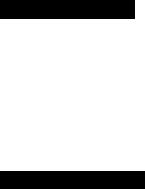
Battery pack |
Continuous recording time |
Charging time |
|
|
|
BP-E77K |
approx. 55 minutes |
approx. 70 minutes |
|
|
|
BP-E718 |
approx. 100 minutes |
approx. 120 minutes |
|
|
|
BP-E722/BP-E722D |
approx. 115 minutes |
approx. 130 minutes |
|
|
|
Battery Warning
When battery charge is nearly exhausted, “ВАТГ’ flashes in |
camera |
viewfinder |
and the OPERATE indicator also flashes. Replace or recharge |
battery |
pack (be |
sure to turn camera off before removing the battery pack). |
|
|
Before recharging battery pack it is important to discharge it completely. See “Using Your Battery Packs Effectively” (p. 78).
•If the camera is turned on with an exhausted battery pack attached, it may turn off immediately, without a “ВАТГ’ warning.
Using AC Power
CA-100 Compact Power Adapter
Plug into mains outlet.
Input voltage: 100-240 V AC, 50/60 Hz.
•Use together with the DC-100 DC Coupler.
•Refer to CA-100 instruction manual for further details.
Using Car Battery
CB-110 Car Battery Adapter (option)
Plug into cigarette lighter socket.
For use only with 12 or 24 V DC negativeground car battery.
•Use together with the DC-100 DC Coupler.
•Use car battery adapter with the car engine idling.
•Refer to CB-110 instruction manual for further details.
16
Attaching DC Coupler iTO
To use the compact power adapter or car battery adapter:
1. Insert DC-100 DC Coupler into power source compartment.
• Insert and remove in the same way as the battery pack (see p. 14).
2. Connect DC-100 cable to compact power adapter (or car battery adapter).
B DC-100
B CA-100 (CB-110)
Caution---------------------------------------------------------------------------------------------------------------------------
• Using the compact power adapter near the TV may cause the TV to emit noise. If this occurs, move the compact power adapter further away from the TV or aerial cable.
00 m■ n O
3D m
c
CO
z
o
17

Inserting New Lithium Battery
The CR2025 type lithium battery provides your camera with enough power to store the date and time and a character title, even when the camera is turned off.
One lithium battery will last approximately one year. (Life span of lithium battery varies slightly according to ambient conditions.) When the lithium battery is not in place or is nearly exhausted, “DATE” flashes in viewfinder, indicating that the lithium battery needs to be replaced, ■BRI
Be sure to connect a power source to the camera before changing the lithium battery, otherwise, the date and time and character title will be cleared from camera’s memory and will have to be reset.
Inserting Procedure Ifga
1.Press GRIP UNLOCK button and rotate the grip downward.
2.Hold the camera with the battery
pack facing down, then draw out the iithium battery hoider.
•If the camera is held with the battery pack facing up, the lithium battery will drop out when the lithium battery holder is removed.
3. Insert a new lithium battery into the iithium battery hoider with + side facing up.
4.Snap the iithium battery hoider into the compartment.
Warning
The battery used in this device may present a fire or chemical bum hazard if mistreated. Do not recharge, disassemble, heat above 100°C or incinerate.
Replace battery with Panasonic CR2025 or Duraceli DL2025B. Use of another battery may present a risk of fire or explosion. The used battery should be handed back to the supplier for safe disposal.
Caution--------------------------------------------------------
•Make sure + side is facing up in lithium battery compartment.
•Keep battery out of children’s reach. If swallowed, contact physician immediately.
•To ensure proper contact, wipe battery with clean, dry cloth before use.
•Do not pick up battery using tweezers or other metal tools which may cause short circuiting.
•Do not disassemble, heat or immerse in water, to avoid risk of explosion.
18
Setting Date and Time
m m -n
O 33 m
c w
z o
Set date and time when you first begin using the camera and when you change the lithium battery without back-up power. See p. 35 for recording date and time.
Example: Setting date to 20 October, 1993 and time to 2:35 p.m.
1. Turn camera on by pressing OPERATE button.
• OPERATE indicator lights up.
2. Press and hold DATE button for more than 3 seconds. EEEl
•Date and time are displayed in viewfinder.
•Year display flashes in viewfinder.
(continued on next page)
19
20
ш
m
Tl
О
ZI m
с
сл
Z
о
21
11.Press + and - buttons to scan minute display.
2<^35VPM
>93
2:35 PM 20.OCT.1993
• Minute display rotates through 60 minutes. ^^9 00 ■«-)■ 01 .«-»• 02 ■«-> —»» ■«-»■ 58 ■<-> 59 <-|
12. Press DATE button when correct minute is shown.
•Minute display stops flashing and auto date and time starts *• functioning. ^33
•Press DATE button again to make dispiay disappear from viewfinder.
Notes:
•The date can be set between 1 January, 1992, and 31 December, 2011.
•Date and time cannot be set during camera recording or in playback mode.
•If you change or remove the lithium battery without a power source attached, the date and time are cleared from memory.
•Reset date and time when you travel to a different time zone.
•To make a partial change to date or time settings, follow steps 1 and 2 on page 19. Then press SHIFT button to select settings to change. When finished, press DATE button.
22

Camera Preparations
Attaching Strap
SS-300 Shoulder Strap
Attach shoulder strap to the strap attachment bars, and adjust it to the most comfortable length.
WS-20 Wrist Strap (option) @3
The optional wrist strap can only be attached to the lower strap attachment bar.
GO m *n
O
33 m
c w
z o
23
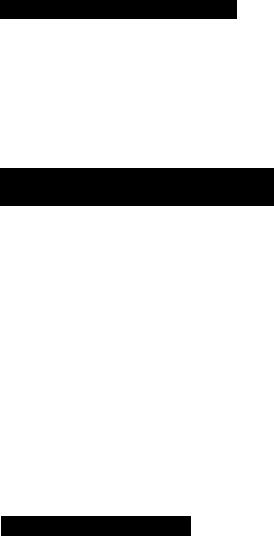
Attaching Lens Cap Cord 2A~A
1.Pass the cord provided through the loop on the lens cap.
2.Pass the grip belt through the ring of cord. Then pass the grip belt through the loop on the camera as shown.
Removing and Attaching Lens Cap
and Lens Hood 24-B
Remove lens cap before recording and hook it onto grip belt using clip on lens cap. Replace lens cap when you stop recording or turn the camera off.
Q Focusing Ring
Q Filter (option)
Q Lens Hood
ElLens Cap
To remove the lens hood:
Gently rotate it 60° counter-clockwise, as shown, and remove.
To attach the lens hood:
Gently rotate it 60° clockwise until it clicks into place.
•When using a filter, attach the lens hood in front of the filter so that the lens cap can be replaced.
Adjusting Grip Belt 24-c
Tighten or loosen grip belt as necessary for a comfortable fit. Hold grip with your right hand while adjusting grip belt with your left.
24
