Canon DS126061 User Manual

MANUAL INSTRUCTION
E
E
INSTRUCTION MANUAL
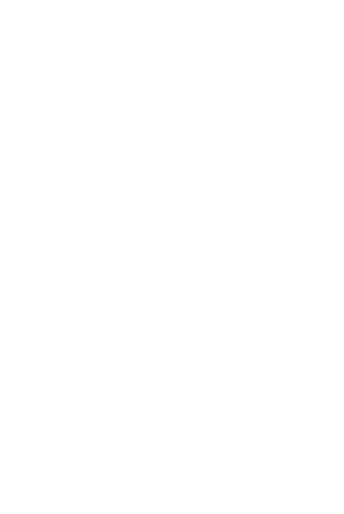
Thank you for purchasing a Canon product.
The EOS 20D is a high-performance, digital AF SLR camera with a large, fine-detail, 8.20-megapixel CMOS sensor. The camera has nine high-precision AF points and it is compatible with all Canon EF lenses (including the EF-S lens). Designed for quick shooting at anytime, the camera has many features for all types of photography, from fully automatic snapshooting to professional-level, creative work.
Before using the camera, try it out while reading this Instruction Manual to familiarize yourself with camera operations.
To prevent accidents and damage, read the Safety Warnings (p.6,7) and Handling Precautions (p.8,9).
Test the Camera Before Using
Before using the camera, take a few test shots and check that the images are properly recorded on the memory card.
If the camera or memory card is faulty and the images cannot be recorded or read by a personal computer, Canon cannot be held liable for any loss or inconvenience caused.
Copyrights
Copyright laws in your country may prohibit the use of your recorded images of people and certain subjects for anything but private enjoyment. Also be aware that certain public performances, exhibitions, etc., may prohibit photography even for private enjoyment.
¡Canon and EOS are trademarks of Canon Inc.
¡Adobe and Photoshop are trademarks of Adobe Systems Incorporated.
¡CompactFlash is a trademark of SanDisk Corporation.
¡Windows is a trademark or registered trademark of Microsoft Corporation in the United States and other countries.
¡Macintosh is a registered trademark of Apple Corporation in the United States and other countries.
¡All other corporate names and trademarks mentioned in this manual are the property of their respective owners.
*This digital camera supports Design rule for Camera File System 2.0 and Exif 2.21 (also called “Exif Print”). Exif Print is a standard that enhances compatibility between digital cameras and printers. By connecting to an Exif Print-compliant printer, the shooting information is incorporated to optimize the print output.
2
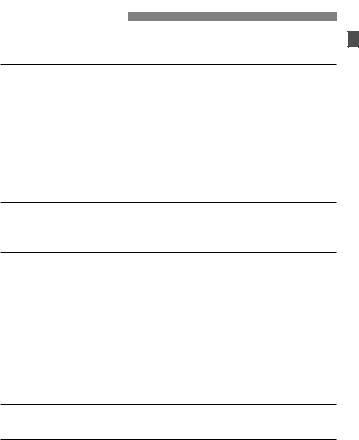
Item Check List
Check that all the following items have been included with your camera. If anything is missing, contact your dealer.
¢EOS 20D / Camera body (with Eyecup, body cap and lithium backup battery for the date and time)
¢EF-S18-55mm f/3.5-5.6 / Lens (with lens cap and dust cap) * Lens kit only.
¢Battery Pack BP-511A (with protective cover)
¢Battery Charger CG-580/CB-5L * CG-580 or CB-5L is included.
¢Power code for battery charger * For CB-5L.
¢Interface Cable IFC-400PCU
¢Video Cable VC-100
¢Wide Strap EW-100DGR (with eyepiece cover)
¢EOS DIGITAL Solution Disk (CD-ROM)
¢Digital Photo Professional Disk (CD-ROM)
¢Adobe Photoshop Elements Disk (CD-ROM)
¢Pocket Guide
Quick start guide to shooting.
¢EOS 20D INSTRUCTION MANUAL (this booklet)
¢Installing the Software Correctly
Explains the software installation procedure and software features.
¢EOS 20D Software Instruction Manual
Explains the procedure for transferring images to a personal computer and for RAW image processing.
¢Battery Pack BP-511A Instructions
¢Lens Instructions *Lens Kit only.
¢Warranty card of camera
¢Warranty card of lens *Lens Kit only.
*Be careful not to lose any of the above items.
*No CF card (for recording images) is included. Please purchase it separately. CF cards made by Canon are recommended.
3

Contents |
|
|
Introduction |
|
|
|
Item Check List.................................................................................................. |
3 |
|
Handling Precautions ........................................................................................ |
8 |
|
Nomenclature .................................................................................................. |
10 |
|
Conventions Used in this Manual .................................................................... |
16 |
1 |
Getting Started |
17 |
|
Recharging the Battery.................................................................................... |
18 |
|
Installing and Removing the Battery ................................................................ |
20 |
|
Using a Household Power Outlet .................................................................... |
22 |
|
Mounting and Detaching a Lens...................................................................... |
23 |
|
Installing and Removing the CF Card.............................................................. |
24 |
|
Basic Operation ............................................................................................... |
26 |
|
Menu Operations ............................................................................................. |
29 |
|
Setting the Language ...................................................................................... |
33 |
|
Set the power-off time/Auto power off ............................................................. |
33 |
|
Setting the Date and Time............................................................................... |
34 |
|
Replacing the Date/Time Battery..................................................................... |
35 |
|
Cleaning the CMOS sensor............................................................................. |
36 |
|
Dioptric Adjustment ......................................................................................... |
38 |
|
Holding the Camera......................................................................................... |
38 |
2 |
Fully Automatic Shooting |
39 |
|
Using Full Auto ................................................................................................ |
40 |
|
Basic Zone Modes........................................................................................... |
42 |
|
Self-timer Operation ........................................................................................ |
44 |
3 |
Image Settings |
45 |
|
Setting the Image-recording Quality ................................................................ |
46 |
|
Setting the ISO Speed..................................................................................... |
49 |
|
Setting the White Balance ............................................................................... |
50 |
|
Custom White Balance .................................................................................... |
51 |
|
Setting the Color Temperature ........................................................................ |
52 |
|
White Balance Correction................................................................................ |
53 |
|
White Balance Auto Bracketing ....................................................................... |
54 |
|
Setting the Color Space................................................................................... |
56 |
|
Selecting the Processing Parameters ............................................................. |
57 |
|
Setting the Processing Parameters ................................................................. |
58 |
|
File Numbering Methods ................................................................................. |
61 |
|
Checking Camera Settings.............................................................................. |
62 |
4 |
Setting the AF, Metering, and Drive Modes |
63 |
|
Selecting the AF Mode .................................................................................... |
64 |
|
Selecting the AF Point ..................................................................................... |
67 |
4
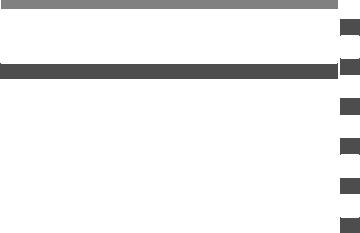
|
Contents |
Focusing an Off-Center Subject ...................................................................... |
69 |
When Autofocus Fails (Manual Focusing)....................................................... |
70 |
Selecting the Metering Mode........................................................................... |
71 |
Selecting the Drive Mode ................................................................................ |
72 |
5 Advanced Operations |
73 1 |
Program AE..................................................................................................... |
74 |
Shutter-Priority AE........................................................................................... |
76 |
Aperture-Priority AE ........................................................................................ |
78 |
Depth of Field Preview .................................................................................... |
79 |
Manual Exposure ............................................................................................ |
80 |
Automatic Depth-of-Field AE........................................................................... |
82 |
Setting Exposure Compensation..................................................................... |
83 |
Auto Exposure Bracketing (AEB) .................................................................... |
84 |
AE Lock ........................................................................................................... |
86 |
Bulb Exposures ............................................................................................... |
87 |
Mirror Lockup .................................................................................................. |
88 |
LCD Panel Illumination.................................................................................... |
89 |
Using the Eyepiece Cover............................................................................... |
89 |
You can also silence the beeper ..................................................................... |
90 |
CF Card Reminder .......................................................................................... |
90 |
2
3
4
5
6 |
Flash Photography |
91 |
|
|
|
|
Using the Built-in Flash ................................................................................... |
92 |
|
6 |
|
|
....................................................Using EOS-Dedicated, External Speedlites |
97 |
|
|
|
|
Using Non-Canon Flash Units......................................................................... |
98 |
|
|
|
|
|
|
|
|
|
7 |
Image Playback |
99 |
|
7 |
|
|
Setting the Image Review Time .................................................................... |
100 |
|
|
|
|
Auto Image Rotation...................................................................................... |
101 |
|
|
|
|
Setting the LCD Brightness |
102 |
|
||
|
|
8 |
|||
|
Image Playback............................................................................................. |
103 |
|
|
|
|
|
|
|||
|
Single image display, Index Display, Magnified View ........................ |
103 - 106 |
|
|
|
|
Jump Display, Auto playback, Rotating an Image ............................. |
107 - 109 |
|
|
|
|
.........................................................................Viewing the Images on a TV |
110 |
|
9 |
|
|
.........................................................................................Protecting Images |
111 |
|
|
|
|
Erasing Images ............................................................................................. |
112 |
|
|
|
|
Formatting the CF Card................................................................................. |
114 |
|
|
|
|
|
10 |
|||
|
|
|
|
||
8 |
Direct Printing from the Camera |
115 |
|||
|
|
||||
|
|
|
|
|
|
9 |
DPOF: Digital Print Order Format |
131 |
|
|
|
|
11 |
||||
|
|
|
|||
10 Customizing the Camera |
139 |
||||
|
|
||||
|
|
|
|
||
11 Reference |
147 |
|
|
||
5
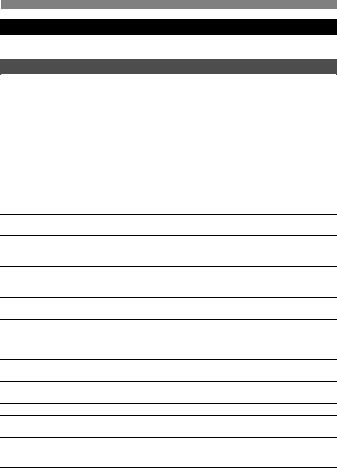
Safety Warnings
Follow these safeguards and use the equipment properly to prevent injury, death, and material damage.
Preventing Serious Injury or Death
•To prevent fire, excessive heat, chemical leakage, and explosions, follow the safeguards below:
-Do not use any batteries, power sources, and accessories not specified in this booklet. Do not use any home-made or modified batteries.
-Do not short-circuit, disassemble, or modify the battery pack or back-up battery. Do not apply heat or apply solder to the battery pack or back-up battery. Do not expose the battery pack or back-up battery to fire or water. And do not subject the battery pack or back-up battery to strong physical shock.
-Do not install the battery pack or back-up battery in reversed polarity (+ –). Do not mix new and old or different types of batteries.
-Do not recharge the battery pack outside the allowable ambient temperature range of 0°C - 40°C (32°F - 104°F). Also, do not exceed the recharging time.
-Do not insert any foreign metallic objects into the electrical contacts of the camera, accessories, connecting cables, etc.
•Keep the back-up battery away from children. If a child swallows the battery, consult a physician immediately. (Battery chemicals may harm the stomach and intestines.)
•When disposing of a battery pack or back-up battery, insulate the electrical contacts with tape to prevent contact with other metallic objects or batteries. This is to prevent fire or an explosion.
•If excessive heat, smoke, or fumes are emitted during battery pack recharging, immediately unplug the battery charger from the power outlet to stop the recharging and prevent a fire.
•If the battery pack or back-up battery leaks, changes color, deforms, or emits smoke or fumes, remove it immediately. Be careful not to get burned in the process.
•Prevent any battery leakage from contacting your eyes, skin, and clothing. It can cause blindness or skin problems. If the battery leakage contacts your eyes, skin, or clothing, flush the affected area with lots of clean water without rubbing it. See a physician immediately.
•During the recharging, keep the equipment away from the reach of children. The cord can accidentally choke the child or give an electrical shock.
•Do not leave any cords near a heat source. It can deform the cord or melt the insulation and cause a fire or electrical shock.
•Do not fire the flash at someone driving a car. It may cause an accident.
•Do not fire the flash near a person’s eyes. It may impair the person’s vision. When using flash to photograph an infant, keep at least 1 meter away.
•Before storing the camera or accessory when not in use, remove the battery pack and disconnect the power plug. This is to prevent electrical shock, heat generation, and fire.
•Do not use the equipment where there is flammable gas. This is to prevent an explosion or fire.
6
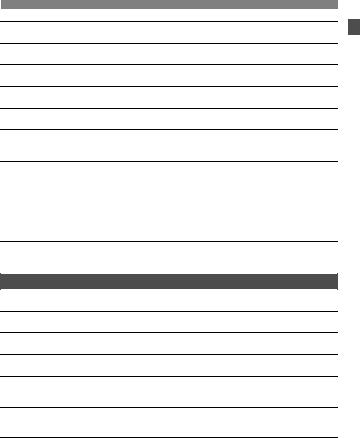
•If you drop the equipment and the casing breaks open to expose the internal parts, do not touch the internal parts due to the possibility of electrical shock.
•Do not disassemble or modify the equipment. High-voltage internal parts can cause electrical shock.
•Do not look at the sun or an extremely bright light source through the camera or lens. Doing so may damage your vision.
•Keep the camera from the reach of small children. The neck strap can accidentally choke the child.
•Do not store the equipment in dusty or humid places. This is to prevent fire and electrical shock.
•Before using the camera inside an airplane or hospital, check if it is allowed. Electromagnetic waves emitted by the camera may interfere with the plane’s instruments or the hospital’s medical equipment.
•To prevent fire and electrical shock, follow the safeguards below:
-Always insert the power plug all the way in.
-Do not handle a power plug with wet hands.
-When unplugging a power plug, grasp and pull the plug instead of the cord.
-Do not scratch, cut, or excessively bend the cord or put a heavy object on the cord. Also do not twist or tie the cords.
-Do not connect too many power plugs to the same power outlet.
-Do not use a cord whose insulation has been damaged.
•Occasionally unplug the power plug and use a dry cloth to clean off the dust around the power outlet. If the surrounding is dusty, humid, or oily, the dust on the power outlet may become moist and short-circuit the outlet to cause a fire.
Preventing Injury or Equipment Damage
•Do not leave equipment inside a car under the hot sun or near a heat source. The equipment may become hot and cause skin burns.
•Do not carry the camera around while it is attached to a tripod. Doing so may cause injury. Also make sure the tripod is sturdy enough to support the camera and lens.
•Do not leave a lens or lens-attached camera under the sun without the lens cap attached. Otherwise, the lens may concentrate the sun’s rays and cause a fire.
•Do not cover or wrap the battery-recharging apparatus with a cloth. Doing so may trap heat within and cause the casing to deform or catch fire.
•If you drop the camera in water or if water or metal fragments enter inside the camera, promptly remove the battery pack and back-up battery. This is to prevent fire and electrical shock.
•Do not use or leave the battery pack or back-up battery in a hot environment. Doing so may cause battery leakage or a shorter battery life. The battery pack or back-up battery can also become hot and cause skin burns.
•Do not use paint thinner, benzene, or other organic solvents to clean the equipment. Doing so may cause fire or a health hazard.
If the product does not work properly or requires repair, contact your dealer or your nearest Canon Service Center.
7

Handling Precautions
Camera Care
¡This camera is a precision instrument. Do not drop it or subject it to physical shock.
¡The camera is not waterproof and cannot be used underwater. If you accidentally drop the camera into water, promptly consult your nearest Canon Service Center. Wipe off any water droplets with a dry cloth. If the camera has been exposed to salty air, wipe with a well-wrung wet cloth.
¡Never leave the camera near anything having a strong magnetic field such as a magnet or electric motor. Also avoid using or leaving the camera near anything emitting strong radio waves such as a large antenna. Strong magnetic fields can cause camera misoperation or destroy image data.
¡Do not leave the camera in excessive heat such as in a car in direct sunlight. High temperatures can cause the camera to malfunction.
¡The camera contains precision electronic circuitry. Never attempt to disassemble the camera yourself.
¡Use a blower to blow away dust on the lens, viewfinder, mirror, and focusing screen. Do not use cleaners that contain organic solvents to clean the camera body or lens. For stubborn dirt, take the camera to a Canon Service Center.
¡Do not touch the camera’s electrical contacts with your fingers. This is to prevent the contacts from corroding. Corroded contacts can cause camera misoperation.
¡If the camera is suddenly brought in from the cold into a warm room, condensation may form on the camera and internal parts. To prevent condensation, first put the camera in a sealed plastic bag and let it adjust to the warmer temperature before taking it out of the bag.
¡If condensation forms on the camera, do not use the camera. This is to avoid damaging the camera. If this occurs, remove the lens, CF card and battery from the camera, and wait until the condensation has evaporated before using the camera.
¡If the camera will not be used for an extended period, remove the battery and store the camera in a cool, dry, well-ventilated location. Even while the camera is in storage, press the shutter button a few times once in a while to check that the camera is still working.
¡Avoid storing the camera where there are corrosive chemicals such as a darkroom or chemical lab.
¡If the camera has not been used for an extended period, test all its functions before using the camera. If you have not used the camera for some time or if there is an important shoot coming up, have the camera checked by your Canon dealer or check the camera yourself and make sure it is working properly.
8
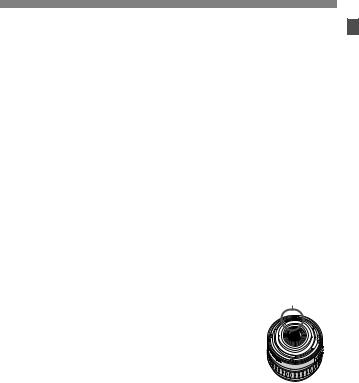
Handling Precautions
LCD Panel and LCD Monitor
¡Although the LCD monitor is manufactured with very high precision technology with over 99.99% active pixels, there might be a few dead pixels among the remaining 0.01% or less pixels. Dead pixels displaying only black or red, etc., are not a malfunction. They do not affect the images recorded.
¡At low temperatures, the liquid-crystal display response may become slower. And at high temperatures, the display may blacken. In either case, the display will return to normal at room temperature.
CF Card
¡The CF card is a precision device. Do not drop the memory card or subject it to vibration. Doing so could damage the images recorded on them.
¡Do not store or use a memory card near anything having a strong magnetic field such as a TV set, speakers, or magnet. Also avoid places prone to having static electricity. Otherwise, the images recorded on the CF card might be lost.
¡Do not leave memory cards in direct sunlight or near a heat source. Doing so can warp the cards and make them unusable.
¡Do not spill any liquid onto the CF card.
¡Always store your CF cards in a case to protect the data stored on them.
¡Non-Canon CF cards may not be able to record and playback images. Using Canon CF cards is recommended.
¡Do not bend the card or subject it to any excessive force or physical shock.
¡Do not store CF cards in hot, dusty, or humid locations.
Lens Electrical Contacts |
Contacts |
After detaching the lens from the camera, attach the lens |
|
caps or put down the lens with the rear end up to avoid |
|
scratching the lens surface and electrical contacts. |
|
9
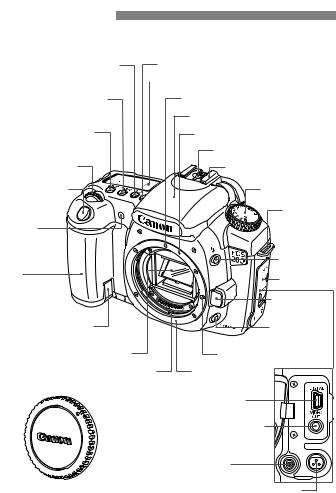
Nomenclature
For detailed information, reference page numbers are provided in parentheses (p.**).
<E> AF mode selection/ |
<U> LCD panel illumination button (p.89) |
|
White balance selection button |
|
LCD panel (p.12) |
(p.64/50) |
|
|
|
||
<R> Drive mode |
EF Lens mount index (p.23) |
selection/ISO speed |
|
button (p.72/49) |
Built-in flash/AF-assist beam (p.92/68) |
<Q> Metering mode |
EF-S Lens mount index (p.23) |
selection/Flash exposure |
|
compensation button (p.71/96) |
Flash-sync contacts |
<6> Main Dial |
Hot shoe (p.97) |
(p.27) |
|
Shutter button |
Mode Dial (p.14) |
|
(p.26) |
|
|
|
Strap mount |
|
|
(p.17) |
|
Red-eye |
|
|
reduction/ |
|
|
Self-timer lamp |
|
|
(p.94/44) |
<D> Flash |
|
|
||
Grip |
button (p.92) |
|
Terminal cover |
||
(Battery |
||
|
||
compartment) |
Lens release |
|
|
||
|
button (p.23) |
|
DC coupler cord hole |
Depth-of-field |
|
(p.22) |
preview button |
|
|
(p.79) |
|
Mirror (p.36,88) |
Lens lock pin |
|
Contacts (p.9) |
Lens mount |
|
|
Digital terminal (p.117) |
|
|
Video OUT terminal (p.110) |
|
|
PC terminal (p.98) |
|
Body cap (p.23) |
Remote control |
|
|
terminal (N3 type) |
10
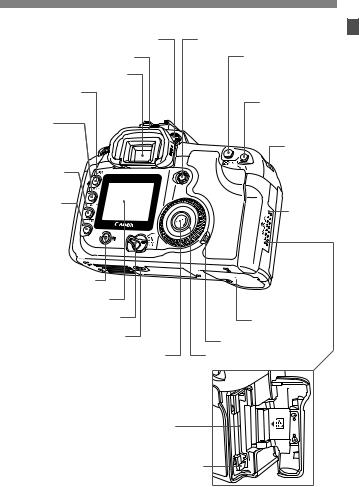
Nomenclature
Dioptric adjustment knob (p.38)
Eyecup (p.89)
Viewfinder eyepiece
<M> Menu button (p.29)
<B> Info/ Trimming orientation button (p.62,103/129)
<C> Jump button (p.107)
<x> Playback button (p.103)
<L> Erase button (p.112)
LCD monitor (p.32)
<4> Power switch (p.26)
Tripod socket
<0> Setting button (p.29)
CF card slot (p.24)
<9> Multi-controller (p.28)
<A/I> AE lock/ FE lock button/Index/ Reduce button (p.86/95/105/106,129)
<S/u>
AF point selection/ Enlarge button (p.67/106,129)
Strap mount (p.17)
CF card slot cover (p.24)
 Battery compartment cover release lever (p.20)
Battery compartment cover release lever (p.20)
Battery compartment cover (p.20)
Access lamp (p.25)
<5> Quick Control Dial (p.28)
CF card eject button (p.24)
11
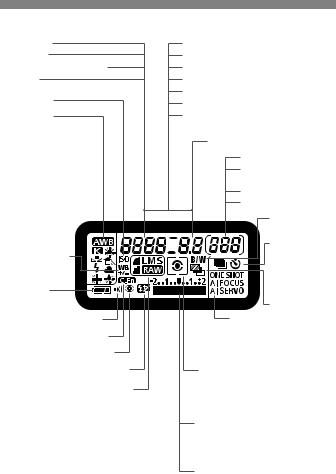
Nomenclature
LCD Panel
Shutter speed
Busy (buSY)
Built-in flash recycling (buSY)
ISO speed
gISO speed
White balance
QAuto
W Daylight
E Shade
R Cloudy
Y Tungsten light
U White fluorescent light
I Flash
O Custom
P Color temperature
2White balance correction
Battery check zxn
MBeeper
KCustom Function
LRed-eye reduction
yFlash exposure compensation
Image-recording quality
37Large/Fine
38Large/Normal
47Medium/Fine
48Medium/Normal
67Small/Fine
68Small/Normal
1 RAW
- - -
AF point selection ([ - - - ])
- - -
CF card full warning (FuLL CF)
CF card error warning (Err CF)
No CF card warning (no CF)
Error code (Err)
Cleaning image sensor (CLEA n)
Processing Parameters (PAP1 / P2 / 1 / 2 / 3)
Aperture
Shots remaining
Shots remaining during WB bracketing
Self-timer countdown
Bulb exposure time
0Monochrome shooting
Drive mode uSingle-frame
iContinuous
shooting
j Self-timer
hAEB
AF mode
XOne-Shot AF
9AI Focus AF
ZAI Servo AF
Metering mode qEvaluative metering wPartial metering
eCenter-weighted average metering
Exposure level indicator Exposure compensation amount AEB range
Flash exposure compensation amount CF card writing status
The actual display will show only the applicable items.
12
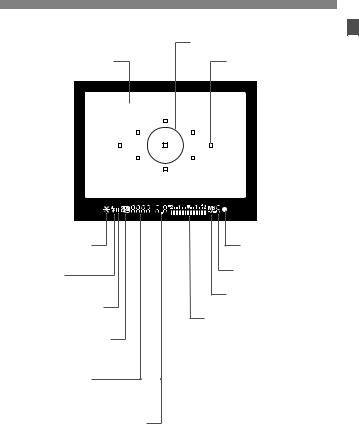
Nomenclature
Viewfinder Information
Partial metering circle
Focusing screen
<A> AE lock/FE lock AEB in-progress
<D> Flash-ready
Improper FE lock warning
<O> High-speed sync (FP flash)
<y> Flash exposure compensation
AF points (Superimposed display)
<o> Focus confirmation light
Max. Burst
White balance correction
Exposure level indicator
Exposure compensation amount
Flash exposure compensation amount
AEB range
Red-eye reduction lamp-on indicator
Shutter speed |
|
CF card full warning (FuLL CF) |
|
||
FE lock (FEL) |
CF card error warning (Err CF) |
|
Busy (buSY) |
No CF card warning (no CF) |
|
Built-in flash recycling (DbuSY) |
|
|
Aperture |
|
|
The actual display will show only the applicable items.
13
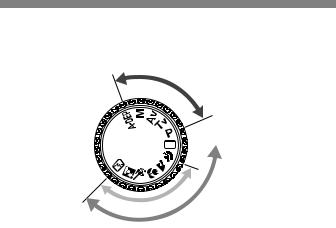
Nomenclature
Mode Dial
The Mode Dial is divided into two function zones.
Creative
zo n e

 Full Auto
Full Auto
I
m
|
|
|
e |
|
|
|
|
n |
|
|
|
|
o |
|
|
|
|
age |
z |
|
|
|
e |
|
|
|
|
|
n |
|
|
|
|
o |
|
|
|
|
z |
|
|
|
|
ic |
|
|
|
|
s |
|
|
|
|
Ba |
|
|
|
|
|
q Basic Zone |
w Creative Zone |
All you do is press the shutter |
Set the camera as you wish. |
button. |
d : Program AE (p.74) |
1s : Shutter-priority AE
:Full Auto (p.40)
For fully automatic shooting. |
(p.76) |
||
f : Aperture-priority AE |
|||
Image Zone |
|||
(p.78) |
|||
Allows you fully automatic |
a : Manual exposure (p.80) |
||
shooting for specific subjects. |
8: Automatic Depth-of-field |
||
2 |
: Portrait (p.42) |
Preview (p.82) |
|
3 |
: Landscape (p.42) |
|
|
4 |
: Close-up (p.42) |
|
|
5 |
: Sports (p.43) |
|
|
6 |
: Night Portrait (p.43) |
|
|
7 |
: Flash Off (p.43) |
|
|
14
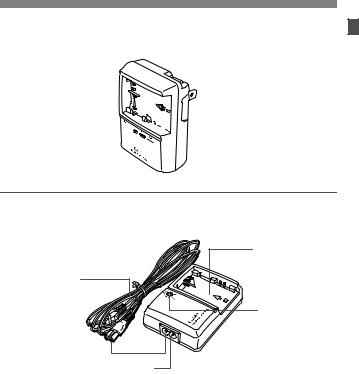
Nomenclature
Battery Charger CG-580
This is a battery pack charger. (p.18)
 Power plug
Power plug
Battery pack slot 
Red lamp 





Battery Charger CB-5L
This is a battery pack charger. (p.18)
Battery pack slot
Power cord
Red lamp
Power cord socket
15
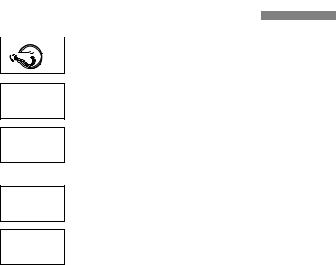
Conventions Used in this Manual
 ¡In the text, the <4> icon indicates the power switch.
¡In the text, the <4> icon indicates the power switch. 



 ¡All operations described in this manual assume that
¡All operations described in this manual assume that
the <4> switch is set to <1> or <J>.
6
5
¡The <6> icon indicates the Main Dial.
¡The <5> icon indicates the Quick Control Dial.
¡Operations with the <5> dial assume that the <4> switch is already set to <J>. Be sure it is set to <J>.
9
0
¡In the text, the <9> icon indicates the Multi-controller.
¡In the text, the <0> icon indicates the SET button.It is used for menu functions and Custom Functions.
¡In this manual, the icons and markings indicating the camera’s buttons, dials, and settings correspond to the icons and markings on the camera.
¡For more information, reference page numbers are provided in parentheses (p.**).
¡The asterisk M on the right of the page title indicates that the
respective feature is available only in Creative Zone modes (d, s, f, a, 8).
¡The Canon EF-S17-85mm f/4-5.6 IS USM lens is used as the sample lens in this Instruction Manual.
¡The procedures assume that the menu settings and Custom Functions are set to the default settings.
¡The 3 icon indicates that the setting can be changed with the menu. ¡(0), (9) or (8) indicates that the respective function remains active for 4 sec., 6 sec., or 16 sec. respectively after you let go of the button.
¡This manual uses the following alert symbols:
 : The Caution symbol indicates a warning to prevent shooting problems.
: The Caution symbol indicates a warning to prevent shooting problems.  : The Note symbol gives supplemental information.
: The Note symbol gives supplemental information.
16
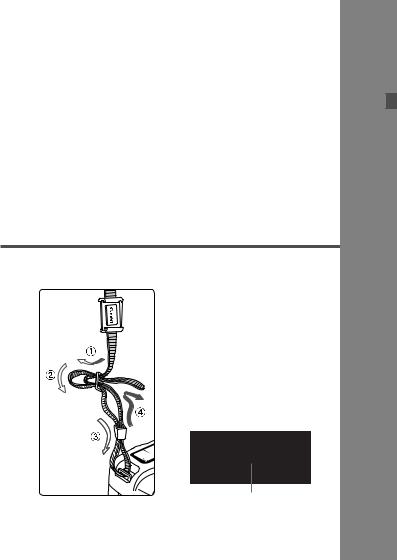
1
Getting Started
This chapter explains a few preliminary steps and basic camera operations.
Attaching the Strap
Pass the end of the strap through the camera’s strap mount from the bottom. Then pass it through the strap’s buckle as shown in the illustration. Pull the strap to take up any slack and make sure the strap will not loosen from the buckle.
¡ The eyepiece cover is also attached to the strap. (p.89)
Eyepiece cover
17
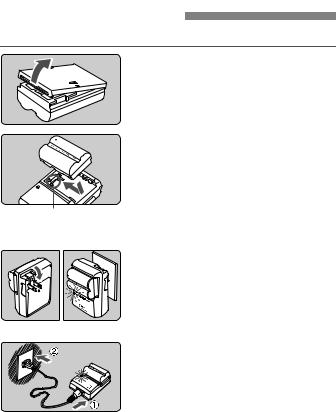
Recharging the Battery
For details on the battery, refer to the instructions for Battery Pack BP-511A.
1
2
<–> mark
CG-580 |
3 |
|
Remove the cover.
¡When you remove the battery from the camera, be sure to reattach the cover to protect against short circuit.
Attach the battery.
¡Align the battery front edge with the <–> mark on the battery charger. While pressing down the battery, slide it in the direction of the arrow.
¡To detach the battery, follow the above procedure in reverse.
For CG-580
Flip out the prongs and recharge the battery.
¡As shown by the arrow, flip out the battery charger’s prongs.
¡Insert the prongs into a power outlet.
CB-5L |
For CB-5L |
Connect the power cord and recharge the battery.
¡ Connect the power cord to the charger and insert the plug into the power outlet.
sRecharging starts automatically and the red lamp starts blinking.
sThe recharging time for a completely exhausted battery is as follows: BP-511A and BP-514: Approx. 100 min. BP-511 and BP-512: Approx. 90 min.
18
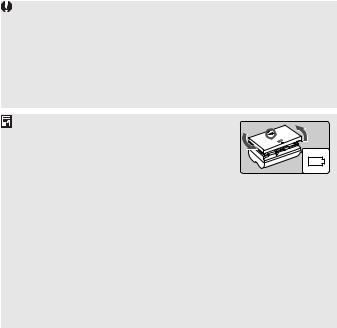
|
|
Recharging the Battery |
|
|
|
|
|
|
|
|
|
|
|
|
|
|
¡ The numbers and markings on the |
|
|
Recharge Level |
Red lamp |
|
|
|
0-50% |
Blinks once per second |
battery charger correspond to the |
|
|
|
|
table on the left. |
|
|
50-75% |
Blinks twice per second |
|
|
|
|
|
|||
|
|
|
||
|
|
|
|
|
75-90% |
Blinks three times |
|
|
|
per second |
|
|
|
|
|
|
|
|
|
|
|
|
|
|
90% or higher |
Lights on |
|
|
|
|
|
|
|
|
¡ Do not recharge any battery pack other than Battery Pack BP-511A, BP514, BP-511, or BP-512.
¡If the battery is left in the camera for a prolonged period without the camera being used, a low electrical current may be discharged excessively and the battery’s service life may be affected. When not using the camera, remove the battery and attach the protective cover to prevent shorting. Before using the camera again, be sure to recharge the battery.
¡ After the red lamp lights, continue to recharge the battery for an hour to attain a full charge.
¡ By referring to the marking, you can attach the protective cover to the battery to indicate whether the battery has been recharged or not.
¡After recharging the battery, detach it and unplug the power cord from the power outlet.
¡The time required to recharge the battery depends on the ambient temperature and battery’s recharge level.
¡The battery pack can operate in temperatures from 0°C to 40°C (32°F to 104°F). However, for full operating performance, using it between 10°C (50°F) and 30°C (86°F) is recommended. In cold locations such as ski areas, battery performance temporarily decreases and the operating time may be shorter.
¡If operating time is sharply reduced even after normal recharging, the battery pack may have reached its service life. Replace it with a new battery.
19
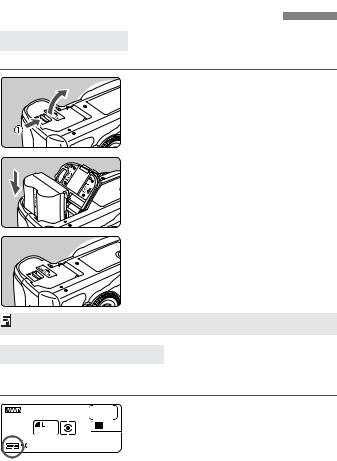
Installing and Removing the Battery
Installing the Battery
Load a fully charged BP-511A battery pack into the camera.

 1
1
2

 3
3
Open the battery compartment cover.
¡Slide the lever as shown by the arrow and open the cover.
Insert the battery.
¡Point the battery contacts downward.
¡Insert the battery until it locks into place.
Close the cover.
¡ Press the cover until it snaps shut.
Battery Pack BP-514, BP-511, or BP-512 can also be used.
Checking the Battery Level
When the <4> switch is set to <1> or <J> (p.26), the battery level will be indicated at one of three levels.
z : Battery level OK.
x : Battery level is low. n: Battery must be recharged.
20
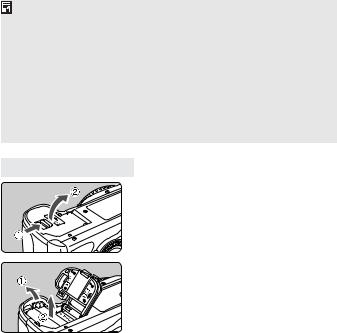
|
|
Installing and Removing the Battery |
|
|
|
|
|
|
|
|
|
|
|
|
|
|
|
Battery Life |
|
[Number of shots] |
|
|
|
|
|
|
|
|
|
Temperature |
Shooting Conditions |
|
|
|
|
No Flash |
50% Flash Use |
|
|
|
|
|
|
|
|
||
|
|
|
|||
At 20°C / 68°F |
Approx. 1000 |
Approx. 700 |
|
|
|
|
|
||||
|
|
|
|
|
|
At 0°C / 32°F |
Approx. 750 |
Approx. 550 |
|
|
|
|
|
|
|
|
|
¡The figures above are based on a fully-charged BP-511A and CIPA (Camera & Imaging Products Association) testing criteria.
¡ The actual number of shots may be fewer than indicated above depending on the shooting conditions.
¡The number of possible shots will decrease with more frequent use of the LCD monitor.
¡Pressing the shutter button halfway for long periods or operating the autofocus only can reduce the number of possible shots.
¡The number of possible shots with the BP-514 is the same as indicated in the table.
¡The number of possible shots with the BP-511 or BP-512 will be about 75% of the figures in the table for 20°C. At 0°C, the figures will be about the same as in the table.
Removing the Battery
1 Open the battery compartment cover.
¡ Slide the lever as shown by the arrow and open the cover.
2 Remove the battery.
¡ Slide the battery lock lever as shown by the arrow and remove the battery.
21
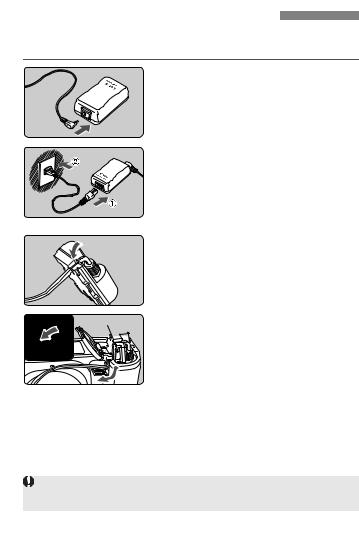
Using a Household Power Outlet
With AC Adapter Kit ACK-E2 (optional), you can connect the camera to a household power outlet and not worry about the battery level.
1
2
3
 4
4
Connect the DC Coupler.
¡Connect the DC Coupler’s plug to the AC adapter’s socket.
Connect the power cord.
¡Connect the power cord to the AC adapter.
¡Insert the plug into a power outlet.
¡When you are finished, disconnect the plug from the power outlet.
Place the cord in the groove.
¡Carefully insert the cord into the groove without damaging it.
Insert the DC Coupler.
¡Open the battery compartment cover and open the DC Coupler cord notch cover.
¡Insert the DC Coupler until the lock position and put the cord through the notch.
¡Close the cover.
Do not connect or disconnect the power cord while the camera’s <4> switch is set to <1> or <J>.
22
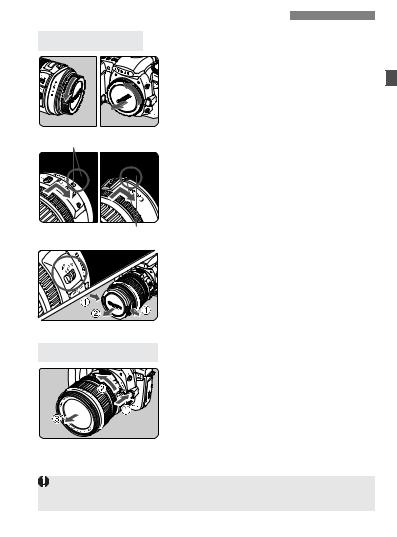
Mounting and Detaching a Lens
Mounting a Lens |
|
|
|
1 |
Remove the caps. |
|
|
¡ Remove the rear lens cap and the |
|
|
body cap by turning them as shown |
|
|
by the arrow. |
EF-S Lens mount index |
2 Attach the lens. |
|
|
|
¡ Align the EF-S lens with the camera’s |
|
|
white EF-S lens mount index and turn |
|
|
the lens as shown by the arrow until it |
|
|
clicks in place. |
|
|
¡ When attaching a lens other than an |
EF lens mount index |
|
EF-S lens, align the lens with the red |
|
EF lens index mark. |
|
|
|
On the lens, set the focus mode |
|
3 switch to <AF>. |
|
|
|
¡ If it is set to <MF>, autofocus will not |
|
|
be possible. |
|
4 Remove the front lens cap. |
|
Detaching the Lens
While pressing the lens release button, turn the lens as shown by the arrow.
¡ Turn the lens until it stops, then detach it.
When attaching or detaching the lens, take care to prevent dust from entering the camera through the lens mount.
23
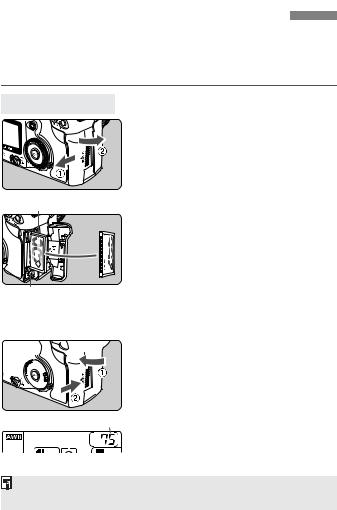
Installing and Removing the CF Card
The captured image will be recorded onto the CF card (optional). Although the thickness is different, a Type I or Type II CF card can be inserted into the camera. The camera is also compatible with Microdrive and CF cards with 2 GB or higher capacity.
Installing the Card
1 Open the cover.
¡ Slide the cover as shown by the arrow to open it.
Top
CF card eject button
2 Insert the CF card.
¡ Using Canon CF cards is recommended.
¡ If the CF card is inserted in the wrong way, it may damage the camera. As shown by the arrow, face the label side toward you and insert the end with the small holes into the camera.
s The CF card eject button pops out.




 3
3
Shots remaining
Close the cover.
¡ Close the cover and slide it in the direction shown by the arrow until it snaps shut.
sWhen the <4> switch is set to <1> or <J>, the shots remaining is displayed on the LCD panel.
The shots remaining depends on the remaining capacity of the CF card and the ISO speed setting.
24
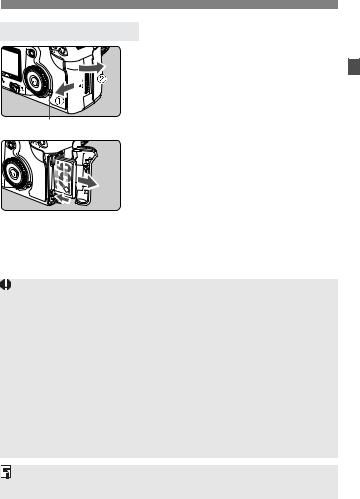
Installing and Removing the CF Card
Removing the CF Card
1 Open the cover.
¡ Turn the <4> switch to <2>. ¡ Check that the “buSY” message is not displayed on the LCD panel.
¡ Make sure the access lamp is off,
then open the cover.
Access lamp
2 Remove the CF card.
¡ Press the Eject button.
s The CF card will be ejected. ¡ Close the cover.
¡ A blinking access lamp indicates that data is being read, written, or erased on the CF card or that data is being transferred. Never do the following while the access lamp is lit or blinking. Such actions may destroy the image data. It may also damage the CF card or camera.
•Shaking or banging the camera around.
•Open the CF card slot cover.
•Removing the battery.
¡If “Err CF” (Error CF) is displayed on the LCD panel, see page 114.
¡If you use a low-capacity CF card, it might not be able to record large images.
¡A Microdrive is vulnerable to vibration and physical shock. If you use a Microdrive, be careful not to subject the camera to vibration or physical shock especially while recording or displaying images.
On the menu, if you set the [zShoot w/o card] to [Off], it will prevent shooting without a CF card. (p.90)
25
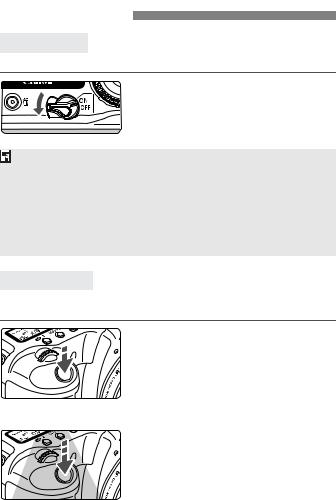
Basic Operation
Power Switch
The camera can operate only after the <4> switch is turned on.
<2>: The camera is turned off and does not operate.
<1> : The camera operates.
<J> : The camera and <5> operate. (p.28)
¡ To save battery power, the camera turns off automatically after 1 minute of non-operation. To turn on the camera again, just press the shutter button.
¡You can change the auto power-off time with the menu’s [cAuto power off] setting. (p.33)
¡If you turn the <4> switch to <2> while the captured images are being recorded onto the CF card, the remaining number of captured images to be recorded will be indicated on the top LCD panel with the number of <N>. When all the images are finished recording, the display will turn off and the camera will turn off.
Shutter Button
The shutter button has two steps. You can press the shutter button halfway. Then you can further press the shutter button completely.
Pressing halfway
This activates autofocusing (AF) and automatic exposure (AE) that sets the shutter speed and aperture.
The exposure setting (shutter speed and aperture) is displayed on the top LCD panel and in the viewfinder. (0)
Pressing completely
This releases the shutter and takes the picture.
26
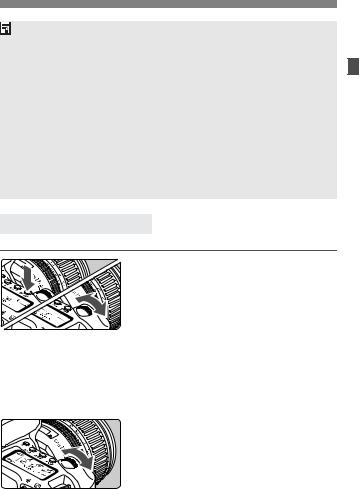
Basic Operation
¡ If you press the shutter button halfway and (0) elapse, you must press it halfway again and wait a moment before pressing it completely to take a picture. If you press the shutter button completely without pressing it halfway first or if you press the shutter button halfway and then press it completely immediately, the camera will take a moment before it takes the picture.
¡No matter what state the camera is in (image playback, menu operation, image recording, etc.), you can return to shooting instantly just by pressing the shutter button halfway (except during direct printing).
¡Camera movement during the moment of exposure is called camera shake. Camera shake can cause blurred pictures. To prevent camera shake, note the advice below. Also see “Holding the Camera” (p.38).
•Hold the camera steady.
•Put your finger tip on the shutter button, hold the camera with your right hand, then press the shutter button gently.
Operating the <6> Dial
The <6> dial is mainly used for shooting-related settings.
(1) After pressing a button, turn the <6> dial.
When you press a button, its function remains active for 6 seconds (9). During this time, you can turn the <6> dial to set the desired setting. When the timer runs out or if you press the shutter button down halfway, the camera will be ready to shoot.
¡In this way, you can set the AF mode, drive mode, and metering mode and select or set the AF point.
(2) Turn the <6> dial only.
While looking at the LCD panel or viewfinder, turn the <6> dial to set the desired setting.
¡ In this way, you can set the shutter speed, aperture, etc.
27
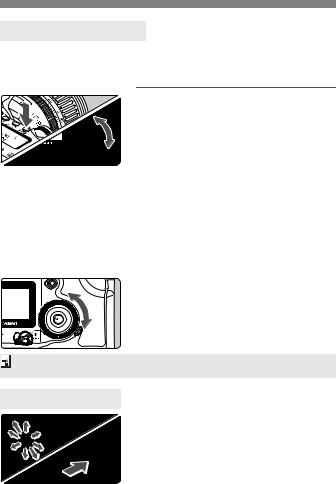
Basic Operation
Operating the <5> Dial
The <5> dial is mainly used for shooting-related settings and selecting LCD monitor items. When you want to use the <5> dial to prepare for shooting, set the <4> switch to <J> first.

 (1) After pressing a button, turn the <5> dial.
(1) After pressing a button, turn the <5> dial.
When you press a button, its function remains active for 6 seconds (9). During this time, you can turn the <5> dial to set the desired setting. When the timer ends or if you press the shutter button down halfway, the camera will be ready to shoot.
¡You can select the AF point or set the white balance, ISO speed, and flash exposure compensation.
¡When using the LCD monitor, you can select menu operations and select images during playback.
(2) Turn the <5> dial only.
While looking at the LCD panel or viewfinder, turn the <5> dial to set the desired setting. ¡ You can set the exposure compensation or the aperture in the <a> mode.
You can also operate (1) when the <4> switch is set to <1>.
Operating the <9>
The <9> consists of eight direction keys and a button at the center. Use it to select an AF point, set white balance correction, scroll around a magnified image display, and move the trimming frame for direct printing.
28

Menu Operations
By setting various optional settings with the menus, you can set the image recording quality, processing parameters, the date/time, Custom Functions, etc. While looking at the LCD monitor, you use the <M> button, <0> button, and <5> dial on the camera back to proceed to the next step.
LCD Monitor
<M> button
<5> Quick
Control Dial
<C> button |
<0> button |
|
Menu category
color code
Menu category
Menu items |
Menu settings |
The menu screen is color coded for the three menu categories.
Icon |
Color |
Category |
Description |
z |
Red |
Shooting menu |
Shooting-related menu. |
|
|
|
|
x |
Blue |
Playback menu |
Image playback-related menu. |
|
|
|
|
c |
Yellow |
Set-up menu |
Camera’s basic settings. |
|
|
|
|
¡ Press the <C> button to jump to the first item of each menu category.
¡Even while the menu is displayed, you can instantly go back to shooting by pressing the shutter button halfway.
29

Menu Operations
Menu Setting Procedure
1 Display the menu.
¡ Press the <M> button to display the menu. To turn off the menu, press the button again.
2 Select a menu item.
¡ Turn the <5> dial to select the menu item, then press <0>.
¡ Press the <C> button to jump to the first item of each menu category.
3 Select the menu setting.
¡ Turn the <5> dial to select the desired setting.
4 Set the desired setting.
¡ Press <0> to set it.
5 Exit the menu.
¡ Press the <M> button to exit the menu display.
¡ When a Basic Zone mode is set, there are menu items which will not be displayed. (p.31)
¡You can also use the <6> dial to select menu items or playback images.
¡The explanation of menu functions hereinafter assumes that you pressed the <M> button to display the menu screen.
¡Menu operation will also work after the picture is taken while the image is being recorded to the CF card (access lamp blinks).
30
