Canon E-IM-2514 User Manual
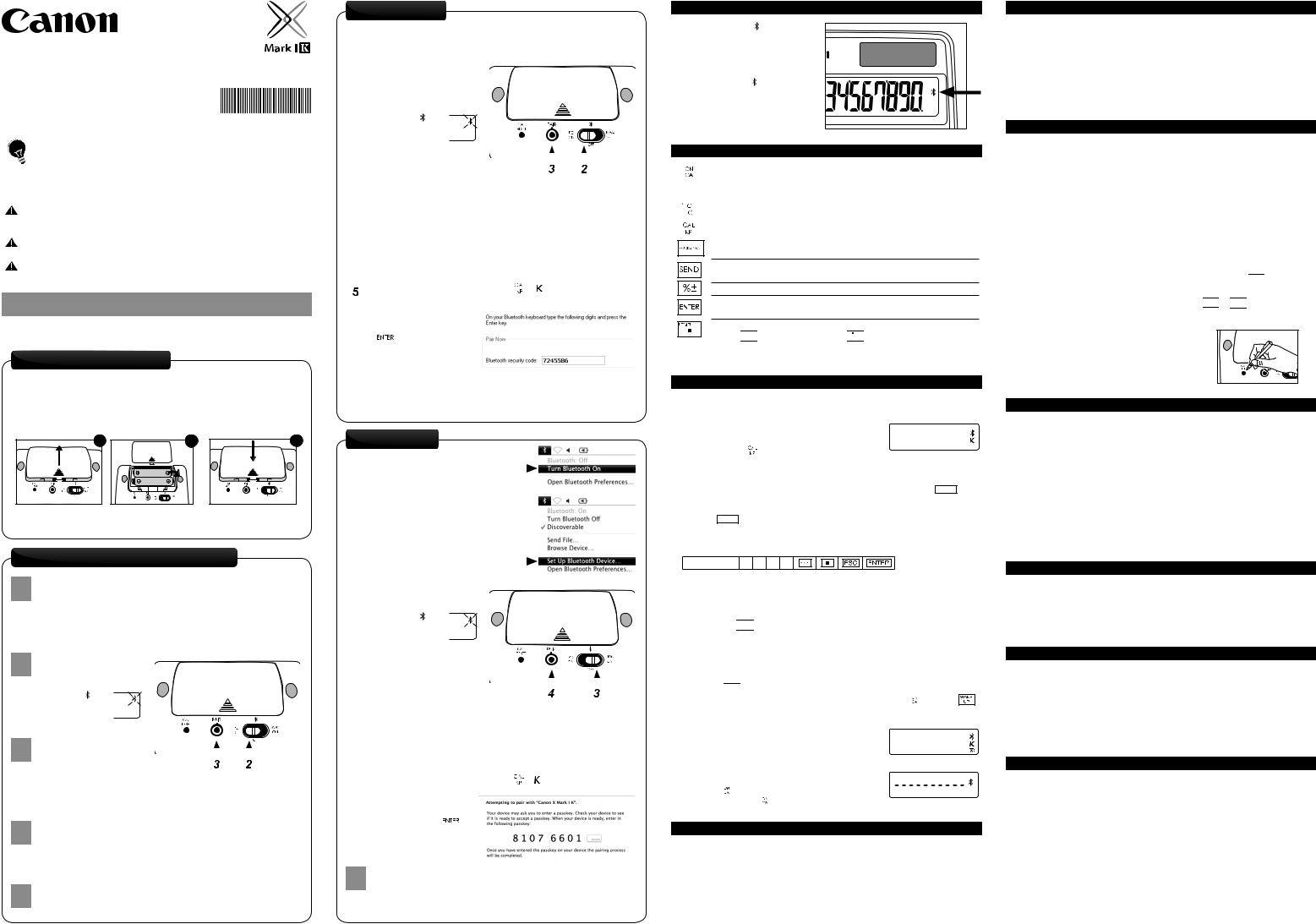
Bluetooth Calculator Keypad /
Bluetooth Teclado Calculadora
USER GUIDE /
GUIA DE USARIO
PRINTED IN CHINA / IMPRESO EN CHINA |
E-IM-2514 |
|
|
|
|
IMPORTANT: READ BEFORE USE |
|
|
ENGLISH |
||
Please read the following instructions and safety |
||
precautions before using the Calculator Keypad. |
|
|
|
||
Keep this sheet on hand for future reference. |
|
THIS DEVICE IS WINDOWS AND MACINTOSH COMPATIBLE.
You will be prompted during setup to select an operating system (OS) using the Bluetooth OS switch on the back of the device. If the switch is set to an incorrect OS, the device may not function properly.
If your computer does not have a built-in Bluetooth device, you need to purchase a Bluetooth USB adaptor (dongle).
Before connecting the Calculator Keypad with your computer’s Bluetooth device or dongle, be sure the Bluetooth feature in your computer is enabled and ready.
INITIAL SETUP INSTRUCTIONS
Screens or set-up may vary depending on the computer or Bluetooth device driver. Instructions are provided for Windows® XP, Windows Vista®, Windows® 7 and Macintosh.
BATTERY INSTALLATION
1.Remove the battery cover from the back of the Calculator Keypad by sliding the cover in the direction of the arrow.
2.Install AAA alkaline batteries, matching the positive (+) and negative (–) ends of each battery with the polarity indicators inside the battery compartment.
3.Place the battery cover back on the battery compartment.
|
1 |
2 |
3 |
CAUTION: |
There is a risk of explosion if an incorrect battery type is installed. |
||
Please dispose of used batteries according to their instructions.
WINDOWS VISTA® AND WINDOWS® 7
1 |
Windows Vista® |
Go to “Control Panel > Bluetooth Devices” and |
click on “Add Wireless Device”.
Windows® 7
Go to “Control Panel > Hardware and Sound > Devices and Printers” and click on “Add a Device”.
2 |
To find the device, move |
|
|
|
|
|
|
the Bluetooth switch on the |
|
|
|
|
|
|
|
|
device to “PC ON”. |
|
|
|
|
|
|
|
(NOTE: The icon |
|
|
|
|
|
|
|
on the front display |
|
|
|
|
|
|
|
should be flashing.) |
|
|
|
|
|
|
|
|
|
|
|
|
||
3 |
Press the “PAIR” button on |
|
|
|
|
|
|
|
|
|
|
|
|
||
|
|
|
|
|
|
||
the device using the tip of a |
|
|
|
|
|
|
|
|
|
|
|
|
|
pen or a similar object.
(NOTE: In the computer window, the “Canon X Mark I K” should appear in the list of new devices. If not, wait a moment
and press the “PAIR” button again -or- move the Bluetooth switch to “OFF” and then to “PC ON”, and press the “PAIR” button again.)
4 |
Select “Canon X Mark I K” and click “Next”. |
|
(NOTE: Wait a moment while the computer connects to the device.
It will take a few seconds for the computer to finish automatically installing the device. A notification should appear stating that the device has installed successfully.)
5 |
Your computer is now setup to use your Calculator Keypad. |
|
Click “Close” to finish.
WINDOWS® XP
1 |
|
Open “My Bluetooth Places” and double-click on “Add a Bluetooth |
||||||||||||
|
Device” to open the Bluetooth Setup. |
|
|
|
|
|
|
|
|
|||||
|
|
To make the device |
|
|
|
|
|
|
|
|
|
|
||
2 |
|
|
|
|
|
|
|
|
|
|
|
|||
|
|
|
|
|
|
|
|
|
|
|
||||
|
discoverable, move the |
|
|
|
|
|
|
|
|
|
|
|||
|
|
Bluetooth switch on the |
|
|
|
|
|
|
|
|
|
|
||
|
|
device to “PC ON”, then |
|
|
|
|
|
|
|
|
|
|
||
|
|
click “Next” on the computer. |
|
|
|
|
|
|
|
|
|
|
||
|
|
(NOTE: The icon |
|
|
|
|
|
|
|
|
|
|
||
|
|
|
|
|
|
|
|
|
|
|||||
|
|
|
|
|
|
|
|
|
|
|||||
|
|
on the front display |
|
|
|
|
|
|
|
|
|
|
||
|
|
should be flashing.) |
|
|
|
|
|
|
|
|
|
|
||
|
|
Press the “PAIR” button on |
|
|
|
|
|
|
|
|
|
|
||
3 |
|
|
|
|
|
|
|
|
|
|
|
|||
|
|
|
|
|
|
|
|
|
|
|
||||
|
|
|
|
|
|
|
|
|
|
|
||||
|
the device using the tip of a |
|
|
|
|
|
|
|
|
|||||
|
|
pen or a similar object. |
|
|
|
|
|
|
|
|
||||
|
|
(NOTE: In the Bluetooth Device Selection window, “Canon X Mark I K” |
||||||||||||
|
|
should appear. If not, wait a moment and press the “PAIR” button |
||||||||||||
|
|
again -or- move the Bluetooth switch to “OFF” and then to “PC ON”, |
||||||||||||
|
|
click “Search Again” and press the “PAIR” button again.) |
||||||||||||
|
|
Select “Canon X Mark I K” and click “Next”. |
||||||||||||
4 |
|
|||||||||||||
|
(NOTE: If asked, “Do you need a passkey to add your device?”, |
|||||||||||||
|
|
|||||||||||||
|
|
select “Choose a passkey for me” and click “Next”.) |
||||||||||||
|
|
|
|
|
|
|
||||||||
|
|
Switch to Keypad mode by pressing |
|
|
|
, will appear on the display. |
||||||||
|
|
|
||||||||||||
|
|
Enter the passkey or code |
|
|
|
|
|
|
|
|
|
|
|
|
|
|
|
|
|
|
|
|
|
|
|
|
|
||
6 |
|
|
|
|
|
|
|
|
|
|
|
|
||
|
on the keypad and press |
|
|
|
|
|
|
|
|
|
|
|
||
|
|
|
. |
|
|
|
|
|
|
|
|
|
|
|
|
|
(NOTE: Must be in Keypad |
|
|
|
|
|
|
|
|
|
|
|
|
|
|
mode to enter code.) |
|
|
|
|
|
|
|
|
|
|
|
|
7 |
Your computer is now setup to use your Calculator Keypad. |
|
(NOTE: The Bluetooth Setup window should automatically close once |
||
|
||
|
the passkey or code is accepted.) |
MACINTOSH®
|
To activate Bluetooth, |
|
|
|
|
|
|
|
|
|
|
|
|
|
|
|
||
1 |
|
|
|
|
|
|
|
|
|
|
|
|
|
|
|
|||
go to the Bluetooth icon in |
|
|
|
|
|
|
|
|
|
|
|
|||||||
|
the menu bar and select |
|
|
|
|
|
|
|
|
|
|
|
||||||
|
“Turn Bluetooth On”. |
|
|
|
|
|
|
|
|
|
|
|
|
|
|
|
||
|
(NOTE: If already “On”, skip to step 2.) |
|
|
|
|
|
|
|
|
|
|
|
||||||
|
Go to the Bluetooth icon and select |
|
|
|
|
|
|
|
|
|
|
|
||||||
2 |
|
|
|
|
|
|
|
|
|
|
|
|||||||
“Set up Bluetooth Device...” |
|
|
|
|
|
|
|
|
|
|
|
|||||||
|
to open the Bluetooth Setup Assistant. |
|
|
|
|
|
|
|
|
|
|
|
||||||
|
Move the Bluetooth switch on |
|
|
|
|
|
|
|
|
|
|
|
|
|
||||
|
|
|
|
|
|
|
|
|
|
|
|
|
|
|||||
|
|
|
|
|
|
|
|
|
|
|
|
|
|
|||||
3 |
|
|
|
|
|
|
|
|
|
|
|
|
|
|||||
|
|
|
|
|
|
|
|
|
|
|
|
|
||||||
the device to “MAC ON”. |
|
|
|
|
|
|
|
|
|
|
|
|
|
|||||
|
(NOTE: The icon |
|
|
|
|
|
|
|
|
|
|
|
|
|
|
|
||
|
on the front display |
|
|
|
|
|
|
|
|
|
|
|
|
|
|
|
||
|
should be flashing.) |
|
|
|
|
|
|
|
|
|
|
|
|
|
|
|
||
|
Press the “PAIR” button on |
|
|
|
|
|
|
|
|
|
|
|
|
|
||||
|
|
|
|
|
|
|
|
|
|
|
|
|
|
|||||
|
|
|
|
|
|
|
|
|
|
|
|
|
|
|||||
4 |
|
|
|
|
|
|
|
|
|
|
|
|
|
|||||
the device using the tip of a |
|
|
|
|
|
|
|
|
|
|
|
|
|
|||||
|
|
|
|
|
|
|
|
|
|
|
|
|
||||||
|
pen or a similar object. |
|
|
|
|
|
|
|
|
|
|
|
|
|
|
|
||
|
(NOTE: In the Bluetooth Setup Assistant, the “Canon X Mark I K” |
|||||||||||||||||
|
should appear under the Devices list. If not, wait a moment |
|||||||||||||||||
|
and press the “PAIR” button again.) |
|
|
|
|
|
|
|
|
|
|
|
||||||
|
Select “Canon X Mark I K” and click “Continue”. |
|||||||||||||||||
5 |
||||||||||||||||||
|
|
|
|
|
|
|
|
|
|
|
|
|
|
|
|
|
||
|
|
|
|
|
|
|
|
|
|
|
|
|||||||
6 |
Switch to Keypad mode by pressing |
|
|
|
|
, will appear on the display. |
||||||||||||
|
|
|||||||||||||||||
Enter the passkey on the |
|
|
|
|
|
|
|
|
|
|
|
|
|
|
||||
|
|
|
|
|
|
|
|
|
|
|
|
|
||||||
|
|
|
|
|
|
|
|
|
|
|
|
|
|
|
||||
7 |
|
|
|
|
|
|
|
|
|
|
|
|
|
|
||||
keypad and press |
|
. |
|
|
|
|
|
|
|
|
|
|
|
|
|
|
||
|
(NOTE: Must be in Keypad |
|
|
|
|
|
|
|
|
|
|
|
|
|
|
|||
|
mode to enter passkey.) |
|
|
|
|
|
|
|
|
|
|
|
|
|
|
|
||
|
|
|
|
|
|
|
|
|||||||||||
8 |
Your computer is now setup to use your Calculator Keypad. |
|||||||||||||||||
|
|
|
|
|
|
|
|
|
|
|
|
|
|
|
|
|
||
Click “Quit” in the Conclusion window to finish.
(NOTE: If Keyboard Setup Assistant appears, ignore, and close the window.)
BLUETOOTH ICON
JJ The Bluetooth icon ( ) will flash on and off during the setup connection process.
JJ Once the device is successfully connected to your computer, the Bluetooth icon ( ) on the front display will remain solid.
KEY INDEX
|
|
|
|
|
|
▪▪ Power on |
||
|
|
|
|
|
|
|||
|
|
|
|
|
|
▪▪ Clear all display | Keypad lock / unlock |
||
|
|
|
|
|
|
|||
WAKE |
|
|
||||||
▪▪ Re-connect the Bluetooth connection |
||||||||
|
|
UP |
||||||
|
|
|
|
|
|
|
|
|
|
|
|
|
|
|
▪▪ Clear last input entered | Clear all input (CAL mode only) |
||
|
|
|
|
|
|
|||
|
|
|
|
|
|
|||
|
|
|
|
|
|
▪▪ Escape the input (KP mode only) |
||
|
|
|
|
|
|
|||
|
|
|
|
|
|
|
|
|
|
|
|
|
|
|
▪▪ Switch between Calculator Mode or Keypad Mode |
||
|
|
|
|
|
|
|||
|
|
|
|
|
|
|
|
|
▪▪ Backspace in Keypad mode; in Calculator mode shifts each digit of the displayed numerical value and clears the last significant digit
▪▪ Send calculation results or display contents to computer
(CAL mode with Bluetooth Connection)
▪▪ Perform percentage add-on and discount calculation. (CAL mode only)
▪▪ Execute calculation (CAL mode only)
▪▪ Enter Key -- Confirm the input (KP mode only)
▪▪ Set the number of digits displayed in calculation after the decimal point
▪▪ Press 

 and then press and hold
and then press and hold 


 , the display will change in the sequence of F
, the display will change in the sequence of F  0
0  2
2  3
3  F (CAL mode only)
F (CAL mode only)
▪▪ F represents a floating decimal point
CALCULATOR MODE AND KEYPAD MODE
When Bluetooth connected, this Calculator Keypad has 2 modes -- Calculator Mode (CAL) and Keypad Mode (KP).
Switch between Calculator and Keypad Mode
JJ To switch between Calculator and Keypad mode,
simply press the |
|
|
|
key. |
|
|
|
|
Keypad mode display |
|
|
|
|
Calculator Mode (with Bluetooth connection)
JJ The calculator performs normal 10-digit calculator operations.
JJ Send calculation results or display contents to a computer by pressing SEND .
•You cannot perform a send operation while the E (Error) indicator is shown on the Calculator Keypad display.
•The SEND key is disabled when the calculator is not Bluetooth connected.
Keypad Mode (with Bluetooth connection)
JJ Input the following to a computer directly:
Numbers 0-9 + – × ÷
Auto Power Off and Wake-up
JJ Calculator Only, NOT Bluetooth Connected
•The device will automatically power off after approximately 7 minutes of inactivity.
Press the 

 key to turn on the device.
key to turn on the device.
JJ CAL and KP Modes, with Bluetooth Connection
•The Bluetooth connection will be disconnected after approximately 30 minutes of inactivity (the display will reset to “0”). The device will function the same as “Calculator Only, NOT Bluetooth Connected”.
Press 


 to re-activate the Bluetooth connection.
to re-activate the Bluetooth connection.
•After the Bluetooth connection is disconnected, the device will automatically
power off after an additional 7 minutes of inactivity. Press |
|
|
|
|
and then |
|
|||||
to turn on the device and re-activate the Bluetooth connection. |
|
||||
Power-low Indicator
JJ When the display is dim or the  icon appears, replace the batteries to avoid running out of power unexpectedly.
icon appears, replace the batteries to avoid running out of power unexpectedly.
Keypad Lock (with Bluetooth connection)
JJ Press the |
|
|
|
key and hold for 3 seconds to lock. |
||||
|
||||||||
|
|
|
|
|
|
|
|
|
JJ To unlock, press the |
|
|
|
key and hold for 3 seconds. |
||||
|
||||||||
USAGE TIPS
Power-low display
Keypad locked display
●● When using with a different computer, please pair again using the initial setup.
●● The Bluetooth icon will remain on (solid, not flashing) when the Calculator Keypad is successfully connected to your computer.
●● To conserve battery, turn the Bluetooth connection off when travelling or when using as a calculator only without a computer.
●● Bluetooth connection requires battery power to function properly.
●● When Bluetooth is off, calculator functions can be used without batteries (powered by solar panel).
HANDLING AND CARE
●● Never continue to use the Calculator Keypad if it starts to smoke, emits a strange odor, or emits heat. Continued use of the calculator under such conditions creates the danger of fire and electric shock.
●● When cleaning the Calculator Keypad, do not use a damp cloth or volatile liquid such as paint thinner; instead, use only a soft, dry cloth.
●● Never dispose of the Calculator Keypad improperly (such as burning), which can lead to personal injury or harm. You should dispose of this product in accordance with Federal, State, and Local regulations.
TROUBLESHOOTING
If the Calculator Keypad is not connected or not functioning properly: ●● Check battery placement direction.
●● Make sure computer meets the system requirements described.
●● Check if Bluetooth hardware and software are installed correctly and enabled. ●● Make sure the Bluetooth USB adapter (dongle) is functioning properly.
●● Remove obstacles between personal computer and the Calculator Keypad.
●● If recently connected (paired) with a different computer, reset the connection to your current computer by repeating the initial setup (re-pairing).
●● If unable to reset the connection to a previously paired computer, remove or delete the device before re-pairing (please follow your computer’s procedures on how to remove or delete a Bluetooth device).
●● If the display disappears after the Bluetooth is turned ON, press 

 key and check if the
key and check if the  icon appears.
icon appears.
●● Change to new batteries if the  icon appears.
icon appears.
●● If the “E” icon appears, the keypad is locked. Press 

 or
or 


 to clear and resume operation. (The “E” icon occurs when the result or memory content exceeds 10 digits to the left or when dividing by “0”.)
to clear and resume operation. (The “E” icon occurs when the result or memory content exceeds 10 digits to the left or when dividing by “0”.)
JJ Electromagnetic interference or electrostatic discharge may cause any malfunction. Should this occur, use the tip of a ball point pen (or similar object) to press the [CAL RESET] button on the back of the Calculator Keypad. And turn off and on the Bluetooth Switch.
BATTERY CAUTION !
●● Keep the batteries out of reach of children.
●● Never expose batteries to high temperatures, direct heat, or dispose by incineration. ●● Do not mix new and old batteries or batteries of different types.
●● Do not allow metal objects to touch the battery terminals on the device; they can become hot and cause burns.
●● Remove the batteries if they are worn out or have been stored for an extended period of time.
●● Always remove old, weak, or worn out batteries promptly and recycle or dispose of them in accordance with Federal, State, and Local regulations.
●● If a battery leaks, remove all batteries, taking care to keep the leaked fluid from touching your skin or clothes. If fluid from the battery comes into contact with skin or clothes, flush skin with water immediately.
SYSTEM REQUIREMENTS
Hardware : Bluetooth-enabled (v2.0) computer (with either built-in Bluetooth or external Bluetooth dongle)
Windows based PC x86 / x64 or above, Intel-based Mac
Operating Windows® XP (SP2 or above) or Windows Vista® or Windows® 7 System : Mac OS® X 10.4 ~ 10.6
DEVICE SPECIFICATIONS
Model : X Mark I Keypad BT
Power Source : AAA-size Alkaline batteries x 2
Wireless Connection : Bluetooth v2.0
Operating Temperature : 0ºC to 40ºC (30ºF to 104ºF) Dimension : 155mm (L) x 86mm (A) x 20mm (A)
1-7/64” (L) x 3-25/64” (A) x 25/32” (A)
Weight : 140g (4.9 oz) without batteries / 163g (5.7oz) with batteries
BLUETOOTH SPECIFICATIONS
Frequency : 2.4 GHz frequency range
Connection Range : The operating range is up to 10 meters (32.8 feet)
NOTE : Connection range is affected by many factors, such as nearby metallic objects and the relative positioning of the device and the receiver.
NOTE: All specifications are subject to change without notice.
© CANON ELECTRONIC BUSINESS MACHINES (H.K.) CO., LTD. 2011
