Brother PT-2700, PT-2710 User Manual
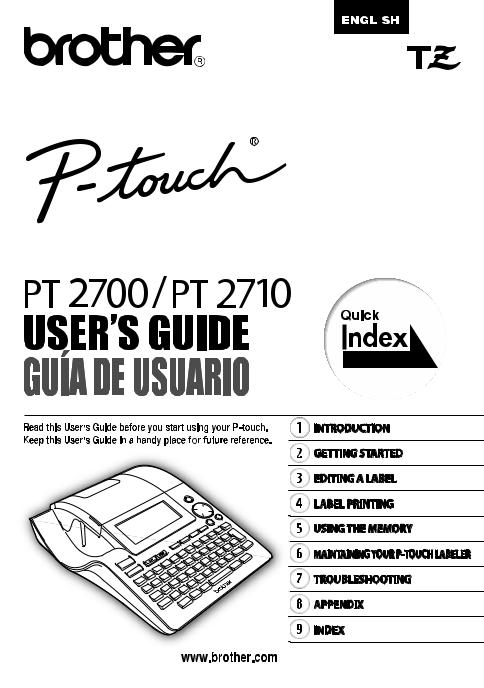
|
|
|
|
|
|
|
|
|
|
|
|
|
|
|
|
|
|
|
|
|
|
|
|
|
LABELING |
SYSTEM |
|
|
|
|||
|
|
|
|
|
|
|||||
|
|
|
|
|
|
|||||
|
|
|
|
|
|
|||||
ELECTRONIC |
|
|
|
|
|
|
||||
|
|
|
|
|
|
|
|
|||
|
|
|
|
|
|
|
|
|
|
|
P. 10

Federal Communications Commission (FCC) Declaration of Conformity (For USA Only)
Responsible Party : Brother International Corporation
100 Somerset Corporate Boulevard
Bridgewater, NJ 08807-0911 USA
|
TEL : (908) 704-1700 |
declares that the product |
|
Product Name : |
Brother P-touch labeler Electronic Labeling System |
Model Number : |
PT-2700/2710 |
This device complies with 15 of the FCC Rules. Operation is subject to the following two conditions: (1) this device may not cause harmful interference, and (2) this device must accept any interference received, including interference that may cause undesired operation.
This equipment has been tested and found to comply with the limits for a Class B digital device, pursuant to Part 15 of the FCC Rules. These limits are designed to provide reasonable protection against harmful interference in a residential installation. This equipment generates, uses, and can radiate radio frequency energy and, if not installed and used in accordance with the instructions, may cause harmful interference to radio communications. However, there is no guarantee that interference will not occur in a particular installation. If this equipment does cause harmful interference to radio or television reception, which can be determined by turning the equipment off and on, the user is encouraged to try to correct the interference by one or more of the following measures:
•Reorient or relocate the receiving antenna
•Increase the separation between the equipment and receiver.
•Connect the equipment into an outlet on a circuit different from that to which the receiver is connected.
•Consult the dealer or an experienced radio/TV technician for help.
•The enclosed interface cable should be used in order to ensure compliance with the limits for a Class B digital device.
•Changes or modifications not expressly approved by Brother Industries, Ltd. could void the user's authority to operate the equipment.
•IBM is a trademark of International Business Machines, Inc.
•Microsoft and Windows are registered trademarks of Microsoft Corporation, USA.
•Macintosh and Mac OS are registered trademarks of Apple Computer, Inc.
•The names of other software or products used in this document are trademarks or registered trademarks of the respective companies that developed them.
Brother® One-Year Limited Warranty and Replacement Service
(USA Only)
Who is covered:
•This limited warranty ("warranty") is given only to the original end-use/retail purchaser (referred to in this warranty as "Original Purchaser") of the accompanying product, consumables and accessories (collectively referred to in this warranty as "the machine").
•If you purchased a product from someone other than an authorized Brother reseller in the United States or if the product was used (including but not limited to floor models or refurbished product), prior to your purchase you are not the Original Purchaser and
the product that you purchased is not covered by this warranty.
What is covered:
•The machine includes a Machine and Consumable and Accessory Items. Consumable and Accessory Items include but are not limited to label cassettes, cutters, stamps, power adapters, cases and batteries.
•Except as otherwise provided herein, Brother warrants that the Machine and the accompanying Consumable and Accessory Items will be free from defects in materials and workmanship, when used under normal conditions.
•This warranty applies only to products purchased and used in the United States. For products purchased in, but used outside, the United States, this warranty covers only warranty service within the United States (and does not include shipping outside the
United States).
What is the length of the Warranty Periods:
•Machines: one year from the original purchase date.
•Accompanying Consumable and Accessory Items: 90 days from the original purchase
date or the rated life of consumable, whichever comes first.
What is NOT covered:
This warranty does not cover:
(1)Physical damage to the machine;
(2)Damage caused by improper installation, improper or abnormal use, misuse, neglect or accident (including but not limited to transporting the machine without the proper preparation and/or packaging);
(3)Damage caused by another device or software used with the machine (including but not limited to damage resulting from use of non Brother®-brand parts and Consumable and Accessory Items);
(4)Consumable and Accessory Items that expired in accordance with a rated life; and,
(5)Problems arising from other than defects in materials or workmanship.
This limited warranty is VOID if the machine has been altered or modified in any way (including but not limited to attempted warranty repair without authorization from Brother and/or alteration/removal of the serial number).
What to do if you think your Product is eligible for warranty service:
Report your issue to our P-touch Customer Service Hotline at 1-877-478-6824 or to a Brother Authorized Service Center within the applicable warranty period. Supply Brother or the Brother Authorized Service Center with a copy of your dated bill of sale showing that the machine was purchased within the U.S. For the name of local Brother Authorized Service Center(s), call 1-800-521-2846.
What Brother will ask you to do:
After contacting Brother or a Brother Authorized Service Center, you may be required to deliver (by hand if you prefer) or send the Product properly packaged, freight prepaid, to the Authorized Service Center together with a photocopy of your bill of sale.
You are responsible for the cost of shipping, packing product, and insurance (if you desire). You are also responsible for loss or damage to the machine in shipping.
What Brother will do:
If the problem reported concerning your Machine and/or accompanying Consumable and Accessory Items is covered by this warranty and if you first reported the problem to Brother or an Authorized Service Center within the applicable warranty period, Brother or its Authorized Service Center will repair or replace the Machine and/or accompanying Consumable and Accessory Items at no charge to you for parts or labor. The decision as to whether to repair or replace the Machine and/or accompanying Consumable and Accessory Items is made by Brother in its sole discretion.
Brother reserves the right to supply a refurbished or remanufactured replacement Machine and/or accompanying Consumable and Accessory Items and use refurbished parts provided such replacement products conform to the manufacturer's specifications for new product/parts.
The repaired or replacement Machine and/or accompanying Consumable and Accessory Items will be returned to you freight prepaid or made available for you to pick up at a conveniently located Authorized Service Center.
If the Machine and/or accompanying Consumable and Accessory Items are not covered by this warranty (either stage), you will be charged for shipping the Machine and/ or accompanying Consumable and Accessory Items back to you and charged for any service and/or replacement parts/products at Brother's then current published rates.
The foregoing are your sole (i.e., only) and exclusive remedies under this warranty.
What happens when Brother elects to replace your Machine:
When a replacement Machine is authorized by Brother, and you have delivered the Machine to an Authorized Service Center, the Authorized Service Center will provide you with a replacement Machine after receiving one from Brother. If you are dealing directly with Brother, Brother will send to you a replacement Machine with the understanding that you will, after receipt of the replacement Machine, supply the required proof of purchase information, together with the Machine that Brother agreed to replace. You are then expected to pack the Machine that Brother agreed to replace in the package from the replacement Machine and return it to Brother using the pre-paid freight bill supplied by Brother in accordance with the instructions provided by Brother. Since you will be in possession of two machines, Brother will require that you provide a valid major credit card number. Brother will issue a hold against the credit card account number that you provide until Brother receives your original Product and determines that your original Product is entitled to warranty coverage. Your credit card will be charged up to the cost of a new Product only if: (i) you do not return your original Product to Brother within five (5) business days; (ii) the problems with your original Product are not covered by the limited warranty; (iii) the proper packaging instructions are not followed and has caused damage to the product; or (iv) the warranty period on your original Product has expired or has not been sufficiently validated with a copy of the proof of purchase (bill of sale). The replacement Machine you receive (even if refurbished or remanufactured) will be covered by the balance of the limited warranty period remaining on the original Product, plus an additional thirty (30) days. You will keep the replacement Machine that is sent to you and your original Machine shall become the property of Brother. Retain your original Accessory Items and a copy of the return freight bill, signed by the courier.
Limitations:
Brother is not responsible for damage to or loss of any equipment, media, programs or data related to the use of the machine. Except for that repair or replacement as described above, Brother shall not be liable for any direct, indirect, incidental or consequential damages or specific relief. Because some states do not allow the exclusion or limitation of consequential or incidental damages, the above limitation may not apply to you.
THIS WARRANTY IS GIVEN IN LIEU OF ALL OTHER WARRANTIES, WRITTEN OR ORAL, WHETHER EXPRESSED BY AFFIRMATION, PROMISE, DESCRIPTION, DRAWING, MODEL OR SAMPLE. ANY AND ALL WARRANTIES OTHER THAN THIS ONE, WHETHER EXPRESS OR IMPLIED, INCLUDING IMPLIED WARRANTIES OF MERCHANTABILITY AND FITNESS FOR A PARTICULAR PURPOSE, ARE HEREBY DISCLAIMED.
•This Limited Warranty is the only warranty that Brother is giving for the machine. It is the final expression and the exclusive and only statement of Brother's obligations to you. It replaces all other agreements and understandings that you may have with Brother or its representatives.
•This warranty gives you certain rights and you may also have other rights that may vary from state to state.
•This Limited Warranty (and Brother's obligation to you) may not be changed in any way unless you and Brother sign the same piece of paper in which we (1) refer to the
machine and your bill of sale date, (2) describe the change to this warranty and (3) agree to make that change.
Important:
We recommend that you keep all original packing materials, in the event that you ship the machine.

Important Information
Should you have questions, or need information about your Brother Product, we have a variety of support options for you to choose from:
USA-Customer Service: Customer Service 877-478-6824 (voice)
Customer Service 901-379-1210 (fax)
Automated Faxback 800-521-2846
World Wide Web
www.brother.com
Supplies / Accessories www.brothermall.com or 888-879-3232
BROTHER INTERNATIONAL CORPORATION 100 SOMERSET CORPORATE BLVD. BRIDGEWATER, NEW JERSEY 08807-0911
Please record your model and serial number and your date and location of Purchase below for your records. Keep this information with your proof of purchase (bill of sale) in case your Product requires service.
Model # __________________________________________________
Serial #___________________________________________________
Date of purchase:___________________________________________
Store where purchased: ______________________________________
Location of store: ___________________________________________
Important: We recommend that you keep all original packing materials, in the event you ship this product.
Save Time - Register On-Line!
Don’t stand in line at the post office or worry about lost mail. Visit us on-line at www.registermybrother.com
Your product will immediately be registered in our database and you can be on your way! Also, while you're there, look for contests and other exciting information!

|
Contents |
INTRODUCTION ..................................................................................... |
4 |
What You Can Do ......................................................................................................... |
4 |
Safety Precautions ........................................................................................................ |
6 |
General Precautions...................................................................................................... |
9 |
Symbols Used in this Guide .......................................................................................... |
9 |
Quick Index ................................................................................................................. |
10 |
INTRODUCTION z
GETTING STARTED ............................................................................. |
11 |
|
|
||
|
|
|
|
|
|
Unpacking Your P-touch labeler |
11 |
|
|
||
|
|
||||
General Description..................................................................................................... |
12 |
|
|
||
LCD Display & Keyboard............................................................................................. |
13 |
|
|
||
LCD Display .......................................................................................................... |
13 |
|
|
||
Key Names and Functions.................................................................................... |
14 |
|
|
||
Power Supply .............................................................................................................. |
16 |
|
|
||
Battery................................................................................................................... |
16 |
|
|
||
AC Adapter ........................................................................................................... |
17 |
|
|
||
Inserting a Tape Cassette ........................................................................................... |
18 |
|
|
||
Turning Power On/Off ................................................................................................. |
20 |
|
|
||
Feeding Tape .............................................................................................................. |
21 |
|
|
||
LCD Display ................................................................................................................ |
21 |
|
|
||
LCD Contrast ........................................................................................................ |
21 |
|
|
||
Display Mode ........................................................................................................ |
22 |
|
|
||
Back Light ............................................................................................................. |
22 |
|
|
||
|
|
||||
Setting Language and Unit.......................................................................................... |
23 |
1 |
|||
Language.............................................................................................................. |
23 |
|
|
||
2 |
|||||
Unit........................................................................................................................ |
23 |
||||
EDITING A LABEL |
24 |
|
|
||
3 |
|||||
|
|
|
|
|
|
Entering and Editing Text |
24 |
|
|
||
4 |
|||||
Entering Text from the Keyboard |
24 |
||||
|
|
||||
................................................................................................Adding a New Line |
24 |
5 |
|||
Adding a New Block.............................................................................................. |
24 |
|
|
||
|
|
||||
Moving the Cursor................................................................................................. |
24 |
6 |
|||
Inserting Text ........................................................................................................ |
25 |
|
|
||
|
|
||||
Inserting a Tab ...................................................................................................... |
25 |
7 |
|||
Deleting Text......................................................................................................... |
25 |
|
|
||
8 |
|||||
Entering Symbols ........................................................................................................ |
26 |
||||
Entering Symbols Using Key |
26 |
|
|
||
9 |
|||||
Entering Symbols Using the Symbol Function...................................................... |
26 |
||||
Using Symbol Update Function |
27 |
|
|
||
|
|
||||
1 |
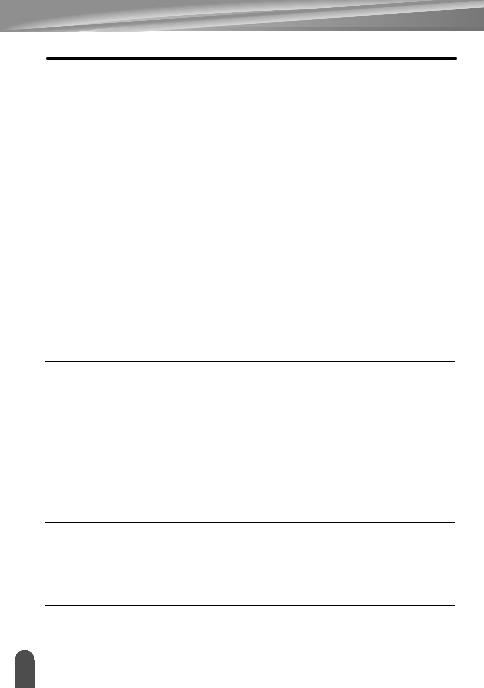
INTRODUCTION |
|
Entering Accented Characters ..................................................................................... |
29 |
Setting Character Attributes ......................................................................................... |
31 |
Setting Character Attributes by Label .................................................................... |
31 |
Setting Character Attributes by Each Line............................................................. |
31 |
Setting Auto Fit Style ............................................................................................. |
35 |
Setting Label Attributes ................................................................................................ |
36 |
Using Auto-Format Layouts ......................................................................................... |
38 |
Using Templates - Example creating an Asset Tag............................................... |
38 |
Using Block Layouts .............................................................................................. |
43 |
Using Time & Date Function ........................................................................................ |
48 |
Clock Setting.......................................................................................................... |
48 |
Time & Date Format Setting .................................................................................. |
49 |
Time Stamp Setting ............................................................................................... |
51 |
[Timing] ........................................................................................................... |
51 |
[Time Stamp Format] ...................................................................................... |
52 |
[Forward] ........................................................................................................ |
53 |
Creating a Bar Code Label........................................................................................... |
54 |
Setting Bar Code Parameters................................................................................ |
54 |
Entering Bar Code Data......................................................................................... |
55 |
Editing and Deleting a Bar Code ........................................................................... |
57 |
LABEL PRINTING ................................................................................. |
58 |
Label Preview............................................................................................................... |
58 |
Printing a Label ............................................................................................................ |
58 |
Printing a Single Copy ........................................................................................... |
59 |
Printing Multiple Copies ......................................................................................... |
59 |
Auto-numbering Labels.......................................................................................... |
60 |
Mirror Printing ........................................................................................................ |
61 |
Tape Cutting Options ................................................................................................... |
62 |
Manual Cutting ............................................................................................................. |
64 |
Adjusting the Label Length........................................................................................... |
64 |
Attaching Labels........................................................................................................... |
65 |
USING THE FILE MEMORY ................................................................. |
66 |
Storing a Label into Memory ........................................................................................ |
66 |
Opening a Stored Label File ........................................................................................ |
67 |
Printing a Stored Label File.......................................................................................... |
68 |
Deleting a Stored Label File......................................................................................... |
69 |
MAINTAINING YOUR P-touch Labeler ................................................. |
70 |
Resetting the P-touch labeler....................................................................................... |
70 |
Maintenance................................................................................................................. |
70 |
Cleaning the Main Unit .......................................................................................... |
70 |
2 |
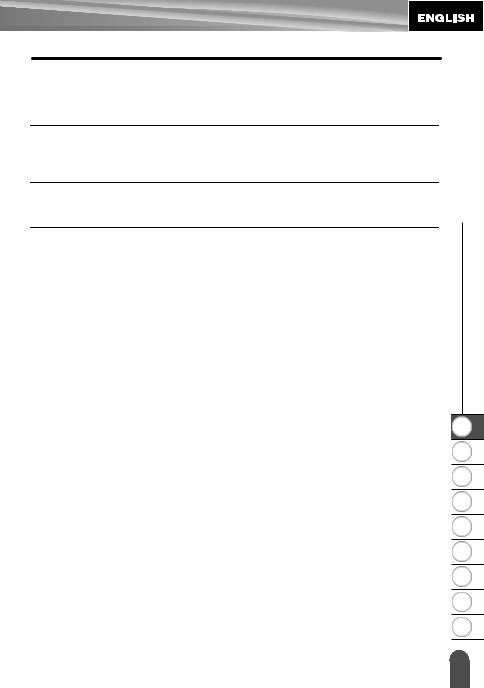
Cleaning the Print Head........................................................................................ |
70 |
Cleaning the Tape Cutter...................................................................................... |
71 |
TROUBLESHOOTING........................................................................... |
72 |
What to do when... ...................................................................................................... |
72 |
Error Messages........................................................................................................... |
75 |
APPENDIX............................................................................................. |
79 |
Specifications .............................................................................................................. |
79 |
INDEX.................................................................................................... |
82 |
INTRODUCTION z
1
2
3
4
5
6
7
8
9
3 |
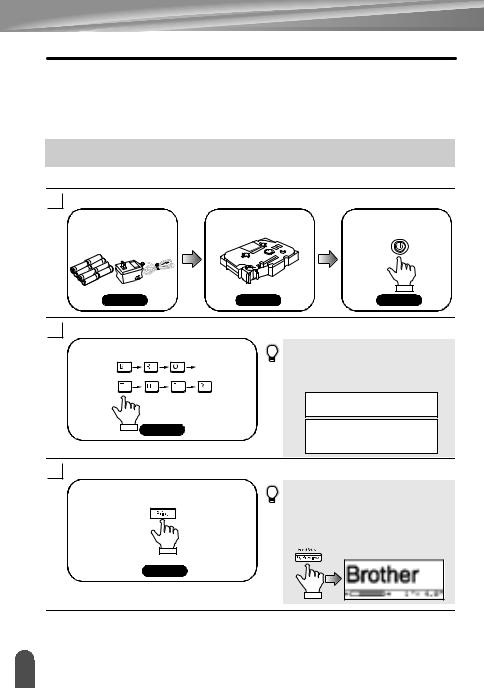
INTRODUCTION
Thank you for purchasing the P-touch labeler PT-2700/2710.
Your new P-touch labeler is an easy to operate, feature packed labeling system that makes creating professional, high quality labels a breeze. In addition to easy label creation via pre-formatted label layouts, the P-touch labeler editing software features advanced label formatting, block formats, bar codes and auto-numbering functions.
What You Can Do
Create a label with the P-touch labeler
1 |
Prepare the P-touch labeler. |
|
|
|
|
Install the batteries |
Set a tape cassette. |
Turn the P-touch |
|
|
and/or connect the AC |
|
|
labeler on. |
|
adapter. |
|
|
|
|
P. 16 |
P. 18 |
|
P. 20 |
2 |
Enter the label text. |
|
In addition to entering text, the P-touch |
|
|
Enter the label text from the keyboard. |
|||
|
|
|
labeler has a large range of editing |
|
|
|
|
functions. |
|
|
|
|
"Create labels like these" |
|
|
P. 24 |
|
|
|
3 |
Print the label. |
|
You can check the layout of your label |
|
|
Print the label you have created. |
|||
|
|
|
before printing. |
|
|
|
|
Checking the label preview before |
|
printing prevents wasting tape on incomplete labels.
"Preview function"
P. 58
4 |
What You Can Do |

Create a label with your personal computer
1Prepare the P-touch labeler. (Refer to step 1 in the previous section.)
2Prepare the personal computer.
Install the software. |
Connect the USB |
Turn the P-touch |
|
cable. |
|
|
labeler on. |
|
|
|
INTRODUCTION z
Software Installation Guide Software Installation Guide P. 20
3 |
|
Enter the label text using P-touch Quick Editor. |
||||
|
|
|
Start P-touch Quick |
Enter the label text in P-touch Quick Editor. |
||
|
|
|
Editor. |
|
|
|
|
|
|
|
Click on the layout |
||
|
|
|
|
area and then type |
||
|
|
|
|
"Brother". |
||
|
|
|
Software Help |
|
Software Help |
|
|
|
|
|
|
|
|
4 |
|
Print the label. |
|
|
|
|
|
|
|
|
|||
|
|
|
Click on the "Print" |
The label is printed. |
||
|
|
|
button. |
|
|
|
|
|
|
|
|
|
|
|
|
|
|
|
|
|
Software Help |
Software Help |
P-touch Quick Editor (simple label editing software) is ideal for creating simple labels.
To create labels with more complex designs, use P-touch Editor (fully featured label editing software).
"P-touch Editor" |
"Create labels with complex designs like these" |
||
|
|
|
|
|
|
|
|
|
|
|
|
1
2
3
4
5
6
7
8
9
What You Can Do |
5 |
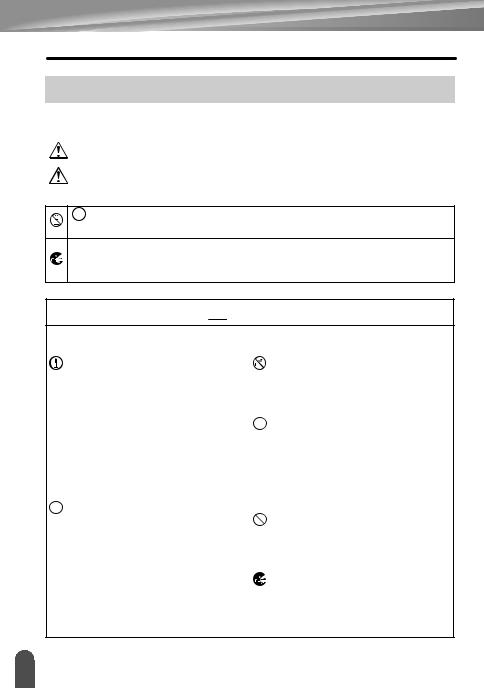
INTRODUCTION
Safety Precautions
To prevent injury and damage, important notes are explained using various symbols. The symbols and their meanings are as follows:
WARNING |
This indicates the possibility of death or serious injury if |
|
|
instructions are ignored. |
|
CAUTION |
This indicates the possibility of personal injury or property damage |
|
if instructions are ignored. |
||
|
The symbols used in this manual are as follows:
 symbol indicates prohibition. Detailed prohibited matters are shown in the figure (e.g. the left figure shows the prohibition against disassembly).
symbol indicates prohibition. Detailed prohibited matters are shown in the figure (e.g. the left figure shows the prohibition against disassembly).
 symbol indicates special instructions. Detailed instructions are shown in the figure (e.g. the left figure shows the method for pulling the power plug out of the outlet).
symbol indicates special instructions. Detailed instructions are shown in the figure (e.g. the left figure shows the method for pulling the power plug out of the outlet).
 WARNING
WARNING
P-touch Labeler
Please note the following to avoid fire, damage, electric shock, and choke.
Do not disassemble the P-touch labeler.
For inspection, adjustment, and repair of the P-touch labeler, contact the retail outlet where the P-touch labeler was purchased or your local authorized service center. (If the damage is made by the disassembly or modify by the customer, the Brother will provide fare-paying service whether the duration of the warranty is still valid or not.)
 Do not drop, hit or otherwise bang the P-touch labeler.
Do not drop, hit or otherwise bang the P-touch labeler.
 Do not touch any metal parts near the print head. The print head becomes very hot during use and remains very hot immediately after use. Do not touch it directly with your hands.
Do not touch any metal parts near the print head. The print head becomes very hot during use and remains very hot immediately after use. Do not touch it directly with your hands.
Do not wet the P-touch labeler by touching with wet hands, spilling drinks such as coffee and juice, or by pouring the water of a flower base on to the P-touch labeler.
 Do not use the P-touch labeler with a foreign object in it. If water, metallic substance or any foreign object enters the P-touch labeler, disconnect the AC adapter and remove batteries, and contact the retail outlet where the P- touch labeler was purchased or your local authorized service center.
Do not use the P-touch labeler with a foreign object in it. If water, metallic substance or any foreign object enters the P-touch labeler, disconnect the AC adapter and remove batteries, and contact the retail outlet where the P- touch labeler was purchased or your local authorized service center.
Do not put plastic packing bag near face, mouth or nose as bag may present the choking hazard. Dispose of keep the plastic bag out of reach of children. The plastic packing bag is not a toy. Disconnect the AC adapter and remove batteries immediately and stop using when you notice abnormal odor, heat, discoloration, deformation or anything unusual while using or storing it.
6 |
Safety Precautions |
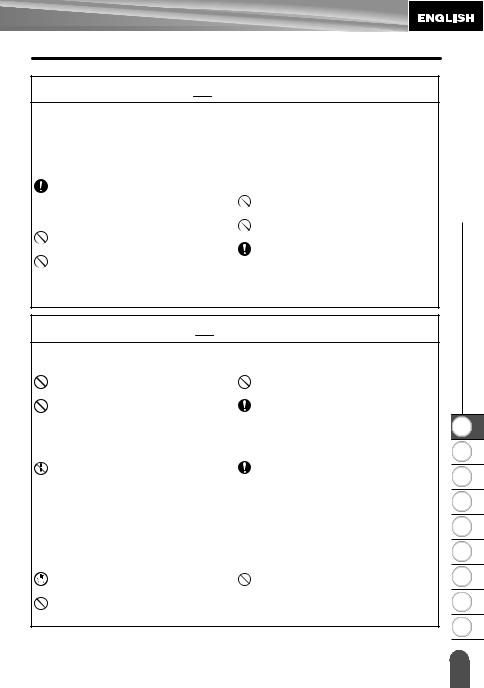
 WARNING
WARNING
Battery
Please note the following to avoid liquid leakage, heat, rupture of the battery.
 Do not throw into fire, heat up, or disassemble the battery.
Do not throw into fire, heat up, or disassemble the battery.
AC adapter
Please note the following to avoid fire, electric shock, or failure.
Always use the specified voltage (120V) and the suggested AC adapter (AD-60).
 Do not overload the power outlet.
Do not overload the power outlet.
Do not drop, hit or otherwise damage the AC adapter.
Do not place heavy objects on, damage or modify the power cord or plug. Do not forcibly bend or pull the power cord.
 Do not use a damaged power cord.
Do not use a damaged power cord.
Do not touch the AC adapter or power plug with wet hands.
Do not use the AC adapter in places of high humidity such as bathrooms. Make sure that the plug is fully inserted to the power outlet. Do not use an outlet that is loose.
INTRODUCTION z
 CAUTION
CAUTION
Battery
Please note the following to avoid liquid leakage, heat, rupture of the battery.
Do not use old and new batteries together.
Do not mix alkaline batteries with other type batteries.
AC adapter
Do not set the positive and negative end in the wrong position. Remove the batteries if you do not
intend to use the P-touch labeler for an extended period of time.
Be sure to disconnect the AC adapter |
Always hold the plug when |
from the power outlet and the P-touch |
disconnecting the power cord from the |
labeler when not using the P-touch |
power outlet. |
labeler for any extended period of |
|
time. |
|
Tape Cutter
Please note the following to avoid personal injury and damage of the P-touch labeler.
Do not touch the blade of the cutter |
Do not apply excessive pressure to the |
unit. |
cutter unit. |
Do not open the tape compartment |
|
cover when operating the cutter unit. |
|
1
2
3
4
5
6
7
8
9
Safety Precautions |
7 |
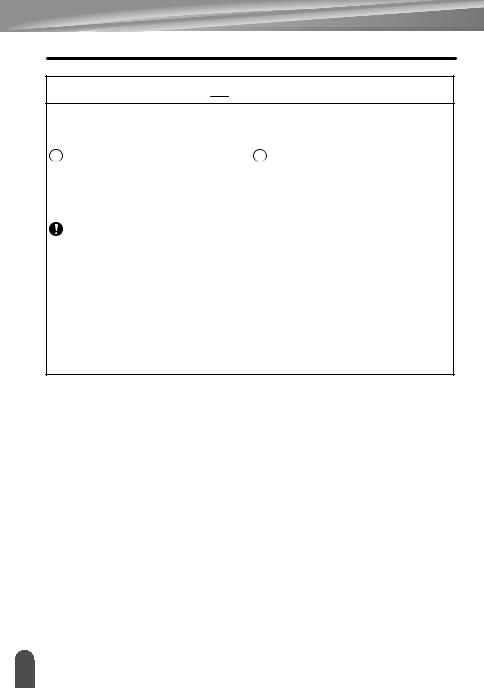
INTRODUCTION
 CAUTION
CAUTION
Usage/Storage
Please note the following to avoid personal injury and damage of the P-touch labeler.
 When using the P-touch labeler, do not place it on a unstable environment, such as dilapidated table or top of the shelf.
When using the P-touch labeler, do not place it on a unstable environment, such as dilapidated table or top of the shelf.
Memory
Any data stored in memory will be lost due to failure or repair of the P-touch labeler, or if the battery expires.
Tape
 Do not place any heavy objects on top of the P-touch labeler.
Do not place any heavy objects on top of the P-touch labeler.
 When power is disconnected for more than two minutes, all text and format settings will be cleared. Any text files stored in the memory and clock settings will also be cleared.
When power is disconnected for more than two minutes, all text and format settings will be cleared. Any text files stored in the memory and clock settings will also be cleared.
 Depending on the environmental conditions and the material and condition of the affixing surface, the label may peel off or the color of the tape may change. When removing labels, adhesive may remain, the tape's color may be transferred to the surface, or the surface beneath the label may otherwise be damaged. Be sure to test the label on the intended surface and material before affixing the label.
Depending on the environmental conditions and the material and condition of the affixing surface, the label may peel off or the color of the tape may change. When removing labels, adhesive may remain, the tape's color may be transferred to the surface, or the surface beneath the label may otherwise be damaged. Be sure to test the label on the intended surface and material before affixing the label.
8 |
Safety Precautions |
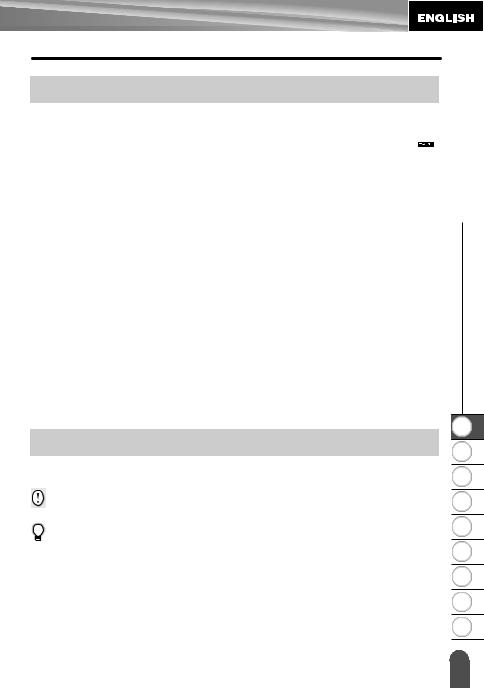
General Precautions
•Do not use the P-touch labeler in any way or for any purpose not described in this guide. Doing so may result in accidents or damage the machine.
•Use only Brother TZ tapes with this machine. Do not use tapes that do not have the  mark.
mark.
•Do not pull or press on the tape in the cassette.
•Do not put any foreign objects into the tape exit slot, AC adapter connector, or USB port, etc.
•Do not try to print labels using an empty tape cassette or without a tape cassette set in the P-touch labeler. Doing so will damage the print head.
•Do not touch the print head with your fingers.
•Do not clean the machine with alcohol or other organic solvents. Only use a soft, dry cloth.
•Do not place the P-touch labeler in direct sunlight, near heaters or other hot appliances,
in any location exposed to extremely high or low temperatures, high humidity, or dusty locations. Standard operating temperature range: 50°F to 95°F.
•It is recommended that you use the USB cable supplied with the P-touch labeler. Should another USB cable need to be used, ensure it is of high quality construction.
•Be careful not to scratch the CD-ROM. Do not place the CD-ROM in any location exposed to high or low temperatures. Do not place heavy objects on the CD-ROM or bend it.
•The software on the CD-ROM is intended for use with the P-touch labeler and may be installed on more than one PC.
•We strongly recommend that you read this User’s Guide carefully before using your P-touch labeler, and then keep it nearby for future reference.
INTRODUCTION z
Symbols Used in this Guide
The following symbols are used throughout this guide to indicate additional information.
:This symbol indicates information or directions that may result in damage or injury if ignored, or operations that will result in errors.
:This symbol indicates information or directions that may help you understand and use the P-touch labeler more efficiently.
1
2
3
4
5
6
7
8
9
General Precautions |
9 |
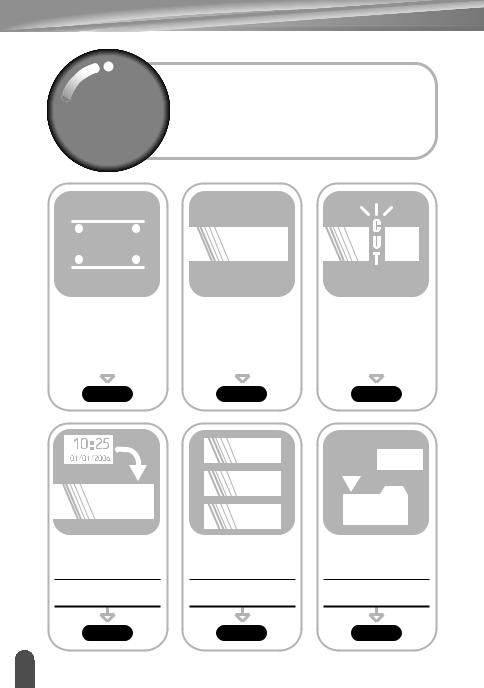
INTRODUCTION
Quicki
Index
 ABC
ABC
Quick Index
This section provides quick and easy access to information on tasks often needed by users. Simply look for your task below and then go to the page indicated.
If the task you are looking for is not shown here, try the Contents or Index pages.
ABC auto-format function
To enter text, symbols |
To format the label... |
To change the cutting |
|||||
and accent characters... |
|
|
and margin settings |
||||
|
|
|
|
|
|
|
|
Entering |
Text/Label format |
|
|
|
|||
text/symbols/accent |
|
Tape cutting options |
|||||
functions |
|
||||||
characters |
|
|
|
||||
|
|
|
|
|
|||
|
|
|
|
|
|
|
|
|
|
|
|
|
|
|
|
P. 24 |
P. 31 |
12345678
12345678
To add time and
date to your labels...
Time&Date function
P. 54
1
2
3
To print multiple copies (with autonumbering)...
Multiple copy/autonumbering functions
P. 59
P. 62
 ABC
ABC
To save a label
layout...
File memory function
P. 66
10 |
Quick Index |
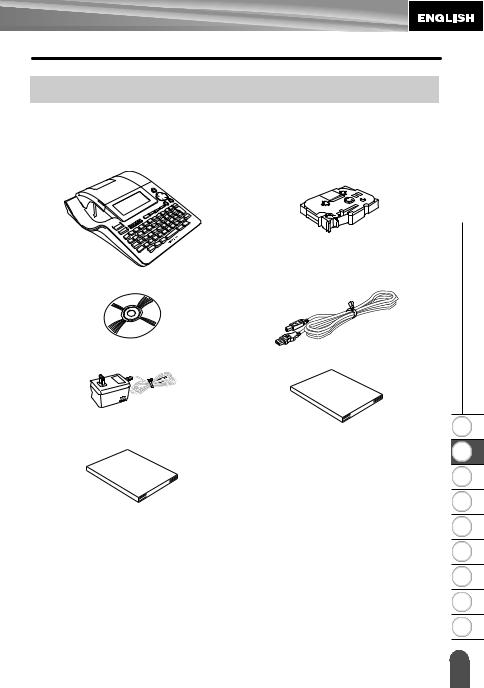
GETTING STARTED
Unpacking Your P-touch labeler
Check that the package contains the following before using your P-touch labeler.
P-touch labeler PT-2700 |
TZ tape cassette |
STARTED GETTING z
CD-ROM |
USB cable |
AC adapter |
User’s Guide |
Software Installation Guide
|
1 |
|
2 |
|
3 |
|
4 |
|
5 |
|
6 |
|
7 |
|
8 |
|
9 |
Unpacking Your P-touch labeler |
11 |
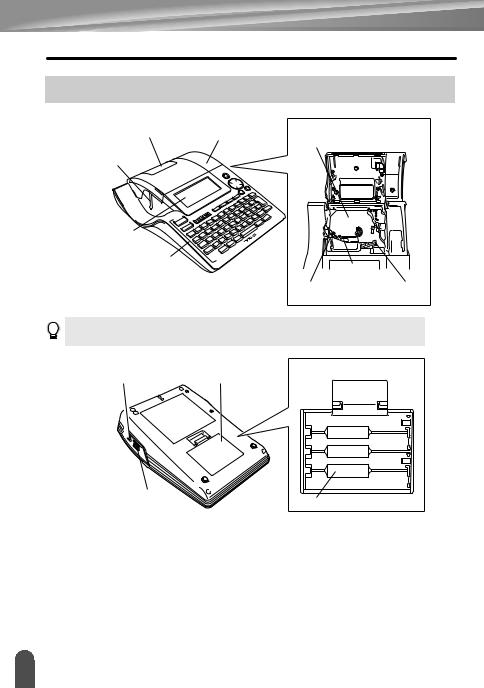
GETTING STARTED
General Description
Tape viewer Tape compartment cover
Tape cassette compartment
Tape exit slot
LCD display
Keyboard
Print head |
|
Tape cutter |
Release lever |
When shipped from the factory, the LCD display is covered with a protective sheet to prevent damage. Remove this sheet before using the P-touch.
AC adaptor connector |
Battery compartment |
|
cover |
||
|
USB port |
Battery case |
|
12 |
General Description |
|
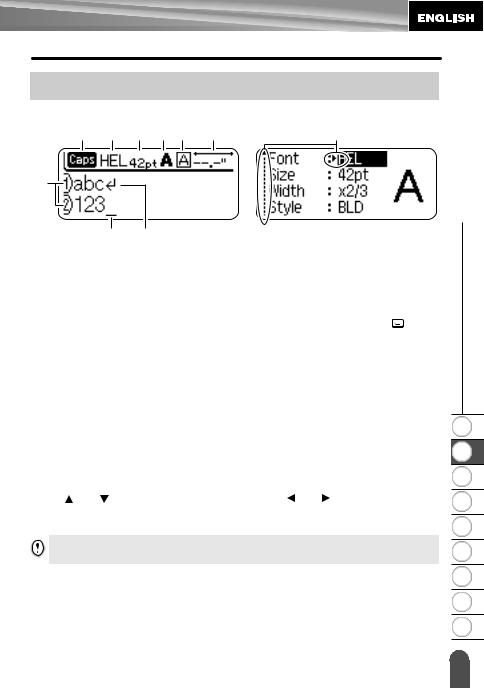
LCD Display & Keyboard
LCD Display
4 |
5 |
6 |
7 |
8 |
9 |
10 |
1 |
23
1.Line number
Displayed at the beginning of each line, this mark indicates the line number within the label layout.
2.Cursor
Indicates the current position of the cursor. New characters are entered to the left of
the cursor, and the character to the left of the cursor is deleted when the  key is pressed.
key is pressed.
3.Return mark
Indicates the end of a line of text.
4.Caps mode
Indicates that the Caps mode is on.
5.~8. Style guidance
Indicates the current font (5), character size (6), character style (7) and frame (8) settings.
9.Tape length
Indicates the tape length for the text entered.
10.Cursor selection
Indicates that you can use the cursor keys to select the items on the screen. Use the and keys to select a menu item, and the and keys to change the setting.
Refer to “LCD Display” on page 21 for changing the contrast and display mode, and for turning the back light on/off.
LCD Display & Keyboard
STARTED GETTING z
1
2
3
4
5
6
7
8
9
13 |
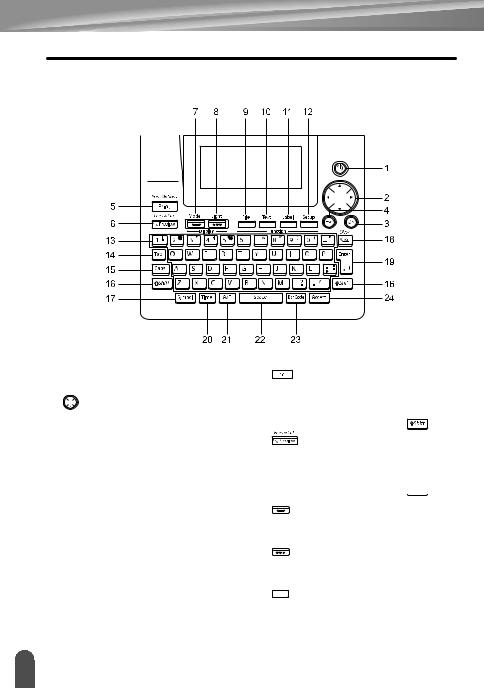
GETTING STARTED
Key Names and Functions
1.  (Power):
(Power):
Turns the P-touch labeler on and off. 2. 

 (
(


 ):
):
• Moves the cursor in the direction of the arrow when entering or editing characters, entering symbols or accented characters, and when setting label attributes in the function menus.
• When setting the date and time for the clock setting, use  and
and  key to increase/decrease the numbers.
key to increase/decrease the numbers.
3.  :
:
Selects the option displayed when setting label attributes in the function menus, or when entering symbols or accented characters.
4.  (Escape):
(Escape):
Cancels the current command and returns the display to the data entry screen or the previous step.
14 |
LCD Display & Keyboard |
|
5. 


 :
:
• |
Prints the current label design onto the |
||
|
tape. |
|
|
• |
Opens the Print Options menu when |
||
|
used in combination with the |
key. |
|
6. |
: |
|
|
•Displays a preview of the label.
•Feeds 0.92" (23 mm) of blank tape and then automatically cuts the tape when used in combination with the  key.
key.
7. 
 :
:
Use this to change the display patterns of text entry screen and clock display.
8. 

 :
:
Turns the back light of the LCD display on and off.
9. :
:
Opens the File menu, where you can print, open, save, or delete the frequently used labels in the file memory.
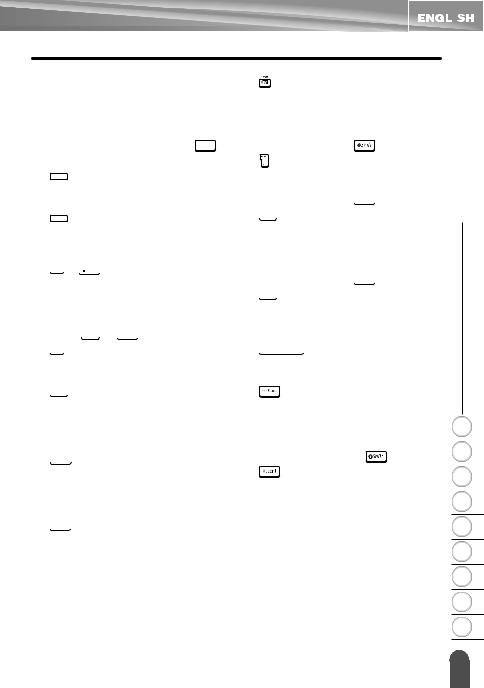
10.  :
:
•Opens the Text menu, where you can set character attributes for the label.
•Character attributes can be set to each line of the label when the Text menu is opened in combination with the 

 key.
key.
11.  :
:
Opens the Label menu, where you can set label attributes for the label.
12.  :
:
Opens the Setup menu, where you can set operating preferences for the P- touch labeler.
13.  ~
~  :
:
•Use these keys to type letters or numbers.
•Uppercase letters and symbols can be entered using these keys in combination with the  or
or  keys.
keys.
14.  :
:
Inserts a tab to the position of the cursor in the text entry screen.
15.  :
:
Turns the Caps mode on and off. When the Caps mode is on, uppercase letters can be entered by simply pressing a character key.
16.  :
:
Use this key in combination with the letter and number keys to type uppercase letters or the symbols indicated on the number keys.
17.  :
:
Use this to select and enter a symbol from a list of available symbols.
|
|
|
|
|
|
|
|
|
|
|
|
|
|
|
|
|
|
|
|
|
|
|
|
|
z |
||
18. |
(Backspace): |
|
|
GETTING |
||
|
|
|
|
|||
• Deletes the character to the left of the |
|
|
||||
cursor. |
|
|
|
|
||
• Clears all text entered, or all text and |
STARTED |
|||||
current label settings when used in |
||||||
|
|
|||||
combination with the |
key. |
|
|
|||
19. |
: |
|
|
|
|
|
• Enters a new line when entering text.
• Enters a new block when used in combination with the  key.
key.
20.  :
:
•Enters the selected date / time to the position of the cursor in the text entry screen.
•Clock display appears when used in
combination with the  key. 21.
key. 21.  (Auto-Format):
(Auto-Format):
Opens the Auto-Format menu, where you can create labels using pre-defined templates or block formats.
22.  :
:
•Enters a blank space.
•Returns a setting to the default value.
23. |
: |
|
|
|
• Opens the Barcode Input screen for |
|
|||
entering the bar code data. |
|
|
||
|
1 |
|||
• Opens the Bar code Setup screen for |
||||
setting bar code parameters when used |
|
|||
2 |
||||
in combination with the |
key. |
|||
24. |
: |
|
3 |
|
Use this to select and enter an accented |
||||
|
||||
character. |
4 |
|
5
|
6 |
|
7 |
|
8 |
|
9 |
LCD Display & Keyboard |
15 |
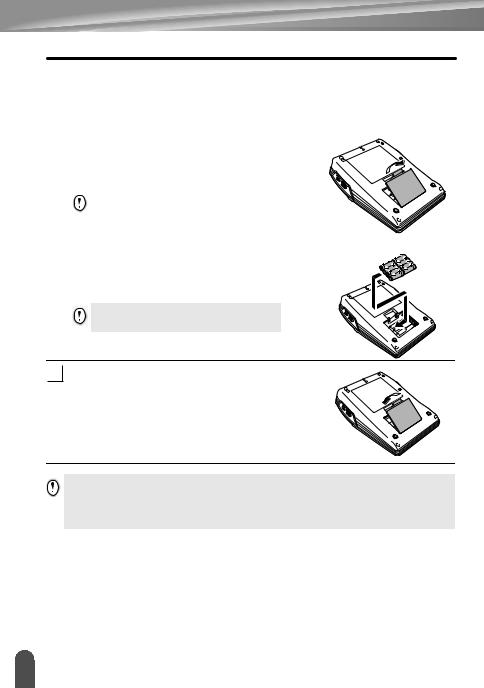
GETTING STARTED
|
|
|
|
|
Power Supply |
|
Battery |
||||||
|
|
|
|
|
|
|
1 |
|
After making sure that the power is off, remove the |
||||
|
||||||
|
|
|
battery compartment cover on the back of the |
|||
|
|
|
||||
|
|
|
machine. If the batteries are already in the |
|||
|
|
|
machine, remove them. |
|||
|
|
|
|
|
|
|
|
|
|
|
|
Make sure that the power is turned off when |
|
|
|
|
|
|||
|
|
|
|
|
replacing batteries. |
|
|
|
|
|
|
|
|
2 |
|
Insert eight new AA-size alkaline batteries (LR6), |
||||
|
||||||
|
|
|
making sure that the positive (+) and negative (-) |
|||
|
|
|
||||
|
|
|
ends of the batteries match the positive (+) and |
|||
|
|
|
negative (-) marks inside the battery compartment. |
|||
Always replace all eight batteries at the same time using brand new ones.
3Attach the battery compartment cover by inserting the three hooks at the bottom into the slots on the
machine, then pushing down firmly until it snaps into place.
• Remove the batteries if you do not intend to use the P-touch labeler for an extended period of time.
•When power is disconnected for more than two minutes, all text and format settings will be cleared. Any text files stored in the memory and clock settings will also be cleared.
16 |
Power Supply |
|
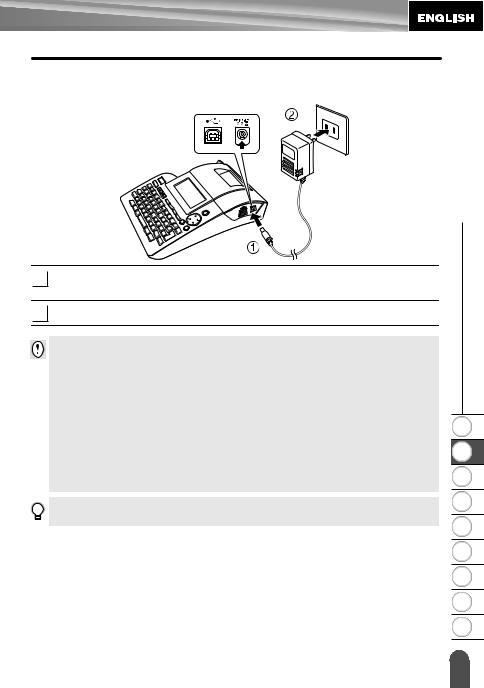
AC Adapter
Connect the AC adapter directly to the P-touch labeler.
1Insert the plug on the AC adapter cord into the connector marked DC IN 9-9.5V on the P-touch labeler.
2Insert the AC adapter plug into a standard electrical outlet.
•Turn the P-touch labeler off before disconnecting the AC adapter.
•Disconnect the AC adapter from the P-touch labeler and electrical outlet when you do not intend to use the P-touch labeler for an extended period.
•Do not pull or bend the AC adapter cord.
•Use only the AC adapter (AD-60) designed exclusively for your P-touch labeler. Failure to
observe this may result in an accident or damage. Brother shall not assume any responsibility for any accident or damage resulting from not using the specified AC adapter.
•Do not connect the AC adapter to a non-standard electrical outlet. Failure to observe this may result in an accident or damage. Brother shall not assume any responsibility for any accident or damage resulting from not using a standard electrical outlet.
•When power is disconnected for more than two minutes, all text and format settings will be cleared. Any text files stored in the memory and clock settings will also be cleared.
For backup of memory and clock setting, when the AC adapter is unplugged, please use AA-size alkaline batteries (LR6).
STARTED GETTING z
1
2
3
4
5
6
7
8
9
Power Supply |
17 |
|

GETTING STARTED
Inserting a Tape Cassette
Tape cassettes of 9/64", 1/4", 3/8", 1/2", 3/4", or 1" (3.5mm, 6mm, 9mm, 12mm, 18mm, or 24mm) width can be used in your P-touch labeler. Use only Brother tape cassettes with the  mark.
mark.
If the new tape cassette has a cardboard stopper, be sure to remove the stopper before inserting the cassette.
1 |
Check that the end of the tape is not bent and |
End of tape |
|
|
that it passes through the tape guide. |
|
|
|
|
|
|
Tape guide
2After making sure that the power is off, lift open the tape compartment cover. If there is already a tape
cassette in the machine, remove it by pulling it straight up.
3 Insert the tape cassette into the tape compartment, with the end of the tape facing the machine's tape exit slot, and press firmly until you hear a click.
When inserting the tape cassette, make sure that the tape and ink ribbon do not catch on the print head.
Tape exit slot
18 |
Inserting a Tape Cassette |
|
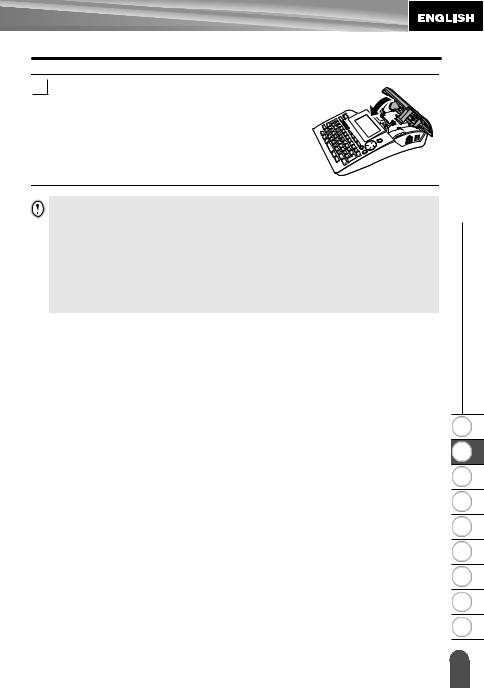
4 Close the tape compartment cover.
•Make sure that the release lever is up when closing the tape compartment cover. The tape compartment cover cannot be closed if the release lever is pressed down.
•Be sure to feed tape to remove any slack in the tape and ink ribbon after inserting the tape cassette. Refer to “Feeding Tape” on page 21.
•Do not pull the label coming out of the tape exit slot. Doing so will cause the ink ribbon to be discharged with the tape.
•Store tape cassettes in a cool dark location, away from direct sunlight and high temperature, high humidity, or dusty locations. Use the tape cassette as quickly as possible after opening the sealed package.
STARTED GETTING z
1
2
3
4
5
6
7
8
9
Inserting a Tape Cassette |
19 |
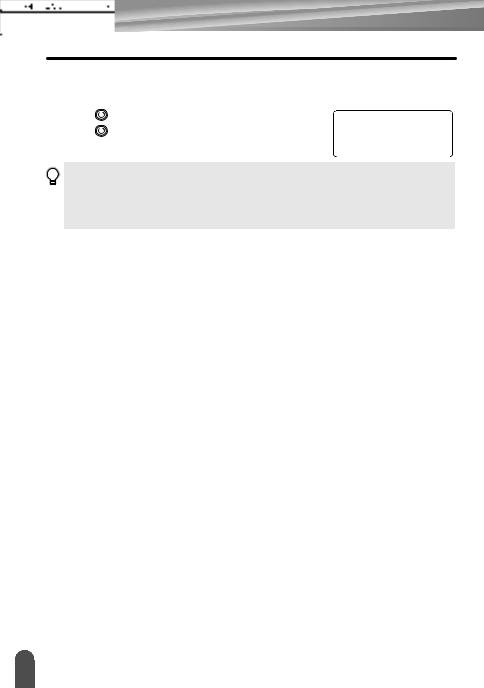
GETTING STARTED
|
|
Turning Power On/Off |
||
Press the |
|
key to turn the P-touch labeler on. |
|
|
|
|
|
||
|
|
|||
|
|
|
||
Press the |
|
key again to turn the P-touch labeler off. |
|
|
|
|
|
||
|
|
|
||
|
|
|
|
|
• Your P-touch labeler has a power saving function that automatically turns itself off if no key is pressed within a certain time under certain operating conditions. Refer to the Auto PowerOff Time table below for details.
•If the batteries are installed or the P-touch labeler is connected to an electrical outlet by the AC adapter, the previous session’s information is displayed when the power is turned on.
zAuto Power-Off Timez
|
P-touch labeler only |
Connected to PC |
|
With AC adapter |
8 hours |
8 hours |
|
With battery |
5 minutes |
5 minutes with no operation. |
|
1 hour after printing from PC. |
|||
|
|
20 |
Turning Power On/Off |
|
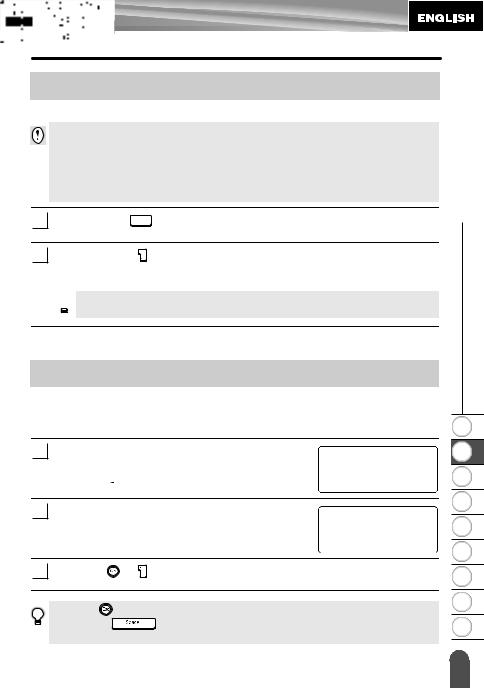
Feeding Tape
The Feed & Cut function feeds 0.92" (23mm) of blank tape then cuts the tape.
•Be sure to feed tape to remove any slack in the tape and ink ribbon after inserting the tape cassette.
•Do not pull the label coming out of the tape exit slot. Doing so will cause the ink ribbon to be discharged with the tape.
•Do not block the tape exit slot during printing or when feeding tape. Doing so will cause the tape to jam.
1Hold down the 

 key and press the
key and press the  key. “Feed & Cut?” appears on the display.
key. “Feed & Cut?” appears on the display.
2Press the  or
or 
 key to feed tape.
key to feed tape.
The message “Feeding Tape... Please Wait” appears while the tape is fed, and then the tape is cut.
 Press
Press  while “Feed & Cut?” is displayed to cancel tape feeding.
while “Feed & Cut?” is displayed to cancel tape feeding.
LCD Display
LCD Contrast
You can change the contrast setting of the LCD display to one of five levels (+2, +1, 0, -1, -2) to make the screen easier to read. The default setting is “0”.
1Press the  key to display the Mode menu, select “LCD Contrast” using the
key to display the Mode menu, select “LCD Contrast” using the  or
or  key, and then press the
key, and then press the  or
or  key.
key.
2Select a contrast level using the  or
or  key.
key.
The screen contrast changes each time you press the
 or
or  key, allowing you to set the most suitable contrast.
key, allowing you to set the most suitable contrast.
3 Press the |
or |
key. |
• Press the |
key to return to the previous step. |
|
• Pressing the |
|
key on the contrast setting screen sets the contrast to the default value |
“0”. |
|
|
STARTED GETTING z
1
2
3
4
5
6
7
8
9
Feeding Tape |
21 |
|
