Brother PT-D215E User Manual

User’s Guide
English
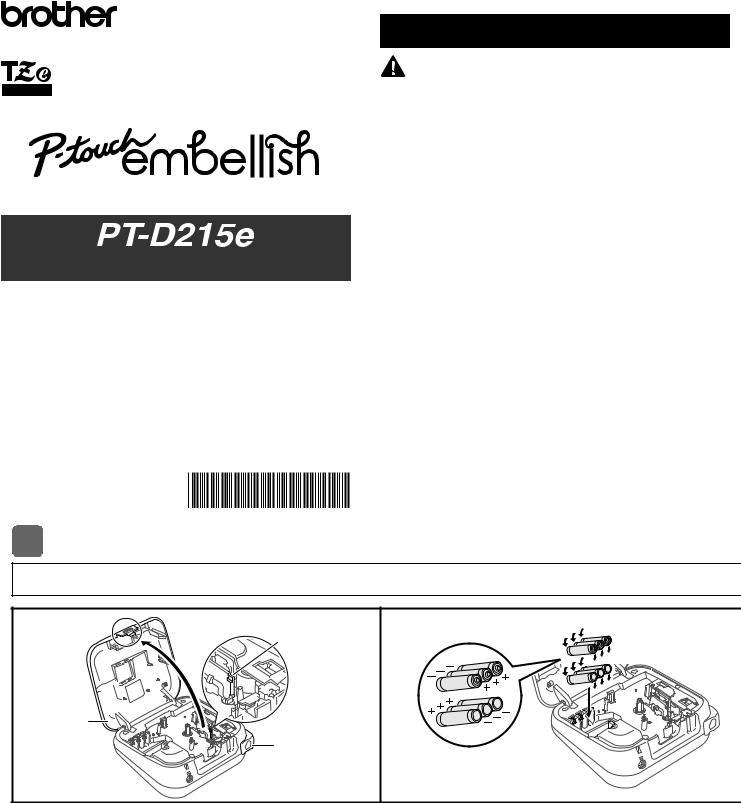
User’s Guide
English
Thank you for purchasing Brother's P-touch Embellish!
Use your new Brother P-touch Embellish, a ribbon and tape printer, to create a wide variety of custom, self-adhesive labels and ribbons. This ribbon and tape printer uses Brother TZe tapes. TZe tape cassettes are available in many color and sizes. For a complete list of tapes compatible with your machine, visit us at: www.brother.com.
Please read this guide, including all Precautions, before using this machine. After reading this guide, keep it in a safe place.
Printed in China
D00NU2001
Safety Precautions
Indicates a potentially hazardous WARNING situation which, if not avoided,
could result in death or serious injuries.
Follow these guidelines to avoid the risk of fire, burns, injury, electric shocks, rupture, overheating, abnormal odours or smoke.
•Always use the specified voltage and the suggested AC Adapter (AD-24ESA) for the P-touch ribbon/tape printer to prevent any damage or failure.
•Do not touch the P-touch ribbon/tape printer during a lightning storm.
•Do not use the P-touch ribbon/tape printer / AC Adapter in places of high humidity such as bathrooms.
•Do not overload the power cord.
•Do not place heavy objects on, or damage the power cord or plug. Do not forcibly bend or pull the power cord. Always hold the AC Adapter when disconnecting from the power outlet.
•Make sure that the plug is fully inserted to the power outlet. Do not use an outlet that is loose.
•Do not allow the P-touch ribbon/tape printer / AC Adapter / power plug / batteries to get wet, for example, by handling them with wet hands or spilling beverages on to them.
•Sincelossofeyesightmayresultwhenleaked fluidfrombatteriesgets into your eyes, immediately rinse your eyes with a large amount of clean water, and then seek medical attention.
•Do not disassemble or modify the P-touch ribbon/tape printer / AC Adapter / batteries.
•Do not allow a metal object to contact both the plus and minus ends of a battery.
•Do not use sharp objects, such as tweezers or a metallic pen, to change the batteries.
•Do not throw the batteries into fire or expose to heat.
•Disconnect the AC Adapter and remove batteries immediately and stop using the P-touch ribbon/tape printer if you notice abnormal odor, heat, discoloration, deformation or anything unusual while using or storing it.
•Do not use a damaged or leaking battery as the fluid may get on your hands.
•Do not use a deformed or leaking battery or one whose label is damaged. There is a possibility of generating heat.
1 GETTING STARTED
Installing Power Supply and Ribbon Cassette or Tape Cassette
1 |
Print Head |
2 |
Cassette 


Cover
Tape Cutter
Lever
With the LCD facing down, open the Cassette Cover by pressing the grooved tab and pushing in the direction of the arrow, as illustrated.
When replacing batteries or tape cassettes, make sure the power is turned off.
This ribbon/tape printer requires six (6) AAA alkaline batteries or six (6) fullycharged Ni-MH batteries, not included.
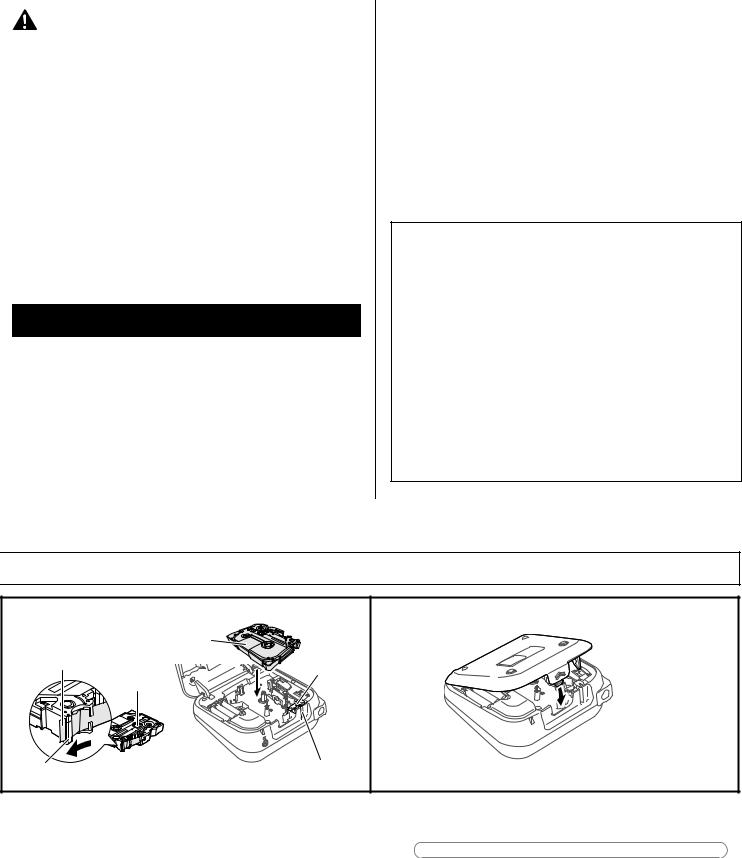
Indicates a potentially hazardous CAUTIONsituation which, if not avoided, may
result in minor or moderate injuries.
Follow these guidelines to avoid personal injury, liquid leakage, burns or heat.
•When the P-touch ribbon/tape printer is not being used, store it out of the reach of children. In addition, do not allow children to put the P-touch ribbon/tape printer parts or ribbons/tapes in their mouths. If any object has been swallowed, seek medical attention.
•Do not touch metal parts around the print head immediately after printing.
•Do not touch the cutter blade.
•If leaked fluid from batteries gets on your skin or clothes, immediately rinse them with clean water.
•Remove the batteries and disconnect the AC Adapter if you do not intend to use the P-touch ribbon/tape printer.
•Do not use a battery other than that specified. Do not use combinations of old and new batteriesorcombinationsofdifferenttypes,differentcharginglevels,differentmanufacturers or different models. Do not insert a battery with its plus and minus ends reversed.
•Do not drop or hit the P-touch ribbon/tape printer / AC Adapter.
•Do not press on the LCD display.
•Do not put your finger inside the P-touch ribbon/tape printer when you close the cassette cover.
•Before using Ni-MH rechargeable batteries, carefully read the instructions for the batteries and battery charger, and be sure to use them correctly.
•When using Ni-MH rechargeable batteries, charge the batteries with a specialized battery charger before using the batteries.
General Precautions
•Depending on the location, material, and environmental conditions, the ribbon/tape may unpeel or become irremovable, the color of the ribbon/tape may change or be transferred to other objects. Before applying the ribbon/tape, check the environmental conditions and the material.
•Do not use the P-touch ribbon/tape printer in any way or for any purpose not described in this guide. Doing so may result in accidents or damage the P-touch ribbon/tape printer.
•Use only Brother TZe tapes with the P-touch ribbon/tape printer. Do not use tapes that do not have the  mark.
mark.
•Only use a soft, dry cloth to clean the ribbon/tape printer; never use alcohol or other organic solvents.
•Use a soft, lint free cloth to clean the print head. Never touch the print head directly with your hands.
•Do not put any foreign objects into the tape exit slot, AC Adapter connector, battery compartment, etc.
•Do not place the P-touch ribbon/tape printer / batteries / AC Adapter in direct sunlight or rain, near heaters or other hot appliances, in any location exposed to extremely high or low temperatures (e.g., on the dashboard or in the back of your car) or high humidity, or in dusty locations.
•Do not apply excessive pressure to the cutter lever.
•Do not try to print if the cassette is empty; it will damage the print head.
•Do not pull the tape while printing or feeding; it will damage the tape and the P-touch ribbon/tape printer.
•Any data stored in memory will be lost due to failure, repair of the P-touch ribbon/tape printer, or if the battery expires.
•The P-touch ribbon/tape printer is not equipped with a charging feature for rechargeable batteries.
•The printed text may differ from the text that appears on the LCD.
•The length of the printed ribbon/tape may differ from the displayed the label length.
•A protective clear plastic sticker is placed over the display during manufacturing and shipping. This sticker should be removed prior to use.
•Whenpowerisdisconnectedformorethanthreeminutes,alltext,formatsettingsand any text files stored in the memory will be cleared.
Federal Communications Commission (FCC)
Compliance Notice (For USA Only)
This equipment has been tested and found to comply with the limits for a Class B digital device, pursuant to Part 15 of the FCC Rules. These limits are designed to provide reasonable protection against harmful interference in a residential installation. This equipment generates, uses, and can radiate radio frequency energy and, if not installed and used in accordance with the instructions, may cause harmful interference to radio communications. However, there is no guarantee that interference will not occur in a particular installation. If this equipment does cause harmful interference to radio or television reception, which can be determined by turning the equipment off and on, the user is encouraged to try to correct the interference by one or more of the following measures:
•Reorient or relocate the receiving antenna
•Increase the separation between the equipment and receiver.
•Connect the equipment into an outlet on a circuit different from that to which the receiver is connected.
•Consult the dealer or an experienced radio / TV technician for help.
Important
Changes or modifications not expressly approved by Brother Industries, Ltd. could void the user’s authority to operate the equipment.
3 |
Ribbon Cassette |
4 |
||
or Tape Cassette |
||||
|
Cutter |
|||
End of Tape |
|
|||
Toothed |
Edge |
|||
|
|
|
||
|
|
Wheel |
|
|
 AC Adapter Jack
AC Adapter Jack
Tape Guide |
Tape Exit Slot |
Insert the Ribbon or Tape Cassette following the drawing marked inside the case. Gently press the Cassette into the ribbon/tape printer until it clicks into place.
•Make sure your Ribbon or Tape Cassette is marked  .
.
•Use only tape widths of 3.5 mm, 6 mm, 9 mm, or 12 mm.
•If your TZe is packaged with protective plastic, be sure to remove the plastic before inserting the tape cassette.
•Use only Brother TZe tapes with this machine.
Close the Cassette Cover and gently press until it clicks into place.
 NOTE
NOTE
If you prefer to use the optional AC Adapter (AD-24ESA) instead of using batteries:
1.Insert the Power Adapter cord into the AC Adapter Jack on the side of the machine.
2.Insert the Power Adapter into a grounded AC electrical outlet.
When running a memory backup, we recommend using both batteries AND the optional Power Adapter, in the event that one or the other power method fails.
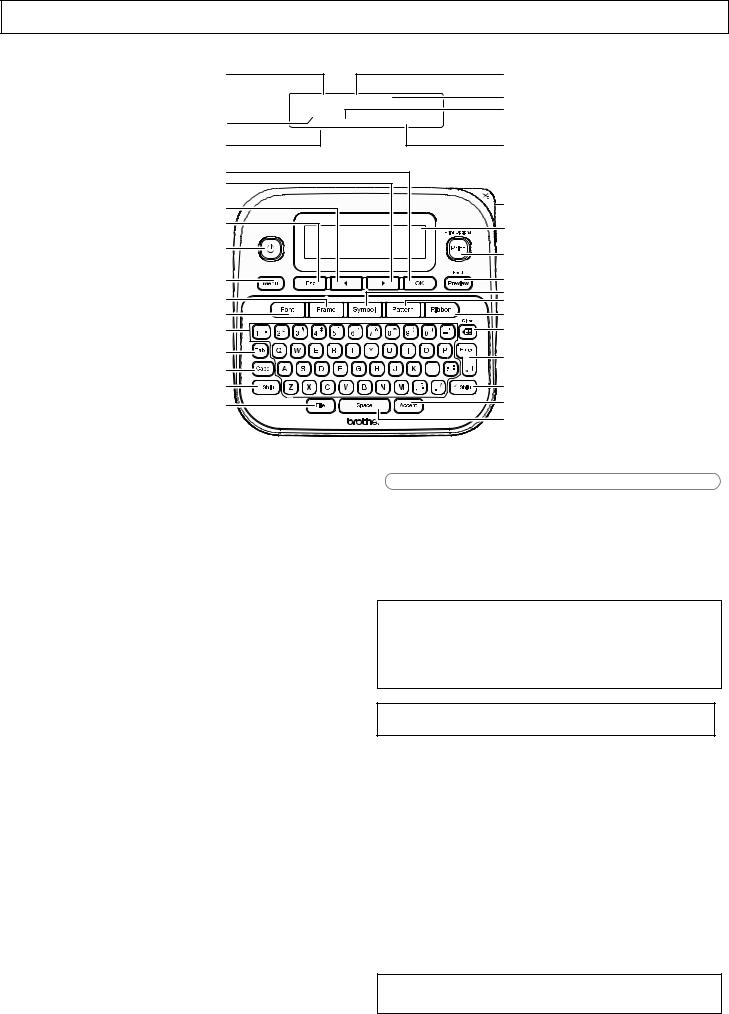
LCD and Keyboard
1.Size
2.Cursor
3.Underline / Frame
4.Width
5.Style
6.Caps
7.Ribbon/Tape Length
8.OK key
9.Cursor key : Right
10.Cursor key : Left
11.Escape key
12.Power key
13.Menu key
14.Frame key
1 |
4 |
|
5 |
|
6 |
2 |
|
3 |
7 |
8 |
|
9 |
|
10 |
21 |
|
|
11 |
22 |
|
|
12 |
23 |
|
|
13 |
24 |
|
|
|
25 |
14 |
26 |
15 |
27 |
16 |
28 |
17 |
29 |
|
|
18 |
|
19 |
19 |
20 |
30 |
|
|
|
31 |
15.Font key
16.Character key
17.Tab key
18.Caps key
19.Shift key
20.File key
21.Tape cutter lever
22.LCD
23.Print key
24.Preview key
25.Symbol key
26.Pattern key
27.Ribbon key
28.Backspace key
29.Enter key
30.Accent key
31.Space key
 NOTE
NOTE
•The LCD displays one row of 15 characters; however, there is a maximum of 80 characters and spaces for a text label, and 50 characters and spaces if using templates.
•When selecting the settings, press  to return to the default item.
to return to the default item.
•Pressing the Preview key (24) displays a preview of the ribbon/tape, and may differ from the actual ribbon/tape when printed.
•Ribbon/Tape length shown on the LCD may differ slightly from the actual length when printed.
Specifications
Dimensions: |
Approx. 6.2" X 5.9" X 2.7" |
(W x D x H) |
(Approx. 157(W) x 150(D) x 68(H)mm) |
Weight: |
Approx. 1.1 lb. (Approx. 490 g) |
|
(without batteries and cassette) |
Power Supply: |
Six AAA alkaline batteries (LR03) |
|
Six AAA Ni-MH batteries (HR03) |
|
Optional AC Adapter (AD-24ESA) |
Tape Cassette: |
Brother TZe tape (width) |
|
0.13" (3.5mm), 0.23" (6mm), |
|
0.35" (9mm), 0.47" (12mm) |
Ribbon Cassette: |
Brother TZe ribbon (width) |
|
0.47" (12mm) |
Pattern Tape |
Brother TZe tape (width) |
Cassette: |
0.47" (12mm) |
For FAQs, Troubleshooting, and to download software and manuals, visit: support.brother.com.
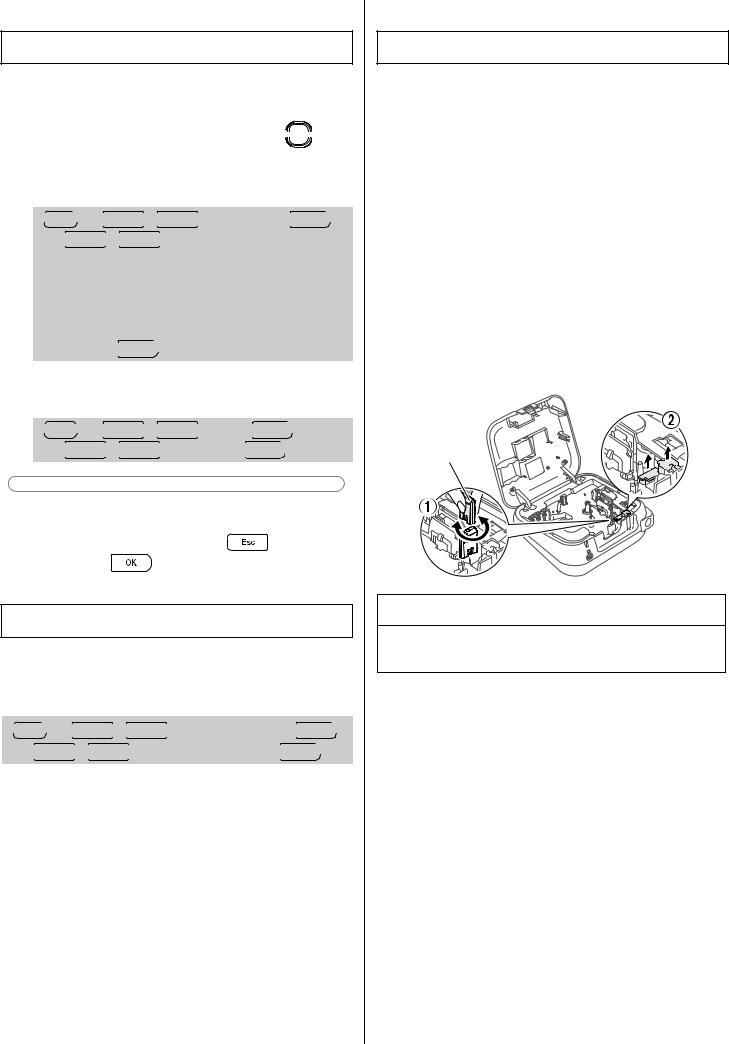
Initial Settings
1Turn your machine on.
Supply power by using six AAA batteries or the optional AC Adapter, and then press 





 .
.
2Set the language.
The default setting is [English].


 /
/  [Language]
[Language] 



 /
/ 

 [English / Español / Français / Hrvatski / Italiano / Magyar / Nederlands / Norsk / Polski / Português / Portug. (BR) / Românã / Slovenski / Slovenský / Suomi / Svenska / Türkçe / ýeština / Dansk /
[English / Español / Français / Hrvatski / Italiano / Magyar / Nederlands / Norsk / Polski / Português / Portug. (BR) / Românã / Slovenski / Slovenský / Suomi / Svenska / Türkçe / ýeština / Dansk /
Deutsch]  .
.
3Set the unit of measurement.
The default setting is [inch].


 /
/  [Unit]
[Unit] 

 /
/ 

 [inch / mm]
[inch / mm]  .
.
 NOTE
NOTE
•The machine automatically turns off if no keys are pressed within five minutes.
• To cancel any operation, press |
. |
|
• After pressing |
, [Accepted] appears for |
|
approximately one second. |
|
|
Contrast
This function allows you to set the brightness of the LCD display. You can select from five levels of brightness. The default setting is [0].


 /
/  [LCD Contrast]
[LCD Contrast] 

 /
/  [-2 / -1 / 0 / +1 / +2]
[-2 / -1 / 0 / +1 / +2] 


• To return to the default setting, press  .
.
Supplies and Accessories
Cassettes: See the included Supplies and Accessories Guide.
AC Adapter: AD-24ESA
Cutter Unit: TC-4 (replacement)
Over time, the Cutter Blade may become blunt from repetitive use. If the Cutter does not cut tape cleanly, replace the Cutter Unit. Contact your local authorized Brother reseller and order item TC-4, the Cutter Unit.
X Replacing the Cutter Unit
1.Remove the two sections of the Cutter Unit (green) in the direction of the arrows as illustrated below 2.
2.Install a new Cutter Unit. Push it in gently until it snaps into place.
Cutter
Board
 WARNING
WARNING
Do not touch the cutter blade directly with your fingers.
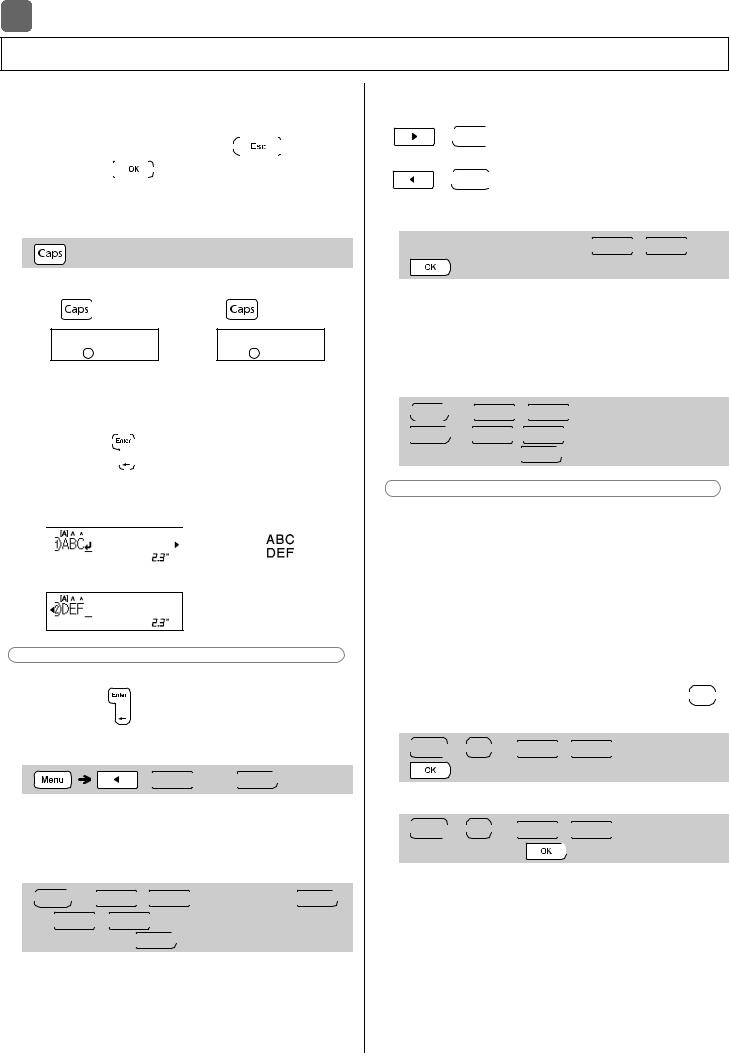
2 BASIC USAGE
Entering Text
You can enter a maximum of 80 characters and spaces for a text label, and 50 characters and
spaces if using |
templates. |
|
||||||
To cancel any operation, press |
|
|
|
|
||||
|
|
|
. |
|||||
|
||||||||
|
||||||||
After pressing |
|
|
|
, [Accepted] appears on the |
||||
|
|
|
||||||
|
|
|
||||||
|
|
|
||||||
LCD for approximately one second. |
|
|||||||
XSwitching Upper Case / Lower Case
Upper case |
Lower case |
||
( |
ON) |
( |
OFF) |
|
Caps |
|
Caps |
XCreating Two-Line Ribbons / Tapes
Move the cursor to where you want to start the next
|
|
|
|
|
|
|
line and press |
|
|
|
|
. Use either 0.35" (9mm) or 0.47" |
|
|
||||||
|
|
|
|
|
|
|
|
|
|
|
|
|
|
(12mm) tape for two-line printing.
Line 1 |
The image |
|
|
|
|
|
|
|
Line 2
 NOTE
NOTE
• The return symbol ( ) appears when you press
) appears when you press
the Enter key |
. |
XEntering Tabs
/  [Tab]
[Tab] 
•The tab symbol  appears when you insert a tab in the text.
appears when you insert a tab in the text.
XChanging Tab Length





 /
/  [Tab Length]
[Tab Length]

 /
/ 

 [Auto / 0.0"-4.0"
[Auto / 0.0"-4.0"
(0-100 mm)] 


•To return to the default tab length, press  .
.
•Please note : the default length varies based on your ribbon or tape size.
XCursor Keys
To move to the end of your text:
+ 




To move to the beginning of your text:
+ 




XEntering Accented Characters
 -
- 



 /
/  /
/ 

•Refer to the Accented Characters table in this guide.
•The order of accented characters varies based on the language you selected.
XChanging Ribbon / Tape Length





 /
/  [Label Length]
[Label Length]


 /
/ [Auto /1.2"-39.0" (30-999 mm)]
[Auto /1.2"-39.0" (30-999 mm)] 
 NOTE
NOTE
•After printing a ribbon, cut along the printed dots
(:) with scissors so the ribbon length matches what is shown on the LCD.
•The lock symbol  appears when you set a specific ribbon/tape length.
appears when you set a specific ribbon/tape length.
•To return to the default length (automatic, based
on text length), press  , and [Auto] appears on the LCD.
, and [Auto] appears on the LCD.
XClearing Text and Settings
To delete individual letters and spaces, press 

 . To delete all text :
. To delete all text :
 +
+ 

 /
/ 

 [Text Only]
[Text Only]
To delete all text and settings :



 +
+ 

 /
/  [Text&Format]
[Text&Format] 
