
User Guide
BlackBerry 8310 Smartphone

SWDT203041-203041-06122007-001

Contents
BlackBerry basics ............................................................................................................................................................................................................................... 11
Switch applications ....................................................................................................................................................................................................................................... 11
Assign an application to a Convenience key ............................................................................................................................................................................................. 11
Set owner information .................................................................................................................................................................................................................................. 11
Turn on standby mode .................................................................................................................................................................................................................................. 11
About links ...................................................................................................................................................................................................................................................... 11
Create a link for a PIN .................................................................................................................................................................................................................................. 12
Expand a folder ............................................................................................................................................................................................................................................. 12
Collapse a folder ........................................................................................................................................................................................................................................... 12
BlackBerry basics shortcuts ........................................................................................................................................................................................................................ 12
No application opens when I press a Convenience key ......................................................................................................................................................................... 12
Shortcuts ............................................................................................................................................................................................................................................. 13
BlackBerry basics shortcuts ........................................................................................................................................................................................................................ 12
Phone shortcuts ............................................................................................................................................................................................................................................ 13
Camera shortcuts .......................................................................................................................................................................................................................................... 13
Message shortcuts ........................................................................................................................................................................................................................................ 14
Typing shortcuts ........................................................................................................................................................................................................................................... 14
Search shortcuts ........................................................................................................................................................................................................................................... 15
Attachment shortcuts .................................................................................................................................................................................................................................. 15
Browser shortcuts ......................................................................................................................................................................................................................................... 16
Media shortcuts ............................................................................................................................................................................................................................................ 16
Calendar shortcuts ....................................................................................................................................................................................................................................... 17
Phone ................................................................................................................................................................................................................................................... 19
Phone basics ................................................................................................................................................................................................................................................. 19
Emergency calls ............................................................................................................................................................................................................................................ 21
Volume ............................................................................................................................................................................................................................................................ 21
Voice dialing ................................................................................................................................................................................................................................................. 22
Voice mail ...................................................................................................................................................................................................................................................... 24
Speed dial ..................................................................................................................................................................................................................................................... 24
Conference calls ........................................................................................................................................................................................................................................... 25
Caller ID ........................................................................................................................................................................................................................................................ 26
Call logs ......................................................................................................................................................................................................................................................... 27
Call waiting ................................................................................................................................................................................................................................................... 28
Call forwarding ............................................................................................................................................................................................................................................ 29
Call blocking .................................................................................................................................................................................................................................................. 31
Fixed dialing ................................................................................................................................................................................................................................................. 32
Smart dialing ................................................................................................................................................................................................................................................ 33
TTY support ................................................................................................................................................................................................................................................... 34

Multiple phone numbers ............................................................................................................................................................................................................................. 35
Phone options ............................................................................................................................................................................................................................................... 35
Phone shortcuts ............................................................................................................................................................................................................................................ 13
Phone troubleshooting ............................................................................................................................................................................................................................... 38
Voice dialing ...................................................................................................................................................................................................................................... 22
Make a call using a voice command ......................................................................................................................................................................................................... 22
Dial an extension using a voice command ............................................................................................................................................................................................... 22
Use a headset ................................................................................................................................................................................................................................................ 21
Check your phone number using a voice command ............................................................................................................................................................................... 22
Check the wireless coverage level using a voice command .................................................................................................................................................................. 41
Check the battery power level using a voice command ........................................................................................................................................................................ 42
Set the voice dialing language .................................................................................................................................................................................................................. 22
Turn off choice lists for voice commands ................................................................................................................................................................................................. 23
Set the matching sensitivity level for voice commands ......................................................................................................................................................................... 23
Turn off voice prompts ................................................................................................................................................................................................................................ 23
Set playback options for voice dialing ...................................................................................................................................................................................................... 23
Improve voice recognition of numbers ..................................................................................................................................................................................................... 23
Voice dialing troubleshooting .................................................................................................................................................................................................................... 43
Push to Talk ....................................................................................................................................................................................................................................... 45
Setup and options ........................................................................................................................................................................................................................................ 45
Calls and call alerts ..................................................................................................................................................................................................................................... 45
Contacts ........................................................................................................................................................................................................................................................ 47
Availability .................................................................................................................................................................................................................................................... 49
Camera ................................................................................................................................................................................................................................................. 51
Zoom in to or out from a subject ................................................................................................................................................................................................................ 51
Take a picture ............................................................................................................................................................................................................................................... 51
Change the flash mode for a picture ......................................................................................................................................................................................................... 51
Change the size of the viewfinder for a picture ....................................................................................................................................................................................... 51
View the number of remaining pictures .................................................................................................................................................................................................... 51
Camera options ............................................................................................................................................................................................................................................ 52
Camera shortcuts .......................................................................................................................................................................................................................................... 13
Camera troubleshooting ............................................................................................................................................................................................................................. 54
Email messages ................................................................................................................................................................................................................................. 55
Email message basics .................................................................................................................................................................................................................................. 55
Email message folders ................................................................................................................................................................................................................................ 58
Sent messages ............................................................................................................................................................................................................................................. 58
Email message filters .................................................................................................................................................................................................................................. 60
Email message forwarding ......................................................................................................................................................................................................................... 63
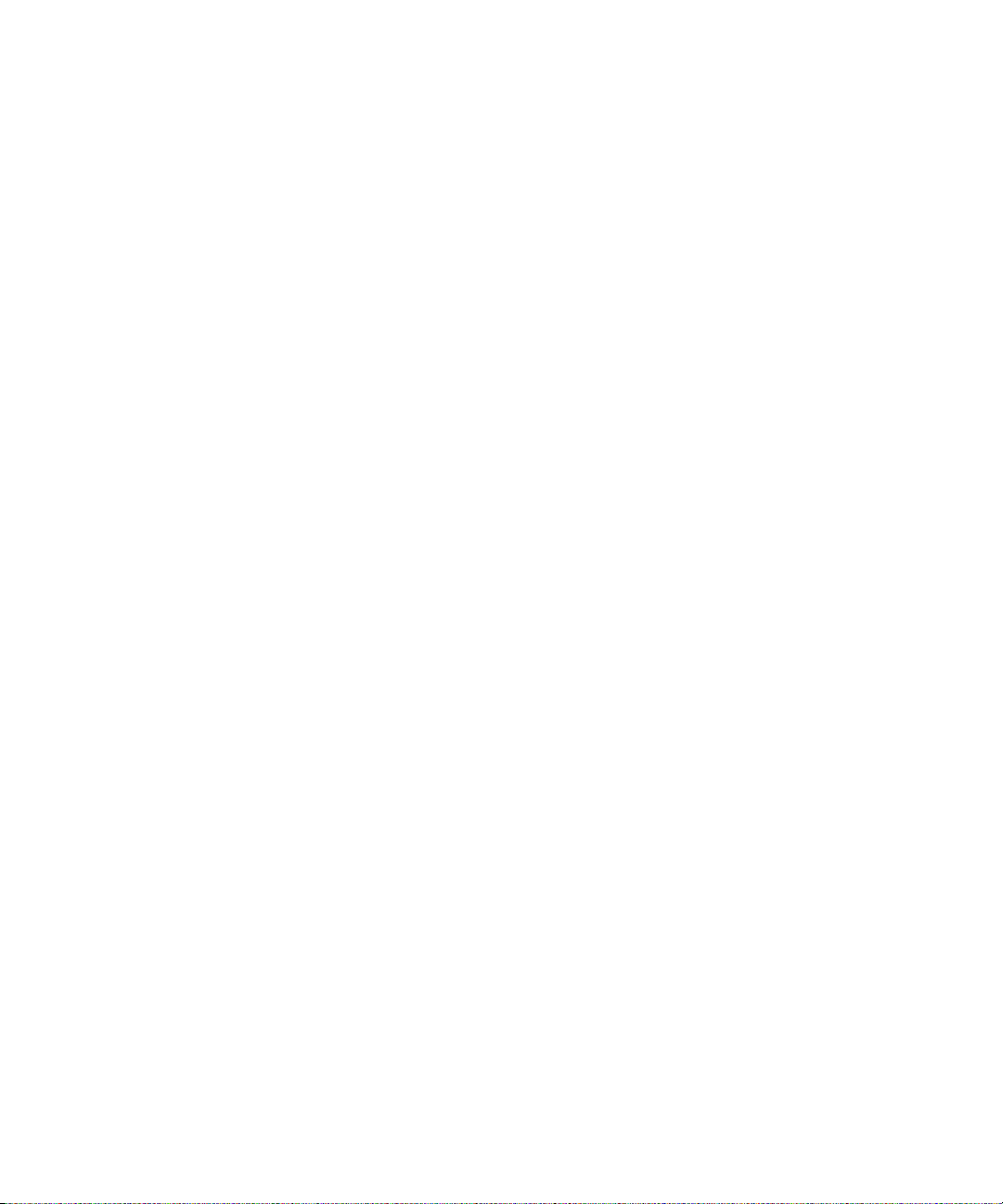
Message options .......................................................................................................................................................................................................................................... 64
Message list options ................................................................................................................................................................................................................................... 66
Message shortcuts ........................................................................................................................................................................................................................................ 14
Message troubleshooting ........................................................................................................................................................................................................................... 69
PIN messages ..................................................................................................................................................................................................................................... 73
PIN message basics ..................................................................................................................................................................................................................................... 73
Sent messages ............................................................................................................................................................................................................................................. 58
Message list options ................................................................................................................................................................................................................................... 66
Message shortcuts ........................................................................................................................................................................................................................................ 14
Message troubleshooting ........................................................................................................................................................................................................................... 69
SMS text messages ........................................................................................................................................................................................................................... 83
SMS text message basics ............................................................................................................................................................................................................................ 83
Sent messages ............................................................................................................................................................................................................................................. 58
Cell broadcasting ......................................................................................................................................................................................................................................... 86
Message options .......................................................................................................................................................................................................................................... 64
Message list options ................................................................................................................................................................................................................................... 66
Message shortcuts ........................................................................................................................................................................................................................................ 14
Message troubleshooting ........................................................................................................................................................................................................................... 69
MMS messages .................................................................................................................................................................................................................................. 95
MMS message basics .................................................................................................................................................................................................................................. 95
MMS message attachments ....................................................................................................................................................................................................................... 98
Message options .......................................................................................................................................................................................................................................... 64
Message list options ................................................................................................................................................................................................................................... 66
Message shortcuts ........................................................................................................................................................................................................................................ 14
Message troubleshooting ........................................................................................................................................................................................................................... 69
Typing ................................................................................................................................................................................................................................................ 107
Typing basics ............................................................................................................................................................................................................................................... 107
Typing input methods ............................................................................................................................................................................................................................... 109
Spelling checker ........................................................................................................................................................................................................................................... 111
Word list ........................................................................................................................................................................................................................................................ 112
AutoText ....................................................................................................................................................................................................................................................... 114
Typing shortcuts ........................................................................................................................................................................................................................................... 14
Typing troubleshooting .............................................................................................................................................................................................................................. 116
Search ................................................................................................................................................................................................................................................. 117
About search ................................................................................................................................................................................................................................................ 117
Search for messages ................................................................................................................................................................................................................................... 117
Search criteria .............................................................................................................................................................................................................................................. 117

View a list of saved searches ..................................................................................................................................................................................................................... 118
Change a saved search .............................................................................................................................................................................................................................. 118
Delete a saved search ................................................................................................................................................................................................................................ 118
Search for messages by contact or subject ............................................................................................................................................................................................. 118
Search for text in a message, attachment, or web page ........................................................................................................................................................................ 57
Search for organizer data and messages that contain specific information ..................................................................................................................................... 119
Search shortcuts ........................................................................................................................................................................................................................................... 15
Attachments ...................................................................................................................................................................................................................................... 121
Attachment basics ....................................................................................................................................................................................................................................... 121
Document attachments ............................................................................................................................................................................................................................. 122
Spreadsheet attachments ......................................................................................................................................................................................................................... 123
Media attachments .................................................................................................................................................................................................................................... 124
Presentation attachments ......................................................................................................................................................................................................................... 124
vCard contact attachments ...................................................................................................................................................................................................................... 125
Attachment shortcuts .................................................................................................................................................................................................................................. 15
Attachment troubleshooting .................................................................................................................................................................................................................... 126
Synchronization ............................................................................................................................................................................................................................... 127
About synchronization ............................................................................................................................................................................................................................... 127
Prerequisites: Wireless email reconciliation ........................................................................................................................................................................................... 127
Reconcile email messages over the wireless network .......................................................................................................................................................................... 127
Delete email messages over the wireless network ................................................................................................................................................................................ 127
Prerequisites: Wireless data synchronization ........................................................................................................................................................................................ 128
Synchronize organizer data over the wireless network ........................................................................................................................................................................ 128
About synchronization conflicts ............................................................................................................................................................................................................... 128
Manage email reconciliation conflicts .................................................................................................................................................................................................... 128
Manage data synchronization conflicts .................................................................................................................................................................................................. 129
About backing up and restoring device data ......................................................................................................................................................................................... 129
Prerequisites: Wireless data restoration ................................................................................................................................................................................................. 129
Delete all device data ................................................................................................................................................................................................................................ 129
Empty the deleted items folder on your computer from your device ................................................................................................................................................. 129
Synchronization troubleshooting ............................................................................................................................................................................................................ 130
Browser .............................................................................................................................................................................................................................................. 133
Browser basics ............................................................................................................................................................................................................................................ 133
Links, pictures, and web page addresses ................................................................................................................................................................................................ 135
Web page requests ..................................................................................................................................................................................................................................... 137
Bookmarks ................................................................................................................................................................................................................................................... 138
Web feeds .................................................................................................................................................................................................................................................... 140
Browser options .......................................................................................................................................................................................................................................... 142
Browser security ......................................................................................................................................................................................................................................... 145
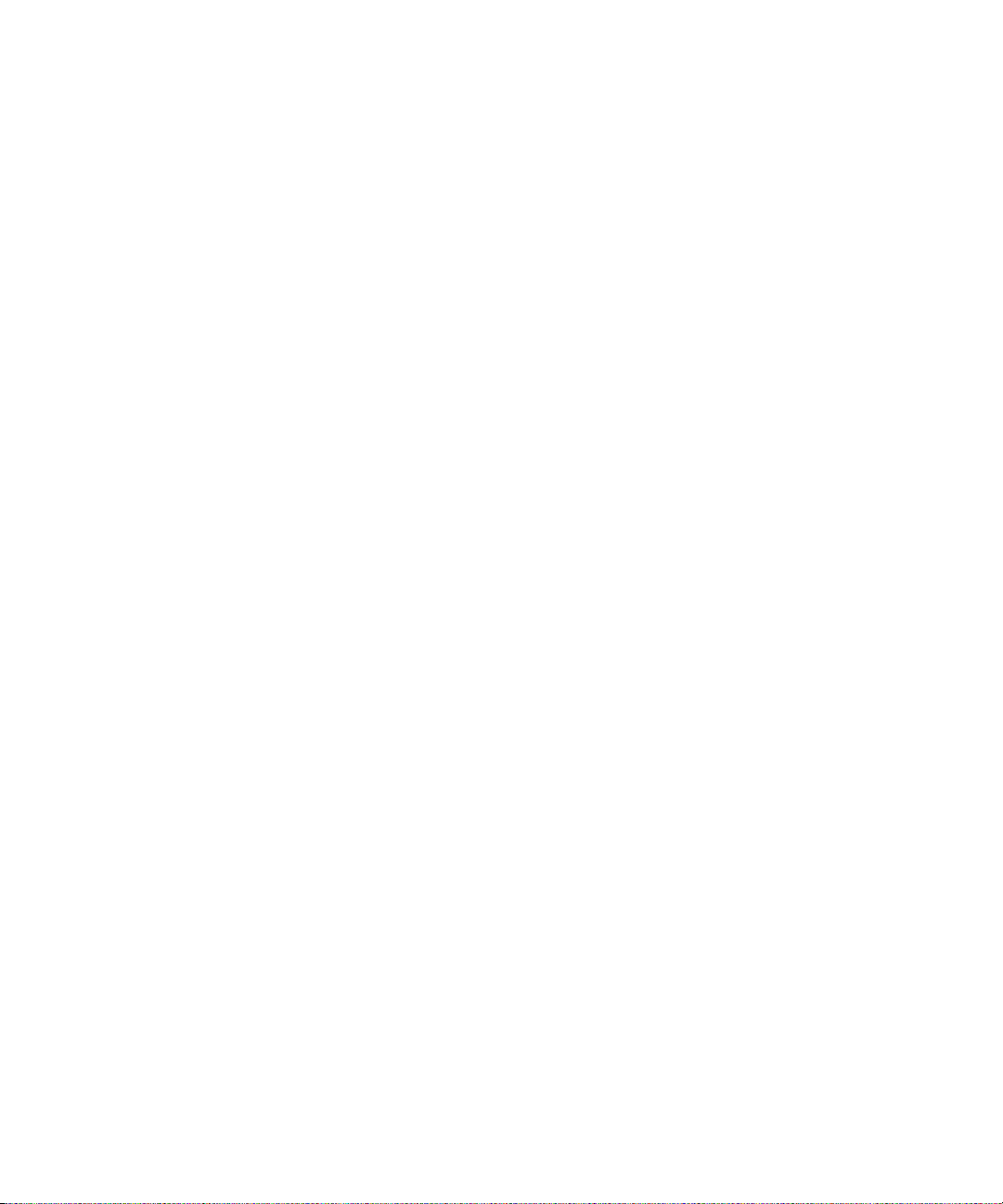
Browser push ............................................................................................................................................................................................................................................... 147
Browser shortcuts ......................................................................................................................................................................................................................................... 16
Browser troubleshooting ........................................................................................................................................................................................................................... 149
Applications ...................................................................................................................................................................................................................................... 151
Add an application ...................................................................................................................................................................................................................................... 151
View properties for an application ........................................................................................................................................................................................................... 151
Delete a third-party application ............................................................................................................................................................................................................... 151
Receive a device password prompt before you add an application .................................................................................................................................................... 151
View the size of an application database ................................................................................................................................................................................................ 151
Application troubleshooting ..................................................................................................................................................................................................................... 152
Media ................................................................................................................................................................................................................................................. 153
Media file management ............................................................................................................................................................................................................................ 153
Songs, ring tones, and videos ................................................................................................................................................................................................................... 155
Pictures ........................................................................................................................................................................................................................................................ 158
Media card options ..................................................................................................................................................................................................................................... 161
Media shortcuts ............................................................................................................................................................................................................................................ 16
Media troubleshooting .............................................................................................................................................................................................................................. 163
GPS technology ............................................................................................................................................................................................................................... 165
About GPS technology .............................................................................................................................................................................................................................. 165
Get your GPS location ............................................................................................................................................................................................................................... 165
Prevent others from tracking your location ........................................................................................................................................................................................... 165
GPS technology troubleshooting ............................................................................................................................................................................................................ 165
Contacts ............................................................................................................................................................................................................................................ 167
Contact basics ............................................................................................................................................................................................................................................. 167
Mailing lists ................................................................................................................................................................................................................................................ 169
Caller ID ........................................................................................................................................................................................................................................................ 26
Categories .................................................................................................................................................................................................................................................... 171
Address lookup ............................................................................................................................................................................................................................................ 172
SIM card phone book ................................................................................................................................................................................................................................. 173
Contact list options .................................................................................................................................................................................................................................... 175
Contact troubleshooting ........................................................................................................................................................................................................................... 176
Calendar ............................................................................................................................................................................................................................................ 177
Calendar basics ........................................................................................................................................................................................................................................... 177
Meetings ...................................................................................................................................................................................................................................................... 179
Calendar options ......................................................................................................................................................................................................................................... 181
Calendar shortcuts ....................................................................................................................................................................................................................................... 17
Calendar troubleshooting ......................................................................................................................................................................................................................... 183
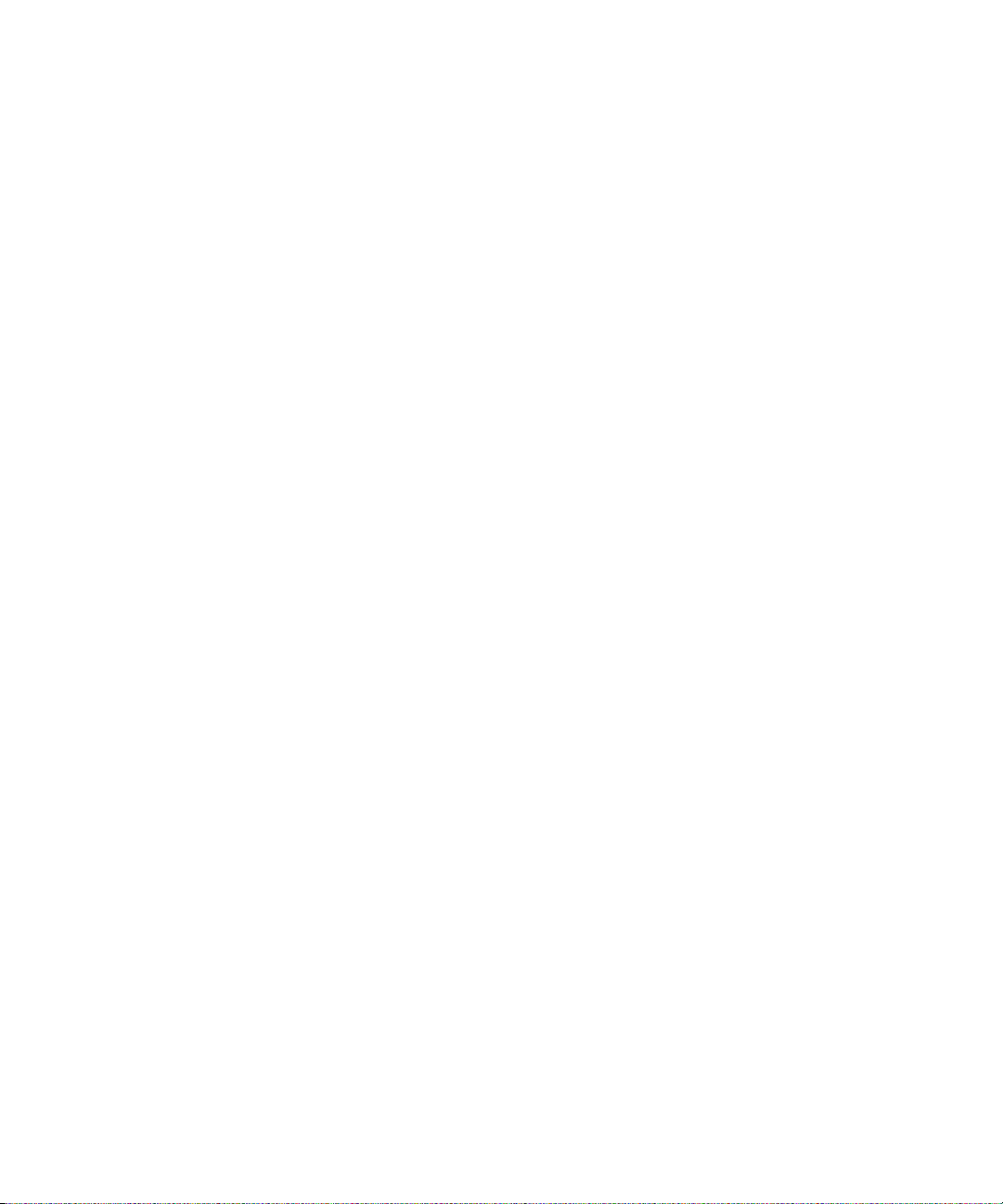
Tasks .................................................................................................................................................................................................................................................. 185
Task basics .................................................................................................................................................................................................................................................. 185
Categories .................................................................................................................................................................................................................................................... 171
Task list options .......................................................................................................................................................................................................................................... 188
Memos ................................................................................................................................................................................................................................................ 191
Memo basics ................................................................................................................................................................................................................................................ 191
Categories .................................................................................................................................................................................................................................................... 171
Memo list options ....................................................................................................................................................................................................................................... 193
Alarm ................................................................................................................................................................................................................................................. 195
About the alarm .......................................................................................................................................................................................................................................... 195
Turn on the alarm ....................................................................................................................................................................................................................................... 195
Silence the alarm ....................................................................................................................................................................................................................................... 195
Calculator ......................................................................................................................................................................................................................................... 197
Use the calculator ...................................................................................................................................................................................................................................... 197
Convert a measurement ............................................................................................................................................................................................................................ 197
Bluetooth technology .................................................................................................................................................................................................................... 199
Bluetooth technology basics .................................................................................................................................................................................................................... 199
Bluetooth technology options ................................................................................................................................................................................................................. 200
Bluetooth technology troubleshooting .................................................................................................................................................................................................. 202
Date and time .................................................................................................................................................................................................................................. 205
Set the date and time ............................................................................................................................................................................................................................... 205
Get the date and time from the wireless network automatically ...................................................................................................................................................... 205
Date and time troubleshooting ............................................................................................................................................................................................................... 205
Notification profiles ....................................................................................................................................................................................................................... 207
Notification basics ..................................................................................................................................................................................................................................... 207
LED notification ......................................................................................................................................................................................................................................... 209
Custom notification ................................................................................................................................................................................................................................... 210
Notification profile troubleshooting ........................................................................................................................................................................................................ 212
BlackBerry Messenger ................................................................................................................................................................................................................... 215
Contacts ....................................................................................................................................................................................................................................................... 215
Conversations .............................................................................................................................................................................................................................................. 217
Availability ................................................................................................................................................................................................................................................... 219
Display and keyboard ..................................................................................................................................................................................................................... 221
Backlighting ................................................................................................................................................................................................................................................ 221
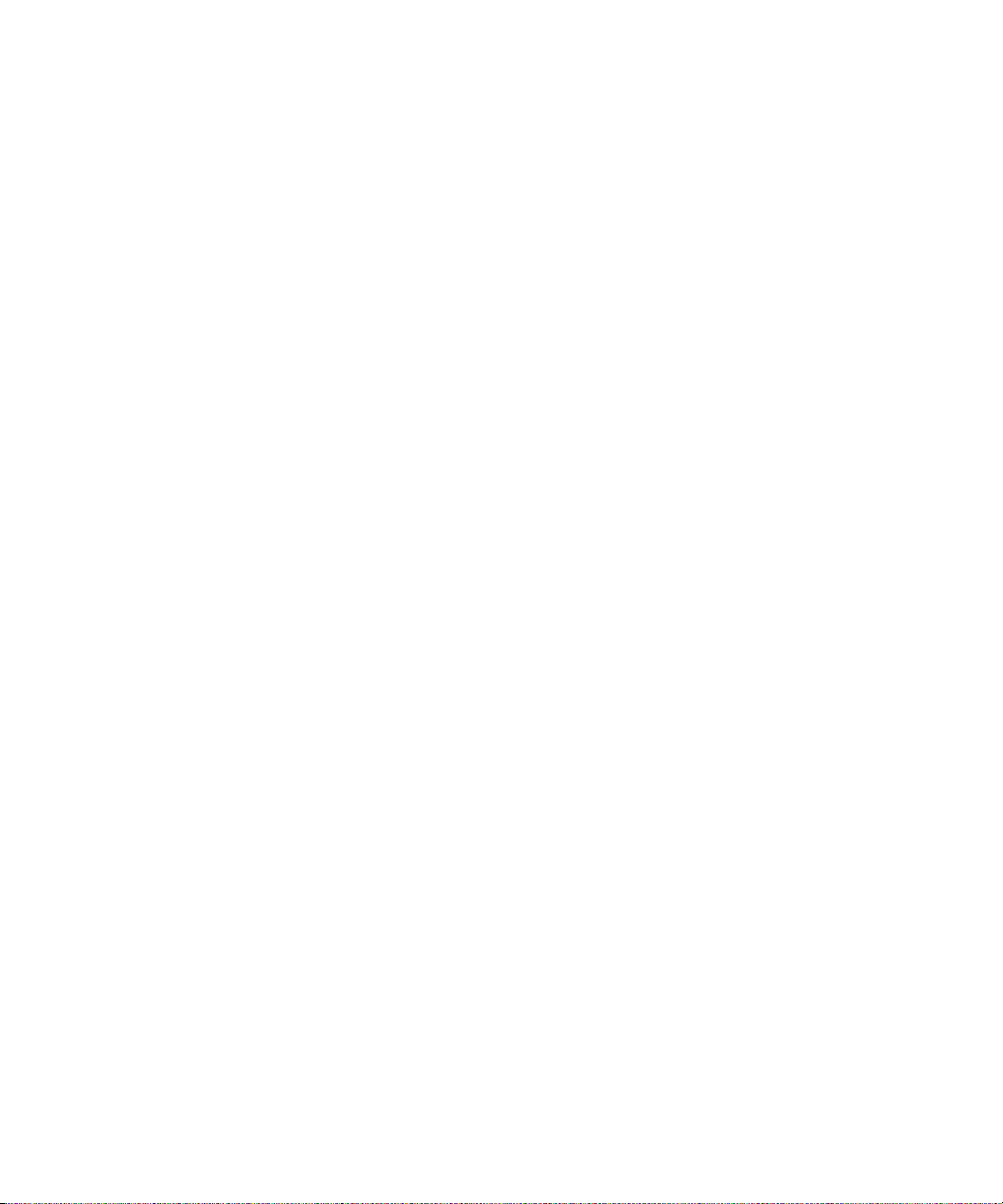
Display options ........................................................................................................................................................................................................................................... 221
Keyboard options ....................................................................................................................................................................................................................................... 223
Themes ........................................................................................................................................................................................................................................................ 224
Display troubleshooting ........................................................................................................................................................................................................................... 225
Language .......................................................................................................................................................................................................................................... 227
Change the display language .................................................................................................................................................................................................................. 227
Add a display language ............................................................................................................................................................................................................................. 227
Delete a display language ........................................................................................................................................................................................................................ 227
About typing input languages ................................................................................................................................................................................................................. 227
Set the typing input language .................................................................................................................................................................................................................. 110
Turn off the shortcut for switching typing input languages ............................................................................................................................................................... 227
Set the voice dialing language .................................................................................................................................................................................................................. 22
Set display options for contacts ............................................................................................................................................................................................................... 175
Language troubleshooting ....................................................................................................................................................................................................................... 228
Wireless network coverage .......................................................................................................................................................................................................... 229
Find information about wireless coverage indicators .......................................................................................................................................................................... 229
Turn off a wireless connection ............................................................................................................................................................................................................... 229
Network connection indicators ............................................................................................................................................................................................................... 229
Turn on wireless coverage notification ................................................................................................................................................................................................... 210
Check the wireless coverage level using a voice command .................................................................................................................................................................. 41
About the preferred wireless network list ............................................................................................................................................................................................. 230
Add a wireless network to the preferred wireless network list .......................................................................................................................................................... 230
Change the order of preferred wireless networks ................................................................................................................................................................................. 231
Delete a wireless network from the preferred wireless network list .................................................................................................................................................. 231
Turn off data service .................................................................................................................................................................................................................................. 231
About roaming ............................................................................................................................................................................................................................................ 232
Switch wireless networks manually ........................................................................................................................................................................................................ 232
Verify the status of network connections and services ....................................................................................................................................................................... 232
Wireless network coverage troubleshooting ......................................................................................................................................................................................... 232
Power and battery .......................................................................................................................................................................................................................... 235
Turn off your device ................................................................................................................................................................................................................................... 235
Set your device to turn on and turn off automatically ......................................................................................................................................................................... 235
Check the battery power level ................................................................................................................................................................................................................. 235
Check the battery power level using a voice command ........................................................................................................................................................................ 42
Reset the device ......................................................................................................................................................................................................................................... 235
Extend battery life ..................................................................................................................................................................................................................................... 235
SIM card ............................................................................................................................................................................................................................................ 237
About the SIM card phone book ............................................................................................................................................................................................................... 173
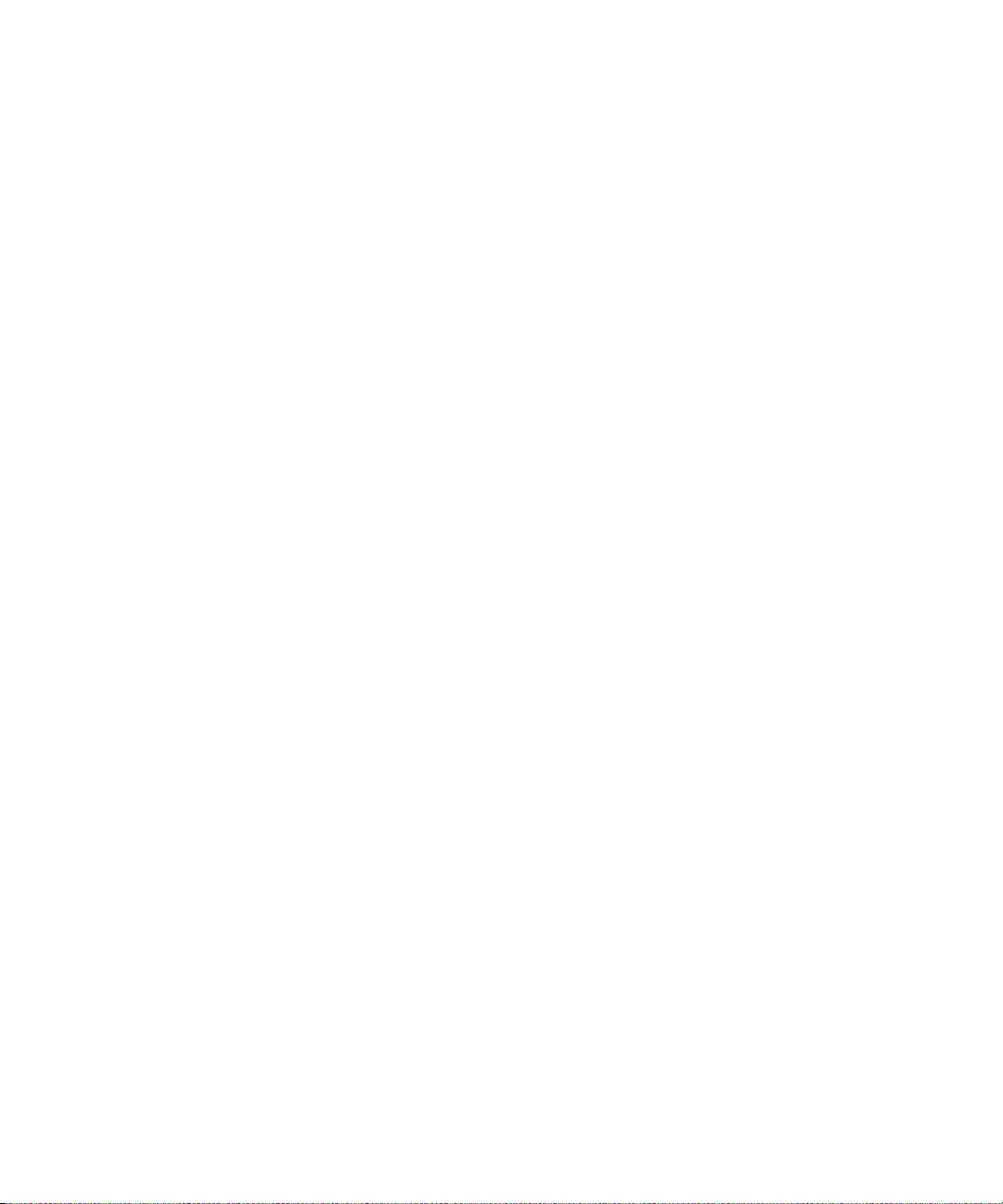
Load the SIM card phone book ................................................................................................................................................................................................................. 173
Add a contact to your SIM card ............................................................................................................................................................................................................... 173
Copy contacts from your SIM card to your address book ..................................................................................................................................................................... 173
Copy contacts from your address book to your SIM card .................................................................................................................................................................... 174
Change a SIM card contact ...................................................................................................................................................................................................................... 174
Delete a SIM card contact ......................................................................................................................................................................................................................... 174
Store SMS text messages on your SIM card ............................................................................................................................................................................................ 88
About SIM card security ........................................................................................................................................................................................................................... 239
Protect your SIM card with a PIN code .................................................................................................................................................................................................. 239
Change the SIM card PIN code ............................................................................................................................................................................................................... 239
Change the display name for a phone number .................................................................................................................................................................................... 239
Security ............................................................................................................................................................................................................................................. 241
Security basics ............................................................................................................................................................................................................................................ 241
Encryption ................................................................................................................................................................................................................................................... 242
Password keeper ........................................................................................................................................................................................................................................ 243
Advanced security ..................................................................................................................................................................................................................................... 246
Smart cards ................................................................................................................................................................................................................................................. 247
Security troubleshooting .......................................................................................................................................................................................................................... 248
Third-party application control .................................................................................................................................................................................................. 249
About permissions for third-party applications ................................................................................................................................................................................... 249
Reset connection permissions for third-party applications .............................................................................................................................................................. 249
About direct Internet connections for third-party applications ........................................................................................................................................................ 249
Set up a direct Internet connection for a third-party application ..................................................................................................................................................... 249
Set permissions for a third-party application ....................................................................................................................................................................................... 249
Connection permissions for third-party applications .......................................................................................................................................................................... 250
Interaction permissions for third-party applications ........................................................................................................................................................................... 250
Data permissions for third-party applications ....................................................................................................................................................................................... 251
BrickBreaker .................................................................................................................................................................................................................................... 253
About BrickBreaker ................................................................................................................................................................................................................................... 253
BrickBreaker capsules ............................................................................................................................................................................................................................... 253
BrickBreaker scoring ................................................................................................................................................................................................................................. 254
Play BrickBreaker ...................................................................................................................................................................................................................................... 254
Adjust the volume ......................................................................................................................................................................................................................................... 21
Set the paddle speed ................................................................................................................................................................................................................................ 254
Submit a score to the BrickBreaker high score web site ..................................................................................................................................................................... 255
Check the high scores on the BrickBreaker web site ........................................................................................................................................................................... 255
Service books ................................................................................................................................................................................................................................... 257
About service books ................................................................................................................................................................................................................................... 257
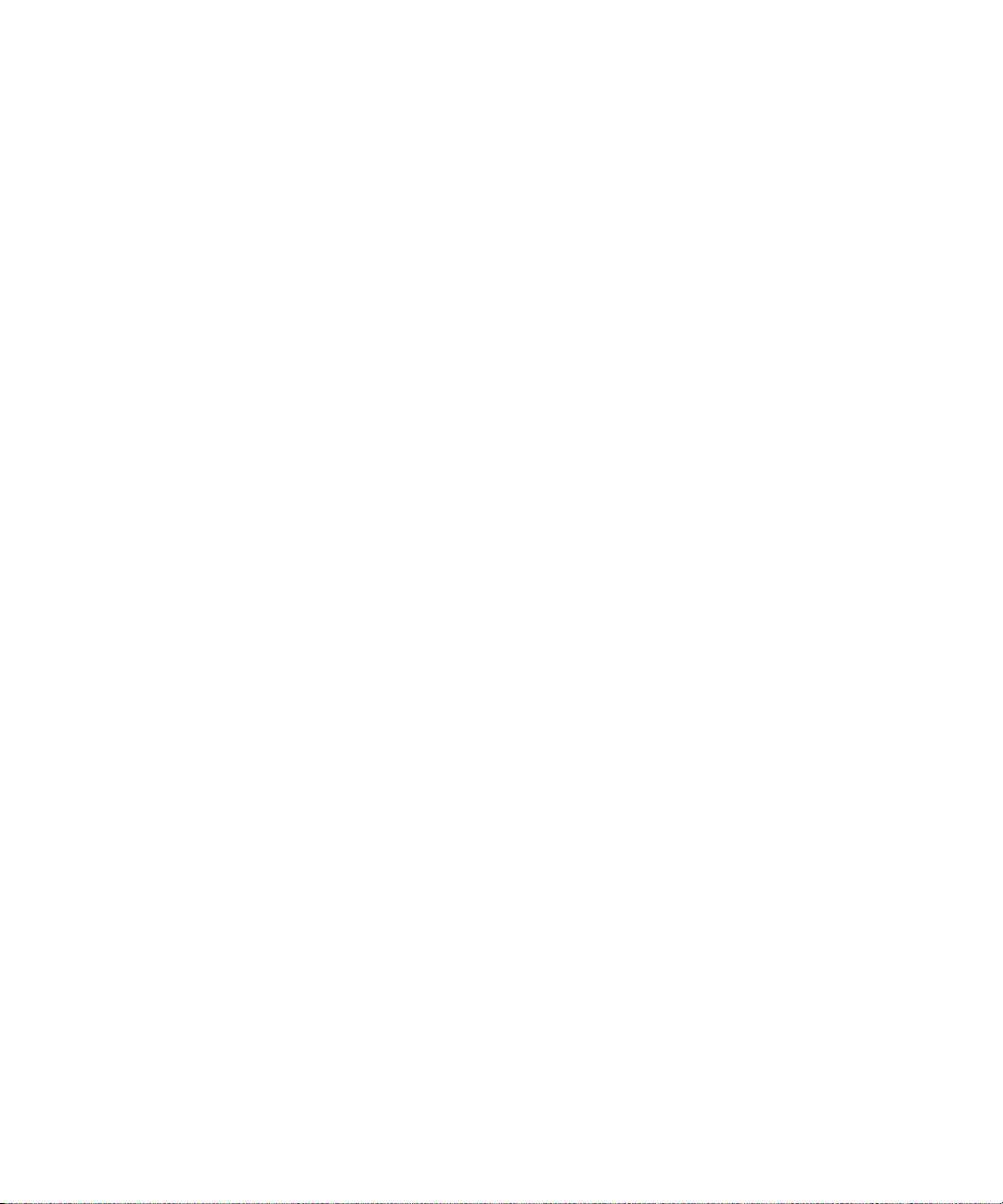
Accept a service book ............................................................................................................................................................................................................................... 257
Delete a service book ................................................................................................................................................................................................................................ 257
Troubleshooting ............................................................................................................................................................................................................................. 259
BlackBerry basics troubleshooting ......................................................................................................................................................................................................... 259
Phone troubleshooting ............................................................................................................................................................................................................................... 38
Voice dialing troubleshooting .................................................................................................................................................................................................................... 43
Camera troubleshooting ............................................................................................................................................................................................................................. 54
Message troubleshooting ........................................................................................................................................................................................................................... 69
Typing troubleshooting .............................................................................................................................................................................................................................. 116
Attachment troubleshooting .................................................................................................................................................................................................................... 126
Synchronization troubleshooting ............................................................................................................................................................................................................ 130
Browser troubleshooting ........................................................................................................................................................................................................................... 149
Application troubleshooting ..................................................................................................................................................................................................................... 152
Media troubleshooting .............................................................................................................................................................................................................................. 163
GPS technology troubleshooting ............................................................................................................................................................................................................ 165
Contact troubleshooting ........................................................................................................................................................................................................................... 176
Calendar troubleshooting ......................................................................................................................................................................................................................... 183
Bluetooth technology troubleshooting .................................................................................................................................................................................................. 202
Date and time troubleshooting ............................................................................................................................................................................................................... 205
Notification profile troubleshooting ........................................................................................................................................................................................................ 212
Display troubleshooting ........................................................................................................................................................................................................................... 225
Language troubleshooting ....................................................................................................................................................................................................................... 228
Wireless network coverage troubleshooting ......................................................................................................................................................................................... 232
Security troubleshooting .......................................................................................................................................................................................................................... 248
Diagnostic reports ..................................................................................................................................................................................................................................... 270
Abbreviation list .............................................................................................................................................................................................................................. 273
Legal notice ...................................................................................................................................................................................................................................... 277
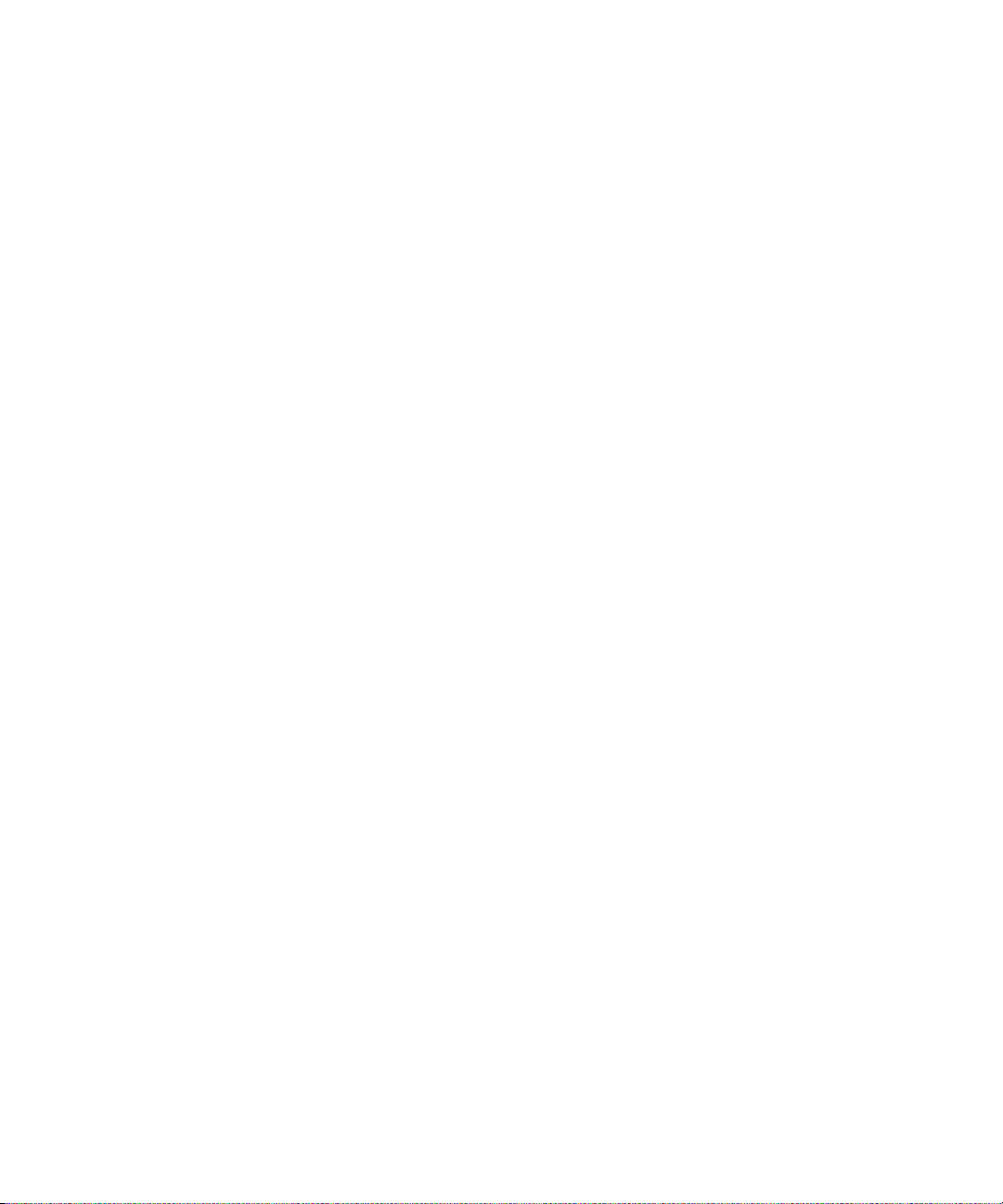
10

BlackBerry basics
Switch applications
1. In any application, press the Menu key.
2. Click Switch Application.
3. Perform one of the following actions:
• If the application that you want to switch to appears, highlight an application and press the Enter key.
• If the application that you want to switch to does not appear, highlight Home Screen and press the Enter key.
Assign an application to a Convenience key
Your BlackBerry® device has one Convenience key on the left side of the device and one on the right side. Depending on your theme, you
might not be able to change the application that is assigned to a Convenience key.
1. In the device options, click Screen/Keyboard.
2. Set the Convenience Key Opens fields.
3. Press the Menu key.
4. Click Save.
Set owner information
1. In the device options, click Owner.
2. Type your contact information.
3. Press the Menu key.
4. Click Save.
Turn on standby mode
If you are not on a call, you can turn on standby mode to avoid pressing keys accidentally when you are not using your BlackBerry® device.
Hold the Mute key.
To turn off standby mode, press the Mute key again.
About links
Links appear on your BlackBerry® device as underlined text. You can have links to various items such as phone numbers, web sites, and
email addresses and can use these links to make calls, visit web sites, or start composing messages quickly.
11
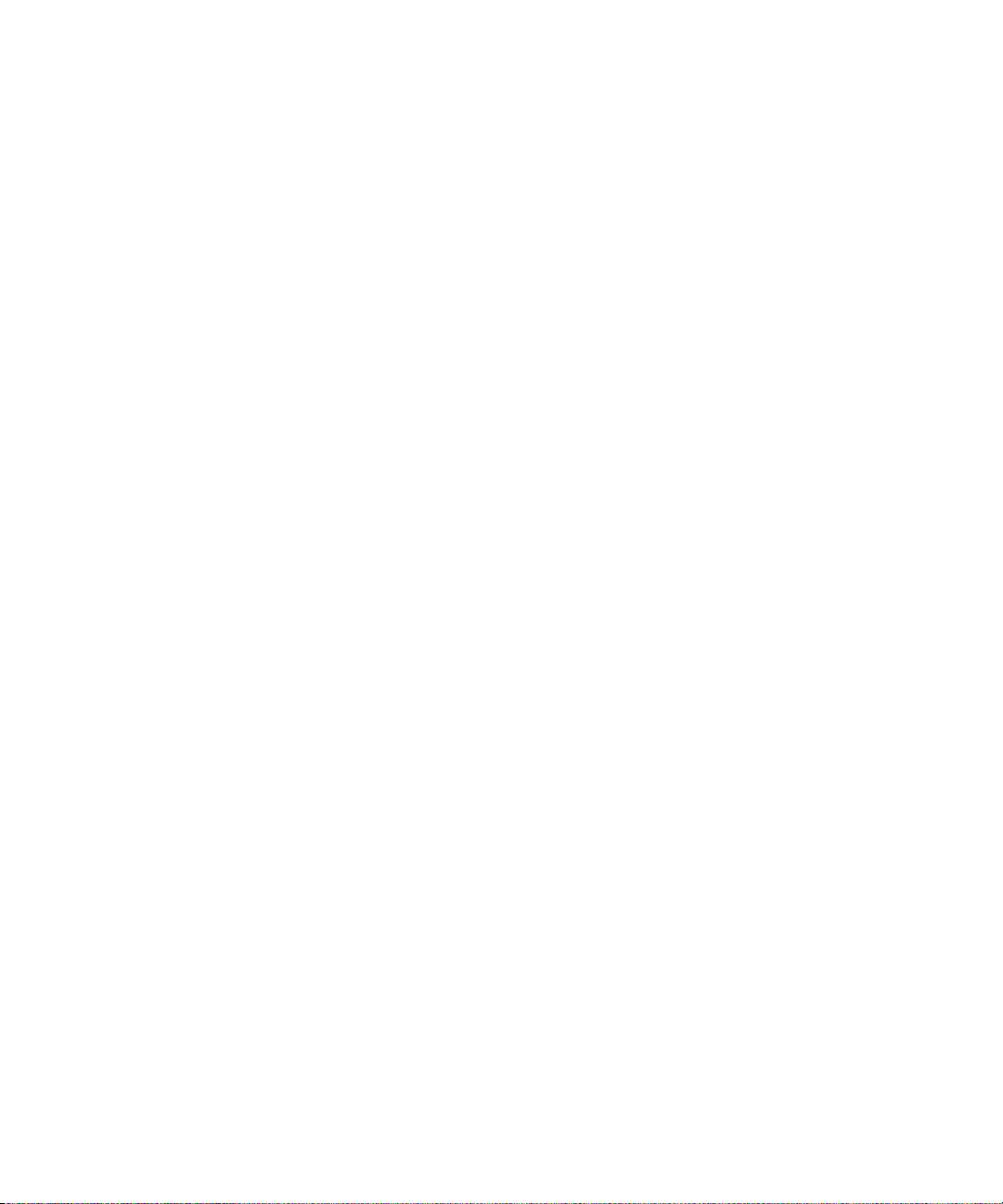
Create a link for a PIN
You can create a link for a PIN in messages, memos, tasks, or calendar entries. If you click the link, you can send a PIN message.
When typing text, type pin: and the PIN.
Expand a folder
1. Click a folder with a plus sign (+) beside it.
2. If necessary, click Expand.
Collapse a folder
1. Click a folder with a minus sign (-) beside it.
2. If necessary, click Collapse.
BlackBerry basics shortcuts
• To move the cursor, roll the trackball.
• To exit a screen or move back a page in the browser, press the Escape key.
• To move to a list item or menu item, type the first letter of the item.
• To select or clear a check box, press the Space key.
• To view available values in a field, press the Alt key.
• To switch applications, hold the Alt key and press the Escape key. Continue to hold the Alt key and highlight an application. Release
the Alt key.
• To return to the Home screen, press the End key.
• To turn on a theme or notification profile, highlight a theme or notification profile. Press the Space key.
• To delete a highlighted item, press the Backspace/Delete key.
No application opens when I press a Convenience key
Verify that you have not deleted the application that you assigned to the key.
Assign a different application to the key.
12
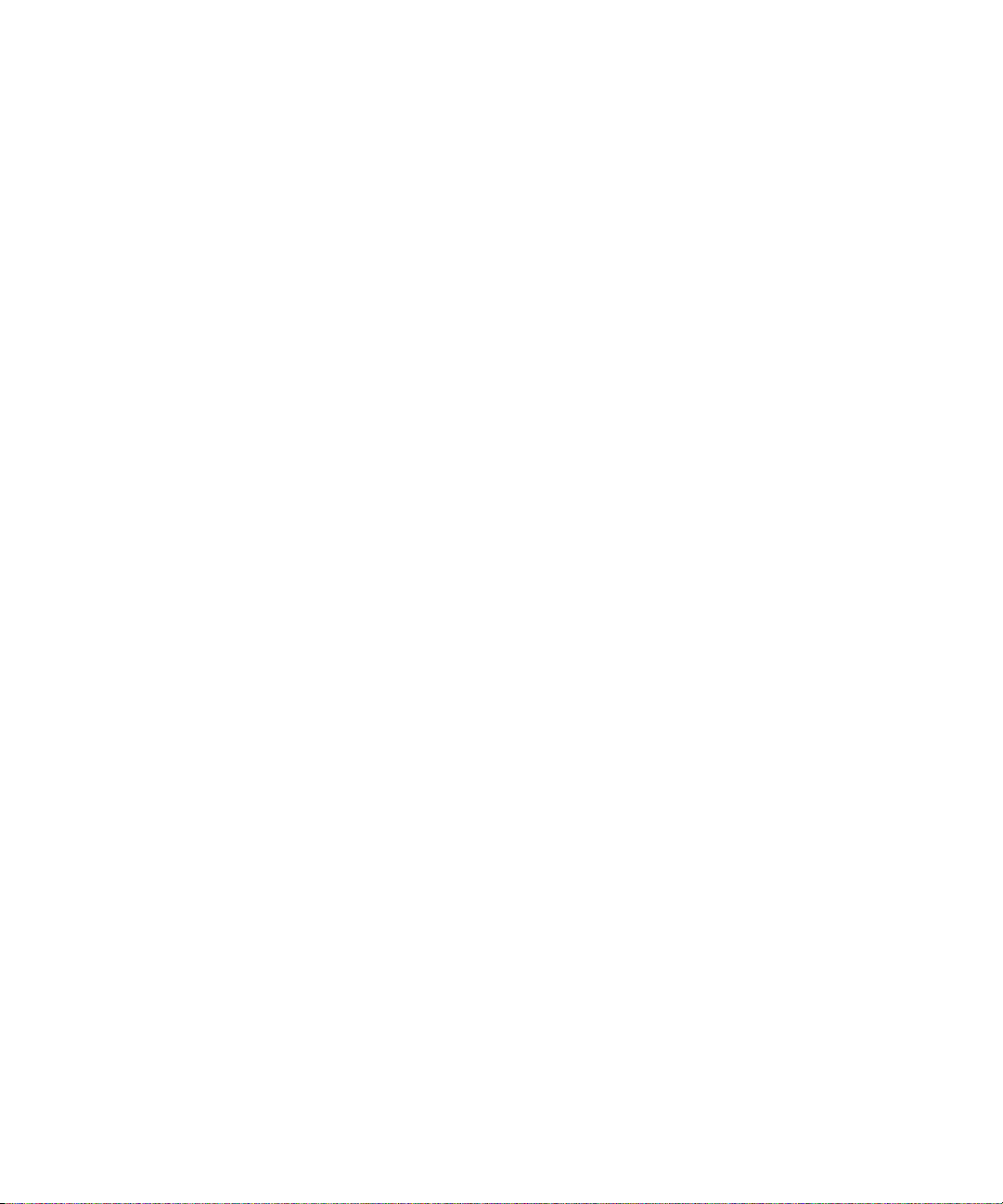
Shortcuts
BlackBerry basics shortcuts
• To move the cursor, roll the trackball.
• To exit a screen or move back a page in the browser, press the Escape key.
• To move to a list item or menu item, type the first letter of the item.
• To select or clear a check box, press the Space key.
• To view available values in a field, press the Alt key.
• To switch applications, hold the Alt key and press the Escape key. Continue to hold the Alt key and highlight an application. Release
the Alt key.
• To return to the Home screen, press the End key.
• To turn on a theme or notification profile, highlight a theme or notification profile. Press the Space key.
• To delete a highlighted item, press the Backspace/Delete key.
Phone shortcuts
• To answer a call, press the Send key.
• To insert a plus sign (+) when typing a phone number, hold 0.
• To add an extension to a phone number, press the Alt key and the X key. Type the extension number.
• To assign a speed dial number to a key, on the Home screen or in the phone, hold the key.
• To turn on the speakerphone during a call, press the Speakerphone key. To turn off the speakerphone during a call, press the
Speakerphone key.
• To check your voice mail, hold 1.
• To type a letter in a phone number field, press the Alt key and the letter key.
• To move to the top of the Phone screen, press the Space key.
• To view the last phone number that you typed in the phone, press the Space key and the Enter key. Press the Send key to dial the
number.
• To view your contact list in the phone, hold the Send key.
• To switch phone numbers, in the phone, click your active phone number. Click a phone number.
Camera shortcuts
• To take a picture, press the Right Convenience key.
• To zoom in to a subject, press the Volume Up key.
• To zoom out from a subject, press the Volume Down key.
13
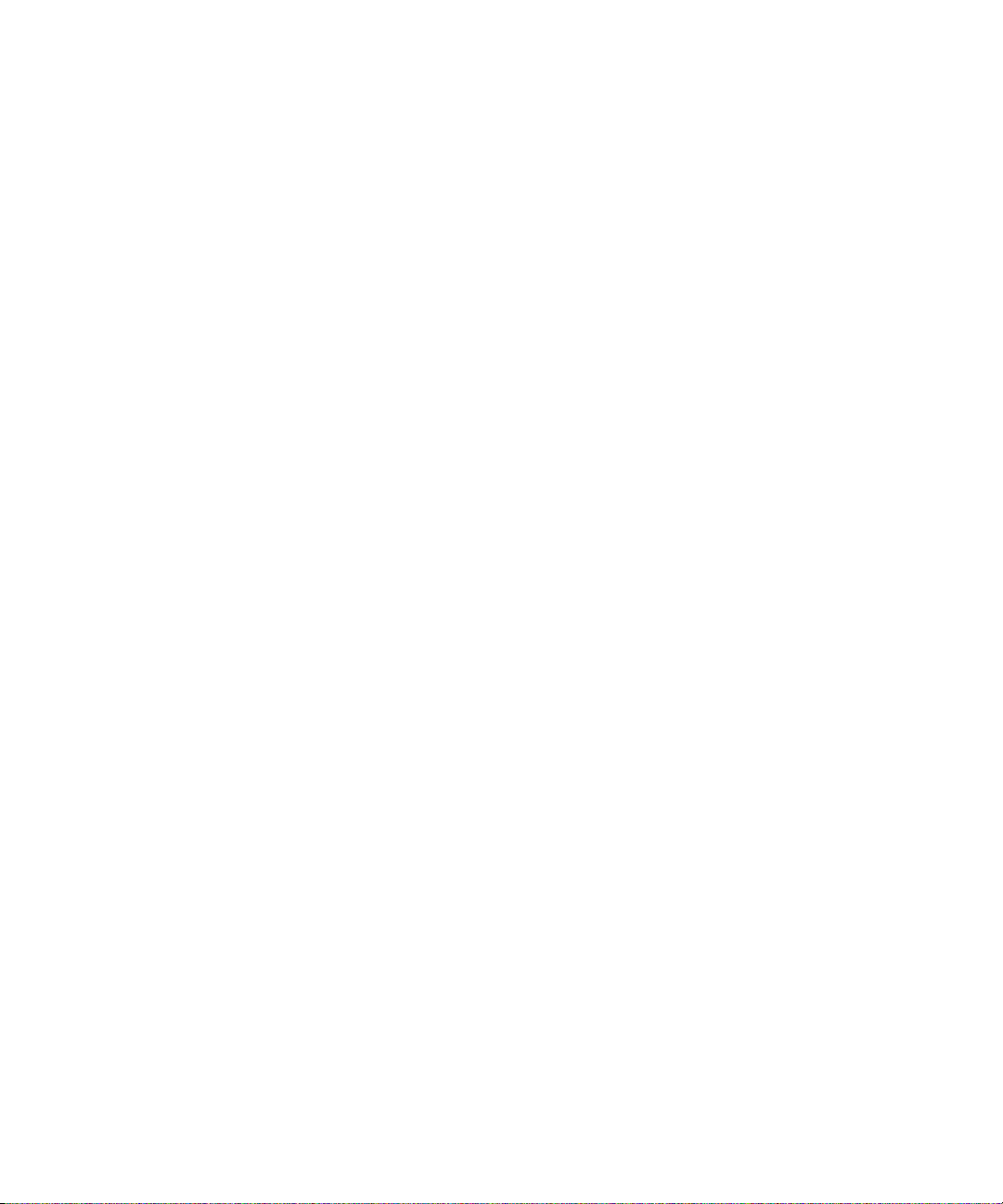
• To change the flash mode for a picture, press the Space key.
• To change the size of the viewfinder for a picture, press the Symbol key.
Message shortcuts
In a message
• To reply to a message, press R.
• To reply to all, press L.
• To forward a message, press F.
• To file a highlighted email message, press I.
• To view the email address of a contact, in a message, highlight the contact. Press Q. To view the display name, press Q.
In a message list
• To open a highlighted message, press the Enter key.
• To compose a message from a message list, press C.
• To mark a message as opened or unopened, press the Alt key and U.
• To view received messages, press the Alt key and I.
• To view sent messages, press the Alt key and O.
• To view voice mail messages, press the Alt key and V.
• To view SMS text messages, press the Alt key and S.
• To view call logs, press the Alt key and P.
• To view all your messages, press the Escape key.
Move around a message list
• To move up a screen, press the Shift key and the Space key.
• To move down a screen, press the Space key.
• To move to the top of a message list, press T.
• To move to the bottom of a message list, press B.
• To move to the next date, press N.
• To move to the previous date, press P.
• To move to the next unopened item, press U.
• To move to the next related message, press J.
• To move to the previous related message, press K.
Typing shortcuts
• To insert a period, press the Space key twice. The next letter is capitalized.
• To capitalize a letter, hold the letter key until the capitalized letter appears.
• To type the alternate character on a key, press the Alt key and the character key.
14
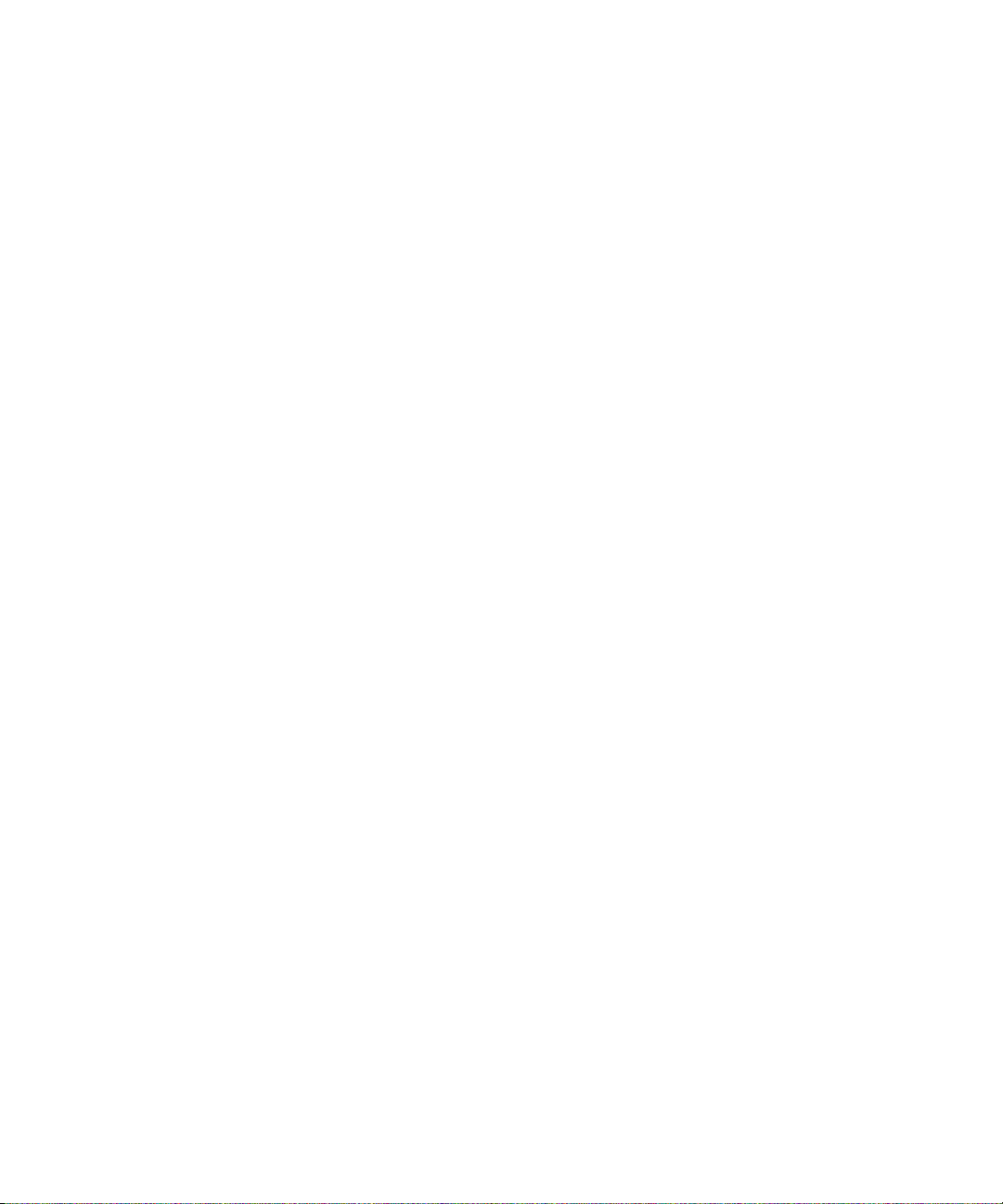
• To type an accented or special character, hold the letter key and roll the trackball to the left or right. For example, to type ü, hold
U and roll the trackball to the left until ü appears. Release the letter key when the accented or special character appears.
• To type a number in a number field, press a number key. You do not need to press the Alt key.
• To type a number in a text field, hold the Alt key and press the number key.
• To turn on NUM lock, press the Alt key and the Left Shift key. To turn off NUM lock, press the Shift key.
• To turn on CAP lock, press the Alt key and the Right Shift key. To turn off CAP lock, press the Shift key.
• To switch typing input languages, in the device options, on the Language screen, verify that the Use Input Language Shortcut
field is set to Yes. Hold the Alt key and press the Enter key. Continue to hold the Alt key and highlight a language. Release the
Alt key.
Insert symbols
• To insert an at sign (@) or a period (.) in an email address field, press the Space key.
• To type a symbol, press the Symbol key. Type the letter that appears below the symbol.
Work with text
• To highlight a line of text, press the Shift key and roll the trackball.
• To highlight text character by character, hold the Shift key and roll the trackball left or right.
• To cancel a text selection, press the Escape key.
• To cut highlighted text when typing, press the Shift key and the Backspace/Delete key.
• To copy highlighted text when typing, press the Alt key and click the trackball.
• To paste highlighted text when typing, press the Shift key and click the trackball.
Search shortcuts
• To search for a contact in a list of contacts, type the contact name or initials separated by a space.
• To search for text in a message, press S.
• To search for text in an attachment or on a web page, press F.
• To search for text in a presentation attachment, verify that you are viewing the presentation in text view or in text and slide view.
Press F.
Attachment shortcuts
• To search for text in an attachment, press F.
• To move to the last cursor position after closing and reopening an attachment, press G.
In a spreadsheet
• To move to a specific cell, press G.
• To view the content of a cell, press the Space key.
• To switch worksheets, press V. Highlight a worksheet. Press the Enter key.
• To view hidden columns or rows, press H. To hide the columns or rows, press H.
15

In a presentation
• To switch presentation views, press M.
• To move to the next slide, press N.
• To move to the previous slide, press P.
• To move to the last cursor position after closing and reopening a presentation attachment, verify that you are viewing the
presentation in text view or in text and slide view. Press G.
Browser shortcuts
• To insert a period (.) in the Go To dialog box, press the Space key.
• To insert a slash mark (/) in the Go To dialog box, press the Shift key and the Space key.
• To stop loading a web page, press the Escape key.
• To close the browser, hold the Escape key.
On a web page
• To move to a specific web page, press G.
• To return to the home page, press H.
• To open the bookmark list, press K.
• To add a bookmark, press A.
• To view a list of web pages that you have visited recently, press I.
• To refresh a web page, press R.
• To view the web page address for a link, highlight a link. Press L.
• To view the web page address for a web page, press P.
• To save a web page to a message list, press S.
• To follow a highlighted link, press the Enter key.
• To hide the banner, press U. To view the banner, press U.
• To view a thumbnail version of a web page, press X. To return to the normal view, press any key.
• To open the browser options, in the browser, press O.
• To hide the browser, press D.
Navigate a web page
• To move up a screen, press the Shift key and the Space key.
• To move down a screen, press the Space key.
• To move to the top of a web page, press T.
• To move to the bottom of a web page, press B.
Media shortcuts
• To pause a video or song, press the Mute key. To resume playing a video or song, press the Mute key.
16
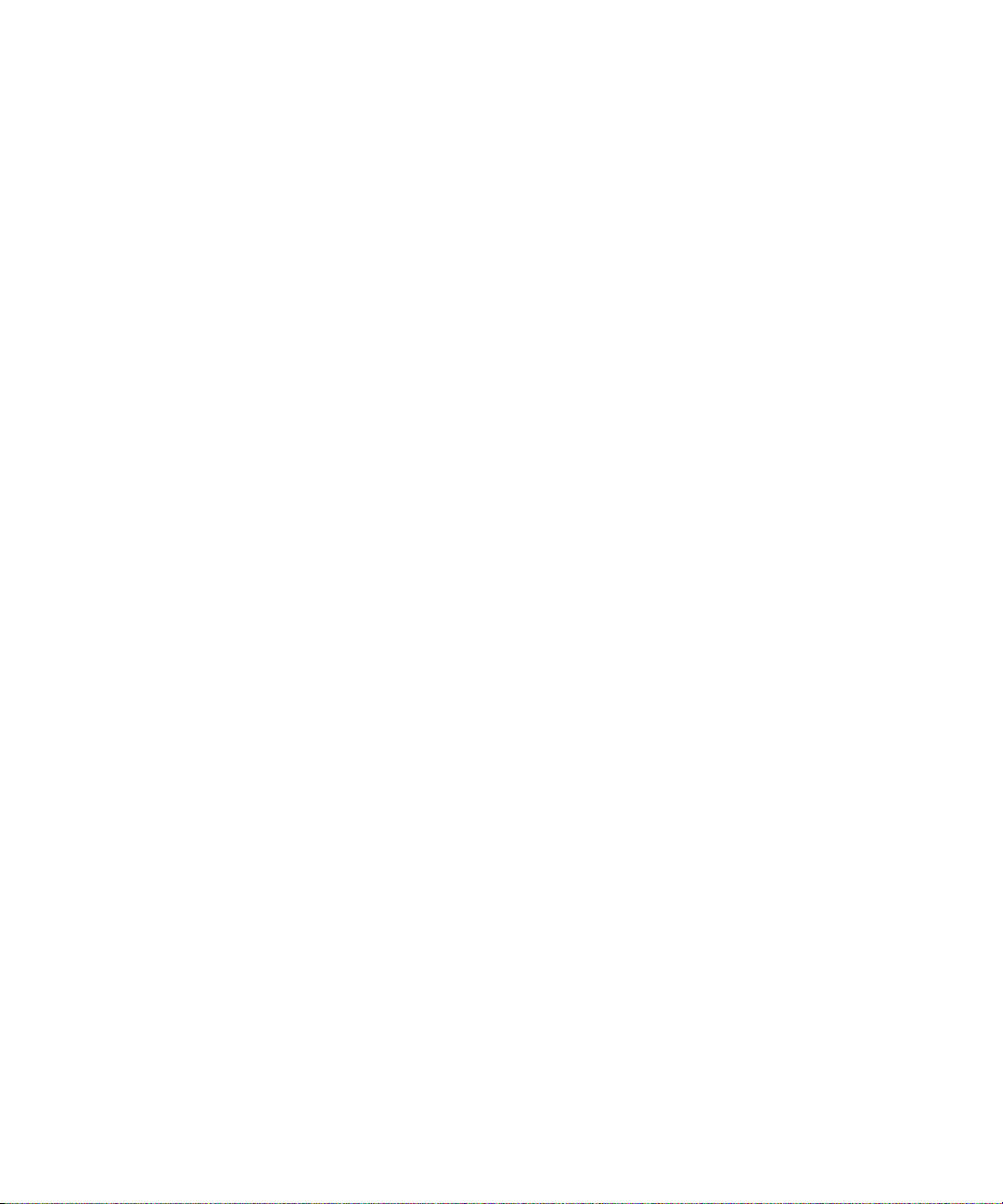
• To play the next song in a category, press N.
• To play the previous song in a category, press P.
• To amplify the volume for songs, ring tones, and videos, press the Volume Up key until you reach the highest volume setting. Press
the Volume Up key four times quickly.
• To rotate a picture, press R.
• To zoom in to a picture, press I. To zoom to the original picture size, press W.
• To zoom out from a picture, press O. To zoom to the original picture size, press W.
Calendar shortcuts
For shortcuts to work in Day view, in the calendar options, set the Enable Quick Entry field to No.
• To schedule an appointment, press C.
• To change to Agenda view, press A.
• To change to Day view, press D.
• To change to Week view, press W.
• To change to Month view, press M.
• To move to the next day, week, or month, press the Space key.
• To move to the previous day, week, or month, press the Shift key and the Space key.
• To move to the current date, press T.
• To move to a specific date, press G.
17
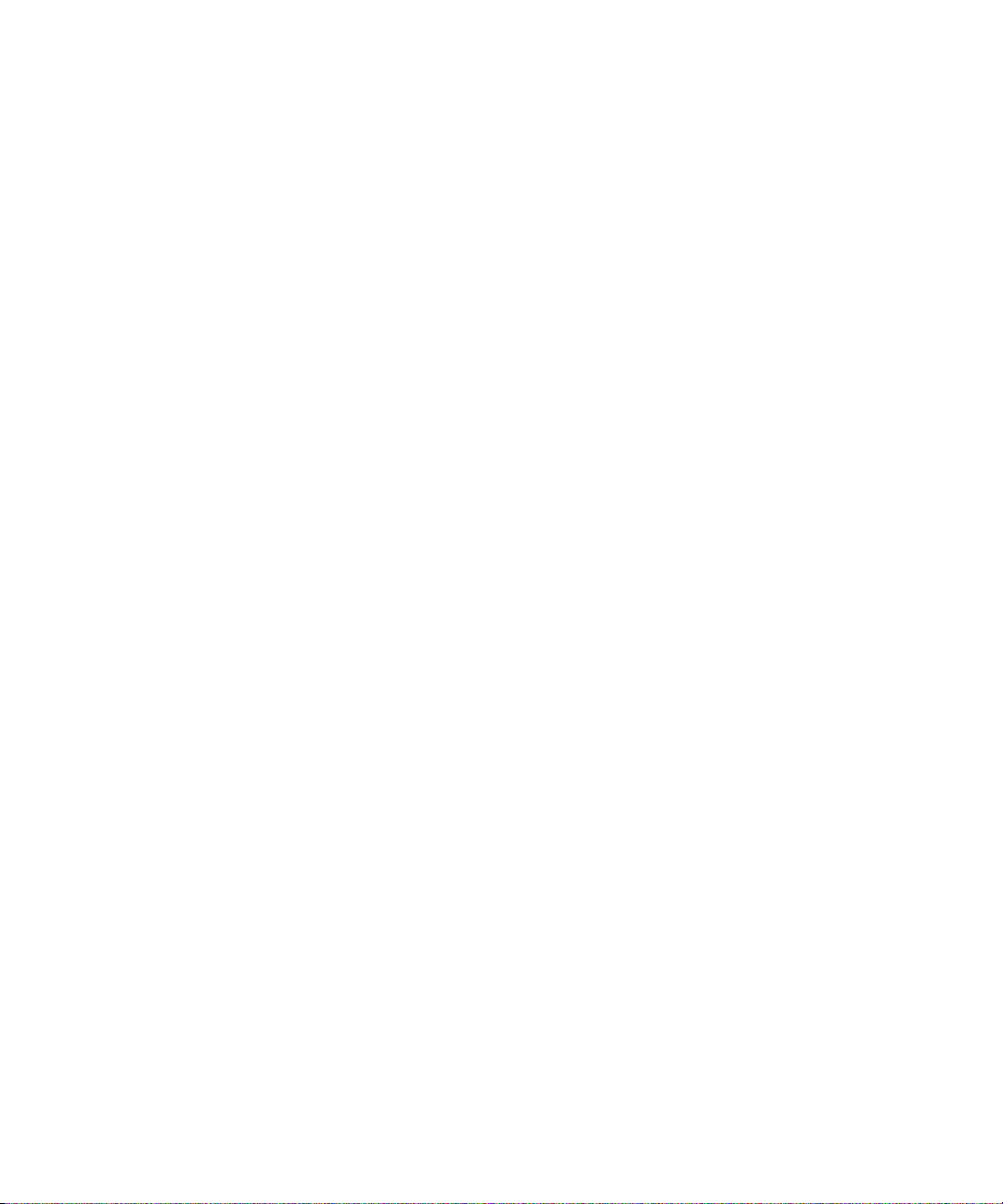
18
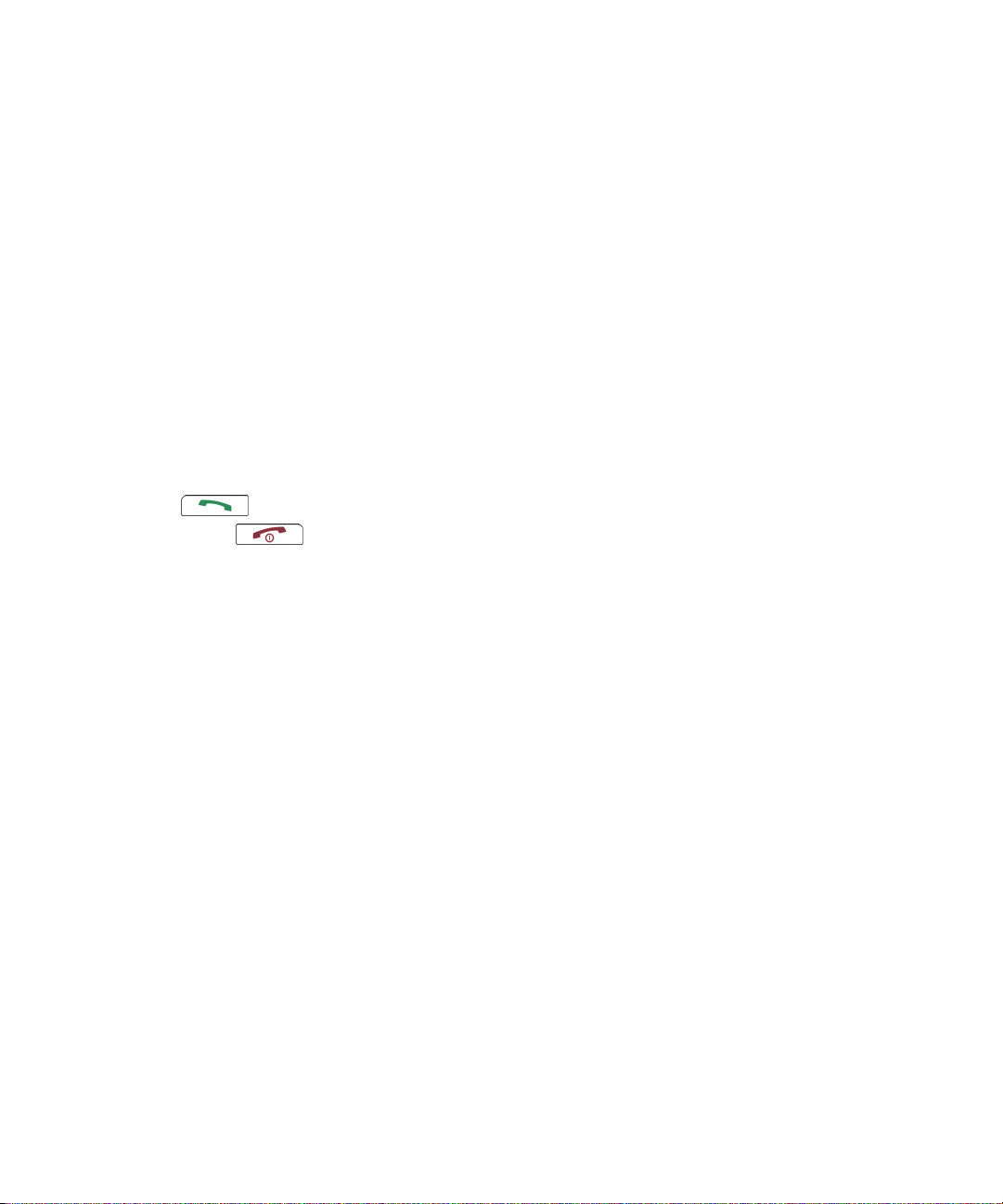
Phone
Phone basics
Find your phone number
In the phone, your phone number appears at the top of the screen. If you have more than one phone number associated with your
BlackBerry® device, your active phone number appears at the top of the screen.
Make a call
1. On the Home screen or in the phone, perform one of the following actions:
• Type a phone number.
• Type part of a contact name. Highlight a contact or phone number.
2.
Press the
To end the call, press the key.
Answer a call
Press the Send key.
To end the call, press the End key.
Answer a second call
1. Press the Menu key.
2. Perform one of the following actions:
• To answer the incoming call and hold the current call, click Answer - Hold Current.
• To answer the incoming call and end the current call, click Answer - Drop Current.
key.
Ignore a call
Press the End key.
Mute a call
During a call, press the Mute key.
To turn mute off, press the Mute key again.
19
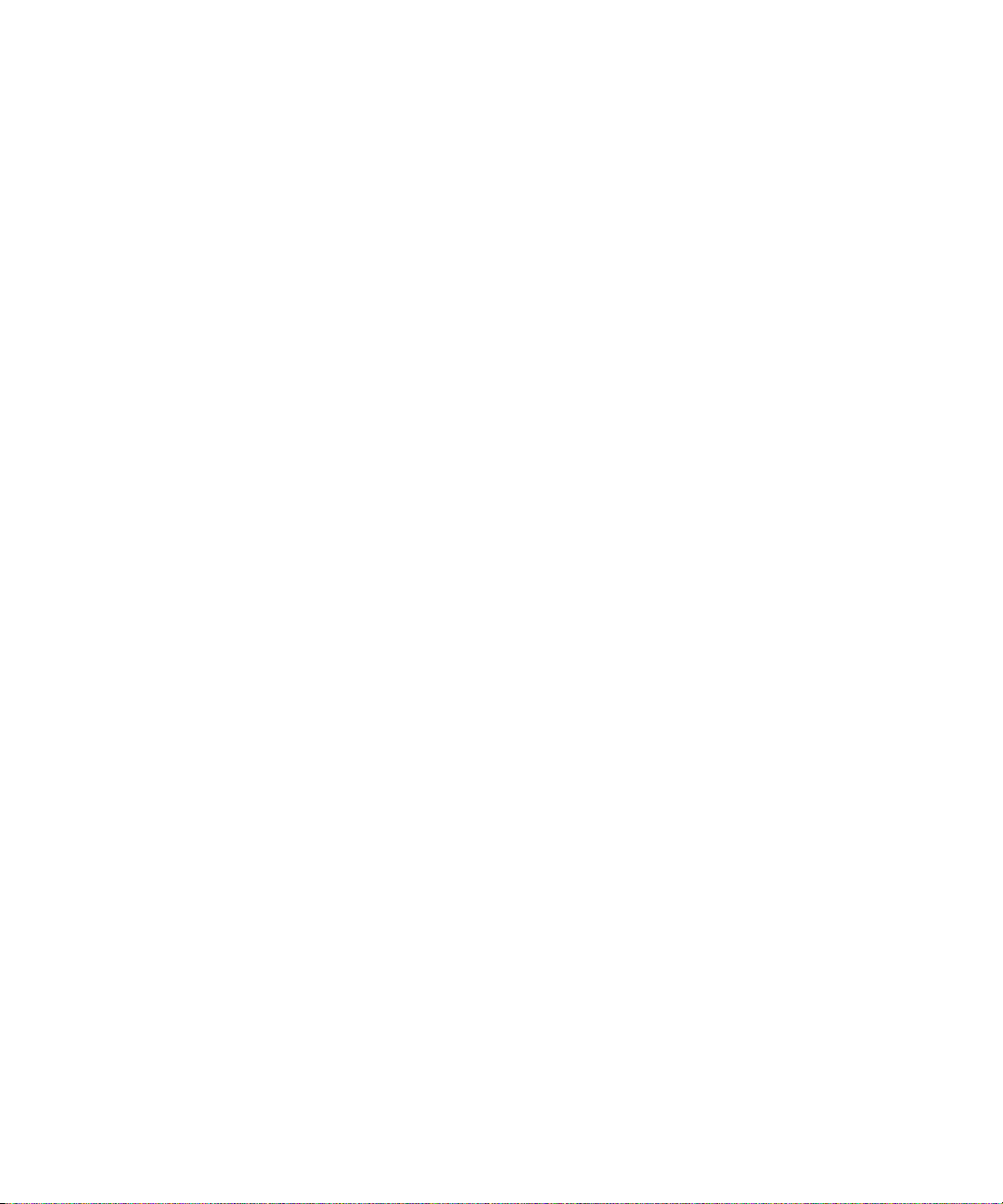
Place a call on hold
1. During a call, press the Menu key.
2. Click Hold.
To resume a call, press the Menu key. Click Resume.
Turn on the speakerphone
During a call, press the Speakerphone key.
Do not hold the BlackBerry® device near your ear while you use the speakerphone. Hearing damage can occur. For more information, see
the safety and product information booklet for your device.
Turn off the speakerphone
Perform one of the following actions:
• To turn off the speakerphone during a call, press the Speakerphone key.
• To turn off the speakerphone and listen privately to a voice mail message, song, or video, press the Menu key. Click Activate
Handset Speaker.
Dial using numbers or letters
When you type a letter in a phone number, your BlackBerry® device dials the number that is associated with the letter on a conventional
phone keypad.
• To type a number, press a number key.
• To type a letter, hold the Alt key. Press the letter key.
Switch applications during a call
1. During a call, press the Menu key.
2. Click Home Screen.
Note: If you switch to a different application and you want to end the call, press the End key.
Switch calls
1. Press the Menu key.
2. Click Swap.
Make a call when the device is locked
Verify that dialing from the Lock screen is turned on.
1. On the Lock screen, press the Enter key.
2. Click Place Call.
20

3. Perform one of the following actions:
• Type a phone number.
• Type part of a contact name. Click a contact or phone number.
4. Press the Send key.
To end the call, press the End key.
Use a headset
You can purchase an optional headset to use with your BlackBerry® device.
• To answer a call, press the headset button.
• To turn on mute during a call, press the headset button. To turn off mute, press the headset button again.
• To end a call, hold the headset button.
• To make a call using a voice command, hold the headset button. Say the command.
• To pause a song, press the headset button. To resume playing the song, press the headset button again.
For more information about using the headset, see the documentation that came with your headset.
Emergency calls
About emergency calls
Your BlackBerry® device is designed to make emergency calls even when it is locked or the SIM card is not inserted. If the connection to
the wireless network is turned off when you initiate an emergency call, your device is designed to connect to the wireless network
automatically. If you are outside of a wireless coverage area and the SOS wireless coverage indicator appears, you can only call emergency
numbers.
You can only make emergency calls by typing official emergency access numbers (for example, 911 in North America or 112 in countries
that are part of the European Union).
Make an emergency call
• If your keyboard or BlackBerry® device is unlocked, in the phone, type the emergency number. Press the Send key.
• If your keyboard or device is locked, press the Enter key. Click Emergency Call. Click Yes.
Volume
Adjust the volume
• To increase the volume, press the Volume Up key.
• To decrease the volume, press the Volume Down key.
21

Change the default volume for calls
You can increase or decrease the default volume for calls. The higher the volume percentage, the louder the volume.
1. In the phone, press the Menu key.
2. Click Options.
3. Click General Options.
4. Change the Default Call Volume field.
5. Press the Menu key.
6. Click Save.
Voice dialing
Make a call using a voice command
If you are using a Bluetooth® enabled device, such as a handsfree car kit or wireless headset, verify that the Bluetooth enabled device
supports this feature and that you have paired the Bluetooth enabled device with your BlackBerry® device.
You cannot make calls to emergency numbers using voice commands.
1. In the voice dialing application, wait for the sound.
2. Say "Call" and a contact name or phone number.
To end the call, press the End key.
Dial an extension using a voice command
Verify that you have set smart dialing options.
You can dial extensions only within your company.
Say "Call extension" and the extension number.
Check your phone number using a voice command
1. In the voice dialing application, wait for the sound.
2. Say "Check my phone number."
Set the voice dialing language
Verify that your BlackBerry® Device Software supports multiple languages. For more information, contact your system administrator or
wireless service provider.
1. In the device options, click Language.
2. Set the Voice Dialing Language field.
3. Press the Menu key.
4. Click Save.
22

Turn off choice lists for voice commands
1. In the device options, click Voice Dialing.
2. Set the Choice Lists field to Always Off.
3. Press the Menu key.
4. Click Save.
If your BlackBerry® device identifies more than one possible match to a voice command, your device selects the best match and dials the
phone number automatically.
Set the matching sensitivity level for voice commands
1. In the device options, click Voice Dialing.
2. Perform one of the following actions:
• To increase matches, set the Sensitivity field closer to Reject Less.
• To reduce the number of incorrect matches, set the Sensitivity field closer to Reject More.
3. Press the Menu key.
4. Click Save.
Turn off voice prompts
1. In the voice dialing application, wait for the sound.
2. Say "Turn prompts off."
Set playback options for voice dialing
1. In the device options, click Voice Dialing.
2. Perform any of the following actions:
• To turn off playback for phone numbers, set the Digit Playback field to Disabled.
• To turn off playback for contacts, set the Name Playback field to Disabled.
• To set how quickly playback for contacts occurs, set the Name Playback Speed field.
• To set the playback volume for contacts, set the Name Playback Volume field.
3. Press the Menu key.
4. Click Save.
Improve voice recognition of numbers
1. In the device options, click Voice Dialing.
2. Press the Menu key.
3. Click Adapt Digits.
23

4. Complete the instructions on the screen.
Voice mail
Check your voice mail
Verify that you have a voice mail access number.
Depending on your theme, you might be able to check your voice mail from the Home screen.
1. In the phone, press the Menu key.
2. Click Call Voice Mail.
Change the voice mail access number
If a voice mail access number is not already set on your BlackBerry® device, you can type the access number for a different voice mail
system. If you have more than one phone number associated with your device, you can only set the voice mail access number for the active
phone number.
1. In the phone, press the Menu key.
2. Click Options.
3. Click Voice Mail.
4. Type a voice mail access number and a password.
5. Press the Menu key.
6. Click Save.
Speed dial
Make a call using speed dial
You can make a call using speed dial in the phone, on the Home screen, in a message list, or in an open message.
Hold the key that you have assigned to the contact or phone number.
Assign a speed dial number to a key
1. In the phone, press the Menu key.
2. Click View Speed Dial List.
3. Click an unassigned key.
4. Click New Speed Dial.
5. Click a contact.
24
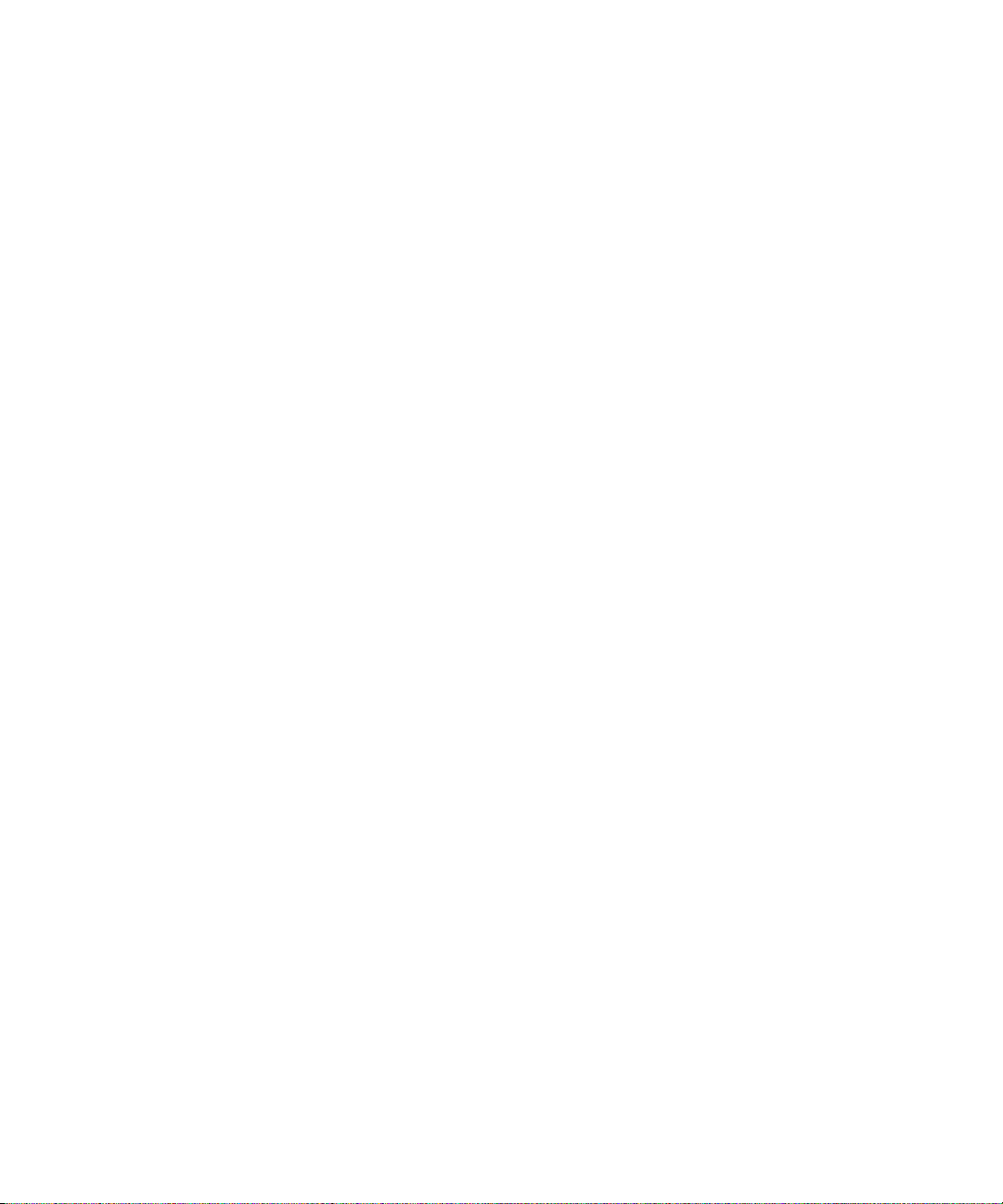
Change the contact assigned to a speed dial key
1. In the phone, press the Menu key.
2. Click View Speed Dial List.
3. Click a contact or phone number.
4. Perform one of the following actions:
• To change the contact that is assigned to a speed dial key, click Edit. Click a new contact.
• To assign the contact to a different speed dial key, click Move. Roll the trackball to move the contact to the new speed dial
key. Click the trackball.
• To delete the contact from the speed dial list, click Delete.
Conference calls
Make a conference call
1. During a call, press the Send key.
2. Type a phone number or highlight a contact.
3. Press the Send key.
4. During the second call, press the Menu key.
5. Click Join.
Note: When you add more than two numbers to a conference call, place the conference call on hold before you call the next phone number
or contact.
Create a phone number link for a conference call
1. Type a phone number for the conference call bridge.
2. Perform one of the following actions:
• Type X and the access code.
• Insert a pause or wait and type the access code.
Note: If you add a pause or wait when creating a phone number link for a conference call in a message, an appointment, or a meeting,
type Tel: before the phone number for the conference call bridge. Do not type a space between Tel: and the phone number.
Speak privately with a contact during a conference call
1. During a conference call, press the Menu key.
2. Click Split Call.
3. Click a contact.
To return to the conference call, press the Menu key. Click Join.
25
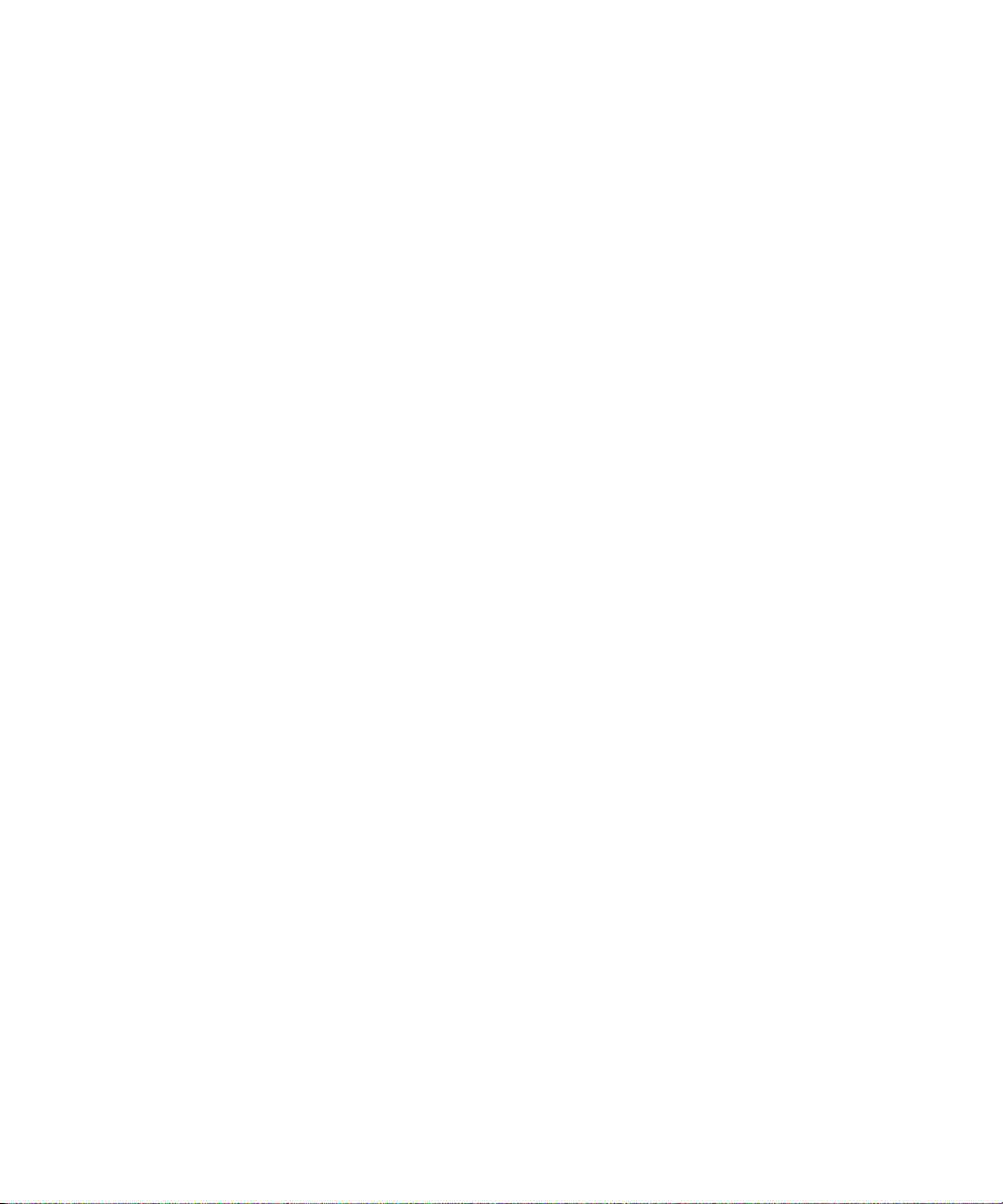
Disconnect a contact from a conference call
1. During a conference call, press the Menu key.
2. Click Drop Call.
3. Click a contact.
Leave a conference call
Verify that your wireless service provider supports this feature.
If you make a conference call, you can leave the conference call and the call continues without you.
1. During a conference call, press the Menu key.
2. Click Transfer.
Caller ID
Add a caller ID picture for a contact
1. In the address book, highlight a contact.
2. Press the Menu key.
3. Click Add Picture.
4. Highlight a picture.
5. Press the Menu key.
6. Click Select.
7. Center the picture in the box.
8. Click the trackball.
9. Click Crop and Save.
Change the caller ID picture for a contact
1. When changing a contact, highlight the caller ID picture.
2. Press the Menu key.
3. Click Add Picture.
4. Highlight a picture.
5. Press the Menu key.
6. Click Select.
7. Center the picture in the box.
8. Press the Menu key.
9. Click Save.
26

Delete the caller ID picture for a contact
1. In the address book, highlight a contact.
2. Press the Menu key.
3. Click Edit.
4. Click the caller ID picture.
5. Click Delete Picture.
6. Click the trackball.
7. Click Save.
Call logs
About call logs
Call logs include the date on which you called your contact, the phone number that you called, and the duration of the call. You can also
add notes to your call logs. You can view call logs in the phone or, depending on how you set your call logging options, you can view call
logs in a message list. Depending on your theme, missed calls might also appear on the Home screen.
Your BlackBerry® device stores call logs for 30 days.
View call logs in a message list
1. In the phone, press the Menu key.
2. Click Options.
3. Click Call Logging.
4. Select a call log type option.
To hide call logs in a message list, select the None option.
Add notes to a call log
1. In the phone, highlight a call log.
2. Press the Menu key.
3. Click View History.
4. Press the Menu key.
5. Click Add Notes.
6. Type call notes.
7. Click the trackball.
8. Click Save.
27
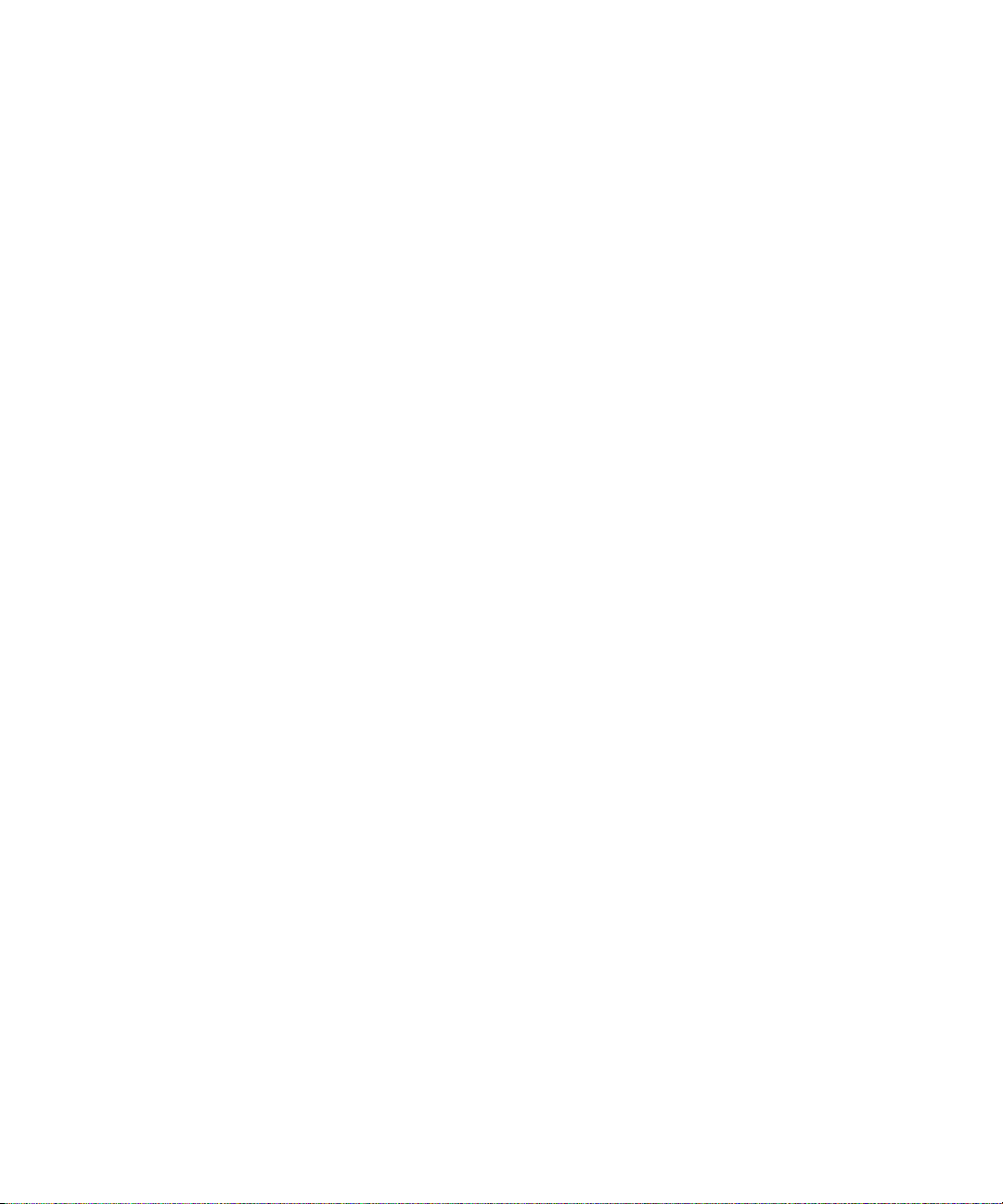
Change call log notes
1. In the phone, highlight a call log.
2. Press the Menu key.
3. Click View History.
4. Press the Menu key.
5. Click Edit Notes.
6. Change the call notes.
7. Click the trackball.
8. Click Save.
Forward a call log
1. In the phone, highlight a call log.
2. Press the Menu key.
3. Click View History.
4. Press the Menu key.
5. Click Forward.
Delete call log notes
1. In the phone, highlight a call log.
2. Press the Menu key.
3. Click View History.
4. Press the Menu key.
5. Click Edit Notes.
6. Press the Menu key.
7. Click Clear Field.
8. Click the trackball.
9. Click Save.
Call waiting
Prerequisites: Call waiting
• Verify that your wireless service plan includes this service.
• Verify that your wireless service provider has set up your SIM card for this service.
28
