Page 1
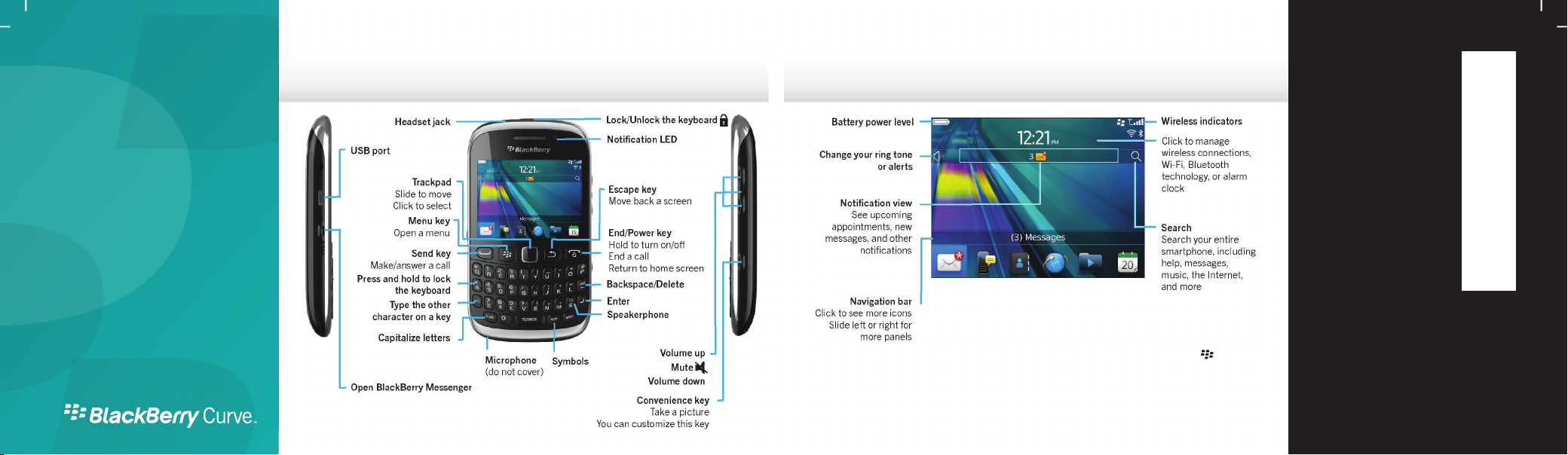
Start Here
BlackBerry Curve 9220/9310/9320
Smartphones
Welcome to BlackBerry!
Get to know your new BlackBerry Curve smartphone.
Explore the home screen
You can move and hide icons. To move an icon, highlight the icon. Press the key > click
Move. On the trackpad, slide your finger to move the icon to the new location. Click the
trackpad.
To view the Declaration of Conformity made under
Directive 1999/5/EC (HG nr.88/2003), go to
www.blackberry.com/go/declarationofconformity.
Only use authorized BlackBerry® accessories. This
documentation is provided "as is" and without
condition, endorsement, guarantee, representation or
warranty, or liability of any kind by Research In Motion
Limited and its affiliated companies, all of which are
expressly disclaimed to the maximum extent permitted
by applicable law in your jurisdiction.
©2012 Research In Motion Limited. All rights reserved.
BlackBerry®, RIM®, Research In Motion® and related
trademarks, names and logos are the property of
Research In Motion Limited and are registered and/or
used in the U.S. and countries around the world.
Bluetooth is a trademark of Bluetooth SIG. Google Mail
is a trademark of Google Inc. Wi-Fi is a trademark of the
Wi-Fi Alliance. Yahoo! is a trademark of Yahoo! Inc. All
other trademarks are the property of their respective
owners.
MAT-48174-001 | PRINTSPEC-123 | SWD -1939136-0301025502-001 | REX41GW/REx71UW/
REx31CW/RFx31CW
%"$!)'!#'%+!"%*)!-&"))"&"*%)%)&")"%*")&")&"*%%&&'!)&*!'#!')!1
Page 2

Safety information
Insert the SIM card
Insert the media card and battery
Set up your smartphone
Import your contacts
IT IS IMPORTANT THAT YOU READ
THE SAFETY AND PRODUCT
INFORMATION BOOKLET
(INCLUDED) PRIOR TO USING YOUR
BLACKBERRY SMARTPHONE. It
contains essential safety information
related to your smartphone.
Need more help?
• For videos and more, go to
www.blackberry.com/gettingstarted.
•
On the home screen, click the icon, or
click the
• For user guides, go to
www.blackberry.com/go/docs.
Help icon.
Depending on your BlackBerry smartphone
model or your wireless service provider, you
might not need a SIM card for your
smartphone.
The media card is optional. If a media card
was included, it might already be inserted.
1. If prompted, set up your BlackBerry ID. BlackBerry ID is a username and password that
gives you access to BlackBerry apps, such as BlackBerry App World storefront. Setting
up BlackBerry ID is optional, but you might need it to use certain apps.
When you create a new BlackBerry ID, in the Username field, enter an email address that
can be accessed from a browser on a computer (for example, a Google Mail or Yahoo! Mail
email account).
Make sure that you record your password recovery question and answer for future use.
2. Open the Setup app to set up your email and other apps.
You can import your contacts from a SIM
card or by using the BlackBerry Desktop
Software. To download BlackBerry
Desktop Software, go to
www.blackberry.com/desktopsoftware.
If you have a SIM card, on the home screen,
click the Setup icon > SIM Contacts Sync
icon.
Phone tips
• To change your ring tone, on the home
screen, click the
Tones icon.
• To check your voice mail, on the home
screen, press and hold the 1 key.
Certain features might not be supported by all wireless
service providers. Check with your wireless service provider
for details.
Setup icon > Ring
Page 3

Switch smartphones
Status indicators
BlackBerry App World
Messages
Send a text message
To move data from a previous BlackBerry
smartphone, do the following:
1. On your computer, open the
BlackBerry Desktop Software.
2. Connect your new smartphone to your
computer.
3. Click Copy data and settings from
another device
instructions on the screen.
4. If necessary, on your new smartphone,
click the Setup icon > Email Accounts
and complete the instructions on the
screen.
and complete the
Home screen
New
notification
Unopened
message
count
Social feeds Roaming
BlackBerry
App World
notification
Wi-Fi turned
on
Messages
Unopened Opened
Alarm set
BlackBerry
Messenger
Sending or
receiving data
Bluetooth
technology
turned on
Messages
Text message Sent message
Message is
sending
Phone
Missed call Voice mail
For more icons, click the Help ( ) icon or see
the Icon Guide at docs.blackberry.com/
icons/71.
Message not
sent
message
Download games, apps, and more! Go to
www.blackberry.com/appworld.
Data plan required. Contact your wireless service provider for
details.
To see a video that shows how to copy and
paste, click the
Text.
Setup icon > Tutorials > Edit
1. On the home screen, click the Text
Messages icon.
2. Press the key > Compose Text
Message.
3. In the To field, type the contact
information.
4. Type a message.
5. Press the key > Send.
To insert a period while you're typing, press
the Space key twice.
Additional charges might apply for text messaging. Contact
your wireless service provider for details.
Page 4

BlackBerry Messenger
Add a BBM contact using a barcode
Camera
Change your wallpaper
Wi-Fi and Bluetooth
More apps
Chat with your friends virtually anywhere,
anytime!
You can easily open BBM by pressing the
key on the left-side of your smartphone.
Data plan required.
1. On the home screen, click the BlackBerry
Messenger icon.
2. Press the key > Invite to BBM > Scan
a PIN barcode.
3. Hold your BlackBerry smartphone so that
all four corners of the contact's barcode
appear on your screen and you hear a
beep.
Show your barcode
1. At the top of the BBM screen, click your
name.
2. Beside PIN Barcode, click Show.
1. To take a picture, click the icon or
press the Convenience key on the right
side of the smartphone.
2. To zoom in or out, slide your finger up or
down on the trackpad.
You can see your pictures by clicking the
Media icon > Pictures.
Certain features might not be available on all BlackBerry Curve
models.
1. On the home screen, click the Setup icon
> Wallpaper icon.
2. Take a picture or use an existing picture.
3. Press the key > Set As Wallpaper.
4.
Press the key to return to the home
screen.
• To pair with a Bluetooth enabled device,
click Networks and Connections.
• To connect to a Wi-Fi network, click
Wi-Fi Network.
Certain features might not be available on all BlackBerry Curve
models.
Browser
Browse websites.
Media
See pictures, play songs, and
more.
FM Radio (if supported)
Listen to the radio. When
listening to the radio, use your
headphones because they are
the antenna.
Options
Set options. You can find more
options in each app menu.
Help
Find help here or click Help in
a menu.
