
Help
BlackBerry Mail
Version: 2.5
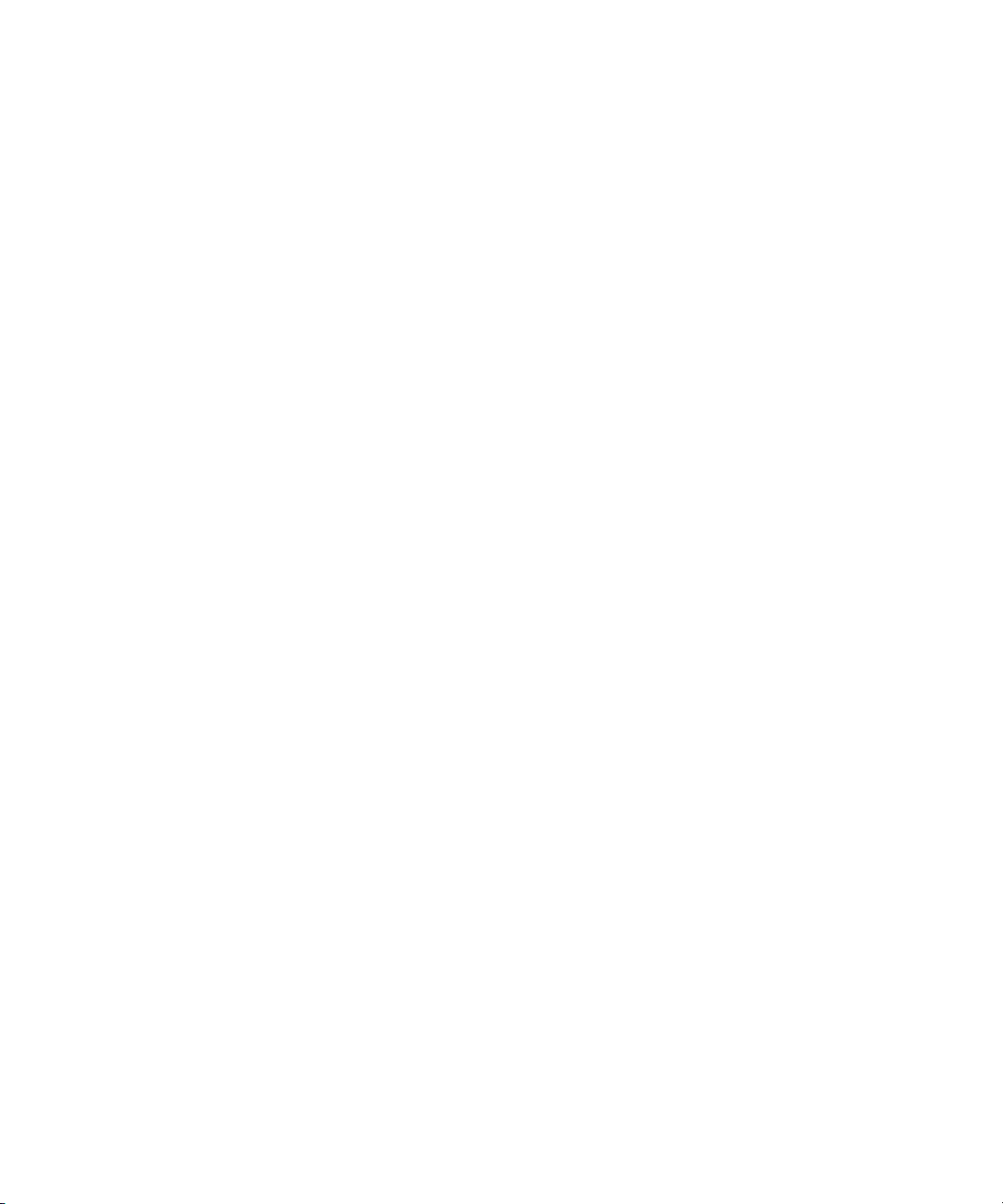
SWDT229086-461561-0708093127-001
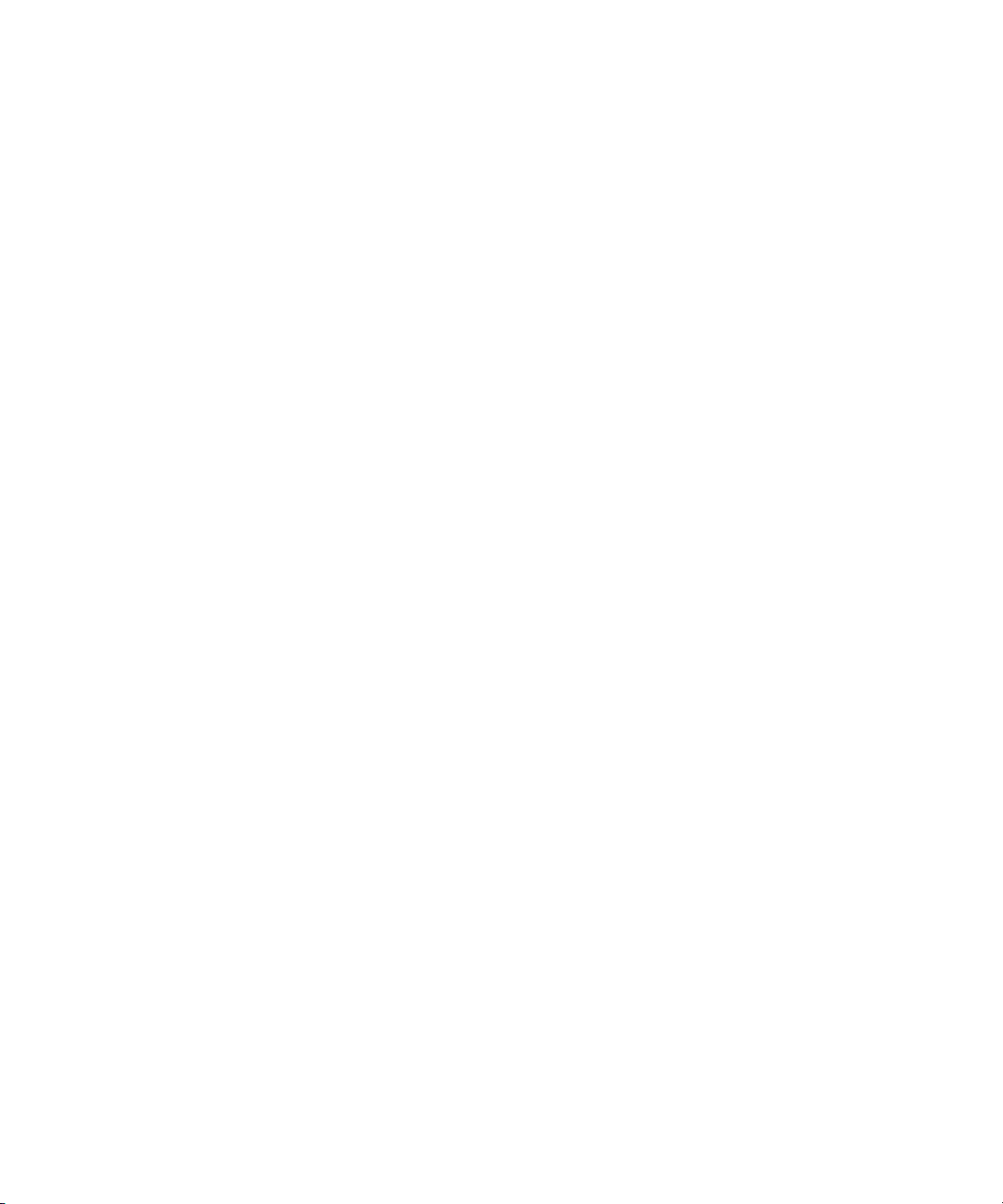
Contents
Getting started............................................................................................................................................................................................................................ 3
BlackBerry Mail web site basics.......................................................................................................................................................................................................... 3
Troubleshooting for the BlackBerry Mail web site............................................................................................................................................................................ 5
Changing your BlackBerry email address.............................................................................................................................................................................. 7
BlackBerry email address basics......................................................................................................................................................................................................... 7
Changing display options..................................................................................................................................................................................................................... 9
Changing the password, secret question, and answer for your BlackBerry email address........................................................................................................ 10
Troubleshooting for the BlackBerry email address........................................................................................................................................................................... 12
Managing email messages........................................................................................................................................................................................................ 13
Email message forwarding................................................................................................................................................................................................................... 13
About email message filters................................................................................................................................................................................................................. 14
Troubleshooting for email message management........................................................................................................................................................................... 15
BlackBerry devices...................................................................................................................................................................................................................... 17
BlackBerry device basics....................................................................................................................................................................................................................... 17
Troubleshooting for BlackBerry devices............................................................................................................................................................................................. 18
Glossary........................................................................................................................................................................................................................................ 21
Legal notice.................................................................................................................................................................................................................................. 23

Help
Getting started
2

Help
Getting started
Getting started
BlackBerry Mail web site basics
About visiting the BlackBerry Mail web site for the first time
The first time that you visit the BlackBerry® Mail web site, you create a BlackBerry email address that you use to send and receive email
messages on your BlackBerry device.
If you log in to your BlackBerry Mail account using a user name and password, the next time that you access the BlackBerry Mail web site,
you must provide your login information.
About logging in using a user name and password
By default, when you open the email setup application or visit the BlackBerry® Mail web site using a browser on your BlackBerry device,
you access your BlackBerry Mail account automatically and do not need to provide login information.
To log in to the BlackBerry Mail web site using a browser on your computer, you must first create a user name and password in the email
setup application or on the BlackBerry Mail web site using a browser on your device.
After you create a user name and password, the next time you access your BlackBerry Mail account, you must complete the following
actions:
• type the user name and password to log in to your account
• validate your BlackBerry email address
Note: You do not receive emails on your device until you log into the BlackBerry Internet Service web site and validate your email address
or email addresses.
Create a user name and password for your BlackBerry Mail account
If you create a user name and password for your BlackBerry® Mail account, you can no longer change back to access your account without
a user name and password.
1. On the BlackBerry Mail web site, on the Services and Settings web page, click Create User Name.
2. Complete the User name field.
3. Complete the Password field.
4. Complete the Confirm password field.
5. Click Next.
6. Click OK.
7. Type the password to validate the email address.
8. Click OK.
3

Help
BlackBerry Mail web site basics
Log in using a user name and password
To find the web page address of the BlackBerry® Mail web site, see the printed documentation that came with your BlackBerry device, or
contact your wireless service provider.
You can only log in to the BlackBerry Mail web site if you access your BlackBerry Mail account using a user name and password.
1. Using a browser on your computer or on your BlackBerry device, visit the BlackBerry Mail web site.
2. If necessary, click a display language for the web site.
3. In the User name field, type your BlackBerry Mail user name.
A user name begins with a letter or number and is between 4-32 characters in length. User names can contain upper and lower case
letters (a-z, A-Z), numbers (0-9), underscores (_), dashes (-), and periods (.).
4. Complete the Password field.
A password is between 6-16 characters in length and is case-sensitive. Passwords cannot contain accented characters, but they can
contain upper and lower case letters (a-z, A-Z), numbers (0-9), underscores (_), dashes (-), and periods (.).
5. Click Log In.
To log out of the web site, click Log Out.
Related topics
About logging in using a user name and password, 3
About logging in using a user name and password, 3
About your BlackBerry Mail password
If you access your BlackBerry® Mail account automatically each time you visit the the BlackBerry Mail web site using a browser on your
BlackBerry device, you do not have a password for your BlackBerry Mail account.
If you log in to your BlackBerry Mail account using a user name and password, you can change your BlackBerry Mail password regularly.
If you forget your password, from the login web page, you can request BlackBerry Mail to send it to your BlackBerry device.
Change the password for your BlackBerry Mail account
You can only change the password for your BlackBerry® Mail account if you access your BlackBerry Mail account using a user name and
password.
1. On the BlackBerry Mail web site, on the Services and Settings web page, click Password.
2. Complete the New password field.
A password is between 6-16 characters in length and is case-sensitive. Passwords cannot contain accented characters, but they can
contain upper and lower case letters (a-z, A-Z), numbers (0-9), underscores (_), dashes (-), and periods(.).
3. Complete the Confirm password field.
4. Click OK.
4

Help
Troubleshooting for the BlackBerry Mail web site
About the display language of the web site
When you visit the BlackBerry® Mail web site, you can specify the display language of the web site. The display languages that are available
for the web site are the languages that are installed on your BlackBerry device and the languages that your wireless service provider
supports.
If you access your BlackBerry Mail account automatically each time you open the BlackBerry Mail web site and you did not specify a display
language on the End User Agreement web page, the web page appears in the default display language that is specified for your BlackBerry
device. If you specify a new language on the End User Agreement web page, the new display language overrides display language options
that you might have set previously for your BlackBerry Mail account.
If you access your BlackBerry Mail account using a user name and password and you do not specify a display language on the login web
page, the web page will appear in the default display language that is specified for your BlackBerry device. If you specify a new language
on the login page, the new display language overrides display language options that you might have set previously for your BlackBerry
Mail account.
Change the display language of the web site
1. On the BlackBerry® Mail web site, on the Services and Settings web page, click Language.
2. Click a display language.
3. Click Save.
About the end user agreement
When you create your BlackBerry® Mail account, you must read and accept an end user agreement before you can create your account.
If you do not accept the end user agreement, you are not able to use BlackBerry Mail.
You can view the end user agreement that you accepted at any time. BlackBerry Mail displays the date and time of when you accepted
the end user agreement.
View the end user agreement
1. On the BlackBerry® Mail web site, on the Services and Settings web page, click Email Account.
2. Click End User Agreement.
3. Click End User Agreement.
4. Click OK.
Troubleshooting for the BlackBerry Mail web site
I cannot read the language of the BlackBerry Mail web site
Open or log in to the web site and change the display language.
5

Help
Troubleshooting for the BlackBerry Mail web site
The password for my BlackBerry Mail account is no longer a secret
You only have a password for your BlackBerry® Mail account if you access your BlackBerry Mail account using a user name and password.
Log in to the web site and change your password.
I have forgotten the password for my BlackBerry Mail account and cannot log in to the BlackBerry
Mail web site
You have a password for your BlackBerry® Mail account if you access your BlackBerry Mail account using a user name and password. You
can request BlackBerry Mail to send your account password to your BlackBerry device.
1. On the BlackBerry Mail web site, on the login web page, click Forgot password?
2. Type your user name.
3. Click Submit.
6

Help
Changing your BlackBerry email address
Changing your BlackBerry email address
BlackBerry email address basics
About the BlackBerry email address
If you access your BlackBerry® Mail account automatically each time you open the email setup application or the BlackBerry Mail web
site, the first time you open your BlackBerry Mail account, you specify a user name for your BlackBerry email address.
If you access BlackBerry Mail account using a user name and password, the first time that your log in to BlackBerry Mail, you specify a
user name for your BlackBerry Mail account. BlackBerry Mail uses that user name to create the part of your BlackBerry email address
before the at sign (@) (for example, "katewahl" in katewahl@blackberry.com).
Note: You can only have one BlackBerry email address that is associated with your BlackBerry Mail account and your BlackBerry device.
About changing your BlackBerry email address
When you create your BlackBerry® email address, BlackBerry® Mail uses the user name that you provide to create the part of your email
address before the at sign (@) (for example, “katewahl” in katewahl@blackberry.com). If you want to change the user name part of your
BlackBerry email address, you can delete your existing BlackBerry email address and create a new BlackBerry email address.
When you create a new BlackBerry email address, if the new user name that you type is not available, BlackBerry Mail will provide you
with alternate user names. You can select one of the alternate user names or type your own user name.
Note: When you delete your BlackBerry email address, BlackBerry Mail stops sending email messages that are addressed to your previous
BlackBerry email address to your BlackBerry device .
Delete your BlackBerry email address
1. On the BlackBerry® Mail web site, on the Services and Settings web page, click Email Account.
2. Under your BlackBerry email address, click Delete.
3. Click OK.
Create a new BlackBerry email address
If you log in to your BlackBerry® Mail account using a user name and password and if you change your BlackBerry email address, the user
name that you type when you create your new BlackBerry email address is different from the user name that you type to log in to the
BlackBerry Mail web site. Use your original user name to log in to the BlackBerry Mail web site.
1. On the BlackBerry Mail web site, on the Services and Settings web page, click Email Account.
2. Click Create A BlackBerry Email Address.
3. Type the setup information for your BlackBerry email address.
4. Click Next.
5. Click OK.
6. Under your BlackBerry email address, click Edit.
7

Help
7. Change the options for your BlackBerry email address.
8. Click Save.
Related topics
Setup options for the BlackBerry email address, 8
BlackBerry email address basics
Setup fields for the BlackBerry email address
User name:
Type a user name for your BlackBerry® email address. Your user name will appear before the @ sign in your BlackBerry email address.
A user name begins with a letter or number and is between 1-32 characters in length. User names can contain upper and lower case
letters (a-z, A-Z), numbers (0-9), underscores (_), dashes (-), and periods (.).
Password:
If necessary, type a password. A password is between 6-16 characters in length and is case sensitive. Passwords cannot contain
accented characters, but they can contain upper and lower case letters (a-z, A-Z), numbers (0-9), underscores (_), dashes (-), and
periods (.).
Confirm Password:
If necessary, type the password again.
Secret question:
If necessary, select a pre-defined secret question or create a secret question. The question cannot exceed 100 characters.
Secret answer:
If necessary, type an answer for the secret question. Your secret answer must not exceed 100 characters and is not case sensitive.
Setup options for the BlackBerry email address
Email account name:
Type a description for your email account. This email account name appears on the Home screen of your BlackBerry® device under
the BlackBerry email address message list.
Reply to:
Type an email address that replies are sent to when your contacts reply to your email messages. You can use the Reply To email
address to hide your BlackBerry email address.
Your name:
Type the display name that you want to appear in the From field of email messages that you send. The display name identifies you
as the sender of an email message in a friendly, informal manner.
Signature:
Type a signature for your email address. Your signature appears at the end of email messages that you send from your BlackBerry
device.
8

Help
Auto BCC:
Type an email address to automatically forward a copy of email messages to that you send from your BlackBerry device.
Auto forward:
Type an email address to which you want to automatically forward a copy of all received email messages from your BlackBerry device,
including all email message attachments and text.
All messages:
Specify whether you want to automatically forward a copy of all of your incoming email messages.
Only messages with attachments:
Specify whether you want to automatically forward a copy of only email messages with email message attachments.
Changing display options
Changing display options
About email address names
On the BlackBerry® Mail web site, the Email account name field displays the name of your BlackBerry email address. You can change the
name of your BlackBerry email address in the Email account name field to make it more meaningful to you.
For example, if your email address is katewahl@blackberry.com, you could change the email address name to "Kate Wahl at home."
When you send an email message from your BlackBerry device, your email account name appears in the Send Using field at the top of the
email message. Your email account name also appears on the Home screen of your BlackBerry device.
Change an email address name
1. On the BlackBerry® Mail web site, on the Services and Settings web page, click Email Account.
2. Under your BlackBerry email address, click Edit.
3. In the Email account name field, type an email address name.
4. Click Save.
5. If necessary, type the password for your email address.
6. If necessary, click OK.
7. If necessary, click OK.
About display names
On the BlackBerry® Mail web site, the Your name field, or display name, displays the name that appears in the From field of email messages
that you send from your BlackBerry device. The display name identifies you as the sender of an email message in a friendly, informal way
and is sometimes referred to as a common name or friendly name. You can specify a display name for your BlackBerry email address. For
example, if your email address is katewahl@myblackberry.com, you could specify "Kate W." as your display name.
9

Help
Changing the password, secret question, and answer for your BlackBerry email address
Specify a display name
1. On the BlackBerry® Mail web site, on the Services and Settings page, click Email Account.
2. Under your BlackBerry email address, click Edit.
3. In the Your name field, type a display name.
4. Click Save.
5. If necessary, type the password for your email address.
6. If necessary, click OK.
7. If necessary, click OK.
To delete the display name, do not complete the Your name field. Instead of a display name, your email address appears in the From field
of email messages that you send.
About signatures
You can add a signature for your BlackBerry® email address. Your signature appears at the end of email messages that you send from
your BlackBerry device.
You can view your signature on your BlackBerry device, but you cannot change your signature on the device by logging in to the BlackBerry®
Mail web site or changing the email options from the message list on the device.
To change your signature, you must log in to the BlackBerry Mail web site using the browser on your computer or use the email setup
application on your device.
Changing the password, secret question, and answer for your BlackBerry email
address
About changing the password and secret question for your BlackBerry email address
If you access your BlackBerry® Mail account automatically each time you open the email setup application or the BlackBerry Mail web
site using a browser on your BlackBerry device, when you create a BlackBerry email address, you specify a password and a secret question
and answer for the BlackBerry email address. When you make changes to your BlackBerry email address, to save the changes, you must
type the password for your BlackBerry email address. If you cannot remember the password for your BlackBerry email address, you must
type the answer to the secret question for your BlackBerry email address to have BlackBerry Mail send the password to your BlackBerry
device.
You can update the password and the secret question and answer for your BlackBerry email address.
If you log in to your BlackBerry Mail account using a user name and password, you do not have a password or a secret question and answer
for your BlackBerry email address.
Related topics
Change the password for your BlackBerry email address, 11
Change the secret question and answer for your BlackBerry email address, 11
10

Help
Changing the password, secret question, and answer for your BlackBerry email address
Change the password for your BlackBerry email address
If you log in to your account using a user name and password, you do not have a password for your BlackBerry® email address and do not
need to complete this task.
1. On the BlackBerry® Mail web site, on the Services and Settings web page, click Email Accounts.
2. Under your BlackBerry email address, click Edit.
3. Click Change <your BlackBerry email address> Password.
4. Complete the Old password field.
5. Complete the New password field.
6. Complete the Confirm new password field.
7. Click Save.
8. Click OK.
9. Click Save.
10. Click OK.
Change the secret question and answer for your BlackBerry email address
If you log in to your BlackBerry® Mail account using a user name and password, you do not have a secret question for your BlackBerry
email address and do not need to complete this task.
1. On the BlackBerry Mail web site, on the Services and Settings web page, click Email Accounts.
2. Under your BlackBerry email address, click Edit.
3. Click Change Secret Question.
4. Complete the instructions on the screen.
5. Click Save.
6. Type the password for your BlackBerry email address.
7. Click OK.
8. Click OK.
9. Click Save.
10. Click OK.
Setup fields for your secret question and answer
Secret question:
Select a predefined secret question for your BlackBerry® email address or create your own secret question for your BlackBerry email
address. Your secret question cannot exceed 100 characters in length.
Secret answer:
Type an answer for your secret question. Your secret answer cannot exceed 100 characters in length and is not case sensitive.
11

Help
Troubleshooting for the BlackBerry email address
Troubleshooting for the BlackBerry email address
I cannot use a particular name to create a BlackBerry email address
The user name that you typed might be taken by another BlackBerry® Mail subscriber.
Perform the following actions:
• Verify that your user name is between 1 - 32 characters long.
• Verify that your user name contains only supported characters.
• Select one of the alternate user names that appear or type another user name.
I cannot remember the password for my BlackBerry email address
You can request BlackBerry® Mail to send the password for your BlackBerry email address to your BlackBerry device.
1. On the BlackBerry Mail web site, complete one of the following actions:
• On the Password Verification web page, click Forgot Password?
• On the Change Password web page, click Forgot Password?
2. Type the answer to your secret question.
3. Click Submit.
4. Click OK.
Related topics
About changing the password and secret question for your BlackBerry email address, 10
My BlackBerry email address is not valid
If you access your BlackBerry® Mail account automatically each time you visit the BlackBerry Mail web site and you switch to a new
BlackBerry device, you must validate your BlackBerry email address. BlackBerry Mail prompts you to type the password for your BlackBerry
email address. You do not receive email messages from this email account until you update your information.
I cannot create my BlackBerry email address
Perform the following actions:
• Verify that the user name you type contains supported characters.
• Verify that you do not have an existing BlackBerry email address.
12

Help
Managing email messages
Managing email messages
Email message forwarding
About the Reply to email address
If you specify a Reply to email address, when contacts reply to email messages that you send from your BlackBerry® email address, the
reply is sent to the Reply to email address instead of to your BlackBerry email address.
You can use the Reply to email address to hide your BlackBerry email address.
Specify a Reply to email address
1. On the BlackBerry® Mail web site, on the Services and Settings web page, click Email Account.
2. Under your BlackBerry email address, click Edit.
3. In the Reply to field, type an email address.
4. Click Save.
5. If necessary, type the password for the email address.
6. If necessary, click OK.
7. If necessary, click OK.
About email message storage
The BlackBerry® Internet Service stores your email messages that are greater than 4K in size on the BlackBerry Internet Service server
for 30 days. After 30 days, the BlackBerry Internet Service deletes the email messages from the BlackBerry Internet Service server. The
email messages remain on your device, but you cannot reply to or forward these email messages.
To reply to or forward email messages, if you have another email account, you can set your BlackBerry email address to automatically
forward a copy of email messages that you send from or receive on your device to another email address. For information about how long
your email service provider's server stores email messages, contact your email service provider.
About forwarding sent email messages to another email address automatically
When you specify an Auto BCC email address, BlackBerry® Mail automatically forwards a copy of email messages that you send from your
BlackBerry device to the email address that you specify.
Forward sent email messages to another email address automatically
1. On the BlackBerry® Mail web site, on the Services and Settings web page, click Email Account.
2. Under your BlackBerry email address, click Edit.
3. In the Auto BCC field, type an email address.
4. Click Save.
5. If necessary, type the password for your email address.
13

Help
6. If necessary, click OK.
7. If necessary, click OK.
To stop forwarding a copy of email messages that you send, do not complete the Auto BCC field.
About email message filters
About forwarding received email messages to another email address automatically
You can specify an Auto forward email address for your BlackBerry® email address.
When you specify an Auto forward email address, BlackBerry® Mail automatically forwards a copy of all email messages, including all
applicable email message attachments and content that you receive on your BlackBerry device to the email address that you specify.
Forward received email messages to another email address automatically
1. On the BlackBerry® Mail web site, on the Services and Settings web page, click Email Account.
2. Under your BlackBerry email address, click Edit.
3. In the Auto forward field, type an email address.
4. Click an auto forward option.
5. Click Save.
6. If necessary, type the password for your email address.
7. If necessary, click OK.
8. If necessary, click OK.
To stop forwarding a copy of email messages that you receive, do not complete the Auto forward field.
Related topics
Options for email message forwarding, 14
Options for email message forwarding
All messages:
Set whether BlackBerry® Mail forwards a copy of all of your incoming email messages.
Only messages with attachments:
Set whether BlackBerry Mail forwards only a copy of email messages with email message attachments.
About email message filters
You can create email message filters to specify which incoming email messages your BlackBerry® device receives. Email message filters
also determine how BlackBerry® Mail forwards email messages to your device (for example, high importance or header only). You can
specify criteria for your email message filters based on who sent the email message, how you were addressed, and what level of importance
the sender assigned to the email message.
14

Help
BlackBerry Mail applies email message filters to an incoming email message in the order that the email message filters appear. If none
of the email message filters that you create apply to an incoming email message, BlackBerry Mail applies a default email message filter
to the email message. You can specify whether you want this default email message filter to forward all email messages to your device or
not.
You cannot create or change email message filters using a browser on your device. To create or change email message filters, you must
use the email setup application on your device or log in to the BlackBerry Mail web site using a browser on your computer.
Troubleshooting for email message management
Troubleshooting for email message management
I cannot reply to or forward an email message
The email message that you are trying to reply to or forward might be more than 30 days old. After 30 days, email messages remain on
your BlackBerry® device, but you cannot reply to or forward them.
Perform one of the following actions:
• If you have set up your BlackBerry® Mail account to automatically forward email messages that you send or receive on your
BlackBerry device to another email account, reply to or forward the email message from that email account.
• If you have set up a third-party email account to forward email messages to your device, and the email message you are trying to
reply to or forward is more than 30 days old, reply to or forward this email message from your third-party email account.
Related topics
About email message storage, 13
I cannot forward email message attachments from my device
BlackBerry® Mail does not support opening email message attachments on BlackBerry devices.
Perform any of the following actions:
• To view and forward an email message with an attachment, set up your BlackBerry Mail account to automatically forward all email
messages with attachments to another email account, and then open the email message attachments from that email account.
• To upgrade your BlackBerry Mail account so that you can view and forward email messages with attachments directly from your
BlackBerry device, contact your wireless service provider.
I cannot forward email messages from a personal account to my device
Depending on your email service provider, you might not be able to set up an existing email account to forward incoming email messages
to your BlackBerry® email address.
You might encounter one of the following situations:
• Your email service provider might allow you to set up email message forwarding.
• Your email service provider might set up email message forwarding for you, if you request the service.
• Your email service provider might not allow you to forward email messages to other email addresses.
15

Help
For more information about setting up or stopping email message forwarding, view the online help for your email account or contact your
email service provider.
Troubleshooting for email message management
I cannot add another email address or open attachments
To receive and send email messages from other existing email addresses or to open email message attachments on your BlackBerry®
device, you must upgrade your BlackBerry® Mail account to a BlackBerry® Internet Service account.
For more information, contact your wireless service provider.
16

Help
BlackBerry devices
BlackBerry devices
BlackBerry device basics
About switching devices
Your BlackBerry® device links to the BlackBerry® Mail messaging service. If you switch your device, you must update the device PIN on
the BlackBerry Mail web site or call your wireless service provider. When you log in to the BlackBerry Mail web site, you must provide the
new device PIN. If you do not update the device PIN, email messages continue to be sent to your previous device.
If you access your BlackBerry Mail account automatically each time you open the email setup application or the BlackBerry Mail web site,
BlackBerry Mail detects that you have a new device. BlackBerry Mail prompts you to type the password for your BlackBerry email address.
Depending on your wireless service provider, you might not be able to switch devices.
If you want to use BlackBerry Mail, you can only switch to a BlackBerry device. BlackBerry enabled devices do not support BlackBerry Mail.
Update device information
When you switch devices, the BlackBerry® Mail automatically detects that you have a new BlackBerry device and prompts you to switch
devices. If you accept, the BlackBerry Mail completes your device change. If you decline, you must update your device information at a
later time.
If you automatically access your BlackBerry Mail account when you open the BlackBerry Mail web site, BlackBerry Mail prompts you to
validate your BlackBerry email address.
1. On the BlackBerry Mail web site, on the Services and Settings web page, click Change Device.
2. Type the new BlackBerry device information.
3. Click Save.
Find your PIN and IMEI, ESN, or MEID
Depending on your wireless service provider, your BlackBerry® device will have either an IMEI, ESN, or MEID.
Perform one of the following actions:
• On your device, in the device options, click Status.
• Search for the PIN and IMEI, ESN, or MEID information on the outside of the box that your device came in.
• Turn off the device and remove the battery. Search for the sticker with the PIN and IMEI, ESN, or MEID information.
About service books
Service books determine which services are available on your BlackBerry® device. If you switch devices, or if your device is not functioning
correctly, you can send service books to your device.
17

Help
Troubleshooting for BlackBerry devices
Send service books
1. On the BlackBerry® Mail web site, on the Services and Settings web page, click Service Books.
2. Click Send Service Books.
3. Click OK.
Troubleshooting for BlackBerry devices
I cannot send or receive email messages on my device
Try performing the following actions:
• Verify that the BlackBerry® device is connected to the wireless network. If you are not in a wireless coverage area, your device should
send and receive email messages when you return to a wireless coverage area. For more information about wireless network coverage,
see the printed documentation that came with your device.
• Send service books to your device.
• If you have set up email message filters for your BlackBerry email account, these email message filters are preventing BlackBerry®
Mail from delivering email messages to your device.
• Verify that your device is running BlackBerry Device Software Version 4.0 or higher.
I cannot open an email message attachment on my device
BlackBerry® Mail does not support opening email message attachments on your BlackBerry device.
Perform one of the following actions:
• Set up your BlackBerry Mail account to automatically forward email messages with attachments to another email account and
open the email message attachment from that email account.
• Upgrade to a BlackBerry® Internet Service account.
I cannot view, change, or respond to read confirmations on my device
Verify that your BlackBerry® device is running BlackBerry® Device Software Version 4.2 or higher.
I have not registered my device with the wireless network
You must register your BlackBerry® device with the wireless network for BlackBerry® Mail to retrieve information to help you create your
BlackBerry Mail account.
Register your device with the wireless network.
For information about how to register your device, see the documentation that came with your device.
18

Help
Troubleshooting for BlackBerry devices
I have a new SIM card and I cannot access my BlackBerry email address
If you access your BlackBerry® Mail account automatically each time you open the email setup application and you set up a
BlackBerry® email address with your previous SIM card, you can access your BlackBerry email address again when you set up your
BlackBerry Mail account with your new SIM card.
1. Open the BlackBerry Mail email setup application or visit the BlackBerry Mail web site using a browser on your BlackBerry device.
2. Complete one of the following actions:
• In the email setup application, press the Menu key. Click Add A BlackBerry Email Address.
• On the web site, on the Email Accounts page, click Create A BlackBerry Email Address.
3. Type the existing user name and password for your BlackBerry email address.
Note: BlackBerry Mail recovers your BlackBerry email address and associates it with your new SIM card.
Related topics
About logging in using a user name and password, 3
I cannot switch my BlackBerry email address to my new device
Try performing the following actions:
• Verify that the PIN and ESN, IMEI, or MEID numbers you typed match the PIN and ESN, IMEI, or MEID numbers for your
BlackBerry® device.
• Contact your wireless service provider to verify whether your wireless service provider supports switching devices.
• If you want to use BlackBerry® Mail, verify that the device that you are switching to is a BlackBerry device. BlackBerry enabled
devices do not support BlackBerry Mail.
I cannot create a unique notification profile for email messages that I receive on my device
Verify that your BlackBerry® device is running BlackBerry® Device Software Version 4.2 or higher.
I cannot change my signature using the browser on my device
You cannot change your signature using a browser on your BlackBerry® device.
Use a browser on your computer or the email setup application on your device to change your signature.
19

Help
Glossary
20

Help
Glossary
BlackBerry email address
A BlackBerry email address is an email address that you can create to send and receive messages on your BlackBerry device.
If you have an existing email account, and your mail service provider supports email message forwarding, you can forward email
messages that you receive in your existing email account to your BlackBerry email address and open them on your BlackBerry device.
If you upgrade to the BlackBerry Internet Service, you can keep your original BlackBerry email address.
BlackBerry enabled device
A BlackBerry enabled device is a device with BlackBerry Connect software, a device with BlackBerry Built-In software, or a device
that is running the BlackBerry Application Suite. BlackBerry enabled devices provide users with access to BlackBerry device
applications and BlackBerry services.
BlackBerry Internet Service
The BlackBerry Internet Service is designed to provide subscribers with automatic delivery of email messages, mobile access to email
message attachments and pictures, and access to Internet content.
Subscribers can add email addresses for existing, supported email accounts to the BlackBerry Internet Service. The BlackBerry Internet
Service is designed to retrieve email messages from these integrated email accounts and deliver them to subscribers' BlackBerry
devices. The BlackBerry Internet Service is also designed to reconcile email messages between the subscribers' BlackBerry devices
and their email accounts over the wireless network, so they do not need to manage their email messages twice.
Glossary
BlackBerry Mail
BlackBerry Mail is designed to provide subscribers with push delivery of email messages and convenient mobile access to Internet
content for their BlackBerry devices. Subscribers create a BlackBerry email address that they use to send and receive email messages
on their BlackBerry devices.
DSL
Digital subscriber line (DSL) is a high-speed Internet connection that uses existing telephone wire technology to transport highbandwidth data to Internet service subscribers.
ESN
electronic serial number
HTTP
Hypertext Transfer Protocol
IMAP
Internet Message Access Protocol
IMEI
International Mobile Equipment Identity
ISP
Internet service provider
21
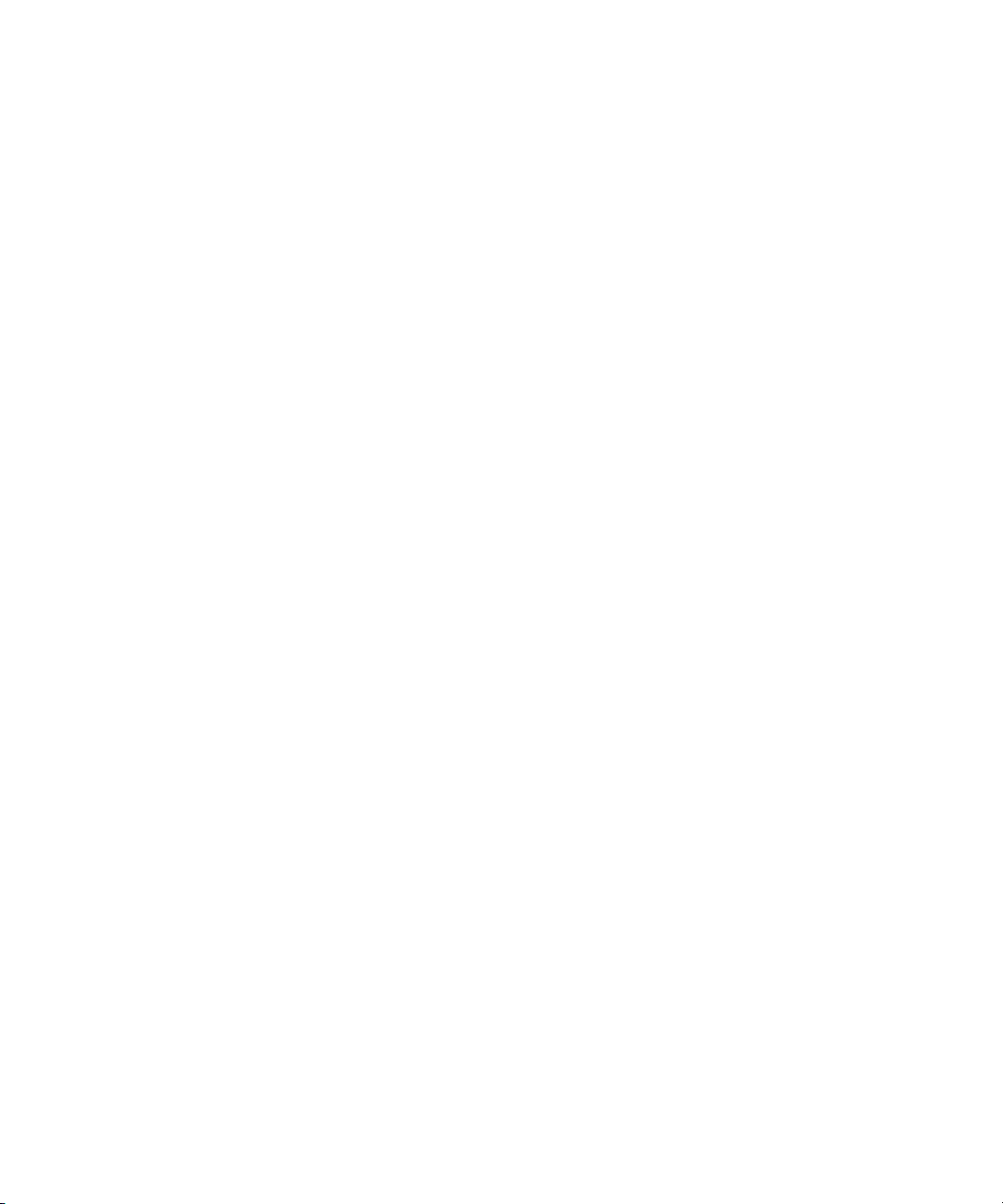
Help
MEID
Mobile Equipment Identifier
PIN
personal identification number
POP
Post Office Protocol
SIM
Subscriber Identity Module
SSL
Secure Sockets Layer
Glossary
22

Help
Legal notice
Legal notice
This user guide provides instructions for accessing BlackBerry® Mail using a browser on a BlackBerry device.
©2008 Research In Motion Limited. All rights reserved. BlackBerry®, RIM®, Research In Motion®, SureType® and related trademarks,
names, and logos are the property of Research In Motion Limited and are registered and/or used as trademarks in the U.S., Canada, and
countries around the world.
IBM, Domino, Lotus, and Lotus Notes are trademarks of International Business Machines Corporation. Microsoft, Internet Explorer, and
Outlook are trademarks of Microsoft Corporation. All other brands, product names, company names, trademarks, and service marks are
the properties of their respective owners.
The BlackBerry smartphone and other devices and/or associated software are protected by copyright, international treaties, and various
patents, including one or more of the following U.S. patents: 6,278,442; 6,271,605; 6,219,694; 6,075,470; 6,073,318; D445,428; D433,460;
D416,256. Other patents are registered or pending in the U.S. and in various countries around the world. Visit www.rim.com/patents for
a list of RIM (as hereinafter defined) patents.
This documentation including all documentation incorporated by reference herein such as documentation provided or made available at
www.blackberry.com/go/docs is provided or made accessible "AS IS" and "AS AVAILABLE" and without condition, endorsement, guarantee,
representation, or warranty of any kind by Research In Motion Limited and its affiliated companies ("RIM") and RIM assumes no
responsibility for any typographical, technical, or other inaccuracies, errors, or omissions in this documentation. In order to protect RIM
proprietary and confidential information and/or trade secrets, this documentation may describe some aspects of RIM technology in
generalized terms. RIM reserves the right to periodically change information that is contained in this documentation; however, RIM makes
no commitment to provide any such changes, updates, enhancements, or other additions to this documentation to you in a timely manner
or at all.
This documentation might contain references to third-party sources of information, hardware or software, products or services including
components and content such as content protected by copyright and/or third-party web sites (collectively the "Third Party Products and
Services"). RIM does not control, and is not responsible for, any Third Party Products and Services including, without limitation the content,
accuracy, copyright compliance, compatibility, performance, trustworthiness, legality, decency, links, or any other aspect of Third Party
Products and Services. The inclusion of a reference to Third Party Products and Services in this documentation does not imply endorsement
by RIM of the Third Party Products and Services or the third party in any way.
EXCEPT TO THE EXTENT SPECIFICALLY PROHIBITED BY APPLICABLE LAW IN YOUR JURISDICTION, ALL CONDITIONS,
ENDORSEMENTS, GUARANTEES, REPRESENTATIONS, OR WARRANTIES OF ANY KIND, EXPRESS OR IMPLIED, INCLUDING WITHOUT
LIMITATION, ANY CONDITIONS, ENDORSEMENTS, GUARANTEES, REPRESENTATIONS OR WARRANTIES OF DURABILITY, FITNESS
FOR A PARTICULAR PURPOSE OR USE, MERCHANTABILITY, MERCHANTABLE QUALITY, NON-INFRINGEMENT, SATISFACTORY
QUALITY, OR TITLE, OR ARISING FROM A STATUTE OR CUSTOM OR A COURSE OF DEALING OR USAGE OF TRADE, OR RELATED TO
THE DOCUMENTATION OR ITS USE, OR PERFORMANCE OR NON-PERFORMANCE OF ANY SOFTWARE, HARDWARE, SERVICE, OR
ANY THIRD PARTY PRODUCTS AND SERVICES REFERENCED HEREIN, ARE HEREBY EXCLUDED. YOU MAY ALSO HAVE OTHER RIGHTS
THAT VARY BY STATE OR PROVINCE. SOME JURISDICTIONS MAY NOT ALLOW THE EXCLUSION OR LIMITATION OF IMPLIED
WARRANTIES AND CONDITIONS. TO THE EXTENT PERMITTED BY LAW, ANY IMPLIED WARRANTIES OR CONDITIONS RELATING TO
THE DOCUMENTATION TO THE EXTENT THEY CANNOT BE EXCLUDED AS SET OUT ABOVE, BUT CAN BE LIMITED, ARE HEREBY LIMITED
TO NINETY (90) DAYS FROM THE DATE YOU FIRST ACQUIRED THE DOCUMENTATION OR THE ITEM THAT IS THE SUBJECT OF THE
CLAIM.
TO THE MAXIMUM EXTENT PERMITTED BY APPLICABLE LAW IN YOUR JURISDICTION, IN NO EVENT SHALL RIM BE LIABLE FOR ANY
TYPE OF DAMAGES RELATED TO THIS DOCUMENTATION OR ITS USE, OR PERFORMANCE OR NON-PERFORMANCE OF ANY
SOFTWARE, HARDWARE, SERVICE, OR ANY THIRD PARTY PRODUCTS AND SERVICES REFERENCED HEREIN INCLUDING WITHOUT
23

Help
Legal notice
LIMITATION ANY OF THE FOLLOWING DAMAGES: DIRECT, CONSEQUENTIAL, EXEMPLARY, INCIDENTAL, INDIRECT, SPECIAL,
PUNITIVE, OR AGGRAVATED DAMAGES, DAMAGES FOR LOSS OF PROFITS OR REVENUES, FAILURE TO REALIZE ANY EXPECTED
SAVINGS, BUSINESS INTERRUPTION, LOSS OF BUSINESS INFORMATION, LOSS OF BUSINESS OPPORTUNITY, OR CORRUPTION OR
LOSS OF DATA, FAILURES TO TRANSMIT OR RECEIVE ANY DATA, PROBLEMS ASSOCIATED WITH ANY APPLICATIONS USED IN
CONJUNCTION WITH RIM PRODUCTS OR SERVICES, DOWNTIME COSTS, LOSS OF THE USE OF RIM PRODUCTS OR SERVICES OR
ANY PORTION THEREOF OR OF ANY AIRTIME SERVICES, COST OF SUBSTITUTE GOODS, COSTS OF COVER, FACILITIES OR SERVICES,
COST OF CAPITAL, OR OTHER SIMILAR PECUNIARY LOSSES, WHETHER OR NOT SUCH DAMAGES WERE FORESEEN OR UNFORESEEN,
AND EVEN IF RIM HAS BEEN ADVISED OF THE POSSIBILITY OF SUCH DAMAGES.
TO THE MAXIMUM EXTENT PERMITTED BY APPLICABLE LAW IN YOUR JURISDICTION, RIM SHALL HAVE NO OTHER OBLIGATION,
DUTY, OR LIABILITY WHATSOEVER IN CONTRACT, TORT, OR OTHERWISE TO YOU INCLUDING ANY LIABILITY FOR NEGLIGENCE OR
STRICT LIABILITY.
THE LIMITATIONS, EXCLUSIONS, AND DISCLAIMERS HEREIN SHALL APPLY: (A) IRRESPECTIVE OF THE NATURE OF THE CAUSE OF
ACTION, DEMAND, OR ACTION BY YOU INCLUDING BUT NOT LIMITED TO BREACH OF CONTRACT, NEGLIGENCE, TORT, STRICT
LIABILITY OR ANY OTHER LEGAL THEORY AND SHALL SURVIVE A FUNDAMENTAL BREACH OR BREACHES OR THE FAILURE OF THE
ESSENTIAL PURPOSE OF THIS AGREEMENT OR OF ANY REMEDY CONTAINED HEREIN; AND (B) TO RIM AND ITS AFFILIATED
COMPANIES, THEIR SUCCESSORS, ASSIGNS, AGENTS, SUPPLIERS (INCLUDING AIRTIME SERVICE PROVIDERS), AUTHORIZED RIM
DISTRIBUTORS (ALSO INCLUDING AIRTIME SERVICE PROVIDERS) AND THEIR RESPECTIVE DIRECTORS, EMPLOYEES, AND
INDEPENDENT CONTRACTORS.
IN ADDITION TO THE LIMITATIONS AND EXCLUSIONS SET OUT ABOVE, IN NO EVENT SHALL ANY DIRECTOR, EMPLOYEE, AGENT,
DISTRIBUTOR, SUPPLIER, INDEPENDENT CONTRACTOR OF RIM OR ANY AFFILIATES OF RIM HAVE ANY LIABILITY ARISING FROM OR
RELATED TO THE DOCUMENTATION.
Prior to subscribing for, installing, or using any Third Party Products and Services, it is your responsibility to ensure that your airtime service
provider has agreed to support all of their features. Installation or use of Third Party Products and Services with RIM's products and services
may require one or more patent, trademark, copyright, or other licenses in order to avoid infringement or violation of third party rights.
You are solely responsible for determining whether to use Third Party Products and Services and if any third party licenses are required
to do so. If required you are responsible for acquiring them. You should not install or use Third Party Products and Services until all
necessary licenses have been acquired. Any Third Party Products and Services that are provided with RIM's products and services are
provided as a convenience to you and are provided "AS IS" with no express or implied conditions, endorsements, guarantees,
representations, or warranties of any kind by RIM and RIM assumes no liability whatsoever, in relation thereto. Your use of Third Party
Products and Services shall be governed by and subject to you agreeing to the terms of separate licenses and other agreements applicable
thereto with third parties, except to the extent expressly covered by a license or other agreement with RIM.
The terms of use of any RIM product or service are set out in a separate license or other agreement with RIM applicable thereto. NOTHING
IN THIS DOCUMENTATION IS INTENDED TO SUPERSEDE ANY EXPRESS WRITTEN AGREEMENTS OR WARRANTIES PROVIDED BY RIM
FOR PORTIONS OF ANY RIM PRODUCT OR SERVICE OTHER THAN THIS DOCUMENTATION.
Research In Motion Limited
295 Phillip Street
Waterloo, ON N2L 3W8
Canada
Research In Motion UK Limited
200 Bath Road
Slough, Berkshire SL1 3XE
24
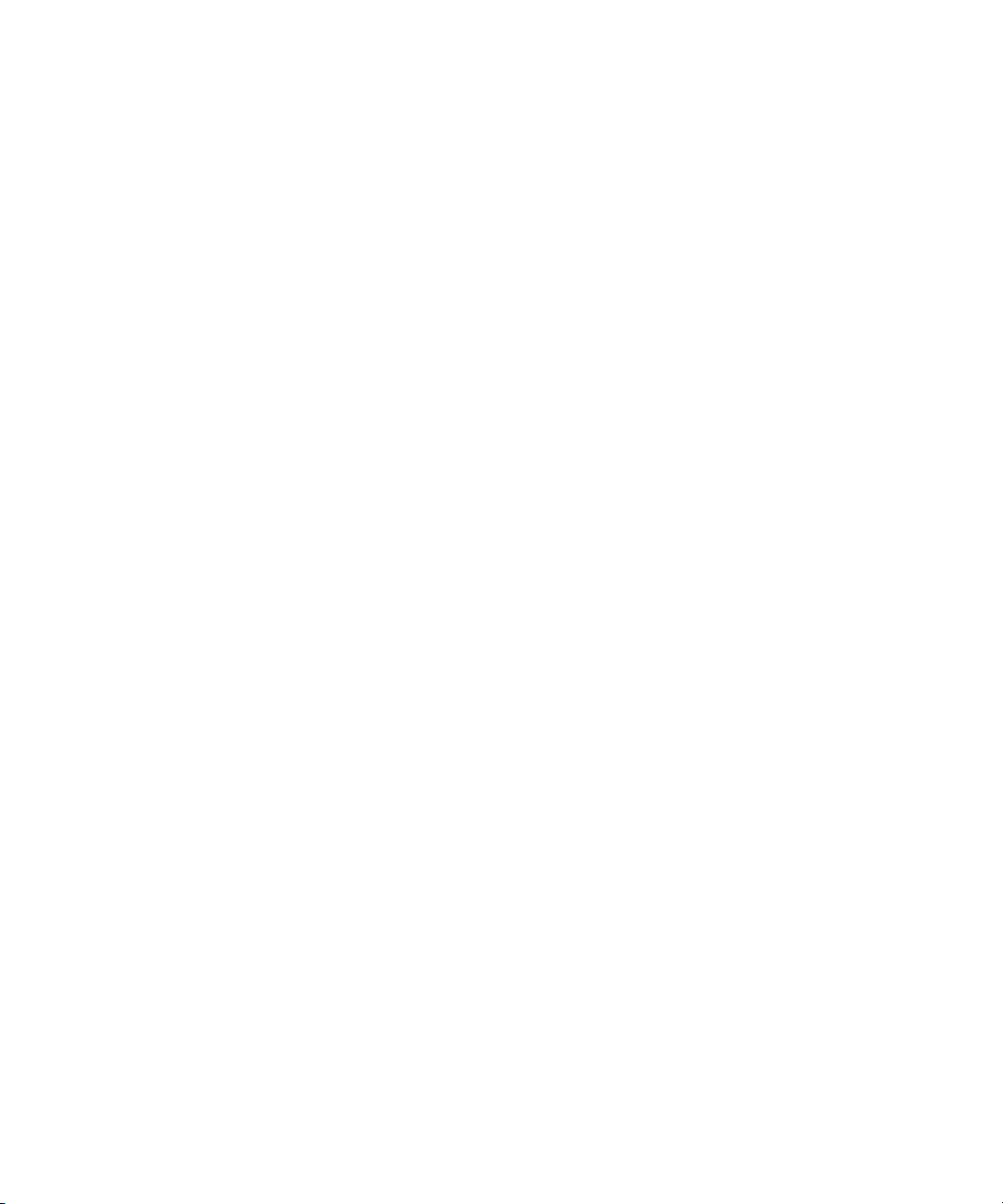
Help
United Kingdom
Published in Canada
Legal notice
25
