Asus A7N8X-E User Manual

A7N8X-E
Deluxe
User Guide
Motherboard

E1465
Revised Edition V2
October 2003
Copyright © 2003 ASUSTeK COMPUTER INC. All Rights Reserved.
No part of this manual, including the products and software described in it, may be reproduced, transmitted, transcribed, stored in a retrieval system, or translated into any language in any form or by any means, except documentation kept by the purchaser for backup purposes, without the express written permission of ASUSTeK COMPUTER INC. (“ASUS”).
Product warranty or service will not be extended if: (1) the product is repaired, modified or altered, unless such repair, modification of alteration is authorized in writing by ASUS; or (2) the serial number of the product is defaced or missing.
ASUS PROVIDES THIS MANUAL “AS IS” WITHOUT WARRANTY OF ANY KIND, EITHER EXPRESS OR IMPLIED, INCLUDING BUT NOT LIMITED TO THE IMPLIED WARRANTIES OR CONDITIONS OF MERCHANTABILITY OR FITNESS FOR A PARTICULAR PURPOSE. IN NO EVENT SHALL ASUS, ITS DIRECTORS, OFFICERS, EMPLOYEES OR AGENTS BE LIABLE FOR ANY INDIRECT, SPECIAL, INCIDENTAL, OR CONSEQUENTIAL DAMAGES (INCLUDING DAMAGES FOR LOSS OF PROFITS, LOSS OF BUSINESS, LOSS OF USE OR DATA, INTERRUPTION OF BUSINESS AND THE LIKE), EVEN IF ASUS HAS BEEN ADVISED OF THE POSSIBILITY OF SUCH DAMAGES ARISING FROM ANY DEFECT OR ERROR IN THIS MANUAL OR PRODUCT.
SPECIFICATIONS AND INFORMATION CONTAINED IN THIS MANUAL ARE FURNISHED FOR INFORMATIONAL USE ONLY, AND ARE SUBJECT TO CHANGE AT ANY TIME WITHOUT NOTICE, AND SHOULD NOT BE CONSTRUED AS A COMMITMENT BY ASUS. ASUS ASSUMES NO RESPONSIBILITY OR LIABILITY FOR ANY ERRORS OR INACCURACIES THAT MAY APPEAR IN THIS MANUAL, INCLUDING THE PRODUCTS AND SOFTWARE DESCRIBED IN IT.
Products and corporate names appearing in this manual may or may not be registered trademarks or copyrights of their respective companies, and are used only for identification or explanation and to the owners’ benefit, without intent to infringe.
ii

Contents
Notices ........................................................................................... |
vi |
Safety information ......................................................................... |
vii |
About this guide ............................................................................ |
viii |
How this guide is organized ................................................ |
viii |
Conventions used in this guide ............................................. |
ix |
Where to find more information ............................................. |
ix |
A7N8X-E Deluxe specifications summary ....................................... |
x |
Chapter 1: Product introduction
1.1 |
Welcome! ........................................................................... |
1-1 |
|
1.2 |
Package contents ............................................................... |
1-1 |
|
1.3 |
Special features .................................................................. |
1-2 |
|
|
1.3.1 |
Product Highlights .................................................. |
1-2 |
|
1.3.2 |
Unique ASUS features ........................................... |
1-3 |
Chapter 2: Hardware information
2.1 |
Before you proceed ............................................................ |
2-1 |
|
2.2 |
Motherboard overview ........................................................ |
2-2 |
|
|
2.2.1 |
Placement direction ............................................... |
2-2 |
|
2.2.2 |
Screw holes ........................................................... |
2-2 |
|
2.2.3 |
Motherboard layout ................................................ |
2-3 |
|
2.2.4 |
Layout Contents ..................................................... |
2-4 |
2.3 |
Central Processing Unit (CPU) ........................................... |
2-6 |
|
|
2.3.1 |
Overview ................................................................ |
2-6 |
|
2.3.2 |
Installing the CPU .................................................. |
2-6 |
2.4 |
System memory ................................................................. |
2-8 |
|
|
2.4.1 |
Overview ................................................................ |
2-8 |
|
2.4.2 |
Memory configurations .......................................... |
2-8 |
|
2.4.3 |
Installing a DIMM ................................................. |
2-10 |
|
2.4.4 |
Removing a DIMM ............................................... |
2-10 |
2.5 |
Expansion slots ................................................................. |
2-11 |
|
|
2.5.1 Installing an expansion card ................................. |
2-11 |
|
|
2.5.2 Configuring an expansion card ............................. |
2-11 |
|
|
2.5.3 |
Interrupt assignments .......................................... |
2-12 |
|
2.5.4 |
PCI slots .............................................................. |
2-13 |
|
2.5.5 |
AGP slot ............................................................... |
2-13 |
|
2.5.6 |
Wi-Fi slot .............................................................. |
2-14 |
iii

Contents
2.6 |
Jumpers ............................................................................ |
2-15 |
|
2.7 |
Connectors ....................................................................... |
2-18 |
|
|
2.7.1 |
Rear panel connectors ......................................... |
2-18 |
|
2.7.2 |
Internal connectors .............................................. |
2-19 |
Chapter 3: Powering up
3.1 |
Starting up for the first time ................................................ |
3-1 |
|
3.2 |
Powering off the computer ................................................. |
3-2 |
|
|
3.2.1 Using the OS shut down function .......................... |
3-2 |
|
|
3.2.2 Using the dual function power switch .................... |
3-2 |
|
3.3 |
ASUS POST Reporter™ .................................................... |
3-3 |
|
|
3.3.1 |
Vocal POST messages .......................................... |
3-3 |
|
3.3.2 |
Winbond Voice Editor ............................................ |
3-5 |
Chapter 4: BIOS setup
4.1 Managing and updating your BIOS .................................... |
4-1 |
||
|
4.1.1 Creating a bootable floppy disk ............................. |
4-1 |
|
|
4.1.2 |
AwardBIOS Flash Utility ......................................... |
4-2 |
|
4.1.3 |
ASUS Update ........................................................ |
4-5 |
4.2 |
BIOS Setup program .......................................................... |
4-7 |
|
|
4.2.1 |
BIOS menu screen ................................................ |
4-8 |
|
4.2.2 |
Menu bar ................................................................ |
4-8 |
|
4.2.3 |
Navigation keys ..................................................... |
4-8 |
|
4.2.4 |
Menu items ............................................................ |
4-9 |
|
4.2.5 |
Sub-menu items ..................................................... |
4-9 |
|
4.2.6 |
Configuration fields ................................................ |
4-9 |
|
4.2.7 |
General help .......................................................... |
4-9 |
|
4.2.8 |
Pop-up window ...................................................... |
4-9 |
|
4.2.9 |
Scroll bar ................................................................ |
4-9 |
4.3 |
Main menu ........................................................................ |
4-10 |
|
|
4.3.1 |
System Time [xx:xx:xxxx] ..................................... |
4-10 |
|
4.3.2 System Date [Day xx/xx/xxxx] ............................. |
4-10 |
|
|
4.3.3 Legacy Diskette A [1.44M, 3.5 in.] ....................... |
4-10 |
|
|
4.3.4 Halt On [All Errors] ............................................... |
4-10 |
|
|
4.3.5 Primary and Secondary Master/Slave .................. |
4-11 |
|
4.4 |
Advanced menu ............................................................... |
4-14 |
|
|
4.4.1 |
Advanced BIOS Features .................................... |
4-15 |
|
4.4.2 |
Advanced Chipset Features ................................ |
4-18 |
|
4.4.3 |
Integrated Peripherals ......................................... |
4-22 |
iv

Contents
|
4.4.4 |
Power Management Setup .................................. |
4-24 |
|
4.4.5 |
PnP/PCI Configurations ....................................... |
4-26 |
4.5 |
Security Menu .................................................................. |
4-27 |
|
4.6 |
Hardware Monitor Menu ................................................... |
4-29 |
|
4.7 |
Exit Menu ......................................................................... |
4-30 |
|
Chapter 5: Software support
5.1 |
Install an operating system ................................................. |
5-1 |
|
5.2 |
Support CD information ...................................................... |
5-1 |
|
|
5.2.1 Running the support CD ........................................ |
5-1 |
|
|
5.2.2 |
Drivers menu ......................................................... |
5-2 |
|
5.2.3 |
Utilities menu ......................................................... |
5-3 |
|
5.2.4 |
ASUS Contact Information ..................................... |
5-4 |
|
5.2.5 |
Other information ................................................... |
5-5 |
5.3 |
NVIDIA® nForce control panel ............................................ |
5-7 |
|
|
5.3.1 |
Launching the NVIDIA® control panel .................... |
5-7 |
|
5.3.2 |
Main ....................................................................... |
5-7 |
|
5.3.3 |
Speaker Setup ....................................................... |
5-7 |
|
5.3.4 |
MIDI ....................................................................... |
5-9 |
|
5.3.5 |
Environment ........................................................... |
5-9 |
|
5.3.6 |
Applications ........................................................... |
5-9 |
|
5.3.7 |
Information ........................................................... |
5-10 |
5.4 |
NVIDIA® NVSwap 1.0 Utility .............................................. |
5-11 |
|
5.5 |
RAID 0/RAID 1 Configurations ......................................... |
5-13 |
|
|
5.5.1 Install the hard disks ............................................ |
5-13 |
|
|
5.5.2 Creating and Deleting RAID sets ......................... |
5-14 |
|
5.6 |
Onboard Marvell Gigabit LAN drivers for ................................ |
|
|
|
Windows 98SE/ME ........................................................... |
5-16 |
|
5.7 |
Marvell® Virtual Cable Tester™ (VCT) Technology ........... |
5-17 |
|
Quick Reference Card
v

Notices
Federal Communications Commission Statement
This device complies with Part 15 of the FCC Rules. Operation is subject to the following two conditions:
•This device may not cause harmful interference, and
•This device must accept any interference received including interference that may cause undesired operation.
This equipment has been tested and found to comply with the limits for a Class B digital device, pursuant to Part 15 of the FCC Rules. These limits are designed to provide reasonable protection against harmful interference in a residential installation. This equipment generates, uses and can radiate radio frequency energy and, if not installed and used in accordance with manufacturer’s instructions, may cause harmful interference to radio communications. However, there is no guarantee that interference will not occur in a particular installation. If this equipment does cause harmful interference to radio or television reception, which can be determined by turning the equipment off and on, the user is encouraged to try to correct the interference by one or more of the following measures:
•Reorient or relocate the receiving antenna.
•Increase the separation between the equipment and receiver.
•Connect the equipment to an outlet on a circuit different from that to which the receiver is connected.
•Consult the dealer or an experienced radio/TV technician for help.
The use of shielded cables for connection of the monitor to the graphics card is required to assure compliance with FCC regulations. Changes or modifications to this unit not expressly approved by the party responsible for compliance could void the user’s authority to operate this equipment.
Canadian Department of Communications Statement
This digital apparatus does not exceed the Class B limits for radio noise emissions from digital apparatus set out in the Radio Interference Regulations of the Canadian Department of Communications.
This class B digital apparatus complies with Canadian ICES-003.
vi

Safety information
Electrical safety
•To prevent electrical shock hazard, disconnect the power cable from the electrical outlet before relocating the system.
•When adding or removing devices to or from the system, ensure that the power cables for the devices are unplugged before the signal cables are connected. If possible, disconnect all power cables from the existing system before you add a device.
•Before connecting or removing signal cables from the motherboard, ensure that all power cables are unplugged.
•Seek professional assistance before using an adpater or extension cord. These devices could interrupt the grounding circuit.
•Make sure that your power supply is set to the correct voltage in your area. If you are not sure about the voltage of the electrical outlet you are using, contact your local power company.
•If the power supply is broken, do not try to fix it by yourself. Contact a qualified service technician or your retailer.
Operation safety
•Before installing the motherboard and adding devices on it, carefully read all the manuals that came with the package.
•Before using the product, make sure all cables are correctly connected and the power cables are not damaged. If you detect any damage, contact your dealer immediately.
•To avoid short circuits, keep paper clips, screws, and staples away from connectors, slots, sockets and circuitry.
•Avoid dust, humidity, and temperature extremes. Do not place the product in any area where it may become wet.
•Place the product on a stable surface.
•If you encounter technical problems with the product, contact a qualified service technician or your retailer.
vii

About this guide
This user guide contains the information you need when installing and configuring the motherboard.
How this guide is organized
This manual contains the following parts:
•Chapter 1: Product introduction
This chapter describes the motherboard features of the and the new technologies it supports.
•Chapter 2: Hardware information
This chapter lists the hardware setup procedures that you have to perform when installing system components. It includes description of the jumpers and connectors on the motherboard.
•Chapter 3: Powering up
This chapter describes the power up sequence, the vocal POST messages, and ways of shutting down the system.
•Chapter 4: BIOS setup
This chapter tells how to change system settings through the BIOS Setup menus. Detailed descriptions of the BIOS parameters are also provided.
•Chapter 5: Software support
This chapter describes the contents of the support CD that comes with the motherboard package.
viii
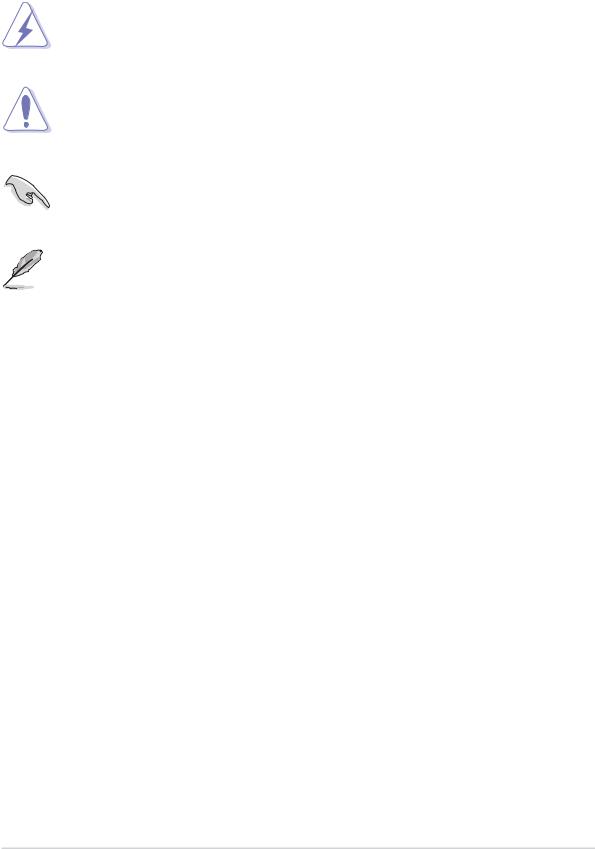
Conventions used in this guide
To make sure that you perform certain tasks properly, take note of the following symbols used throughout this manual.
DANGER/WARNING: Information to prevent injury to yourself when trying to complete a task.
CAUTION: Information to prevent damage to the components when trying to complete a task.
IMPORTANT: Information that you MUST follow to complete a task.
NOTE: Tips and additional information to aid in completing a task.
Where to find more information
Refer to the following sources for additional information and for product and software updates.
1.ASUS websites
The ASUS websites worldwide provide updated information on ASUS hardware and software products. Refer to the ASUS contact information.
2.Optional documentation
Your product package may include optional documentation, such as warranty flyers, that may have been added by your dealer. These documents are not part of the standard package.
ix
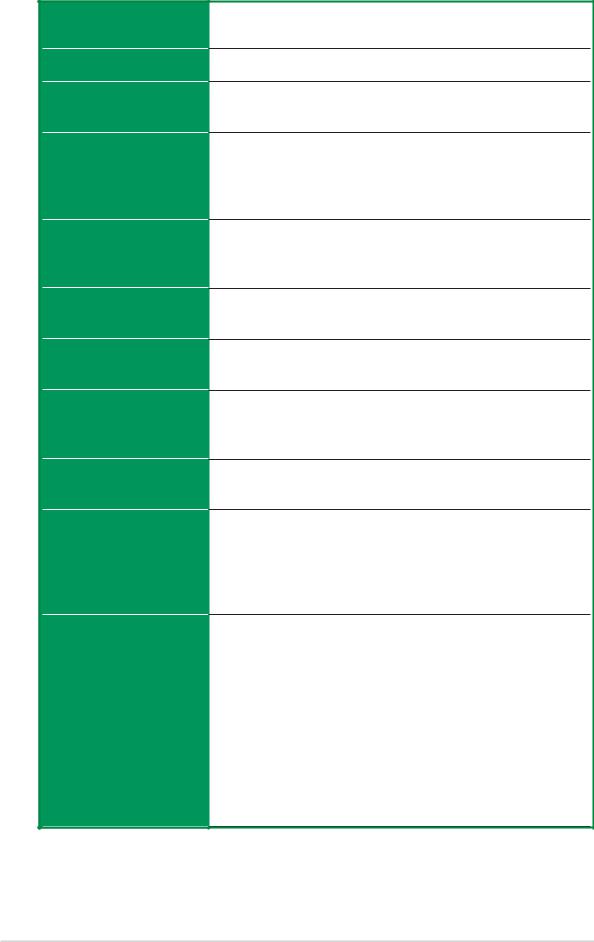
A7N8X-E Deluxe specifications summary
CPU
Front Side Bus (FSB)
Chipset
Memory
Expansion slots
Storage
Audio
LAN
1394
Special Features
Rear Panel I/O
Socket A for AMD Duron™/AMD Athlon™/AMD Athlon™ XP 3200+ processors
400/333/266/200Mhz
Northbridge: NVIDIA® nForce2 Ultra 400
Southbridge: NVIDIA® nForce2 MCP-T
Dual-channel memory architecture
3 x 184-pin DDR DIMM sockets for up to 3GB memory Supports PC3200/PC2700/PC2100/PC1600 unbuffered
non-ECC DDR DIMMs
5 x PCI
1 x AGP Pro/8X (1.5V only)
1 x ASUS proprietary Wi-Fi slot
2 x UltraDMA 133/100/66/33
2 x Serial ATA with RAID 0, 1 support
MCP-T southbridge integrated Audio Processor Unit (APU) + Realtek ALC650 6-channel audio CODEC
Marvell® 88E8001 Gigabit LAN
MCP-T southbridge integrated controller MAC + Realtek 8201BL LAN PHY
MCP-T southbridge integrated IEEE1394a controller + Realtek 8801B PHY
ASUS Q-Fan Technology
ASUS POST Reporter
ASUS C.O.P. (CPU Overheating Protection)
Power Loss Restart
CPU Throttle
1 x parallel port
1 x serial port
1 x PS/2 keyboard port
1 x PS/2 mouse port
1 x S/PDIF in/out port
1 x surround L/R audio jack
1 x CNTR/LFE audio jack
1 x audio I/O port
1 x Gigabit RJ-45 Port
1 x Fast Ethernet RJ-45 port
4 x USB 2.0 ports
(continued on the next page)
x
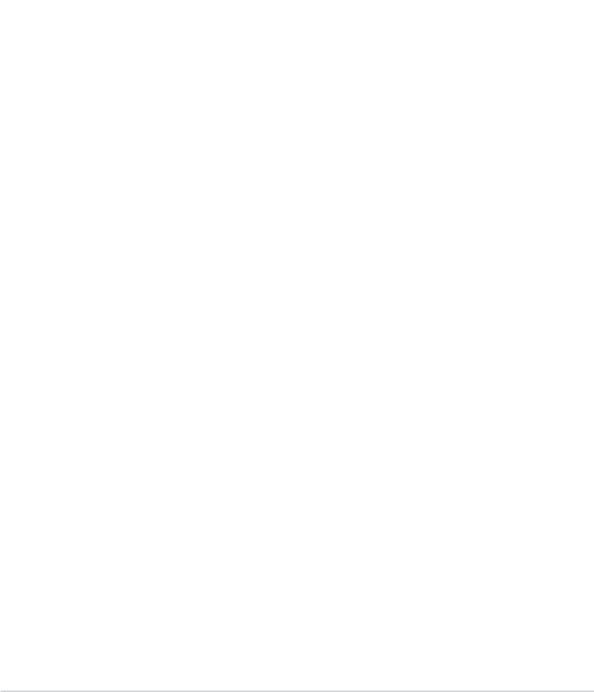
A7N8X-E Deluxe specifications summary
Internal I/O |
USB 2.0 connector supports additional 2 USB 2.0 ports |
|
Connectors |
Game/MIDI connector |
|
|
CPU/Power/Chassis fan connectors |
|
|
2 x IDE connectors |
|
|
20-pin ATX power connector |
|
|
2 x SATA connectors |
|
|
2 x 1394 connectors |
|
|
Chassis intrusion connector |
|
|
Infrared module connector |
|
|
CD / AUX / Modem connector |
|
|
Front panel audio connector |
|
|
Serial port 2 connector |
|
|
S/PDIF connector |
|
|
|
|
BIOS features |
4Mb Flash ROM, Award BIOS, PnP, DMI2.0, Green |
|
|
|
|
Industry standard |
PCI 2.2, USB 1.1/2.0. |
|
|
|
|
Manageability |
DMI 2.0, WOL, WOR, Chassis Intrusion |
|
|
|
|
Form Factor |
ATX form factor: 12 in x 9.6 in (30.5 cm x 24.5 cm) |
|
|
|
|
Support CD contents |
Device drivers |
|
|
ASUS PC Probe |
|
|
I’m InTouch™ Remote Access Application |
|
|
Trend MicroTM PC-cillin 2002 anti-virus software |
|
|
ASUS LiveUpdate Utility |
|
|
|
|
* Specifications are subject to change without notice.
xi

xii

Chapter 1
This chapter describes the motherboard features and the new technologies it supports.
Product introduction
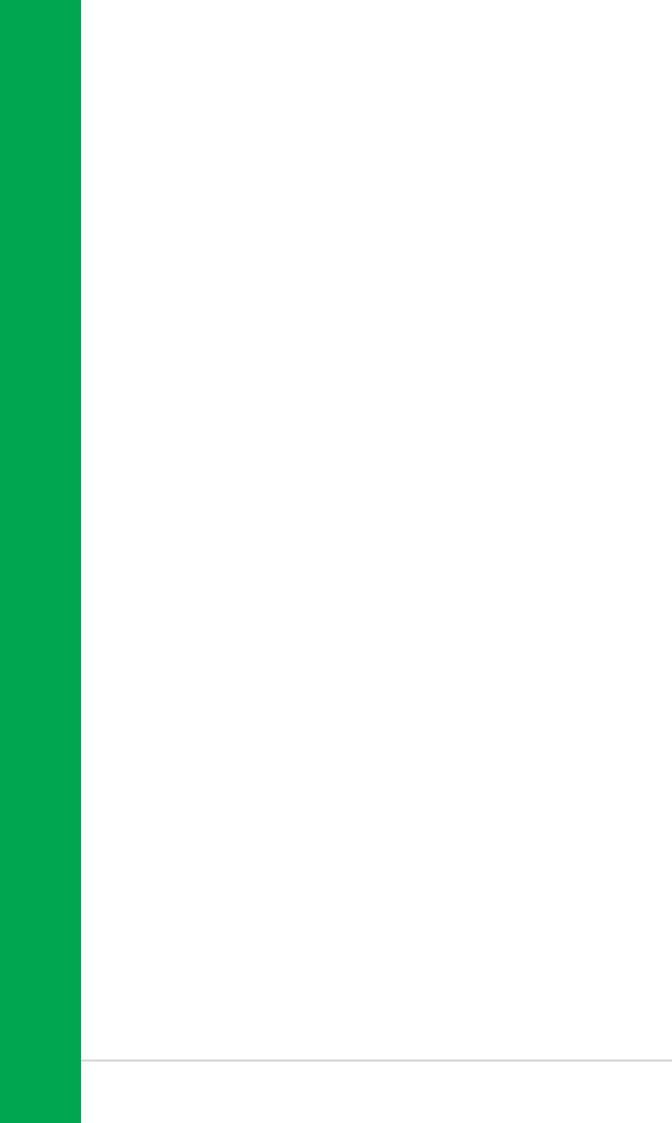
Chapter summary
1.1 |
Welcome! ........................................................ |
1-1 |
1.2 |
Package contents .......................................... |
1-1 |
1.3 |
Special features ............................................. |
1-2 |
ASUS A7N8X-E Deluxe motherboard
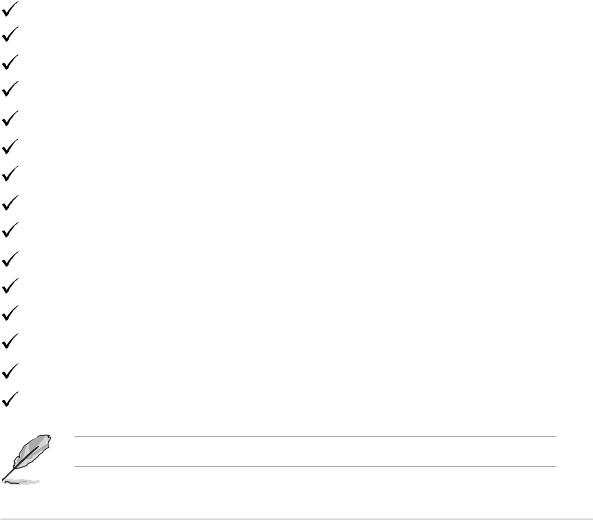
1.1Welcome!
Thank you for buying the ASUS® A7N8X-E Deluxe motherboard!
The motherboard delivers a host of new features and latest technologies making it another standout in the long line of ASUS quality motherboards!
The motherboard supports the AMD Athlon™, AMD Athlon™ XP or AMD Duron™ processors in a Socket A (462-pin) package with the NVIDIA ® nForce2™ Ultra 400 chipset to set a new benchmark for an effective desktop platform solution.
Supporting up to 3GB of system memory with PC3200/PC2700/PC2100/ PC1600 DDR SDRAM, high-resolution graphics via an AGP 8X slot, SATA, RAID, IEEE 1394, USB 2.0, and 6-channel audio features, the motherboard takes you ahead in the world of power computing!
Before you start installing the motherboard, and hardware devices on it, check the items in your package with the list below.
1.2Package contents
Check your motherboard package for the following items.
ASUS motherboard
ASUS support CD
2 x SATA cables
1 x SATA power cable
1 x 2-port USB module w/ cable
1 x 2-port IEEE1394 module
1 x 80-conductor ribbon cable for UltraDMA/66/100/133 IDE drives
1 x 40-conductor IDE cable
1 x Ribbon cable for a 3.5-inch floppy drive
WinDVD Suite
I/O shield
Bag of extra jumper caps
User Guide (includes Quick Reference Card)
Quick Setup Guide
Jumper/Connector sticker
If any of the above items is damaged or missing, contact your retailer.
ASUS A7N8X-E Deluxe motherboard |
1-1 |

1.3Special features
1.3.1 Product Highlights
Latest processor technology
The motherboard supports the latest AMD Athlon™, Athlon™ XP and AMD Duron™ processors via a 462-pin surface mount ZIF socket. The AMD Athlon™ and AMD Athlon™ XP processors features a 400Mhz front side bus and the QuantiSpeed™ architecture for rapid execution of applications.
NVIDIA® nForce™ Platform Processing Architecture
The motherboard combines the power of NVIDIA’s nForce2™ Ultra 400 and nForce2™ MCP-T chipsets that improves processing efficiency and overall system performance.
Serial ATA solution
The motherboard supports two interfaces compliant to the Serial ATA (SATA) specification, an evolutionary replacement of the Parallel ATA storage interface. The Serial ATA specification allows for thinner, more flexible cables with lower pin count, reduced voltage requirement, up to 150 MB/s data transfer rate. See page 2-21.
AGP 8X support
The motherboard support AGP 8X (AGP 3.0) specification offering 2.12 GB/s bandwidth. See page 2-13.
Dual LAN (Fast-Ethernet and Gigabit) solution
The onboard Marvell® Gigabit LAN controller and Fast-Ethernet LAN controller integrated in the southbridge supply two separate ports for LAN on Motherboard (LOM) applications. The Marvell® Gigabit LAN controller is equipped with the net-diagnosing utility, VCT (Virtual Cable Tester), that intelligently diagnoses and reports cable faults from a remote location up to 100 meters. This feature helps maintain a more stable network connection. See pages 2-18, 5-17.
S/PDIF in/out function
The motherboard’s S/PDIF out function turns your computer into a highend entertainment system with digital connectivity.
1-2 |
Chapter 1: Product introduction |

IEEE 1394 support
The IEEE 1394 interface provides high-speed and flexible PC connectivity to a wide range of peripherals and devices compliant to IEEE 1394a standards. The IEEE 1394 interface allows up to 400Mbps transfer rates through simple, low-cost, high-bandwidth asynchronous (real-time) data interfacing between computers, peripherals, and consumer electronic devices such as camcorders, VCRs, printers,TVs, and digital cameras. See page 2-25.
6-channel digital audio
The Realtek ALC650 AC’97 audio 6-channel CODEC works with the Audio Processing Unit (APU) integrated in the NVIDIA® NForce2™ MCP-T southbridge to provide 3D surround audio effects and Dolby® Digital cinematic-quality audio.
6 USB 2.0 ports
The motherboard implements the Universal Serial Bus (USB) 2.0 specification to provide up to 480Mbps connection speed. See page 2-24.
1.3.2 Unique ASUS features
ASUS Wi-Fi slot
The ASUS Wi-Fi slot is based on the 802.11b/g wireless standard that is specifically designed for the ASUS WiFi-b™ add-on card to set up a wireless LAN environment. The ASUS WiFi-b™ add-on card bundles the Software AP (Access Point) to save the extra cost of a stand-alone AP. The card comes with user-friendly utilities and applications that allow quick connection to notebooks, PDAs, and other wireless LAN peripherals. See page 2-14.
ASUS Q-Fan technology
The ASUS Q-Fan technology smartly adjusts the fan speeds according to the system loading to ensure quiet, cool, and efficient operation. See pages 4-29.
ASUS A7N8X-E Deluxe motherboard |
1-3 |

ASUS POST Reporter™
The motherboard offers a new exciting feature called the ASUS POST Reporter™ to provide friendly voice messages and alerts during the Power-On Self-Tests (POST). Through an added external speaker, you will hear the messages informing you of the system boot status and causes of boot errors, if any. The bundled Winbond Voice Editor software allows you to customize the voice messages, and provides multi-language support. See page 3-3.
1-4 |
Chapter 1: Product introduction |

Chapter 2
This chapter lists the hardware setup procedures that you have to perform when installing system components. It includes description of the jumpers and connectors on the motherboard.
Hardware information
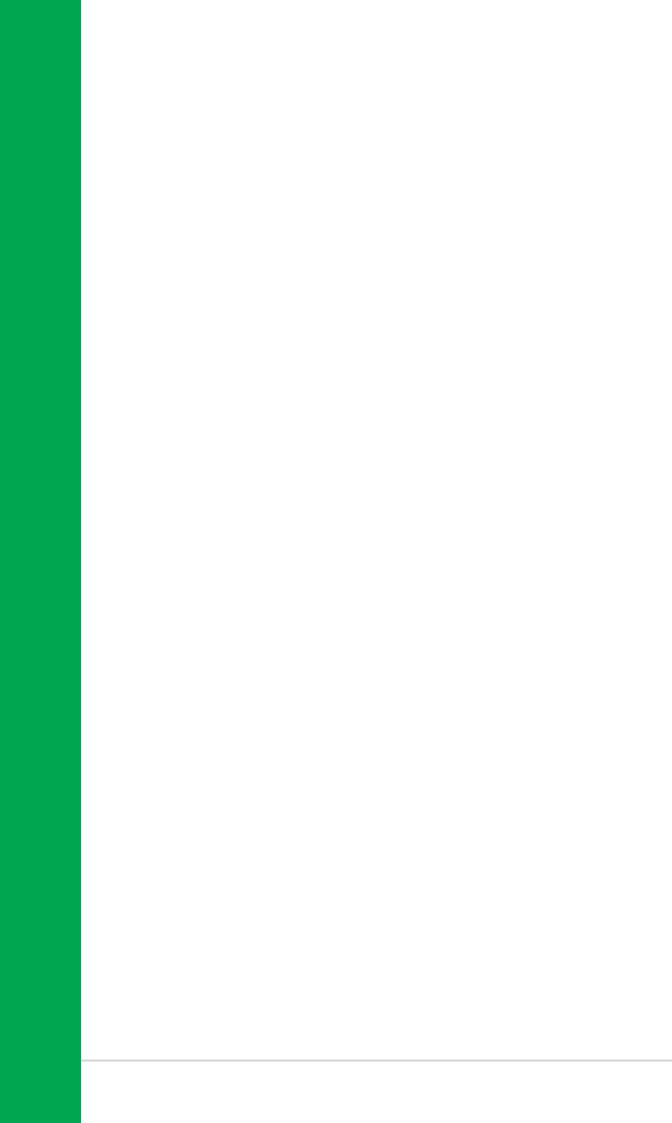
Chapter summary
2.1 |
Before you proceed ....................................... |
2-1 |
2.2 |
Motherboard overview ................................... |
2-2 |
2.3 |
Central Processing Unit (CPU) ..................... |
2-6 |
2.4 |
System memory ............................................. |
2-8 |
2.5 |
Expansion slots ............................................ |
2-11 |
2.6 |
Jumpers ........................................................ |
2-15 |
2.7 |
Connectors ................................................... |
2-18 |
ASUS A7N8X-E Deluxe motherboard

2.1Before you proceed
Take note of the following precautions before you install motherboard components or change any motherboard settings.
1.Unplug the power cord from the wall socket before touching any component.
2.Use a grounded wrist strap or touch a safely grounded object or to a metal object, such as the power supply case, before handling components to avoid damaging them due to static electricity.
3.Hold components by the edges to avoid touching the ICs on them.
4.Whenever you uninstall any component, place it on a grounded antistatic pad or in the bag that came with the component.
5.Before you install or remove any component, ensure that the ATX power supply is switched off or the power cord is detached from the power supply. Failure to do so may cause severe damage to the motherboard, peripherals, and/or components.
Onboard LED
The motherboard comes with a standby power LED. When lit, the green LED indicates that the system is ON, in sleep mode, or in soft-off mode, a reminder that you should shut down the system and unplug the power cable before removing or plugging in any motherboard component. The illustration below shows the location of the onboard LED.
|
PWR_LED1 |
|
A7N8X-E |
|
|
|
ON |
OFF |
A7N8X-E Onboard LED |
Standby |
Powered |
Power |
Off |
|
ASUS A7N8X-E Deluxe motherboard |
2-1 |
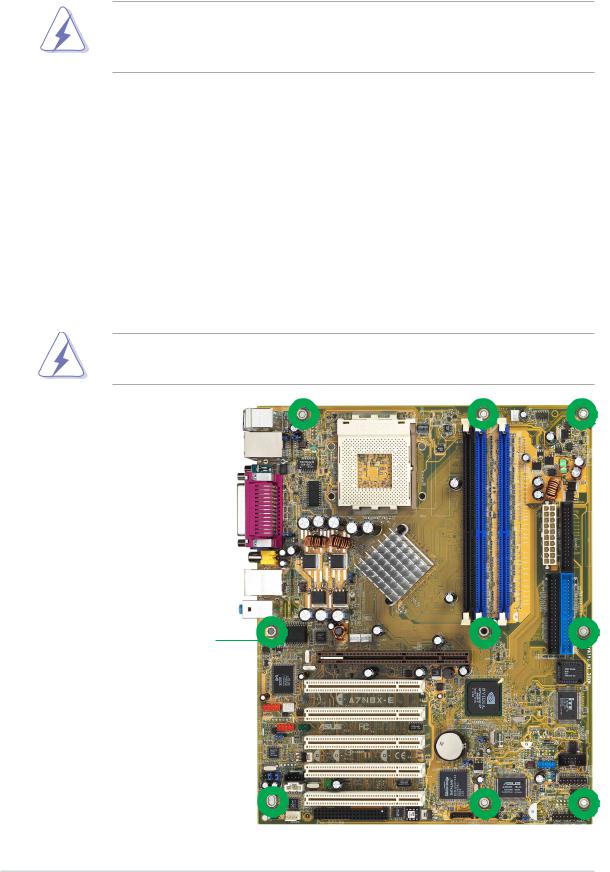
2.2Motherboard overview
Before you install the motherboard, study the configuration of your chassis to ensure that the motherboard fits into it.
Make sure to unplug the power cord before installing or removing the motherboard. Failure to do so may cause you physical injury and damage motherboard components.
2.2.1 Placement direction
When installing the motherboard, make sure that you place it into the chassis in the correct orientation. The edge with external ports goes to the rear part of the chassis as indicated in the image below.
2.2.2 Screw holes
Place nine (9) screws into the holes indicated by circles to secure the motherboard to the chassis.
Do not overtighten the screws! Doing so may damage the motherboard.
Place this side towards the rear of the chassis
2-2 |
Chapter 2: Hardware information |
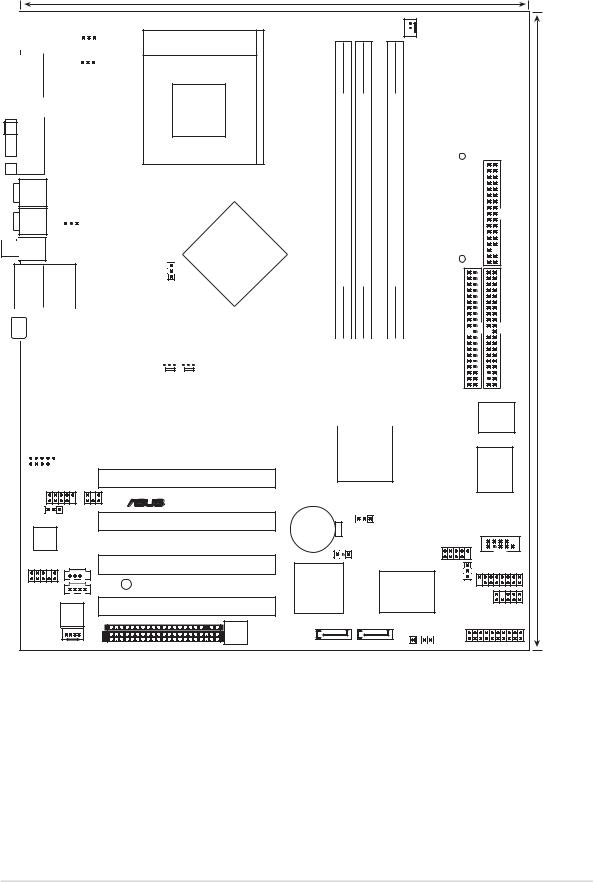
2.2.3 Motherboard layout
24.5cm (9.6in)
|
|
|
|
|
|
|
|
|
|
|
|
|
|
|
|
|
|
PS/2 |
|
|
|
|
|
|
|
|
|
|
|
|
|
T: Mouse |
|
|
|
|
|
|
|
|
|
KBPWR1 |
||
|
|
B: Keyboard |
|
|
|
|
|
|
|
|
|
|
||
|
|
|
|
|
|
|
|
|
|
|
|
|
|
USBPW12 |
|
|
Bottom: |
Top: |
|
|
|
|
|||||||
|
|
|
|
|
|
|||||||||
|
|
|
|
|
|
|
||||||||
|
|
USB3 |
RJ-45 |
|
|
|
|
|
||||||
|
|
USB4 |
|
|
|
|
|
|
|
|
|
|
|
|
|
|
|
|
|
|
|
|
|
|
|
|
|
|
|
|
|
COM1 |
|
|
|
|
|
|
|
|
|
|
|
|
|
|
|
|
PORT |
|
|
|
|
|
|
|
|
|
|
|
|
|
|
|
|
|
|
|
|
|
|
|
|
|
|
|
|
|
|
|
|
|
|
|
|
|
|
|
|
|
|
|
CNTR/ |
PARALLEL |
|
|
|
|
|
|
|
|
|
|
|
|
|
LFE1 |
|
|
|
|
|
|
|
|
|
|
|
|
|
|
SURR1 |
|
|
|
|
|
|
|
USBPW34 |
|||
|
|
|
|
|
|
|
|
|
|
|
|
|
|
|
|
|
|
|
|
|
|
|
|
|
|
|
|
|
|
|
|
|
|
|
|
|
|
|
|
|
|
|
|
|
SPDIFOUT2
Bottom: Top:
USB1USB2 RJ-45
Socket 462
|
|
|
NVIDIA |
|
|
|
nForce2 |
|
|
|
SPP |
|
|
|
Ultra400 |
|
|
|
Chipset |
CPU_FSB |
|||
 CPU_FAN1
CPU_FAN1
DIMM A2 (64/72 bit, 184-pin module) |
DIMM A1 (64/72 bit, 184-pin module) |
DIMM B1 (64/72 bit, 184-pin module) |
|
ATX Power Connector |
|||
|
|||
DDR |
DDR |
DDR |
|
|
|
|
|
|
|
|
|
|
|
|
|
|
|
|
|
|
|
|
|
|
|
|
|
|
|
|
|
|
|
|
|
Top:Line In |
|
|
|
|
|
|
|
|
|
|
|
|
|
|
|
|
|
|
|
|
|
|
|
||||||
|
Center:Line Out |
|
|
|
|
|
|
|
|
|
|
|
|
|
|
0 1 2 3 4 5 |
|
|||||||||||||
|
Below:Mic In |
|
|
|
|
|
|
|
|
|
|
|
|
|
|
|
||||||||||||||
|
|
|
|
|
|
|
|
|
|
|
|
|
|
|
|
|
|
|
|
|
|
|
|
|
|
|
|
|
||
|
|
|
|
|
|
|
|
|
|
|
|
|
|
|
|
|
|
|
|
|
|
|
|
|
|
|
|
|
|
|
|
|
|
|
|
|
|
|
|
|
|
Realtek |
|
|
|
|
|
|
|
|
|
|
|
|
|
|
|
|
|
|
|
|
|
|
|
|
|
|
|
|
|
|
RTL8201 |
|
|
|
|
|
|
|
|
|
|
|
|
|
|
|
|
|
IDE1 |
|
|
|
|
|
|
|
|
|
|
|
|
|
|
|
|
|
|
|
|
|
|
|
|
|
|
|
|
|
|
|
|
|
|
|
|
|
|
|
|
|
|
|
|
|
PWR_FAN1 CHA_FAN1 |
|
|
|
|
|
|
|
|
SEC |
||||||||
|
|
|
|
|
|
|
|
|
|
|
|
|
|
|
|
|
|
|
|
|
|
|
|
|
|
|
|
|
|
|
|
|
|
|
|
|
|
|
|
|
|
|
|
Accelerated Graphics Port (AGP Pro) |
|
|
|
|
|
|
|
|
|
||||||||
|
|
|
|
|
|
|
|
|
|
|
|
|
|
|
|
|
|
|
|
|
|
|
|
|
|
|
|
|
|
|
|
|
|
|
|
Marrell 88E8001 PCI LAN |
|
|
|
|
|
|
|
|
|
|
|
|
|
|
|
|
|
|
|
|
|
|
|||
|
|
|
|
|
|
PCI 1 |
|
|
|
NVIDIA |
||||||||||||||||||||
|
|
|
|
|
|
|
|
|
|
|
|
|
A7N8X-E |
|
|
nForce2 |
||||||||||||||
|
|
|
|
|
|
|
|
|
|
|
|
|
|
|
||||||||||||||||
|
|
|
|
|
|
|
|
|
|
|
|
|
|
|
MCP-T |
|||||||||||||||
|
|
|
|
|
|
|
|
|
|
|
|
|
|
|
|
|
|
|
|
|
|
|
Chipset |
|||||||
|
|
IE1394_2 |
|
|
|
|
|
|
|
|
|
|
|
|
|
|
||||||||||||||
PCI 2
IE1394_1 |
|
|
|
|
|
|
|
® |
|
|
|
|
|
SPDIF1 |
|
|
|
|
|
|
GLAN_SW |
|
PCI 3 |
|
CR2032 3V |
CLRTC1 |
|
|
|
|
Lithium Cell |
|
|
|
Realtek |
|
|
|
|
|
|
|
|
|
CMOS Power |
|
|
|
RTL8801 |
|
|
|
SATA_EN1 |
|
USB56 |
|
|
|
|
|
|
|
CD1 |
|
PCI 4 |
|
|
|
|
|
|
|
|
ASUS |
|
|
FPAUDIO1 |
SB_PWR1 |
|
|
SATALInk |
USBPW56 |
|
|
|
ASIC |
||||
AUX1 |
|
|
|
Chipset |
|
|
|
|
PCI 5 |
|
|
with Hardware |
|
Audio |
|
|
|
Monitor |
|
|
|
|
|
|
|
||
Codec |
|
|
|
|
|
|
|
|
|
|
Speech |
CHASSIS1 |
|
MODEM1 |
|
|
|
Controller |
|
|
|
|
|
|
|
||
|
|
|
SATA_RAID2 SATA_RAID1 |
|
||
|
|
|
WIFI |
|
||
|
|
|
|
|
|
|
FLOPPY1 |
|
PRI_IDE1 |
30.5cm (12.0in) |
4Mb BIOS
I/O
Super
COM2
GAME1
IR_CON1
CTRL_PANEL1
ASUS A7N8X-E Deluxe motherboard |
2-3 |

2.2.4 |
Layout Contents |
|
|
|
|
Slots |
|
|
1. |
PCI slots |
p. 2-13 |
2. |
AGP slot |
p. 2-13 |
3. |
Wi-Fi slot |
p. 2-14 |
4. |
DDR DIMM slots |
p. 2-8 |
|
|
|
Jumpers |
|
|
1. |
Keyboard wake-up (3-pin KBPWR1) |
p. 2-15 |
2. |
Central Processing Unit FSB Setting (3-pin CPU_FSB) |
p. 2-15 |
3. |
USB device wake-up (3-pin USBPW12, USBPW34, USBPW56) |
p. 2-16 |
4. |
Gigabit LAN Setting (3-pin GLAN_SW) |
p. 2-16 |
5. |
Clear RTC RAM (3-pin CLRTC1) |
p. 2-17 |
6. |
Serial ATA setting (3-pin SATA_EN1) |
p. 2-17 |
|
|
|
Rear Panel Connectors |
|
|
1. |
PS/2 mouse port |
p. 2-18 |
2. |
Fast Ethernet port (RJ-45) |
p. 2-18 |
3. |
Parallel port |
p. 2-18 |
4. |
Gigabit LAN port (RJ-45) |
p. 2-18 |
5. |
Line In jack |
p. 2-18 |
6. |
Line Out jack |
p. 2-18 |
7. |
Microphone jack |
p. 2-18 |
|
|
|
8. |
USB 2.0 ports 1 and 2 |
p. 2-18 |
9. |
S/PDIF out jack |
p. 2-18 |
10. |
Surround L/R audio jack |
p. 2-18 |
11. |
Center/LFE audio jack |
p. 2-18 |
|
|
|
12. |
Serial connector |
p. 2-18 |
13. |
USB 2.0 ports 3 and 4 |
p. 2-19 |
14. |
PS/2 keyboard port |
p. 2-19 |
2-4 |
Chapter 2: Hardware information |

Internal Connectors
1. |
Primary IDE connector (40-1 pin PRI_IDE) |
p. 2-19 |
2. |
Secondary IDE connector (40-1 pin SEC_IDE) |
p. 2-19 |
3. |
Floppy disk connector (34-1 pin FLOPPY1) |
p. 2-20 |
4. |
Chassis intrusion connector (4-1 pin CHASSIS1) |
p. 2-20 |
5. |
Serial ATA connectors (7-pin SATA_RAID1, SATA_RAID2 ) |
p. 2-21 |
6. |
CPU fan connector (3-pin CPU_FAN1) |
p. 2-22 |
7. |
Power fan connector (3-pin PWR_FAN1) |
p. 2-22 |
8. |
Chassis fan connector (3-pin CHA_FAN1) |
p. 2-22 |
9. |
Serial Port 2 connector (10-1 pin COM2) |
p. 2-22 |
10. |
ATX power connector (20-pin ATXPWR1) |
p. 2-23 |
11. |
USB headers (10-1 pin USB56) |
p. 2-24 |
12. |
MODEM connector (4-pin MODEM1) |
p. 2-25 |
13. |
CD connector (4-pin CD1) |
p. 2-25 |
14. |
AUX connector (4-pin AUX1) |
p. 2-25 |
15. |
IEEE 1394 connectors (10-1 pin IE1394_1, IE1394_2) |
p. 2-25 |
16. |
Front panel audio connector (10-1 pin FP_AUDIO) |
p. 2-26 |
17. |
Digital audio connector (6-1 pin SPDIF1) |
p. 2-26 |
18. GAME/MIDI connector (16-1 pin GAME1) |
p. 2-27 |
|
19. |
Infrared module connector (10-1 pin IR_CON1) |
p. 2-27 |
20. |
System panel connector (20-pin CTRL_PANEL1) |
p. 2-28 |
|
- System Power LED Lead (Green 3-1 pin PLED) |
|
|
- Keyboard Lock Lead (Brown 2-pin KEYLOCK) |
|
|
- System Warning Speaker Lead (Orange 4-pin SPKR) |
|
- Reset Switch (Blue 2-pin RESET)
- ATX Power Switch (Yellow 2-pin PWRBTN)
- Hard Disk Activity LED (Red 2-pin IDE_LED)
ASUS A7N8X-E Deluxe motherboard |
2-5 |
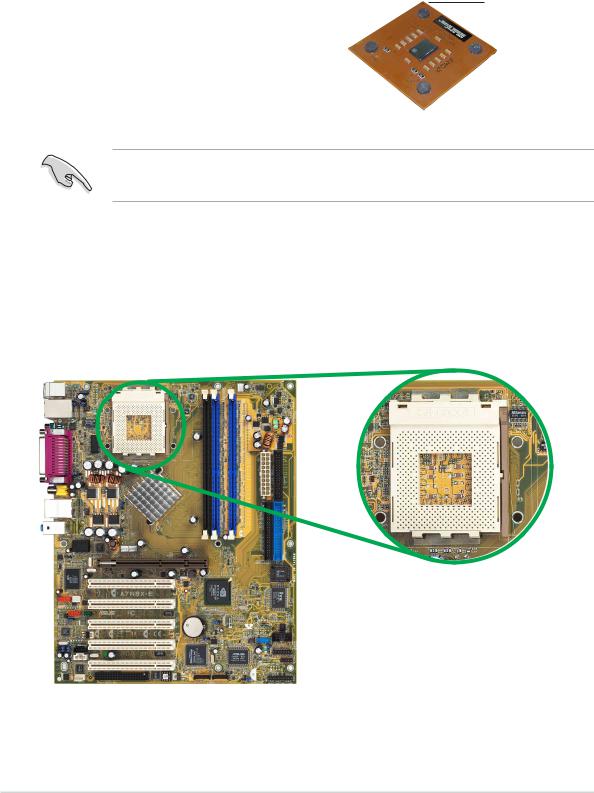
2.3Central Processing Unit (CPU)
2.3.1 Overview
The motherboard comes with a surface mount 462-pin Zero Insertion Force (ZIF) socket designed for the AMD Athlon™, AMD Athlon™ XP and AMD Duron™ processors.
Take note of the marked corner (with gold triangle) on the CPU. This mark should match a specific corner on the socket to ensure correct installation.
Gold triangle
Do not use processors with core speeds of less than 1GHz on this motherboard.
2.3.2 Installing the CPU
Follow these steps to install a CPU.
1. Locate the 462-pin ZIF socket on the motherboard.
2-6 |
Chapter 2: Hardware information |
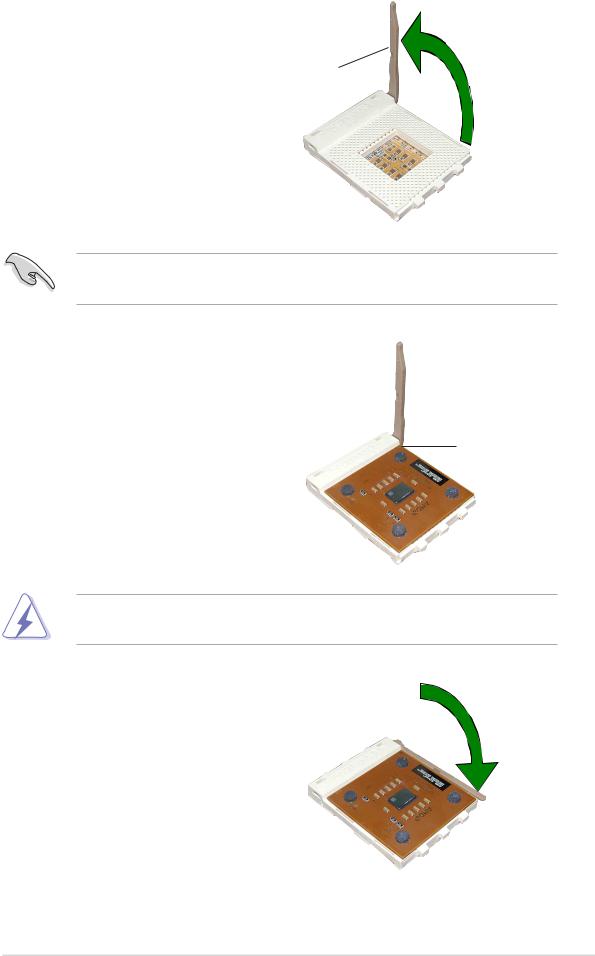
2.Unlock the socket by pressing the lever sideways, then lift it up to a
90°-100° angle. |
90°-100° angle |
|
Socket lever |
Make sure that the socket lever is lifted up to 90°-100° angle, otherwise the CPU does not fit in completely.
3.Position the CPU above the socket such that the CPU corner with the gold triangle matches the base of the socket lever.
4.Carefully insert the CPU into the socket until it fits in place.
Gold triangle
The CPU fits only in one correct orientation. DO NOT force the CPU into the socket to prevent bending the pins and damaging the CPU!
5.When the CPU is in place, push down the socket lever to secure the CPU. The lever clicks on the side tab to indicate that it is locked.
ASUS A7N8X-E Deluxe motherboard |
2-7 |

2.4System memory
2.4.1 Overview
The motherboard comes with four Double Data Rate (DDR) Dual Inline Memory Module (DIMM) sockets.
The following figure illustrates the location of the sockets.
104 Pins
A7N8X-E
80 Pins
A7N8X-E 184-Pin DDR
DIMM Sockets
2.4.2 Memory configurations
You may install 64MB, 128MB, 256MB, 512MB, and 1GB DDR DIMMs into the DIMM sockets using the memory configurations in this section.
Important notes on memory configurations
1. Installing DDR DIMMs other than the recommended configurations may cause memory sizing error or system boot failure. Use any of the recommended configurations in Table 1.
2.Always install DIMMs with the same CAS latency. For optimum compatibility, it is recommended that you obtain memory modules from the same vendor.
3.DIMMs with more than 18 chips are not supported.
4.DIMMs with more than 8 devices on each side of the module are not supported.
2-8 |
Chapter 2: Hardware information |
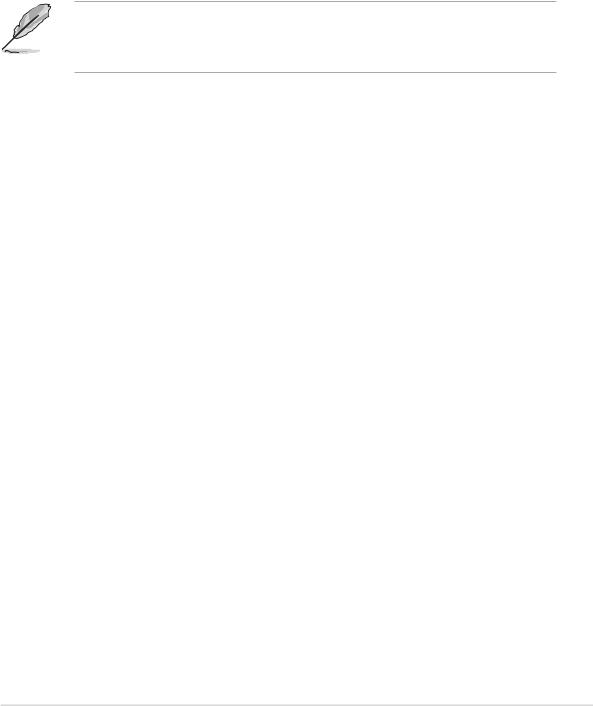
Table 1 |
Recommended memory configurations |
|||||
|
|
|
|
|
Sockets |
|
|
Mode |
|
|
DIMM_A1 |
DIMM_A2 |
DIMM_B1 |
|
|
|
|
|
|
|
|
Single-channel |
(1) |
Populated |
— |
— |
|
|
|
|
(2) |
— |
Populated |
— |
|
|
|
(3) |
— |
— |
Populated |
|
Dual-channel* |
(1) |
Populated |
— |
Populated |
|
|
|
|
|
|
|
|
|
|
|
(2) |
— |
Populated |
Populated |
|
|
|
(3) |
Populated |
Populated |
Populated |
Obtain DDR400 DIMMs only from ASUS qualified vendors for better system performance. Visit the ASUS website (www.asus.com) for the latest qualified vendors list.
ASUS A7N8X-E Deluxe motherboard |
2-9 |

2.4.3 Installing a DIMM
Make sure to unplug the power supply before adding or removing DIMMs or other system components. Failure to do so may cause severe damage to both the motherboard and the components.
1.Unlock a DIMM socket by pressing the retaining clips outward.
2.Align a DIMM on the socket such that the notch on the DIMM matches the break on the socket.
DDR DIMM NOTCH
Unlocked Retaining Clip
A DDR DIMM is keyed with a notch so that it fits in only one direction. DO NOT force a DIMM into a socket to avoid damaging the DIMM.
3.Firmly insert the DIMM into the socket until the retaining clips snap back in place and the DIMM is properly seated.
Locked Retaining Clip
2.4.4 Removing a DIMM
Follow these steps to remove a DIMM.
1.Simultaneously press the retaining clips outward to unlock the DIMM.
Support the DIMM lightly with your fingers when pressing the retaining clips. The DIMM might get damaged when it flips out with extra force.
2. Remove the DIMM from the socket.
2-10 |
Chapter 2: Hardware information |
