Page 1
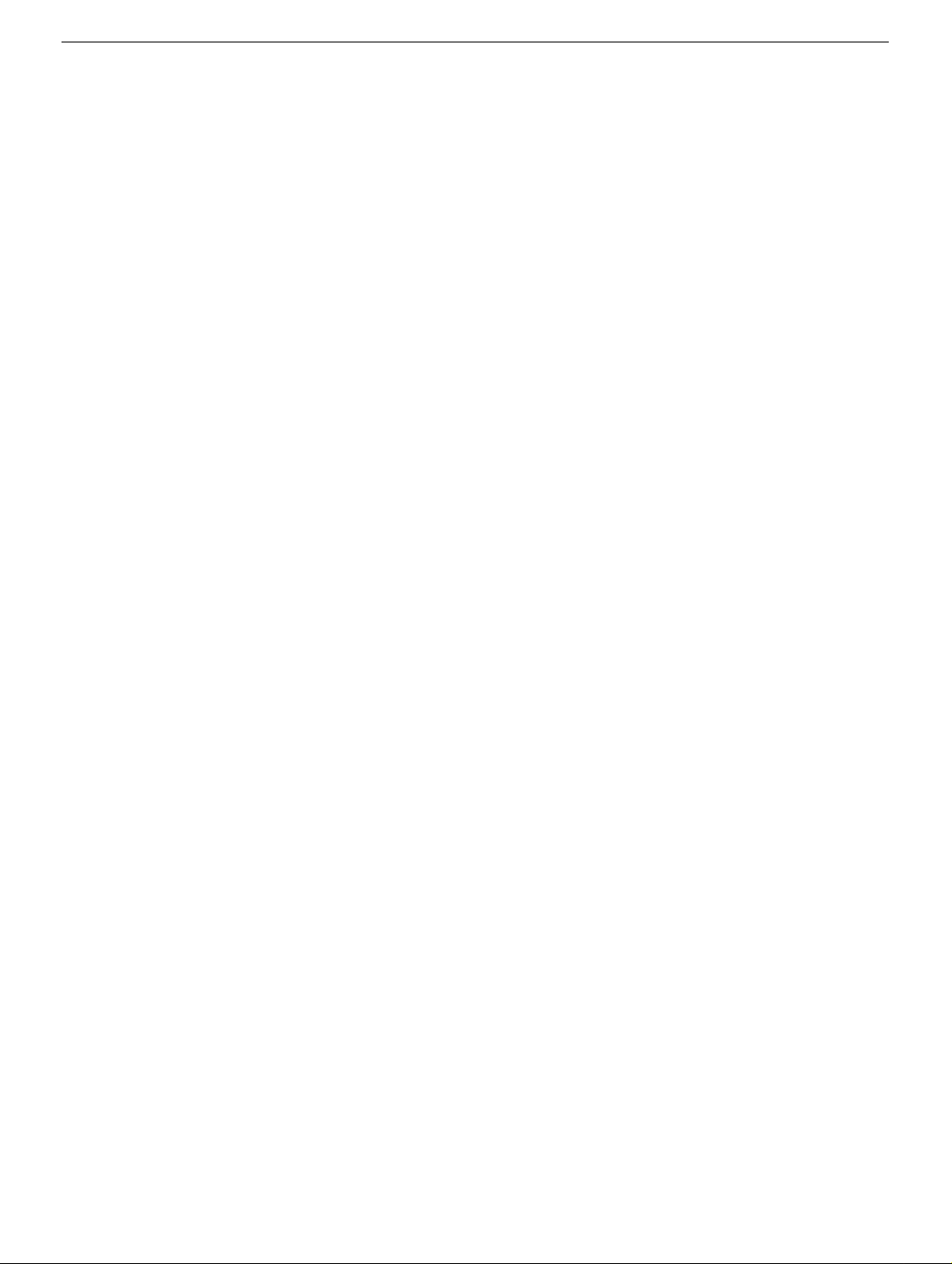
PowerBook G4
Hard Drive
Replacement Instructions
Follow the instructions in this sheet carefully. Failure to follow these instructions could
damage your equipment and void its warranty.
Note:
Written and video instructions covering customer-installable parts are available at
http://www.info.apple.com/installparts/.
Warning: Sharp edges can exist inside your computer and on any parts being
removed or installed. Use caution to avoid injury.
During this procedure, keep small parts away from children.
Tools Required
• Soft towel or cloth, larger than the PowerBook
• Phillips screwdriver, size 1
• Torx T8 screwdriver (provided with hard drive)
Backing Up Your Data
Warning: Before replacing your hard drive, make sure you back up all data on the
drive.
Opening the Computer
Warning: Always shut down your computer before opening it to avoid damaging its
internal components or causing injury. After you shut down the computer, the
internal components can be very hot. Let the computer cool down before
continuing.
To access the hard drive, you must first remove the battery and bottom case.
1. Place your computer on a clean, flat surface.
2. Shut down your computer and wait thirty minutes before continuing.
3. Disconnect the power cord and any other cables connected to the computer.
073-0596 Rev. B
Page 2
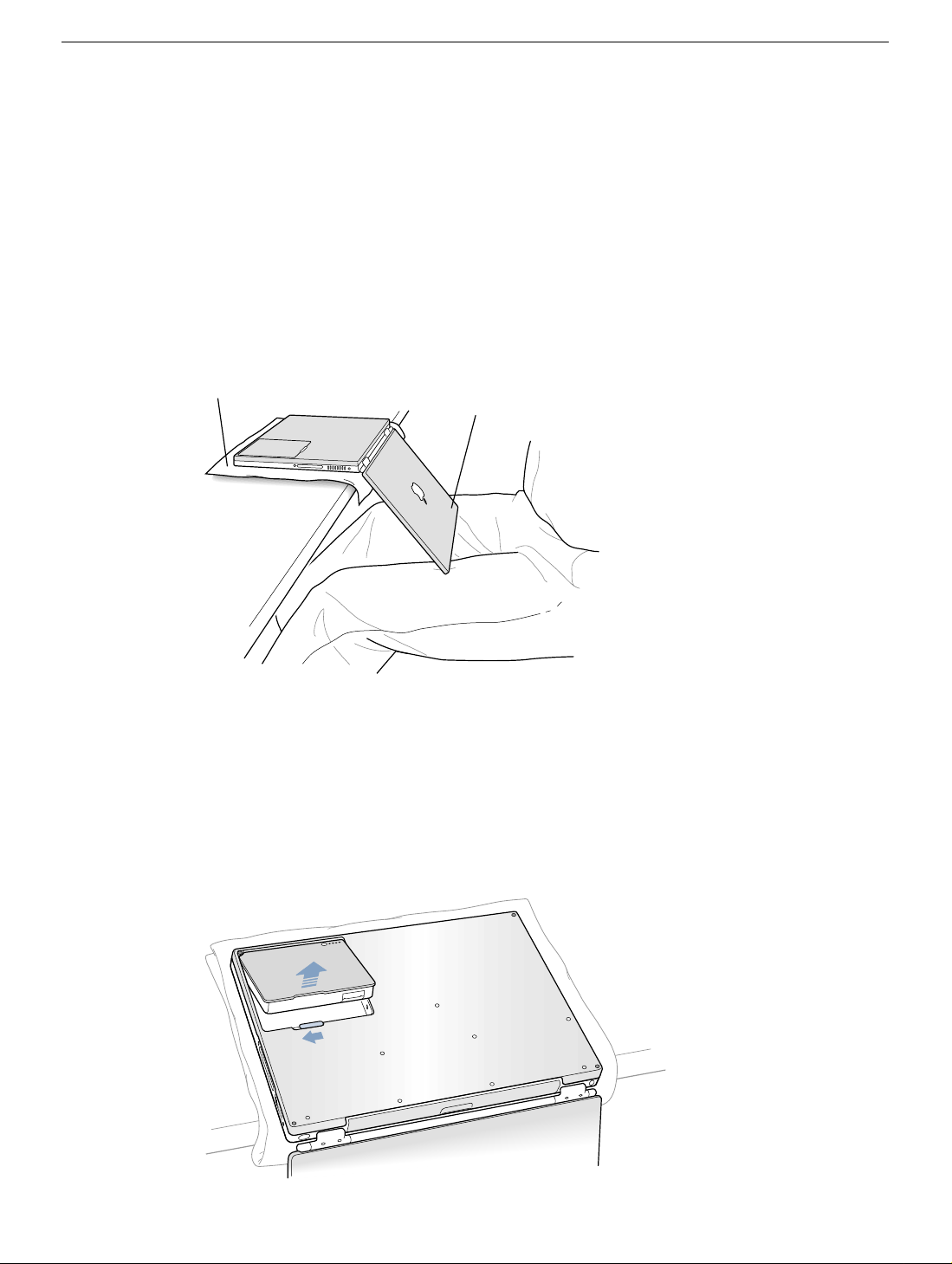
4. Place a towel or soft cloth on a table in front of you.
(Figure 1A)
The towel or cloth will protect the keyboard and display area of the PowerBook when
you flip it over to remove the battery and bottom case. Make sure it covers an area
large enough for your PowerBook and that it hangs over the edge of the table.
5. With the display open at an angle greater than 90 degrees, carefully flip the
Pow erBook o v er and la y it flat, fully on the tab le . Make sure the display hangs o v er the
edge of the table and rests lightly on your lap.
(Figure 1B)
Important:
Do not open the display farther than the angle shown.
Figure 1
A
B
6. Remove the battery by sliding the battery latch to the left. Mak e sure to return the latch
fully to the right.
(Figure 2)
Removing the battery will prevent you from accidentally turning on the computer.
Warning: Removing the battery before shutting down your computer may
result in data loss.
Figure 2
PowerBook G4 Hard Drive -
2
Page 3
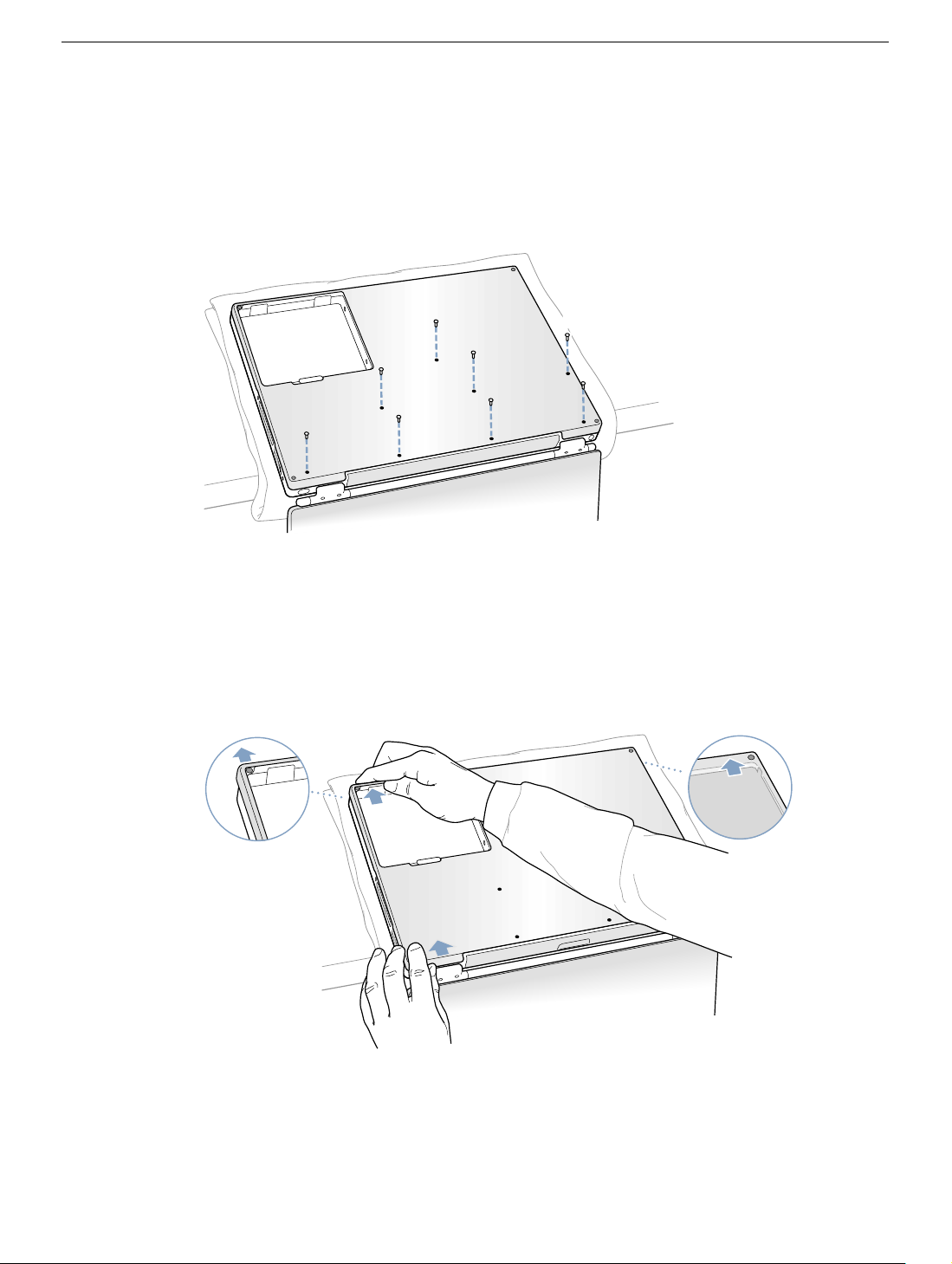
7. Use a Phillips screwdriver to remove the eight bottom case screws in the order sho wn.
(Figure 3)
Important:
To avoid damaging the case, be careful that the screwdriver tip does not
slip out of the screw head during removal.
Figure 3
1
2
6
Note:
In the following two steps you will disengage the left and right sides of the bottom
7
3
8
4
5
case and then pivot it forward to remove.
8. Carefully slide the bottom case away from you.
(Figure 4)
Important:
Figure 4
Do not push on the rubber feet of the bottom case.
PowerBook G4 Hard Drive -
3
Page 4
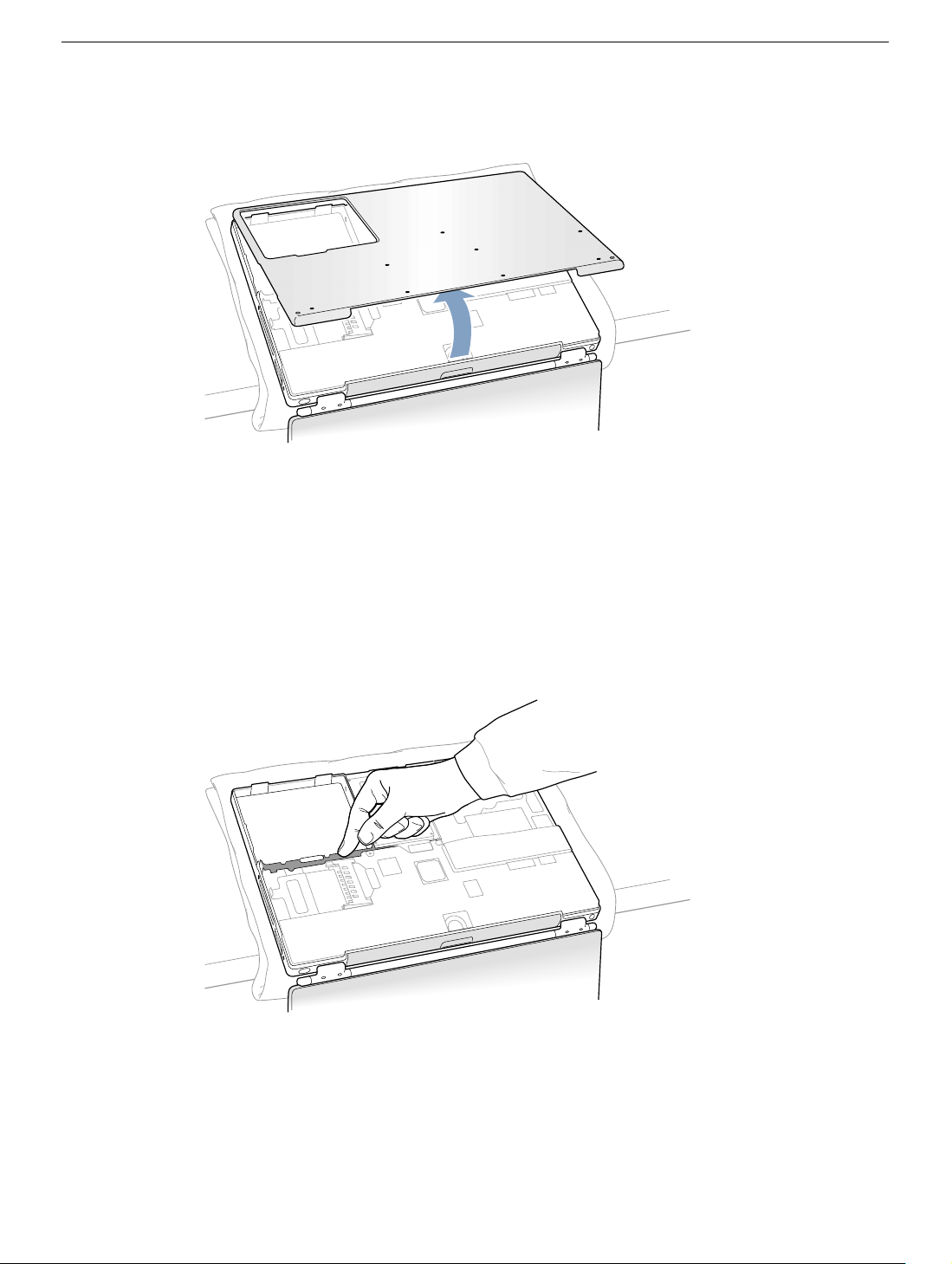
9. Pivot the bottom case up as shown.
Figure 5
10. Touch the computer’s inside framework (a dull gray conductive composite material) to
discharge any static electricity, as shown.
(Figure 5)
(Figure 6)
Important:
touching the computer’s framework before you touch any parts or install any
components inside the computer. To avoid static electricity building back up in your
body, do not walk around the room until you have completed your installation and
closed the computer.
Figure 6
To avoid electrostatic discharge damage, always ground yourself by
PowerBook G4 Hard Drive -
4
Page 5

Removing the Installed Hard Drive
1. With your fingers, carefully pry up the hard drive flex cable connector
its sides to disconnect it from the logic board. You may need to pry one side, then the
other, in a rocking motion.
Figure 7
A
2. With a Torx T8 screwdriver, remove the two screws
drive to the mounting bracket and then gently remove the hard drive.
Important:
Do not pull on the flex cable or use the cable as a handle.
(Figure 8)
that secure the hard
(Figure 7A)
at
Figure 8
Note:
There are four rubber stoppers on the hard drive that fit over screws (two on
each side). Remove any that may have fallen off or that remain in the holes in the
mounting bracket inside the computer.
3. If not included with the replacement drive, remove the Mylar sheath and the flex cable
to transfer to the replacement drive.
Important:
care to keep the pins straight when removing or installing the flex cable.
The connector pins on the hard drive are fragile and bend easily. Use
PowerBook G4 Hard Drive -
5
Page 6

Installing the Replacement Hard Drive
Warning: To avoid potential injury, avoid touching or brushing against the thin strip
of metal that extends up from the hard drive mounting bracket (Figure 9A).
Important:
1. With a Torx T8 screwdriver, remove the screw from the top of the hard drive mounting
bracket.
2. Carefully lift the mounting bracket up
battery bay tab
Warning: Lift the bracket just high enough to clear the battery bay tab. If you
lift the bracket higher than the tab you risk damaging the bracket, and such
damage is not covered by the limited warranty on your computer.
Figure 9
Avoid touching the optical drive as you perform this procedure.
(Figure 9B)
A
(Figure 9D)
B
(Figure 9C)
. The tab holds the bracket out of the way.
and gently bend it around the first
D
C
PowerBook G4 Hard Drive -
6
Page 7

3. Make sure that the screws
(Figure 10A)
place on the sides of the replacement drive.
and rubber stoppers
(Figure 10B)
are in
4. Install the Mylar sheath
(Figure 10C)
so that it covers the bottom and left and right
sides of the drive. The sheath is directional and must be installed in the direction that
does not extend beyond the front of the drive.
5. Carefully install the flex cable to the hard drive, if needed,
(Figure 10D)
. The
connector is keyed to fit only one way.
Figure 10
B
C
D
A
6. Insert the right side of the drive first, until the rubber stoppers fit securely into the
holes in the bracket, and then insert the left side of the drive.
(Figure 11)
Note:
Make sure that the rubber stoppers do not fall off during installation.
Important:
during installation.
Figure 11
Make sure that the flex cable does not get pinched behind the drive
PowerBook G4 Hard Drive -
7
Page 8

7. Lift the mounting bracket
(Figure 12A)
over the battery bay tab and lower it to its
original position. Line up the rubber stoppers on the hard drive until the y fully seat into
the holes in the bracket.
Note:
To help with alignment, the Torx T8 screwdriver can be inserted into the screws
on the hard drive through the holes in the mounting bracket.
Important:
Verify that the bottom of the mounting bracket clears and seats behind a
thin metal ridge located along the bottom of the battery compartment.
8. Replace the screw
(Figure 12C)
in the top of the mounting bracket, being careful not
to overtighten it.
Figure 12
C
B
9. Connect the hard drive’s flex cable connector
(Figure 13)
to the logic board.
(Figure 12B)
A
Figure 13
PowerBook G4 Hard Drive -
8
Page 9

Closing the Computer
1. To attach the bottom case, align the notches on the right and left sides of the case,
then press down slightly to secure the case. Check the alignment of the eight screw
holes to make sure the bottom case is properly positioned.
Important:
Make sure that the seams between the bottom case and the frame are
closed. Check the outside edges and around the battery well. Verify that the
alignment tab on the underside of the bottom case
(Figure 14A)
has seated, and the
case lies flat.
2. Replace the eight screws in the order shown.
Note:
The screws must go in straight and easily; if they do not, readjust the bottom
(Figure 14)
case for proper alignment. Do not overtighten the screws or damage could result.
Important:
To avoid damaging the case, be careful that the screwdriver tip does not
slip out of the screw head during tightening.
Figure 14
8
A
7
1
3
6
2
5
4
PowerBook G4 Hard Drive -
9
Page 10

3. Replace the battery.
(Figure 15)
Important:
Make sure that the battery locks securely into place and that the battery
latch is slid all the way into the locked position.
Figure 15
4. Turn the computer over. Look at the optical drive slot to make sure that the case is
properly secured. If a gap exists below the slot, gently pull the bottom of the optical
drive slot toward you until it clicks into place and the gap is removed.
(Figure 16)
Figure 16
®
PowerBook G4 Hard Drive -
10
Page 11

5. Reconnect the power cord and any other cables that w ere connected, and restart your
computer.
Warning: Never turn on your computer unless all of its internal and external
parts are in place and it is closed. Operating the computer when it is open or
missing parts can damage your computer or cause injury.
6. Restore the data from your backup to the new drive.
7. Check the operation of the optical drive. If the hard drive is installed incorrectly, the
optical drive mechanism might not spin correctly and will result in mechanical noise
when playing a disc.
Apple Computer, Inc.
© 2002 Apple Computer, Inc. All rights reserved.
This document is protected under U.S. Copyright Law and International Treaties, and no
part of this document may be reproduced in any form without written permission from
Apple.
Apple is not responsible for typographical, printing, or inadvertent errors.
Apple Computer, Inc.
1 Infinite Loop
Cupertino, CA 95014-2084
USA
+ 1 408 996 1010
http://www.apple.com
Apple, the Apple logo, and PowerBook are trademarks of Apple Computer , Inc., registered
in the U.S. and other countries.
PowerBook G4 Hard Drive -
11
