Page 1
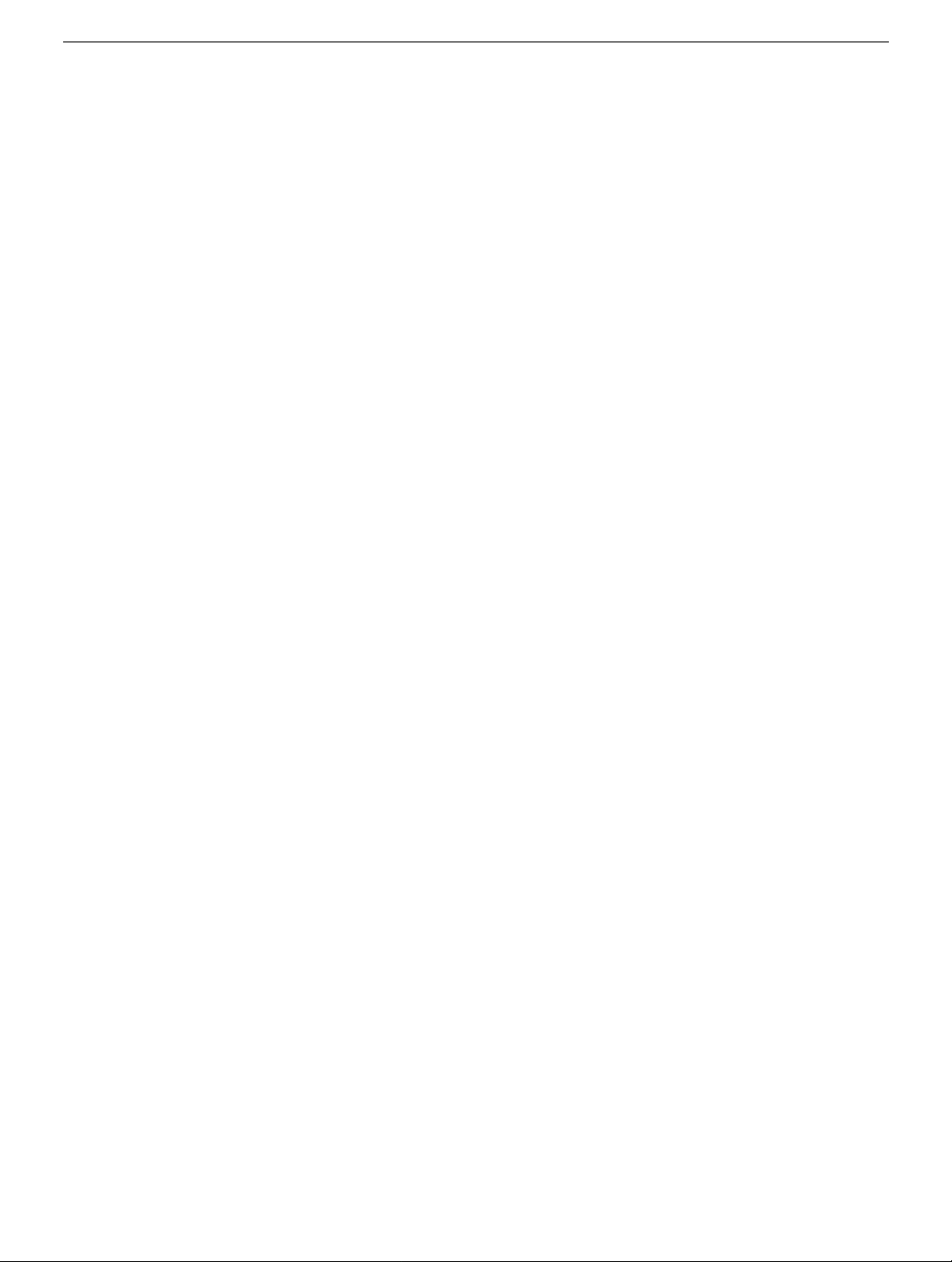
PowerBook G4
Modem
Replacement Instructions
Be sure to follow the instructions in this sheet carefully. Failure to follow these instructions
could result in damage to your equipment and may void your warranty.
Note:
Written and video instructions covering customer-installable parts are available at
http://www.info.apple.com/installparts/.
Warning: Sharp edges can exist inside your computer and on any parts being
removed or installed. Use caution to avoid injury.
Tools Required
• jeweler’s flat-blade screwdriver
• either a 5 mm wrench or socket wrench, or needle nose pliers
Opening the Computer
1. Place your computer on a clean, flat surface.
2. Shut down your computer . Disconnect the power cord and any other cab les connected
to the computer.
Warning: Always turn off your computer before opening its case to avoid
damaging its internal components.
3. Close the computer and turn it over. Slide the battery compartment latch
to the right to remove the battery
Removing the battery will prevent you from accidentally turning on the computer.
Warning: The internal components of your PowerBook may be hot. If you have
been using your PowerBook, wait 30 minutes after shutting down your
computer to let the internal components cool down before continuing.
(Figure 1B)
.
(Figure 1A)
4. Turn over the computer and raise the display so you can access the keyboard.
5. Make sure that the keyboard locking screw is not in the locked position
Your new PowerBook comes with the keyboard unlocked, so unless you or someone
else locked the keyboard, you can skip this step.
(Figure 2)
073-0597 Rev. B
.
Page 2
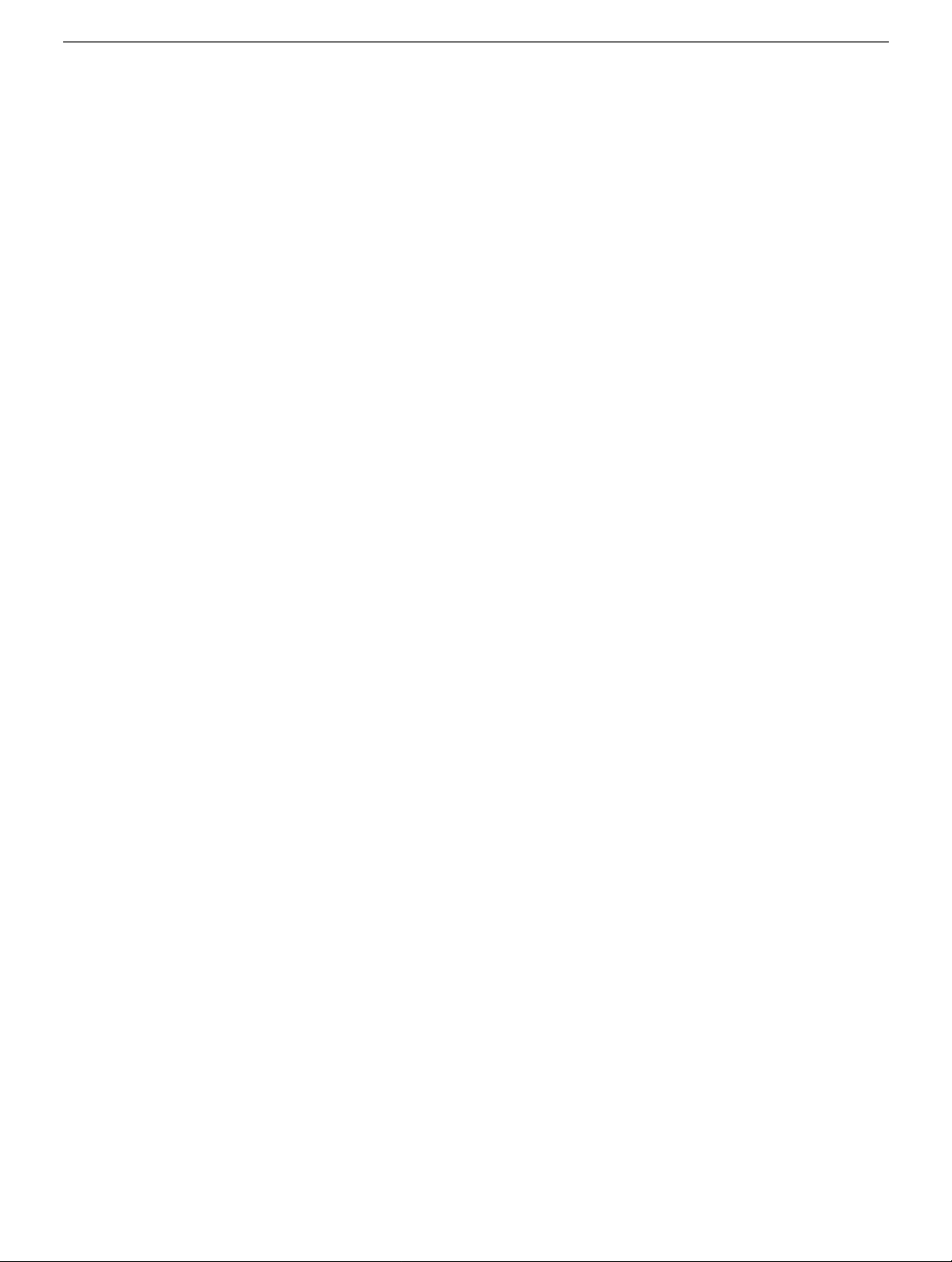
6. Release the keyboard by pulling do wn on the k e yboard release tabs located to the left
of the F1 and F9 keys
toward the display to release the tabs that hold the bottom of the keyboard in place.
(Figure 3)
, then lift the top portion of the keyboard up and
7. Flip over the keyboard and lay it on the palm rests and trackpad
(Figure 4)
.
Removing the Modem
1. Touch the computer’ s inside framework (a dull gray conductiv e composite material) to
discharge any static electricity, as shown
Important:
touching the computer’s framework before you touch any parts or install any
components inside the computer. To avoid static electricity building back up in your
body, do not walk around the room until you have completed your installation and
closed the computer.
2. Locate the modem and remove the 5 mm hexnut screw
3. Pull up on the right, front corner of the modem to disconnect it from the logic board
(Figure 7)
4. The modem must be removed carefully to a void damaging delicate parts, including the
modem connector cable. While guiding the right front corner of the modem up and out,
carefully rotate the left side in a clockwise motion around the protruding metal tab
where the hexnut screw attached
Note:
careful manipulation around the tab, the modem will come out.
To avoid electrostatic discharge damage, always ground yourself by
.
(Figure 8)
The mylar sheathing around the modem may catch on this protruding tab. With
(Figure 5)
.
.
(Figure 6A)
.
5. Disconnect the modem connector cable
(Figure 9)
.
Installing the Replacement Modem
1. Connect the modem connector cable to the modem
2. Begin to insert the left side of the modem into the modem opening, then guide it
around the protruding metal tab in a counterclockwise motion
The right side should then set into place and lay flat.
Note:
Visually verify that the modem connector cable is still attached.
3. Press down on the front edge of the modem in the center to firmly connect it to the
logic board
Note:
connectors match up.
(Figure 12)
You may need to maneuver the modem around slightly until you feel the
.
(Figure 10)
.
(Figure 11)
PowerBook G4 Modem -
.
2
Page 3
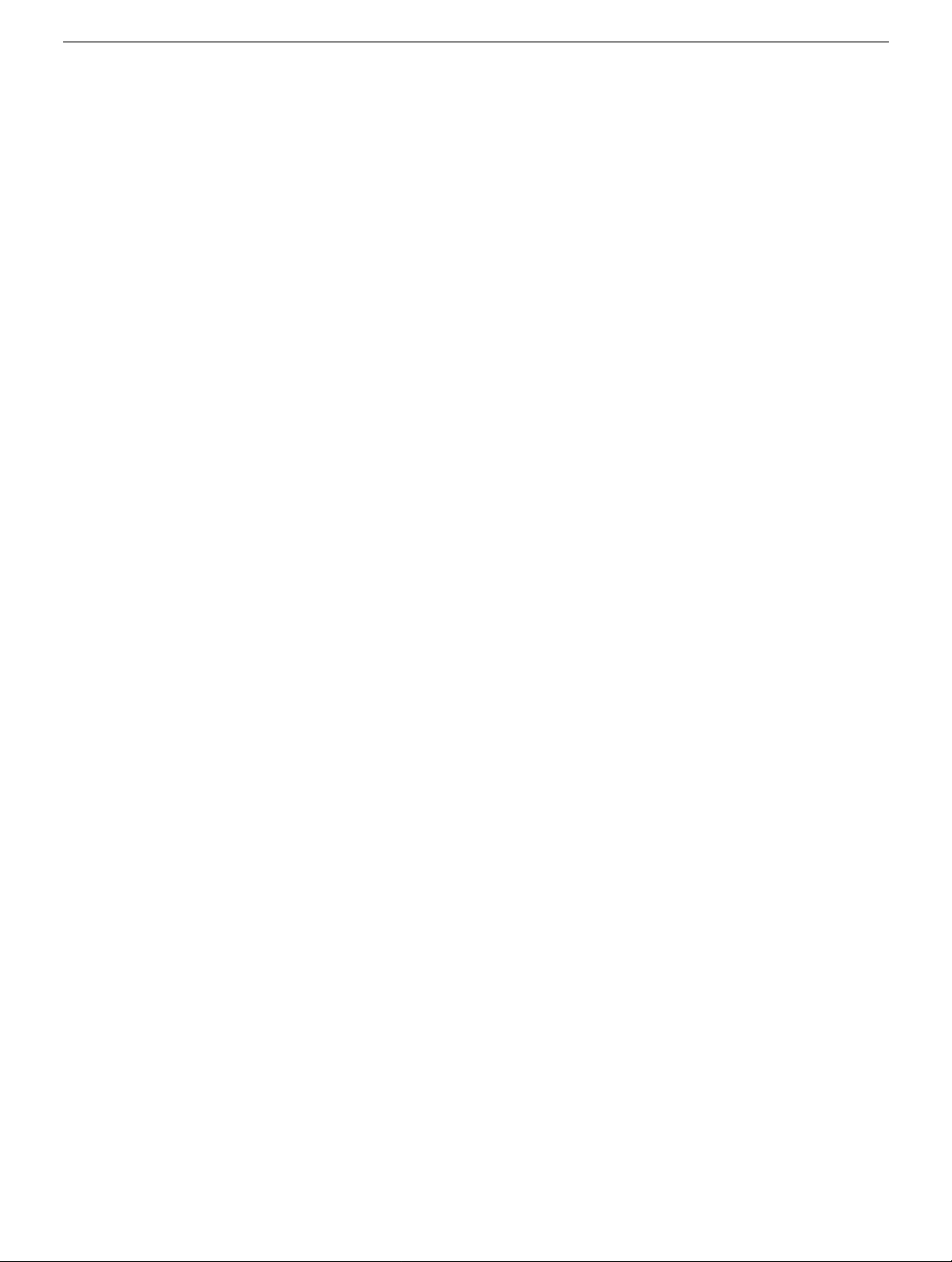
4. Install the hexnut screw
with the screw flange; if not, the modem may not be properly attached to the logic
board (see step 3).
Note:
It may be helpful to use a finger tip to hold the top of the screw straight and
steady while turning the screw with a tool.
(Figure 6A)
. The screw hole on the modem should be aligned
Closing the Computer
1. Verify that the keyboard connector cable is securely attached to the logic board
(Figure 13)
2. Flip the keyboard back on top of the opening and insert the tabs at the bottom of the
keyboard into the openings in the case
3. Pull down on the keyboard release tabs located to the left of the F1 and F9 keys
(Figure 3)
4. Release the tabs to secure the keyboard in place.
.
(Figure 14)
and then press down on the top of the keyboard.
.
5. Turn over the PowerBook and replace the battery
6. Reconnect the power cord and any other cables that w ere connected and restart your
computer.
Warning: Never turn on your computer unless all of its internal, external, and
case parts are securely installed. Operating the computer when its case is
open or missing parts can damage your computer or cause injury.
(Figure 15)
.
Replacing International Modems
After you have replaced a modem in Europe or Asia, open the software utility Modem
Country Selector and verify that the modem is set to the correct country. Modem Country
Selector is located in the Apple Extras folder on your hard drive or can be downloaded as
part of the Apple Modem Updater software bundle at http://asu.info.apple.com.
PowerBook G4 Modem -
3
Page 4

Apple Computer, Inc.
© 2001 Apple Computer, Inc. All rights reserved.
Under the copyright laws, this document ma y not be copied, in whole or in part, without the
written consent of Apple.
The Apple logo is a trademark of Apple Computer, Inc., registered in the U.S. and other
countries. Use of the “keyboard” Apple logo (Option-Shift-K) for commercial purposes
without the prior written consent of Apple may constitute trademark infringement and
unfair competition in violation of federal and state laws.
Every effort has been made to ensure that the information in this document is accurate.
Apple is not responsible for printing or clerical errors.
Apple Computer, Inc.
1 Infinite Loop
Cupertino, CA 95014-2084
USA
+ 1 408 996 1010
http://www.apple.com
Apple, the Apple logo, and PowerBook are trademarks of Apple Computer , Inc., registered
in the U.S. and other countries.
PowerBook G4 Modem -
4
Page 5

Figure 1
Figure 2
A
B
Figure 3
PowerBook G4 Modem -
5
Page 6

Figure 4
Figure 5
Figure 6
A
PowerBook G4 Modem -
6
Page 7

Figure 7
Figure 8
Figure 9
PowerBook G4 Modem -
7
Page 8

Figure 10
Figure 11
Figure 12
PowerBook G4 Modem -
8
Page 9

Figure 13
Figure 14
Figure 15
PowerBook G4 Modem -
9
