Page 1
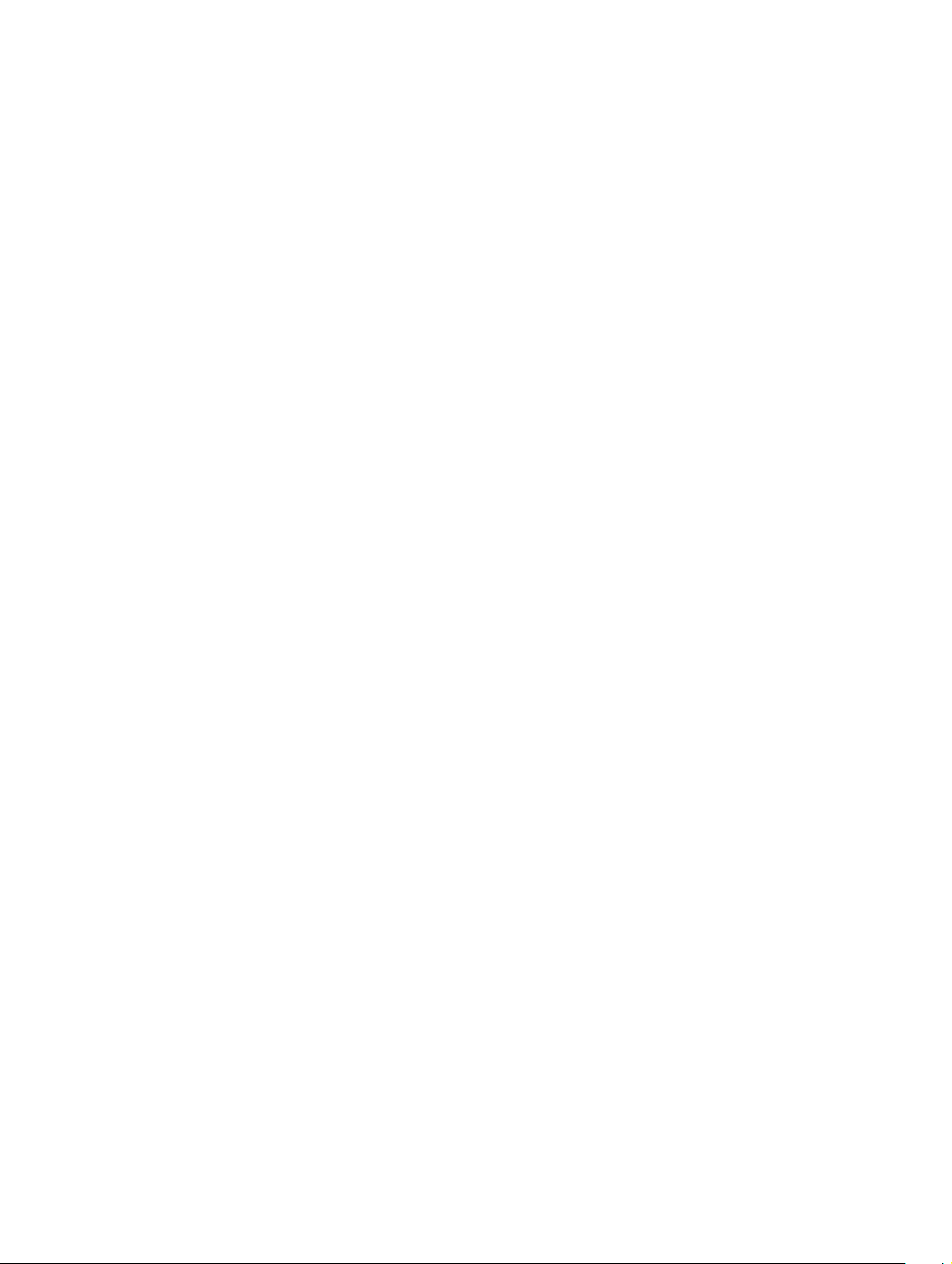
PowerBook G4
Bottom Case
Replacement Instructions
Follow the instructions in this sheet carefully. Failure to follow these instructions could
damage your equipment and void its warranty.
Note:
Written and video instructions covering customer-installable parts are available at
http://www.info.apple.com/installparts/.
Warning: Sharp edges can exist inside your computer and on any parts being
removed or installed. Use caution to avoid injury.
During this procedure, keep small parts away from children.
Tools Required
• Soft towel or cloth, larger than the PowerBook
• Torx T8 screwdriver
Removing the Bottom Case
Warning: Always shut down your computer before opening it to avoid damaging its
internal components or causing injury. After you shut down the computer, the
internal components can be very hot. Let the computer cool down before
continuing.
1. Place your computer on a clean, flat surface.
2. Shut down your computer and wait thirty minutes before continuing.
3. Disconnect the power cord and any other cables connected to the computer.
073-0684 Rev. B
Page 2
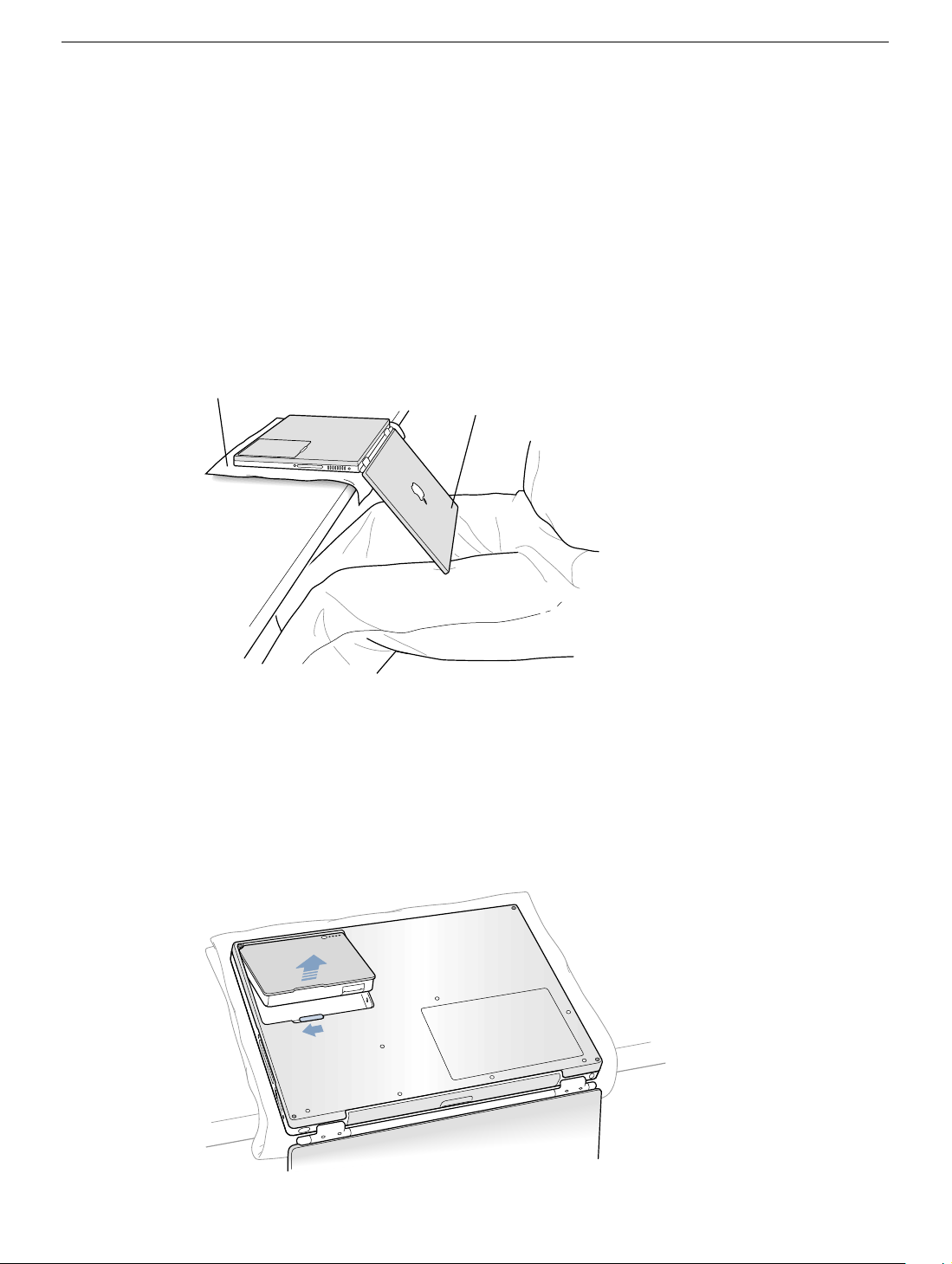
4. Place a towel or soft cloth on a table in front of you.
(Figure 1A)
The towel or cloth will protect the keyboard and display area of the PowerBook when
you flip it over to remove the battery and bottom case. Make sure it covers an area
large enough for your PowerBook and that it hangs over the edge of the table.
5. With the display open at an angle greater than 90 degrees, carefully flip the
PowerBook over and lay it flat, fully on the table. Make sure the display hangs over the
edge of the table and rests lightly on your lap.
(Figure 1B)
Important:
Do not open the display farther than the angle shown.
Figure 1
A
B
6. Remove the battery by sliding the battery latch to the left. Make sure to return the latch
fully to the right.
(Figure 2)
Removing the battery will prevent you from accidentally turning on the computer.
Warning: Removing the battery before shutting down your computer may
result in data loss.
Figure 2
PowerBook G4 Bottom Case -
2
Page 3

7. Use a Torx T8 screwdriver to remove the seven bottom case screws in the order
shown.
(Figure 3)
Important:
To avoid damaging the case, be careful that the screwdriver tip does not
slip out of the screw head during removal.
Figure 3
1
2
7
5
Note:
In the following two steps you will disengage the left and right sides of the bottom
6
3
4
case and then pivot it forward to remove.
8. Carefully slide the bottom case away from you.
(Figure 4)
Important:
Figure 4
Do not push on the rubber feet of the bottom case.
PowerBook G4 Bottom Case -
3
Page 4

9. Pivot the bottom case up as shown.
(Figure 5)
Figure 5
Installing the Replacement Bottom Case
1. To attach the new bottom case, align the notches on the right and left sides of the
case, then press down slightly to secure the case. Check the alignment of the seven
screw holes to make sure the bottom case is properly positioned.
Important:
Make sure that the seams between the bottom case and the frame are
closed. Check the outside edges and around the battery well. Verify that the
alignment tab on the underside of the bottom case
(Figure 6A)
has seated, and the
case lies flat.
2. Replace the seven screws in the order shown.
Note:
The screws must go in straight and easily; if they do not, readjust the bottom
(Figure 6)
case for proper alignment. Do not overtighten the screws or damage could result.
Important:
To avoid damaging the case, be careful that the screwdriver tip does not
slip out of the screw head during tightening.
Figure 6
7
A
3
6
2
1
5
4
PowerBook G4 Bottom Case -
4
Page 5

3. Replace the battery.
(Figure 7)
Important:
Make sure that the battery locks securely into place and that the battery
latch is slid all the way into the locked position.
Figure 7
4. Turn the computer over. Look at the optical drive slot to make sure that the case is
properly secured. If a gap exists below the slot, gently pull the bottom of the optical
drive slot toward you until it clicks into place and the gap is removed.
(Figure 8)
Figure 8
®
5. Reconnect the power cord and any other cables that were connected, and restart your
computer.
Warning: Never turn on your computer unless all of its internal and external
parts are in place and it is closed. Operating the computer when it is open or
missing parts can damage your computer or cause injury.
PowerBook G4 Bottom Case -
5
Page 6

Apple Computer, Inc.
© 2002 Apple Computer, Inc. All rights reserved.
This document is protected under U.S. Copyright Law and International Treaties, and no
part of this document may be reproduced in any form without written permission from
Apple.
Apple is not responsible for typographical, printing, or inadvertent errors.
Apple Computer, Inc.
1 Infinite Loop
Cupertino, CA 95014-2084
USA
+ 1 408 996 1010
http://www.apple.com
Apple, the Apple logo, and PowerBook are trademarks of Apple Computer, Inc., registered
in the U.S. and other countries.
PowerBook G4 Bottom Case -
6
