Page 1
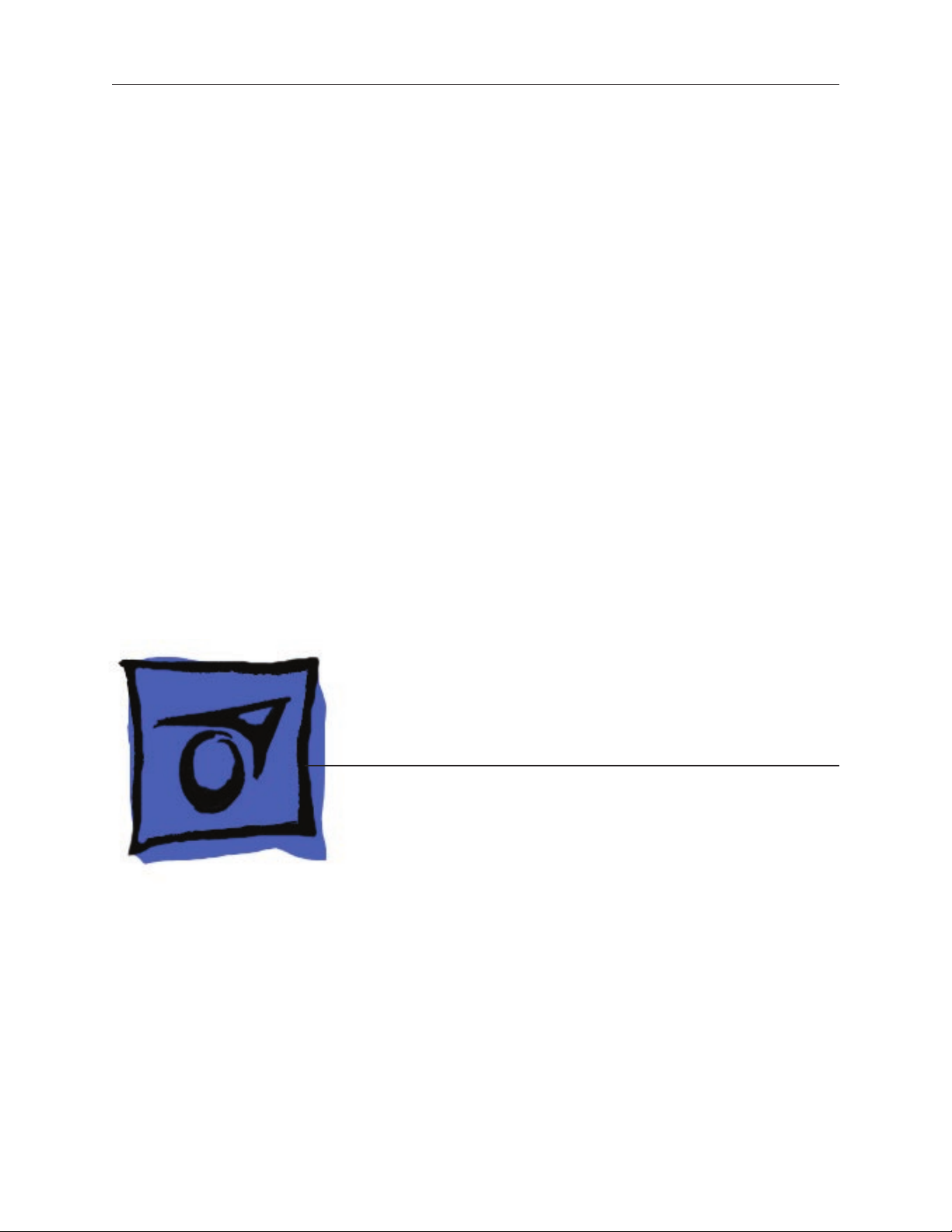
Service Source
iMac (Early 2006 20-inch)
© 2006 Apple Computer, Inc. All rights reserved.
Page 2

iMac (Early 2006 20-inch)
Contents
What’s New 4
iMac (Early 2006) 4
Take Apart
General Information 6
Product View 6
Identifying the iMac (Early 2006 20-inch) Computer 6
What’s New 7
Tools Required 9
Orientation 10
Serial Number Location 10
Safety 11
Opening the Computer 12
EMI Shielding 12
Access Door 13
Memory 1
5
Front Bezel 18
Camera Board 2
6
Lower EMI Shield 32
IR Board 35
LCD Display Panel 4
0
Speakers 48
AirPort Extreme Card 5
Bluetooth Card 57
Optical Drive 6
Hard Drive 6
0
7
Power Supply, AC/DC 7
4
4
ii
Page 3

Logic Board 80
AC Line Filter 91
Fan, Hard Drive 95
Fan, Optical Drive 99
Fan, CPU 102
Power Supply, DC/DC, Inverter 105
Ambient Light Sensor Board 108
Cable, Camera and IR 111
Bluetooth Antenna 114
AirPort Antenna 118
Clutch Mechanism 122
Chassis 126
Rear Housing 129
Stand 132
Troubleshooting
General Information 137
Serial Number Location 137
Power On Self Test (POST) 137
DDR Memory 138
Symptom Charts 139
How to Use the Symptom Charts 139
Power Issues 140
No Video 142
Display 144
Hard Drive 145
Optical Drive 147
Fan Sound 152
AirPort/ 155
IR Remote 156
IR Sensor/Receiver 157
Built-in iSight Camera 158
Speakers 160
Mouse 161
iii
Page 4

What’s New
iMac (Early 2006)
Refer to the new procedures in the Take Apart and Troubleshooting chapters.
Logic board
Intel Core Processor 1.83 and 2.0 GHz
•
No troubleshooting LEDs
•
Battery is located on the top side of the logic board
•
AirPort Extreme and Bluetooth
Separate antennas
•
Separate parts: AirPort Extreme and Bluetooth boards
•
Memory
SO-DIMM DDR2 667 MHz, memory slot
•
Memory ejector levers are visibly dierent from the iMac G5 (iSight) models and should be
•
used as shown in the Take Apart section.
Ports
Mini-DVI video out port (for mirroring or extending the desktop)
•
Displays
LVDS (Low Voltage Dierential Signaling ) displays
•
Power Management
SMC replaces SMU (See SMC Overview and SMC Reset Procedure)
•
Diagnostics
Apple Hardware Test and Apple Service Diagnostic have new interfaces and procedures (See
•
Diagnostics)
Troubleshooting
New procedures for troubleshooting no power (See Symptom Charts)
•
New procedures for troubleshooting no video (See Symptom Charts)
•
Updated procedures for Target Disk Mode (See Using Target Disk Mode)
•
Updated procedures for formatting hard drives (See Drive Formatting for Intel-based Macs.)
•
iMac (Early 2006) — What’s New 4
Page 5
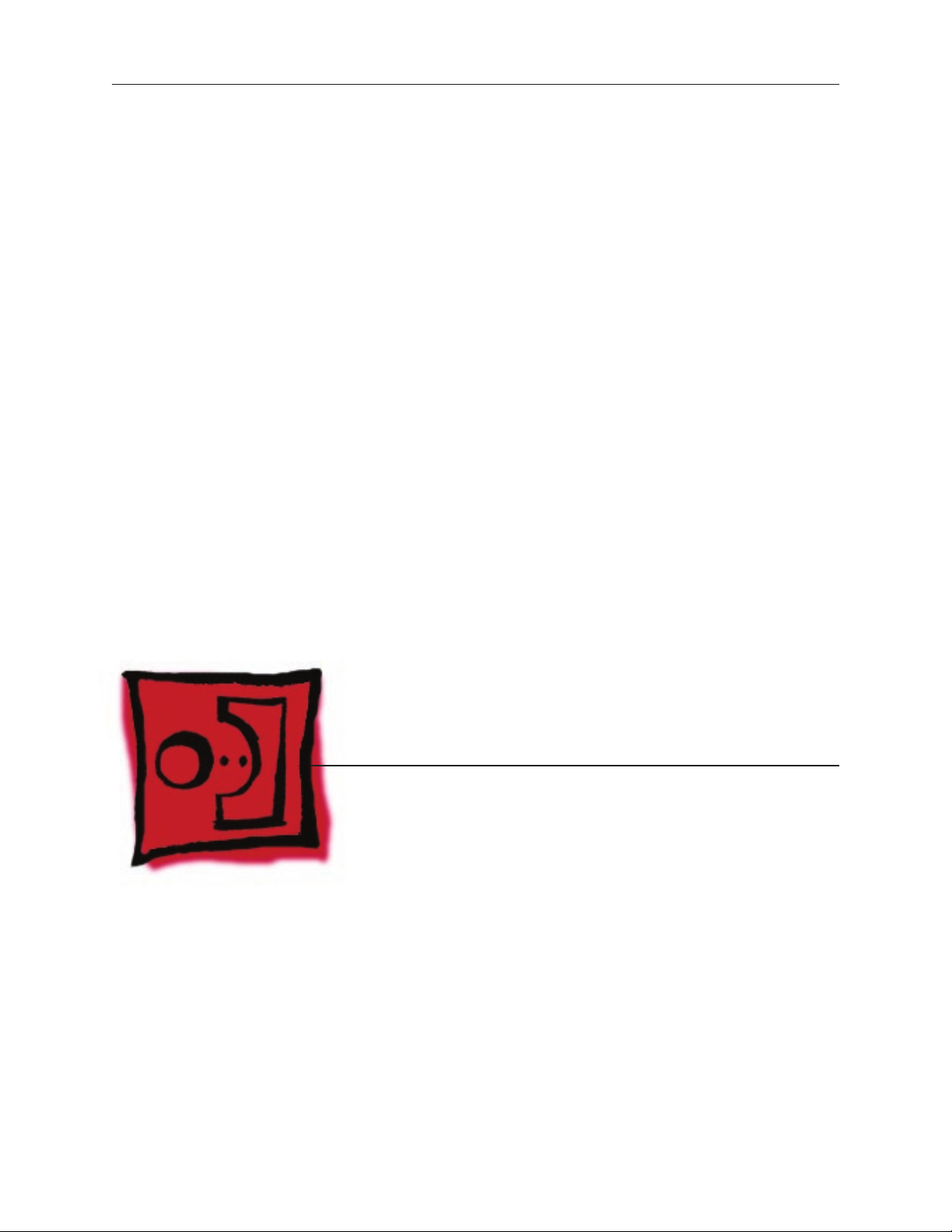
Service Source
Take Apart
iMac (Early 2006 20-inch)
© 2006 Apple Computer, Inc. All rights reserved.
Page 6
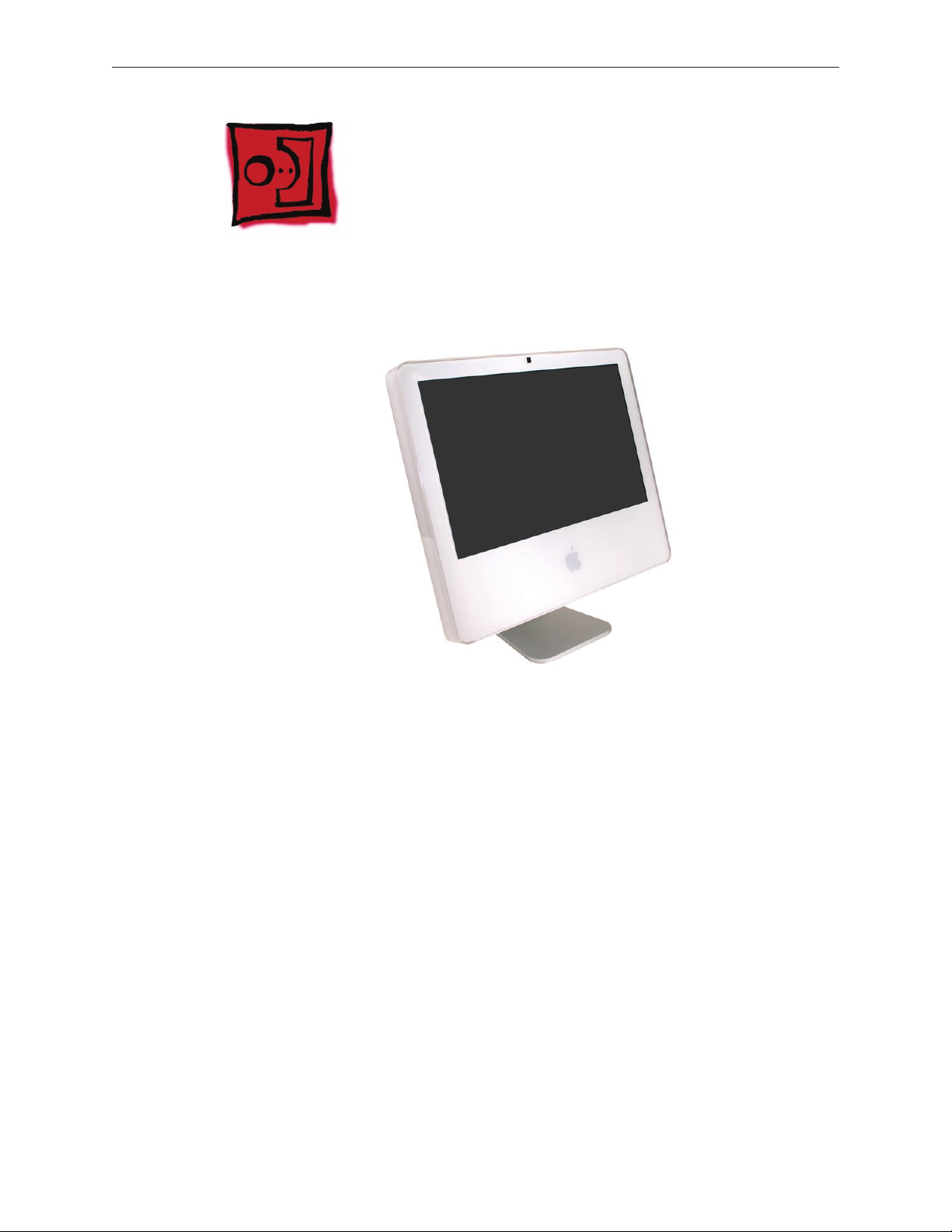
Product View
General Information
Identifying the iMac (Early 2006 20-inch) Computer
In January 2006, a second generation iMac including a built-in iSight camera was introduced
using an Intel processor. You can identify the iMac with the Intel processor in several ways.
Check the Conguration on the bottom label. On the bottom of your iMac stand, you’ll nd
1.
a label with the conguration information printed on it: The PowerPC G5 iMac computers will
list “iMac G5” in the conguration. iMac computers using Intel processors will not list G5 in
their conguration.
Check the “About This Mac” window. From the Apple Menu, choose About This Mac. The
2.
Processor listing will read the speed of the processor followed by the processor type; iMac
computers introduced in January 2006 will list an Intel processor .
iMac (Early 2006 20-inch) Take Apart — General Information 6
Page 7

What’s New
Logic board
Intel Core Processor 1.83 and 2.0 GHz
•
No troubleshooting LEDs
•
Battery is located on the top side of the logic board
•
AirPort Extreme and Bluetooth
Separate antennas
•
Separate parts: AirPort Extreme and Bluetooth boards
•
Memory
SO-DIMM DDR2 667 MHz, memory slot
•
Memory ejector levers are visibly dierent from the iMac G5 (iSight) models and should be
•
used as shown in the Take Apart section.
Ports
Mini-DVI video out port (for mirroring or extending the desktop)
•
Displays
LVDS (Low Voltage Dierential Signaling ) displays
•
Power Management
SMC replaces SMU (See SMC Overview and SMC Reset Procedure)
•
Diagnostics
Apple Hardware Test and Apple Service Diagnostic have new interfaces and procedures (See
•
Diagnostics)
Troubleshooting
New procedures for troubleshooting no power (See Symptom Charts)
•
New procedures for troubleshooting no video (See Symptom Charts)
•
Updated procedures for Target Disk Mode (See Using Target Disk Mode)
•
Updated procedures for formatting hard drives (See Drive Formatting for Intel-based Macs.)
•
iMac (Early 2006 20-inch) Take Apart — General Information 7
Page 8
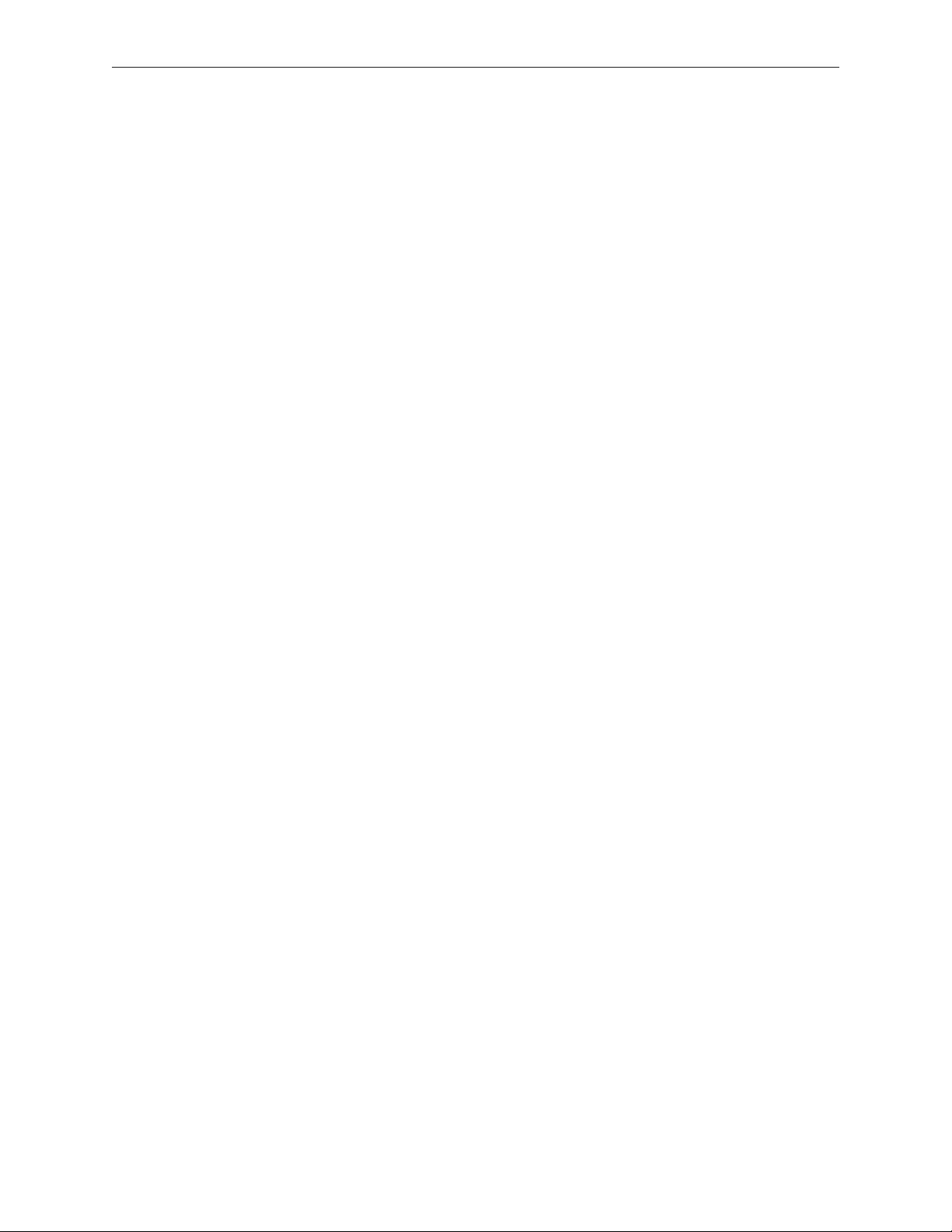
iMac (Early 2006 20-inch) Take Apart — General Information 8
Page 9

Tools Required
The following tools are required to service the computer. Note that a special access card (part
922-7172) is required to open the front bezel.
ESD-safe workstation and mat
•
Soft, clean towel or cloth (to protect the display and removed parts from scratches)
•
Access card to open the rear cover (part 922-7172)
•
Black stick (or other nonconductive nylon or plastic at-blade tool)
•
Phillips #1 screwdriver
•
Phillips #2 screwdriver
•
Torx T8 screwdriver (magnetized)
•
Torx T6 screwdriver (magnetized)
•
Torx T10 screwdriver (magnetized)
•
Flat-blade screwdriver
•
iMac (Early 2006 20-inch) Take Apart — General Information 9
Page 10

Orientation
For most repairs, the unit should be placed screen-side up, with the bottom facing toward you.
Most photos in this manual reect that orientation. The SO-DIMM slot is located beneath the
front bezel and is more easily accessed with the unit laying-down on a soft, clean cloth.
Serial Number Location
iMac (Early 2006) serial numbers are located on the bottom of the computer stand. The iMac
models with the Intel processor will not have G5 in the name conguration (as shown below on
the previous iMac G5 model).
iMac (Early 2006 20-inch) Take Apart — General Information 10
Page 11

Safety
Warning: When the iMac (Early 2006) is under power, be aware that the power supply contains
high voltages that pose a potential hazard to your personal safety. Never work on or near the
power supply with the unit powered on, and as a further precaution always make sure the unit is
unplugged when working on it with the front bezel removed.
WARNING: HIGH VOLTAGE
Text or photographs marked by this symbol indicate that a potential hazard to your personal
safety exists from a high voltage source.
The AC/DC power supply board is a high voltage source with the unit under power, and remains
powered up whenever the system is plugged in, whether or not the system is turned on. Use
extreme caution when troubleshooting the system with the front bezel removed.
Disconnect power to the system before performing maintenance.
•
Don’t work alone. In the even of an electrical shock it is important to have another
•
individual present who can provide assistance.
Keep one hand in your pocket when working on any iMac (Early 2006) that is plugged
•
in. This will help ensure that your body does not provide a path to ground in the event
that you accidentally make contact with the line voltage.
Don’t wear jewelry, watches, necklaces, or other metallic articles that could present a risk
•
if they accidentally make contact with the power supply circuitry.
iMac (Early 2006 20-inch) Take Apart — General Information 11
Page 12
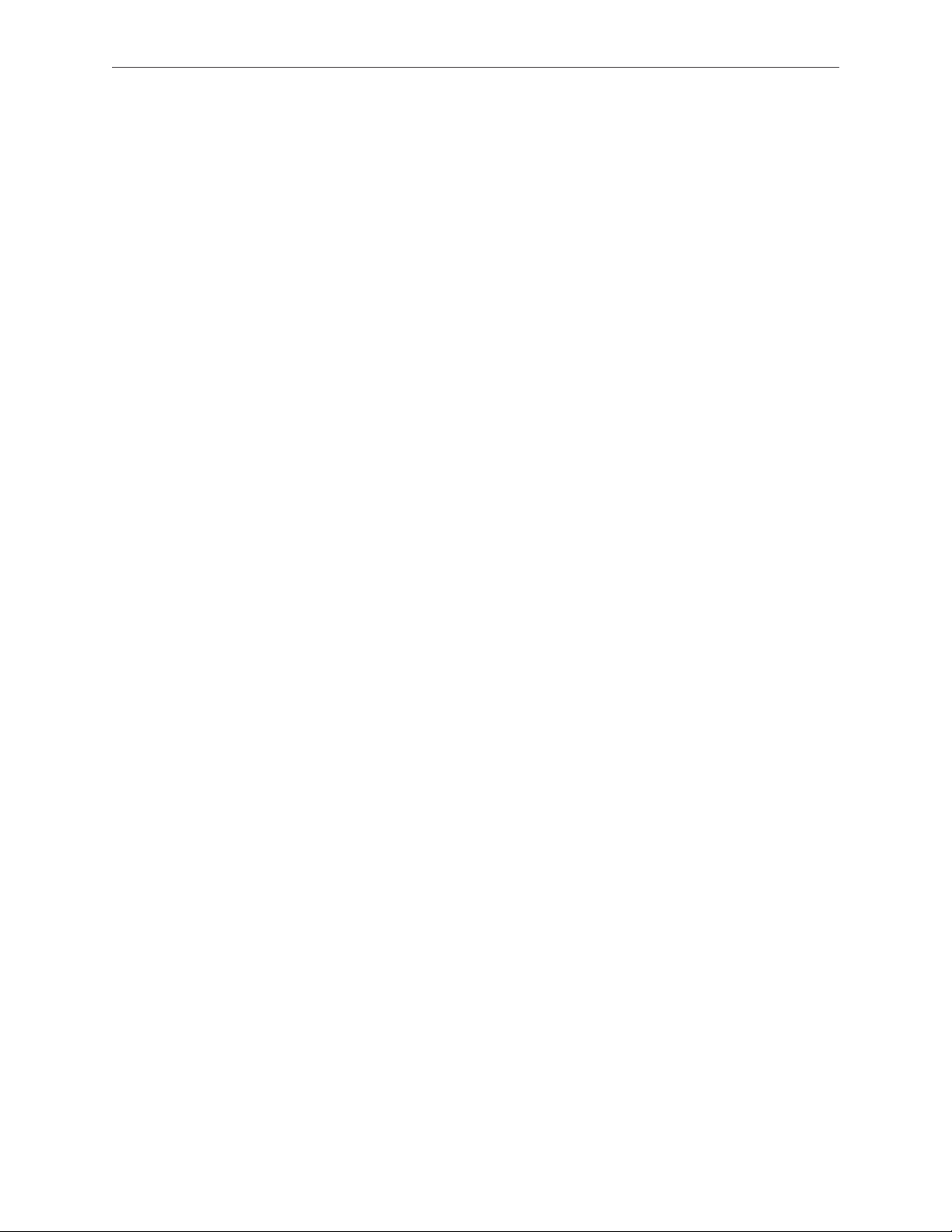
Opening the Computer
Apple authorized, desktop certied technicians only should ever remove the front bezel on the
iMac (Early 2006). When the front bezel is removed, be sure to always ground yourself and follow
ESD-safe repair practices
Removing the front bezel requires using a special access card (part 922-7172) to release latches
located inside the upper corners of the front bezel. Slightly bending the upper quarter of the
access tool card will help engage the latch more securely.
As you are inserting the card to disengage the latch you should squeeze the top of the bezel,
that will help take pressure o of the latch and enable it to open easier. Note: If the bezel won’t
open, try cutting the card lengthwise into 3/4 inch or 1.5 cm strips. Insert the card on a 45º angle,
aimed toward the outer corner, and try again.
Once the card has been released it is safe to open the bezel. See the Front Bezel Take Apart
procedure for more information.
EMI Shielding
The iMac (Early 2006) enclosure is wrapped in EMI shielding that is easily torn and damaged. To
maintain a properly shielded unit, you must repair all accidental tears and cracks to the shielding
by covering them with EMI tape.
Cover nicks or tears in the EMI shielding with EMI tape.
iMac (Early 2006 20-inch) Take Apart — General Information 12
Page 13

Access Door
Tools
Phillips #2 screwdriver
•
ESD-safe workstation and mat
•
Soft , clean towel or cloth
•
Preliminary Steps
Before you begin, lay the computer down so the panel is face down and the bottom is facing
you.
Part Location
iMac (Early 2006 20-inch) Take Apart — Access Door 13
Page 14

Removing the Access Door
Raise the stand and use a Phillips #2 screwdriver, to loosen the two captive access door
1.
screws.
Warning: The ambient light sensor is located to the left. Don’t mistake the ambient light
sensor for a screw. Sticking a screw driver or other sharp object in the ambient light sensor
could damage the computer.
Remove the access door.
2.
Replacing the Access Door
Position the access door on the rear housing over the memory compartment.
1.
Lift the stand out of the way.
2.
Use a Phillips #2 screwdriver to tighten the captive screws.
3.
iMac (Early 2006 20-inch) Take Apart — Access Door 14
Page 15

Memory
Tools
Phillips #2 screwdriver
•
ESD mat, soft , clean towel or cloth
•
Preliminary Steps
Before you begin, lay the computer down so the panel is face down with the bottom is facing
you; and remove the access door.
Part Location
iMac (Early 2006 20-inch) Take Apart — Memory 15
Page 16

Removing the Memory
After removing the access door, touch the metal frame around the memory compartment to
1.
discharge any static electricity from your body.
Important: Always discharge static before you touch any parts such as the memory board.
To avoid generating static electricity, do not walk around the room until you have nished
replacing the memory.
Pull the two levers in the memory compartment toward you. If a memory module is installed
2.
in the slot, pulling the levers will dislodge it. Note: The levers are used to remove memory
not to install memory. Always install memory my hand.
a
Set the memory module aside.
3.
iMac (Early 2006 20-inch) Take Apart — Memory 16
Page 17
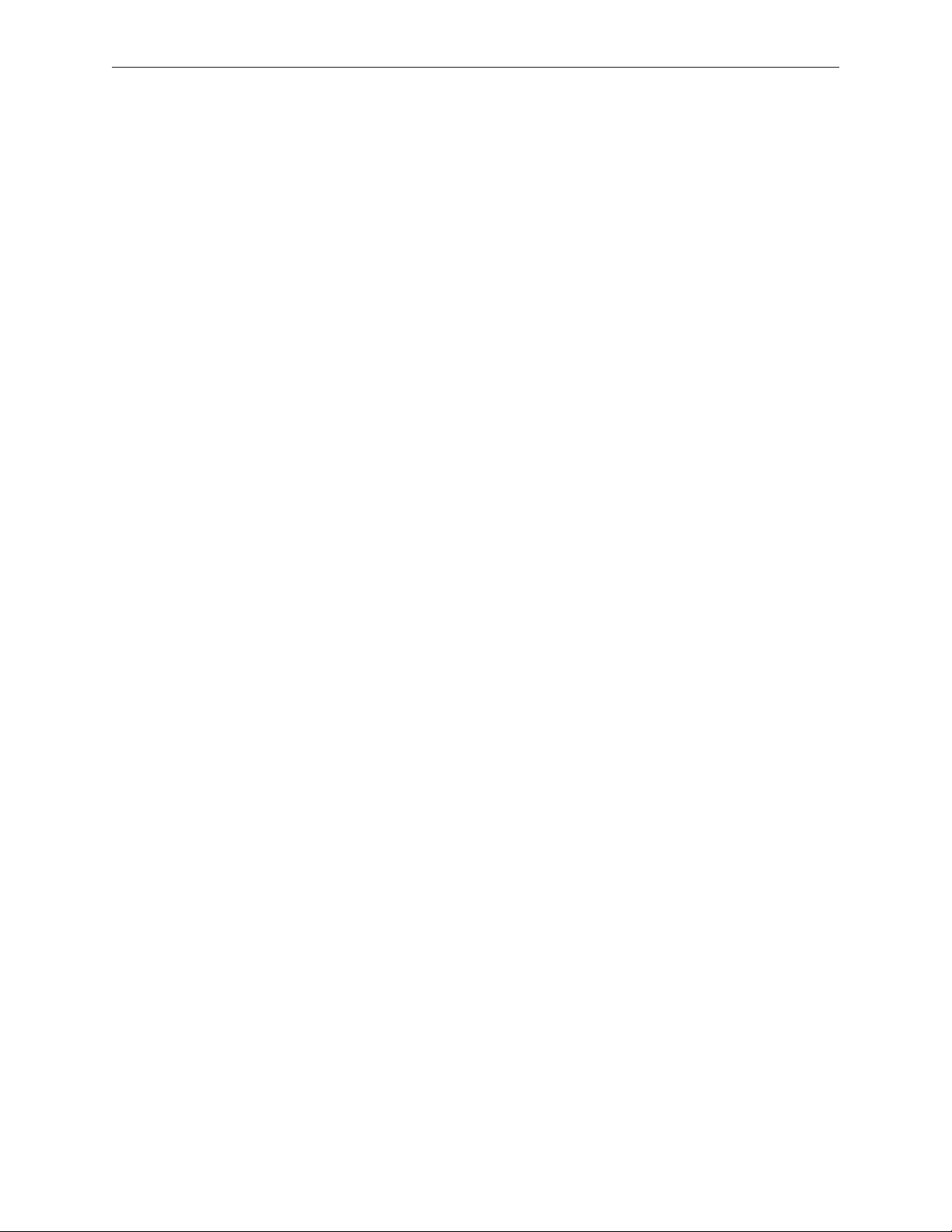
Replacing the Memory
With your ngers, insert the memory module into the memory compartment. The module
1.
ts in the slot only one way. Push the memory module into the slot with your thumbs until
you hear a click. Note: Refer to the illustrations on the bottom of the stand for additional
memory installation information.
Replace the access door on the memory compartment.
2.
Use a Phillips #2 screwdriver to tighten the captive screws on the access door.
3.
iMac (Early 2006 20-inch) Take Apart — Memory 17
Page 18

Front Bezel
Tools
This procedure requires the following tools:
Torx T8 screwdriver
•
Access card tool 922-7172
•
Preliminary Steps
Before you begin, remove the access door.
Part Location
iMac (Early 2006 20-inch) Take Apart — Front Bezel 18
Page 19

Removing the Front Bezel
Position unit on rear cover with the stand facing you.
1.
Tilt up the front bezel and remove four screws along the bottom.
2.
Warning: The ambient light sensor is located in the second hole from the right. Don’t
mistake the ambient light sensor for a screw. Sticking a screwdriver or other sharp object in
the ambient light sensor could damage the computer.
Locate the access card. Bending the upper quarter of the access tool card will help engage
3.
the latch.
iMac (Early 2006 20-inch) Take Apart — Front Bezel 19
Page 20

This picture shows how the access tool works. Pushing the tool up the vent on the rear cover
4.
releases the latches on the inside of the front bezel. Refer to the next step for the procedure.
Start on the left side (looking from the back of the unit). As you insert the card to disengage
5.
the latch, squeeze the top of the bezel, that will help take pressure o of the latch and
enable it to open easier. As the bezel releases, pull the bezel away from the rear housing.
Note: If the bezel won’t open, try cutting the card lengthwise into 3/4 inch or 1.5 cm strips.
Insert the card on a 45º angle, aimed toward the outer corner, and try again.
iMac (Early 2006 20-inch) Take Apart — Front Bezel 20
Page 21

Repeat step 5 to release the locking latch in the right corner. Again, pull the bezel away as
6.
the card releases the latch.
If the bezel won’t release, pull the bottom of the bezel out a bit and insert the access card
7.
again.
iMac (Early 2006 20-inch) Take Apart — Front Bezel 21
Page 22

Repeat step 7 for the left side.
8.
Once the access card has been removed, it is safe to open the bezel. Position the unit on an
9.
ESD mat, with the bottom facing toward you. Lift up the top of the bezel and pull it up and
slightly toward you. Caution: Make sure the memory eject levers are not protruding from the
access door when you lift the bezel up.
iMac (Early 2006 20-inch) Take Apart — Front Bezel 22
Page 23

Swing the bezel up so you can disconnect two cables on the camera board at the top of the
10.
bezel.
Remove the any kapton tape and disconnect the camera and microphone cables from the
11.
camera board.
Lift the front bezel o the computer. If replacing a damaged front bezel, also remove the
12.
camera board. Note the microphone is part of the front bezel assembly.
iMac (Early 2006 20-inch) Take Apart — Front Bezel 23
Page 24

Replacing the Front Bezel
Make sure the black EMI shielding along the top of the LCD panel is not in the way of the
1.
locking mechanisms when you lower the front bezel onto the computer. Use a black stick to
press (re-stick) the EMI shielding along the top of the panel.
Connect the camera and microphone cables (on the camera board) to the cables sticking
2.
out of the top of the computer.
iMac (Early 2006 20-inch) Take Apart — Front Bezel 24
Page 25

Tuck the cables neatly into the channel on the rear housing.
3.
Press the memory ejector levers into the closed position.
4.
Continue to lower the font bezel down and press the top corners of the front bezel to
5.
connect the latches. Note: Check that the latches are connected by lifting the front bezel at
each corner.
Replace the four bezel mounting screws along the bottom of the computer.
6.
Replace the access door; tighten the two captive screws.
7.
iMac (Early 2006 20-inch) Take Apart — Front Bezel 25
Page 26

Camera Board
Tools
Torx T6 screwdriver
•
ESD mat, soft , clean towel or cloth
•
Preliminary Steps
Before you begin, remove the access door and front bezel.
Part Location
iMac (Early 2006 20-inch) Take Apart — Camera Board 26
Page 27

Removing the Camera Board
The camera board and cables are visible as you lift the front bezel o the computer.
1.
Disconnect the camera and microphone cables.
2.
iMac (Early 2006 20-inch) Take Apart — Camera Board 27
Page 28

3.
Remove the two T6 screws on the camera board.
4.
Peel back the clear mylar material to free the microphone cable from the camera board.
iMac (Early 2006 20-inch) Take Apart — Camera Board 28
Page 29

Remove the camera board from the front bezel.
5.
iMac (Early 2006 20-inch) Take Apart — Camera Board 29
Page 30

Replacing the Camera Board
Replace the camera board on the front bezel. Carefully align and insert the camera lens until
1.
it is snug in the bezel aperture
Replace the two screws on the camera board. Route the microphone cable under the clear
2.
mylar.
Connect the camera and microphone cables.
3.
iMac (Early 2006 20-inch) Take Apart — Camera Board 30
Page 31

Tuck the camera board cables neatly into the channel on the rear housing.
4.
Position the memory ejector levers into the closed position.
5.
Continue to lower the font bezel down over the pull rings (in the memory compartment)
6.
and then lower the top corners of the front bezel so they connect with the magnetic latches.
Note: check that the latches are connected by lifting the front bezel at each corner.
Replace the bezel screws along the bottom of the computer.
7.
Replace the access door; tighten the two captive screws
8.
iMac (Early 2006 20-inch) Take Apart — Camera Board 31
Page 32

Lower EMI Shield
Tools
The only tool required for this procedure is a black stick (or other nonconductive nylon or plastic
at-blade tool).
Preliminary Steps
Before you begin, remove the following:
Access door
•
Front bezel
•
Part Location
iMac (Early 2006 20-inch) Take Apart — Lower EMI Shield 32
Page 33

Removing the Lower EMI Shield
Carefully peel the lower EMI shield o the bottom edge of the rear housing. Use a black
1.
stick to help peel back the shield.
Gently lift the EMI shield to rest of the way to expose the other modules.
2.
•
iMac (Early 2006 20-inch) Take Apart — Lower EMI Shield 33
Page 34

Replacing the Lower EMI Shield
Position the lower EMI shield over the bottom of the unit so that the holes (for the IR board
1.
and the LED) in the shield are properly aligned.
Press the sticky, edge of the EMI shield onto the bottom side of the display panel. The crease
2.
in the EMI shield should align with the edge of the panel.
Fold down the EMI shield and press it rmly over the bottom edge of the rear housing. Use a
3.
black stick to rub out any air bubbles and ensure that the EMI shield adheres rmly and
without wrinkles along all edges.
Make sure the memory eject levers are in the closed position as shown above.
4.
Replace the front bezel.
5.
Replace the access door.
6.
iMac (Early 2006 20-inch) Take Apart — Lower EMI Shield 34
Page 35

IR Board
Tools
The only tool required for this procedure is a Torx T6 screwdriver.
Preliminary Steps
Before you begin, remove the following:
Access door
•
Front bezel
•
Lower EMI shield
•
Part Location
iMac (Early 2006 20-inch) Take Apart — IR Board 35
Page 36

Removing the IR Board
Disconnect the IR cable and the two T6 screws on the IR board. Lift the IR board from its
1.
mounting bracket.
Using a Torx T6 screwdriver, remove the two IR board mounting screws. Remove the IR board
2.
mounting bracket from the logic board.
iMac (Early 2006 20-inch) Take Apart — IR Board 36
Page 37

Note: If you are replacing the IR cable, you must remove the optical drive and disconnect the
3.
cable from the logic board.
iMac (Early 2006 20-inch) Take Apart — IR Board 37
Page 38

Replacing the IR Board
If removed, route the IR cable as shown below and make sure the cable is connected to the
1.
logic board near the optical drive and to the IR board near the memory.
Install the IR board mounting bracket, IR board, and screws.
2.
iMac (Early 2006 20-inch) Take Apart — IR Board 38
Page 39

Replace the lower EMI shield.
3.
Position the memory eject levers into the closed position.
4.
Replace the front bezel.
5.
Replace the access door.
6.
iMac (Early 2006 20-inch) Take Apart — IR Board 39
Page 40

LCD Display Panel
Tools
Torx T6 screwdriver.
•
Torx T10 screwdriver
•
Black stick (or other nonconductive nylon or plastic at-blade tool)
•
Preliminary Steps
Before you begin, remove the following:
Access door
•
Front bezel
•
Lower EMI shield
•
Part Location
iMac (Early 2006 20-inch) Take Apart — Display Panel 40
Page 41

Removing the Display Panel
Peel the bottom of the EMI shield o the frame.
1.
Peel the EMI shield up all the way.
2.
iMac (Early 2006 20-inch) Take Apart — Display Panel 41
Page 42

Using the access tool, a black stick, or your ngers, peel the black EMI tape o the right and
3.
left sides of the panel.
Using the access tool or black stick, peel back the black EMI tape stuck along the entire
4.
length of the top panel.
iMac (Early 2006 20-inch) Take Apart — Display Panel 42
Page 43

Using a Torx T6 screwdriver, remove the two LVDS connector screws. Pull the black tab on the
5.
connector to disconnect the LVDS cable from the logic board.
Using a Torx T10 screwdriver, remove the four panel mounting screws.
6.
iMac (Early 2006 20-inch) Take Apart — Display Panel 43
Page 44

Lift the panel up just enough to see the inverter cables on the left side (Note: this shows the
7.
iMac G5 computer, but the procedure is the same).
Disconnect the two panel-to-inverter cables on the bottom left side of the display.
8.
Replacement Note: The cable connectors are marked with dots to indicate “right-side-up”.
iMac (Early 2006 20-inch) Take Apart — Display Panel 44
Page 45

Raise the panel up the rest of the way to locate the two inverter cables on the top left side of
9.
the display. Replacement Note: The cable connectors are marked with dots to indicate
“right-side up”.
Lift the panel o the computer.
10.
Note: If replacing the display panel, remove the lower EMI shield (if still attached), the display
panel mounting brackets, and the LVDS cable from the back of the display panel before
returning the module to Apple.
iMac (Early 2006 20-inch) Take Apart — Display Panel 45
Page 46

Replacing the Display Panel
Replace the LVDS cable on the rear of the display panel.
1.
If removed, replace the metal panel mounting brackets to each side of the display.
2.
Connect the four inverter-to-display cable connectors. Remember the connectors are keyed;
3.
dot-side-up.
Replace the display panel with four mounting screws.
4.
Connect the LVDS cable connector to the logic board and secure it with two screws.
5.
Fold the EMI tape rmly over the left, top, and right edges of the display panel. Use your
6.
ngers or the black stick to adhere the tape rmly and rub out wrinkles. Note: If the tape
was ripped or damaged, replace the damaged EMI tape with new EMI tape
Replace the lower EMI shield. Press the EMI shield along the bottom and sides of the
7.
computer frame.
Replace the front bezel.
8.
Replace the access door.
9.
iMac (Early 2006 20-inch) Take Apart — Display Panel 46
Page 47

iMac (Early 2006 20-inch) Take Apart — Display Panel 47
Page 48

Speakers
Tools
Torx T10 screwdriver
•
Preliminary Steps
Before you begin, remove the following:
Access door
•
Front bezel
•
Lower EMI shield
•
Display Panel
•
Part Location
iMac (Early 2006 20-inch) Take Apart — Speakers 48
Page 49

Removing the Speakers
Using a T10 torx screwdriver, remove the screws from the left and right speakers.
1.
Replacement Note: The longer of the two speaker mounting screws is used to secure the
left speaker; the shorter screw secures the right speaker.
Note the speaker cable routing before removing the speakers. The speaker wire runs around
2.
the AirPort Extreme card and above the heatsink.
iMac (Early 2006 20-inch) Take Apart — Speakers 49
Page 50

3.
Lift the speakers up and out of the computer. See the next photo for disconnecting the
speaker.
Under the right speaker, disconnect the speaker cable from the logic board.
4.
iMac (Early 2006 20-inch) Take Apart — Speakers 50
Page 51

Replacing the Speakers
Connect the speaker cable to the logic board.
1.
Install the speakers and route the speaker wire above the heatsink and around the AirPort
2.
Extreme card.
Secure the right speaker with the smaller of the two mounting screws.
3.
Secure the left speaker with the longer of the two mounting screws.
4.
Replace the display panel.
5.
Replace the lower EMI shield.
6.
Replace the front bezel.
7.
Replace the access door.
8.
iMac (Early 2006 20-inch) Take Apart — Speakers 51
Page 52

iMac (Early 2006 20-inch) Take Apart — Speakers 52
Page 53

iMac (Early 2006 20-inch) Take Apart — Speakers 53
Page 54

AirPort Extreme Card
Tools
Torx T6 screwdriver
•
Preliminary Steps
Before you begin, remove the following:
Access door
•
Front bezel
•
Lower EMI shield
•
Part Location
iMac (Early 2006 20-inch) Take Apart — AirPort Extreme Card 54
Page 55

Removing the AirPort Extreme Card
Using a T6 torx screwdriver, remove the two screws and disconnect the antennas on the
1.
AirPort Extreme card.
The board pops up when the screws are removed. Pull the AirPort Extreme card out of the
2.
slot in the direction of the arrow.
iMac (Early 2006 20-inch) Take Apart — AirPort Extreme Card 55
Page 56

Replacing the AirPort Extreme Card
Align the AirPort Extreme card with the slot on the logic board. Insert the board into the slot.
1.
Replace the two AirPort Extreme card screws.
2.
Connect the two antenna cables to the card.
3.
Replace the lower EMI shield.
4.
Replace the front bezel.
5.
Replace the access door.
6.
iMac (Early 2006 20-inch) Take Apart — AirPort Extreme Card 56
Page 57

Bluetooth Card
Tools
Torx T6 screwdriver
•
Preliminary Steps
Before you begin, remove the following:
Access door
•
Front bezel
•
Lower EMI shield
•
Speakers
•
Part Location
iMac (Early 2006 20-inch) Take Apart — Bluetooth Card 57
Page 58

Removing the Bluetooth Card
Using a T6 torx screwdriver, remove the two T6 screws on the Bluetooth card and disconnect
1.
the antenna from the card.
Lift the card o the logic board.
2.
iMac (Early 2006 20-inch) Take Apart — Bluetooth Card 58
Page 59

Replacing the Bluetooth Card
Press the Bluetooth card onto the logic board connector. Note: Make sure the card and
1.
antenna are securely connected before installing the speakers.
Connect the Bluetooth antenna to the Bluetooth card.
2.
Replace the two T6 Bluetooth card screws.
3.
Replace the speakers and speaker screws.
4.
Replace the lower EMI shield.
5.
Replace the front bezel.
6.
Replace the access door.
7.
iMac (Early 2006 20-inch) Take Apart — Bluetooth Card 59
Page 60

Optical Drive
Tools
Torx T10 screwdriver
•
Torx T6 screwdriver
•
Flat-blade screwdriver
•
Preliminary Steps
Before you begin, remove the following:
Access door
•
Front bezel
•
Lower EMI shield
•
Display Panel
•
Part Location
iMac (Early 2006 20-inch) Take Apart — Optical Drive 60
Page 61

Removing the Optical Drive
Looking at the circles below, starting with the top circle, do the following:
1.
Peel back the silver EMI tape going from the chassis frame to the optical drive, remove the
two T6 screws on the optical drive ex cable, disconnect the exible cable and the optical
drive sensor cable from the logic board.
Caution: Never press down on or grasp the body of the optical drive. Pressing or squeezing
the body of the optical drive could damage the mechanism.
iMac (Early 2006 20-inch) Take Apart — Optical Drive 61
Page 62

Locate the black release levers on the mounting bracket. Using a at-blade screwdriver as
2.
shown, press straight down at the base of the release lever, while pushing the release lever
toward the center of the drive. Pressing down disengages the lever from the chassis. Repeat
the process to unhook the other release lever. Refer to step 4 for another visual aide.
3.
Repeat the release process on the second lever. Press down with the screwdriver, press the
lever inward, toward the center of the optical drive. Lift the drive out of the housing.
iMac (Early 2006 20-inch) Take Apart — Optical Drive 62
Page 63

This photo shows the optical drive out of the computer so you can visualize how the clips
4.
move. Pressing down (#1) releases the clips (#2) outward from the metal chassis.
Caution: Never press down on or grasp the body of the optical drive when removing or
installing it. Pressing or squeezing the body of the optical drive could damage the
mechanism.
If replacing the optical drive, use a T6 torx screwdriver to remove two ex cable screws
5.
attaching to the optical drive. Note: Disconnect the ex cable and transfer it to the
replacement drive. Go on to the next step.
iMac (Early 2006 20-inch) Take Apart — Optical Drive 63
Page 64

If replacing the optical drive, disconnect the sensor cable from the optical sensor located on
6.
the underside of the optical drive. Transfer the sensor cable to the replacement drive.
7.
iMac (Early 2006 20-inch) Take Apart — Optical Drive 64
Page 65

Replacing the Optical Drive
Install the ex cable to the optical drive with two T6 screws.
1.
Insert the optical drive bezel into the rear housing, lining up the bezel with the slot opening
2.
(#1) . Be sure to align the two guide holes in the front bezel with guide posts at each end of
the drive access hole.
Push down on the mounting brackets (#2) to lock the optical drive securely into place on the
chassis.
Caution: Never press down on or grasp the body of the optical drive when installing it.
Pressing or squeezing the body of the optical drive could damage the mechanism.
iMac (Early 2006 20-inch) Take Apart — Optical Drive 65
Page 66

Connect the optical sensor cable to the logic board, attach the ex cable and secure it with
3.
the T6 screws, and reattach the silver EMI tape.
Replace the display panel.
4.
Replace the lower EMI shield.
5.
Replace the front bezel.
6.
Replace the access door.
7.
iMac (Early 2006 20-inch) Take Apart — Optical Drive 66
Page 67

Hard Drive
Tools
Torx T10 screwdriver
•
Preliminary Steps
Before you begin, remove the following:
Access door
•
Front bezel
•
Lower EMI shield
•
Display Panel
•
Part Location
iMac (Early 2006 20-inch) Take Apart — Hard Drive 67
Page 68

Removing the Hard Drive
Remove the two T10 screws attaching the hard drive to the DC/DC inverter board
1.
Disconnect the hard drive sensor cable from the connector on the logic board. Note the
2.
location of the sensor on the side of the hard drive and the routing of the cable.
iMac (Early 2006 20-inch) Take Apart — Hard Drive 68
Page 69

The hard drive sensor is dierent from the optical drive sensor. The hard drive sensor can be
3.
identied by resistor R1700. Replacement Note: Make sure to transfer the sensor to the
replacement hard drive. Use the double-stick tape enclosed with the replacement hard drive
to attach the sensor.
Holding the drive by the metal bracket, pull the hard drive toward the inverter and then up
4.
to release the hard drive mounting pins from the grommets on the chassis.
iMac (Early 2006 20-inch) Take Apart — Hard Drive 69
Page 70

Disconnect the hard drive power and data cables.
5.
If you are replacing the hard drive, remove the temperature sensor, mounting bracket, and
6.
mounting pins (circled) before returning the drive to Apple. Transfer these parts to the
replacement drive.
iMac (Early 2006 20-inch) Take Apart — Hard Drive 70
Page 71

Replacing the Hard Drive
Attach the hard drive sensor and sensor cable to the side of the hard drive.
1.
Attach the mounting bracket and pins if they were removed. Connect the hard drive data
2.
and power cables.
iMac (Early 2006 20-inch) Take Apart — Hard Drive 71
Page 72

Route the hard drive sensor cable under the metal chassis. Connect the sensor cable to the
3.
logic board.
Insert the hard drive pins into the grommets. Lower the drive into the rear housing.
4.
iMac (Early 2006 20-inch) Take Apart — Hard Drive 72
Page 73

Secure the two T10 screws on the hard drive mounting bracket to the DC/DC/inverter board.
5.
Replace the display panel.
6.
Replace the lower EMI shield.
7.
Replace the front bezel.
8.
Replace the access door.
9.
iMac (Early 2006 20-inch) Take Apart — Hard Drive 73
Page 74

Power Supply, AC/DC
Tools
Torx T10 screwdriver
•
Preliminary Steps
Before you begin, remove the following:
Access door
•
Front bezel
•
Lower EMI shield
•
Display Panel
•
Part Location
iMac (Early 2006 20-inch) Take Apart —Power Supply, AC/DC 74
Page 75

Removing the AC/DC Power Supply
WARNING: The AC/DC power supply PCB remains powered up whenever the system is
plugged in, whether or not the system has been turned on. Use extreme caution when
troubleshooting the system with the front bezel removed.
Don’t work alone. In the event of an electrical shock it is important to have another
•
individual present who can provide assistance.
Keep one hand in your pocket when working on any iMac (Early 2006) system that is
•
plugged in. This will help ensure that your body does not provide a path to ground in
the event that you accidentally make contact with the line voltage.
Don’t wear jewelry, watches, necklaces, or other metallic articles that could present a
•
risk if they accidentally make contact with the power supply circuitry.
Using a torx screwdriver, remove the three self-tapping screws from the top and bottom left
1.
corners of the DC-DC board. Then remove the machine screw from the bottom right corner
of the board. Replacement Note: Install the machine screw (bottom right) rst when
installing the replacement board.
iMac (Early 2006 20-inch) Take Apart —Power Supply, AC/DC 75
Page 76

Lift the power supply up and remove the cable and connector from under the chassis. This
2.
cable connects to the AC lter board located under the logic board. Note the routing of the
cable under the chassis.
Disconnect the two power supply cables; the left cable connects to the DC/DC inverter
3.
board and the right cable connects to the AC lter board.
iMac (Early 2006 20-inch) Take Apart —Power Supply, AC/DC 76
Page 77

Replacing the AC/DC Power Supply
WARNING: The AC/DC power supply PCB remains powered up whenever the system is
plugged in, whether or not the system has been turned on. Use extreme caution when
troubleshooting the system with the front bezel removed.
Don’t work alone. In the event of an electrical shock it is important to have another
•
individual present who can provide assistance.
Keep one hand in your pocket when working on any iMac (Early 2006) system that is
•
plugged in. This will help ensure that your body does not provide a path to ground in
the event that you accidentally make contact with the line voltage.
Don’t wear jewelry, watches, necklaces, or other metallic articles that could present a
•
risk if they accidentally make contact with the power supply circuitry.
Reconnect the power supply cables.
1.
iMac (Early 2006 20-inch) Take Apart —Power Supply, AC/DC 77
Page 78

Tuck the cables under the DC/DC power supply/inverter and the metal chassis as shown.
2.
Replace the power supply screws. Install the machine screw (bottom right corner) rst when
3.
installing the power supply.
Replace the display panel.
4.
Replace the lower EMI shield.
5.
Replace the front bezel.
6.
Replace the access door.
7.
iMac (Early 2006 20-inch) Take Apart —Power Supply, AC/DC 78
Page 79

Replace the display panel.
8.
Replace the lower EMI shield.
9.
Replace the front bezel.
10.
Replace the access door.
11.
iMac (Early 2006 20-inch) Take Apart —Power Supply, AC/DC 79
Page 80

Logic Board
Tools
Torx T10 screwdriver
•
Preliminary Steps
Before you begin, remove the following:
Access door
•
Front bezel
•
Lower EMI shield
•
Display Panel
•
Speakers
•
Part Location
iMac (Early 2006 20-inch) Take Apart —Logic Board 80
Page 81

Removing the Logic Board
Disconnect the AirPort and Bluetooth antennas.
1.
Disconnect the optical cable, ex cable, and peel back the silver EMI tape from the logic
2.
board frame.
Disconnect ten cables from the connectors on the logic board.
3.
iMac (Early 2006 20-inch) Take Apart —Logic Board 81
Page 82

Using a T10 torx screwdriver, remove the seven screws on the board. Replacement Note:
4.
Always install the machine screws before installing the self-tapping screws
At the top of the heatsink, remove the two screws attaching the logic board support bracket
5.
to the chassis.
iMac (Early 2006 20-inch) Take Apart —Logic Board 82
Page 83

Holding the board on each side, lift it up and toward the top of the computer. Note: Remove
6.
the memory module from the slot before returning the board to Apple
Important: When handling the logic board, never handle the board by the heatsink or metal
7.
rails.
iMac (Early 2006 20-inch) Take Apart —Logic Board 83
Page 84

Replacing the Logic Board
Position all the logic board cables out of the way so the logic board can be placed into the
1.
rear housing.
As you lower the board into the rear housing, make sure the memory levers are lowered
2.
through the access door opening and the logic board screw holes line up with the board..
At the top of the heatsink, replace the two screws attaching the logic board support bracket
3.
to the chassis.
iMac (Early 2006 20-inch) Take Apart —Logic Board 84
Page 85

Make sure the hard drive sensor and the sensor cable are attached to the side of the hard
4.
drive. Route the sensor cable under the chassis and connect it to the logic board.
Replace the optical drive sensor cable, ex cable and screws, and the silver EMI tape.
5.
iMac (Early 2006 20-inch) Take Apart —Logic Board 85
Page 86

Using a T10 torx screwdriver, replace the seven screws on the board. Always install the
6.
machine screws before installing the self-tapping screws.
Connect the cables to the connectors on the logic board.
7.
iMac (Early 2006 20-inch) Take Apart —Logic Board 86
Page 87

Connect the AirPort and Bluetooth antennas.
8.
Replace the speakers.
9.
Replace the IR board.
10.
Replace the display panel.
11.
Replace the lower EMI shield.
12.
Replace the front bezel.
13.
Replace the memory access door.
14.
iMac (Early 2006 20-inch) Take Apart —Logic Board 87
Page 88

iMac (Early 2006 20-inch) Take Apart —Logic Board 88
Page 89

iMac (Early 2006 20-inch) Take Apart —Logic Board 89
Page 90

iMac (Early 2006 20-inch) Take Apart —Logic Board 90
Page 91

AC Line Filter
Tools
Torx T10 screwdriver
•
Preliminary Steps
Before you begin, remove the following:
Access door
•
Front bezel
•
Lower EMI shield
•
Display Panel
•
Speakers
•
IR Board
•
Logic Board
•
Hard Drive
•
Part Location
iMac (Early 2006 20-inch) Take Apart —AC Line Filter 91
Page 92

Removing the AC Line Filter
Using a torx T10 screwdriver, remove the three self-tapping screws from the power inlet and
1.
the machine screw from the ground cable . Remove the EMI tape on the lter.
Disconnect the AC lter cable from the power supply. Notice the routing of the AC lter
2.
cable under the chassis.
Lift the AC lter out of the rear housing.
3.
iMac (Early 2006 20-inch) Take Apart —AC Line Filter 92
Page 93

Replacing the AC Line Filter
Install the AC power lter on the rear housing screw mounts with three self tapping screws.
1.
Install the power inlet ground cable to the chassis with a machine screw.
2.
Route the power inlet cable beneath the chassis as shown in the photo above, and connect
3.
it to the power supply.
Using the EMI tape, securely tape the top and bottom edges of the AC power inlet to the
4.
rear housing.
Replace the AC/DC power supply.
5.
Replace the hard drive.
6.
Replace the logic board.
7.
Replace the speakers.
8.
Replace the display panel.
9.
Replace the IR Board.
10.
Connect the antennas.
11.
Replace the lower EMI shield.
12.
Replace the front bezel.
13.
Replace the memory access door.
14.
iMac (Early 2006 20-inch) Take Apart —AC Line Filter 93
Page 94

iMac (Early 2006 20-inch) Take Apart —AC Line Filter 94
Page 95

Fan, Hard Drive
Tools
No tools are required to remove the hard drive fan.
•
Preliminary Steps
Before you begin, remove the following:
Access door
•
Front bezel
•
Lower EMI shield
•
Display Panel
•
Speakers
•
Logic Board
•
Part Location
iMac (Early 2006 20-inch) Take Apart —Fan, Hard Drive 95
Page 96

Removing the Hard Drive Fan
Once the logic board and speakers have been removed, the fan will already be disconnected. Lift
the fan straight up and out of the rear housing.
iMac (Early 2006 20-inch) Take Apart —Fan, Hard Drive 96
Page 97

Replacing the Hard Drive Fan
Lower the fan onto the white posts in the rear housing. Push it down snug onto the posts.
1.
Replace the logic board.
2.
Replace the speakers.
3.
Replace the display panel.
4.
Replace the IR Board.
5.
Attach the antennas.
6.
Replace the lower EMI shield.
7.
Replace the front bezel.
8.
Replace the memory access door.
9.
iMac (Early 2006 20-inch) Take Apart —Fan, Hard Drive 97
Page 98

iMac (Early 2006 20-inch) Take Apart —Fan, Hard Drive 98
Page 99

Fan, Optical Drive
Tools
No tools are required to remove the optical drive fan.
•
Preliminary Steps
Before you begin, remove the following:
Access door
•
Front bezel
•
Lower EMI shield
•
Display Panel
•
Speakers
•
Logic Board
•
Part Location
iMac (Early 2006 20-inch) Take Apart —Fan, Optical Drive 99
Page 100

Removing the Optical Drive Fan
Once the logic board and speakers have been removed, the fan will be disconnected. Lift the fan
straight up and out of the rear housing.
iMac (Early 2006 20-inch) Take Apart —Fan, Optical Drive 100
