Apple imac-24 Service Manual

Service Source
iMac (24-inch Mid 2007)
August 2007
© 2007 Apple Inc. All rights reserved.

iMac (24-inch Mid 2007)
Contents
Take Apart
General Information |
6 |
|
|
|
|||
Product View |
6 |
|
|
|
|
||
Opening the Computer |
6 |
|
|
||||
Note About Images in This Manual 6 |
|
||||||
Serial Number Location |
7 |
|
|
||||
General Tools |
8 |
|
|
|
|
||
Required Special Tools |
8 |
|
|
||||
Removing the Glass Panel |
9 |
|
|||||
View of the Main Modules |
9 |
|
|||||
View of the Rear Housing and Cables |
10 |
||||||
Cleaning and Handling the Glass Panel 11 |
|||||||
Handling a Broken Glass Panel 12 |
|
||||||
Safety |
13 |
|
|
|
|
|
|
EMI Shielding |
14 |
|
|
|
|
||
Access Door |
15 |
|
|
|
|
||
Memory |
17 |
|
|
|
|
|
|
Glass Panel |
20 |
|
|
|
|
|
|
Cleaning and Handling of the Glass Panel 21 |
|||||||
Removing the Glass Panel |
23 |
|
|||||
Replacing the Glass Panel |
26 |
|
|||||
Installing a Replacement Glass Panel |
31 |
||||||
Front Bezel |
36 |
|
|
|
|
|
|
Camera Board |
42 |
|
|
|
|
||
Battery |
45 |
|
|
|
|
|
|
IR (Infrared) Board |
48 |
|
|
|
|||
AirPort Extreme Card |
51 |
|
|
||||
Bluetooth Card |
58 |
|
|
|
|
||
LCD Display Panel |
61 |
|
|
|
|||
ii

Speaker, Left 68
Ambient Temperature Sensor Cable 73
Ambient Temperature Sensor 78
LVDS Cable 82
Inverter Cable 85
Speaker, Right 90
Optical Drive Fan 95
CPU Fan 98
Power Supply, AC/DC 101
Hard Drive 108
Hard Drive Sensor Cable 115
Optical Drive 118
Optical Flex Cable 124
Optical Sensor Cable 126
Logic Board 129
Video Card 137
Hard Drive Fan 142
AC Power Inlet 145
Audio Board 150
Stand 153
Clutch Cover 159
Clutch Mechanism 162
Camera Cable 167
Microphone Cable 172
Hard Drive Data Cable 178
DC Power Cable 181
Rear Cover 186
iii

Chassis 189
Troubleshooting
General Information 195
Serial Number 195
Power On Self Test (POST) 196
DDR Memory 196
Diagnostic LEDs 198
Symptom Charts 200
Power Issues 201
No Video 202
Display 206
Hard Drive 207
Optical Drive 209
Fan Sound 214
AirPort 218
Bluetooth 219
IR Remote 220
IR Sensor/Receiver 221
Built-in iSight Camera 222
Speakers 224
Mouse 225
Keyboard 226
Error Beep(s) 228
USB 228
Views
iMac (24-inch 2007)—Upper Exploded View |
230 |
iMac (24-inch 2007)—Lower Exploded View |
231 |
Screw Chart (in Progress!) 232
iv
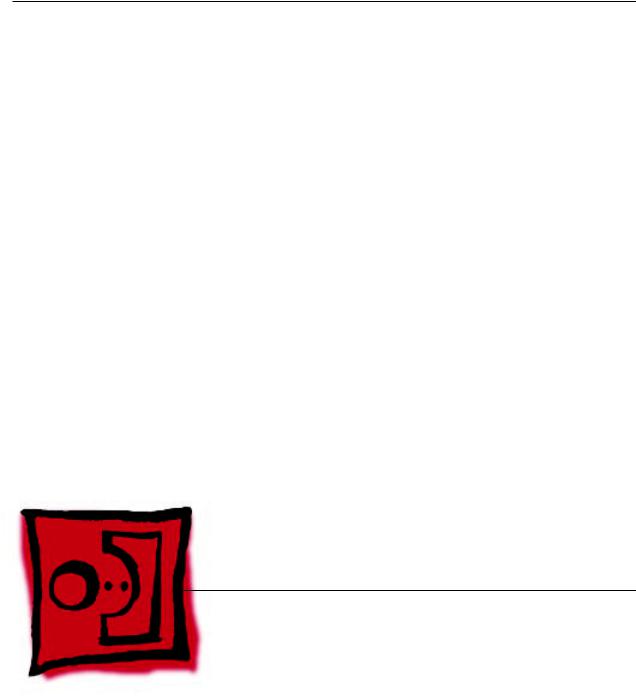
Service Source
Take Apart
iMac (24-inch Mid 2007)
© 2007 Apple Inc. All rights reserved.

 General Information
General Information
Product View
Opening the Computer
Important: The glass panel on the iMac should only be removed by Apple authorized technicians. Removing the glass panel requires special tools and must be done prior to replacing any module other than the SO-DIMMs. Be sure to read and follow all of the handling and cleaning recommendations to prevent damaging the LCD panel. Be sure to follow ESD-safe repair practices when the front bezel and the LCD display are removed.
Note About Images in This Manual
Small differences in appearance between the images pictured and the actual computer you are servicing may exist, however the steps and sequence are the same unless otherwise noted.
iMac (24-inch Mid 2007) Take Apart — General Information 6
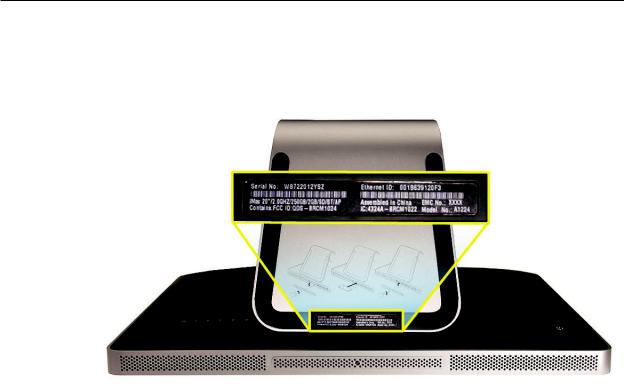
Serial Number Location
On the bottom of your iMac stand, you’ll find a label with the serial number printed on it.
This label also provides the computer configuration and an“EMC”number (EMC No.).
To confirm the configuration from the Apple menu, choose About This Mac.The Processor listing will show the speed of the processor followed by the processor type.
The iMac (24-inch, 2007) has several features that distinguish it from earlier iMac models:
•2.4 GHz Intel Core 2 Duo processor (CTO option: 2.8 GHz Core 2 Duo)
•ATI Radeon HD 2600 Pro with 256 MB GDRR3 VRAM
•24-inch widescreen flat panel display (1920x1200 native resolution)
•320 GB hard disk (CTO options : 500 GB or 750 GB)
•1 GB (1x 1GB) 667 MHz with support up to 4.0 GB system memory
•Built-in stereo speakers with internal 24-watt digital amplifier
•New Apple keyboard, wired (CTO option: new Apple keyboard, wireless)
iMac (24-inch Mid 2007) Take Apart — General Information 7

General Tools
The following tools are required to service the computer:
•ESD-safe workstation and mat
•Soft, clean towel or cloth (to protect the display and removed parts from scratches)
•Black stick (or other non-conductive nylon or plastic flat-blade tool)
•Phillips #1 screwdriver
•Phillips #2 screwdriver
•Torx T6 screwdriver (magnetized)
•Torx T8 screwdriver (magnetized)
•Torx T10 screwdriver (magnetized)
•Flat-blade screwdriver
•ESD bags
Required Special Tools
Special tools are required to remove, handle, and clean the glass panel such as the following. View the tools in the Glass Panel take apart chapter.
1.922-8252 Suction cups, Pkg. of 2
2.922-8261 Sticky silicon roller (6-inch) to clean the glass panel
3.922-8262 Sticky sheet pads to clean the silicon roller
4.922-8263 Polishing cloths, clean, anti-static, optical grade micro fiber“terry”style cloth
5.922-8253 Gloves, lint-free, anti-static, Pkg. of 2
6.922-8259 Microfoam bag to store the glass panel, Pkg. of 5
7.922-8258 ESD bags, 24x20, Pkg. of 5, to store the LCD panel. Note: To prevent the buildup of static charges which may attract dust particles to the surface of the display, store the LCD panel in an anti-static bag whenever it has been removed from the system.
8.iKlear Apple Polish or Brillianize anti-static spray cleaning solution. A list of where iKlear/ Brillianize can be obtained is listed in the Glass Panel chapter of the service manuals.
iMac (24-inch Mid 2007) Take Apart — General Information 8

Removing the Glass Panel
View of the Main Modules
iMac (24-inch Mid 2007) Take Apart — General Information 9
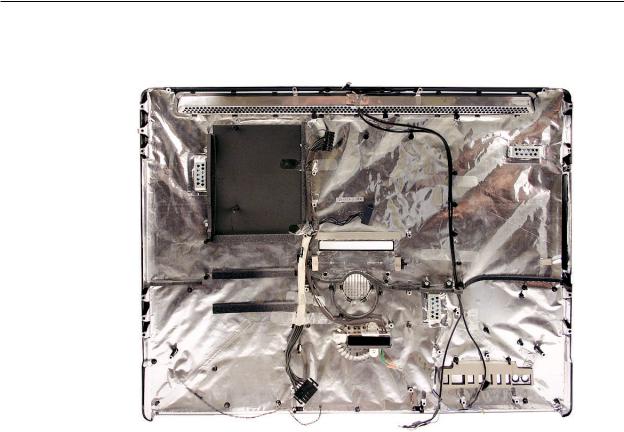
View of the Rear Housing and Cables
iMac (24-inch Mid 2007) Take Apart — General Information 10
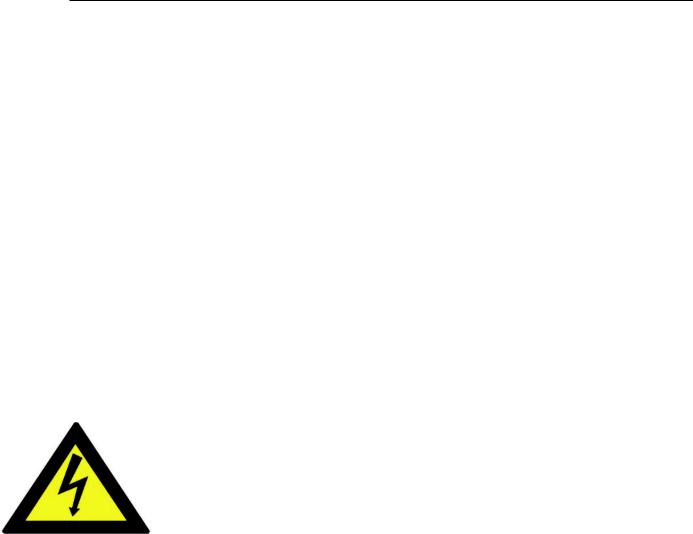
Cleaning and Handling the Glass Panel
Click on photo--->>
The iMac (24-inch Mid 2007) model has a glass panel that attaches to the outside of the front bezel. The glass panel is not tempered and will break into sharp pieces if mishandled. A scratched or broken glass panel is not covered under warranty. To prevent contamination, the glass panel must only be handled by the edges while wearing lint-free gloves. Removing the glass panel requires special tools and must be done prior to replacing any module other than the SO-DIMM’s. Special tools such as lint-free gloves, rubber suction cups, a sticky silicon roller, microfoam storage bags, and the iKlear cleaning solution are required to remove, handle, and clean the glass panel. The complete list of tools and resources can be found in the Glass Panel take apart chapter.
DO
•Handle glass panel using lint free gloves.
•Use only a sticky silicon roller to clean the inside surface of the glass and the LCD panel.
•Use iKlear to clean ONLY the outside surface of the glass panel.
•Place the glass panel into a clean protective microfoam bag when it is not installed on an iMac.
•Store the glass panel in a safe area where it will not be broken or damaged.
•Store the LCD panel in an anti-static bag to prevent the buildup of static charges which may attract dust particles to the display’s surface.
DO NOT
•Touch the inside of the glass with bare hands or dirty gloves. Difficult to remove fingerprints will result.
•Clean the inside surface of the glass or the LCD with iKlear or other cleaning solutions.
•Place the glass panel onto a work surface where it may collect dust and other contaminants unless it has first been placed into its protective microfoam bag.
•Use single wipe iKlear packets or other cleaning solutions to clean the glass.
iMac (24-inch Mid 2007) Take Apart — General Information 11

Handling a Broken Glass Panel
The glass panel is not tempered and will break into sharp pieces if mishandled.
If the glass is broken it must be carefully removed from the iMac to prevent irreparable damage to the front surface of the LCD. If the front surface of the LCD is scratched by the broken glass the LCD may need to be replaced.
Do not handle broken glass unless you are wearing protective cut-resistant gloves. The lint-free gloves used to prevent contamination of the glass panel are not suitable for handling broken glass.
Use a broom and dust pan to sweep up as much of the broken glass as possible. Glass fragments may have travelled several feet from the location of the glass panel so be sure to thoroughly clean the entire area. Use a vacuum to remove the smaller fragments not picked up by the broom
iMac (24-inch Mid 2007) Take Apart — General Information 12
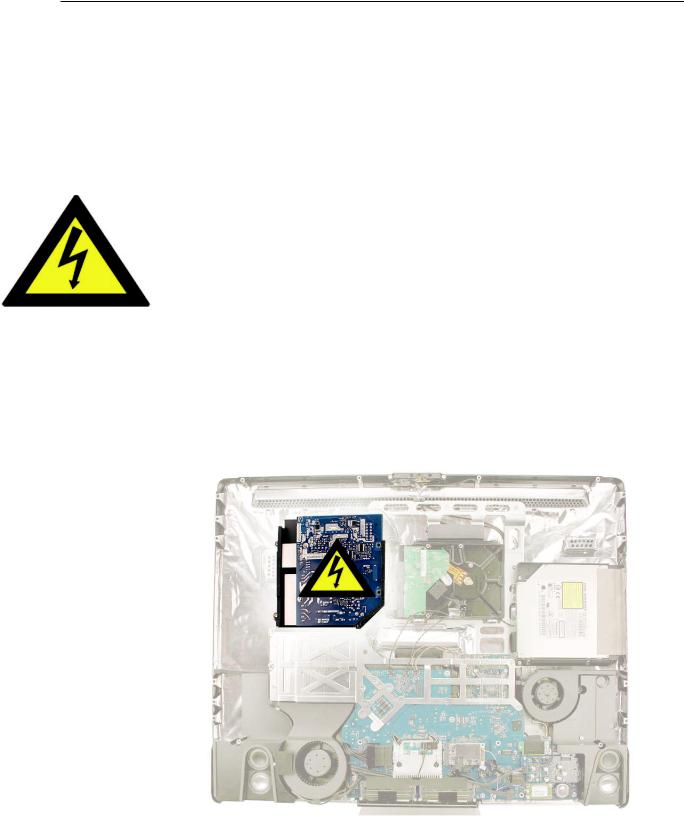
Safety
WARNING: HIGH VOLTAGE: The highlighted module below is an AC/DC power supply that poses a shock hazard. When the computer is under power, be aware that the power supply contains high voltages that pose a potential hazard to your personal safety. Never work on or near the power supply with the unit powered on; and as a further precaution, always make sure the unit is unplugged when working on it with the front bezel removed. A white, shockhazard warning symbol is silk-screened in the middle of the power supply module.
WARNING:
Text or photographs marked by this symbol indicate that a potential hazard to your personal safety exists from a high voltage source.
The AC/DC power supply board is a high-voltage source with the unit under power, and remains powered up whenever the system is plugged in, whether or not the system is turned on. Use extreme caution when troubleshooting the system with the front bezel removed.
•Disconnect power to the system before performing maintenance.
•Disconnect ESD wrist straps when working on a plugged in system.
•Don’t work alone. In the event of an electrical shock, it is important to have another individual present who can provide assistance.
•Keep one hand in your pocket when working on any computer that is plugged in. This will help ensure that your body does not provide a path to ground in the event that you accidentally make contact with the line voltage.
•Don’t wear jewelry, watches, necklaces, or other metallic articles that could present a risk if they accidentally make contact with the power supply circuitry.
iMac (24-inch Mid 2007) Take Apart — General Information 13

EMI Shielding
The rear cover of the computer is wrapped in EMI shielding that is easily torn and damaged. To maintain a properly shielded unit, you must repair all accidental tears and cracks to the shielding by covering them with EMI tape that can be ordered from Apple service.
iMac (24-inch Mid 2007) Take Apart — General Information 14

 Access Door
Access Door
Tools
•Phillips #2 screwdriver
•ESD-safe workstation and mat
•Soft , clean towel or cloth
Preliminary Steps
Before you begin, place the computer face down on a clean, soft, lint-free cloth so that the bottom is facing you.
Part Location
iMac (24-inch Mid 2007) Take Apart — Access Door 15
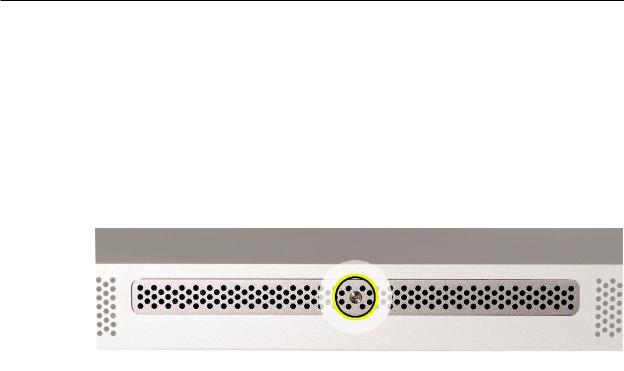
Removing the Access Door
1.Disconnect all cables and the power cord from your iMac.
2.Place a soft, clean towel or cloth on your work surface. Hold the side of the iMac and lay it down so that the screen is against the surface and the bottom is facing you.
3.Raise the stand and use a Phillips #2 screwdriver to loosen the captive screw on the memory access door by turning it counterclockwise.
4.Remove the access door.
Replacing the Access Door
1.Position the computer face down on a clean, soft, lint-free cloth so that the bottom is facing you.
2.Position the access door on the rear housing over the memory compartment.
3.Use a Phillips #2 screwdriver to tighten the captive screw.
iMac (24-inch Mid 2007) Take Apart — Access Door 16

 Memory
Memory
This computer comes with a minimum of 1GB of 667 MHz PC2-5300 Double Data Rate 2 (DDR2) Small Outline Dual Inline Memory Modules (SO-DIMMs). It has two slots that can accept DIMMs. A 1 GB, or 2 GB memory module may be installed for a maximum of 4 GB of memory.
Tools
•ESD mat
•Soft , clean towel or cloth
Preliminary Steps
Before you begin, remove the access door.
Warning: Always shut down the computer and remove the power cord before installing memory. Do not attempt to install memory in the computer while it is plugged in.
Part Location
iMac (24-inch Mid 2007) Take Apart — Memory 17

Removing the Memory
1.Shut down the computer, and disconnect all cables including the power cord.
2.Holding the sides of the computer, lay it face down on a soft, clean cloth so the stand is facing you.
3.After removing the access door, touch the metal stand or bezel to discharge any static electricity from your body.
Important: Always discharge static before you touch any parts such as the memory board.
To avoid generating static electricity, do not walk around the room until you have finished replacing the memory.
4.Untuck the tab in the memory compartment. If you are replacing a memory module, untuck the tab and pull it to eject the installed memory module.
5.Set the memory module(s) aside.
iMac (24-inch Mid 2007) Take Apart — Memory 18
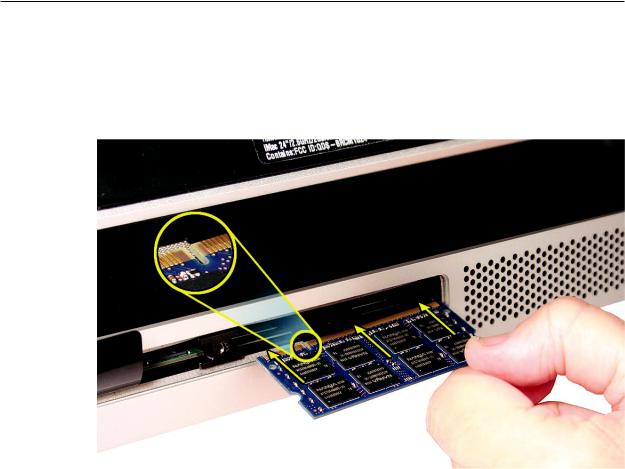
Replacing the Memory
1.With the computer face down, orient the notch on the DIMM with the notch in the memory slot. In this case, the notch is on the left.
2.With your fingers, press the DIMM fully into the slot until you hear a click. Repeat for the other DIMM slot.
3.Fold the black tab over each DIMM.
4.Replace the memory access door.
5.Use a Phillips #2 screwdriver to tighten the captive screw on the memory access door.
6.Make sure the computer recognizes the new memory by opening System Profiler, clicking
More Info, and clicking Memory.
iMac (24-inch Mid 2007) Take Apart — Memory 19

 Glass Panel
Glass Panel
Tools
This procedure requires the following tools:
•Suction cups (922-8252)
•Sticky silicon roller (6-inch) to clean the glass panel (922-8261)
•Sticky sheets to clean the silicon roller (922-8262)
•Polishing cloths, clean, anti-static, optical grade micro fiber“terry”style cloth (922-8263)
•iKlear Apple Polish or Brillianize anti-static spray cleaning solution
•Gloves, lint-free, anti-static (922-8253)
•Microfoam bag to store the glass panel (922-8259)
•ESD bag for LCD display storage (922-8258)
Note:Tools without part numbers can be sourced directly from the vendor. Refer to“Cleaning Tool Resources”at the end of this chapter.
Part Location
iMac (24-inch Mid 2007) Take Apart — Glass Panel 20
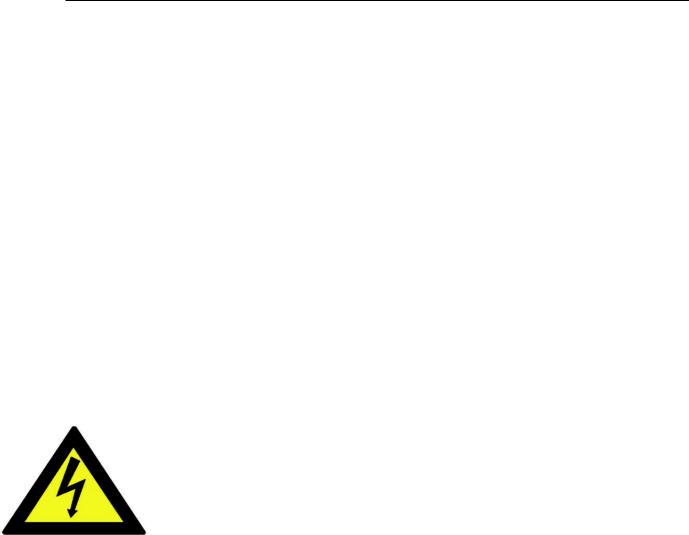
Cleaning and Handling of the Glass Panel
Click on photo--->>
The iMac (24-inch Mid 2007) model has a glass panel that attaches to the outside of the front bezel. The glass panel is not tempered and will break into sharp pieces if mishandled. A scratched or broken glass panel is not covered under warranty. To prevent contamination the glass panel must only be handled by the edges while wearing lint-free gloves. Removing the glass panel requires special tools and must be done prior to replacing any module other than the SO-DIMM’s. Special tools such as lint-free gloves, rubber suction cups, a sticky silicon roller, microfoam storage bags, and the iKlear cleaning solution are required to remove, handle, and clean the glass panel.
DO
•Handle glass panel using lint free gloves.
•Use only a sticky silicon roller to clean the inside surface of the glass and the LCD panel.
•Use iKlear to clean ONLY the outside surface of the glass panel.
•Place the glass panel into a clean protective microfoam bag when it is not installed on an iMac.
•Store the glass panel in a safe area where it will not be broken or damaged.
DO NOT
•Touch the inside of the glass with bare hands or dirty gloves. Difficult to remove fingerprints will result.
•Clean the inside surface of the glass or the LCD with iKlear or other cleaning solutions.
•Place the glass panel onto a work surface where it may collect dust and other contaminants unless it has first been placed into its protective microfoam bag.
•Use single wipe iKlear packets or other cleaning solutions to clean the glass.
iMac (24-inch Mid 2007) Take Apart — Glass Panel 21
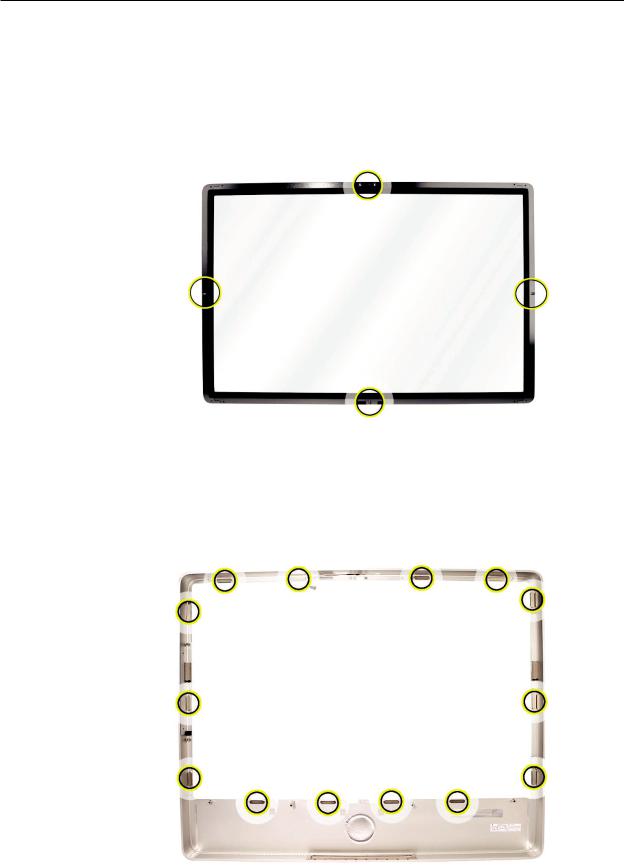
Metal Alignment Pins on the Glass Panel
There are alignment pins at the top of the glass panel near the camera, one pin at the bottom near the IR remote sensor, and a pin on the left and right side of the glass. Important: If the glass is removed from the bezel at an angle, the metal alignment pins may bend, causing scratches on the inside of the glass and possibly requiring replacement of the glass panel.
Magnets on the Front Bezel
The glass panel has a thin silver ferrous metal band affixed to the perimeter which is magnetically attracted to the fourteen magnets (circled below) which are attached to the front bezel. These magnets hold the glass panel in place. Suction cups are used to pull the glass panel away from the magnets on the front bezel. .
iMac (24-inch Mid 2007) Take Apart — Glass Panel 22

Removing the Glass Panel
1.Apple strongly recommends wearing clean lint-free gloves whenever handling the glass panel. The gloves protect the glass panel from body oils, dirt, and other contaminants. Put on a pair of clean gloves with the rubberized-side of the gloves on the palm side of your hand.
2.Position the computer on the rear cover, on a soft protective lint-free surface, with the stand facing you
3.Clean off the suction cups, making sure they are free of contaminants. It may be necessary to wash the suction cups with a mild liquid soap in order to remove the residual release agents applied during manufacturing.
iMac (24-inch Mid 2007) Take Apart — Glass Panel 23

4.Gently press the suction cups in opposite corners on the glass panel, as shown. Important:
Make sure the suction cups are firmly attached to the glass before lifting the glass.
Click on photo--->>
5.Hold onto the suction cups and gently lift the glass panel straight up and offthe bezel.
6.Set the glass down on the microfoam bag or clean lint-free surface and remove the suction cups. Squeeze the base of each suction cup to release them from the glass panel.
iMac (24-inch Mid 2007) Take Apart — Glass Panel 24

7.Touching only the edges of the glass, slide the glass panel into the microfoam static-free bag. Set the glass aside in a location where it won’t get damaged. The bag will help minimize contamination of the glass.
iMac (24-inch Mid 2007) Take Apart — Glass Panel 25

Replacing the Glass Panel
1.Put on a pair of clean gloves with the rubberized-side of the gloves on the palm side of your hand.
2.Install the LCD display panel onto the computer if it was removed.
3.Replace the font bezel if it was removed, connect the microphone cable and replace the bezel screws.
4.Locate the sticky silicon roller (a different model roller is shown in the procedure) and the dust removal pad. Remove the protective covering on the silicon roller and peel the protective cover off the dust removal pad.
iMac (24-inch Mid 2007) Take Apart — Glass Panel 26
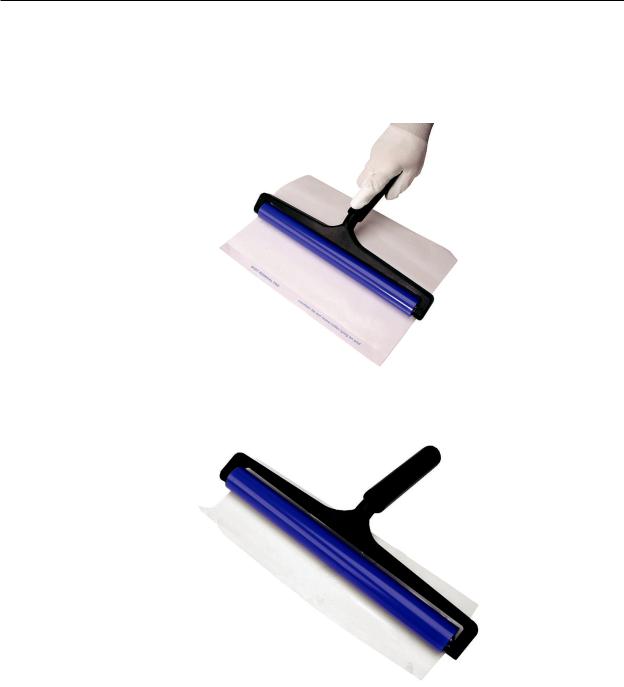
5.Holding the sticky paper with your free hand, clean the silicon roller on the sticky paper by rolling the roller back and forth once or twice on the sticky paper. If the sticky paper has been used multiple times and looks dirty, use a new piece of sticky paper.
6.Set the roller aside on its clean protective cover while you prepare the glass and computer.
iMac (24-inch Mid 2007) Take Apart — Glass Panel 27
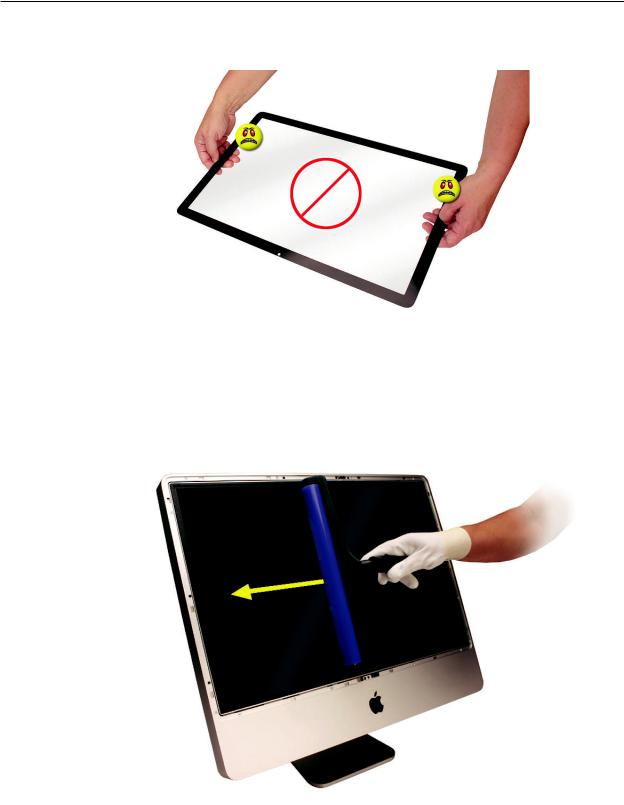
7.REMINDER: WEAR CLEAN GLOVES AND ONLY HANDLE THE GLASS BY THE EDGES.
8.Stand the computer upright. Note: Less dust particles will settle on the LCD panel with the computer in the vertical position.
9.Roll the sticky silicon roller over the LCD panel to remove any particles. Note: A larger silicon roller was used for demonstration purposes, however; the 6-inch silicon roller from Apple service will suffice.
10.Remove the glass panel from the microfoam bag. Place the glass on the bag with the inside surface of the glass (side with metal pins) facing up.
iMac (24-inch Mid 2007) Take Apart — Glass Panel 28
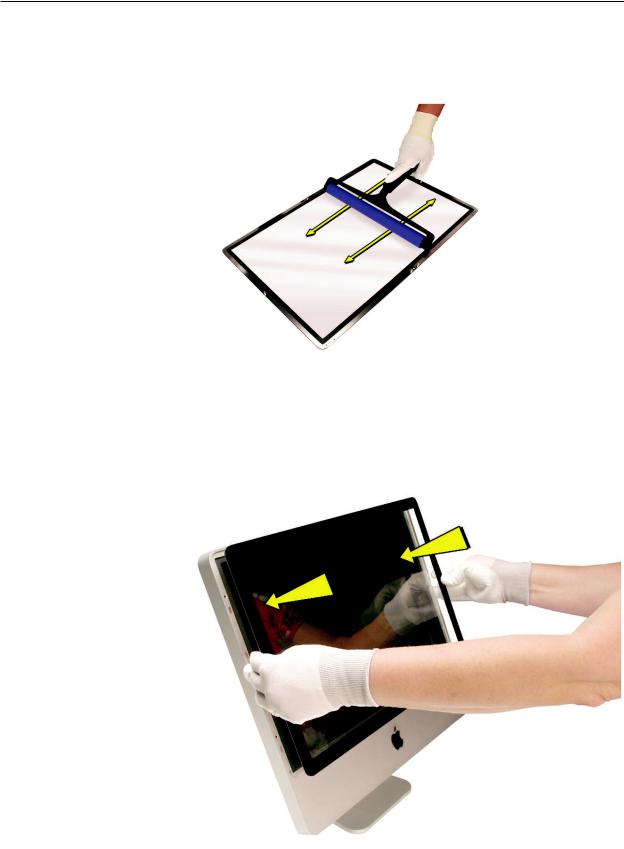
11.Clean the INSIDE of the glass panel with the clean silicon roller. Gently roll the clean silicon roller over the inside of the glass. Note: The glass panel is delicate and will break if too much pressure is applied.
12.Holding the glass by the edges, carefully line up the metal pins on the inside of the glass panel with the holes at the top of the front bezel and the hole at the bottom of the bezel. Gently lower the glass panel onto the bezel. The magnets on the front bezel will pull panel and hold the glass panel in place.
iMac (24-inch Mid 2007) Take Apart — Glass Panel 29

13.Clean the outside of the glass panel with a clean microfiber cleaning cloth. If necessary, spray a small amount (two pumps) of iKlear polish on the outside of the glass panel. Wipe the glass until the solution completely disappears and there is no longer any residue or haze.
Click on photo--->>
14.Once the glass has been cleaned and polished, visually inspect the glass for any remaining dust, fingerprints, or a hazy residue. If there are contaminates trapped between the LCD panel and the glass panel repeat the cleaning procedure described in this section before returning the system to the customer.
15.Replace the memory access door.
iMac (24-inch Mid 2007) Take Apart — Glass Panel 30
