Apple 12 Monochrome Display Service Manual
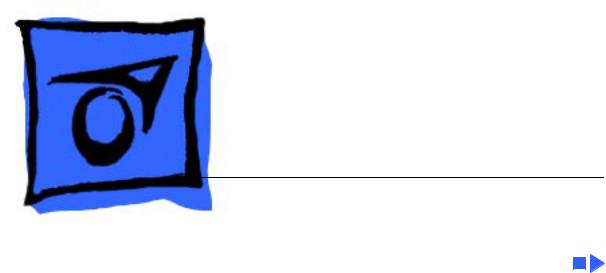
K Service Source
Macintosh 12 Monochrome
Display
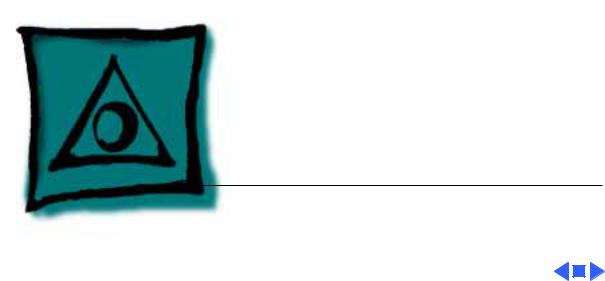
K Service Source
Specifications
Macintosh 12" Monochrome
Display
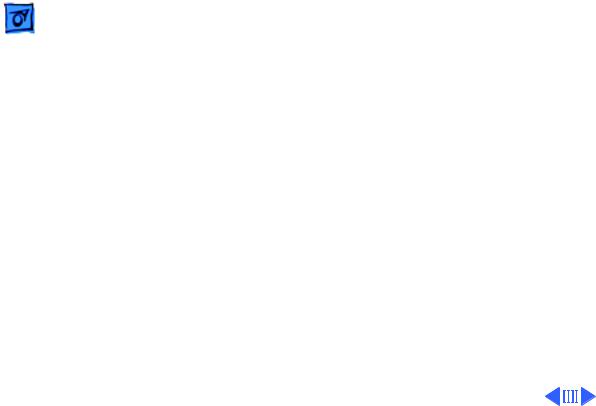
Specifications |
Characteristics - 1 |
|
|
|
|
Characteristics
Picture Tube
12-in. diagonal screen
Combination phosphor EIA Type P104 and P193 (white), provides “page-white” phospor screen
High-contrast, anitglare surface; dark glass
Screen Resolution
Scan Rates
640x480; 76 dpi
Displays up to 256 grays simultaneously
Vertical refresh rate: 66.75 Hz Horizontal scan rate: 35.0 kHz Rise and fall time: 16 ns maximum
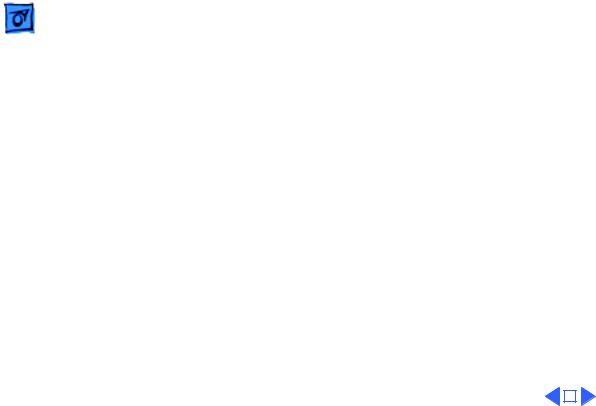
|
Specifications |
Characteristics - 2 |
|||
|
|
|
|
||
Active Video |
8.35 in. by 6.26 in. (212 mm by 159 mm) |
||||
Display Area |
|
|
|
|
|
Input Signal |
Video: analog; RS-343 standard |
||||
|
|
|
|
|
|
|
|
|
|
|
|
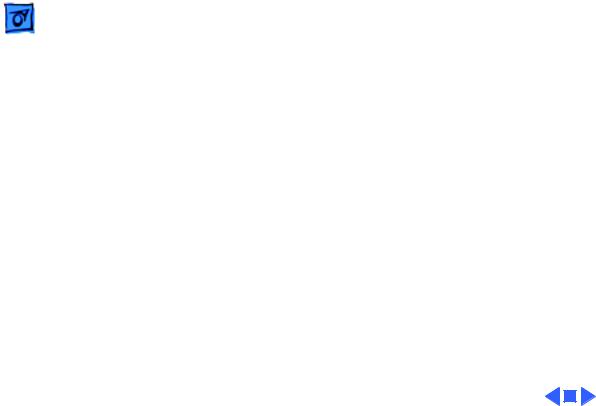
Specifications |
Controls - 3 |
|
|
|
|
Controls
User Controls
Rear panel: power switch
Right side: brightness and contrast controls
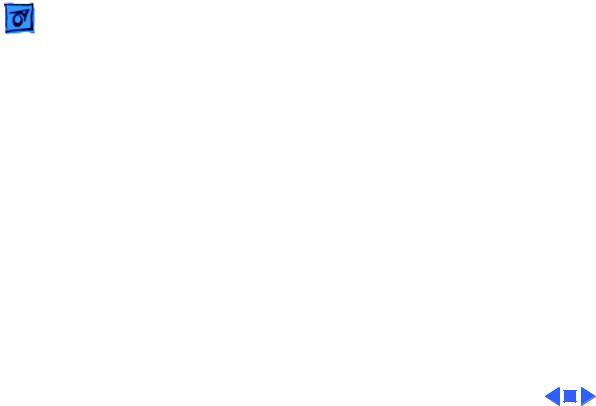
Specifications |
Physical and Electrical - 4 |
|
|
|
|
Physical and Electrical
Power Supply
Universal power supply
Voltage: 90–132 and 190–270 VAC
Frequency: 47–63 Hz
Power: 30 W maximum
Size and Weight
Height: 12.2 in. (310 mm) Width: 14.4 in. (365 mm) Depth: 10.2 in. (259 mm) Weight: 16 lb. (7.3 kg)
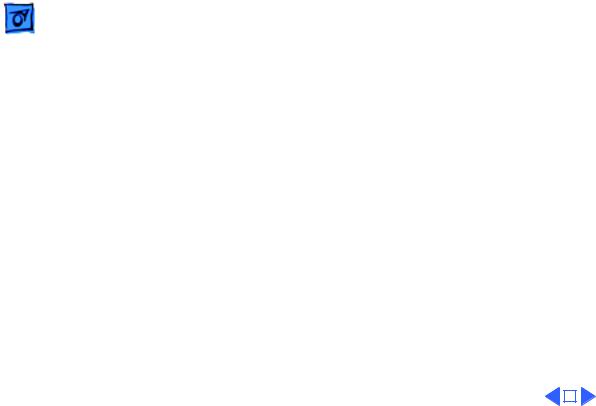
|
Specifications |
Operating Environment - 5 |
|||
|
|
|
|
||
|
|
Operating Environment |
|||
Temperature |
50°F–104°F (10°C–40°C) |
||||
Humidity |
95% maximum, noncondensing |
||||
Altitude |
10,000 ft. (3,048 m) maximum |
||||
|
|
|
|
|
|
|
|
|
|
|
|
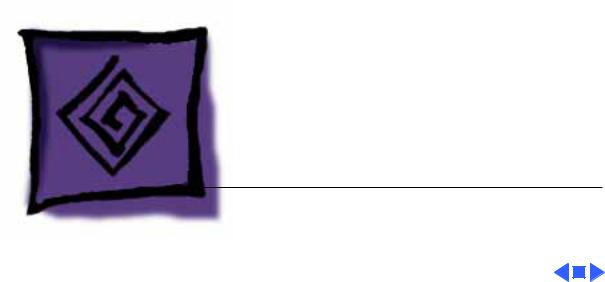
K Service Source
Troubleshooting
Macintosh 12" Monochrome
Display
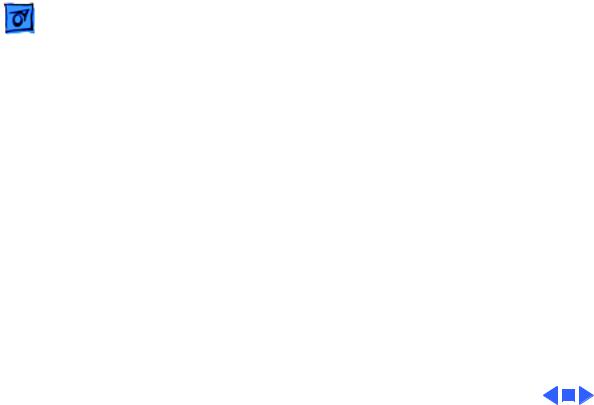
Troubleshooting |
General/ - 1 |
|
|
General
The Symptom Charts included in this chapter will help you diagnose specific symptoms related to your product. Because cures are listed on the charts in the order of most likely solution, try the first cure first. Verify whether or not the product continues to exhibit the symptom. If the symptom persists, try the next cure. (Note: If you have replaced a module, reinstall the original module before you proceed to the next cure.)
If you are not sure what the problem is, or if the Symptom Charts do not resolve the problem, refer to the Flowchart for the product family.
For additional assistance, contact Apple Technical Support.
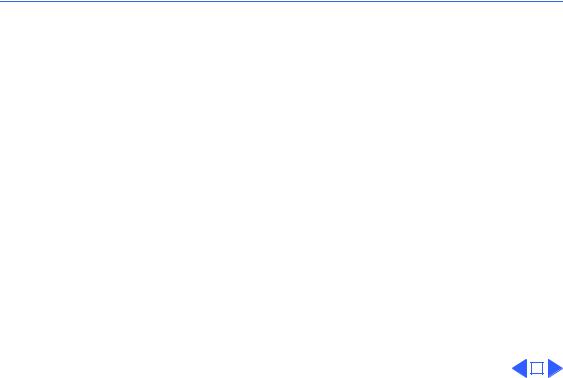
 Troubleshooting Symptom Charts/No Raster - 2
Troubleshooting Symptom Charts/No Raster - 2
Symptom Charts
No Raster
No raster, LED off |
1 |
Ensure monitor’s video cable is connected to the computer or |
||
|
|
the video card in the computer. |
||
|
2 |
Verify that power cord is connected. |
||
|
3 |
Check internal power connections. |
||
|
4 |
Replace blown fuse. |
||
|
5 |
Replace main board. |
||
No raster, LED on |
1 |
Ensure monitor’s video cable is connected to the computer or |
||
|
|
the video card in the computer. |
||
|
2 |
Adjust brightness and contrast knobs. |
||
|
3 |
Adjust sub-brightness control. |
||
|
4 |
Replace main board. |
||
|
5 |
Replace contrast/brightness assembly. |
||
|
6 |
Replace CRT. |
||
|
|
|
|
|
|
|
|
|
|
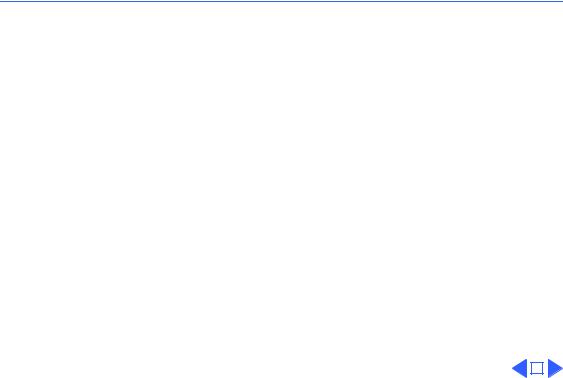
 Troubleshooting Symptom Charts/Geometry - 3
Troubleshooting Symptom Charts/Geometry - 3
Geometry
Cannot center raster |
1 |
Verify that distortion is not due to environmental conditions. |
||
|
|
Move monitor to different location. |
||
|
2 |
Replace main board. |
||
Raster stretched or |
1 |
Verify that distortion is not due to environmental conditions. |
||
compressed on side or |
|
Move monitor to different location. |
||
top of screen |
2 |
Replace main board. |
||
|
3 |
Replace CRT. |
||
|
|
|
|
|
|
|
|
|
|
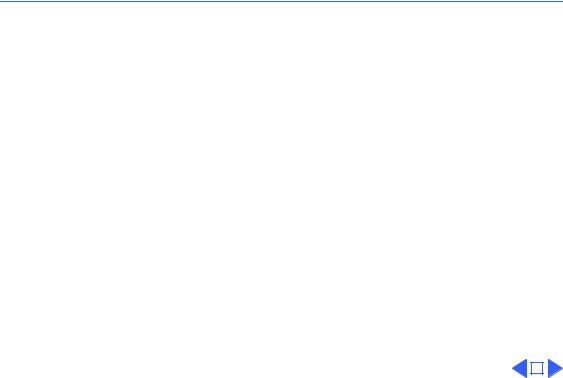
 Troubleshooting Symptom Charts/Synchronization - 4
Troubleshooting Symptom Charts/Synchronization - 4
Synchronization
Picture breaks into |
1 |
Connect another monitor and verify that video signal is |
|
diagonal lines |
|
coming from computer. |
|
|
2 |
Replace main board. |
|
Picture rolls |
1 |
Verify that video card in computer is working properly. |
|
vertically |
2 |
Replace main board. |
|
One horizontal or |
1 |
Check yoke connectors. |
|
vertical line appears |
2 |
Replace main board. |
|
on screen |
3 |
Replace CRT. |
|
|
|
|
|
|
|
|
|
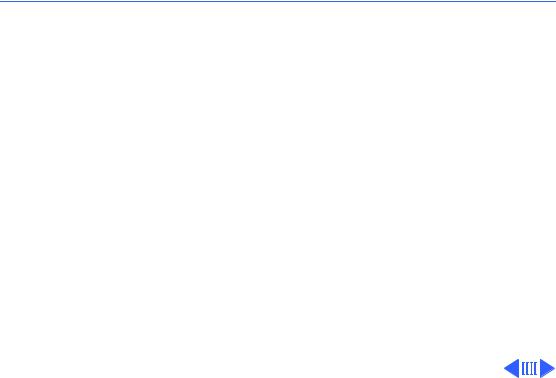
 Troubleshooting Symptom Charts/Video - 5
Troubleshooting Symptom Charts/Video - 5
Video
Flashing lines appear |
1 |
Verify connection of video board to neck of CRT. |
on screen |
2 |
Replace contrast/brightness assembly. |
|
3 |
Replace main board. |
Picture is too dark or |
1 |
Adjust brightness knob. |
too bright |
2 |
Verify that video card in computer is working properly. |
|
3 |
Adjust sub-brightness control. |
|
4 |
Replace main board. |
|
5 |
Replace CRT. |
Cannot adjust |
1 |
Replace contrast/brightness assembly. |
brightness |
2 |
Replace main board. |
|
3 |
Replace CRT. |
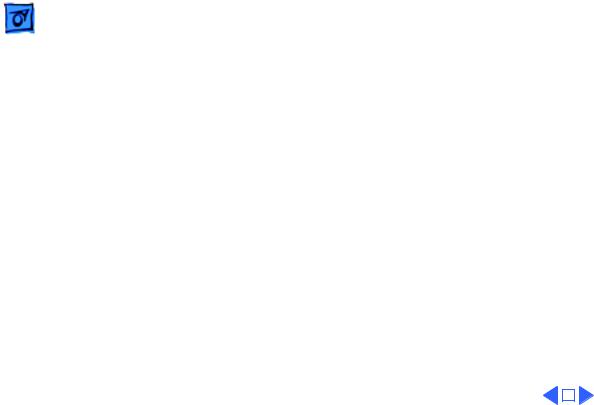
|
Troubleshooting |
|
Symptom Charts/Video (Continued) - 6 |
||
|
|
|
|||
|
|
Video (Continued) |
|||
Out of focus |
1 |
Perform focus adjustments. |
|||
|
|
2 |
Replace main board. |
||
|
|
3 |
Replace CRT. |
||
|
|
|
|
|
|
|
|
|
|
|
|
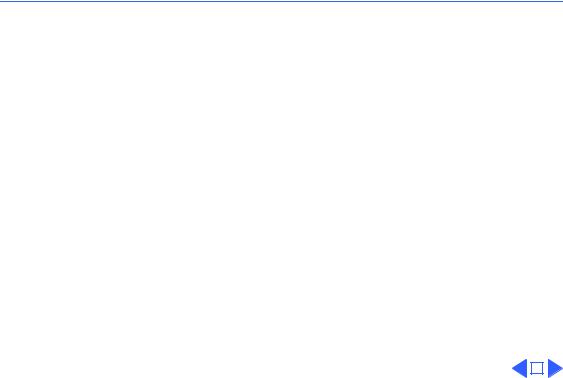
 Troubleshooting Symptom Charts/Miscellaneous - 7
Troubleshooting Symptom Charts/Miscellaneous - 7
Miscellaneous
Picture jitters |
1 |
Verify that grounding cables are attached to chassis. |
|
|
2 |
Verify that adjacent computer equipment is properly |
|
|
|
grounded. Move electrical devices away from monitor. |
|
|
|
Temporarily shut off all fluorescent lights in area. |
|
|
3 |
Replace main board. |
|
Black spots on screen |
Replace CRT. |
|
|
(burnt phosphors) |
|
|
|
|
|
|
|
|
|
|
|
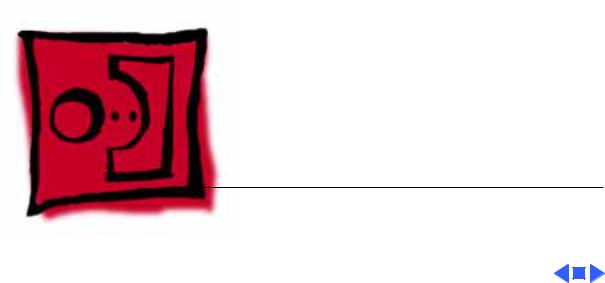
K Service Source
Take Apart
Macintosh 12" Monochrome
Display
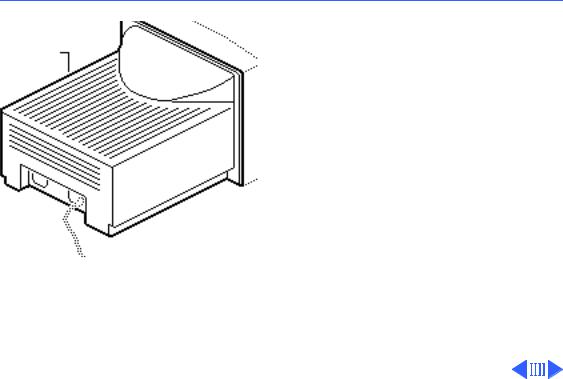
 Take Apart
Take Apart
Rear Cover
Rear Cover - 1
Rear Cover
No preliminary steps are required before you begin this procedure.
±Warning: This product contains high voltage and a high-vacuum picture tube. To prevent serious injury, review CRT safety in Bulletins/Safety.
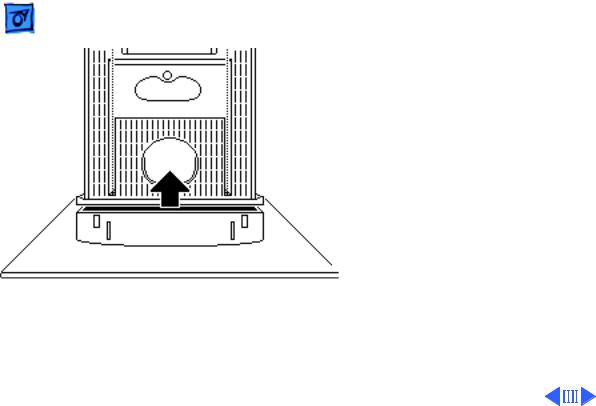
Take Apart |
Rear Cover - 2 |
|
|
|
|
1 |
Using a Torx |
|
|
screwdriver, remove |
|
|
the two case screws. |
|
2 |
Separate the bottom of |
|
|
the rear cover from the |
|
|
bezel. |
|
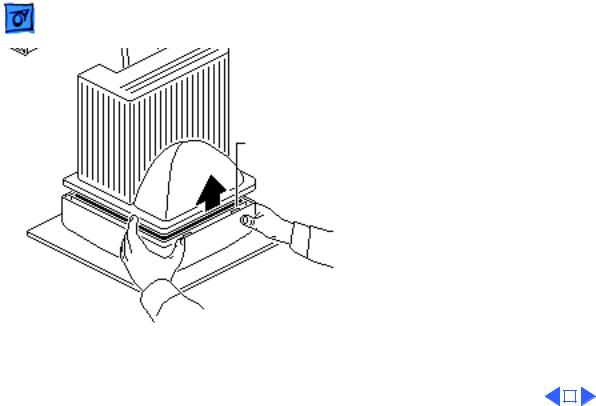
Take Apart |
|
Rear Cover - 3 |
|||
|
|
|
|
|
|
|
Rear Cover |
3 Press on the rear edge of |
|||
|
the bezel and at the same |
||||
|
|
||||
|
|
time press up on the |
|||
|
|
rear cover. This will |
|||
|
|
release the two retaining |
|||
|
|
tabs on the top front of |
|||
|
|
the rear cover. |
|||
|
Retaining |
4 Lift the rear cover off |
|||
|
the front bezel and feed |
||||
|
Tabs |
||||
|
the attached video cable |
||||
|
|
||||
|
|
through its opening in |
|||
|
|
the cover. |
|||
|
|
|
|
|
|
|
|
|
|
|
|
