Page 1
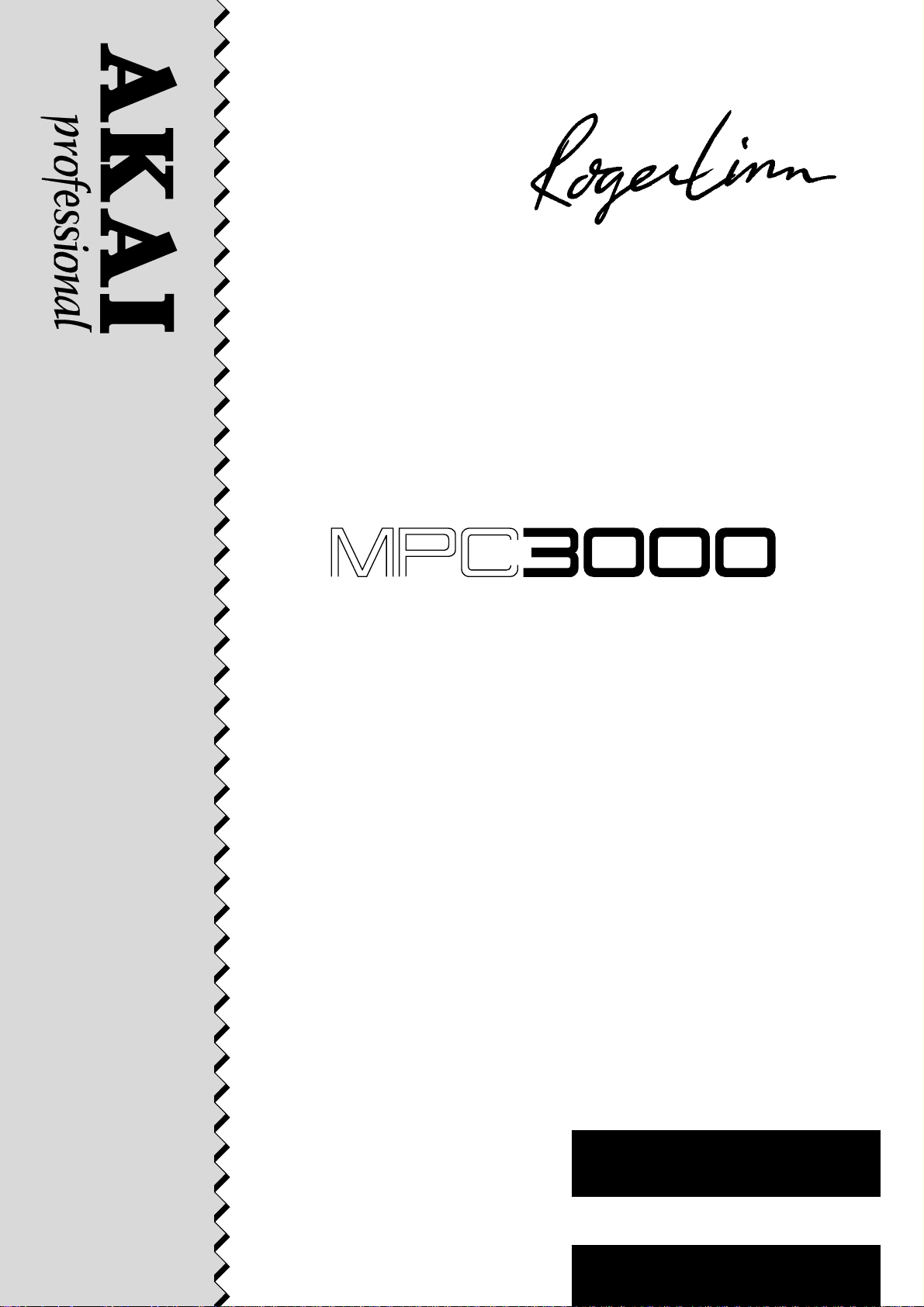
MIDI PRODUCTION CENTER
Software version 3.0
WARNING
To prevent fire or shock hazard, do not
expose this appliance to rain or moisture.
Operator's Manual
Page 2

Page 3

MIDI PRODUCTION CENTER
Page 4

Page 5

MIDI Production Center
Software version 3.0
Operator’s Manual
By Roger Linn
Copyright 1987-1994 Akai Electric Co., LTD.
Document Revision date: May 1994
Page 6

WARNING!!
To prevent fire or shock hazard, do not expose this appliance to rain or moisture.
CAUTION
RISK OF ELECTRIC SHOCK
DO NOT OPEN
CAUTION: TO REDUCE THE RISK OF ELECTRIC SHOCK
DO NOT REMOVE COVER (OR BACK).
NO USER-SERVICEABLE PARTS INSIDE.
REFER SERVICING TO QUALIFIED SERVICE PERSONNEL.
THE SYMBOLS ARE RULED BY UL STANDARDS (U.S.A).
The lightning flash with the arrowhead symbol superimposed across a graphical
representation of a person, within an equilateral triangle, is intended to alert the user
to the presence of uninsulated “dangerous voltage” within the product’s enclosure;
that may be of sufficient magnitude to constitute a risk of electric shock.
The exclamation point within an equilateral triangle is intented to alert the user
to the presence of important operating and maintenance (servicing) instructions
in the literature accompanying the appliance.
1-En
5A-En
ii
Page 7

WARNING
The MPC3000 is designed to be used in a standard household environment.
Power requirements for electrical equipment vary from area to area. Please ensure
that your MPC3000 meets the power requirements in your area. If in doubt, consult
a qualified electrician or Akai Professional dealer.
120V @60Hz for USA and Canada
220V – 230/240V @50Hz for Europe
240V @50Hz for Australia
PROTECTING YOURSELF AND THE MPC3000
• Never touch the AC plug with wet hands.
• Always disconnect the MPC3000 from the power supply by pulling on the plug, not
the cord.
• Allow only an “Akai Professional” dealer or qualified professional engineer to
repair or reassemble the MPC3000. Apart from voiding the warranty, unauthorized engineers might touch live internal parts and receive a serious electric
shock.
• Do not put, or allow anyone to put any object, especially metal objects, into the
MPC3000.
• Use only a household AC power source. Never use a DC power source.
• If water or any other liquid is spilled into or onto the MPC3000, disconnect the
power, and call your dealer.
• Make sure that the MPC3000 is well-ventilated, and away from direct sunlight.
• To avoid damage to internal circuitry, as well as the external finish, keep the
MPC3000 away from sources of direct heat (stoves, radiators, etc.).
• Avoid using aerosol insecticides, etc. near the MPC3000. They may damage the
surface, and may ignite.
• Do not use denaturated alcohol, thinner or similar chemicals to clean the
MPC3000. They will damage the finish.
• Place the MPC3000 on a flat and solid surface.
iii
Page 8

WARNING
THIS APPARATUS MUST BE EARTHED
IMPORTANT
This equipment is fitted with an approved non-rewireable UK mains plug.
To change the fuse in this type of plug proceed as follows:
1) Remove the fuse cover and old fuse.
2) Fit a new fuse which should be a BS1362 5 Amp A.S.T.A or BSI approved type.
3) Refit the fuse cover.
If the AC mains plug fitted to the lead supplied with this equipment is not suitable for your type of
AC outlet sockets, it should be changed to an AC mains lead, complete with moulded plug, to the
appropriate type. If this is not possible, the plug should be cut off and a correct one fitted to suit
the AC outlet. This should be fused at 5 Amps.
If a plug without a fuse is used, the fuse at the distribution board should NOT BE GREATER than 5 Amp.
PLEASE NOTE: THE SEVERED PLUG MUST BE DESTROYED TO AVOID A POSSIBLE
SHOCK HAZARD SHOULD IT BE INSERTED INTO A 13 AMP SOCKET
ELSEWHERE.
The wires in this mains lead are coloured in accordance with the following code:
GREEN and YELLOW —EARTH
BLUE —NEUTRAL
BROWN —LIVE
As the colours of the wires in the mains lead of this apparatus may not correspond with the
coloured markings identifying the terminals in your plug, please proceed as follows:
The wire which is coloured GREEN and YELLOW must be connected to the terminal which is
marked with the letter E or with the safety earth symbol
GREEN and YELLOW.
The wire which is coloured BLUE must be connected to the terminal which is marked with the
letter N or coloured BLACK.
The wire which is coloured BROWN must be connected to the terminal which is marked with
the letter L or coloured RED.
THIS APPARATUS MUST BE EARTHED
Ensure that all the terminals are securely tightened and no loose strands of wire exist.
Before replacing the plug cover, make certain the cord grip is clamped over the outer sheath of
the lead and not simply over the wires.
or coloured GREEN or coloured
6D-En
This equipment conforms to No. 82/499/EEC, 87/308/EEC standard
CONFORME AL D.M. 13 APRILE 1989 DIRETTIVA CEE/87/308
iv
3A-En
3B-It
Page 9

LITHIUM BATTERY
This product uses aLithium Battery for memory back-up. The lithium battery should only be
replaced by qualified service personnel. improper handling may cause risk of explosion.
FCC warning
This equipment has been tested and found to comply with the limits for a Class A digital
device, pursuant to Part 15 of the FCC Rules. These limits are designed to provide
reasonable protection against harmful interference when the equipment is operated in
a commercial environment. This equipment generates, uses, and can radiate radio
frequency energy and, if not installed and used in accordance with the instruction
manual, may cause harmful interference to radio communications. Operation of this
equipment in a residential area is likely to cause harmful interference in which case the
user will be required to correct the interference at his own expense.
AVIS POUR LES ACHETEURS CANADIENS DU MPC3000
Le présent appareil numérique n’ément pas des bruits radioélectriques dépassant les
limites applicables aux appareils numériques de la Class A prescrites dans le Règlement
sur le brouillage radioélectrique édicté par le ministère des Communications du Canada.
24A-En
21A-En
27-F
This digital apparatus does not exceed the Class A limits for radio noise emissions
from digital apparatus set out in the Radio Interference Regulations of the Canadian
Department of Communications.
FÜR KUNDEN IN DER BUNDESREPUBLIK DEUTSCHLAND
Bescheinigung von AKAI
Hiermit wird bescheinigt, daß das Gerät AKAI
MPC3000
in Übereinstimmung mit den Bestimmungen der
Amtsblattverfügung 1046/1984
funkentstört ist.
Der Deutschen Bundespostwurde das Inverkehrbringen dieses Gerätes angezeigt und
die Berichtigung zur Überprüfung der Serie auf Einhaltung der Bestimmungen eingeräumt.
AKAI ELECTRIC CO., LTD.
17B-G
COPYRIGHT NOTICE
The AKAI MPC3000 is a computer-based instrument, and as such contains and uses
software in ROMs and disks. This software, and all related documentation, including this
Operator’s Manual, contain proprietary information which is protected by copyright laws. All
rights are reserved. No part of the software or its documentation may be copied, transferred
or modified. You may copy the operating software and any samples, programs, etc.
contained on disks for your own personal use. All other copies of the software are in violation
of copyright laws. You may not distribute copies of the software to others, or transfer the
software to another computer by electronic means. You may not modify, adapt, translate,
lease, distribute, resell for profit or create derivative works based on the software and its
related documentation or any part there of without prior written consent from AKAI Electric
Co., Ltd, Yokohama, Japan.
v
27-En
Page 10
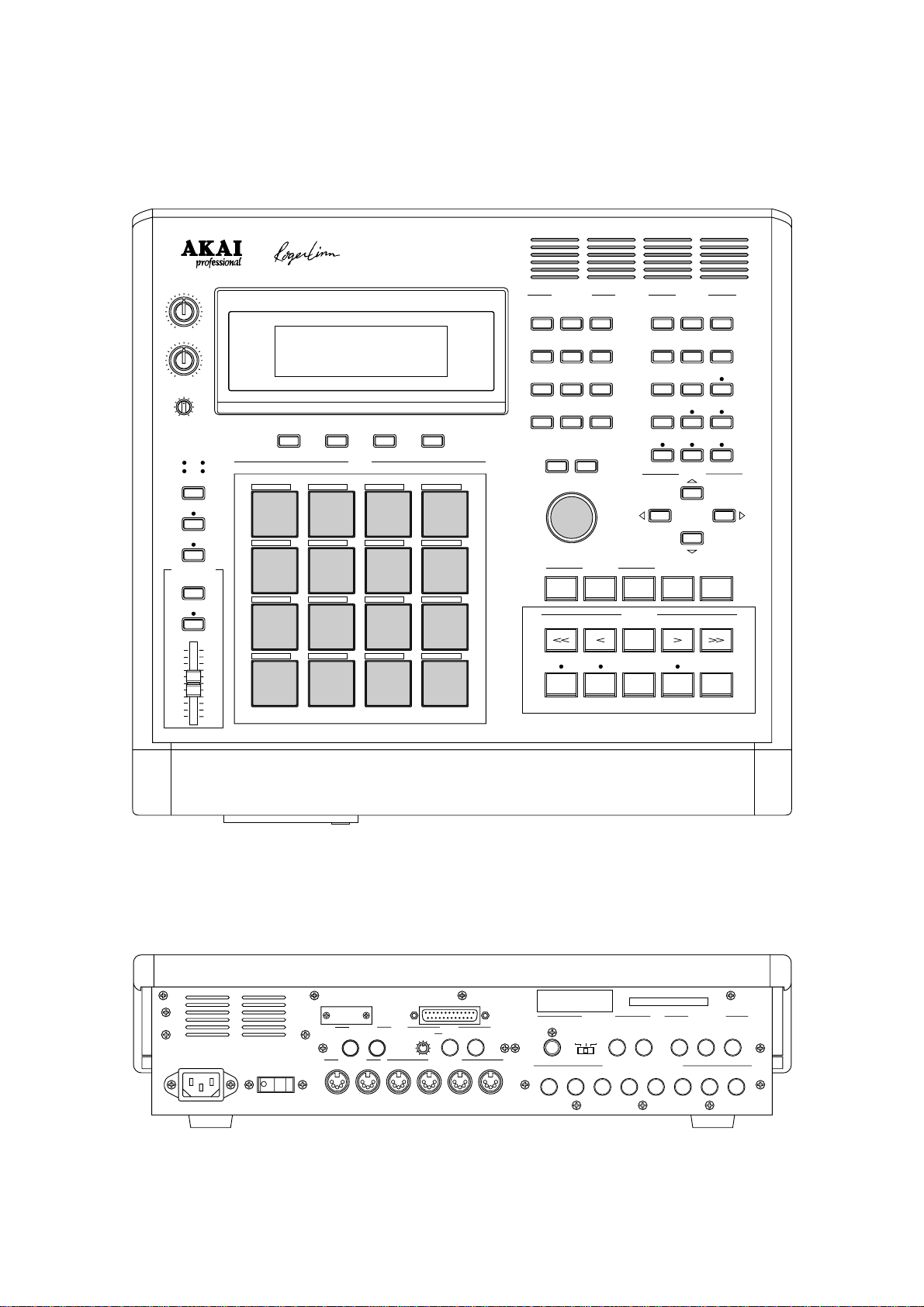
FRONT PANEL
INTEGRATED RHYTHM MACHINE
16BIT DRUM SAMPLER/MIDI SEQUENCER
STEREO VOLUME
RECORD LEVEL
DISPLAY
CONTRAST
ACB
PAD BANK
FULL LEVEL
16 LEVELS
NOTE VARIATION
ASSIGN
AFTER
10010
MIDI PRODUCTION CENTER
SOFT KEY 1
SOFT KEY 1 SOFT KEY 2 SOFT KEY 3 SOFT KEY 4
D
CRASH
HIGH TOM MID TOM LOW TOM FLOOR TOM
ALT SNARE HIHAT OPEN HIHAT PEDALSNARE
SIDE STICK BASS HIHAT CLOSED HIHAT LOOSE
0
SOFT KEY 2 SOFT KEY 3 SOFT KEY 4
CRASH2 RIDE CYMBAL
1 31 41 51 6
91 01 11 2
5678
1234
MPC3000
DRUMS
RIDE BELL
DATE ENTRY COMMANDS
87 9
54 6
21 3
•0 ENTER
+–
DATA ENTRY
REAL TIME
r
s t
TIMING
ERASE
CORRECT
u v w
Z # &
REC
OVER DUB STOP PLAY
TAP
TEMPO
PLAY / REC
LOCATE
DISK
a b c
MIDI
d e f
SEQ EDIT
g
TEMPO/SYNC
j
AUTO PUNCH
m
x y
space
PROGRAM/
SOUNDS
SONG OTHER
STEP EDIT EDIT LOOP
h i
TRANSPOSE SIMUL SEQ
k l
COUNT IN
n o
CURSOR
p
q
MAIN
SCREEN
A / a
MIXER/
EFECTS
WAIT FOR KEY
HELP
PLAY
START
REAR PANEL
POWER
ON OFF
SCSI
FOOT SW
1 2
MIDI IN
1 D2 A B C
SYNC
LEVEL IN OUT
MIDI OUT
vi
AKAI ELECTRIC CO.,LTD.
MODEL NUMBER MPC3000
RECORD IN
DIGITAL
GAIN
LOW MID HI
123 4 5 6 7 8
MADE IN JAPAN
STEREO OUT
LEFT RIGHT LEFT RIGHT PHONS
INDIVIDUAL MIX OUTPUTS
Page 11
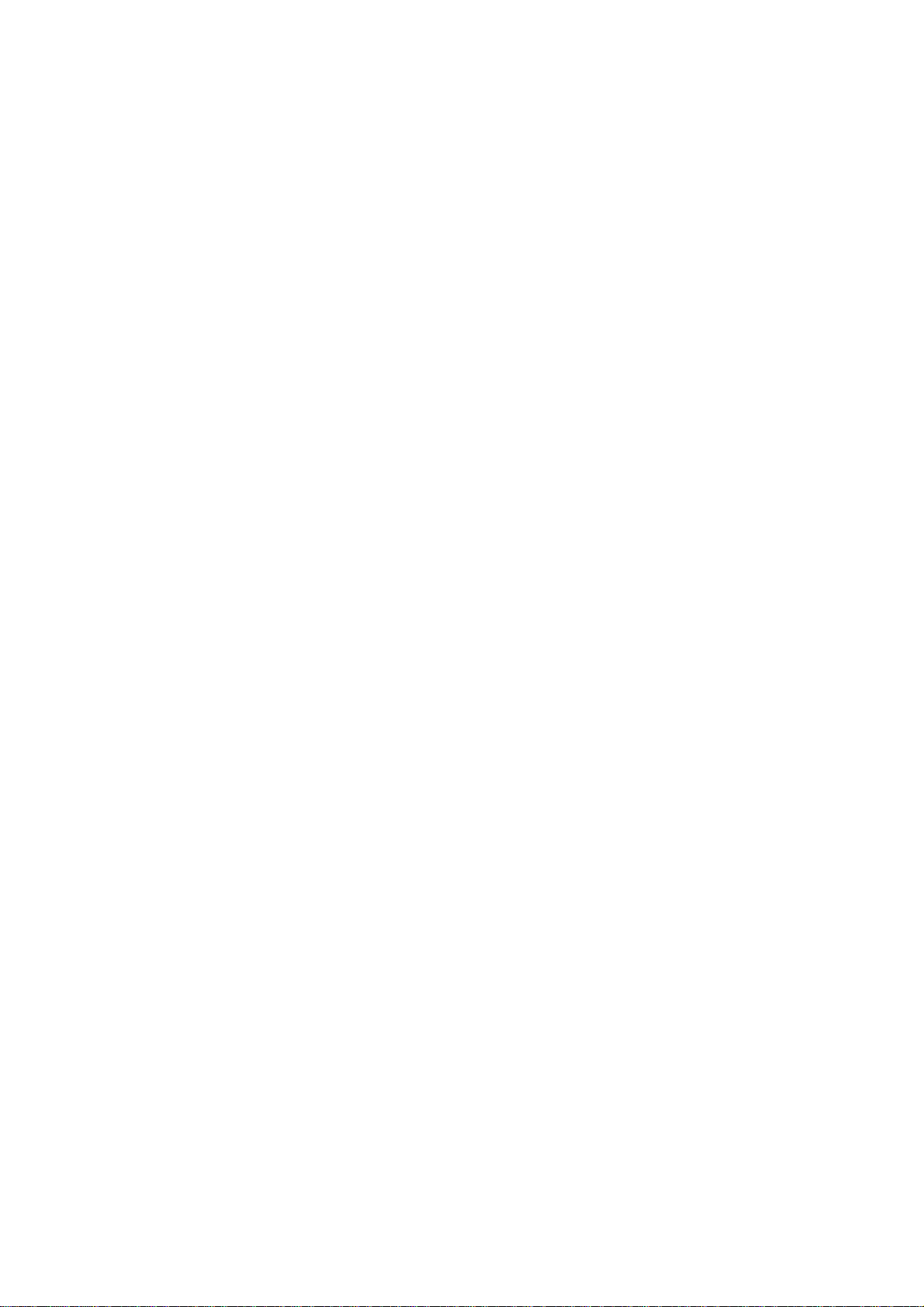
Table of Contents
Chapter 1: Introduction.........................................................................................................1
Welcome! ......................................................................................................................... 2
Features .......................................................................................................................... 3
What’s Different From the MPC60?.............................................................................. 6
If You Already Know the MPC60 ...................................................................... 8
Chapter 2: The Basics...........................................................................................................13
Hooking Up Your System............................................................................................. 14
Getting Around on the MPC3000 ................................................................................ 15
The Cursor, Cursor Keys, Data Fields, and Command Keys ........................ 15
The Numeric Keypad, Data Entry Control, and [+] & [–] Keys .................... 16
The Soft Keys ................................................................................................... 17
The HELP key .................................................................................................. 18
Definitions: Sequence, Track, Song, Sound, Pad, Note Number, and Program ....... 19
Loading and Playing Sounds and Programs............................................................... 22
Playing the Pads, the PAD BANK, & FULL LEVEL Keys ........................... 22
Selecting Programs .......................................................................................... 23
The Note Variation Slider, ASSIGN and AFTER keys.................................. 24
The 16 LEVELS key......................................................................................... 26
Chapter 3: Recording Sequences....................................................................................... 29
How Sequences are Organized .................................................................................... 30
The MAIN SCREEN Key & Play/Record Screen........................................................ 32
The Play/Record Keys .................................................................................................. 39
Sequence Recording Example 1: A Looped Drum Pattern......................................... 42
Sequence Recording Example 2: A Multitrack Sequence........................................... 44
The TIMING CORRECT Key: Correcting Timing Errors, Swing Timing ................ 49
The Note Repeat Feature ................................................................................ 52
Tempo and the TEMPO/SYNC Key............................................................................. 53
Mid-Sequence Tempo Changes........................................................................ 56
The TAP TEMPO Key...................................................................................... 58
The WAIT FOR and COUNT IN Keys ........................................................................ 59
The AUTO PUNCH Key .............................................................................................. 60
The SIMUL SEQUENCE Key ..................................................................................... 62
The OTHER Key........................................................................................................... 63
Metronome, Foot Switches, and Free Sequence Memory .............................. 63
Initializing System Parameters ...................................................................... 66
The Record 16 Channels Function: Multichannel Recording ........................ 67
Recording MIDI System-Exclusive Data .................................................................... 70
Chapter 4: Editing Sequences ............................................................................................ 71
The ERASE Key ........................................................................................................... 72
Erasing Notes in Real Time While in Overdub Mode .................................... 72
Erasing Notes or Other Events While Stopped.............................................. 72
Initializing a Sequence .................................................................................... 75
The SEQ EDIT Key ...................................................................................................... 77
Viewing and Changing Time Signature.......................................................... 77
Rearranging the Track Order.......................................................................... 78
Inserting Blank Bars Into a Sequence............................................................ 79
Deleting Bars From a Sequence ...................................................................... 80
Copying Bars (All Tracks) ............................................................................... 81
vii
Page 12
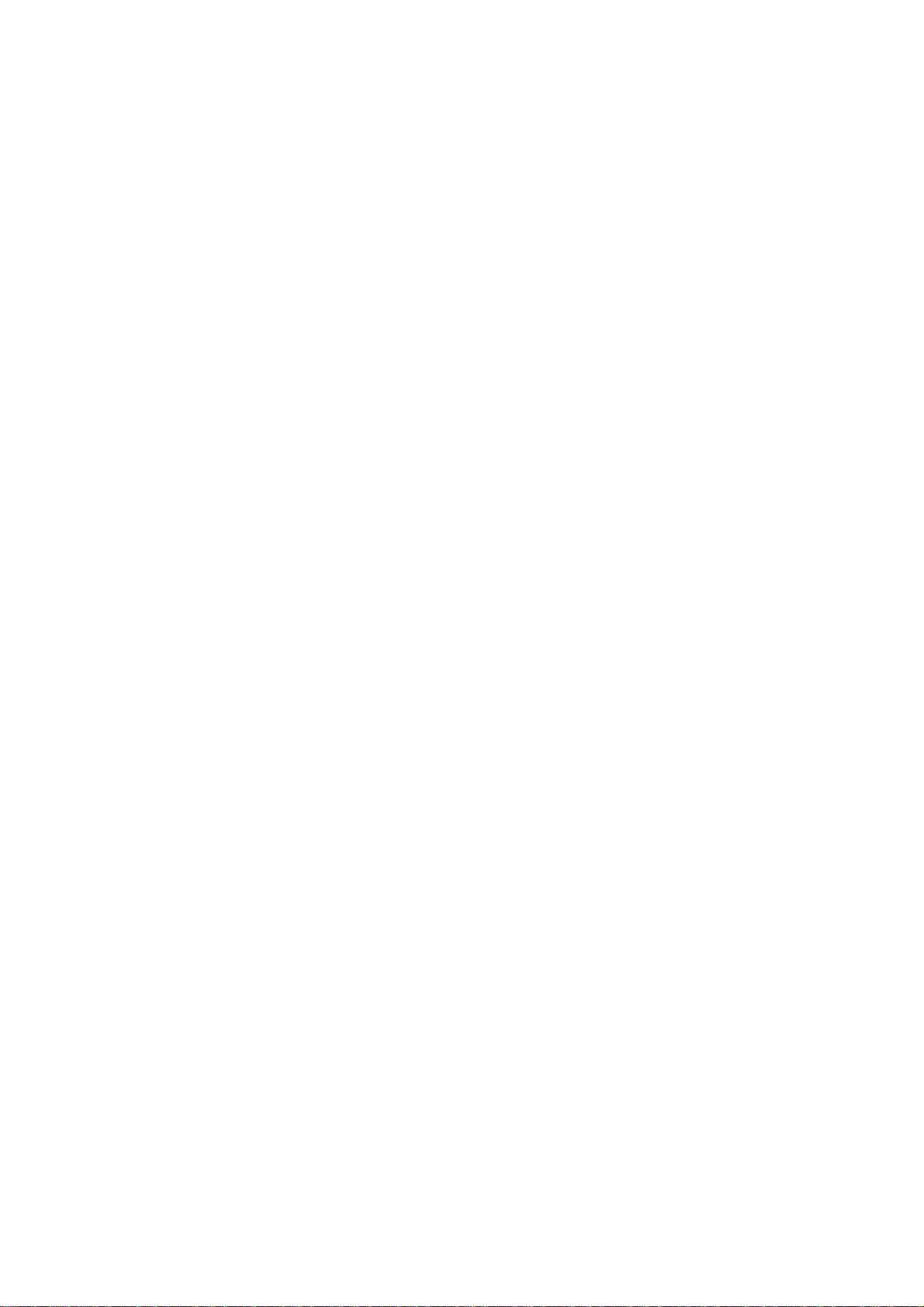
Copying Events ................................................................................................ 82
Copying an Entire Sequence to Another......................................................... 84
Shifting the Timing of Many Notes................................................................. 85
Global Editing of Note Event Data ................................................................. 86
Editing Note Velocity or Duration Data ............................................. 87
Editing Note Number Assignment of Drum Note Events ................. 89
Editing Note Variation Data of Drum Note Events........................... 90
The STEP EDIT Key .................................................................................................... 92
Using Step Edit ................................................................................................ 93
Step Edit Event Types ..................................................................................... 95
Step Edit Options............................................................................................. 99
Step Recording ............................................................................................... 102
The EDIT LOOP Key ................................................................................................. 103
Using Edit Loop as an Undo Function.......................................................... 104
The TRANSPOSE Key ............................................................................................... 105
Transposing in Real Time While Playing ..................................................... 106
Chapter 5: Song Mode ........................................................................................................ 107
Overview ..................................................................................................................... 108
The SONG Key and Song Mode Screen .................................................................... 109
An Example of Creating and Playing a Song............................................................ 112
Converting a Song Into a Long Sequence ................................................................. 114
Chapter 6: Creating and Editing Programs..................................................................115
What Are Programs? .................................................................................................. 116
Selecting the Active Program, Assigning Sounds..................................................... 119
Envelope, Velocity Modulation, Tuning, Poly Mode................................................. 125
The Dynamic Filter .................................................................................................... 128
Copying and Initializing Programs ........................................................................... 130
Chapter 7: The MIXER/EFFECTS Key ........................................................................... 133
The Stereo Output Mixer ........................................................................................... 134
The Individual Outputs/Effects Mixer ...................................................................... 136
Viewing the Mix Data in Text Form ......................................................................... 139
Mixer Source Select, Automated Mix........................................................................ 142
Effects Generator ....................................................................................................... 145
Chapter 8: Creating and Editing Sounds ...................................................................... 147
Sampling a New Sound.............................................................................................. 148
Editing a sound........................................................................................................... 154
Renaming, Copying, and Deleting a Sound .............................................................. 158
Triggering a Sound from an External Signal—the Audio Trigger .......................... 161
Chapter 9: Saving to and Loading from Disk ............................................................... 163
Overview ..................................................................................................................... 164
Saving Files ................................................................................................................ 166
Saving a SEQ File (Single Sequence)............................................................ 166
Saving an ALL File (All Sequences and Songs) ........................................... 167
Saving a SND File (Single Sound) ................................................................ 168
Saving a PGM File (Single Program & Sounds)........................................... 169
Saving an APS File (All Programs and Sounds) .......................................... 170
Saving a PAR File (System Parameters) ...................................................... 172
viii
Page 13

Loading, Erasing, or Renaming Files........................................................................ 173
Loading a SEQ File (Single Sequence) ......................................................... 175
Loading an ALL File (All Sequences and Songs) ......................................... 177
Loading a SND File (Single Sound) .............................................................. 177
Loading a PGM File (Single Program and Sounds) ..................................... 178
Loading an APS File (All Programs and Sounds) ........................................ 178
Loading an MPC60 Version 1 or 2 SET or ST1 File..................................... 179
Loading a PAR File (System Parameters) .................................................... 182
Files That Automatically Load on Power-Up ............................................... 182
Loading Sample Files From Akai S1000/S3000 Disks ............................................. 184
Formatting a Floppy Disk..........................................................................................186
Using a SCSI Hard Disk ............................................................................................ 187
Copying an Entire Floppy Disk ................................................................................. 191
Chapter 10: Syncing to Tape and Other Devices ......................................................... 193
The SYNC Screen....................................................................................................... 194
Syncing to Tape and Other Devices: Examples ........................................................ 201
Syncing to MIDI Clock................................................................................... 201
Syncing to SMPTE ......................................................................................... 201
Syncing to MIDI Time Code .......................................................................... 204
Syncing to FSK24...........................................................................................204
Syncing to 1/4-note Clicks.............................................................................. 206
Chapter 11: MIDI Functions ............................................................................................. 207
Assigning Pads to Note Numbers.............................................................................. 208
MIDI Receive Channel, Local Mode, Soft Thru, Note Variation Controller
Assign and Sustain Pedal Processing................................................................. 210
MIDI Input Filter ....................................................................................................... 213
Turning All Notes Off................................................................................................. 216
The MIDI Implementation Charts ............................................................................ 217
Appendix ............................................................................................................................... 219
Technical Specifications............................................................................................. 220
Answers to Frequent Questions ................................................................................ 222
Contents of Disk Files ................................................................................................ 225
MPC3000 Options ...................................................................................................... 229
The SMPTE Option........................................................................................ 229
Expanding the Sound Memory...................................................................... 229
The Video Output Option .............................................................................. 230
Index ...................................................................................................................................... 231
ix
Page 14

Page 15

Chapter 1: Introduction
Chapter 1:
Introduction
Page 1
Page 16

Chapter 1: Introduction
Welcome!
Since its release in 1988, the MPC60 MIDI Production Center has
earned a reputation not only as the world’s greatest drum machine
but also as a powerful sequencer for those who desire an alternative
to the complexity and confusion of computer sequencers.
But over the years users asked for more: 16-bit stereo sampling,
more sample memory, enhanced sound design features, faster
sequence processing, enhanced sequence recording and editing
features, SCSI, and much more. The MPC3000 fulfills the majority
of the requests we received. And in keeping with the MPC60’s
tradition of ease of use, we have tried our best to implement these
new features in the most intuitive way possible.
Since the advent of sequencers I have tracked their evolution with
great interest and in my view, sequencers have evolved to a point
where they are now a legitimate instrument on their own. Many of
today’s musicians could be better described as sequencer players
than as keyboardists or guitarists. Album credits often read “programming by...” to denote a musician who has used a sequencer to
create the backing track for a recording. These new musicians think
and compose in terms of total arrangement as opposed to single
instruments. In many ways, the sequencer’s panel and display
screens are their strings and keys, allowing them to reach heights of
creativity never before possible.
In this light, I like to think of the MPC3000 as the piano or violin of
our time, and of you as an MPC3000ist. In the same way a violinist’s
style is identified by his or her vibrato and phrasing, your MPC3000
virtuosity may be identified by your particular swing settings, your
creative use of Note Repeat, or your real-time use of the Note
Variation feature. As an MPC3000ist, if you find the instrument
useful in your creative process, please let the world know. Next time
you perform on a recording, ask to be credited not with, “Keyboards
played by...” or “Programming by...” but rather with, “MPC3000
played by....”
Thanks for buying the MPC3000. I hope you enjoy using it as much
as we have enjoyed creating it.
Page 2
Page 17

Features
Chapter 1: Introduction
The following is a summary of some of the advanced features of the
MPC3000.
General
• Large 320-character LCD display (8 lines by 40 characters) with
graphics.
• Built-in 1.44 megabyte disk drive for storing both sequence and
sound data.
• Built-in SCSI interface for storing data to external hard disk.
• Interactive Help function provides a full screen of explanation for
every data field of every function screen.
• Four soft keys provide one-button execution of many functions.
• The contents of many data fields and other settings are retained
while the power is turned off.
• Fast internal 16MHz V53 16-bit microprocessor (equivalent to an
80286) provides accurate timing in complex sequences and fast
response to MIDI.
Sound Generator
• 16-bit, 44.1kHz stereo sampling.
• High capacity sound memory: 2 megabytes standard (21.9 seconds
mono or 10.9 seconds stereo), expandable to 16 megabytes (188.3
seconds mono or 94.1 seconds stereo).
• Digital sampling input for direct recording from digital sources.
• 128 sounds (samples) may be held in memory at one time.
• 32 simultaneous playback voices.
• Dynamic lowpass filter with envelope generator (and resonance!)
for each voice.
• Built-in effects generator for versatile delay effects.
• 10 polyphonic audio outputs, including stereo mix out and 8
individual outputs.
• 24 programs (sets of sound assignments) exist, each having 64
unique sound assignments from a common bank of 128 sounds, and
unique sound modifying parameters for each assignment. Switching
programs instantly changes all sound assignments and sound
parameters.
• Multiple iterations of a single sound may be assigned to use
multiple voices (polyphonic) or the same voice (monophonic), and
may either respond to Note Off messages or not. Also, any sound
may be set to terminate the playing of any two other sounds.
• Extensive sample editing allows any portion of a sound to be
copied or removed and inserted into another sound at any location.
Any portion may also be silenced or reversed.
Page 3
Page 18

Chapter 1: Introduction
• The Best Start feature automatically finds the point within a
sound at which the drum strike begins, bypassing any dead space at
the beginning of the sound which could cause playback delays.
• Up to three sounds can be assigned to a MIDI note number or pad.
The sounds can either play simultaneously, switch depending on
note velocity, or switch depending on envelope decay (to simulate
the MPC60’s hi-hat decay slider function).
• The stereo and individual output mixers are automated. Any
changes made while recording will be automatically repeated on
playback.
Sequencer
• Both linear and pattern-style (looped) recording are supported.
• Both drum machine and sequencer-oriented features are integrated into one easy-to-use operating system.
• 75,000 note sequencer capacity.
• 99 sequences may be held in memory at once. Each sequence
contains 99 individual tracks, each of which can be output to any
one or two MIDI channels.
• 4 independent MIDI output ports permit 64 simultaneous MIDI
output channels.
• 2 mergeable MIDI inputs.
• The MPC3000 may be slaved to five sync sources: MIDI Clock,
MIDI Time Code, FSK24, sync to any sound playing 1/4-notes, and
SMPTE (optional).
• 2 sequence record modes: Record (erasing existing notes while
recording) and Overdub (merge with existing notes). You can switch
between modes at any time.
• Step Edit feature allows fast viewing, recording, editing, or
deletion of any event within a sequence.
• The Simul Sequence feature allows two sequences, or one sequence and one song, to play simultaneously. For example, you could
play a short, looped drum sequence while simultaneously recording
your multitrack keyboard sequence.
• Versatile editing system allows erasing, time shifting, copying,
merging, inserting, and deleting of any sequence data.
• Individual parameters within note events may be changed for
multiple notes globally.
• Each track has an adjustable output level, allowing output velocities to be scaled in real time while playing.
• All 16 MIDI channels can be recorded simultaneously, allowing
sequences to be transferred to the MPC3000 from an external
sequencer in one pass.
• The Edit Loop feature allows a portion of a sequence to be looped
while overdubbing, and allows changes to be undone.
• Sequences may be transposed, either in real time while playing or
by altering note data.
• The Tap Tempo feature allows the playback tempo to be set by
tapping a key in the time of 1/4-notes.
Page 4
Page 19

Chapter 1: Introduction
• Programmable tempo changes in mid-sequence or mid-song are
supported.
• Mid-sequence time signature changes are supported.
• Auto Punch feature allows automated punch-in and/or punch-out
at preset times within the sequence.
• Two foot switch inputs allow functions such as Play/Stop and
Punch In/Out to be remotely controlled.
• Swing feature provides a useful method of adjusting the rhythmic
feel of your tracks.
• 16 velocity- and pressure-sensitive front panel drum pads and 4
pad banks provide a total of 64 pad/bank combinations.
• Note Variation feature allows a unique value of tuning, decay,
attack or filter frequency to be recorded with each drum note.
• MIDI sustain pedal messages can be specially processed so that
multiple overdubs on the same track of a sequence can use the
sustain pedal independently, without interaction.
Page 5
Page 20
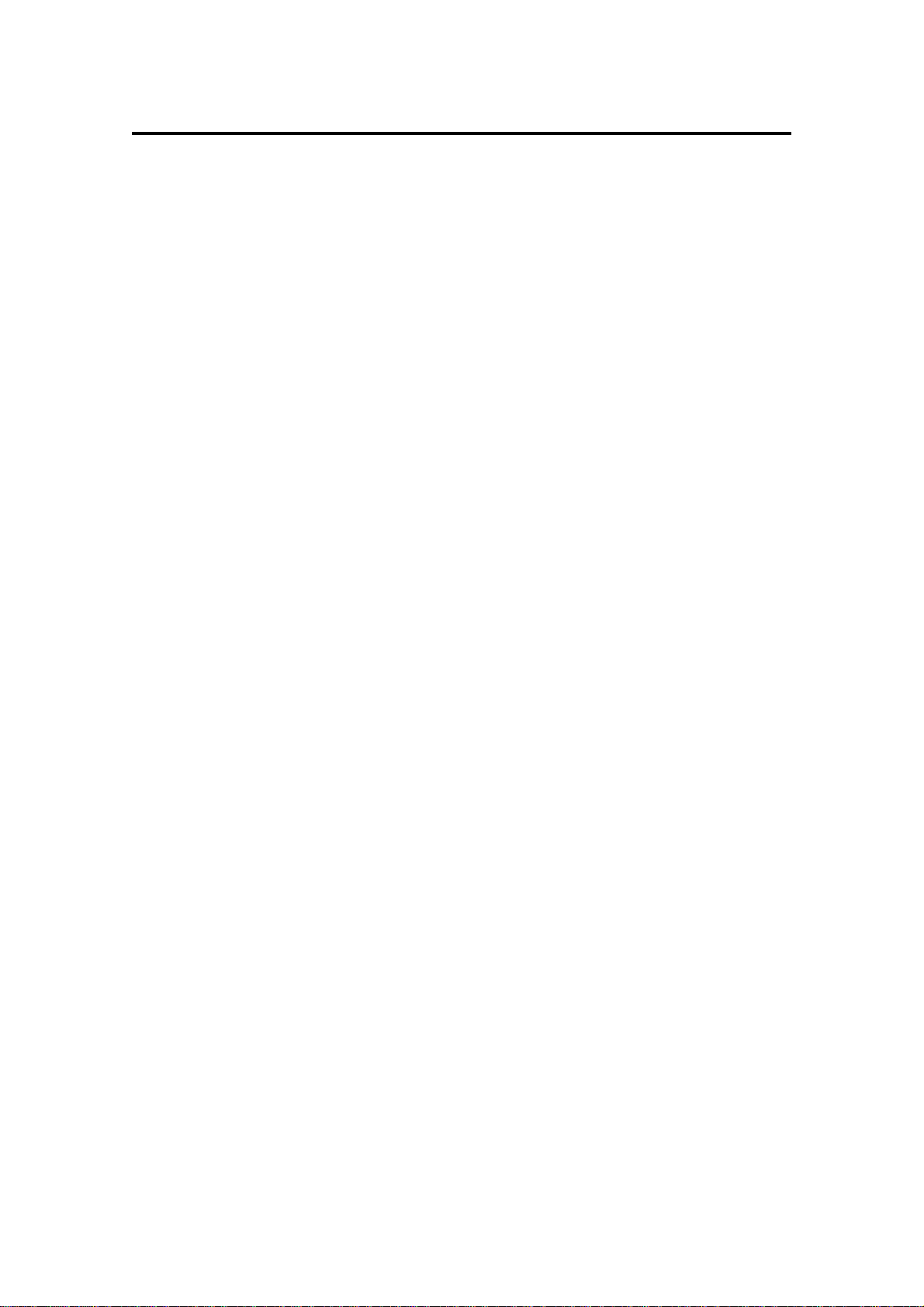
Chapter 1: Introduction
What’s Different From the MPC60?
The MPC3000 contains many changes and improvements over the
MPC60. The major changes are listed below.
Sound Generator Changes
• Sampling resolution is increased from 12-bit non-linear to 16-bit
linear.
• Sampling rate is increased from 40 kHz to 44.1 kHz.
• Stereo sampling is supported.
• A digital sampling input is included for direct recording from
digital sources.
• Sound memory is increased: 2 megabytes standard (21.9 seconds
mono or 10.9 seconds stereo), expandable to 16 megabytes (188.3
seconds mono or 94.1 seconds stereo). The maximum sampling time
per sound is no longer limited to 5 seconds, but rather only by
available sound memory. Also, sampling no longer requires erasing
sequence memory.
• Total sound capacity is increased from 34 to 128 sounds.
• Number of playback voices is increased from 16 to 32.
• A dynamic lowpass filter with envelope generator (and resonance)
exists for each playback voice.
• A built-in effects generator permits versatile delay effects.
• The new programs system of sound assignment allows all sound
assignments to be instantly changed merely by changing the active
program number, instead of by loading a new SET file as in the
MPC60. There are 24 programs, each with a unique set of sound
assignments from a common bank of 128 sounds. Unlike Set files,
saving a program to disk only saves assignment and parameter
information; the sounds used by the program are saved as individual sound files. This allows multiple programs to be saved to the
same disk without redundantly saving sound data as with SET files.
• Sounds are now assigned to MIDI note numbers instead of to pad
names. This permits simpler operation of the MPC3000 as a MIDI
sound module, eliminating the need to translate MIDI note numbers
into pad names as in the MPC60.
• New Mono Mode parameter causes a voice to restart, terminating
earlier plays. Also, any sound can be set to terminate any two other
sounds.
• Sample files from Akai S1000 & S3000 floppy disks may be loaded.
• Sample editing is enhanced. Now, any portion of a sound may be
copied or removed and then inserted into another sound at any
location. Also, any portion may be silenced or reversed.
• The Echo Mixer has been removed. It is replaced by the Individual
Outputs/Effects Mixer. This new mixer allows any sound to be
routed to any one of the individual outputs or the internal effects
generator, and the volume level of this assignment is adjustable
independently of the stereo volume.
Page 6
Page 21

Chapter 1: Introduction
This allows independent send-level mixing to the internal effects
generator, or for any one of the individual outputs to be used as a
full external echo send mixer.
• The Double Play feature has been removed. Instead, up to three
sounds can be assigned to play from an incoming MIDI note number
or pad. The sounds can either play simultaneously, switch depending on note velocity, or switch depending on envelope decay (to
simulate the MPC60’s hi-hat decay slider function).
• The Best Start feature automatically finds the point within a
sound at which the drum strike begins, bypassing any dead space at
the beginning of the sound which could cause playback delays.
• The envelope decay parameter is now switchable between two
modes: END (same as the MPC60’s Fadeout parameter) and START
(decay begins immediately following attack).
Sequencer Changes
• Sequence memory capacity is expanded by 30% to 75,000 notes.
• In Step Edit , the REWIND [<] and FAST FORWARD [>] keys
may now be used to search to the previous or next event within a
track.
• In Step Edit, events may be cut and pasted by changing the
function of soft keys 1 and 2 from <Insert> and <Delete> to <Paste>
and <Cut>.
• The number of pad banks has been increased from 2 to 4 for a
total of 64 pad/bank combinations. The active pad bank is indicated
by the LEDs above the PAD BANK key.
• In drum tracks, drum notes are now assigned to MIDI note
numbers instead of to pads. This provides easier compatibility with
external MIDI devices and allows pad assignments to be rearranged
without affecting sequence or program data. MPC60 version 2
sequences are automatically converted from pad assignment to note
number assignment when loaded.
• The MPC60’s fixed four-letter drum names are no longer used.
Instead, notes in drum tracks are visually identified in editing
screens by pad number, MIDI note number and currently assigned
sound name.
• The new Note Variation Slider replaces the MPC60’s Hi-hat Decay
Slider, expanding its capabilities to provide a unique value of either
decay, tuning, attack, or filter frequency for every note.
• The 16 Levels function can now provide 16 levels of velocity,
tuning, attack, decay or filter frequency for every note.
• The Copy/Merge a Track feature has been renamed to Copy
Events and now permits specific drum notes to be copied.
• The Change Velocity/Duration feature now allows specific drum
notes to be edited.
• The new Shift Timing feature shifts track timing independently of
timing correction.
Page 7
Page 22
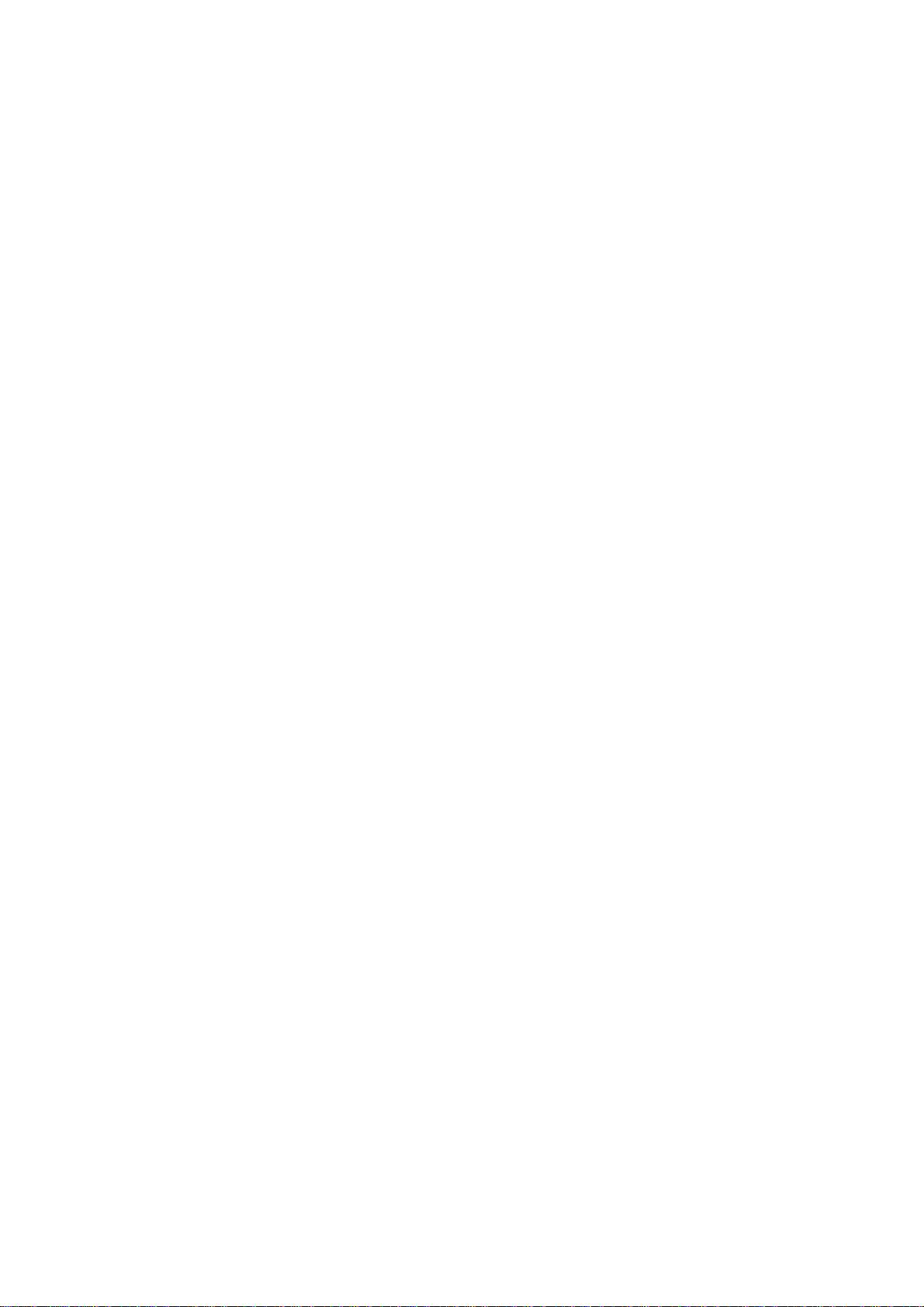
Chapter 1: Introduction
• The new Edit Note Number Assignment feature permits
reassigning specific drum notes from one note number
(instrument) to another.
• The Count In feature may now be set to activate only before
recording.
• The Punch In feature may now be set to punch-in only or
punch-out only.
• New MIDI Local Mode internally disconnects the pads from the
sound generator. This is useful when using the pads and sound
generator with external sequencers.
General Changes
• Floppy disk capacity is expanded to 1.44 megabytes.
• Built-in SCSI interface allows data to be saved to and loaded from
external hard disk.
• Faster internal computer (16MHz V53—equivalent to a 80286) for
improved timing accuracy in complex sequences and enhanced
timing response to MIDI input.
• Many screens are changed and some functions moved in order to
make operation simpler and more intuitive.
If You Already Know the MPC60
Most of the operational differences between the MPC60 and
MPC3000 should be relatively simple to understand for MPC60
users, but some changes are more complex than others. Here is
additional information about the more complex changes to the
MPC3000.
The new Programs system
The MPC3000 uses a new system of sound assignments called
programs. A program is a set of 64 sound assignments and
sound modifying parameters. There are 24 different programs,
each with a unique set of sound assignments to a common
bank of up to 128 sounds in memory. Only one program may
be active at a time. As result of this new system, changing a
pad’s assignment from one sound to another is done merely by
changing the contents of a data field. Changing from one
entire set of sound assignments to another is done by changing
the active program number. In addition to the sound
assignments, each program contains a unique set of sound
modifying parameters for each sound assignment. These
parameters include envelope, tuning, velocity modulation,
Page 8
Page 23

Chapter 1: Introduction
dynamic filter and other data. This is explained further in Chapter
6: “Creating and Editing Programs”.
MPC60 SET files are replaced by the new Program files.
In the MPC60, all sounds and sound assignments are saved in
one large SET file. In order to change all pad assignments, it
is necessary to load a new SET file. Because of the MPC3000’s
new Program system of sound assignments, SET files have
been replaced by PGM (program) files. A PGM file contains
all assignment information but no sound data. Instead, when
a PGM file is saved, all sounds used by the program are also
saved as individual sound files. This new method allows
different PGM files on the same disk to use the same sound
files, eliminating the problem of saving sound data redundantly
in multiple SET files. However, SET files may be loaded—the
assignments are loaded into a program and the sounds are added
to sound memory.
There is another new save operation called Save All Programs and
All Sounds. This saves a file with the extension APS containing the
data of all 24 programs, followed by a sound file for every sound
currently in memory.
Saving of PGM and APS files is explained further in chapter 9:
“Saving To and Loading From Disk”.
Sounds and sequenced drum notes are now assigned to note
numbers instead of to pad names.
In the MPC60, sounds and sequenced drum notes are assigned to
one of a number of fixed drum pad names (HIHT, SNR1, DR01 etc.)
In the MPC3000, sounds in programs and drum notes in sequences
are assigned instead to one of 64 MIDI note numbers (35-98), as are
each of the 64 pad/bank combinations (A01-D16). The fixed 4
character drum names are no longer used. This new note number
assignment method provides the following advantages over the
MPC60’s pad-assign method:
1. Because pads are assigned to MIDI note numbers independently of sound assignments in programs or note
assignments in drum tracks, the pad assignments may be
freely rearranged to personal preference without affecting
sequences or sound assignments.
2. When using the MPC3000 as a sound generator, it is no
longer necessary to use the MPC60’s “Assign incoming
notes to pads” conversion table, which has been removed.
Instead, simply assign the received MIDI note number
directly to a sound.
Page 9
Page 24

Chapter 1: Introduction
3. Notes may be recorded from MIDI directly into drum
tracks without the need for the MPC60’s “Assign incoming notes to pads” conversion table, which has been
removed. Now, when viewing a drum note in Step Edit,
the actual MIDI note number received is displayed, as
well as the currently assigned pad number (A01-D16) and
sound name.
4. Drum notes are sent out over MIDI without the need for
the MPC60’s “Assign pads to outgoing note numbers”
conversions, a function which has been removed. When
viewing a drum note in Step Edit, the actual MIDI note
number displayed is sent out.
When MPC60 SEQ or ALL files are loaded, a screen is presented
explaining that the pad assignments of drum notes will be converted
to note number assignments and offering conversion options.
For a more detailed explanation of how the MPC3000 uses note
numbers, please refer to the beginning of chapters 6 and 11: “Creating and Editing Programs” and “MIDI Functions”.
Assigning tracks as either Drum or MIDI
In the MPC60, a track is assigned to drums by assigning its output
MIDI channel to the Drums Channel, which is the input MIDI
channel of the internal sound generator. In the MPC3000, assigning
a track to drums is simpler: a new data field in the Play/Record
screen permits each track to be assigned as either DRUM or MIDI.
MIDI tracks contain normal MIDI data recorded from the MIDI
input and played out through the MIDI outputs. Drum tracks are
the same as MIDI tracks except for the following:
1. The output of the track plays to the internal drum sound
generator.
2. You can record drum notes into the track using the front
panel pads.
3. In sequence editing screens, note events in Drum tracks
are visually identified and selected not by note number
only as in MIDI tracks, but also by the pad number and
sound name currently assigned to the displayed note
number.
4. Drum tracks are not affected by the Transpose function.
Independently, each track (DRUM or MIDI) may be assigned to any
MIDI channel and MIDI output port. As a result of this change, the
MPC60’s Drums Channel and Drum Data Sent Out fields have been
removed.
Page 10
Page 25
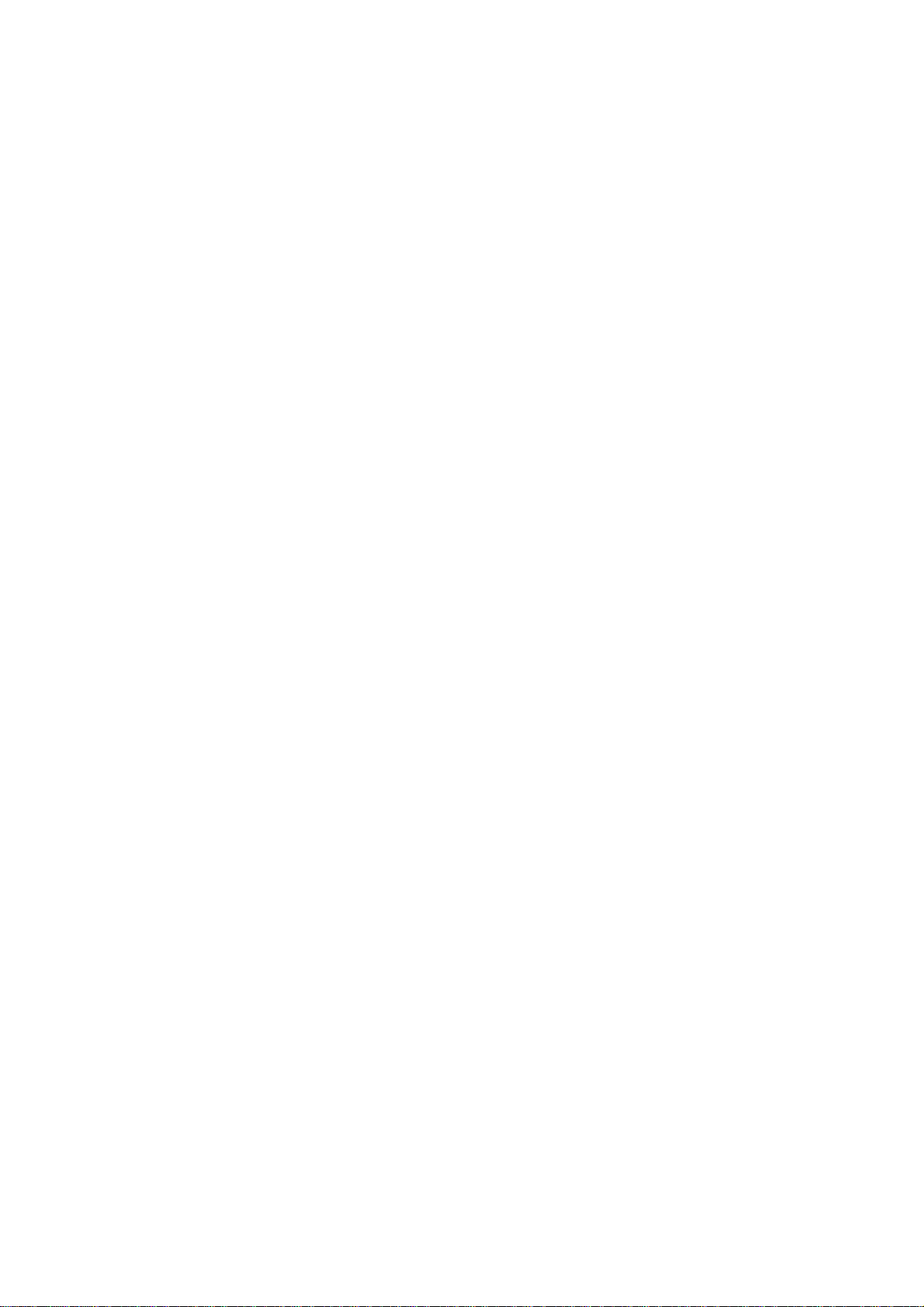
Chapter 1: Introduction
New Note Variation system and revised 16 Levels function
In the MPC60, the Hi-hat Decay Slider controlled decay time and
sound selection for the hi-hat pad only. In the MPC3000, the new
Note Variation Slider provides all functions of the hi-hat decay
slider, but may be assigned to any pad and may alternately control
either tuning, attack or filter frequency. As with the Hi-hat Decay
Slider, this information is recorded into each drum note.
The 16 Levels function does everything it did in the MPC60. In
addition, it can produce 16 levels of either attack, decay or filter
frequency by working in conjunction with the Note Variation system.
Delete Bars and Copy Bars: Last bar field has different function that MPC60’s To bar field
In the Delete Bars function, the Last Bar field now contains the
actual last bar of the region to be deleted. This is different from the
MPC60’s To Bar field that contained the first bar after the region to
be deleted.
In the Copy Bars function, the Last Bar field now contains the
actual last bar of the region to be copied. This is different from the
MPC60’s To Bar field that contained the first bar after the region to
be copied.
Page 11
Page 26

Chapter 2: The Basics
Chapter 2:
The Basics
Page 13
Page 27

Chapter 2: The Basics
Hooking Up Your System
The following diagram shows how to hook up the MPC3000 to a
MIDI keyboard and two sound modules.
MPC3000
1 2 IN OUT
POWER
OFF ON
12ABCD
MIDI IN
TO
1—2
POWER
MIDI OUT
MULTI TIMBRAL MIDI KEYBOARD
MULTI TIMBRAL MIDI SOUND MODULE
LEVEL PHONESLEFTDIGITAL GAIN
MIDI OUT
A---B---C---D
TO AUDIO CONSOLE
SCSI
SYNCFOOT SW
MIDI OUTMIDI IN
1
MIDI IN
RECORD IN
LOW MID HIGH
INDIVIDUAL MIX OUTPUTS
23456 78
STEREO OUT
RIGHTMONO RIGHT
MIDI IN
MIDI IN
MULTI TIMBRAL MIDI SOUND MODULE
If you only want to use the MPC3000 as a drum machine for now,
don’t connect the MIDI keyboard, the sound modules, or make any
MIDI connections. If you choose to make the MIDI connections, you
can daisy chain all of the sound generators to MIDI Output A of the
MPC3000. (Connect MIDI Out A of the MPC3000 to the MIDI in of
the keyboard; connect the keyboard’s MIDI thru to the MIDI in of
the first sound generator; and connect its MIDI thru to the MIDI in
of the next sound generator.) This method of connection, however,
will limit the total number of MIDI channels on all sound generators to 16. By using the four independent MIDI outputs shown in
the connection method above, you can use all 16 MIDI channels on
each of the four MIDI Outputs.
Page 14
Page 28

Getting Around on the MPC3000
Before you can use the MPC3000, you must learn how to use the
cursor keys, data fields, command keys, the data entry keys and
data entry control, the soft keys and the HELP key.
While no disk is in the drive, turn the power on. After a few seconds,
the LCD screen will display the following text:
============== Play/Record =============
Seq: 1-(unused) BPM:120.0 (SEQ)
Sig: 4/ 4 Bars: 0 Loop:TO BAR 1
============== Track Data ==============
Trk: 1-(unused) Type:DRUM On:YES
Chn:OFF-(off) & OFF Vel%:100 Pgm:OFF
===== Now:001.01.00 (00:00:00:00) ======
<Tk on/off> <Solo=OFF> <Track-> <Track+>
Chapter 2: The Basics
This is known as the Play/Record screen, as indicated by the title at
the top of the screen. It’s also known as the Main Screen.
It is the main operating state of the MPC3000 and most playing and
recording of sequences is done when this screen is in view. It will be
discussed further in the chapter entitled “Recording Sequences.” If
at any time while operating the MPC3000 you are confused and
want to return to this screen, press the MAIN SCREEN key.
COMMENT: If you can’t clearly see the text on the screen, try
adjusting the LCD CONTRAST control.
The Cursor, Cursor Keys, Data Fields, and Command Keys
Make sure that the Play/Record screen is showing. If not, press
MAIN SCREEN.
Notice that a small rectangular block is blinking somewhere on the
screen. This is called the cursor. It is possible to move the cursor
around the screen using the four gray direction keys located in the
Cursor section of the panel. These four keys are referred to as the
CURSOR LEFT, CURSOR RIGHT, CURSOR UP and CURSOR
DOWN keys. Try moving the cursor around the LCD, then move it
to the upper left corner.
Notice that the cursor does not move from letter to letter, but rather
jumps across many letters at a time, landing only in certain locations, usually to the right of a colon (:). These areas are called data
fields and each one controls a specific parameter. For example, the
upper left-most data field is called Seq, an abbreviation for
Page 15
Page 29

Chapter 2: The Basics
sequence. To the right of this field is another field containing the
name for the selected sequence.
The Play/Record screen is one of many display screens available on
the MPC3000. Most of the panel keys present a unique screen, and
each screen has its own unique data fields. Try pressing a few of the
different keys in the Commands section of the panel, such as DISK
or TEMPO/SYNC.
The Numeric Keypad, Data Entry Control, and [+] & [–] Keys
Make sure that the Play/Record screen is showing. If not, press
MAIN SCREEN.
To change the data in a data field, move the cursor to the field and
type in the new number using the numeric keypad, followed by
ENTER. For example, to change to sequence number 2:
1. Move the cursor to the Seq field in the upper left corner;
2. Type 2, followed by the ENTER key.
Notice that the sequence name (located immediately to the right of
the sequence number) now changes automatically, because it must
now display the name of sequence 2.
Another use of the numeric keypad is to select from a list of menu
options presented on the screen. For example, pressing the PROGRAM/SOUNDS key causes the following menu to be displayed:
===== Programs ===== ===== Sounds =====
1.Sel pgm, asn snds 5.Sample new sound
2.Envel,veloc,tune.. 6.Edit sound
3.Dynamic filter 7.Renam,cpy,delete
4.Copy, initialize 8.Audio trigger
==================== ==================
Select option:
When a screen like this is displayed, you are expected to select one
of the options by pressing a single number—it is not necessary to
press ENTER afterwards. Press MAIN SCREEN to return to the
Play/Record screen.
Another way of changing on-screen data is to use the data entry
control. While the cursor is in a data field, if the data entry control
is rotated one step to the right, the on-screen number will
increment. If the data entry control is rotated one step to the left,
Page 16
Page 30

Chapter 2: The Basics
the on-screen number will decrement. Continuously turning the
data entry control will repeatedly increment or decrement the onscreen value. It is not necessary to press ENTER after turning the
data entry control.
There is a special type of data field called a choice field. Fields of
this type do not contain numeric data, but rather a specific number
of preset text selections, though only one can be active at a time. In
this case, the data entry control is used to select from the available
options. For example, press the OTHER key and move the cursor to
the Rate field, which is a choice field. Now turn the data entry
control and notice that with each step of the control, a different
preset option appears in the data field. When finished, set this field
back to 1/4 NOTE.
Pressing the [+] key has the same effect as turning the data entry
control one step to the right. It either increments a number in a
numeric field or chooses the next option in a choice field.
Pressing the [-] key has the same effect as turning the data entry
control one step to the left. It either decrements a number in a
numeric field or chooses the previous option in a choice field.
The Soft Keys
Make sure that the Play/Record screen is showing. If not, press
MAIN SCREEN.
Immediately below the LCD screen are four keys labeled SOFT
KEY 1, SOFT KEY 2, SOFT KEY 3, and SOFT KEY 4. The
functions of these keys change from one screen to another; these
functions are always displayed on the lowest line of the screen. For
example, while the Play/Record screen is showing, the lowest line
appears as:
<Tk on/off> <Solo=OFF> <Track-> <Track+>
The bottom line shows four titles enclosed in angle brackets. The
titles are <Tk On/Off >, <Solo=OFF>, <Track-> and
<Track+>. These four titles indicate the functions of the four soft
keys, but only while this screen is showing. Most of the screen
displays in the MPC3000 have soft key functions, and the lowest
line of each of these screens indicates the function of the four soft
keys while that screen is showing. You can see this by pressing the
ERASE key, then the TIMING CORRECT key, then MAIN SCREEN
to return to the Play/Record screen. Some screens have fewer than
four active soft keys and some have none.
Page 17
Page 31

Chapter 2: The Basics
The HELP key
Whenever this key is pressed and held down, the contents of the
screen will be temporarily replaced by text explaining the function
of the data field where the cursor is currently located. To return to
the previous screen, release the HELP key. There is a different help
screen for every data field of every screen in the MPC3000.
Page 18
Page 32

Chapter 2: The Basics
Definitions: Sequence, Track, Song, Sound, Pad, Note Number, and Program
Here are some definitions of terms used in the MPC3000 that you
should know:
Sequence
A sequence can be thought of as a segment of multitrack tape of
variable length. Depending on the sequence contents, it could be a
two-bar repeating drum pattern, an eight-bar verse, or an entire
200-bar multitrack composition with time signature and tempo
changes. The MPC3000 holds 99 sequences in memory at one time.
Normally, only one sequence can play at one time, unless the Simul
Sequence feature is on, which allows two sequences or one sequence
and one song to play simultaneously.
Track
Within each of the 99 sequences are 99 tracks that contain the
actual MIDI events. These can be thought of as the tracks on a
multitrack tape recorder—they each contain a specific instrument or
piece of the total arrangement, but they all play simultaneously. For
example, track 1 could be drums, track 2 percussion, track 3 bass,
track 4 piano, track 5 horns, track 6 more horns, etc. Each track can
be assigned as a Drum track or a MIDI track, but not both. MIDI
tracks contain normal MIDI data recorded from the MIDI input and
played out through the MIDI output. Drum tracks are the same as
MIDI tracks except for the following:
1. The output of the track plays to the internal drum sound
generator.
2. You can record drum notes into the track using the front
panel pads.
3. In sequence editing screens, note events in drum tracks
are visually identified and selected not by note number
only as in MIDI tracks, but also by the pad number and
sound name currently assigned to the displayed note
number.
4. Drum tracks are not affected by the Transpose function.
Song
A song is a list of sequences that play consecutively, with each
sequence representing a section of a composition. In the MPC3000
there are 20 songs, each having up to 250 steps. Each step holds
one sequence and can repeat a specified number of times before the
song moves to the next step.
Page 19
Page 33

Chapter 2: The Basics
Sound
Each individual sampled recording in the MPC3000 is called a
sound. A sound could be a recording of a single strike of a snare
drum or cymbal, a sound effect, or a 30 second stereo recording of
backing vocals. Sounds are sampled in 16-bit linear format at a
sampling rate of 44.1kHz in either mono or stereo and can be any
length up to the limit of sound memory. A maximum of 128 sounds
can reside in sound memory.
Pad
When sounds are loaded into the MPC3000, each pad plays a
particular sound. Though there are only 16 pads, the MPC3000 can
hold many more than 16 sounds, To access more than 16 sounds
from the pads, the MPC3000 provides four banks of pad assignments permitting up to 64 sounds to be played from the 16 pads.
Only one bank can be active at a time. The four banks are named A,
B, C, and D, and the pads are numbered 1 through 16. The 64 bank/
pad combinations are named by combining the bank letter (A-D)
with the pad number:
Pads in bank A: A01 through A16
Pads in bank B: B01 through B16
Pads in bank C: C01 through C16
Pads in bank D: D01 through D16
Each of these 64 bank/pad combinations (A01-D16) is referred to as
a pad.
Notice that sounds are not assigned directly to pads, but rather to
MIDI Note Numbers. In order for a pad to play a sound, it is first
assigned to a MIDI note number, then that note number is assigned
to a sound. This is described further in the “MIDI Functions” and
“Creating and Editing Programs” chapters of this manual.
Note Number
In MIDI terminology, note number refers to the element in a MIDI
Note On event that supplies the pitch of the note. The note number
range is from 0 to 127. For example, if Middle C is played on a MIDI
keyboard, a Note On event is sent out over MIDI containing note
number 60; the receiving sound generator interprets this as Middle
C and plays the appropriate pitch. If the sound generator is playing
drum sounds, the note number is not used for pitch, but rather to
Page 20
Page 34

Chapter 2: The Basics
select which drum will play—one key for bass drum, one for snare,
one for high tom, etc.
This system of using MIDI note numbers to select drums is used in
the MPC3000’s sound assignment system. In programs (described
below), sounds are assigned directly to one of 64 MIDI note numbers
(35-98). In sequences, drum notes are also assigned to one of 64 note
numbers (35-98) to indicate which sound to play. Because of this
assignment method, there are many data fields in the MPC3000
called Note, in which you enter either the note number you wish to
assign in a program, or the note number you wish to edit in a
sequence’s drum track. (For easy visual identification in these
Note fields, the note number is accompanied by both the currently
assigned pad number and sound name. )
Program
Once a sound is loaded into memory, it cannot be played by pads or
from MIDI until it is assigned within a program. A program is a
collection of 64 sound assignments and can be thought of as a drum
set. In a program, each of 64 MIDI note numbers (35-98) is assigned
to one of the 128 possible sounds currently residing in memory. Once
assigned to a note number, a sound can be played in one of three
ways:
1. By receiving a Note On message from the MIDI input;
2. By playing a front panel drum pad (each pad is also assigned to
one of the 64 MIDI note numbers 35-98);
3. By playing drum tracks in sequences (each note event in a drum
track is assigned to one of the 64 MIDI note numbers 35-98).
In addition to the 64 sound assignments, each program also contains a number of sound modifying parameters for each of the 64
sound assignments, including envelope, tuning, filter, mixer, and
velocity response data. Each program also contains some parameters, such as the settings of the effects generator, that collectively
affect all sounds.
The MPC3000 has 24 different programs (one of which can be active
at a time) each with its own unique set of 64 assignments. Simply by
changing the active program number (1-24), all 64 sound assignments and their sound modifying settings will instantly change.
Page 21
Page 35

Chapter 2: The Basics
Loading and Playing Sounds and Programs
All sounds and programs are held in RAM memory and are therefore lost whenever the power is turned off. In order to play any
sounds after turning the power on, you must load them in from disk.
The procedure for loading files from disk is described in the “Saving
To and Loading From Disk” chapter of this manual, but to get you
started quickly, you’ll learn how to load a disk automatically when
the power is turned on. Follow these steps:
1. Of the 4 sound disks that are included with the MPC3000, select
one and place it in the disk drive. Each disk contains a variety of
drum sounds and programs.
2. Turn the power on and wait for the MPC3000 to load the sounds
and sequences into memory. While loading, the LCD screen will
display the following message:
============= Akai MPC3000 =============
Copyright 1987 - 1994
AKAI ELECTRIC CO., LTD.
Version 3.00
========================================
Loading files...
When the disk has finished loading, the Play/Record screen (the
Main Screen) will be displayed. All sounds and programs from the
disk are now loaded into the MPC3000’s memory.
Playing the Pads, the PAD BANK, & FULL LEVEL Keys
Each sampled recording in the MPC3000 is called a sound. To hear
some of the drum sounds you have just loaded, play the 16 dynamic
pads on the front panel. To hear other sounds, press the PAD
BANK key once so that the [B] light above the key is lit, then play
the pads again. The MPC3000 has four pad banks (A, B, C and D).
To hear the sounds assigned to pad bank C, press PAD BANK again
and play the pads, and do the same to hear bank D. Each time you
press the PAD BANK key you change to the next pad bank, and
with each bank the 16 pads play different sounds.
The 64 bank/pad combinations are named by combining the bank
letter (A-D) with the pad number:
Page 22
Page 36

Each of these 64 bank/pad combinations (A01-D16) is referred to as
a pad.
The 16 pads are dynamic—the harder you play them, the louder the
sound will play. If desired, however, this touch sensitivity can be
defeated. Press the FULL LEVEL key (the light goes on), and no
matter how hard you play the pads, the sound will play at its
maximum dynamic level. Press FULL LEVEL again to return to
normal dynamic operation.
Selecting Programs
Chapter 2: The Basics
Pads in bank A: A01 through A16
Pads in bank B: B01 through B16
Pads in bank C: C01 through C16
Pads in bank D: D01 through D16
The 64 sound assignments you have just heard (four pad banks of 16
sounds each) comprise a program. The MPC3000 can hold up to 24
programs. Each program has a unique set of 64 sound assignments,
so you can think of programs as drum sets. If you change from one
program to another, playing the four banks of pads will produce
entirely different sounds.
When you just played the pads and heard the sounds, you were
hearing the sounds assigned in Program 1. To change to Program 2:
1. Press the PROGRAM/SOUNDS key and select 1, “Select program,
assign sounds”, from the menu. The following screen will appear:
============ Select Program ============
Active program: 1-PROGRAM NAME
========== Assign Note:35/A01 ==========
Sound:BIG BAD DRUM (ST) Mode:DCY SW
General MIDI name for note:LO FLOR TOM
========================================
<Play>
2. Move the cursor to the Active Program field. It should
display 1. Select program 2 using the data entry control.
3. Play the sounds in program 2: Select Pad Bank A and play the
sounds, then select Pad Bank B and play the sounds, then play
bank C, then bank D.
Page 23
Page 37

Chapter 2: The Basics
4. Repeat step 3, except select program 3 and play the sounds.
Repeat this procedure to hear the other programs.
5. To return to the Play/Record screen, press MAIN SCREEN.
The Note Variation Slider, ASSIGN and AFTER keys
The Note Variation slider can be used in real time to change the
tuning, attack, decay, or filter frequency for a sound played from a
single pad. Once the slider is assigned to single pad and parameter,
moving the slider while playing the pad will cause the sound’s
tuning, attack, decay, or filter frequency to be determined by the
current slider position.
Here are some examples of uses of Note Variation:
1. The slider can control decay for a hi-hat sound. This would
simulate the action of a drummer’s hi-hat pedal, allowing a
unique hi-hat decay time each time the pad is played.
2. The slider can be assigned to tuning for a tom tom sound. By
moving the slider while playing the tom pad, a wide range of tom
tunings is possible.
3. The slider can control filter frequency for a sound containing a
resonant filter setting. This would allow each note played to have
a different resonant filter frequency, simulating old analog
synthesizer sample and hold filter effects.
The ASSIGN Key
To assign the Note Variation Slider to a pad and parameter, press
the ASSIGN key. The following screen will appear:
==== Assign Note Var Slider (Pgm:24) ===
Note:64/A01-Sound_name
Param:TUNING
Low range: 0 High range:5000
========================================
To assign the slider to a pad and parameter:
1. Press the desired pad (the note number, pad number and sound
name of the pad you pressed will appear in the Note field).
2. Move the cursor to the Param field and select the desired parameter (TUNING, ATTACK, DECAY or FILTER).
Page 24
Page 38

Chapter 2: The Basics
3. Press MAIN SCREEN to return to the Play/Record screen.
4. Play the selected pad while moving the Note Variation slider.
Each time the pad is played, the selected parameter (tuning,
attack, decay or filter) will change according to the slider position.
Here is additional information about the four fields:
• The Note field:
This field contains the note number to which the slider is assigned
(35-98). To change the assignment, press a pad. The note number to
which the pad is assigned will instantly appear in the Note field,
along with the pad number of the pad you pressed and the name of
the sound currently assigned to the note number. Alternately, you
can enter the desired note number by direct cursor editing.
• The Param (parameter) field:
This field determines which of the four possible parameters the
slider will control. The four choices are:
1. TUNING:
If selected, the slider alters tuning. This data is added to
the tuning settings used in the program and sound.
2. DECAY:
If selected, the slider alters envelope decay time. This
data overrides the program’s envelope decay setting.
3. ATTACK:
If selected, the slider alters envelope attack time. This
data overrides the program’s envelope attack setting.
4. FILTER:
If selected, the slider alters filter frequency. This data is
added to the program’s filter frequency setting.
• The Low range and High range fields:
These two fields control the range of the slider. The Low range
field determines the parameter value that will be produced when
the pad is hit while the slider is at the bottom of its travel; the
High range field determines the parameter value that will be
produced when the pad is hit while the slider is at the top of its
travel. Any position in between produces a proportionate value
between these two values. The type of data shown in these fields is
determined by the parameter selected in the Param field. If
TUNING is selected, these fields contain a signed tuning number
(e.g., -120 to +120); if ATTACK or DECAY is selected, they contain
a millisecond value (0-5000); if FILTER is selected, these fields
contain a number representing the range of filter frequencies
(-50~50).
Page 25
Page 39

Chapter 2: The Basics
The AFTER key
Note Variation information may be recorded into sequences. Each
drum note in a sequence contains two pieces of data related to Note
Variation:
1. The Note Variation Parameter: This identifies which
parameter the Note Variation Data will affect (tuning,
decay, attack or filter frequency).
2. The Note Variation Data: This is the actual tuning,
attack, decay or filter frequency information, representing the position of the slider when the note was recorded.
Normally, the slider only affects new notes—it has no effect on notes
played back from sequences. However, if the AFTER key is pressed
(and the associated light goes on), the slider also overrides the Note
Variation data of any drum notes playing back from sequences, but
only drum notes that are assigned to the same note number (drum
pad) and parameter currently selected in the ASSIGN key’s screen.
Further, if in Overdub mode while the AFTER key light is on, these
changes are recorded into the active track.
To return to normal operation, press AFTER again and the light will
go off.
The 16 LEVELS key
When the 16 Levels function is on, a single sound will play from all
16 pads but each pad will produce a different value of either velocity,
tuning, attack, decay, or filter frequency.
To set the parameters and turn 16 Levels mode on, press the 16
LEVELS key. The following screen will appear:
========== Assign '16 Levels' ==========
Note:64/A06-Sound_name
Param:NOTE VAR (TUNING) Center pad:13
========================================
<Turn on, exit>
The fields and soft keys are:
Page 26
Page 40

Chapter 2: The Basics
• The Note field:
This field is used to assign the 16 Levels function to one of the 64
possible note numbers (35-98). When 16 Levels mode is on, all 16
pads will play one sound but at 16 evenly spaced levels of either
velocity, tuning, decay, attack, or filter frequency. Select a sound by
pressing a pad. This will automatically select the note number that
is currently assigned to the selected pad. For convenience, the sound
name currently assigned to the selected note number in the active
program is displayed.
• The Param field:
This is a choice field with two choices:
1. VELOCITY:
If this option is selected, and 16 LEVELS mode is on,
then the selected note number and sound will play from
all 16 pads, but at 16 fixed velocity levels with the softest
level on the lower leftmost pad and the loudest level on
the upper rightmost pad.
2. NOTE VAR:
If this option is selected, and 16 LEVELS mode is on,
then the selected note number and sound will play from
all 16 pads, but at 16 fixed levels of tuning, decay, attack,
or filter frequency using the Note Variation data stored
with each drum note in the sequence.
• The Note Variation Parameter field (NOTE VAR
(TUNING)(TUNING)
(TUNING) in the
(TUNING)(TUNING)
screen example above):
This field has no label and appears only if NOTE VAR is selected
in the Param field. It is a choice field and is used to determine
which of the four Note Variation parameters is active. The four
choices are:
1. (TUNING):
If selected, the 16 pads play a single sound but at 16
chromatic tunings. The tuning range is controlled by the
Center pad field to the right.
2. (DECAY):
If selected, the 16 pads play a single sound but at 16
evenly spaced levels of envelope decay. The range of decay
values is set in the Assign Note Variation screen.
3. (ATTACK):
If selected, the 16 pads play a single sound but at 16
evenly spaced levels of envelope attack. The range of
attack values is set in the Assign Note Variation screen.
4. (FILTER):
If selected, the 16 pads play a single sound but at 16
evenly spaced levels of filter frequency. The range of filter
frequency values is set in the Assign Note Variation
screen.
• The Center pad field:
This field only appears if the Param field is set to NOTE VAR
and the Note Variation Parameter field is set to (TUNING). It is
used to set the tuning range of the 16 pads by selecting which of
Page 27
Page 41

Chapter 2: The Basics
the 16 pads will play the sound at no tuning change. Regardless
of this center pad, higher numbered pads play higher chromatic
tunings and lower numbered pads play lower chromatic tunings.
In order to limit the entire tuning range of the 16 pads to within
+/- one octave, only pads 4 through 13 can be selected. For
example, if pad 4 is selected, the tuning range is from -30 (-3
semitones at pad 1) through 0 (no tuning change at pad 4) to
+120 (+12 semitones at pad 16).
To turn the 16 Levels function on:
1. Press the 16 LEVELS key. The 16 Levels screen will
appear.
2. Press the pad of the drum you want to use. The Note
field will immediately show the note number assigned to
that pad along with the pad number pressed and the
currently assigned sound name.
3. Set the Param field to the desired parameter, and, if
NOTE VAR is selected, also set the Note Variation Pa-
rameter field to the right.
4. Press the <Turn on, exit> soft key. This will turn the
light above the 16 LEVELS key on and cause the Play/
Record screen to be displayed. Now the sound you selected will play from all 16 pads, but at 16 fixed levels of
the parameter you selected.
To turn the 16 Levels function off:
Press the 16 LEVELS key again. The light will go out, indicating
that normal pad function has returned.
Page 28
Page 42

Chapter 3:
Recording
Sequences
Page 43

Chapter 3: Recording Sequences
How Sequences are Organized
A sequence can be thought of as a segment of multitrack tape of
variable length. Depending on the sequence contents, it could be a
two-bar repeating drum pattern, an eight-bar verse, or an entire
200-bar multitrack composition with time signature and tempo
changes. The MPC3000 holds 99 sequences in memory at one time.
Normally, only one sequence can play at one time, unless the Simul
Sequence feature is on, which allows two sequences, or one sequence
and one song, to play simultaneously.
Within each of the 99 sequences are 99 tracks that contain the
actual MIDI events. These can be thought of as the tracks on a
multitrack tape recorder—they each contain a specific instrument or
piece of the total arrangement, but they all play simultaneously. For
example, track 1 could be drums, track 2 percussion, track 3 bass
guitar, track 4 piano, track 5 horns, track 6 more horns, etc. Each
track can be assigned as a Drum track or a MIDI track, but not
both. MIDI tracks contain normal MIDI data recorded from the
MIDI input and played out through the MIDI output. Drum tracks
are the same as MIDI tracks except for the following:
1. The output of the track plays to the internal drum sound
generator.
2. You can record drum notes into the track using the front
panel pads.
3. In sequence editing screens, note events in drum tracks
are visually identified and selected not by note number
only as in MIDI tracks, but also by the pad number and
sound name currently assigned to the displayed note
number.
4. Drum tracks are not affected by the Transpose function.
In order for the sequencer to play external synthesizers, it must
send its notes out through MIDI on one of the 64 output MIDI
channels (16 channels for each of the 4 MIDI output jacks). On the
MPC3000, each track can be independently assigned to output its
notes through any one or two of these 64 output MIDI channels.
Ticks and Bar.Beat.Tick fields
The timing resolution of the sequencer is 96 divisions per quarter
note (96 ppq). Each one of these divisions is called a tick.
In many of the sequence editing screens it is necessary to enter the
start and end of the region to be edited. This is done using a threepart field, called a bar.beat.tick field, containing a bar number,
Page 30
Page 44

Chapter 3: Recording Sequences
beat number, and tick number. (A beat is the timing value of the
lower half of the time signature. For example, in 4/4 time, a beat is
one quarter note.) In bar.beat.tick fields, you enter the three parts
separated by decimal points (.), followed by ENTER. For example, to
enter bar 1, beat 3 and tick 24, type 1, decimal point, 3, decimal
point, 24, ENTER. If you only want to enter the bar number, type it
followed by ENTER—The beat and tick portions will be reset to the
start of the bar.
Page 31
Page 45

Chapter 3: Recording Sequences
The MAIN SCREEN Key & Play/Record Screen
When the MPC3000 is first powered on, the LCD screen shows the
following contents:
============== Play/Record =============
Seq: 1-(unused) BPM:120.0 (SEQ)
Sig: 4/ 4 Bars: 0 Loop:TO BAR 1
============== Track Data ==============
Trk: 1-(unused) Type:DRUM On:YES
Chn:OFF-(off) & OFF Vel%:100 Pgm:OFF
===== Now:001.01.00 (00:00:00:00) ======
<Tk on/off> <Solo=OFF> <Track-> <Track+>
This is called the Play/Record screen. It is the main operating
screen of the MPC3000 and most playing and recording of sequences
is done while this screen is showing. To return to this screen at any
time, press the MAIN SCREEN key. The following is an explanation
of each of the data fields and soft keys contained in this screen:
• The title line (===== Play/Record =====) :
The title line not only displays the title of this screen but also
indicates whether Record Ready status is enabled or disabled by
appearing in one of two views:
1. Record disabled:
========== Play/Record ============
This is the normal mode for sequence playing. In this mode,
it is impossible to “punch in” to Record or Overdub mode
while playing the sequence. However, in this mode it is
possible to change sequences while playing. To do this,
simply select a new sequence while playing using the
numeric keypad. When the previously selected sequence
finishes, the newly selected one begins playing. This feature
is very useful for creating the structure of a song in real
time while the MPC3000 is playing.
COMMENT: If you use the data entry control to select
a new sequence while playing, only the next highernumbered or next lower-numbered sequence can be
selected. If you want to select a sequence whose
number is greater than one higher or lower, you must
use the numeric keypad (remember to press ENTER
after you have entered the new sequence number).
Page 32
Page 46

Chapter 3: Recording Sequences
2. Record ready:
==== Play/Record (Record ready) ===
In this mode, it is possible to “punch in” to Record or
Overdub mode while playing the sequence. To punch
in: while playing a sequence, hold both PLAY and either
RECORD or OVERDUB simultaneously—the MPC3000 will
immediately enter either Record or Overdub mode. In this
mode it is impossible to change sequences while playing.
• The Sequence Number field (Seq:
11
1-(unused) in the example
11
screen):
This field displays the active sequence number, from 1 to 99. This is
the sequence that will play when either PLAY START or PLAY is
pressed. If you change the sequence number while a sequence is
playing, the new sequence will start playing when the current
sequence finishes playing.
COMMENT: If you select a new sequence number while
playing by using the data entry control, only the next higher
or next lower sequence can be selected. To select other sequences while playing, use the numeric keypad.
• The Sequence Name field (Seq:
11
1-(unused) in the example
11
screen):
This is the 16-character name for the active sequence. To change the
sequence name, move the cursor to this field and turn the data
entry control one step in either direction. This will cause the keys
that have alphabet letters printed above them to function as alphabet entry keys. To indicate that alphabet mode is active, the cursor
changes from the normal blinking block to a blinking underline.
Now change the name by typing the letters printed above the keys.
The CURSOR LEFT and CURSOR RIGHT keys do not type letters,
but allow you to move the cursor left or right within the name. For
punctuation, use the data entry control. When finished, press
ENTER and the cursor will return to a blinking block at the beginning of the field, indicating that the alpha keys have returned to
their normal functions. To discard any changes and return to the old
name before ENTER is pressed, press and release HELP.
• The Tempo Display Mode field (
BPMBPM
BPM:120.0 (SEQ) in the
BPMBPM
example screen):
This is a choice field with two options:
1. BPM: The tempo is displayed in Beats Per Minute with
one digit to the right of the decimal point.
2. FPB: The tempo is displayed in Frames Per Beat with one
digit to the right of the decimal point indicating 1/8s of a
frame. If this option is selected, the Frames field (in the
Tempo/Sync screen)
Page 33
Page 47

Chapter 3: Recording Sequences
should be set to the desired frame rate.
• The Active Tempo field (BPM:
120.0120.0
120.0 (SEQ) in the above ex-
120.0120.0
ample):
This is the active playing tempo. If the sequence contains tempo
changes, this shows the active tempo at the current sequence
position displayed in the Now field.
• The Tempo Source field (BPM:120.0
(SEQ)(SEQ)
(SEQ) in the above
(SEQ)(SEQ)
example):
This is a choice field with two options:
1. SEQ (sequence): Within each sequence is a unique tempo
setting. If this option is selected, the sequence’s unique
tempo is used in the Active Tempo field. In this case,
whenever the active sequence number is changed, the
newly selected sequence’s tempo immediately appears in
the Active Tempo field. When playing sequences, this is
useful if you want each newly selected sequence to play
at its own preset tempo. The sequence’s tempo is saved to
disk when a sequence is saved.
2. MAS (master): The master tempo is a single tempo setting
that applies to all sequences and songs. When playing
sequences this is useful if you always want each newly
selected sequence to play at the same tempo. This tempo
setting is not saved in the sequence file.
4/4/
• The Time Signature field (Sig:
44
4/
4 in the above example):
4/4/
44
This field shows the time signature of the current bar (displayed in
the Now field) of the active sequence. It is for display only and
cannot be changed. For information on how to change the time
signature of a bar or to insert time signature changes, see the
“Editing Sequences” chapter of this manual.
• The Bars field:
This shows the total number of bars in the active sequence. It is for
display only and cannot be changed.
• The Loop field:
This is a choice field with two options:
1. OFF:
If this option is selected, the sequence stops playing when
it reaches its end. However, if in Record mode, recording
continues past the end, adding one measure (at the time
signature of the last bar) onto the end of the sequence as
each new bar is entered, until the sequence is stopped.
2. TO BAR 1:
If this option is selected, when the sequence plays to the
end, it immediately loops back to the bar number
Page 34
Page 48

displayed to the right of the word BAR. To set the
number of the bar to which the sequence loops back,
move the cursor to the field to the right of the word
BAR and enter the new number.
COMMENT: If the bar to loop to is bar number 1 and
the sequence is in Record mode, the MPC3000 will
automatically switch from Record to Overdub mode at
the moment the sequence loops back—this will prevent
accidental erasure of any notes just recorded. In the
event that the bar to loop to is bar number 2 or higher
and the sequence is in Record or Overdub mode the
MPC3000 will automatically switch to Play mode at
the moment the sequence loops back to the specified
bar.
The Track Data area (lines 4-6):
Chapter 3: Recording Sequences
• The Active Track field (Trk:
11
1-(unused) in the example
11
screen):
This field displays the active track number within the sequence. The
active track is the track that, when Record or Overdub mode is
entered, will be recorded into from the MIDI keyboard or pads. Also,
if the Soft thru field is on (described in the “MIDI Functions”
chapter of this manual) and the pads or MIDI keyboard is played,
the played notes will be sent out over MIDI in real time using the
active track’s MIDI channel and port assignments. Only one track
can be active at a time.
• The Track Name field (Trk: 1-
(unused)(unused)
(unused) in the example
(unused)(unused)
screen)
This field has no on-screen title, but is the 16-character name of the
active track, and is located directly to the right of the active track
number. It is changed in the same manner as the sequence name,
detailed above.
• The Type field:
This is a choice field with two options—MIDI and DRUM:
1. MIDI: Select this option if you want to record normal
non-drum MIDI data from an external MIDI keyboard
into the selected track. MIDI tracks do not use the
internal sound generator or pads.
2. DRUM: Select this option if you want to record drum data
into the selected track. Drum tracks are the same as
MIDI tracks except for the following:
A. The output of the track plays to the internal
drum sound generator.
B. You can record drum notes into the track using
the front panel pads.
C. In sequence editing screens, note events in
drum tracks are visually identified and
Page 35
Page 49

Chapter 3: Recording Sequences
selected not by note number only as in MIDI
tracks, but also by the pad number and sound
name currently assigned to the displayed note
number.
D. Drum tracks are not affected by the Transpose
function.
• The Track On/Off field (On:
YESYES
YES in the example screen):
YESYES
This choice field turns the output of the active track on (YES) or off
(NO). Pressing SOFT KEY 1 toggles the field’s state between YES
and NO.
• The MIDI Channel/Port fields (Chn:
OFFOFF
OFF-(off) in the example
OFFOFF
screen):
There are actually two fields here, which together are used to
determine which MIDI channel and MIDI output port the active
track will output its data to. The to fields are:
1. The MIDI Channel field (Chn:
11
1A-(off)):
11
This field determines which of the 16 MIDI channels the
active track will play through. If you don’t want the track
to play through any MIDI channels, select 0 and the word
OFF will appear.
2. The MIDI Port field (Chn: 1
AA
A-(off)):
AA
This choice field determines which of the four MIDI
output ports (A, B, C, or D) the active track will play
through. (If OFF is selected in the MIDI channel field to
the left, this field can’t be seen.)
COMMENT: If OFF is displayed in this field (no MIDI
output assignment) and you want to select a MIDI channel or
port, first move the cursor to the letter “O” of OFF and turn
the data entry control one step to the right.
• The MIDI Channel/Port Name field (Chn:OFF-
(off)(off)
(off) in the
(off)(off)
example screen):
This is the eight-character name for the currently selected MIDI
output channel/port combination. This would commonly contain the
name of the synthesizer that is being played from the displayed
MIDI channel/port combination. There are 64 names—one for each
of the 64 output MIDI channel/port combinations. The name is
changed in exactly the same way as the sequence name field.
COMMENT: These 64 names are intended to be used to
identify the MIDI devices that are externally connected—not
the data contained in the track. For this reason, they are not
saved within sequence files or ALL files. They are, however,
retained in memory after power is removed and are also
saved within Parameter files.
• The Auxiliary MIDI Channel/Port fields (& OFF in the example
screen):
These two fields have exactly the same function and operation as
the MIDI Channel/Port fields shown to the left. These two
Page 36
Page 50

Chapter 3: Recording Sequences
fields allow the active track to play simultaneously through an
additional channel/port combination. If no additional output channel/port is desired, select OFF here.
• The Velocity% field (Vel%:
100100
100 in the example screen):
100100
This is an overall output volume control for active track. However,
unlike a normal volume control, this function actually scales the
velocities of all notes that play from the track in real time, acting as
a real-time dynamics control. The range is from 0 to 200%. Values
from 0 to 99 reduce velocities; values from 101 to 200 increase them.
Select 100 for no effect.
• The Program Number field (Pgm:OFF ):
This field permits a MIDI program number (1-128) to be assigned to
the active track. To select no program assignment for the active
track, enter a 0 in this field and OFF will be displayed. Whenever a
new sequence is selected, if any of the sequence’s tracks contain
program number assignments, those program numbers will be
immediately sent out over the track’s assigned MIDI channel/port
(not the auxiliary MIDI channel/port) to the external synthesizer,
causing it to change to the assigned program number. This way, all
external synthesizers are immediately changed to the correct
program numbers by merely selecting the sequence. If a track’s
Type field is set to DRUM, the assigned program number will
change the internal sound generator’s active program number.
COMMENT: It is also possible to record MIDI program
change events at any location within a track, either in real
time or in Step Edit mode. (See the “Step Edit” section in
the “Editing Sequences” chapter of this manual for more
details about this.) It is important to note that if one of these
program change events is inserted mid-sequence and the
portion of the sequence containing the change is played
(causing the external synthesizer to change to the new program), the original program number (as set up in the Program Number field) will not be re-sent over MIDI until the
sequence is reselected in the Sequence Number field. Simply
restarting the sequence will not implement the program
change. If the MPC3000 did send out all assigned program
numbers whenever PLAY START were pressed, this problem
would be corrected, but there would also be a brief delay at
the start of the sequence because the external synthesizers
must take time to change their program data. If you do want
a program change to be sent out whenever PLAY START is
pressed, it is better to insert a MIDI Program Change event
at the start of the track, using Step Edit.
• The Now field (Now:
001.01.00001.01.00
001.01.00 (
001.01.00001.01.00
00:00:00:0000:00:00:00
00:00:00:00) in the
00:00:00:0000:00:00:00
example screen):
This field displays the current position within the sequence. The left
side of this field shows the current position in musical terms—as a
three-part number separated by decimal points.
Page 37
Page 51

Chapter 3: Recording Sequences
The first part is the bar number; the second is the beat number
within the bar (the beat is equal to the denominator of the time
signature); and the third is the tick number within the beat (there
are 96 ticks to a quarter note). Bars and beats start at 1; ticks start
at 0.
To the right of the above-described bar.beat.tick number is another
four-part number, displayed in parentheses. This field shows the
current position of the sequence as a function of elapsed time from
the beginning of the sequence, in hours, minutes, seconds, and
frames. However, the number displayed when the sequence is set to
the start is not necessarily 00:00:00:00, but rather is equal to the
SMPTE start time. SMPTE operation is described in the chapter 10:
“Syncing to Tape and Other Devices”.
This field is for display only and cannot be edited directly with the
cursor. It is normally changed by using the REWIND, FAST FORWARD and LOCATE keys, described in the “Play/Record Keys”
section of this chapter. These fields change in real time while the
sequence plays. However, the right-most part of each field—the ticks
and frames parts—are replaced with two dashes (—) while playing
because they would otherwise change too quickly to be useful.
The four soft keys are:
• The <Tk on/off> soft key:
Pressing this soft key toggles the Track On/Off field between YES
and NO.
• The <Solo=OFF> soft key:
Pressing this soft key turns solo mode ON or OFF. If set to ON, only
the active track is heard and all other tracks are temporarily muted.
The text of the soft key indicates whether solo mode is ON or OFF.
• The <Track-> soft key:
Pressing this soft key decrements the active track number by one.
• The <Track+> soft key:
Pressing this soft key increments the active track number by one.
Page 38
Page 52

The Play/Record Keys
These ten keys operate similarly to the transport keys on a tape
recorder, with some very useful additions:
• The PLAY START key:
This key causes the active sequence to begin playing from the start
of bar 1.
• The PLAY key:
This key causes the sequence to begin playing from the current
position displayed in the Now field in the Play/Record screen.
• The STOP key:
This key causes the sequence to stop playing.
Chapter 3: Recording Sequences
• The OVERDUB key:
This key, when held down while PLAY is pressed, causes Overdub
mode to be entered, in which new notes can be recorded into the
active track without erasing existing notes. While Overdub mode is
active, the light above the OVERDUB key is on.
It is also possible to punch-in to Overdub mode while playing. To do
this:
1. The MPC3000 must be in Record Ready mode. (The top
line of the Play/Record screen must display the words
Play/Record (Record ready).) If not, simply
press and release the RECORD or OVERDUB key once
while the sequence is stopped.
2. While the sequence is playing, simultaneously press the
OVERDUB and PLAY keys. Overdub mode is now active,
indicated by the light above the OVERDUB key.
To punch-out of Overdub mode, simply press the OVERDUB key
once, and the light above the OVERDUB key will turn off.
COMMENT: If Overdub mode is entered while the sequence
is set to loop to a higher-numbered bar than bar number1,
Overdub mode will automatically be turned off at the moment the sequence reaches the end and starts to loop.
• The RECORD key:
This key, when held down while PLAY is pressed, causes Record
mode to be entered, in which new notes can be recorded into the
active track while existing notes are erased, just as with a tape
recorder. While Record mode is active, the light above the RECORD
key is on.
Page 39
Page 53

Chapter 3: Recording Sequences
It is also possible to punch-in to Record mode while playing. To do
this:
To punch-out of Record mode, simply press the RECORD key once,
and the light above the RECORD key will turn off.
1. The MPC3000 must be in Record Ready mode. (The top
line of the Play/Record screen must display the words
Play/Record (Record ready).) If not, simply
press and release the RECORD or OVERDUB key once
while the sequence is stopped.
2. While the sequence is playing, simultaneously press the
RECORD and PLAY keys. Record mode is now active, as
indicated by the light above the RECORD key.
COMMENT: If Record mode is entered while the sequence is
set to loop to bar number1 (or a portion of the sequence is
looped with the Edit Loop function), Record mode automatically switches to Overdub mode at the moment the sequence
reaches the end and starts to loop. This prevents accidental
erasure of any data that were recorded on the previous pass
through the loop. If, however, Record mode is entered while
the sequence is set to loop to a higher-numbered bar than bar
1, Record mode will automatically be turned off at the
moment the sequence reaches the end and starts to loop.
COMMENT: If an empty sequence is selected (the sequence
name field shows “unused”), and either RECORD or OVERDUB is pressed, the sequence will instantly be initialized
using the settings in the Initialize Sequence screen. This
function is normally accessed by pressing the ERASE key
and selecting SOFT KEY 2.
• The REWIND [<<] and FAST FORWARD [>>] keys:
Use these two keys to change the current position within the sequence to either the previous or next bar boundary. The actions of
these keys repeat when they are held.
• The REWIND [<] and FAST FORWARD [>] keys:
Use these two keys to move the current position within the sequence
to either the previous or next note boundary, as determined by the
value in the Note Value field of the Timing Correct screen
(normally set to 1/16 NOTE). To change the amount of movement,
simply change the setting in this data field. The actions of these
keys repeat when they are held.
While the Step Edit function is active, it is possible to set these keys
to an alternate function—to search to the previous or next event of a
specific type within the track. To learn how to do this, see the “Step
Page 40
Page 54

Chapter 3: Recording Sequences
Edit Options” section in the “Editing Sequences” chapter of this
manual.
• The LOCATE key:
This key is used to instantly move to a specific position within the
active sequence. When pressed, the following screen is displayed:
================ Locate ================
Hit softkeys or LOCATE to go to markers:
Marker A: 001.01.00
Marker B: 001.01.00
Marker C: 001.01.00
===== Now:001.01.00 (00:00:00:00) ======
<Goto A> <Goto B> <Goto C> <Load'Now'>
There are three sequence position markers, labeled A, B, and C.
Pressing SOFT KEY 1, 2 ,or 3 causes the MPC3000 to move immediately to the location shown in either marker A, B, or C, respectively,
and the Play/Record screen to be redisplayed. Pressing SOFT KEY
4, <Load'Now'>, causes the contents of the Now field to be loaded
into the marker field that currently contains the cursor. To load any
of the three markers, move the cursor to it and enter the desired bar
numbers in the format bar.beat.tick (separated by decimal points),
using the numeric keypad. If you only want to enter the bar number,
type it, followed by ENTER, and the beat and tick numbers will be
automatically reset to 01.00.
There is a faster way to use locate. While the Locate screen is
showing, press the LOCATE key again, and the MPC3000 will
immediately move to the sequence location of the marker (A, B, or
C) where the cursor is currently positioned, exactly as if the SOFT
KEY for that marker (SOFT KEY 1, 2, or 3) had been pressed.
Therefore, from the Play/Record screen, “double-clicking” LOCATE
will instantly move to location A, B, or C, depending on where the
cursor was last positioned in the Locate screen.
Page 41
Page 55

Chapter 3: Recording Sequences
Sequence Recording Example 1: A Looped Drum Pattern
The MPC3000 is both a linear-type sequencer and a pattern-oriented sequencer. The following examples use short, looped sequences and are therefore examples of pattern-oriented recording.
To record linearly, simply set the Loop field (in the Play/Record
screen) to OFF. Then, the sequence length will automatically increase as you record past the existing end. See the description of the
Loop field to learn more about this.
The following is a step-by-step example of how to record a repeating
two-bar drum sequence:
1. Load some sounds into sound memory by loading a program file
from one of the sound disks included with your MPC3000. If you
don’t know how to do this, see the chapter “Saving To and Loading From Disk”.
2. Press MAIN SCREEN to view the Play/Record screen.
3. Move the cursor to the Seq field and select 1 (ENTER) or any
other empty sequence.
4. The upper line of the screen should display:
====== Play/Record (Record ready) ======
If not, press either the RECORD or OVERDUB keys once. This will
make the current sequence ready for recording.
5. Set the Trk field to 1 and the Type field to DRUM.
6. While holding RECORD, press PLAY START. The RECORD and
PLAY lights should go on, and the metronome should be heard
through the stereo outputs. The metronome will play on 1/4notes, with a louder click at the start of each bar. Also, the Now
display will be constantly changing to reflect the current position
within the sequence. If you want to adjust the tempo, move the
cursor to the Active Tempo field (to the right of the word BPM in
the upper left corner) and enter the desired tempo.
7. Start recording your drum pattern by playing the drum pads in
time to the metronome. Since no specific format of time signature
or number of bars has been entered, the sequence format defaults
to two bars of 4/4 time signature. When the two-bar pattern loops
back to the start, Record mode switches automatically to
Page 42
Page 56

Chapter 3: Recording Sequences
Overdub mode to avoid erasing your new notes. The notes you
played will be heard at the position they were recorded, except
that the Timing Correct function has automatically moved all of
your notes to the nearest 1/16-note. (This can be defeated, as
explained in “The TIMING CORRECT Key” section, later in this
chapter.)
8. Press STOP.
COMMENT: To initialize a sequence to a different time
signature or number of bars, press ERASE and select
<Initialize>.
If you don’t think your pattern sounds as good as you intended, you
may need some practice in following the metronome. If you want to
erase what you’ve just recorded and start again, simply repeat steps
6 through 8 above.
To erase a particular drum from your new sequence
1. Press the ERASE key. The following screen will appear:
================= Erase ================
Seqnc: 1-SEQ01
Track: 1-TRK01 (0 = all)
Ticks:001.01.00-003.01.00
Erase:ALL EVENTS
Notes:ALL (Hit pads)
========================================
<Do it> <Initialize><Delete><Delete All>
2. To select a particular drum to erase, press the drum pad that was
used to record its notes. Immediately, the Notes field will
display the note number (35-98), pad number, and currently
assigned sound for the selected pad. To erase additional notes,
continue pressing pads. The Notes field will always display the
last pad pressed, and the total number of pads selected is displayed on the right side of the same line.
3. Press Soft key 1: <Do it>. When you press this soft key, all
notes assigned to the note number(s) you selected will be erased
throughout the track, after which the Play/Record screen will be
displayed.
4. Now, enter Overdub mode by holding OVERDUB and PLAY
START simultaneously and re-record that pad into your track.
(Unlike Record mode which erases existing notes as you record
new notes, Overdub mode merges the new notes into the existing
notes.)
To hear your new drum pattern, press STOP then PLAY START.
Page 43
Page 57

Chapter 3: Recording Sequences
Sequence Recording Example 2: A Multitrack Sequence
The following is a step-by-step example of recording a multitrack
sequence with a format of 4 bars of 4/4 time, containing the following tracks:
Track 1: Drums
Track 2: Percussion
Track 3: Bass
Track 4: Piano
First, set up the instruments:
1. Using the connection diagram in the “Hooking Up Your System”
section (in the “Basics” chapter) as a guideline, connect the MIDI
Out connector of a MIDI keyboard to MIDI Input 1 of the
MPC3000 and connect MIDI Output A of the MPC3000 to a
multitimbral synthesizer that is set to play both bass and piano
sounds simultaneously. (Alternately, you could connect two
synthesizers in a daisy chain, with the MIDI thru connector of
the first synthesizer connecting to the MIDI input of the second.)
2. Set up the synthesizer(s) so that a bass sound plays from MIDI
channel 1A and a piano sound plays from MIDI channel 2A. If
you are using a single integrated keyboard, set Local Control on
your keyboard to OFF during this tutorial.
3. If no sounds are loaded into sound memory, load a program file
from one of the sound disks included with your MPC3000. If you
don’t know how to do this, see the chapter “Saving To and Loading From Disk”.
4. The Play/Record screen should be showing. If not, press MAIN
SCREEN.
5. The upper line of the screen should display Play/Record
(Record ready)
DUB key once. This will make the current sequence ready for
recording.
Next, initialize the sequence to 4 bars of 4/4 time:
1. Move the cursor to the Seq field and select 2 (ENTER) or any
other sequence that is currently empty.
. If not, press either the RECORD or OVER-
Page 44
Page 58

Chapter 3: Recording Sequences
2. Press the ERASE key, then select SOFT KEY 2
(<Initialize>). The following screen will appear:
========== Initialize Sequence =========
Select sequence: 2-(unused)
===== General ===== ==== Track: 1 ====
Bars: 2 Sig: 4/ 4 Status:UNUSED
BPM:120.0 (SEQ) Type:DRUM Pgm:OFF
Loop:TO BAR 1 Chn:OFF & OFF
========================================
<Do it> <Track-> <Track+>
4. Enter 4 in the Bars field then press <Do it>. The Play/Record
screen will reappear, showing that the sequence has been initialized to 4 bars of 4/4.
COMMENT: Whenever you select an empty sequence followed
by pressing either RECORD or OVERDUB, the sequence will
be initialized using the settings in this screen. Now that you
have changed these settings to 4 bars of 4/4, looped, whenever you now select an empty sequence in the Play/Record
screen and press either RECORD or OVERDUB, the sequence will be initialized instantly to 4 bars of 4/4, looped,
instead of the factory default of 2 bars of 4/4, looped. These
settings, as well as the contents of many other data fields in
the MPC3000, are remembered when the power is turned off,
so this new default will remain in effect until changed.
Now, record the drums on track 1:
1. Move the cursor to the Trk field and select 1 (Enter) to make
track number 1 active.
2. Set the Type field to DRUM.
3. While holding RECORD, press PLAY START. The RECORD and
PLAY keys’ lights should go on, and the metronome should be
heard through the stereo outputs. The metronome will play on 1/
4-notes, with a louder sound at the start of each bar. Also, the
Now field will be changing constantly to reflect the current
position within the sequence.
4. Record the bass drum and snare drum parts by playing the pads
labeled with those names. Notice that when the sequence loops
back to bar 1, Record mode automatically changes to Overdub
mode so that the new part won’t get erased. Notice also that
every time the four-bar pattern loops back to the start, any
drums recorded on the last pass will be heard at the position they
were recorded, except that your notes will have been moved to
Page 45
Page 59

Chapter 3: Recording Sequences
the nearest value specified in the Timing Correct screen (in this
case, 1/16-note).
5. Without stopping the sequence, record a 1/16-note hi-hat part by
simultaneously holding the TIMING CORRECT key and the
HIHAT CLOSED pad, varying the pressure on the pad as the
sequence plays. After four bars, release both the key and the pad.
Notice that closed hi-hats have now been recorded on all 1/16notes. This feature is called note repeat and is described further
in the “Timing Correct” section, later in this chapter. If at any
time you want to erase what you’ve recorded and start over, go
back to step 3.
If you accidentally played one or two wrong notes, you can erase
them without affecting any other notes by following these steps:
A) While still in Overdub mode, hold down the ERASE key.
B) Just before the wrong notes are about to play, hold that
drum’s pad down, then quickly release it as soon as the
wrong notes have passed.
C) Release the ERASE key. The wrong notes have now been
permanently erased from the sequence.
6. Press STOP.
Next, overdub the percussion part on track 2:
1. With the Play/Record screen showing, move the cursor to the Trk
field and select 2.
2. Set the Type field to DRUM.
3. Enter Record mode again by holding RECORD and pressing
PLAY START. You will hear the drum part you just recorded on
track 1. Don’t worry about erasing it: since track 2 is now the
active track, all recording and erasing occurs only on track 2.
4. Record the percussion part by playing pads assigned to percussion
instruments. (Try Pad Bank B.) Keep adding drums until your
percussion part is complete.
5. If any mistakes were made, use either of the two erase methods
described above.
Next, overdub the bass part on track 3:
1. With the Play/Record screen showing, move the cursor to the Trk
field and select 3 to make track 3 active.
Page 46
Page 60

Chapter 3: Recording Sequences
2. Set the Type field to MIDI, indicating that this track will not
play the internal drum sounds.
3. Set the Chn field to 1A, indicating that track 3 will play through
MIDI channel 1 and MIDI output port A. The Chn field is actually two fields—move the cursor to the position indicated by the
underline below and select 1:
Chn:OFF becomes—> Chn: 1A
4. If you play the MIDI keyboard now, the synthesizer that is set to
receive on MIDI channel 1 should play a bass sound. If not, check
the previous steps and your MIDI hookup.
5. Press the COUNT IN key—the light will go on. This will cause
the metronome to play one bar before the sequence plays to cue
you to start playing. By default, the count in will only play before
you start recording or overdubbing but not before playing. This
can be changed by pressing the OTHER key and changing the
setting of the Count in field in the screen that appears.
6. Enter RECORD MODE by holding RECORD and pressing PLAY
START.
7. Once the COUNT IN bar has passed, record your bass part in
time to the drums and percussion parts.
8. Press the COUNT IN key again to turn it off.
9. If you make a mistake while recording, you can correct it by
punching in the new note:
A) Press the REWIND keys [<] or [<<] until the Now field
shows a location about one bar before the mistake.
B) Press PLAY (not PLAY START). The sequence will start
playing from the position shown in the Now field.
C) Just before the wrong note plays, press RECORD and
PLAY simultaneously to enter Record mode (in which
existing notes are erased while new notes are recorded)
then play the correct note. You can now either punch out
by pressing RECORD again or continue recording from
that point. Don’t worry: when the sequence loops back to
bar 1, it will automatically switch from Record to Overdub mode so that those notes in the earlier part of the
sequence won’t be erased.
Now, overdub the piano part on track 4:
1. Move the cursor to the Trk field and select 4 to make track 4
active.
Page 47
Page 61

Chapter 3: Recording Sequences
2. Set the Type field to MIDI, indicating that this track will not
play the internal drum sounds.
3. Set the Chn field to 2A, indicating that track 4 will play through
MIDI channel 2 and MIDI output port A.
4. If you play the MIDI keyboard now, the synthesizer that is set to
receive on MIDI channel 2 and port A should play a piano sound.
If not, check the previous steps and your MIDI hookup.
5. Enter Record mode by holding RECORD and pressing PLAY
START.
6. Record your piano part in time to the drums, percussion and bass
parts.
7. Press STOP.
Page 48
Page 62

Chapter 3: Recording Sequences
The TIMING CORRECT Key: Correcting Timing Errors, Swing Timing
The MPC3000 corrects timing errors made as you are recording by
moving notes to the nearest perfect timing location. For example, if
the timing correct function is set to 1/16-notes, then all notes are
moved to the nearest perfect 1/16-note. The result is that all recorded notes play back as perfectly even 1/16-notes. It is also possible to correct the timing of notes after they have been recorded.
To inspect or change the timing correction settings, press TIMING
CORRECT while the MPC3000 is not playing. The following screen
will appear:
====== Timing Correct / Step Size ======
Note value:1/16 NOTE Swing%:50
Shift timing:LATER Shift amount: 0
========= Move Existing Notes ==========
Track: 1-(unused)
Ticks:001.01.00-001.01.00
Notes:ALL (Hit pads)
<Move existing>
This screen presents various parameters relevant to the timing
correct function. A description of each of the fields follows:
• The Note value field:
Timing correction works by moving your recorded notes to a preset
note timing value. This field is used to select that note value. The
options are:
1.1/8 NOTE: All notes are moved to the nearest 1/8-note
2.1/8 TRPLT: All notes are moved to the nearest 1/8-note
triplet
3.1/16 NOTE: All notes are moved to the nearest 1/16-note
4.1/16 TRPLT: All notes are moved to the nearest 1/16note triplet
5.1/32 NOTE: All notes are moved to the nearest 1/32-note
6. 1/32 TRPLT: All notes are moved to the nearest 1/32note triplet
7. OFF(1/384): No timing correction—in this setting, the
highest resolution of the MPC3000 is used—96 divisions
per 1/4-note.
This value also affects two other functions in the MPC3000:
1. It sets the Note Repeat timing value, described later in
this chapter.
Page 49
Page 63

Chapter 3: Recording Sequences
• The Swing% field:
This field only appears if the Note Value field is set to either 1/16- or
1/8-notes. The swing feature is a variation of timing correction.
Whereas normal timing correction moves your notes to perfect 1/16or 1/8-note intervals, the swing feature moves your notes to swingtiming intervals. The amount of swing is measured as a percentage
of time given to the first note in each pair of 1/16- or 1/8-notes. The
range of values is from 50% to 75%. For example:
2. It sets the amount by which the current sequence position
will change when either the REWIND [<] or FAST
FORWARD [>] key is pressed.
• A swing setting of 50% gives perfectly even timing with no
swing effect; the first and second notes of each pair of 1/16or 1/8-notes have equal (50%) timing.
• A swing setting of 66% indicates a technically perfect
swing; the first note of each pair of 1/8 or 1/16 notes has a
timing value of twice that of the second note, giving the
effect of 1/16- or 1/8-note triplets where the middle note of
each triplet is silent.
• A swing setting of 75% is the highest swing setting; the
first note of each pair of 1/8 or 1/16 notes has a timing value
of three times that of the second note. This creates a very
exaggerated swing timing.
A very important use of the swing feature is to add a human rhythm
feel to the timing of your music. Here are a couple of useful settings
to experiment with:
• Note Value = 1/16, Swing = 54%, Tempo = 100 BPM:
While not enough swing for a true swing feel, this small
amount of swing timing removes the stiffness from perfect 1/
16-note timing and is especially useful on drum sequences
using 1/16-note hi-hats.
• Note Value = 1/16, Swing = 62%, Tempo = 100 BPM:
This creates an 1/16-note swing feel that could be described
as more relaxed than a perfect triplet swing (66%).
As with timing correction, swing moves your notes in real time as
they are recorded into the sequence, so your notes are instantly
played back with the specified shift. Also, as with timing correction,
this effect can be used on existing sequence data by using SOFT
KEY 1 (<Move existing>).
• The Shift timing and Shift amount fields:
These two fields work in conjunction with the Note value and
Swing% fields to move your notes to shifted timing locations. The
Shift timing field sets the direction of shift (EARLIER or
LATER) and the Shift amount field sets the amount of timing
shift in ticks (1/96 of a 1/4-note). For example, in order to compensate for the slow attack time of a particular synthesizer, you might
Page 50
Page 64

Chapter 3: Recording Sequences
set these two fields to EARLY, 1 tick. This would cause all new notes
to be recorded onto 1/16-notes but at 1 tick earlier than normal.
COMMENT: It is not possible for this function to shift the
timing of notes without also correcting their timing. This also
means that the range of shift depends on the current Note
value
field’s setting. For example, if the Note value
field is set to 1/16-notes, the maximum shift amount is 11
ticks, or slightly less than 1/2 of one 1/16-note; if the Note
value
field is set to 1/32 notes, the maximum shift amount
is 5 ticks, or slightly less than 1/2 of one 1/32 note; and if
the Note Value field is set to OFF(1/384), the Shift
amount is fixed at 0, meaning that no shift is possible since
timing correction is not being used. If you wish to shift the
timing of a track independently of the timing correction
function, use the Shift Timing function, accessed by pressing
the SEQ EDIT key.
COMMENT: If the Shift Timing function is set to shift
notes early and one or more notes exist at the start of the
sequence, these starting notes will be deleted when the
<Move existing> operation is performed, because
there is no space before the start of the sequence for them
to be moved to. To avoid this problem, insert a blank bar
before bar 1 of the sequence before performing the shift
operation, then be sure to include this extra bar within the
range of bars to be shifted. This way, the notes that would
have been lost will now be moved onto this newly inserted
bar.
• The Ticks fields:
These two fields are used to specify the region of the sequence that
will be altered when the <Move existing> soft key is pressed.
These are bar.beat.tick fields—the region starts at the location
entered in the leftmost field and ends one tick before the location
entered in the rightmost field.
• The Track field:
This field is only used in conjunction with the <Move existing>
soft key. It is used to specify the track number that is to be altered.
Entering a 0 indicates all tracks will be altered.
• The <Move existing> soft key:
Normally, the timing correct function operates in real time, correcting notes before they are recorded into the sequence. It is also
possible to correct the timing (or add swing or shift the timing) of an
existing sequence. Pressing this soft key will cause the region of the
active sequence specified by the Ticks and Track fields to be
corrected according to the settings of the Note value, Swing%,
Shift timing and Shift amount fields.
Page 51
Page 65

Chapter 3: Recording Sequences
The Note Repeat Feature
Another very useful feature of the TIMING CORRECT key is the
ability to automatically repeat either drum or keyboard notes at a
preset timing interval. This is useful in creating:
• Drum rolls
• Repeating-note drum patterns, such as 1/16-note hi-hat patterns
• Repeating keyboard notes, such as a repeated 1/16-note bass part
The Note Repeat feature is used in real time while recording or
playing. To use this feature, press and hold TIMING CORRECT
while in Play, Overdub, or Record mode. The top line of the Play/
Record screen will change to:
==== (Hold pads or keys to repeat) =====
If any drum pads (when the active track is a drum track) or keys
(when the active track is a MIDI track) are held while TIMING
CORRECT is being held, they will automatically be repeated at the
timing interval selected in the Note value field of the Timing
Correct screen. Furthermore, the velocity level of each repeating
note is set by the current pressure applied to the drum pad or key
being played (if your MIDI keyboard has channel pressure capability). To demonstrate this effect:
1. Set up a sequence for recording, select a drum track to record,
and initiate recording.
2. While holding TIMING CORRECT, also hold the drum pad
assigned to the closed hi-hat, varying the pressure as you hold it.
You should hear repeating 1/16-note hi-hats.
3. Press STOP to stop playing.
4. Press TIMING CORRECT and select 1/32 TRPLT in the Note
field.
5. Press MAIN SCREEN to return to the Play/Record screen.
6. Enter Overdub mode.
7. While holding TIMING CORRECT, also hold the pad assigned to
snare drum, varying the pressure as you hold it. You should hear
a snare drum roll with varying dynamics.
This same procedure can be used in exactly the same way when
recording keyboard sequences. In this case, hold TIMING CORRECT while holding one or more keys on the MIDI keyboard. In
order to use the varying pressure technique, you will need to use a
keyboard that sends channel pressure messages.
Page 52
Page 66

Chapter 3: Recording Sequences
Tempo and the TEMPO/SYNC Key
Many of the functions in the MPC3000 are associated with controlling the playing tempo. First, there is the Tempo field in the Play/
Record screen (shown below in bold):
============== Play/Record =============
Seq: 1-(unused) BPM:
Sig: 4/ 4 Bars: 0 Loop:TO BAR 1
============== Track Data ==============
Trk: 1-(unused) Type:DRUM On:YES
Chn:OFF-(off) & OFF Vel%:100 Pgm:OFF
===== Now:001.01.00 (00:00:00:00) ======
<Tk on/off> <Solo=OFF> <Track-> <Track+>
To change the tempo at any time while playing or recording sequences, move the cursor to the Tempo field and change it with the
data knob or the numeric keypad.
The Tempo screen
To display the Tempo screen, press the TEMPO/SYNC key:
================ Tempo =================
Tempo:120.0 Tempo source:SEQUENCE
============= Display mode =============
BPM/FPB:BPM Frames:30 DROP
============== Tap Tempo ===============
Tap averaging:3
========================================
<SyncScreen ><TempoChanges>
120.0120.0
120.0 (SEQ)
120.0120.0
This screen presents most of the parameters that are associated
with tempo. A detailed description of the individual screen fields and
soft keys follows:
• The Tempo field:
This is the active playing tempo. It is either the sequence’s assigned
tempo or the master tempo, depending on the setting of the Tempo
source
in the Play/Record screen except that this field doesn’t display
tempo changes.
• The Tempo source field:
This field has the same function as the Tempo Source field in the
Play/Record screen: It determines whether the sequence’s
field. This has the same function as the Active Tempo field
Page 53
Page 67

Chapter 3: Recording Sequences
tempo or the master tempo is currently active. It is a choice field
with two options:
1. SEQUENCE: Within each sequence is a unique tempo
setting. If this option is selected, this unique sequence
tempo is used. In this case, whenever the active sequence
number is changed, the newly selected sequence’s tempo
immediately becomes active. When playing sequences,
this is useful if you want each newly selected sequence to
play at its own preset tempo. Only the sequence’s tempo
is saved to disk when a sequence is saved.
2. MASTER: The master tempo is a single tempo setting that
applies to all sequences and songs. When playing sequences this is useful if you want each newly selected
sequence to always play at the same tempo.
• Tempo Display Mode field (BPM/FPB:
BPMBPM
BPM):
BPMBPM
This field has the same function as the Tempo Display Mode field in
the Play/Record screen: it determines whether the active tempo is
displayed as Beats Per Minute or Frames Per Beat. It is a choice
field with two options:
1. BPM: The tempo is displayed in Beats Per Minute, with
the digit to the right of the decimal point indicating
tenths of a beat. This is the most common format used to
specify a tempo setting. In this mode, the range of tempo
settings in the MPC3000 is from 30 BPM to 300 BPM.
Beats Per Minute is also sometimes referred to as metronome marking, or MM.
2. FPB: This is another way of specifying tempo settings and
is often used in the making of music for film or video
soundtracks, because the tempo is referenced to the
number of film or video frames that pass for every beat of
music. Frames Per Beat is also sometimes referred to as
click. If the FPB setting is in use, the digit to the right of
the decimal point in any of the numeric tempo settings
indicates eighths (1/8 of a frame). The range is from 0 to
7. There are four different types of FPB tempo, described
in the Frames field below.
• The Frames field:
This field selects one of four Frames Per Second standards, used to
calculate the current FPB (frames per beat) setting. It also sets the
frame rate (and therefore affects the tempo) for received SMPTE
sync or MIDI Time Code. The four options are:
30 (30 frames per second, non-drop):
This is the most common frame rate for music production in
the United States. It was also the standard for black and
white television in the U.S. Using this mode, the tempo
range of the MPC3000 is from 60.0 to 6.0 FPB.
Page 54
Page 68

Chapter 3: Recording Sequences
29.97 DROP (29.97 frames per second, drop frame):
This is the standard for NTSC color television in the United
States. Using this mode, the tempo range of the MPC3000 is
from 59.7 to 6.0 FPB.
COMMENT: In the MPC60 version 2 software, this
selection was erroneously called 30DROP, although it
was actually 29.97 frames per second drop frame
time code. Sorry.
25 (25 frames per second):
This is the standard for European television (PAL /SECAM
standard). Using this mode, the tempo range of the
MPC3000 is from 50.0 to 5.0 FPB.
24 (24 frames per second):
This is the standard for film. However, since film is usually
transferred to video for scoring, the composer still works
with the video standard frame rates. Using this mode, the
tempo range of the MPC3000 is from 48.0 to 5.0 FPB.
• The Tap averaging field
This parameter is used in conjunction with the TAP TEMPO key.
The TAP TEMPO key is used for quick setting of the playing tempo
by repeatedly tapping 1/4-notes on the key at the desired tempo.
(This is described further in the section “The Tap Tempo key.”)
Repeated taps are averaged to help reduce timing errors; this field
sets the number of taps that must be played successively before the
tempo is recalculated. The options are:
2 taps:
The tempo is recalculated after only two taps. This should
be used only if your timing is very good, or if you want to set
the new tempo roughly.
3 taps:
Initially, the tempo is recalculated after the first two taps. If
you continue to tap successive 1/4-notes, the tempo is
continuously recalculated by averaging the last three
successive tap intervals. This is a good average setting.
4 taps:
Initially, the tempo is recalculated after the first two taps. If
you tap a third time, the tempo will be recalculated using an
average of the three taps. If you continue to tap successive 1/
4-notes, the tempo is continuously recalculated on each
successive tap by averaging the last four successive tap
intervals. This is very useful if your timing is not very
accurate, because it smoothes out your timing errors.
Page 55
Page 69

Chapter 3: Recording Sequences
• The <SyncScreen> soft key :
This screen is described in the chapter entitled “Syncing to Tape and
Other Devices.”
• The <TempoChanges> soft key:
The function of this soft key is described in the following section.
Mid-Sequence Tempo Changes
This feature allows the tempo to change automatically at preset
locations within a sequence. To insert tempo changes into the active
sequence or to view existing tempo changes, press the TEMPO/
SYNC key, then press the <TempoChanges> soft key. The following screen will appear:
====== Mid-sequence tempo changes ======
Tempo changes:ON
Location for inserted change:001.01.00
Change#: Bar#: %Change: =Tempo:
2 002.03.00 150.00 180.0 BPM
========================================
<Insert new> <Delete> <Previous> <Next>
In the center of the screen is a group of fields, labeled Change#,
Bar#, %Change and =Tempo. In this case, the labels are located
directly above the actual data fields. These four fields work together
to allow you to view or edit any tempo changes that exist in the
sequence.
There can be many tempo changes in the sequence. These four fields
show one of these changes at a time. The Change# field shows the
number of the currently displayed tempo change within the list of
changes; the other fields show the contents of that tempo change.
For example, the above screen example shows that tempo change
number 2 will occur at bar 2, beat 3, and will change the tempo by
150% to 180 beats per minute.
The following is a description of each of these four fields:
• The Change# field:
This field displays the number of the tempo change currently displayed. There can be many tempo changes within
the sequence, but only one can be viewed at a time. By
changing this number, each of the existing tempo changes
can be viewed. The <Previous> and <Next> soft keys
can also be used to decrement or increment this field.
Page 56
Page 70

Chapter 3: Recording Sequences
• The Bar# field:
This field shows the location within the sequence where the
currently displayed tempo change will occur. This is a
bar.beat.tick field.
• The %Change field:
This field shows, as a percentage of the main starting tempo
(either MASTER or SEQUENCE), the amount of tempo
change that the currently displayed tempo will produce.
Tempo changes are always specified as a percentage of the
main starting tempo setting (not the previous tempo
change), regardless of whether the SEQUENCE or MASTER
tempo setting is currently active. This way, all tempo
changes are automatically re-scaled when the main tempo
setting (either SEQUENCE or MASTER) is changed.
• The =Tempo field:
This field displays the actual tempo number that will play
once the tempo change is active. This number is automatically computed from the displayed percentage of change
multiplied by the main playing tempo (either MASTER or
SEQUENCE).
To view the entire list of tempo changes, simply modify the
Change# field and notice the different settings of the other three
fields as you change it. Even if no changes have been entered, every
sequence has one change—to 100% at bar 1. This is because the
current tempo setting is always returned to when the sequence
plays bar 1, whether it does so by playing from the start or by
looping back to the start.
To insert a new tempo change, enter the location within the sequence where you want the change to occur into the Location
for inserted change
field, which is a bar.beat.tick field.
Then press the <Insert new> soft key. Immediately, a new
tempo change will be inserted into the list, displayed on the screen
with a default value in the %Change field of 100%. You must now
enter a percentage of the main starting tempo. As you enter the
percentage, the =Tempo field will show the actual tempo. For
example, to insert a tempo change to 60 BPM at bar 5 from a main
starting tempo of 120 BPM, you must insert a tempo change with a
value of 50% at bar 5 (120 BPM X 50% = 60 BPM).
To delete the currently displayed tempo change, press the
<Delete> soft key.
The field at the top of the screen, Tempo changes, is a choice
field with two options: ON and OFF. If set to ON, tempo changes are
used; if set to OFF, all tempo changes within the sequence are
ignored.
Page 57
Page 71

Chapter 3: Recording Sequences
The TAP TEMPO Key
The TAP TEMPO key allows the tempo to be set quickly by tapping
two beats (1/4-notes) on the TAP TEMPO key. After two taps, the
MPC3000 automatically assumes the two taps to be 1/4-notes and
recalculates a new tempo to match those 1/4-notes.
For example, to quickly change to a tempo of 80 BPM, tap two 1/4notes at a tempo of approximately 80 BPM on the TAP TEMPO key.
After the second tap, the new tempo will appear in the Active Tempo
field of the Play/Record screen. This can also be done while the
sequence is playing.
Normally, only two taps are required before the MPC3000 recalculates the new tempo. However, it is possible to set this feature so
that it recalculates the tempo by averaging the last three (or four)
successive tap intervals. This is set in the Tap averaging field,
located in the Tempo screen. More information about using the TAP
TEMPO key is contained in the “Tempo and the TEMPO/SYNC Key”
section of the manual, earlier in this chapter.
Page 58
Page 72

Chapter 3: Recording Sequences
The WAIT FOR and COUNT IN Keys
These two keys make the process of real-time sequence recording
easier.
The WAIT FOR KEY key
This function is useful in the recording of keyboard sequences when
your keyboard is not located close to the MPC3000. If Play, Record
or Overdub mode is entered while the Wait For Key function is on,
the sequence will not begin to play until a key is played on the MIDI
keyboard. This acts as a remote switch to start the sequence playing. Note that the first key that is played to start the sequence is
NOT recorded into the sequence—it only starts the sequence. All
keys played after recording has been initiated are recorded into the
sequence.
To turn Wait For Key mode on, press the WAIT FOR KEY key once;
the light goes on to indicate it has been activated. To turn the mode
off, press the WAIT FOR KEY key again and the light will go off. If
set to ON, it will automatically go OFF after it has been used once
(for playback, recording, or overdubbing a sequence). You must turn
it on again each time you want to use it.
The COUNT IN key
If the Count In function is on, one bar of metronome clicks will
precede the playing of the sequence or song whenever you initiate
playback of a sequence or song. The clicks provide a tempo guide to
prepare you to record or play along with the sequence.
Press COUNT IN to turn the function on and again to turn it off.
While on, the light above the key is lit.
It is possible to select a mode in which the count in only occurs
before recording and not before playing. To select this mode and to
adjust other metronome parameters, press the OTHER key. These
features are explained in the “OTHER Key” section, later in this
chapter.
COMMENT: While the Count In bar is playing, keys played
on the MIDI keyboard will not be output through MIDI (via
the MPC3000 ‘s Soft Thru function) until the Count In bar
has finished. For example, if you were to play a chord during
the count in bar, the chord would not sound until bar 1
started playing. This is normal operation and serves as a
reminder that no notes can be recorded during the count in
bar, and that any notes played during that time will be held
and recorded at the start of the sequence.
Page 59
Page 73

Chapter 3: Recording Sequences
The AUTO PUNCH Key
The Auto Punch function allows Overdub or Record modes to be
entered and exited automatically at preset times while playing. This
can be very useful when you want to execute a very tight punch-in
and there isn’t enough time to get from the console keys to the MIDI
keyboard to play the new notes after the punch-in. The Auto Punch
function punches in for you, allowing you to concentrate on playing
the new part.
Press AUTO PUNCH to display the following screen:
============== Auto Punch ==============
Mode:IN+OUT
Auto Punch: In=001.01.000 Out=003.01.000
Last Punch: In=001.01.000 Out=003.01.000
========================================
<Turn on ><Use 'Last'>
The following is a detailed description of the fields and soft keys:
• The Mode field:
This field is used to select one of three Auto Punch modes:
1. IN+OUT:
Both the punch-in and the punch-out is automated.
2. PUNCH IN ONLY:
Only the punch-in is automated. Once Record or Overdub
mode is automatically entered by the Auto Punch function, it will not punch out—you must manually exit
Record or Overdub mode.
3. PUNCH OUT ONLY:
Only the punch-out is automated. You must enter Record
or Overdub mode manually, after which Auto Punch will
automatically exit Record or Overdub mode at the preset
punch-out time.
• The Auto Punch In= and Out= fields:
These two fields are used to specify the locations within the sequence at which the punch-in and punch-out will occur. To enter a
number into either of these two fields, type the bar number, a
decimal point, the beat number, a decimal point, and the tick
number, followed by ENTER. If the number you wish to enter is at
the start of a bar, simply enter the bar number followed by ENTER,
and the beat and tick numbers will automatically be reset.
Page 60
Page 74

Chapter 3: Recording Sequences
• The Last Punch In= and Out= fields:
These two fields are indicators only—they cannot be manually
changed. They are used to indicate the exact locations of the
punch-in and punch-out that was last performed manually.
• The <Turn on > soft key:
Pressing this turns on the Auto Punch function, as indicated by
the status light above the key. If Auto Punch is already on, the
soft key text shows <Turn off> and pressing it turns both
Auto Punch and the light off.
• The <Use 'Last'> soft key:
Pressing this soft key causes the contents of the Last Punch
In=
and Out= fields to be copied into the Auto Punch In=
and Out= fields. This is useful when you want Auto Punch to
automatically repeat the last manual punch.
To perform the AUTO PUNCH:
Once you have entered the punch-in and punch-out locations and
you have turned Auto Punch mode on by pressing SOFT KEY 1,
locate to a position within the sequence that is a few bars before
the punch-in point. Then enter Record mode as usual by pressing
PLAY and RECORD simultaneously. Since the Auto Punch
function is on, however, Record mode is not yet entered. Instead,
the RECORD light blinks until the punch-in point is reached.
When it is reached, Record mode is automatically entered and
the RECORD light stops blinking and stays on continuously.
When the punch-out point is reached, Record mode is automatically exited and the RECORD light goes off, but play continues.
It is also possible to use Auto Punch to enter and exit Overdub
mode automatically. To do this, follow the example given above,
but instead of pressing RECORD, press OVERDUB. The mode
that is entered is determined by which key is pressed, RECORD
or OVERDUB.
Page 61
Page 75

Chapter 3: Recording Sequences
The SIMUL SEQUENCE Key
This function allows the MPC3000 to play two sequences simultaneously. For example, you could use the active sequence to linearly
record all of your keyboard tracks while simultaneously using the
Simul Sequence to play a looped drum sequence. The Simul Sequence can also play simultaneously with the active song, if song
mode is active.
To use this feature, press the SIMUL SEQ key, and the following
screen will appear:
============ Simul Sequence ============
On/off:ON Sequence:23-A_funny_sequence
(This sequence will play simultaneously
with the active sequence or song.)
========================================
To turn the Simul Sequence on, first enter the number of the sequence that you would like to play simultaneously with the active
sequence in the Sequence field. The name of the selected sequence is displayed to the right of the number for convenience.
Next, move the cursor to the On/off field and select ON. The light
above the key will turn on as an indicator. Now, when you play the
active sequence or song, the sequence you selected in the Simul
Sequence screen will also play. To turn the feature off, return to the
Simul Sequence screen and select OFF in the On/off field.
Page 62
Page 76

The OTHER Key
The OTHER key gives you access to a number of additional features,
many of which are related to sequence recording:
• Metronome controls: Provides adjustments for the recording
metronome and Count In function.
• Foot Switches: Allows the two foot switch inputs to be assigned.
• Free sequence memory display: Shows the current percentage of
sequence memory available for recording.
• Initialize system parameters: Provides access to the Initialize PAR
File Data screen, which allows the initialization of all general
parameters in the MPC3000. This function is further described in
the “Initializing System Parameters” section later in this chapter.
• Record 16 channels simultaneously: Provides access to the Record
16 Channels function, which allows all 16 incoming MIDI channels
to be recorded simultaneously, useful when transferring sequences
from another sequencer to the MPC300. This function is detailed in
the “Record 16 Channels Function: Multichannel Recording” section
later in this chapter.
Chapter 3: Recording Sequences
Metronome, Foot Switches, and Free Sequence Memory
When the OTHER key is pressed, the following screen appears:
============== Metronome ===============
Volume:100 In play:YES Output:STEREO
Count IN:REC ONLY Rate:1/4 NOTE
====== Foot Switches / Free Memory =====
Foot1:PLAY-STRT/STP Foot2:RECORD IN/OUT
Free seq mem:100%
========================================
<Init PAR><Rec 16 Chs>
The fields and soft keys are:
The Metronome section:
• The Volume field:
This field controls the volume of the metronome, from 0 to 100.
• The In play field:
This is a choice field that has two options:
Page 63
Page 77

Chapter 3: Recording Sequences
• The Output field:
This choice field determines which audio output the metronome will
play through. The options are STEREO and INDIV 1 (individual
out 1) through INDIV 8 (individual out 8.)
• The Count IN field:
This is a choice field with two options:
• The Rate field:
This choice field controls the note value of the metronome. Normally, the metronome plays 1/4-notes. In this field it is possible to
change that value to one of eight options:
1. NO: The metronome is only heard during Record or
Overdub modes, but not while in Play mode.
2. YES: The metronome is heard in Play, as well as in
Record and Overdub modes.
1. REC+PLAY: If the Count In light is on, the count in will
be heard before recording, overdubbing, or playing.
2. REC ONLY: If the Count In light is on, the count in will
be heard before recording only.
1/4 NOTE
1/4 TRIPLET
1/8 NOTE
1/8 TRIPLET
1/16 NOTE
1/16 TRIPLET
1/32 NOTE
1/32 TRIPLET
The Foot Switches /Free Memory section:
• The Foot1 and Foot2 fields:
These two fields determine the function of foot switches connected to
the rear panel FOOT SW 1 and 2 inputs. These are choice fields,
each of which can be set independently to one of the following
options:
PLAY/STOP:
Press once for PLAY, press again for STOP.
PLAY-STRT/STP (Play start /stop):
Press once for PLAY START, press again for STOP.
ERASE:
Press to duplicate the function of pressing ERASE. This is
very useful for hands-free use of the real-time erase
function.
Page 64
Page 78

Chapter 3: Recording Sequences
TIMING CORECT (Timing correct):
Press to duplicate the function of pressing TIMING CORRECT. This is very useful for hands-free use of the Note
Repeat function.
‘+’:
Press to duplicate the function of turning the data entry
control one step to the right.
‘-’:
Press to duplicate the function of turning the data entry
control one step to the left.
RECORD IN/OUT:
Press once to duplicate the function of punching in to Record
mode while playing; press again to duplicate the function of
punching out of Record mode and back into Play mode.
OVRDUB IN/OUT (Overdub in/out):
Press once to duplicate the function of punching in to
Overdub mode while playing; press again to duplicate the
function of punching out of Overdub mode and back into
Play mode.
‘<’:
Press to duplicate the function of pressing the REWIND [<]
key. This is very useful for stepping backward through the
sequence while Step Edit is on.
‘>’:
Press to duplicate the function of pressing the FAST FORWARD [>] key. This is very useful for stepping forward
through the sequence while Step Edit is on.
TAP TEMPO:
Press to duplicate the function of pressing the TAP TEMPO
key.
• The Free seq mem field:
This field shows the total amount of sequence memory currently
available for recording. It is for display only and cannot be edited.
The soft keys:
• The <Init PAR> soft key:
Pressing this soft key presents a screen used for initializing all
general system parameters, which are stored in PAR files. This
function is described in the following section of this chapter.
Page 65
Page 79

Chapter 3: Recording Sequences
• The <Rec 16 chs> soft key:
Pressing this soft key presents a screen used for setting up multichannel recording. This is described in the section “The Record 16
Channels Function: Multichannel Recording”, later in this chapter.
Initializing System Parameters
There are a number of parameters in the MPC3000 that are not
saved in SEQ, ALL, SND, PGM, or APS disk files. These settings,
called system parameters, are retained in a special memory that
doesn’t lose its contents when the power is turned off. These settings
include:
• Names for all 64 MIDI channels
• Master tempo
• BPM/FPB select and frames per second select
• MIDI Input Filter settings
• Default settings for initializing sequences
. . .and many more (see the Appendix for a complete list).
To initialize these system parameters to their factory preset state,
press the OTHER key, then select the <Init PAR> soft key. The
following screen will appear:
==== Initialize Parameter File Data ====
Initialize:ALL PAR FILE DATA
========================================
<Do it>
The fields and soft keys are:
• The Initialize field:
This choice field is used to select whether all or only some of the
system parameters will be initialized. The options are:
ALL PAR FILE DATA
PAD TO NOTE ASSIGNMENTS
MIDI INPUT FILTER
MIDI CHANNEL NAMES
MISC. SINGLE DATA FIELDS
• The <Do it> soft key:
Pressing this soft key initializes the selected data.
Page 66
Page 80

Chapter 3: Recording Sequences
The Record 16 Channels Function: Multichannel Recording
In its normal operating mode the MPC3000 can only record one
track at a time. There is, however, a special mode of recording that
allows you to record on all 16 MIDI channels at once. This is very
useful when transferring sequences to the MPC300 from other
sequencers. This feature works by recording the 16 incoming MIDI
channels into the first 16 tracks of a newly-created empty sequence,
with each track assigned to the like-numbered MIDI channel. For
example, track 1 records MIDI channel 1, track 2 records MIDI
channel 2, and so on up to track 16, which records MIDI channel 16.
Track assignments are done automatically.
To use the Record 16 Channels function to transfer a sequence from
an external sequencer to the MPC3000, you must first synchronize
the MPC3000 to the other sequencer using MIDI Clock. To do this:
1. Set the sending sequencer to generate MIDI clock and song
position pointer data.
2. Set the MPC3000 to synchronize to incoming MIDI clock and song
position pointer data. (See the “Syncing to tape and Other Device” chapter of this manual for details.)
Press the OTHER key, then press SOFT KEY 2, <Rec 16 Chs>,
to view the first Record 16 Channels screen:
======== Record All 16 channels ========
Seq: 1-SEQ01
Sig: 4/ 4 Drums on ch:10
========================================
Tracks 1-16 recv from chans 1-16. Timing
corr = off. Enter data, then <Proceed>.
========================================
<Proceed>
In this screen, you must select a sequence for recording, a time
signature for the new sequence, and select which channel will
receive drum data, if any. The fields and soft key of this screen are:
• The Seq field:
This is the sequence to be recorded into. When <Proceed> is
pressed, the contents of this sequence will be completely erased so
that it can be used for recording.
• The Sequence Name field (Seq: 1-
screen):
This field shows the name of the current sequence. Once you have
selected the sequence number to be used, you can enter the new
sequence name here. It can be changed in the same manner as the
Sequence Name field in the Play/Record screen.
SEQ01SEQ01
SEQ01 in the above example
SEQ01SEQ01
Page 67
Page 81

Chapter 3: Recording Sequences
• The Sig field (time signature):
This is actually two fields—the upper and lower half of the time
signature to be used for recording. When <Proceed> is pressed,
the selected sequence will be initialized to one bar of the time
signature entered in these two fields.
• The Drums on ch field (drums on channel):
If one of the incoming MIDI channels will contain drum data and
you would like the corresponding MPC3000 track to be a DRUM
track, specify that MIDI channel here. When <Proceed> is
pressed, this track number will have its Type field set to DRUM.
• The <Proceed> soft key:
When all of the above fields have been entered, press this soft key to
initialize the selected sequence and move on to the second Record 16
Channels screen:
======== Record all 16 channels ========
Seq: 1-Sequence_name BPM:120.0 (SEQ)
Sig: 4/ 4 Bars: 1 Loop:OFF
========================================
While holding RECORD, play ext sequencer
with MIDI clock.
===== Bar:001.01.00 (00:00:00.00) ======
<Done>
This is the screen in which the actual recording will take place. The
selected sequence has now been initialized to contain one bar of the
time signature entered in the previous screen. The first 16 tracks
have been assigned to MIDI channels 1 through 16, as described
above. All tracks have their Type assigned to MIDI except for the
track number specified in the Drums on ch field in the previous
screen, which has been initialized to DRUM.
The fields and soft key are:
• The Seq field:
This field shows the sequence number that was entered in the
previous screen. In this screen it is for display only and cannot be
changed.
• The Sequence Name field (Seq: 1-
SEQ01SEQ01
SEQ01 in the above example
SEQ01SEQ01
screen):
This is the selected sequence’s name. It can be changed in the same
manner as the Sequence Name field in the Play/Record screen.
• The Tempo Display Mode, Active Tempo, and Tempo Source fields:
These three fields operate exactly as their counterparts in the Play/
Record screen do.
Page 68
Page 82

Chapter 3: Recording Sequences
• The Sig field (time signature):
This field shows the time signature entered in the previous screen.
It is for display only and cannot be changed.
• The Bars field
This shows the total number of bars in the newly initialized sequence, which is always initialized to 1 bar. When recording begins,
additional bars will be added to the end of the sequence as needed,
as is normal when the Loop field is set to OFF in the Play/Record
screen.
• The Loop field:
This is for display only and cannot be changed. It indicates that the
sequence’s Loop field is forced to OFF because loop recording is not
permitted during 16 channel recording.
• The <Done> soft key:
When finished recording, press this soft key to exit to the Play/
Record screen with your new sequence intact.
To record the incoming sequence:
While holding the RECORD key on the MPC3000, start the external sequencer playing from the beginning of its sequence. As soon as
the MPC3000 receives the sync signals, it will enter Record mode
and begin recording the data from the other sequencer in real time.
(Note: The OVERDUB key is disabled during 16 channel recording.)
Once the transfer is finished, stop the external sequencer (the
MPC3000 will stop automatically) or manually stop the MPC3000.
The MPC3000 now contains the transferred sequence, which can be
played using the PLAY, PLAY START, REWIND, FAST FORWARD
and LOCATE keys. Play the sequence; if the transfer was successful, press <Done> to return to the Play/Record screen. If the
transfer didn’t come out as intended, try again by holding RECORD
and starting the other sequencer.
COMMENT: If the incoming multitrack sequence contains a
large amount of data or is playing at a very fast tempo, it is
possible for the MPC3000 to become overloaded, causing
delays in the timing of the recorded sequence. If this occurs,
reduce the tempo of the sending sequencer. This will lower the
MPC3000’s processing requirement, and should eliminate
any overload errors.
Page 69
Page 83

Chapter 3: Recording Sequences
Recording MIDI System-Exclusive Data
The MPC3000 can record patch data or any other MIDI systemexclusive messages from external synthesizers directly into tracks.
To do this, simply send the system-exclusive message to the
MPC3000 while in Record, Overdub, or Step Edit mode, and it will
be recorded into the active track, just the same as any other MIDI
data. The only limitation is that the message must be smaller than
1000 bytes. If an attempt is made to record a message that is larger
than that, the entire message will be rejected. 1000 bytes is enough
to accommodate a single voice patch data dump from virtually any
synthesizer, but it is not large enough for many voice bank data
dumps (large files containing an entire bank of synthesizer patches).
One way of using this feature is to insert a blank bar at the beginning of your sequence and record the voice data dumps for each
track into that first bar. When the sequence is played from the start,
each external synthesizer will immediately receive the voice data in
the first bar, so it will be ready to play the note data starting in the
second bar with the proper sound.
There is one problem with playing system-exclusive messages from
sequences: there is no standard method for identifying the MIDI
channel number within the message, and therefore the MPC3000
cannot assign the output MIDI channel over which the message will
be sent. This means, for example, that a system-exclusive message
received over MIDI channel 3 while recording into the MPC3000
will always be played out of the MPC3000 on MIDI channel 3,
regardless of the track’s output MIDI channel. To overcome this
problem, you must send the system-exclusive message on the
desired MIDI channel while recording it into the MPC3000. Most
synthesizers allow you to select the transmit channel. Note, however, that some older synthesizers, such as the original Yamaha DX7, always transmit on MIDI channel 1.
However, there is a way to change the MIDI channel of a systemexclusive message while it is in the MPC3000—by using Step Edit.
The MIDI channel is assigned to a single byte within the message
and the Step Edit function allows you to change the contents of any
byte within the message. If you know which byte a particular
manufacturer uses for the channel number, you can change the
contents of that byte to the desired MIDI channel number. For
example, the Yamaha DX-7 system-exclusive messages contain the
MIDI channel in byte number 3, so whatever number you put into
byte number 3 of the message will be the new output MIDI channel
number. To learn more about editing in Step Edit mode, read “The
STEP EDIT Key” section in the “Editing Sequences” chapter of this
manual.
Page 70
Page 84

Chapter 4: Editing Sequence
Chapter 4:
Editing Sequences
Page 71
Page 85

Chapter 4: Editing Sequence
The ERASE Key
The ERASE key provides three main functions:
• Erasing notes in real time while in Overdub mode
• Erasing notes or other events while stopped
• Initializing or deleting sequences
Erasing Notes in Real Time While in Overdub Mode
If the ERASE key is pressed and held while in Overdub mode, the
top line of the Play/Record screen changes to the following for as
long as ERASE is held:
==== (Hold pads or notes to erase) =====
If during this time you hold a drum pad (if the active track is a
Drum track) or hold a key on the MIDI keyboard (if the active track
is a MIDI track), any notes assigned to that pad or key in the
selected track will be erased.
Erasing Notes or Other Events While Stopped
While not playing, the MPC3000 allows the erasure of specific
events from any region within a sequence, on one or all tracks. This
is done using the ERASE key.
If the ERASE key is pressed while the MPC3000 is not playing, the
Erase screen appears:
================= Erase ================
Seqnc: 1-SEQ01
Track: 1-TRK01 (0 = all)
Ticks:001.01.00-003.01.00
Erase:ALL EVENTS
Notes: 0(C.-2)-127(G.8 ) (Press keys)
========================================
<Do it> <Initialize><Delete><Delete All>
To erase the notes, enter the appropriate data into each of the data
fields, then press the <Do it> soft key. Each of the screen fields
and soft keys is described below:
Page 72
Page 86

Chapter 4: Editing Sequence
• The Seqnc (sequence) field:
In this field, enter the sequence number from which the data will be
erased. The sequence name is shown to the right for convenience.
• The Track field:
This field specifies the track from which the data will be erased. The
active track is automatically inserted here. To erase all tracks at
once, enter a 0 here. In that case, the Notes field will be forced to
ALL because it is not possible to select specific notes for erasure
when erasing all tracks.
• The Ticks fields:
These two fields are used to set the region to be erased, starting
with the location specified in the leftmost field, through one clock
before the location specified in the rightmost field. They are both
bar.beat.tick fields, allowing you to set the region to be erased in
increments as small as one tick.
• The Erase field:
This field allows you to select which types of events will be erased. It
is a choice field with three options:
1. ALL EVENTS: If this option is selected, all possible MIDI
event types will be erased.
2. ONLY ERASE: If this option is selected, only one event
type will be erased, and the type of event to be erased will
appear in a choice field directly to the right on the same
line. In this rightmost field, all event types are listed,
including all 128 MIDI controllers.
3. ALL EXCEPT: If this option is selected, all MIDI event
types EXCEPT one specific type will be erased; the event
type that will NOT be erased will appear in a choice field
directly to the right on the same line. In this rightmost
field, all event types are listed, including all 128 MIDI
controllers.
• The Notes field:
This field determines which notes will be erased. It appears in one
of two ways depending on whether the selected track is a Drum
track or a MIDI track:
1. If the source track is a MIDI track, two numeric fields—
used to set the lowest and highest notes to erase within
the MIDI keyboard’s range—will appear as above. Each
of these numeric fields is editable and has a range of 0 to
127; the equivalent note name (C-2 to G8) is shown to the
right of each field. Alternately, these fields can be set by
pressing two notes on the MIDI input device’s keyboard.
The fields will automatically be set to the lowest and
highest keys pressed.
2. If the source track is a Drum track, this field is used to
select specific MIDI note numbers for erasure, but
cannot be accessed by the cursor—it can only be
changed by pressing pads or by receiving external
MIDI notes. When the screen is first displayed, it
contains the word ALL (erase all notes) and the text
Page 73
Page 87

Chapter 4: Editing Sequence
• The <Do it> soft key:
Pressing this soft key performs the erasure specified by the data in
the screen fields. After the erasure has been performed, the Play/
Record screen is redisplayed.
• The <Initialize> soft key:
This soft key is used to erase and initialize the entire sequence to
specific values. Please see the following section, “Initializing a
Sequence,” for an explanation of this feature.
(Hit pads) to the right. When a pad is pressed, its
currently assigned note number will appear in the field,
followed by the pad number and currently assigned sound
name. On the right side of the line is the text (1 pad)
indicating that 1 pad is selected for erasure:
Notes:36/A02-SNARE_DRUM (1 pad)
If another pad is then pressed, its note number, pad
number, and assigned sound are displayed instead, and
the text to the right displays (2 pads). This continues
until the user has selected all of the pads he or she
intends to erase.
• The <Delete> soft key:
This soft key is used to delete the entire sequence, which erases all
data and sets the sequence to the same unused state as when power
is first turned on. When a sequence is deleted, it uses the least
amount of memory, less than if it is initialized. When SOFT KEY 3
(<Delete>) is pressed, the following screen appears:
============ Delete Sequence ==========
Sequence: 23-Sequence_name
(This will set sequence to unused state
with no contents.)
========================================
<Do it>
To delete the sequence, enter the desired sequence number and
press <Do it>.
• The <Delete all> soft key:
This soft key is used to delete all 99 sequences, setting them to the
same state as when power is first turned on (maximum available
sequence memory). When <Delete all> is pressed, the
following screen appears:
Page 74
Page 88

========= Delete All Sequences =========
Pressing <Do it> will erase all
sequences and set them to unused state
as when power is turned on!!!!
========================================
<Do it>
To delete all sequences, press <Do it>.
Initializing a Sequence
To erase a sequence and initialize it to preset values, press the
ERASE key, followed by SOFT KEY 2 (<Initialize>). The
following screen will appear:
Chapter 4: Editing Sequence
========== Initialize Sequence =========
Select sequence: 1-(unused)
===== General ===== ==== Track: 1 ====
Bars: 2 Sig: 4/ 4 Status:UNUSED
BPM:120.0 Type:DRUM Pgm:OFF
Loop:TO BAR 1 Chn:OFF & OFF
========================================
<Do it> <Track-> <Track+>
The fields and soft keys are:
• The Select sequence field:
This field is used to enter the number of the sequence that is to be
initialized. The selected sequence’s name is shown for convenience.
The “General” section:
• The Bars field:
In this field enter the number of bars for the initialized sequence.
• The Sig (time signature) field:
In this field enter the time signature for the initialized sequence. It
is actually two fields, one for the upper and one for the lower parts
of the time signature.
• The BPM field:
In this field enter the tempo to which you want the sequence to be
initialized. To view the tempo in frames per beat, move the cursor to
the word BPM and use the data entry control to change it to FPB,
just as in the Play/Record screen.
Page 75
Page 89

Chapter 4: Editing Sequence
• The Loop field:
In this field enter the loop status (OFF or TO BAR) and the loop bar
number, if TO BAR is selected, for the initialized sequence.
The “Track” section
• The Track field:
Any or all of the sequence’s tracks can be initialized. To enter the
settings for each track, first select the track number in this field,
then enter the initialization data for that track in the fields below.
The contents of the five fields in this section apply only to the track
(1 of 99) that is selected in this field.
• The Status field:
This is a choice field with two options:
1. UNUSED: The track number displayed in the Track field
will not be initialized. Instead, it will be set to an unused
state (as when power is turned on), which requires the
least amount of memory. However, if this track is later
recorded into, it will immediately be initialized to default
values.
2. IN USE: The track number displayed in the Track field
will be initialized to the values entered in the Type, Pgm
and Chn fields.
• The Type field:
The Type field for the selected track will be initialized to the option
selected in this field (DRUM or MIDI).
• The Pgm field:
The Pgm field for the selected track will be initialized to the option
selected in this field (1-128 or OFF).
• The Chn field:
In this field enter the output MIDI channel (1-16 or OFF) and port
(A-D) to which the selected track will be initialized, using the same
data entry method as in the Chn field in the Play/Record screen. To
the right of this field is another field for the auxiliary MIDI output
channel assignment.
• The <Do it> soft key:
After values for all the fields have been entered, press this soft key
to initialize the sequence.
Page 76
Page 90

The SEQ EDIT Key
The SEQ EDIT key provides access to many features related to
sequence editing. Pressing it will display the following menu screen:
============= Edit Sequence ============
1)View/chng T sig 6)Copy events
2)Chng track order 7)Copy a sequence
3)Insert blank bars 8)Shift timing
4)Delete bars 9)Edit note data
5)Copy bars
========================================
Select option:
Pressing a single number key causes the screen for the selected
function to appear. These functions are described below:
Chapter 4: Editing Sequence
Viewing and Changing Time Signature
This feature displays the time signature and number of bars in the
active sequence as well as any time signature changes. Press 1
(View/chng T sig) from the SEQ EDIT key menu and the
following screen will be displayed:
========== View Time Signature =========
Bar 1 - 2: 4/ 4
========================================
<Page -> <Page +> <Change TSig>
This screen displays all time signature changes within the active
sequence, and the number of bars associated with each change. If no
time signature changes exist, the existing single time signature and
the total number of bars in the sequence will be displayed. Space is
given for ten time signature changes, with two changes per line. If
more exist, the <Page +> soft key is used to view more pages of
changes, and the <Page -> soft key is used to display earlier
pages.
Page 77
Page 91

Chapter 4: Editing Sequence
Changing the time signature of a single bar
To change the time signature of a specific bar, press <Change
Tsig>
======== Change Time Signature =========
Change the time signature of bar: 1
from 4/ 4 to 4/ 4.
(If the new time sig is shorter, the end
of the bar is truncated; if longer,
blank space is added to the end.)
========================================
<Do it>
This function allows you to change the length of a particular bar
within a sequence by changing its time signature. It works like this:
if the time signature you change to is shorter than the existing one,
the unused end of the bar is truncated. For example, if you need to
remove one 1/8-note from the end of a 4/4 bar, you would change its
time signature to 7/8. If the new time signature is longer than the
existing one, a small amount of blank space will be added onto the
end of the bar.
. The following screen will appear:
To change the time signature of a bar, first select the bar number to
be changed in the top line. The existing time signature for that bar
will be displayed in the from field in the second line. Next, enter
the time signature you wish to change to in the to fields (2 parts) in
the second line. To perform the change, press the <Do it> soft key.
Rearranging the Track Order
This feature rearranges the track order by removing one track and
inserting it before another, causing all tracks in between to be renumbered. Multiple operations may be required to put the tracks in
the desired order. Select 2 (Chng track order) from the SEQ
EDIT key menu and the following screen will appear:
========== Change Track Order ==========
Sequence: 1-Seqnc_name
Place track: 1-Track_name
Before track: 2-Track_name
(Tracks in between will be renumbered.)
========================================
<Do it>
Page 78
Page 92

To rearrange tracks, first enter the desired sequence number. Then
enter the track number to be moved in the Place track field. In
the Before track field, enter the number of the track that the
moved track will be inserted before. Press <Do it> to execute the
move.
Inserting Blank Bars Into a Sequence
This feature inserts a specified number of blank bars into the
current sequence. Select option 3 (Insert blank bars) from
the SEQ EDIT key menu, and the following screen will appear:
========== Insert Blank Bars ===========
Sequence:12-Sequence_name
Number of bars: 4
Time signature: 4/ 4
Insert before bar: 4
Chapter 4: Editing Sequence
========================================
<Do it>
The fields and soft key are:
• The Sequence field:
This is the sequence into which the bars will be inserted. The
sequence’s name is shown to the right.
• The Number of bars field:
This is the number of blank bars to be inserted.
• The Time signature field:
This is the time signature of the bars to be inserted. This is actually
two fields—one for each part of the time signature. The range of the
first part is from 1 to 31; the second part is a choice field with four
selections: 4, 8, 16, and 32.
• The Insert before bar field:
This field specifies the bar number before which the new bars will
be inserted. To insert bars after the end of the sequence, enter a
number one higher than that of the last bar in the sequence.
• The <Do it> soft key:
Pressing this soft key performs the insertion according to the abovedisplayed parameters.
COMMENT: If the sequence is set to loop to an earlier bar (in
the time signature/ending status screen) and the new bars
are inserted before the loop bar, the bar number specified in
Page 79
Page 93

Chapter 4: Editing Sequence
the Loop field will automatically be increased to compensate
for the insertion.
Deleting Bars From a Sequence
This function allows you to delete a specified number of bars from
the active sequence. To use this function, select option 4 (Delete
bars
) from the SEQ EDIT key menu. The following screen will be
displayed:
=========== Delete Bars ============
Sequence:12-Sequence_name___
First bar: 1 Last bar: 2
========================================
<Do it>
The on-screen fields and soft keys are:
• The Sequence field:
This is the sequence from which the bars will be deleted. The
sequence’s name is shown to the right.
• The First bar field:
This is the first bar to be deleted.
• The Last bar field:
This is the last bar to be deleted.
COMMENT: For those of you familiar with the MPC60
version 2 operating software, this field has a different function than the To bar field in the MPC60’s Delete Bars
function. This field contains the last bar of the range of bars
to be deleted, whereas the MPC60’s To Bar field contained
the first bar number after the region to be deleted.
• The <Do it> soft key:
Pressing this soft key performs the specified deletion.
COMMENT: If the sequence is set to loop to an earlier bar (in
the Play/Record screen) and the deleted bars are before the
loop point, the bar number specified in the Loop field will
automatically be decreased to compensate for the deletion.
Page 80
Page 94

Copying Bars (All Tracks)
This function allows you to copy a specified range of bars (across all
tracks) from one sequence and insert the copied data at any point
within the same sequence or any other sequence. In this mode of
copying, the overall length of the destination sequence will always
be increased. To use this function, select option 5 (Copy bars)
from the SEQ EDIT key menu. The following screen will appear:
============ Copy Bars From ============
Seq:12-Sequence_name
First bar: 1 Last bar: 2
============= Copy Bars To =============
Seq:12-Sequence_name Before bar: 1
Copies: 1
========================================
<Do it>
The fields and soft key are described below:
Chapter 4: Editing Sequence
• The Seq field (in the Copy Bars From section):
This field is used to specify the sequence number to be copied from.
• The First bar and Last bar fields:
These fields set the range of bars to be copied. First bar sets the
first bar in the range that is to be copied, and Last bar sets the
last bar to be copied.
COMMENT: For those of you familiar with the MPC60
version 2 operating software, this field has a different function than the To bar field in the MPC60’s Copy Bars
function. This field contains the last bar of the range of bars
to be copied, whereas the MPC60’s To Bar field contained
the first bar number after the region to be copied.
• The Seq field (in the Copy Bars To section):
This field is used to specify the sequence number to be copied to.
• The Before bar field:
This field specifies the bar number before which the copied data will
be inserted. To insert the bars at the end of the sequence, enter a
number one higher than that of the last bar in the sequence.
• The Copies field:
This field specifies how many repetitions of the source data will be
inserted into the destination sequence.
• The <Do it> soft key:
Pressing this soft key executes the copy according to the entered
parameters.
Page 81
Page 95

Chapter 4: Editing Sequence
Copying Events
This function permits the copying of all events within a specified
region of a single track to a different point in the same or another
track in the same or another sequence. In this function, only the
events from the source track are copied—no time signature or tempo
data are copied. Unlike the Copy Bars function, which inserts the
copied data into the sequence, thus increasing its overall length,
this copy function either replaces the existing events or merges the
copied data with existing events, without adding additional bars.
Therefore, in this function, the track’s overall length is unchanged
after the copy has been executed.
COMMENT: If the sequence is set to loop to an earlier bar (in
the Play/Record screen) and the copied bars are inserted
before the loop bar, the bar number specified in the Loop
field will automatically be increased to compensate for the
insertion.
COMMENT : When copying from one sequence to another, be
careful to copy MIDI track data only to MIDI tracks and
Drum track data only to Drum tracks. Otherwise, keyboard
notes can cause drum sounds to play or vice versa.
To use this function, select option 6 (Copy events) from the SEQ
EDIT key menu. The following screen will be displayed:
=========== Copy Events From ===========
Sequence: 1 Track: 1-Track_name
Ticks:001.01.00-001.01.00
Notes:ALL (Hit pads)
============ Copy Events To ============
Sequence: 1 Track: 1-Track_name
Mode:REPLACE Copies: 3 Start:001.01.00
<Do it>
A description of the fields and soft key follows:
• The Sequence field (in the Copy Events From section):
This is the sequence from which the data will be copied.
• The Track field (in the Copy Events From section):
This is the track from which the data will be copied. Enter a 0 here
to copy all tracks at once. If you do this, the lower Track field (in
the Copy Events To section) will be forced to 0 also, because the
destination must also be all tracks.
• The Ticks fields:
These two fields are used to set the region of the track that will be
copied from, starting at the tick specified in the leftmost field and
including all data up to (but not including) the tick specified in the
Page 82
Page 96

Chapter 4: Editing Sequence
rightmost field. These are bar.beat.tick fields, enabling you to
specify the region in units as small as one tick.
• The Notes field:
This field determines which notes will be copied. It appears in one of
two ways depending on whether the selected track is a Drum track
or a MIDI track:
1. If the source track is a Drum track, this field is used to
select the specific drum notes, represented as MIDI note
numbers, that are to be copied. It cannot be accessed with
the cursor; notes can only be entered by pressing pads or
via the reception of external MIDI notes. When the
screen is first displayed, it contains the word ALL (copy
all notes) and the text (Hit pads) to the right. When
a pad is pressed, the pad’s currently assigned note
number appears in the field, followed by the pad number
and currently assigned sound name. On the right side of
the line is the text ( 1 pad ) indicating that 1 pad is
selected for copying:
Notes:36/A02-SNARE_DRUM ( 1 pad )
If another pad is pressed, its note number, pad number,
and assigned sound are displayed instead, and the text to
the right displays ( 2 pads). This continues until the
user has selected all of the pads he or she intends to copy.
2. If the source track is a MIDI track, two numeric fields—
used to set the lowest and highest notes of the note range
that is to be erased—will appear. Each of these numeric
fields is editable via the cursor and has a range of 0 to
127; the equivalent note name (C-2 to G8) is shown to the
right of each field. Alternately, these fields can be set by
pressing two notes on the MIDI input device’s keyboard.
The fields will automatically be set to the lowest and
highest keys pressed.
• The Sequence field (in the Copy Events To section):
This is the sequence into which the data will be copied.
• The Track field (in the Copy Events To section):
This is the track to be copied to. If this field can’t be changed from
0—(all tracks), then the upper Track field (in the Copy
Events From section) must have been set to 0, indicating that all
tracks will be copied.
• The Mode field:
This is a choice field with two options:
1. REPLACE:
In this mode, all existing events in the destination track
are overwritten by the newly copied data.
Page 83
Page 97

Chapter 4: Editing Sequence
• The Copies field:
This field specifies the number of repetitions of the copied data that
will be added to the new sequence.
• The Start field:
The copied data can be added into the destination sequence and
track starting at any location. This field specifies the start location
where the copied data will be placed. This is a bar.beat.tick field,
allowing the copied data to be placed starting at any location, in
increments as small as one tick.
• The <Do it> soft key:
Pressing this soft key performs the copy as specified in the above
fields.
2. MERGE:
In this mode, the copied data are merged, or added, to the
existing events.
COMMENT : Be careful to copy MIDI track data only to
MIDI tracks and Drum track data only to Drum tracks.
Otherwise, keyboard notes can cause drum sounds to play or
vice versa.
Copying an Entire Sequence to Another
This function is useful if you want to make a perfect copy of a
sequence, including all parameters, to another sequence number,
replacing all data and parameters previously contained in the
destination sequence. To use this function, select option 7 (Copy a
sequence
will appear:
===== Copy One Sequence To Another =====
Copy contents of seq: 1-Sequence_name
Over contents of seq: 2-Sequence_name
========================================
<Do it>
A description of the screen fields and soft keys follows:
• The Copy contents of seq field:
This specifies the sequence to be copied from.
) from the SEQ EDIT key menu. The following screen
Page 84
Page 98

• The Over contents of seq field:
This specifies the sequence whose contents will be replaced by the
contents of the above specified sequence number. The lowestnumbered empty sequence is automatically inserted here when this
screen is entered.
• The <Do it> soft key:
Pressing this soft key performs the above specified copy.
Shifting the Timing of Many Notes
This feature shifts a group of notes within a single track forward or
backward in time. To use this feature, select 8 (Shift timing)
from the SEQ EDIT key menu. The following screen will appear:
============= Shift Timing =============
Seqnc: 1-Sequence_name Dir:EARLIER
Track: 1-Track_name Amount: 0
Ticks:001.01.00-001.01.00
Notes: 0(C.-2)-127(G.8 ) (Press keys)
Chapter 4: Editing Sequence
========================================
<Do it>
The fields and soft keys are:
• The Seqnc field:
This specifies the sequence to be shifted.
• The Track field:
This specifies the track to be shifted. Only one track can be shifted
at a time.
• The Ticks fields:
These two bar.beat.tick fields are used to determine the region
within the track that will be shifted. The leftmost field sets the start
point of the region and the rightmost field holds the location that is
one tick after the region to be shifted.
• The Notes field:
This field determines which notes will be shifted. It appears in one
of two ways depending on whether the selected track is a drum or
MIDI track:
1. If the source track is a MIDI track, two numeric fields—
used to set the lowest and highest notes of the note range
that is to be shifted—appear as above. Each of these
numeric fields is editable via the cursor, and has a range
Page 85
Page 99

Chapter 4: Editing Sequence
of 0 to 127; the equivalent note name (C-2 to G8) is shown
to the right of each field. Alternately, these fields can be
set by pressing two notes on the MIDI input device’s
keyboard. The fields will automatically be set to the
lowest and highest keys pressed.
2. If the source track is a Drum track, this field is used to
select specific drum notes, represented as MIDI note
numbers, that are to be copied. It cannot be accessed with
the cursor; notes can only be entered by pressing pads or
via the reception of external MIDI notes. When the
screen is first displayed, it contains the word ALL (shift
all notes) and the text (Hit pads) to the right. When
a pad is pressed, the pad’s currently assigned note
number appears in the field, followed by the pad number
and currently assigned sound name. On the right side of
the line is the text ( 1 pad ) indicating that one pad
is selected for shifting:
Notes:36/A02-SNARE_DRUM ( 1 pad )
If another pad is then pressed, its note number, pad
number, and assigned sound are displayed instead, and
the text to the right displays ( 2 pads). This continues until the user has selected all of the pads he or she
intends to shift.
• The Dir (direction) field:
This choice field is used to determine the direction of shift and has
two options: EARLIER and LATER.
• The Amount field:
This field is used to determine the amount of shift in ticks.
• The <Do it> soft key:
Pressing this soft key performs the shift specified in the above
fields.
Global Editing of Note Event Data
If option 9 (Edit note data) is selected from the SEQ EDIT key
menu, the following menu, which contains three choices for editing
note data, appears:
Page 86
Page 100

Chapter 4: Editing Sequence
============ Edit Note Data ============
1.Edit velocity/duration
2.Edit note number assignment
3.Edit note variation data
========================================
Select option:
These options are described in the three sections below.
Editing Note Velocity or Duration Data
To edit the velocity or duration data of a group of notes in one
operation, select 1 from the Edit Note Data menu. The following
screen will appear:
======== Edit Velocity/Duration ========
Seqnc: 1-Seqnc_name Edit:VELOCITY
Track: 1-Track_name Do:ADD VALUE
Ticks:001.01.00-001.01.00 Value:120
Notes: 0(C.-2)-127(G.8 ) (Press keys)
========================================
<Do it>
The fields and soft keys are:
• The Seqnc field:
This specifies the sequence to be edited.
• The Track field:
This specifies the track to be edited. Only one track can be edited at
a time.
• The Ticks fields:
These two bar.beat.tick fields are used to determine the region
within the track that will be edited. The leftmost field sets the start
of the region and the rightmost field holds a location one tick after
the region to be edited.
• The Notes field:
This field determines which notes will be edited. As shown above, it
appears in one of two ways depending on whether the selected track
is a Drum or MIDI track:
1. If the source track is a MIDI track, two numeric fields—
used to set the lowest and highest notes of the note range
that is selected for editing—appear as above. Each of
these numeric fields is editable via the cursor, and has a
Page 87
