Acer Altos R380 F3 Configuration Guide
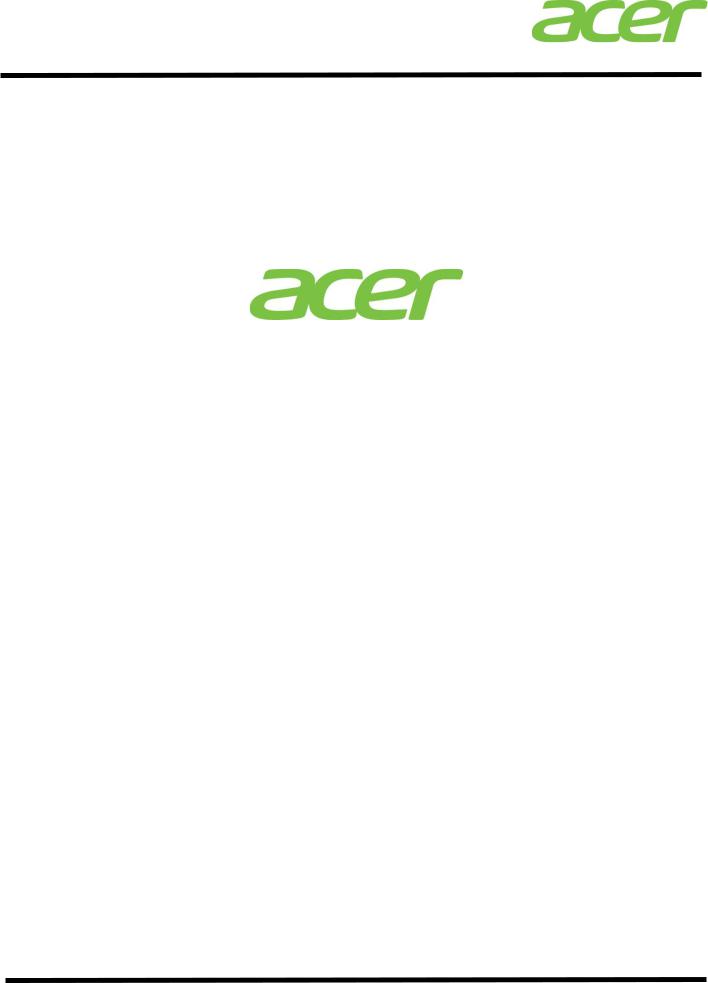
Altos R380 F3 Installation Configuration Guide
Version 1.0
March 2015
1
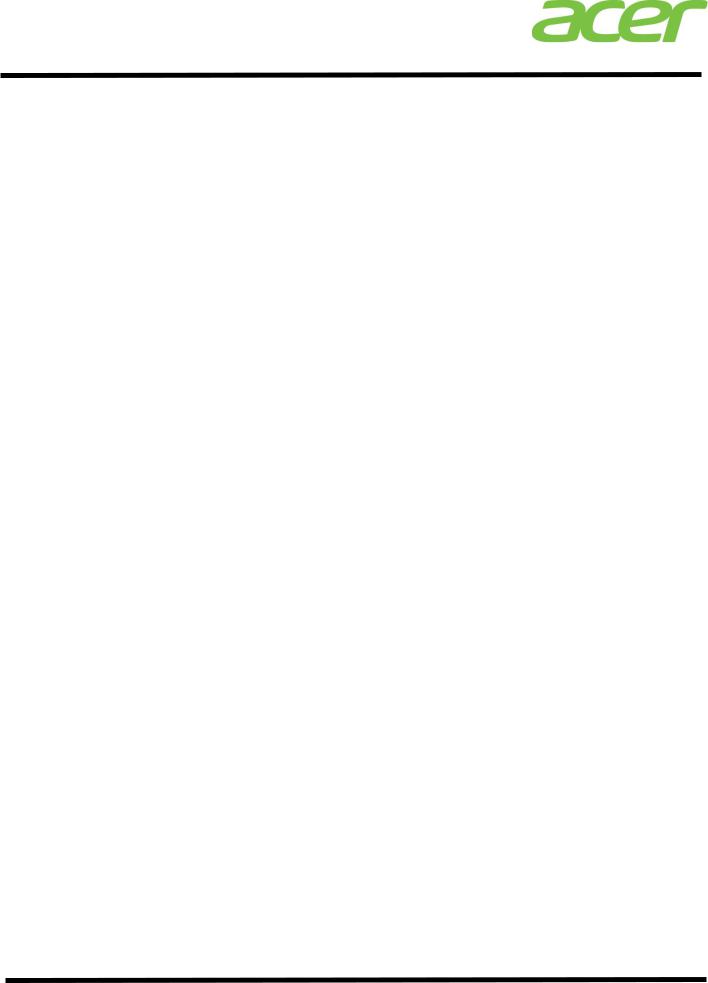
Altos R380 F3 Installation Configuration Guide
Revision History
|
|
|
Ver. |
Date |
Description |
1.0 |
Mar 31, 2015 |
First release |
|
|
|
2
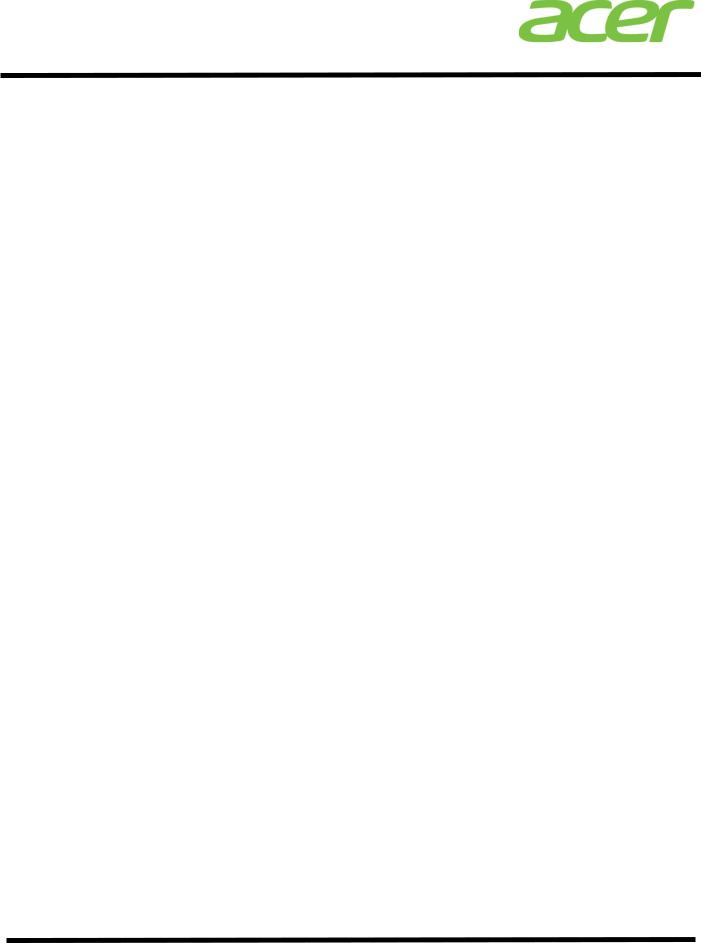
Altos R380 F3 Installation Configuration Guide
CONTENTS |
INTRODUCTION ........................................... 1 |
||
|
|||
|
WINDOWS SERVER 2012 R2................................. 2 |
||
|
Intel Onboard SATA RSTe RAID |
2 |
|
|
|
|
|
|
|
BIOS Required |
2 |
|
|
|
|
|
|
Drivers Required |
2 |
|
|
|
|
|
|
Software Required |
2 |
|
|
|
|
|
|
Configuring Intel Onboard SATA RSTe RAID |
2 |
|
|
|
|
|
|
Installation Tips |
2 |
|
|
|
|
|
|
Chipset Driver Package Installation |
3 |
|
|
|
|
|
|
Gigabit Ethernet Driver Installation |
3 |
|
|
|
|
|
|
VGA Driver Installation |
4 |
|
|
|
|
|
|
Management Engine Interface Installation |
4 |
|
|
|
|
|
|
RAID Utility Installation |
4 |
|
|
|
|
|
|
Network Utility Installation |
5 |
|
Intel Onboard SATA ESRTII RAID |
5 |
|
|
|
|
|
|
|
BIOS Required |
5 |
|
|
|
|
|
|
Drivers Required |
5 |
|
|
|
|
|
|
Software Required |
5 |
|
|
|
|
|
|
Configuring Intel Onboard SATA ESRTII RAID |
5 |
|
|
|
|
|
|
Installation Tips |
5 |
|
|
|
|
|
|
Chipset Driver Package Installation |
6 |
|
|
|
|
|
|
Gigabit Ethernet Driver Installation |
6 |
|
|
|
|
|
|
VGA Driver Installation |
7 |
|
|
|
|
|
|
Management Engine Interface Installation |
7 |
|
|
|
|
|
|
RAID Utility Installation |
7 |
|
|
|
|
|
|
Network Utility Installation |
8 |
|
Intel Integrated RAID Module |
8 |
|
|
|
|
|
|
|
BIOS Required |
8 |
|
|
|
|
|
|
Drivers Required |
8 |
|
|
|
|
|
|
Software Required |
8 |
|
|
|
|
|
|
Configuring Intel Integrated RAID Module |
8 |
|
|
|
|
|
|
Installation Tips |
8 |
|
|
|
|
|
|
Chipset Driver Package Installation |
9 |
|
|
|
|
|
|
Gigabit Ethernet Driver Installation |
9 |
|
|
|
|
|
|
VGA Driver Installation |
10 |
|
|
|
|
|
|
Management Engine Interface Installation |
10 |
|
|
|
|
|
|
RAID Utility Installation |
10 |
|
|
|
|
|
|
Network Utility Installation |
11 |
|
WINDOWS SERVER 2012 ................................... 12 |
||
|
Intel Onboard SATA RSTe RAID |
12 |
|
|
|
|
|
|
|
BIOS Required |
12 |
3
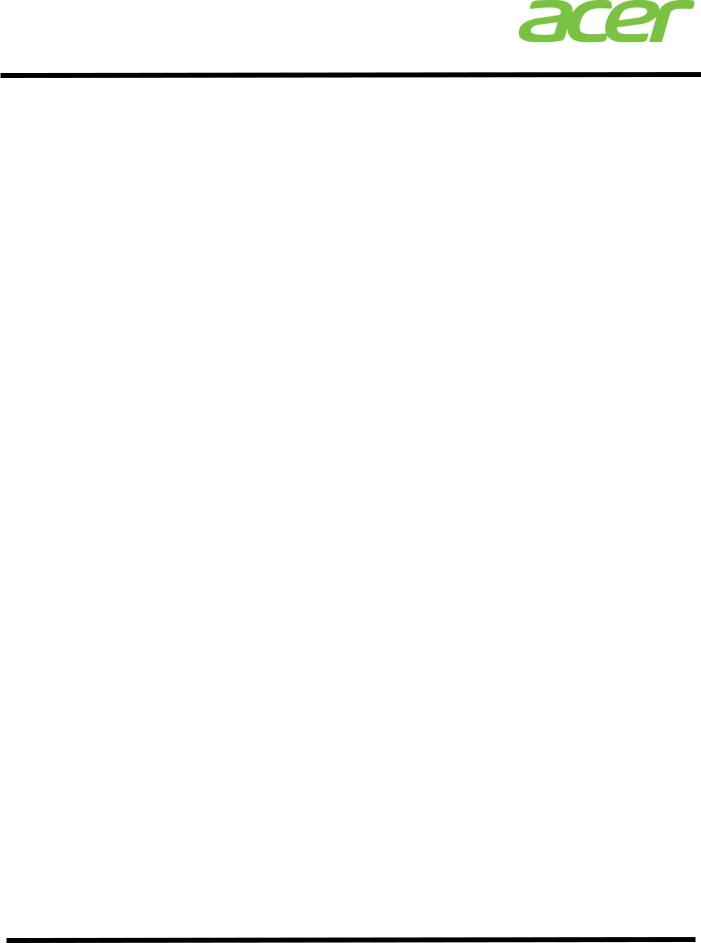
Altos R380 F3 Installation Configuration Guide
|
Drivers Required |
12 |
|
|
|
|
Software Required |
12 |
|
|
|
|
Configuring Intel Onboard SATA RSTe RAID |
12 |
|
|
|
|
Installation Tips |
12 |
|
|
|
|
Chipset Driver Package Installation |
13 |
|
|
|
|
Gigabit Ethernet Driver Installation |
13 |
|
|
|
|
VGA Driver Installation |
14 |
|
|
|
|
Management Engine Interface Installation |
14 |
|
|
|
|
RAID Utility Installation |
14 |
|
|
|
|
Network Utility Installation |
15 |
Intel Onboard SATA ESRTII RAID |
15 |
|
|
|
|
|
BIOS Required |
15 |
|
|
|
|
Drivers Required |
15 |
|
|
|
|
Software Required |
15 |
|
|
|
|
Configuring Intel Onboard SATA ESRTII RAID |
15 |
|
|
|
|
Installation Tips |
15 |
|
|
|
|
Chipset Driver Package Installation |
16 |
|
|
|
|
Gigabit Ethernet Driver Installation |
16 |
|
|
|
|
VGA Driver Installation |
17 |
|
|
|
|
Management Engine Interface Installation |
17 |
|
|
|
|
RAID Utility Installation |
17 |
|
|
|
|
Network Utility Installation |
18 |
Intel Integrated RAID Module |
18 |
|
|
|
|
|
BIOS Required |
18 |
|
|
|
|
Drivers Required |
18 |
|
|
|
|
Software Required |
18 |
|
|
|
|
Configuring Intel Integrated RAID Module |
18 |
|
|
|
|
Installation Tips |
18 |
|
|
|
|
Chipset Driver Package Installation |
19 |
|
|
|
|
Gigabit Ethernet Driver Installation |
19 |
|
|
|
|
VGA Driver Installation |
20 |
|
|
|
|
Management Engine Interface Installation |
20 |
|
|
|
|
RAID Utility Installation |
20 |
|
|
|
|
Network Utility Installation |
21 |
RED HAT ENTERPRISE LINUX 6 UPDATE 5................... 22 |
||
Intel Onboard SATA ESRTII RAID |
22 |
|
|
|
|
|
BIOS Required |
22 |
|
|
|
|
Drivers Required (64 bit) |
22 |
|
|
|
|
Drivers Required (32 bit) |
22 |
|
|
|
|
Software Required |
22 |
|
|
|
|
Configuring Intel Onboard SATA ESRTII RAID |
22 |
|
|
|
|
Installation Tips |
22 |
4
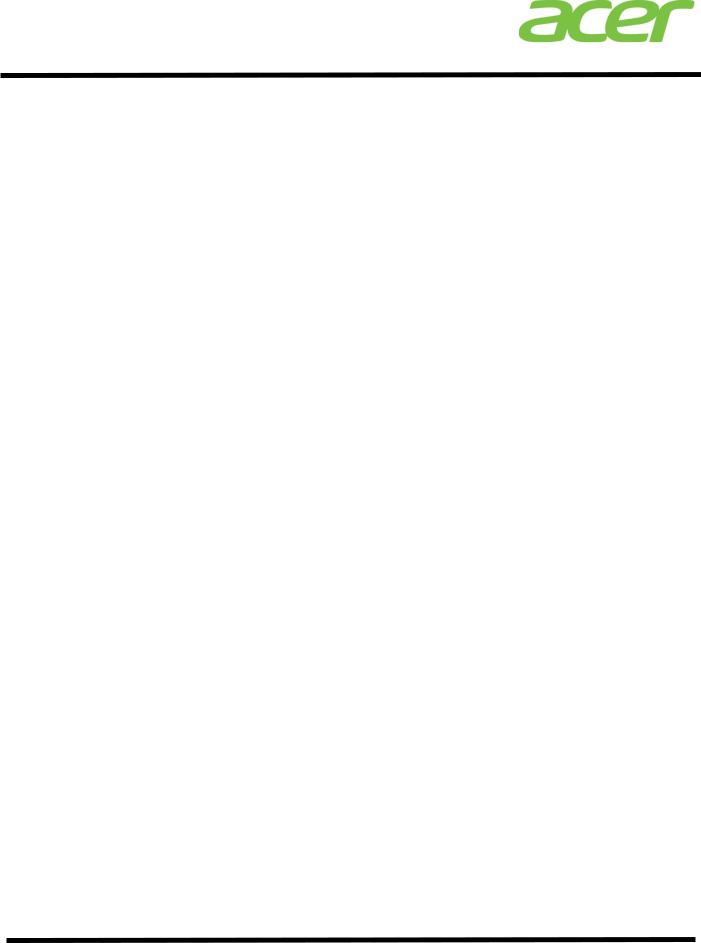
Altos R380 F3 Installation Configuration Guide
|
Gigabit Ethernet Driver Installation |
23 |
|
|
|
|
VGA Driver Installation |
24 |
|
|
|
|
RAID Utility Installation |
24 |
Intel Integrated RAID Module |
24 |
|
|
|
|
|
BIOS Required |
24 |
|
|
|
|
Drivers Required (64 bit) |
25 |
|
|
|
|
Drivers Required (32 bit) |
25 |
|
|
|
|
Software Required |
25 |
|
|
|
|
Configuring Intel Integrated RAID Module |
25 |
|
|
|
|
Installation Tips |
25 |
|
|
|
|
Gigabit Ethernet Driver Installation |
26 |
|
|
|
|
VGA Driver Installation |
26 |
|
|
|
|
RAID Utility Installation |
27 |
SUSE LINUX ENTERPRISE SERVER 11 SP3................... 28 |
||
Intel Onboard SATA ESRTII RAID |
28 |
|
|
|
|
|
BIOS Required |
28 |
|
|
|
|
Drivers Required (64 bit) |
28 |
|
|
|
|
Drivers Required (32 bit) |
28 |
|
|
|
|
Software Required |
28 |
|
|
|
|
Configuring Intel Onboard SATA ESRTII RAID |
28 |
|
|
|
|
Installation Tips |
28 |
|
|
|
|
Gigabit Ethernet Driver Installation |
30 |
|
|
|
|
VGA Driver Installation |
30 |
|
|
|
|
RAID Utility Installation |
30 |
Intel Integrated RAID Module |
31 |
|
|
|
|
|
BIOS Required |
31 |
|
|
|
|
Drivers Required (64 bit) |
31 |
|
|
|
|
Drivers Required (32 bit) |
31 |
|
|
|
|
Software Required |
31 |
|
|
|
|
Configuring Intel Integrated RAID Module |
31 |
|
|
|
|
Installation Tips |
32 |
|
|
|
|
Gigabit Ethernet Driver Installation |
33 |
|
|
|
|
VGA Driver Installation |
33 |
|
|
|
|
RAID Utility Installation |
33 |
VMWARE ESXI 5.5 UPDATE 2.............................. 35 |
||
Intel Integrated RAID Module |
35 |
|
|
|
|
|
BIOS Required |
35 |
|
|
|
|
Drivers Required |
35 |
|
|
|
|
Configuring Intel Integrated RAID Module |
35 |
|
|
|
|
Installation Tips |
35 |
|
|
|
|
Configure the VMware ESXI 5.5 Update 2 host |
36 |
5
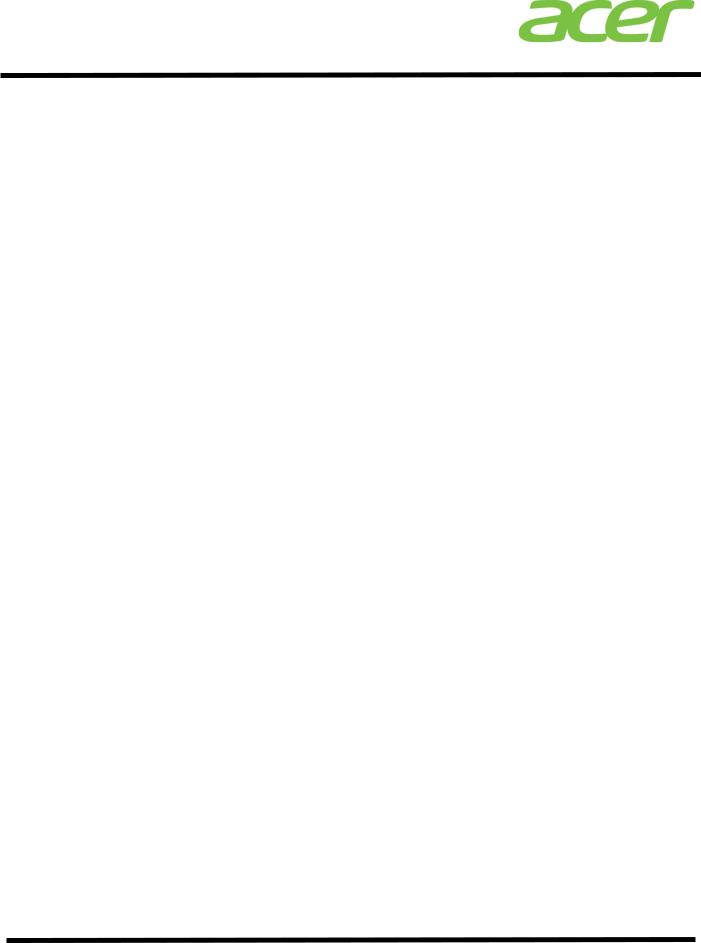
Altos R380 F3 Installation Configuration Guide
|
Downloading vSphere Client to a PC |
36 |
|
|
|
|
vSphere Client Installation on a PC |
36 |
|
|
|
|
Launch vSphere Client on a PC |
37 |
|
|
|
|
Gigabit Ethernet Driver Installation |
38 |
|
|
|
|
VGA Driver Installation |
38 |
XENSERVER 6.5 ......................................... 39 |
||
AHCI |
39 |
|
|
|
|
|
BIOS Required |
39 |
|
|
|
|
Drivers Required |
39 |
|
|
|
|
Configuring Intel Integrated RAID Module |
39 |
|
|
|
|
Installation Tips |
39 |
|
|
|
|
Configure the XenServer 6.5 host |
40 |
|
|
|
|
Downloading XenCenter to a PC |
40 |
|
|
|
|
XenCenter Installation on a PC |
40 |
|
|
|
|
Launch XenCenter on a PC |
40 |
|
|
|
|
Gigabit Ethernet Driver Installation |
41 |
|
|
|
|
VGA Driver Installation |
41 |
APPENDIX A: INTEL ONBOARD SATA RSTE RAID CONFIGURATION 42 |
||
Enabling Intel Onboard SATA RSTe RAID |
42 |
|
Set Intel onboard SATA RSTe RAID in EFI Mode or Legacy Mode |
42 |
|
Entering Intel onboard SATA RSTe RAID BIOS Utility (Legacy Mode) |
43 |
|
Entering Intel onboard SATA RSTe RAID BIOS Utility (EFI Mode) |
43 |
|
Loading Factory Default Setting |
43 |
|
Creating a RAID Volume |
43 |
|
Initializing a RAID Volume |
43 |
|
Assigning a Hot Spare Drive |
43 |
|
APPENDIX B: INTEL ONBOARD SATA ESRTII RAID CONFIGURATION44
Enabling Intel Onboard SATA ESRTII RAID |
44 |
|
Entering Intel onboard SATA ESRTII RAID BIOS Utility |
44 |
|
Loading Factory Default Setting |
44 |
|
Creating a RAID Volume |
44 |
|
Initializing a RAID Volume |
45 |
|
Assigning a Hot Spare Drive |
45 |
|
Saving and Exiting Intel Onboard SATA ESRTII RAID Configuration Utility |
46 |
|
APPENDIX C: INTEL INTEGRATED RAID MODULE.............. 47 |
||
Set RAID Controller in EFI Mode or Legacy Mode |
47 |
|
Legacy Mode |
47 |
|
|
|
|
|
Entering RAID BIOS Utility (Legacy Mode) |
47 |
|
|
|
|
Loading Factory Default Setting (Legacy Mode) |
47 |
6
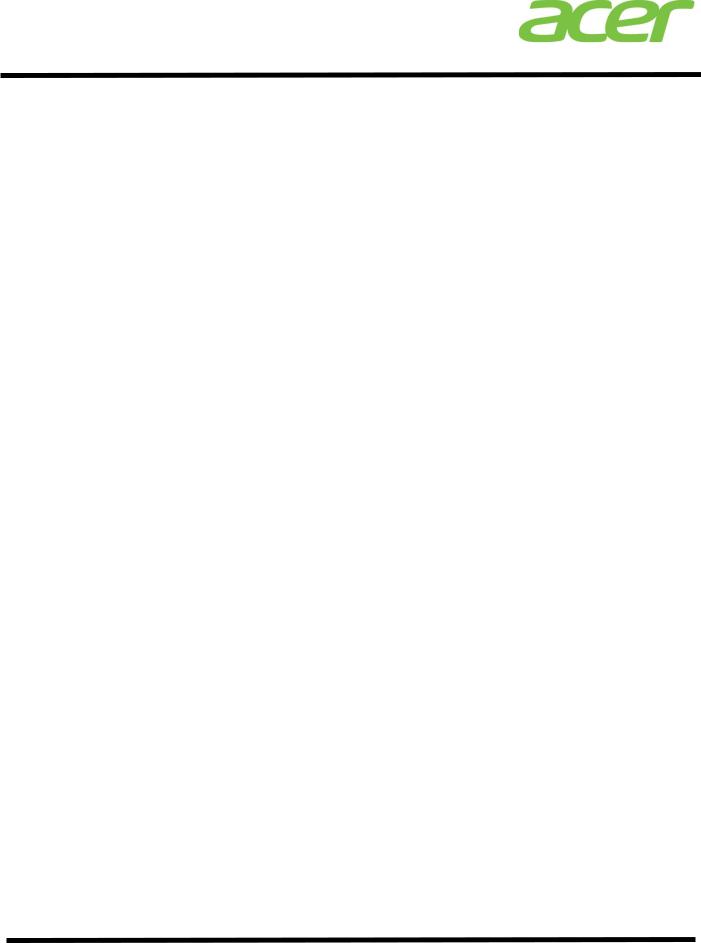
Altos R380 F3 Installation Configuration Guide
|
Creating a RAID Volume (Legacy Mode) |
47 |
|
|
|
|
Initializing a RAID Volume (Legacy Mode) |
48 |
|
|
|
|
Assigning a Hot Spare Drive (Legacy Mode) |
48 |
EFI Mode |
48 |
|
|
|
|
|
Entering RAID EFI Utility (EFI Mode) |
48 |
|
|
|
|
Loading Factory Default Setting (EFI Mode) |
48 |
|
|
|
|
Creating a RAID Volume (EFI Mode) |
48 |
|
|
|
|
Initializing a RAID Volume (EFI Mode) |
49 |
|
|
|
|
Assigning a Hot Spare Drive (EFI Mode) |
49 |
APPENDIX D: CUSTOMIZED VMWARE ESXI INSTALLATION CD ... 50 |
||
Prerequisites |
50 |
|
Create Customized ISO |
50 |
|
7
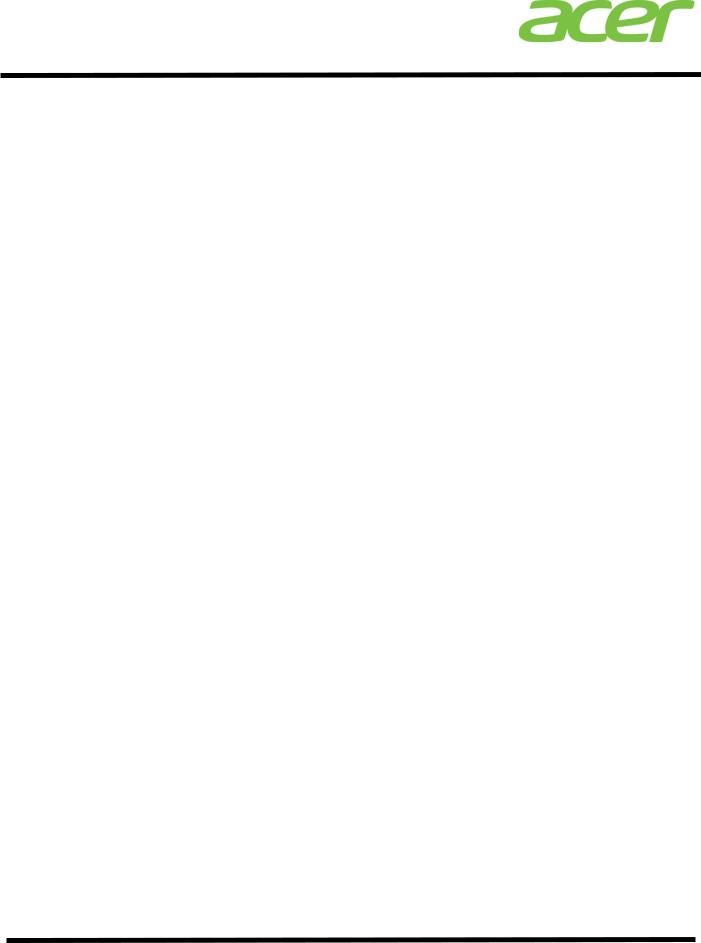
Altos R380 F3 Installation Configuration Guide
INTRODUCTION
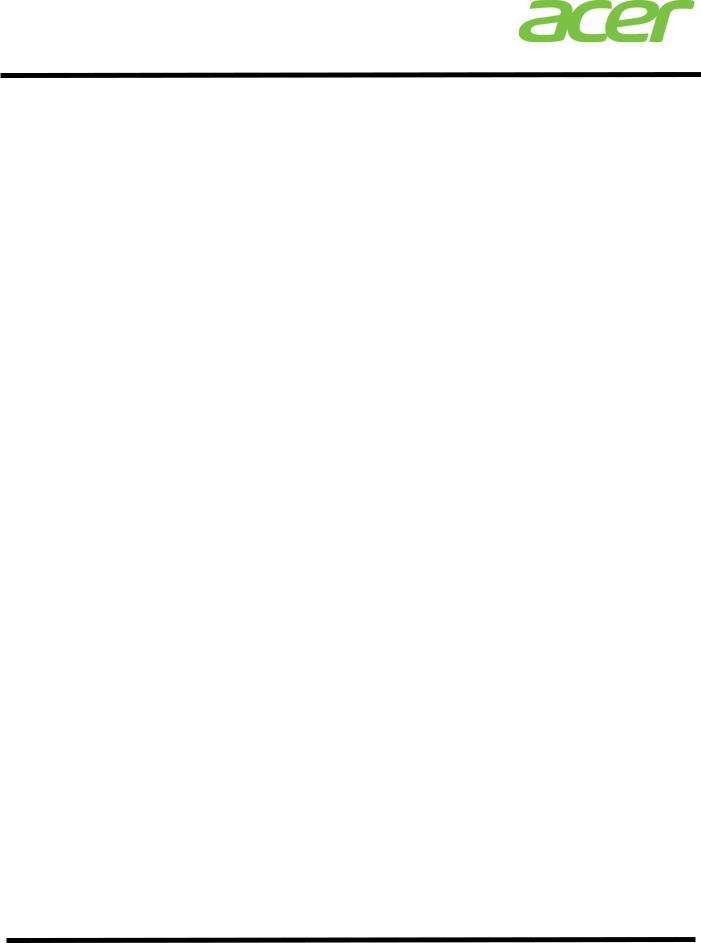
Altos R380 F3 Installation Configuration Guide
WINDOWS SERVER 2012 R2
Intel Onboard SATA RSTe RAID
Below information describes how to manually install
Windows Server 2012 R2 on Altos R380 F3 with Intel Onboard
SATA RSTe RAID.
BIOS Required
Altos R380 F3 BIOS 01.01.0008 (or later) can support
Windows Server 2012 R2.
Drivers Required
|
Device |
Version |
Driver Source |
|
|
|
|
|
Intel Onboard |
4.1.0.1046 |
Resource Kit v1.0 |
|
SATA RSTe RAID |
||
|
|
|
|
|
|
|
|
|
Chipset |
10.0.20.0 |
Resource Kit v1.0 |
|
|
|
|
|
Onboard VGA |
4.1.1.5 |
Resource Kit v1.0 |
|
|
|
|
|
Onboard Gigabit |
Package |
Resource Kit v1.0 |
|
Ethernet |
|
|
|
19.3 |
|
|
|
|
|
|
|
|
|
|
|
Management |
|
|
|
Engine |
1.2.3.2005 |
Resource Kit v1.0 |
|
Interface |
|
|
|
|
|
|
Software Required |
|
|
|
|
|
|
|
|
Software |
Version |
Software Source |
|
|
|
|
|
Intel Onboard |
|
|
|
SATA RSTe RAID |
4.1.0.1046 |
Resource Kit v1.0 |
|
Utility |
|
|
|
|
|
|
|
PROSet |
Package |
Resource Kit v1.0 |
|
|
||
|
|
19.3 |
|
|
|
|
|
Configuring Intel Onboard SATA RSTe RAID |
|||
Please refer to Appendix A. for Intel Onboard SATA RSTe
RAID configuration.
Installation Tips
NOTE. Please refer to Altos R380 F3 FAQ (Frequently Asked Questions) to select OS installation in EFI mode or Legacy mode if the OS media supports EFI.
NOTE. Windows Server 2012 R2 cannot detect Intel Onboard SATA RSTe RAID. Please load the RAID driver during OS installation.
NOTE. You need an external USB floppy drive or USB Flash drive to load RAID driver during the OS installation.
2

Altos R380 F3 Installation Configuration Guide
NOTE. Please copy Intel Onboard SATA RSTe RAID driver from Resource Kit DVD to a USB floppy drive or USB flash drive.
NOTE. For OS installation, a USB optical drive is required as well.
1.Please boot the system from the Windows Server 2012 R2 DVD. Follow the instructions to do the installation.
2.When “Where do you want to install Windows” message displayed, please
Insert the USB flash drive which includes the RAID driver and click Load Driver.
3.Browse to the folder that includes the Intel Onboard SATA RSTe RAIDD driver and click OK.
4.It will show the available driver. Please select “iaStorA.inf” as target driver.
NOTE. There would be two iaStorA.inf listed for SATA and sSATA controllers respectively. Please select the one that is with HDD connected.
5.After the RAID driver is loaded, please click Drive options to partition the drive or click Next to use default disk partition.
6.Follow the normal procedure to finish the installation.
Chipset Driver Package Installation
1.Please insert the Resource Kit DVD into the optical drive
2.Select model and click on Drivers.
3.Find the Chipset Driver by expanding the directory in the following order, Altos
R380 F3 -> Onboard Chipset
4.Select WS2012/WS2012 R2 then click on Browse.
5.Double-click on Setup.exe and follow the instructions to complete the driver installation.
Gigabit Ethernet Driver Installation
1.Please insert the Resource Kit DVD into the optical drive
2.Select model and click on Drivers.
3.Find the Gigabit Ethernet Driver by expanding the directory in the following order, Altos R380 F3 -> Onboard Network.
4.Select WS2012/WS2012 R2 then click on Browse.
5.Double-click on Windows_x64_Install.bat.
6.Follow the instructions, accept the license agreement and use the default setting to complete the driver installation.
3
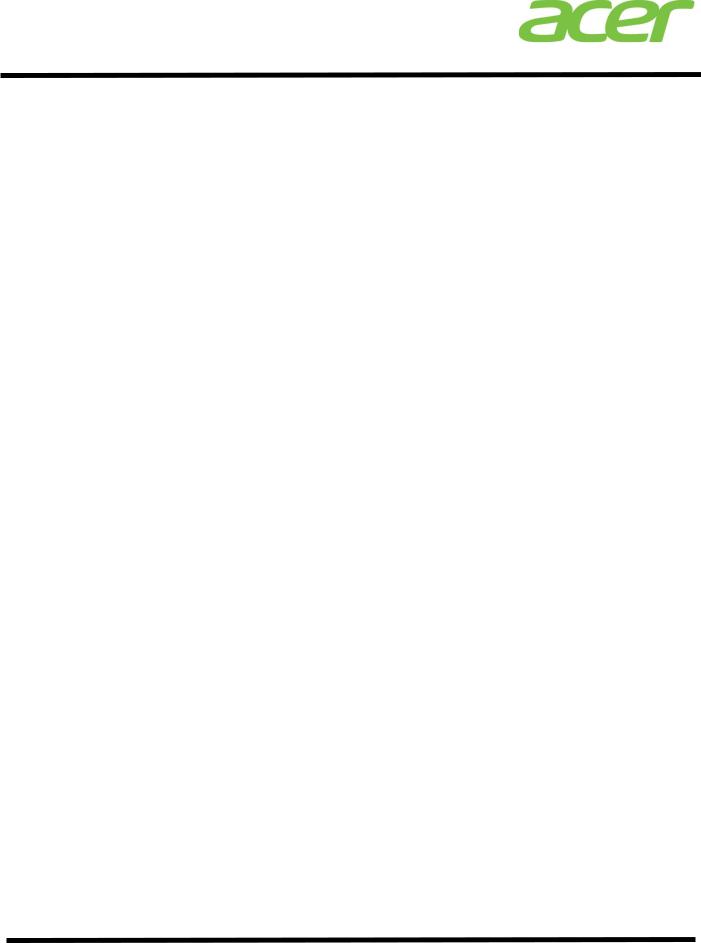
Altos R380 F3 Installation Configuration Guide
7.The driver and PROSet utility will be installed together automatically.
VGA Driver Installation
NOTE. Windows will treat onboard VGA as Standard VGA device. Please install onboard VGA driver from Resource Kit DVD.
1.Please insert the Resource Kit DVD into the optical drive.
2.Select model and click on Drivers.
3.Find the VGA Driver by expanding the directory in the following order, Altos R380 F3 -> Onboard VGA.
4.Select WS2012/WS2012 R2 then click on Browse.
5.Double-click on Install.bat.
6.Accept the license agreement to install the VGA driver.
7.After the installation is completed, reboot the system.
8.After installing the driver, you would see Matrox G200e (Emulex) listed in Display adapters.
Management Engine Interface Installation
1.Please insert the Resource Kit DVD into the optical drive
2.Select model and click on Drivers.
3.Find the MEI Driver by expanding the directory in the following order, Altos R380
F3 -> MEI
4.Select WS2012/WS2012 R2 then click on Browse.
5.Double-click on Setup.exe and follow the instructions to complete the driver installation.
RAID Utility Installation
1.Please insert the Resource Kit DVD into the optical drive.
2.Select model and click on Utilities.
3.Find the RAID Utility by expanding the directory in the following order, Altos R380 F3 -> Onboard RSTe RAID.
4.Select WS2012/WS2012 R2.
5.Double-click on Setup.exe.
6.Accept the license and follow the instruction to install the RAID Utility. Reboot the system after the installation completed.
4
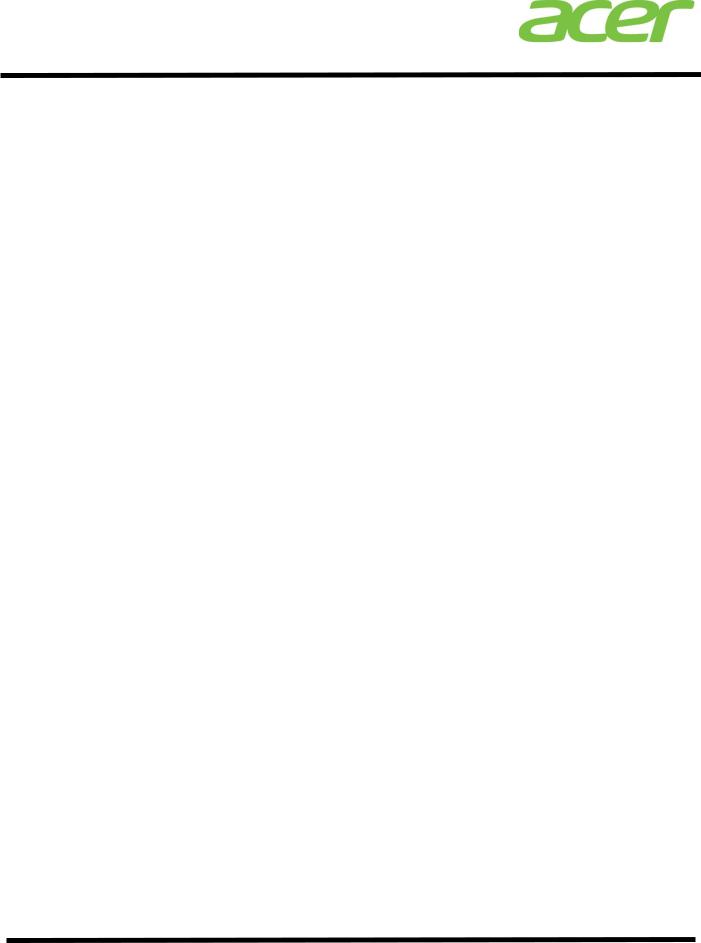
Altos R380 F3 Installation Configuration Guide
Network Utility Installation
The PROSet utility for the onboard Gigabit Ethernet controller will be installed automatically when you installing the onboard Gigabit Ethernet driver.
Intel Onboard SATA ESRTII RAID
Below information describes how to manually install
Windows Server 2012 R2 on Altos R380 F3 with Intel Onboard
SATA ESRTII RAID.
BIOS Required
Altos R380 F3 BIOS 01.01.0008 (or later) can support
Windows Server 2012 R2.
Drivers Required
|
Device |
Version |
Driver Source |
|
|
|
|
|
Intel Onboard |
16.3.2014.1 |
|
|
SATA ESRTII |
Resource Kit v1.0 |
|
|
127 |
||
|
RAID |
|
|
|
|
|
|
|
|
|
|
|
Chipset |
10.0.20.0 |
Resource Kit v1.0 |
|
|
|
|
|
Onboard VGA |
4.1.1.5 |
Resource Kit v1.0 |
|
|
|
|
|
Onboard Gigabit |
Package |
Resource Kit v1.0 |
|
Ethernet |
|
|
|
19.3 |
|
|
|
|
|
|
|
|
|
|
|
Management |
|
|
|
Engine |
1.2.3.2005 |
Resource Kit v1.0 |
|
Interface |
|
|
|
|
|
|
Software Required |
|
|
|
|
|
|
|
|
Software |
Version |
Software Source |
|
|
|
|
|
Intel RAID Web |
14.11.01.00 |
Resource Kit v1.0 |
|
Console 2 |
||
|
|
|
|
|
|
|
|
|
PROSet |
Package |
Resource Kit v1.0 |
|
|
||
|
|
19.3 |
|
|
|
|
|
Configuring Intel Onboard SATA ESRTII RAID |
|||
Please refer to Appendix B. for Intel Onboard SATA ESRTII
RAID configuration.
Installation Tips
NOTE. Please refer to Altos R380 F3 FAQ (Frequently Asked Questions) to select OS installation in EFI mode or Legacy mode if the OS media supports EFI.
NOTE. Windows Server 2012 R2 cannot detect Intel Onboard
5
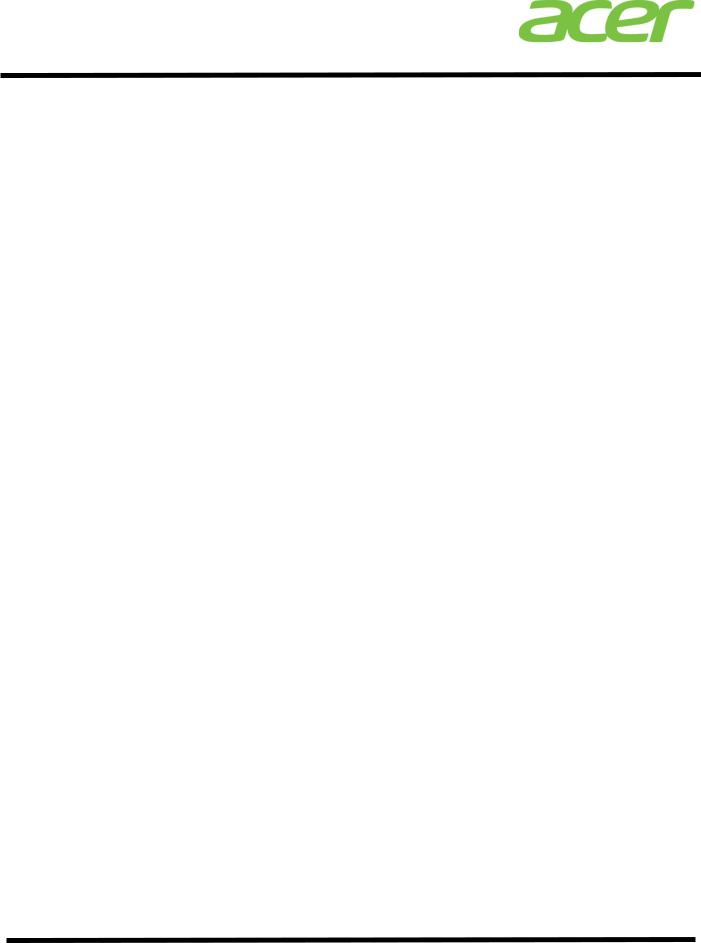
Altos R380 F3 Installation Configuration Guide
SATA ESRTII RAID. Please load the RAID driver during OS installation.
NOTE. You need an external USB floppy drive or USB Flash drive to load RAID driver during the OS installation.
NOTE. Please copy Intel Onboard SATA ESRTII RAID driver from Resource Kit DVD to a USB floppy drive or USB flash drive.
NOTE. For OS installation, a USB optical drive is required as well.
1.Please boot the system from the Windows Server 2012 R2 DVD. Follow the instructions to do the installation.
2.When “Where do you want to install Windows” message displayed, please
Insert the USB flash which includes the RAID driver and click on “Load Driver”.
3.Browse to the folder that includes the Intel Onboard SATA ESRTII RAIDD driver and click OK.
4.It will show the available driver. Please select “MegaSR1.inf” as target driver.
5.After the RAID driver is loaded, please click Drive options to partition the drive or click Next to use default disk partition.
6.Follow the normal procedure to finish the installation n.
Chipset Driver Package Installation
1.Please insert the Resource Kit DVD into the optical drive
2.Select model and click on Drivers.
3.Find the Chipset Driver by expanding the directory in the following order, Altos
R380 F3 -> Onboard Chipset
4.Select WS2012/WS2012 R2 then click on Browse.
5.Double-click on Setup.exe and follow the instructions to complete the driver installation.
Gigabit Ethernet Driver Installation
1.Please insert the Resource Kit DVD into the optical drive
2.Select model and click on Drivers.
3.Find the Gigabit Ethernet Driver by expanding the directory in the following order, Altos R380 F3 -> Onboard Network.
4.Select WS2012/WS2012 R2 then click on Browse.
5.Double-click on Windows_x64_Install.bat.
6
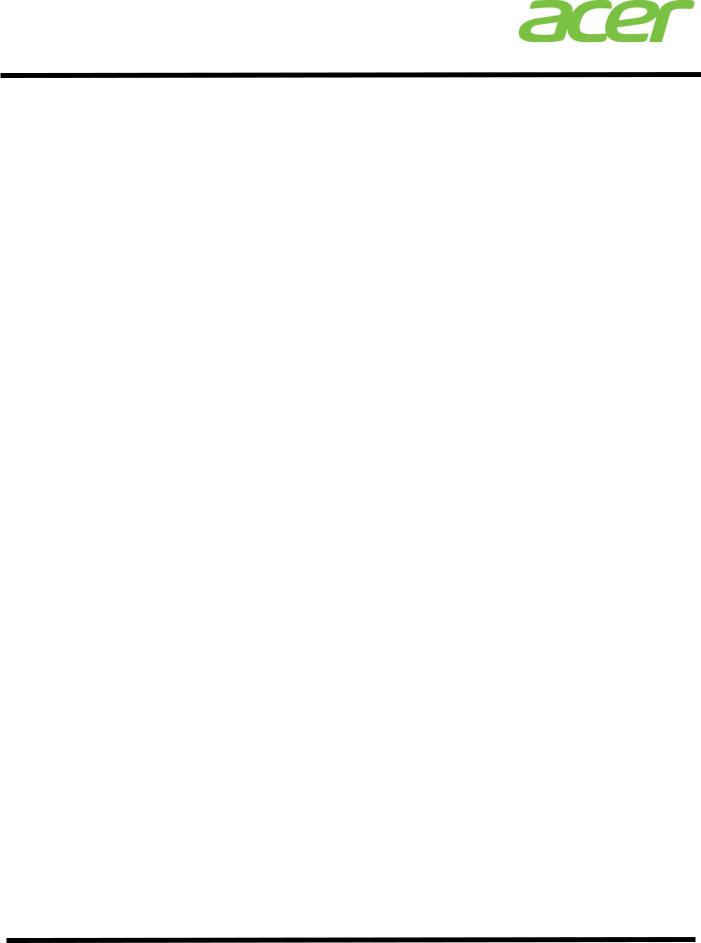
Altos R380 F3 Installation Configuration Guide
6.Follow the instructions, accept the license agreement and use the default setting to complete the driver installation.
7.The driver and PROSet utility will be installed together automatically.
VGA Driver Installation
NOTE. Windows will treat onboard VGA as Standard VGA device. Please install onboard VGA driver from Resource Kit DVD.
1.Please insert the Resource Kit DVD into the optical drive.
2.Select model and click on Drivers.
3.Find the VGA Driver by expanding the directory in the following order, Altos R380 F3 -> Onboard VGA.
4.Select WS2012/WS2012 R2 then click on Browse.
5.Double-click on Install.bat.
6.Accept the license agreement to install the VGA driver.
7.After the installation is completed, reboot the system.
8.After installing the driver, you would see Matrox G200e (Emulex) listed in Display adapters.
Management Engine Interface Installation
1.Please insert the Resource Kit DVD into the optical drive
2.Select model and click on Drivers.
3.Find the MEI Driver by expanding the directory in the following order, Altos R380
F3 -> MEI
4.Select WS2012/WS2012 R2 then click on Browse.
5.Double-click on Setup.exe and follow the instructions to complete the driver installation.
RAID Utility Installation
1.Please insert the Resource Kit DVD into the optical drive.
2.Select model and click on Utilities.
3.Find the RAID Utility by expanding the directory in the following order, Altos R380 F3 -> Onboard ESRTII RAID.
4.Select WS2012/WS2012 R2.
5.Double-click on Setup.exe.
6.Accept the license and follow the instruction to install the RAID Utility. Reboot
7

Altos R380 F3 Installation Configuration Guide
the system after the installation completed.
Network Utility Installation
The PROSet utility for the onboard Gigabit Ethernet controller will be installed automatically when you installing the onboard Gigabit Ethernet driver.
Intel Integrated RAID Module
Below information describes how to manually install
Windows Server 2012 R2 on Altos R380 F3 with Intel
Integrated RAID Module.
BIOS Required
Altos R380 F3 BIOS 01.01.0008 (or later) can support
Windows Server 2012 R2.
Drivers Required
|
Device |
Version |
Driver Source |
|
|
|
|
|
Intel |
|
|
|
Integrated RAID |
6.705.5.0 |
Resource Kit v1.0 |
|
Module |
|
|
|
|
|
|
|
Chipset |
10.0.20.0 |
Resource Kit v1.0 |
|
|
|
|
|
Onboard VGA |
4.1.1.5 |
Resource Kit v1.0 |
|
|
|
|
|
Onboard Gigabit |
Package |
Resource Kit v1.0 |
|
Ethernet |
|
|
|
19.3 |
|
|
|
|
|
|
|
|
|
|
|
Management |
|
|
|
Engine |
1.2.3.2005 |
Resource Kit v1.0 |
|
Interface |
|
|
|
|
|
|
Software Required |
|
|
|
|
Software |
Version |
Software Source |
|
|
|
|
|
Intel RAID Web |
14.11.01.00 |
Resource Kit v1.0 |
|
Console 2 |
||
|
|
|
|
|
|
|
|
|
PROSet |
Package |
Resource Kit v1.0 |
|
|
||
|
|
19.3 |
|
|
|
|
|
Configuring Intel Integrated RAID Module |
|||
Please refer to Appendix C. for Intel Integrated RAID
Module.
Installation Tips
NOTE. Please refer to Altos R380 F3 FAQ (Frequently Asked Questions) to select OS installation in EFI mode or Legacy mode if the OS media supports EFI.
8
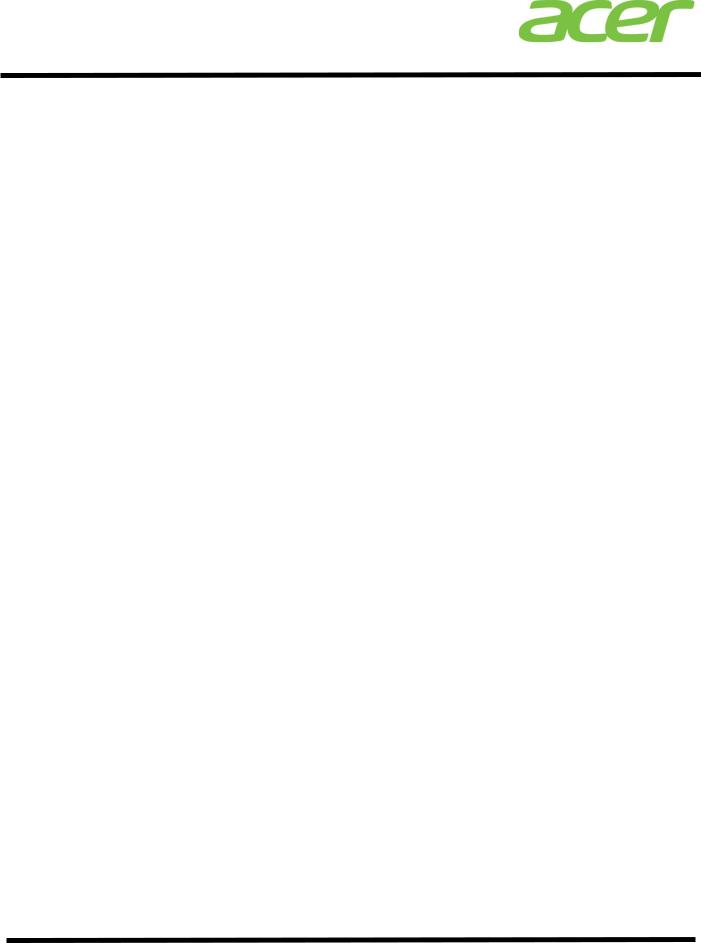
Altos R380 F3 Installation Configuration Guide
NOTE. Please load the RAID driver during OS installation.
NOTE. You need an external USB floppy drive or USB Flash drive to load RAID driver during the OS installation.
NOTE. Please copy Intel Integrated RAID Module driver from Resource Kit DVD to a USB floppy drive or USB flash drive.
NOTE. For OS installation, a USB optical drive is required as well.
1.Please boot the system from the Windows Server 2012 R2 DVD. Follow the instructions to do the installation.
2.When “Where do you want to install Windows” message displayed, please Insert the USB flash which includes the RAID driver and click on “Load Driver”.
3.Browse to the folder that includes the Integrated Hardware RAID driver and click
OK.
4.It will show the available driver. Please select “megasas2.inf” as target driver.
5.After the RAID driver is loaded, please click Drive options to partition the drive or click Next to use default disk partition.
6.Follow the normal procedure to finish the installation n.
Chipset Driver Package Installation
1.Please insert the Resource Kit DVD into the optical drive
2.Select model and click on Drivers.
3.Find the Chipset Driver by expanding the directory in the following order, Altos
R380 F3 -> Onboard Chipset
4.Select WS2012/WS2012 R2 then click on Browse.
5.Double-click on Setup.exe and follow the instructions to complete the driver installation.
Gigabit Ethernet Driver Installation
1.Please insert the Resource Kit DVD into the optical drive
2.Select model and click on Drivers.
3.Find the Gigabit Ethernet Driver by expanding the directory in the following order, Altos R380 F3 -> Onboard Network.
4.Select WS2012/WS2012 R2 then click on Browse.
5.Double-click on Windows_x64_Install.bat.
6.Follow the instructions, accept the license agreement and use the default setting to complete the driver installation.
9
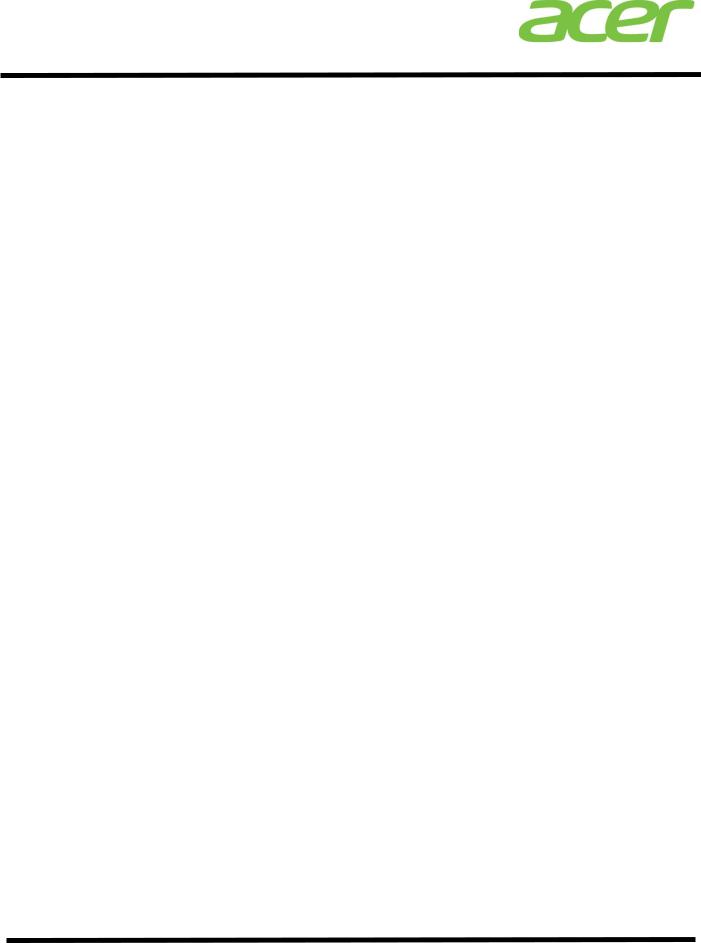
Altos R380 F3 Installation Configuration Guide
7.The driver and PROSet utility will be installed together automatically.
VGA Driver Installation
NOTE. Windows will treat onboard VGA as Standard VGA device. Please install onboard VGA driver from Resource Kit DVD.
1.Please insert the Resource Kit DVD into the optical drive.
2.Select model and click on Drivers.
3.Find the VGA Driver by expanding the directory in the following order, Altos R380 F3 -> Onboard VGA.
4.Select WS2012/WS2012 R2 then click on Browse.
5.Double-click on Install.bat.
6.Accept the license agreement to install the VGA driver.
7.After the installation is completed, reboot the system.
8.After installing the driver, you would see Matrox G200e (Emulex) listed in Display adapters.
Management Engine Interface Installation
1.Please insert the Resource Kit DVD into the optical drive
2.Select model and click on Drivers.
3.Find the MEI Driver by expanding the directory in the following order, Altos R380
F3 -> MEI
4.Select WS2012/WS2012 R2 then click on Browse.
5.Double-click on Setup.exe and follow the instructions to complete the driver installation.
RAID Utility Installation
1.Please insert the Resource Kit DVD into the optical drive.
2.Select model and click on Utilities.
3.Find the RAID Utility by expanding the directory in the following order, Altos R380 F3 -> Integrated RAID Module.
4.Select WS2012/WS2012 R2.
5.Double-click on Setup.exe.
6.Accept the license and follow the instruction to install the RAID Utility. Reboot the system after the installation completed.
10

Altos R380 F3 Installation Configuration Guide
Network Utility Installation
The PROSet utility for the onboard Gigabit Ethernet controller will be installed automatically when you installing the onboard Gigabit Ethernet driver.
11
