Acer AL2216W User Manual

Table of Contents
Safety |
……………………………………………………………… |
1 |
Electrical safety |
……………………………………………………………… |
1 |
Installation safety |
……………………………………………………………… |
1 |
Cleaning safety |
……………………………………………………………… |
1 |
Special notes on LCD |
……………………………………………………………… |
2 |
monitors |
……………………………………………………………… |
2 |
Package contents |
||
Installation |
……………………………………………………………… |
3 |
instructions |
|
|
Placement |
……………………………………………………………… |
3 |
Installation |
……………………………………………………………… |
3 |
External controls |
……………………………………………………………… |
4 |
Image adjustment |
……………………………………………………………… |
5 |
Screen adjustment |
……………………………………………………………… |
7 |
Attachments |
……………………………………………………………… |
8 |
Plug and play |
……………………………………………………………… |
8 |
Power saver |
……………………………………………………………… |
8 |
Troubleshooting |
……………………………………………………………… |
8 |
Technical |
……………………………………………………………… |
9 |
specifications |
|
|
Display modes |
……………………………………………………………… |
10 |

Safety
Electrical safety
Note: To ensure your safety and prolong the life of the product, read the following safety recommendations carefully before using the product for the first time.
yDo not touch the inside of the monitor. Only authorized and qualified technicians should open the LCD monitor case.
yHold the plug (not the power cable) when you connect the plug to the socket. Make sure your hands are dry.
yThis product should only be operated with the type of power indicated on the marking label. If you are not sure of the type of power available, consult your dealer or local power company.
yThis product is equipped with a 3-prong plug, (a plug having a third grounding pin). This plug will only fit into a grounded power outlet. If you are unable to insert the grounded plug into the outlet, contact your electrician to replace your obsolete outlet. Do not use a two-prong adapter instead of the grounded plug.
yDon’t expose your LCD monitor to water, or any environment with a high temperature or humidity, such as kitchens or swimming pools. Flower vases filled with water are also dangerous.
yIf your LCD monitor operates abnormally (i.e., releases smoke, noise or a smell), remove the plug immediately and contact your authorized dealer or service center.
Installation |
y |
Don't touch your LCD monitor with your fingers or any hard object. |
safety |
|
Avoid scratching or leaving any oil sludge on the surface of the |
|
|
display. |
|
y |
Protect your LCD monitor by installing it in a place that is |
|
|
well-ventilated, moisture proof, and dust-free. |
|
y |
Don’t install your LCD monitor near a heat source, (i.e., ovens, |
|
|
space heaters, fire places, furnaces or in the sun). |
|
y |
To avoid electric shock, or dropping, install your LCD monitor in |
|
|
a place where children will not touch it. Secure your LCD monitor |
|
|
firmly and explain the safety rules to children, if required. |
|
y |
When installing your LCD monitor or adjusting its angle, attention |
|
|
should be paid to the loading capability and leveling of the |
|
|
structure supporting the LCD monitor. |
Cleaning safety y Don’t spray cleanser or water onto your LCD monitor or its case.
yWhen cleaning your LCD monitor, make sure that no liquid permeates into the inside of the LCD monitor or any accessory.
yMoisten a clean, soft, lint-free cloth with water or glass cleaner without alcohol. Squeeze it so it's just a little damp and wipe the surface of your LCD monitor gently. It is recommended to use a silk cloth that is exclusively used to clean the display.
1
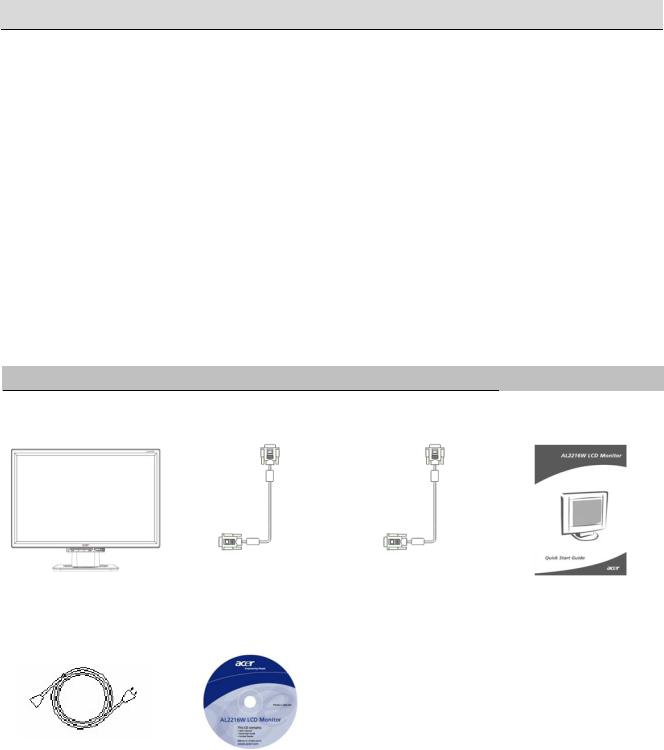
Special notes on LCD monitors
The following symptoms are normal for LCD monitors and do not indicate a problem with
the device:
yDue to the nature of the fluorescent light, the screen may flicker during initial use. Turn off the power switch and then turn it on again to make the flicker disappear.
yYou may find slightly uneven brightness on the screen depending on the desktop pattern you use.
yThe LCD screen has effective pixels of 99.99% or more. It may include blemishes of 0.01% or less (caused by a missing pixel or a pixel that is always lit).
yWhen the same image is displayed for hours on end, its afterimage may remain after switching to a new image. When this happens, the screen will recover slowly by changing the image. Turning the LCD monitor off for several hours will also correct this problem.
Package contents
LCD |
display |
D-Sub signal cable |
DVI signal cable |
Quick Start Guide |
(with |
speakers) |
|
(optional) |
|
Power cable |
User's Guide (CD) |
2
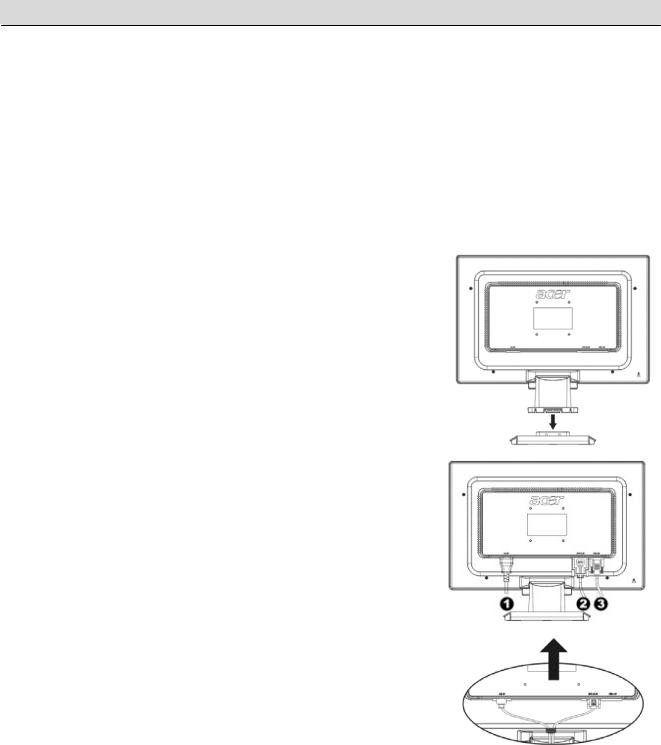
Installation instructions
Placement Note: Read the Safety section carefully before starting the installation. When installing your LCD monitor, consider the placement of the monitor:
yTo minimize the reflection of the monitor, protect your eyes, and ensure premium quality, don’t install your LCD monitor near windows or where there is backlight. Keep the monitor at least 30 cm away from your eyes.
yThe upper edge of the monitor should be just a little higher than your line of sight.
yAdjust the front and back dip angles of the monitor, so that you can view the display comfortably.
Installati Connecting the base to the monitor
on |
Take the base out of the box and place it on a |
|
|
flat table. |
|
|
y |
Position the monitor on top of the base. |
|
y |
Connect the base into the neck of the monitor |
|
|
along the track. |
|
y |
You will hear a click sound when the base |
|
|
and the monitor are properly connected. |
|
Connecting the LCD monitor to a PC |
|
|
y |
Make sure that the power supply of your PC |
|
|
is turned off and the power plug is removed. |
|
y |
Connect and fasten both ends of the signal |
|
|
cable to your PC host and LCD monitor, |
|
|
respectively. |
|
y |
Connect the attached power cable to your LCD |
|
|
monitor. |
|
y |
Plug the power cable into the receptacle. |
|
y |
Use the cable tie to bind up the power cord |
|
|
and the D-sub signal cable / DVI-D cable. |
|
y |
Turn on the power supplies of your PC and |
|
|
LCD monitor. |
|
|
X Power cable |
Y DVI signal cable (optional)
Z D-Sub signal cable
3
