Acer ACERPOWER SP User Manual

AcerPower SP
User’s manual
Copyright © 2003 Acer Incorporated
All Rights Reserved.
AcerPower SP
User’s Manual
Changes may be made periodically to the information in this publication without obligation to notify any person of such revision or changes. Such changes will be incorporated in new editions of this manual or supplementary documents and publications. This company makes no representations or warranties, either expressed or implied, with respect to the contents hereof and specifically disclaims the implied warranties of merchantability or fitness for a particular purpose.
Record the model number, serial number, purchase date, and place of purchase information in the space provided below. The serial number and model number are recorded on the label affixed to your computer. All correspondence concerning your unit should include the serial number, model number, and purchase information.
No part of this publication may be reproduced, stored in a retrieval system, or transmitted, in any form or by any means, electronic, mechanical, photocopy, recording, or otherwise, without the prior written permission of Acer Incorporated.
Model Number : _________________________________
Serial Number: ___________________________________
Purchase Date: ___________________________________
Place of Purchase: ________________________________
Acer and the Acer Logo are registered trademarks of Acer Inc. Other company’s product names or trademarks are used herein for identification purposes only and belong to their respective companies.
1
FCC notice
This device has been tested and found to comply with the limits for a Class B digital device pursuant to Part 15 of the FCC Rules. These limits are designed to provide reasonable protection against harmful interference in a residential installation. This device generates, uses, and can radiate radio frequency energy and, if not installed and used in accordance with the instructions, may cause harmful interference to radio communications.
However, there is no guarantee that interference will not occur in a particular installation. If this device does cause harmful interference to radio or television reception, which can be determined by turning the device off and on, the user is encouraged to try to correct the interference by one or more of the following measures:
•Reorient or relocate the receiving antenna
•Increase the separation between the device and receiver
•Connect the device into an outlet on a circuit different from that to which the receiver is connected
•Consult the dealer or an experienced radio/television technician for help
Notice: Shielded cables
All connections to other computing devices must be made using shielded cables to maintain compliance with FCC regulations.
Notice: Peripheral devices
Only peripherals (input/output devices, terminals, printers, etc.) certified to comply with the Class B limits may be attached to this equipment. Operation with noncertified peripherals is likely to result in interference to radio and TV reception.
Use conditions
This part complies with Part 15 of the FCC Rules. Operation is subject to the following two conditions: (1) this device may not cause harmful interference, and (2) this device must accept any interference received, including interference that may cause undesired operation.
Notice: Canadian users
This Class B digital apparatus meets all requirements of the Canadian Interference-Causing Equipment Regulations.
Remarque à l’intention des utilisateurs canadiens
Cet appareil numérique de la classe B respected toutes les exigences du Règlement sur le matériel brouilleur du Canada.
2
Table Of Content |
|
FCC notice ................................................................................................. |
2 |
1.System Tour ................................................................................................... |
5 |
1.1 Front panel .......................................................................................... |
5 |
1.2 Rear panel............................................................................................ |
5 |
1.3 System Features ................................................................................... |
6 |
Performance ....................................................................................... |
6 |
Multimedia ......................................................................................... |
6 |
Connectivity........................................................................................ |
6 |
1.4 System peripherals ............................................................................... |
6 |
Mouse ................................................................................................ |
7 |
Keyboard ............................................................................................ |
7 |
Speakers ............................................................................................. |
7 |
1.5 System upgrade ................................................................................... |
8 |
Open the computer............................................................................. |
8 |
Set up new components ..................................................................... |
8 |
2. Setting up your computer.............................................................................. |
9 |
2.1. Necessary to know before Setup ......................................................... |
9 |
Select location .................................................................................... |
9 |
Open package .................................................................................. |
10 |
2.2. Connecting the peripherals ............................................................... |
10 |
2.3. Starting your computer ..................................................................... |
11 |
Shutting down your computer .......................................................... |
11 |
3. Upgrading your computer ........................................................................... |
12 |
3.1 Installation Precautions....................................................................... |
12 |
Reminder for guarding against static electricity.................................. |
12 |
ESD Guard ........................................................................................ |
12 |
Pre-installation Instructions................................................................ |
12 |
Post-installation Instructions .............................................................. |
13 |
3.2 Opening your Computer .................................................................... |
13 |
Remove the side panel ...................................................................... |
13 |
Replace the side panel....................................................................... |
13 |
3.2. Replacing the HDD............................................................................ |
13 |
Upgrade the HDD ............................................................................. |
13 |
3.3. Installing PCI cards ............................................................................ |
14 |
Install PCI card .................................................................................. |
14 |
Remove PCI card............................................................................... |
14 |
3 |
|
3.4. Installing additional memory.............................................................. |
14 |
Install DDR DIMM ............................................................................. |
14 |
Remove DDR DIMM .......................................................................... |
14 |
To reconfigure your computer........................................................... |
14 |
3.5. Upgrading CPU ................................................................................. |
15 |
Remove CPU..................................................................................... |
15 |
Install and upgrade CPU.................................................................... |
16 |
4. Troubleshooting .......................................................................................... |
17 |
5. Taking Care of your computer ..................................................................... |
19 |
5.1 Important tips .................................................................................... |
19 |
5.2 Cleaning and servicing ....................................................................... |
19 |
To clean your computer and keyboard............................................... |
19 |
To clean your pointing device............................................................ |
19 |
To clean your optical mouse.............................................................. |
20 |
To clean your monitor....................................................................... |
20 |
5.3 When to contact a service technician.................................................. |
20 |
Asking for technical assistance .......................................................... |
20 |
Remark: All the drawings in the Guide are diagrams. About components’ quantity and style, substances shall take precedence.
4
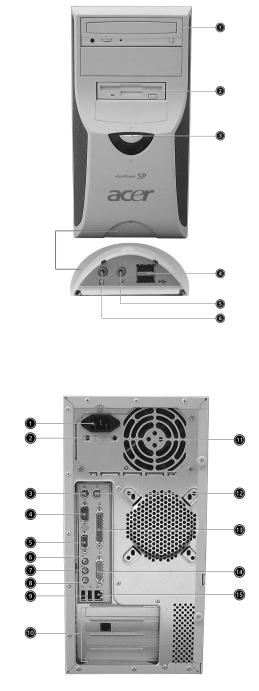
1.System Tour
Your computer’s front panel consists of the following:
1.1 Front panel
1 Optical Drive
2 Floppy Drive
3 Power button
4 Universal Serial Bus (USB) Ports
5 Microphone Jack
6 Speaker or Headphone Jack
1.2 Rear panel
1. |
Power cord socket |
2. |
Voltage selector switch |
3. |
PS/2 Keyboard Port |
4. |
Serial Connector |
5. |
Monitor Connector |
6. |
Headphone Jack |
7. |
Speaker Jack |
8. |
Microphone Jack |
9. |
USB Connector |
10. |
PCI Card Slot |
11. |
Fan Aperture |
12. |
PS/2 Mouse Connector |
13. |
Printer Connector |
14. |
Game/MIDI Port |
15. |
RJ-45 Ethernet Connector |
5
1.3 System Features
Your computer features:
Performance
Intel Pentium 4/Celeron CPU Intel 845GL/ICH4
System Memory DDR-SDRAM 266, 2 DIMM Slots, expandable to 2GB Power management function
3.5 inch floppy drive
CD-ROM, DVD-ROM or CD-RW(52X/24X) drive High-capacity, Enhanced-IDE drive
Support USB 2.0 high performance peripherals
Multimedia
3D quality audio system via onboard audio controller Audio-in/Line-in, Audio-out/Line-out, Headphone out and external Microphone in jacks
Note the system has two Microphone-in Jacks (front and rear) However, you can not use both of them at the same time. By default, you system enables your microphone-in jack in front and disables the one at the back.
Connectivity
Two PS2 ports for keyboard and mouse One serial port
One Parallel port One VGA port
Four USB 2.0 ports (two on the front, two on the rear panel) High speed V92, 56K fax/Data modem (optional)
10Base-T/100Base-TX Ethernet Network support with “wake on LAN”
1.4 System peripherals
The AcerPower SP computer consists the system itself, and system peripherals, like a mouse, a keyboard and a set of speakers (optional). This section provides a brief description of basic system peripherals.
6
