Acer AL1716W User Manual
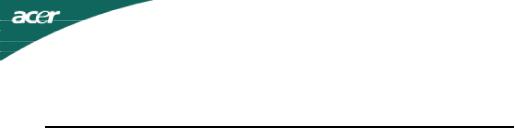
|
TABLE OF CONTENTS |
Special notes on LCD monitors |
................................................................. 1 |
Introduction ................................................................................................ |
2 |
Features ..................................................................................................... |
2 |
Unpacking .................................................................................................. |
3 |
Attaching/Removing the base .................................................................... |
4 |
Screen position adjustment ......................................................................... |
4 |
Connecting the power cord ........................................................................ |
5 |
Safety precaution ....................................................................................... |
5 |
Cleaning your monitor ................................................................................ |
5 |
Preset modes ............................................................................................. |
6 |
Power saving ............................................................................................. |
7 |
DDC .......................................................................................................... |
7 |
Installation .................................................................................................. |
8 |
User controls .............................................................................................. |
9 |
Troubleshooting ......................................................................................... |
13 |
Specification .............................................................................................. |
15 |
For more information and help in recycling, please visit the following websites: Worldwide: http://global.acer.com/about/sustainability.htm

AL1716W
SPECIAL NOTES ON LCD MONITORS
The following symptoms are normal with LCD monitor and do not indicate a problem.
NOTES
∙Due to the nature of the fluorescent light, the screen may flicker during initial use. Turn off the Power Switch and then turn it on again to make sure the flicker disappears.
∙You may find slightly uneven brightness on the screen depending on the desktop pattern you use.
∙The LCD screen has effective pixels of 99.99% or more. It may include blemishes of 0.01% or less such as a missing pixel or a pixel lit all of the time.
∙Due to the nature of the LCD screen, an afterimage of the previous screen may remain after switching the image, when the same image is displayed for hours. In this case, the screen is recovered slowly by changing the image or turning off the Power Switch for hours.
JAPANESE MATERIAL CONTENT DECLARATION
A Japanese regulatory requirement, defined by specification JIS 0950, 2005. mandates that manufactures provide Material Content Declarations for certain categories of electronic products offered for sale after July 1, 2006.
To view the JIS C 0950 material declaration for this product. Visit http://global.acer.com/about/sustainability.htm
E-1
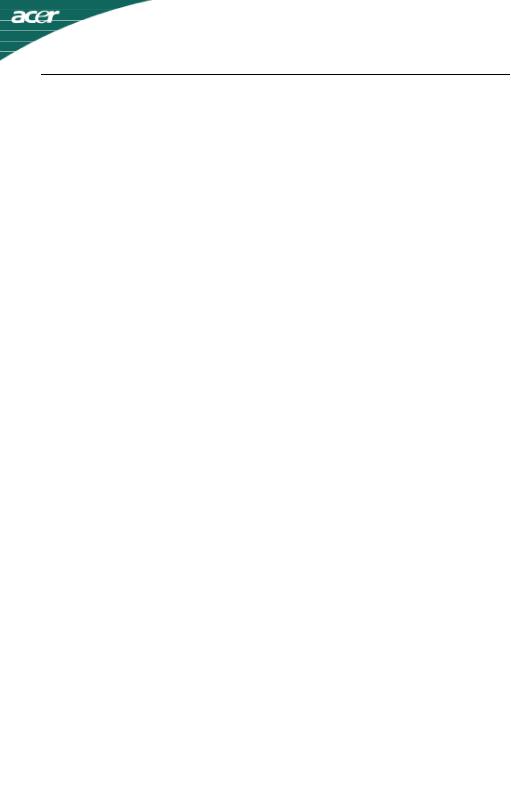
AL1716W
INTRODUCTION
Congratulations for purchasing model AL1716W, a high performance 17-inch color TFT LCD monitor. The AL1716W monitor provides flicker-free and color images at optional resolutions. Through this user guide, we will introduce you step-by-step all the features, functions and technical specifications of the LCD monitor. Surely you will have a refreshing experience working with the monitor.
FEATURES
TheAL1716W is a 17-inch TFT LCD monitor that is intelligent, microprocessor-based and ergonomically designed display, compatible with most analog RGB (Red, Green, Blue) and Digital display standards, including PS/V, PS/2, optional for Apple Macintosh Centris, Quadra, and Macintosh II family signals. The LCD monitor is capable of displaying crisp and vibrant color graphics with VGA, SVGA, XGA, SXGA (non-interlaced), WXGA and most Macintosh compatible color video cards.
·The monitor is able to properly function even in case of upgrade video cards or software because of the wide auto-scanning compatibility range without requiring to buy a new monitor.
·The internal microprocessor digitally controls auto-scanning. For horizontal scan frequencies between 31KHz and 83KHz, and vertical scan frequencies between 56 Hz and 76 Hz. In each frequency mode, the microprocessor-based circuitry allows the monitor to function at the precision-of a fixed frequency.
·The resident memory allows for storing factory default settings and also additional user adjustment parameters.
·The maximum resolution achievable is WXGA(1440 x 900), best suited for Windows applications
·The compact and sleek cabinet design saves lot of your desk space and makes your desk look neat and tidy.
E-2
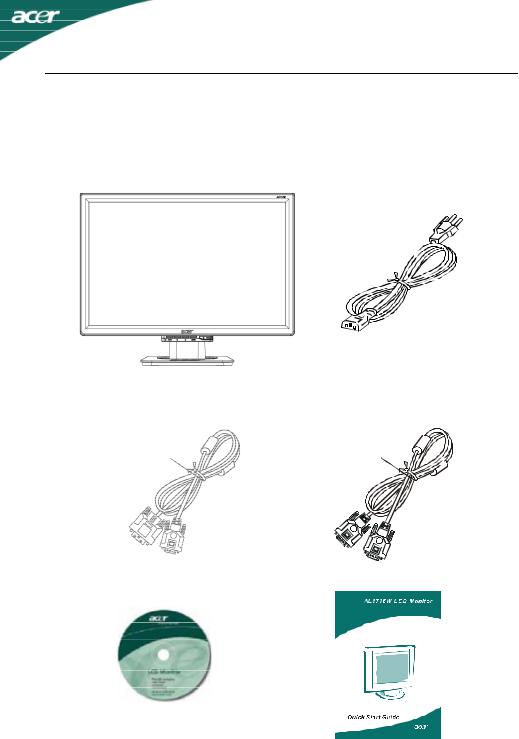
AL1716W
UNPACKING
Please check the following items are present when you unpack the box, and save the packing materials in case you will need to ship or transport the monitor in future.
∙ LCD Monitor |
∙ AC Power Cord |
∙ DVI Cable |
∙ D-SUB Cable |
(Only Dual-Input Model) |
|
∙ User Manual |
∙ Quick Start Guide |
E-3
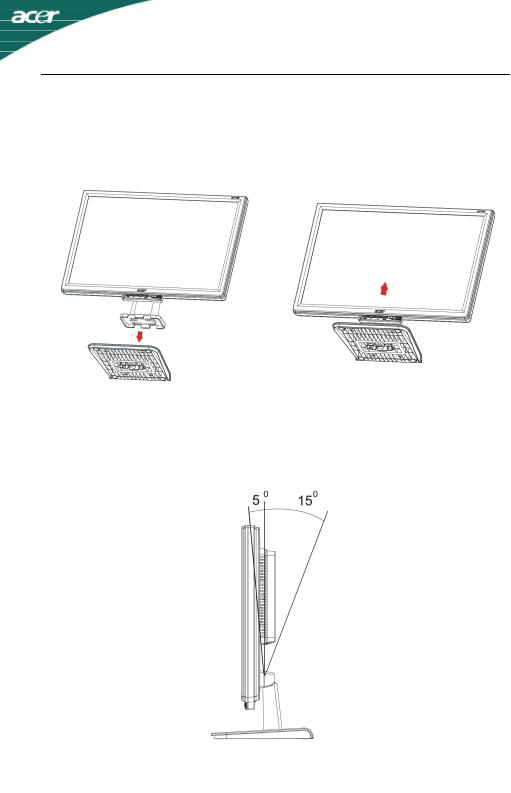
AL1716W
Attaching / Removing the Base
Install:
Align the four hooks on the bottom of the monitor with the corresponding slots on the bottom of the base.
Remove:
Depress the four hooks as indicated first before removing the base and follow the arrow direction to remove it.
SCREEN POSITION ADJUSTMENT
In oder to optimize the best viewing position, you can adjust the tilt of the monitor by using both of your hands to hold the edges of the monitor as shown in the figure below.
The monitor can be adjusted to 15 degrees up or 5 degrees down as indicated by arrow below.
E-4

AL1716W
CONNECTING THE POWER CORD
∙Check first to make sure that the power cord you use is the correct type required for your area.
∙This monitor has a universal power supply that allows operation in either 100/120V AC or 220/240 V AC voltage area. No user-adjustment is required.
∙Plug one end of the power cord to the AC Inlet, plug another end to a proper AC outlet.
∙For unit using at 120 V AC:
Use a UL Listed Cord Set, Type SVT wire and plug rated 10 A/125 V.
∙For unit using at 220/240 VAC (outside of U.S.):
Use a Cord Set consisting of H05VV-F cord and plug rated 10 A, 250 V. The cord set should have the appropriate safety approvals for the country in which the equipment will be installed.
SAFETY PRECAUTION
∙Avoid placing the monitor, or any other heavy object, on the power cord to avoid damage to the cable.
∙Do not expose the monitor to rain, excessive moisture, or dust.
∙Do not cover the ventilation slots or openings of the monitor. Always put the monitor in a place where there is adequate ventilation.
∙Avoid placing the monitor against a bright background or where sunlight or other light sources may reflect on the face of the monitor. Place the monitor just below eye level.
∙Handle with care when transporting the monitor.
∙Refrain from giving shock or scratch to the screen, as screen is fragile.
CLEANING YOUR MONITOR
Please carefully follow the below guidelines when cleaning the monitor.
∙Always unplug the monitor before cleaning.
∙Use a soft cloth to wipe the screen and cabinet front and sides.
E-5
