Acer AL922UG Schematic
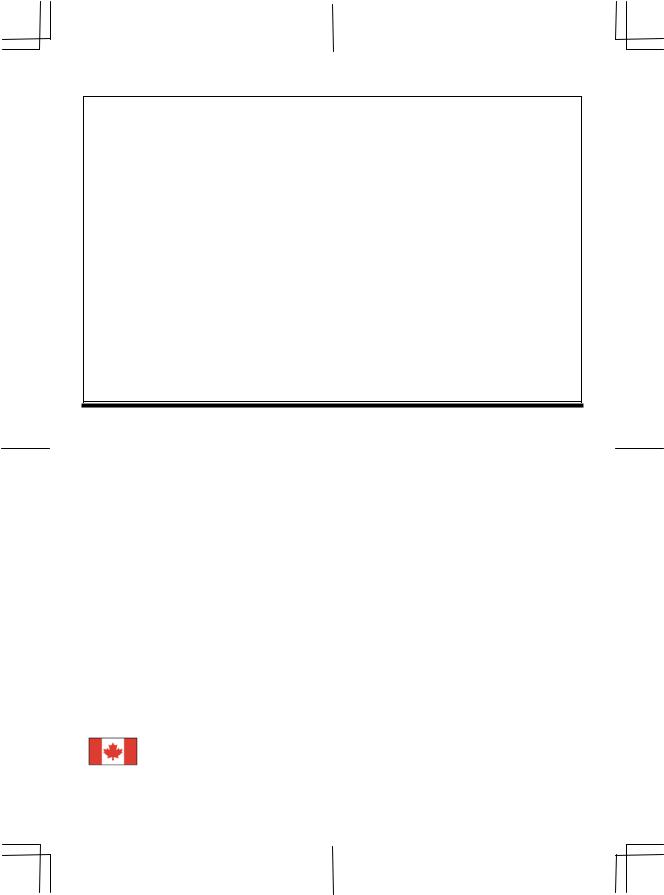
AL922 User’s Manual |
|
Table of Contents |
|
Preface ............................................................................................................................... |
1 |
Chapter 1 Installation........................................................................................................ |
2 |
Unpacking ............................................................................................................................................. |
2 |
Viewing Angle Adjustment................................................................................................................... |
2 |
Detaching LCD Monitor from Its Stand................................................................................................ |
2 |
Interface for Arm Applications.............................................................................................................. |
3 |
Cable Installation................................................................................................................................... |
3 |
Connecting the Display to your Computer ............................................................................................ |
3 |
Connecting the AC Power..................................................................................................................... |
3 |
Connecting the Audio Cable ................................................................................................................. |
3 |
Setting Up the LCD Monitor................................................................................................................. |
4 |
Power Management System .................................................................................................................. |
4 |
Chapter 2 Display Controls ............................................................................................... |
4 |
User Controls ........................................................................................................................................ |
4 |
Adjusting the Monitor's Display............................................................................................................ |
4 |
Function Description ............................................................................................................................. |
5 |
Chapter 3 Technical Information ..................................................................................... |
7 |
Specifications ........................................................................................................................................ |
7 |
Standard Timing Table.......................................................................................................................... |
9 |
Troubleshooting .................................................................................................................................... |
9 |
Preface
This manual is designed to assist users in setting up and using the LCD Monitor. Information in this document has been carefully checked for accuracy; however, no guarantee is given to the correctness of the contents. The information in this document is subject to change without notice. This document contains proprietary information protected by copyright. All rights are reserved. No part of this manual may be reproduced by any mechanical, electronic or other means, in any form, without prior written permission of the manufacturer.
FCC Statement Warning
This equipment has been tested and found to comply with the limits for a Class B digital device, pursuant to Part 15 of the FCC Rules. These limits are designed to provide reasonable protection against harmful interference in a residential installation. This equipment generates, uses, and can radiate radio frequency energy, and if not installed and used in accordance with the instruction, may cause harmful interference to radio communications. However, there is no guarantee that interference will not occur in a particular installation. If this equipment does cause harmful interference to radio or television reception, which can be determined by turning the equipment off and on, the user is encouraged to try to correct the interference by one or more of the following measures:
•Reorient or relocate the receiving antenna.
•Increase the separation between the equipment and the receiver.
•Connect the equipment into an outlet on a circuit different from that to which the receiver is connected.
•Consult the dealer or an experienced radio/TV technician for help.
Any changes or modifications not expressly approved by the manufacturers may void the user's authority to operate this equipment.
NOTE
A shielded-type signal cord is required in order to meet the FCC emission limits and also to prevent interference to the radio and television reception. It is essential that only the supplied signal cord be used.
Canadian DOC Notice
This Class B digital apparatus meets all requirements of the Canadian Interference-Causing Equipment Regulations.
Cet appareil numérique de la classe B repecte toutes les exigences du Règlement sur le matériel brouilleur du Canada.
1
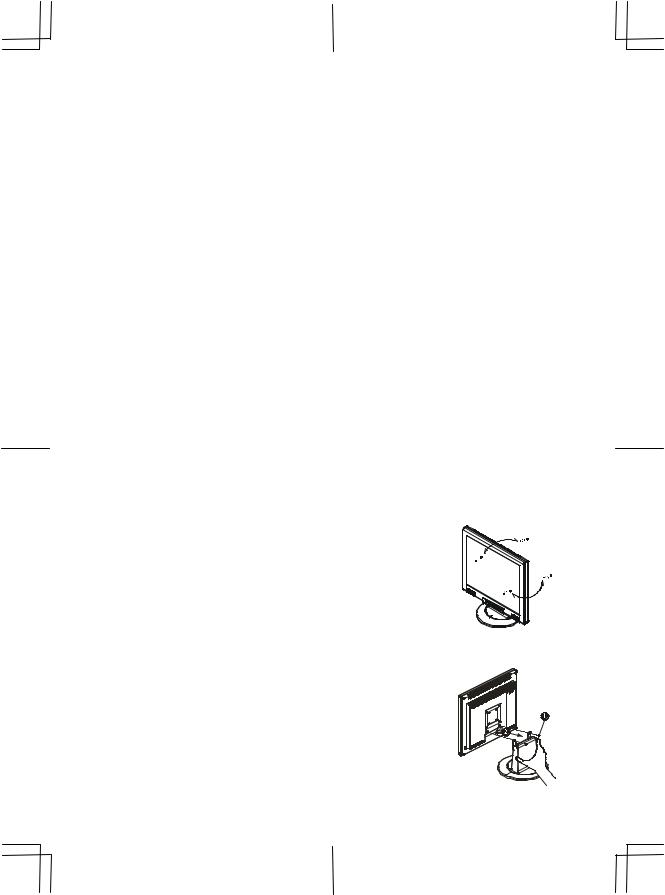
Important Safety Instructions
Please read the following instructions carefully. This manual should be retained for future use.
1.To clean LCD Monitor screen;
--Power off LCD Monitor and unplug the AC Cord.
--Spray a non-solvent cleaning solution onto a rag.
--Gently clean the screen with dampened rag.
2.Do not place the LCD Monitor near a window. Exposing the monitor to rain water, moisture or sunlight can severely damage it.
3.Do not apply pressure to the LCD screen. Excess pressure may cause permanent damage to the display.
4.Do not remove the cover or attempt to service this unit by yourself. Servicing of any nature should be performed by an authorized technician.
5.Store LCD Monitor in a room with a room temperature of -20° ~ 60°C (or -4° ~ 140°F). Storing the LCD Monitor outside this range could result in permanent damage.
6.If any of the following occurs, immediately unplug your monitor and call an authorized technician. * Monitor to PC signal cable is frayed or damaged.
* Liquid spilled into LCD Monitor or the monitor has been exposed to rain. * LCD Monitor or the case is damaged.
7.A certified line is required to connect this device to a power outlet. For a nominal current up to 6A and a device weight above 3 kg, a line not lighter than H05VV-F, 3G, 0.75 mm2 must be used.
8.For use only with power supply LINEARITY LAD6019AB5 and Li-shin, LSE9901B1260.
Chapter 1 Installation
Unpacking
Before unpacking the LCD Monitor, prepare a suitable workspace for your Monitor and computer. You need a stable and clean surface near a wall power outlet. Make sure that LCD Monitor has enough space around it for sufficient airflow. Though the LCD Monitor uses very little power, some ventilation is needed to ensure that the Monitor does not become too hot.
After you unpack the LCD Monitor, make sure that the following items were included in the box:
* |
LCD Monitor |
* |
User's Manual |
* 1.8M Monitor-to-PC VGA Cable |
* |
AC Adapter |
|
* 1.8M Monitor-to-PC DVI-D Cable |
* |
1.8M Power Cord |
|
* |
1.5M Stereo Jack Audio Cable |
|
|
If you find that any of these items is missing or appears damaged, contact your dealer immediately.
Viewing Angle Adjustment
The LCD Monitor is designed to allow users to have a comfortable viewing angle. The viewing angle can be adjusted from -5°to +25°.(See fig. 1-1)& Left / Right -45° to +45°
Figure 1-1
Warning: Do not force the LCD Monitor over its maximum viewing angle settings as stated above. Attempting this will result in damaging the Monitor and Monitor stand.
Detaching LCD Monitor from Its Stand
Unscrew screws n the swivel base support column and pull downo the second.
Figure 1-2
2
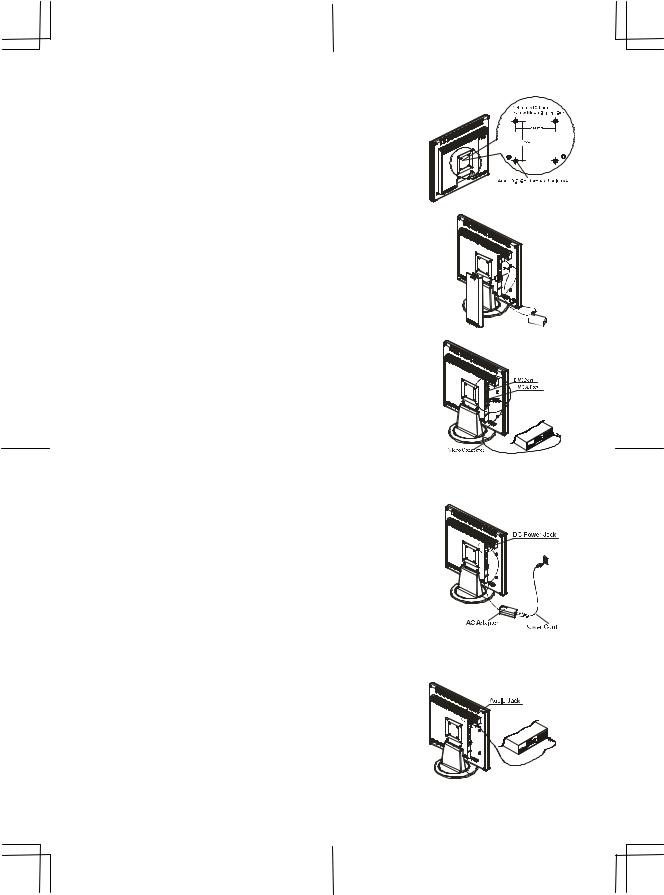
AL922 User’s Manual
Interface for Arm Applications
Before installing to mounting device, please refer to Fig.1-2.
The rear of this LCD display has four integrated 4 mm, 0.7 pitches threaded nuts, as well as four 5 mm access holes in the plastic covering as illustrated in Figure 1-3. These specifications meet the VESA Flat Panel Monitor Physical Mounting Interface Standard (paragraphs 2.1 and 2.1.3, version 1, dated 13 November 1997).
Figure 1-3
Cable Installation
Please follow these instructions to install the cables.
1. Remove the back panel n from the rear of the monitor.(See Fig. 1-4) 2. Place the signal cable, the DC power cable into their correct
respective grooves.
Figure 1-4
Connecting the Display to your Computer
1. Power off your computer.
2. Connect one end of the signal cable to the LCD Monitor’s VGA port or DVI port.(See Fig 1-5)
3. Connect the other end of the signal cable to the VGA port or DVI port on your PC.
4. Make sure connection are secure.
Figure 1-5
Attention: This device must be connected to an off-the-shelf video cable in order to comply with FCC regulations. A ferrite-core interface cable is included in the LCD Monitor package.
This device will not be in compliance with FCC regulations when a non-ferrite-core video cable is used.
Connecting the AC Power
1. Connect the power cord to the AC adapter.(See Fig. 1-6)
2. Connect the AC adapter’s DC output connector to the DC Power Jack of the monitor.
3. Connect the power cord to an AC power source.
Figure 1-6
Warning:We recommand to install a “Surge Protector” device between the AC Adapter and the electrical wall outlet for adding protection against power surges to prevent the errects of sudden voltage variations from reaching the LCD Monitor. Sudden power surges may damage your monitor.
Connecting the Audio Cable
1. Connect the audio cable to the " LINE OUT " jack on your PC's audio card or to the front panel's “AUDIO OUT” jack of your CD
ROM drive. (See Fig. 1-7) 2. Connect the other end of the audio cable to the LCD Monitor's "
LINE IN " jack.
Figure 1-7
3
