Acer AL1714 Manual
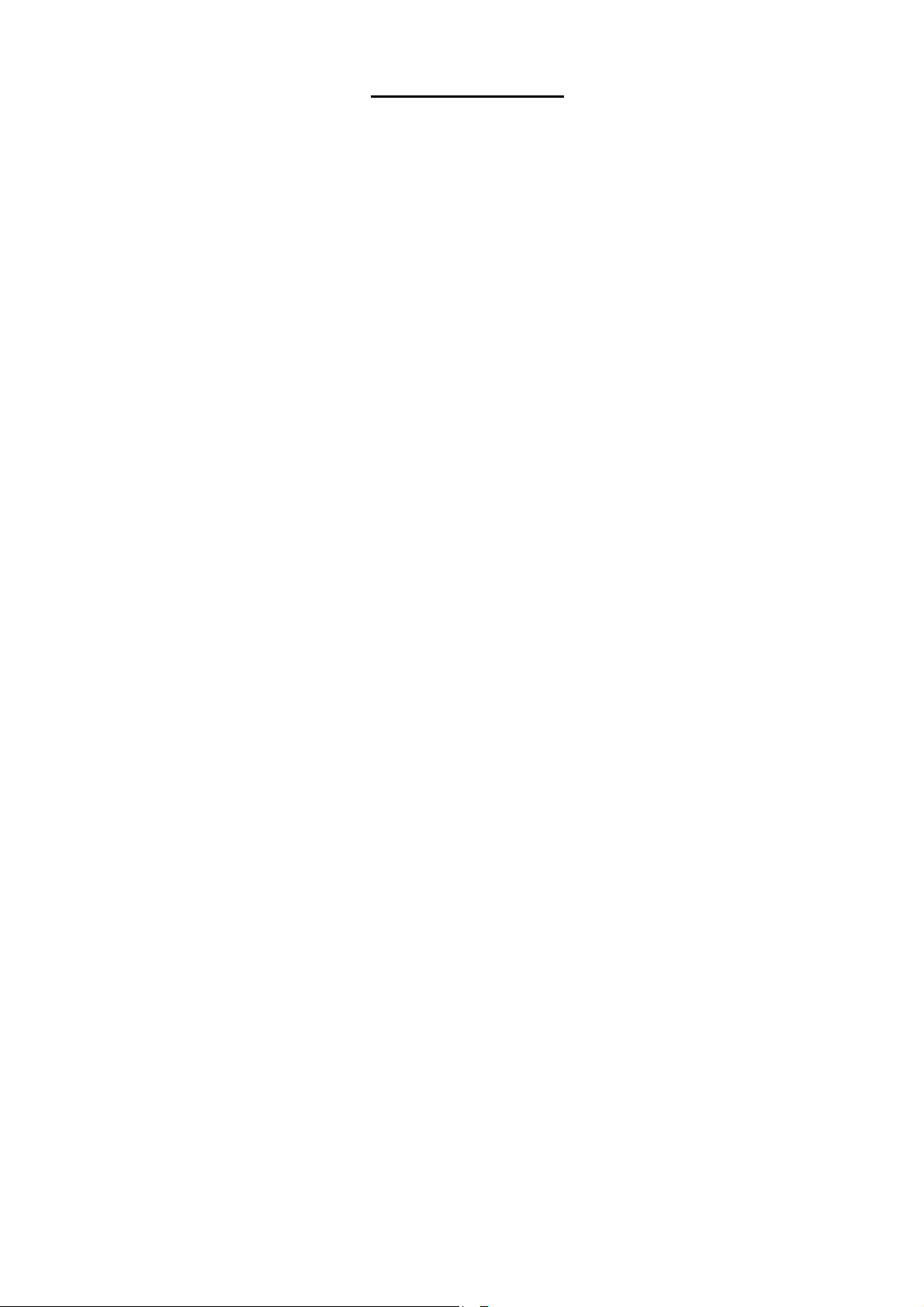
Table of Contents
Safety Rules
Electrical Safety …………………………………………………………………… 1
Installation Safety …………………………………………………………………… 1
Cleaning Safety …………………………………………………………………… 1
Components and Accessories
Usage
Installation Guide …………………………………………………………………… 2
Adjustment of Display …………………………………………………………………… 3
Operation …………………………………………………………………… 4
Adjustment of Screen …………………………………………………………………… 5
Attachment
Plug and Play …………………………………………………………………… 6
Power Saver …………………………………………………………………… 6
…………………………………………………………………… 1
…………………………………………………………………… 1
…………………………………………………………………… 2
…………………………………………………………………… 6
Troubleshooting …………………………………………………………………… 6
Technical Specifications …………………………………………………………………… 7
Display Mode …………………………………………………………………… 8
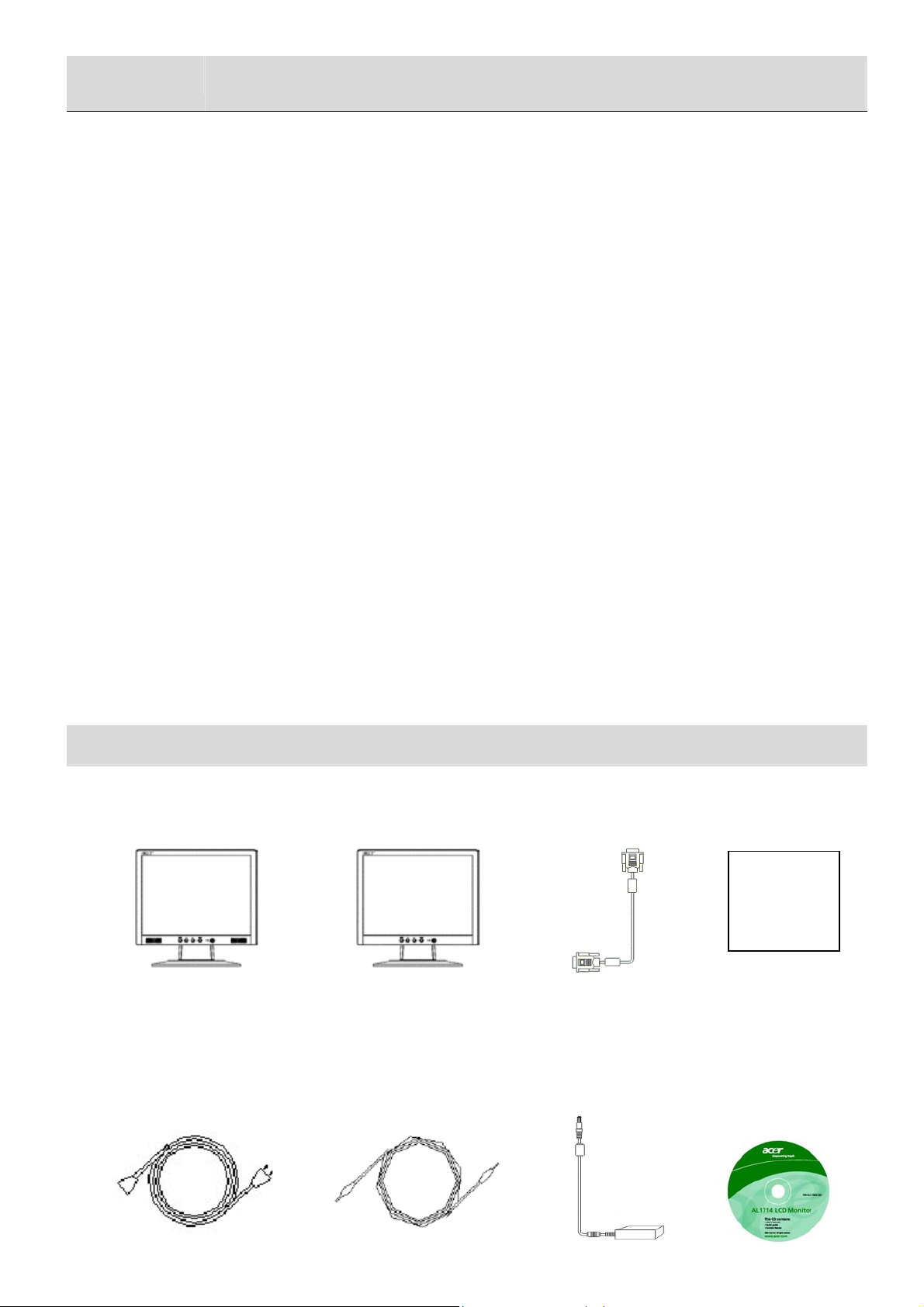
Safety Rules
Electrical Safety
Installation Safety
Note: To ensure your safety and prolong the life of the product, read the following safety rules
carefully when you use the product for the first time.
DO NOT touch the inside of the display. Only authorized and qualified technicians are
allowed to open the LCD display case.
Only hold the plug, not the power cable, when you connect the plug to the receptacle.
Make sure that your hands are dry without moisture.
Don’t expose your LCD display in the rain, water, or the environment with high
temperature or humidity, such as kitchens, surroundings of a swimming pool, any place
near flower vases, etc.)
If your LCD display operates abnormally, especially if there is smoke, noise or smell,
remove the plug immediately and contact our authorized dealer or service center.
Don’t touch your LCD display with your fingers or any hard objects to avoid scratching
or leaving any oil sludge on the surface of the display
Install your LCD display at the place where the risk of dust contamination is low. Take
moisture-proof and ventilation measures to protect your LCD display.
Don’t install your LCD display near any heat source, such as kitchen tables, ovens, or
fire sources, or in the sun.
Install your LCD at the place where children will not touch it to avoid electric shock, or
dropping. Secure your LCD firmly or explain the safety rules to children, if required.
When installing your LCD display or adjusting its angle, attention shall be paid to the
loading capability and leveling of the display.
Cleaning Safety
Don’t spray or pour cleanser or water onto your LCD display or its case directly.
When cleaning your LCD display, make sure that no liquid permeates into the inside of
the LCD display or any accessory.
Moisten a clean and soft lint-free cloth with water, ammonia-free water, or glass
cleanser without alcohol, wrench it dry and wipe the surface of your LCD display gently.
It is recommended to use a silk cloth that is exclusively used to clean the display.
Components and Accessories
LCD Display (with speakers) LCD Display (without speakers) Signal Cable Quick Start Guide
Quick Start Guide
Power Cable Audio Cable (with speakers) Adaptor User’s Manual (CD-ROM)
(POTRANS: UP060B1190
or ASIAN: DA-60F19)
1
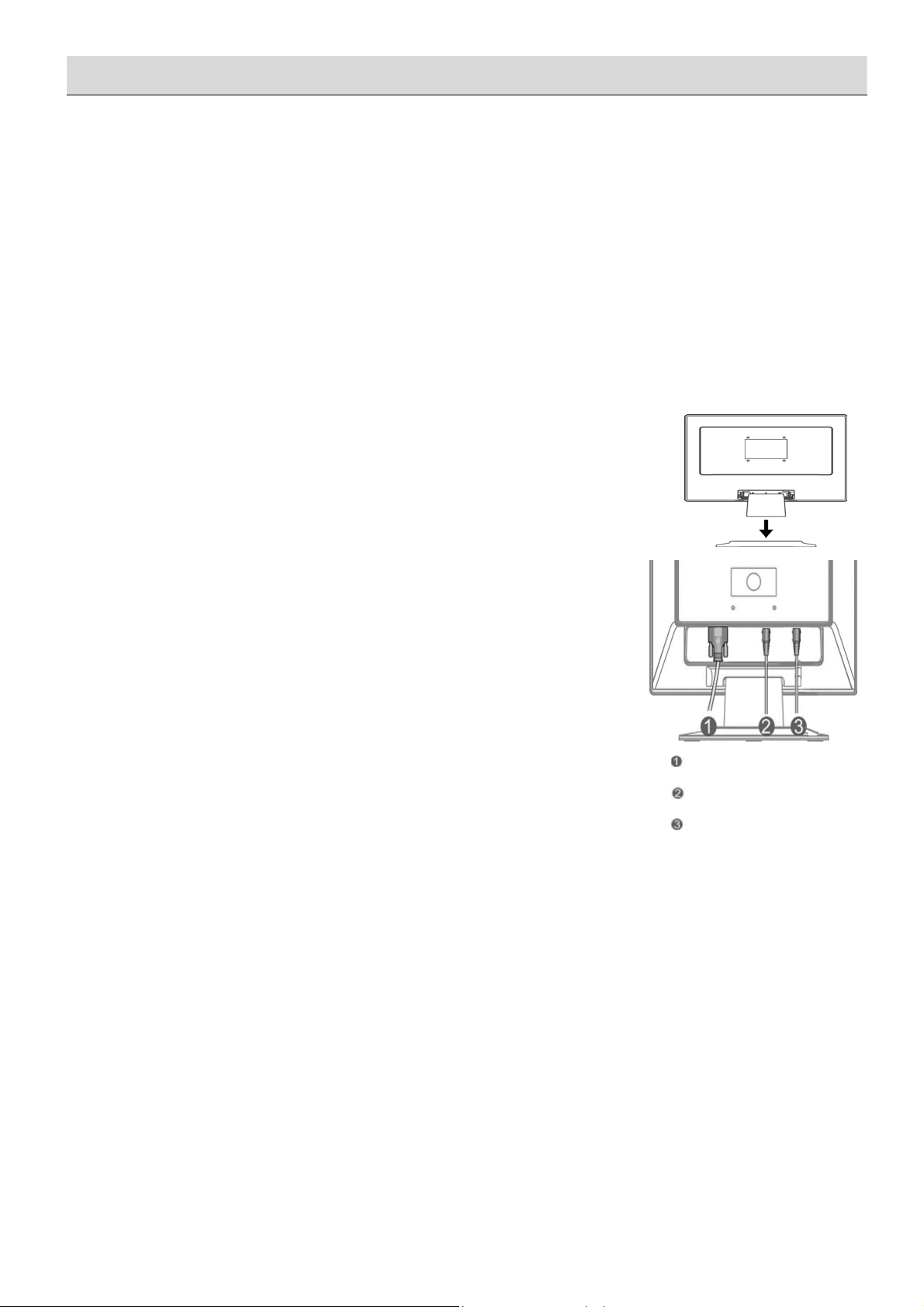
Usage
Installation Guide
Attention
Quick
Installation
Assemble the seat of the display
Connection to PC
Note: Read the [Safety Rules] section carefully before starting the installation
Before installing your LCD display, consider the following with reference to the space where the
display is to be installed:
To minimize the reflection of the display, protect your eyes and ensure premium quality,
don’t install your LCD display near windows or with backlight. Keep the display away from
your eyes at least by 30 cm.
The upper edge of the display should be a little higher than your sight.
Adjust the front and back dip angles of the display based on your visual angle so that you
can view the display comfortably.
Complete the following steps for quick installation: (See the figure)
Take the seat out of the box and place it on a flat table.
Take your LCD display out of the carton and assemble the
display and seat along the rail. You will hear a click sound
when the display and seat are engaged correctly.
Make sure that the power supply of your PC is turned off
and the power plug is removed.
Connect and fasten both ends of the signal cable to your
PC host and LCD display respectively.
If your LCD display has built-in speakers, connect the audio
cable attached to the display from the sound card output of
your PC to the audio input on the back of your LCD display.
Connect the attached power cable to your LCD display.
Plug the power cable to the receptacle.
Turn on the power supplies of your PC and LCD display.
Signal Cable
Audio Cable
Transformer DC end
2
