Acer AR320 F2, AT310 F2 User Manual
Acer Smart Console
User’s Guide
Version: 1.0
Table of Contents
Using Your Acer Smart Console ....................................................................................................... |
3 |
Software Install ................................................................................................................................. |
4 |
Prerequisites on remote management PC.................................................................................. |
4 |
Install Java Tool........................................................................................................................ |
4 |
Console Redirection Configuration........................................................................................... |
5 |
Acer Smart Console Overview ......................................................................................................... |
6 |
Enter Acer Smart Console................................................................................................................. |
7 |
System Information................................................................................................................... |
8 |
Summary ........................................................................................................................... |
8 |
FRU Reading..................................................................................................................... |
9 |
Server Health .......................................................................................................................... |
10 |
Event Log........................................................................................................................ |
11 |
Configuration .......................................................................................................................... |
12 |
Alert ........................................................................................................................................ |
12 |
Platform Event ................................................................................................................ |
12 |
Trap Settings ................................................................................................................... |
13 |
Email Settings ................................................................................................................. |
14 |
Date and Time ................................................................................................................. |
15 |
IPMI ........................................................................................................................................ |
16 |
LDAP ...................................................................................................................................... |
18 |
Network................................................................................................................................... |
19 |
Network Security .................................................................................................................... |
21 |
Services................................................................................................................................... |
22 |
Serial Over LAN ..................................................................................................................... |
23 |
SSL Certification..................................................................................................................... |
24 |
Users ....................................................................................................................................... |
25 |
Remote Console ...................................................................................................................... |
26 |
Console Redirection........................................................................................................ |
26 |
Console Redirection Configuration................................................................................. |
28 |
Server Power Control...................................................................................................... |
29 |
Power Management (Optional)............................................................................................... |
30 |
Maintenance............................................................................................................................ |
31 |
Firmware Updates ........................................................................................................... |
31 |
Unit Reset........................................................................................................................ |
32 |
Factory Default ............................................................................................................... |
32 |
IPMI Configuration......................................................................................................... |
33 |
Miscellaneous.................................................................................................................. |
34 |
Sessions........................................................................................................................... |
34 |
KVM Function Description ............................................................................................................ |
35 |
Main Menu...................................................................................................................... |
35 |
|
1 |
File .................................................................................................................................. |
35 |
View ................................................................................................................................ |
36 |
Marcos............................................................................................................................. |
37 |
Tools................................................................................................................................ |
37 |
Power .............................................................................................................................. |
38 |
Help................................................................................................................................. |
38 |
2

Using Your Acer Smart Console
The Acer Smart Console has a user-friendly Graphics User Interface (GUI) called the Acer Smart Console GUI. It is designed to be easy to use. It has a low learning curve because it uses a standard Internet browser. You can expect to be up and running in less than five minutes. This chapter allows you to become familiar with the Acer Smart Console GUI’s various functions. Each function is described in detail.
3
Software Install
Prerequisites on remote management PC
Before installing Java tool, please check your system for the following required configuration requirements:
Supported environments: Microsoft Windows Vista, XP, Windows 2000, 2003, 2008 Server.
JAVA Recommended Version 6 Update 12 (file size: ~ 7 MB)
Install Java Tool
Please follow the instruction to install Java in Windows operating system.
1.Go to http://www.java.com
2.Click Download on the upper right corner of the home page.
3.Click see all Java downloads
4.Click Windows XP/Vista/2000/2003/2008 Online
5.Choose the folder location. (Save the file to a known location on your computer)
6.Click Save.
7.Click Yes to replace.
8.Verify that the
Name of the file is jre-6u12-windows-i586-p.exe or later version
Size is approximately 7MB.
9.Close all applications including the browser.
10.Double-click on the saved file icon to start the installation process.
4
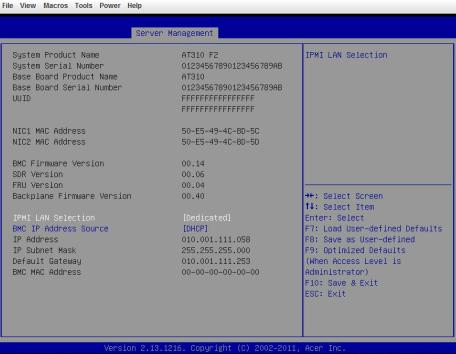
Console Redirection Configuration
Please follow the instruction to enable the console redirection function.
1.Go to BIOS setup menu.
2.Select Server Management.
3.Define IPMI LAN Selection and BMC IP Address Source.
4.Save the configuration and exit BIOS setup menu.
NOTE! If set to Shared mode, connect network cable to LAN2 port; if set to Fail-Over mode, connect network cable to LAN 2 or LANM port.
5
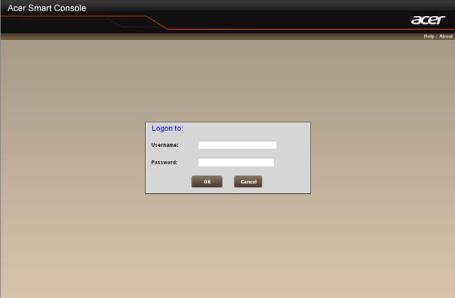
Acer Smart Console Overview
1.Open a web browser and type in your identified IP. The IP address can be found using your DHCP server.
2.A dialog box prompts you to enter Username and Password.
3.Enter the following values:
Username: root
Password: superuser
 The default user name and password are in lower-case characters.
The default user name and password are in lower-case characters.
 When you log in using the root user name and password, you have full administrative powers. It is advised that once you log in, you change the root password.
When you log in using the root user name and password, you have full administrative powers. It is advised that once you log in, you change the root password.
6
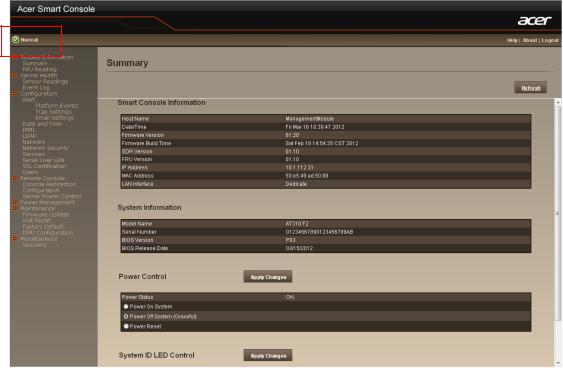
Enter Acer Smart Console
After you successfully log into your Acer Smart Console, the Remote Management Console GUI appears.
Smart Console Information
Smart Console Information shows the general system health status of the current remote client. It contains three main system health status: Smart Console Information, System Information, Power Control and System ID LED Control.
The System Status will appear on the left upper corner with different color, each color definition will be described in the following:
 Normal: All sensors are normal and there’s no sensor that has any alert.
Normal: All sensors are normal and there’s no sensor that has any alert.
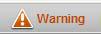 Warning: There’s at least one sensor that has warning alert.
Warning: There’s at least one sensor that has warning alert.
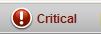 Critical: There’s at least one sensor that has critical alert.
Critical: There’s at least one sensor that has critical alert.
Priority: Critical > Warning > Normal
7

System Information
System Information contains two major system information: Summary, and FRU Reading. Summary displays the general system information and FRU reading shows the major system component FRU information.
Summary
Summary displays the Smart Console Information and System Information of current remote client system; it also provides options for Power Control and System ID LED Control of current remote client system.
Power Control
The Power Control allows you to power on/off/reset the remote host system. Additionally you can see the remote power status.
To perform the power control operation, select the operation and click “Apply Changes”.
System ID LED Control
The System ID LED Control allows you to define system ID LED on/off of the remote host system. Additionally you can see the remote system ID LED status.
To perform the system ID LED control operation, select the operation and click “Apply Changes”.
To refresh the system information, just click “Refresh”
8
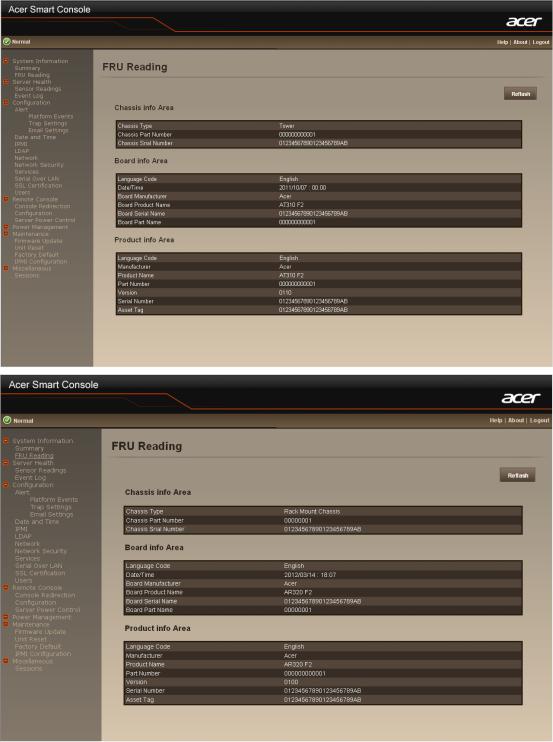
FRU Reading
User also can get the FRU information by selecting FRU Reading from the function list of left window.
After selecting FRU Reading, it shows all FRU information. FRU information includes: Chassis information, Board information, and Product information.
9
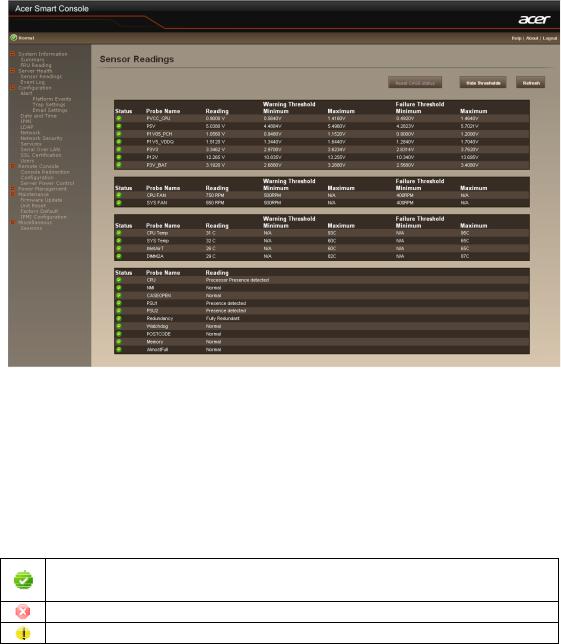
Server Health
This section shows you data related to the sensor’s health, such as sensor reading.
Sensor Readings
It reads all the sensor information of system. It lists the System’s Voltage, System /CPU FAN, and CPU/System Temperature senor information. You can select single sensor information from the drop-down list.
Sensor Display Icon
On each sensor displays different color icon. The color icon indicates the health status of specified device.
Indicates the device is health.
Indicates the device has warning alert.
Means the device has critical alert.
Reset Case Status
When the chassis case is opened, the BMC will raise case intrusion alters. Check the chassis case is closed properly and press the “Reset Case Status” to reset the case status.
Hide Threshold
You can click “Hide Thresholds” to hide the thresholds of every sensor.
To refresh the sensor status, just click “Refresh”.
10
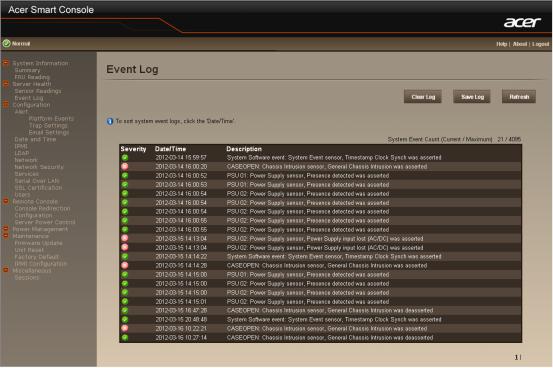
Event Log
It records the event when sensor has abnormal state. When the log matches the pre-defined alert, the system will send out the notification automatically if it is pre-configured.
To clear the event lot, just click “Clear Log”.
To save the event lot, just click “Save Log”.
To refresh the event log, just click “Refresh”.
11
