Acer ARMC-2 User Manual

Acer ARMC/2
User’s Guide
MAN-840
07/09/04
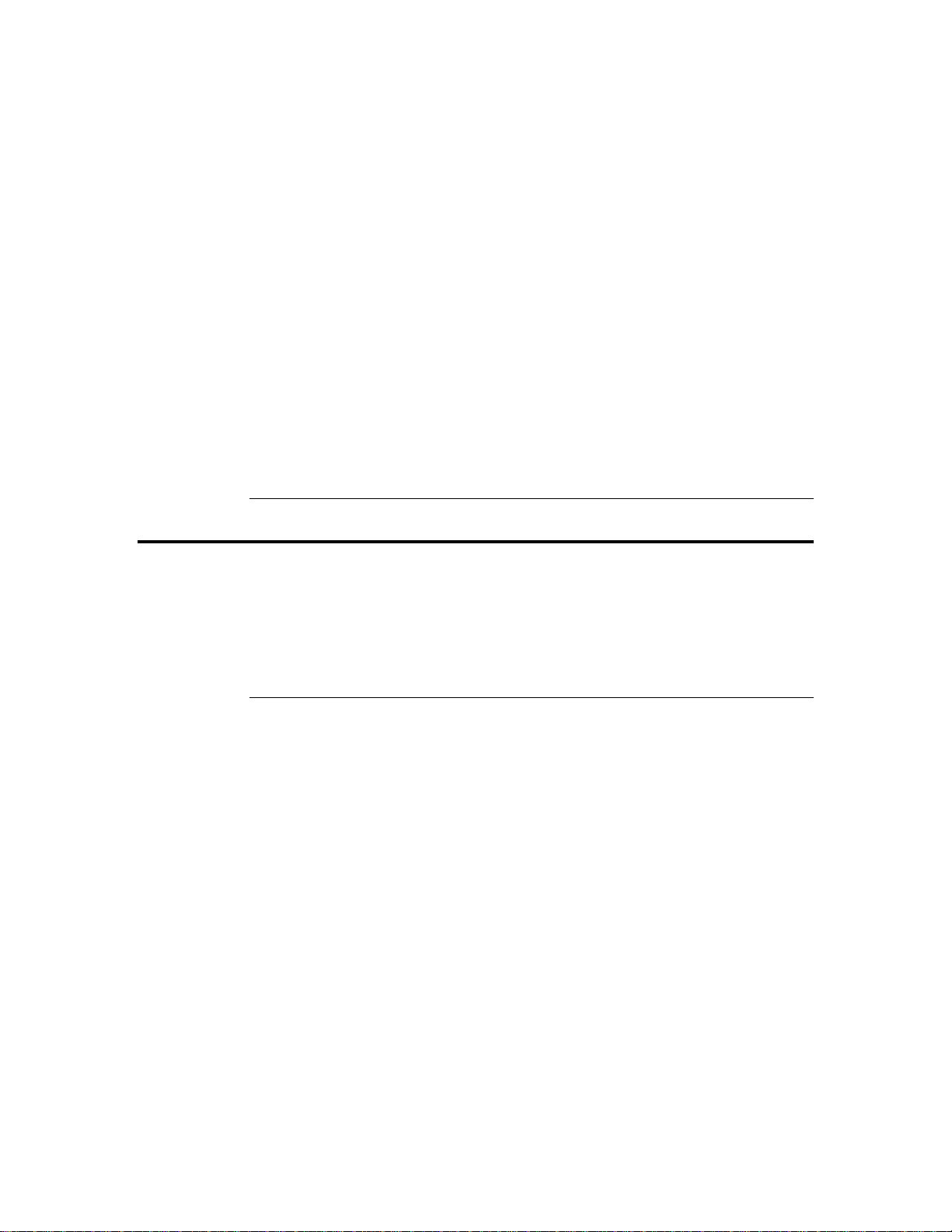
© Copyright 1998-2004 American Megatrends, Inc.
All rights reserved.
American Megatrends, Inc.
6145-F Northbelt Parkway
Norcross, GA 30071
This publication contains propriet ary in f ormation which is protected by copyright . No
part of this publication can be reproduced, transcribed, stored in a retrieval system,
translated into any language or computer language, or transmitted in any form
whatsoever without the prior written consent of the publisher, American Megatrends, Inc.
American Megatrends, Inc. acknowledges the following trademarks:
Intel is a registered trademark of the Intel Corporation.
MS-DOS and Microsoft are registered trademarks of the Microsoft Corporation.
Microsoft Windows is a trademark of the Microsoft Corporation.
IBM, AT, VGA, PS/2, and OS/2 are registered trademarks and XT and CGA are
trademarks of the International Business Machines Corporation.
Other trademarks and trade names may be used in this document to refer to either the
entities claiming the marks and names or their products. American Megatrends, Inc.
disclaims any proprietary interest in trademarks and trade names other than its own.
Revision History
02/25/04 Preliminary release
03/15/04 Updated GUI
04/02/04 Updated ARMC2RMseek Utility instructions
05/04/04 Password/User Name length changed to max 32 characters
05/14/04 Added Full Screen Toolbar & ARMC2ConfigApp FW Flash Module
06/04/04 Removed Battery Backup Unit Information
07/09/04 Removed Optional Modem Information
ARMC/2 User’s Guide
ii
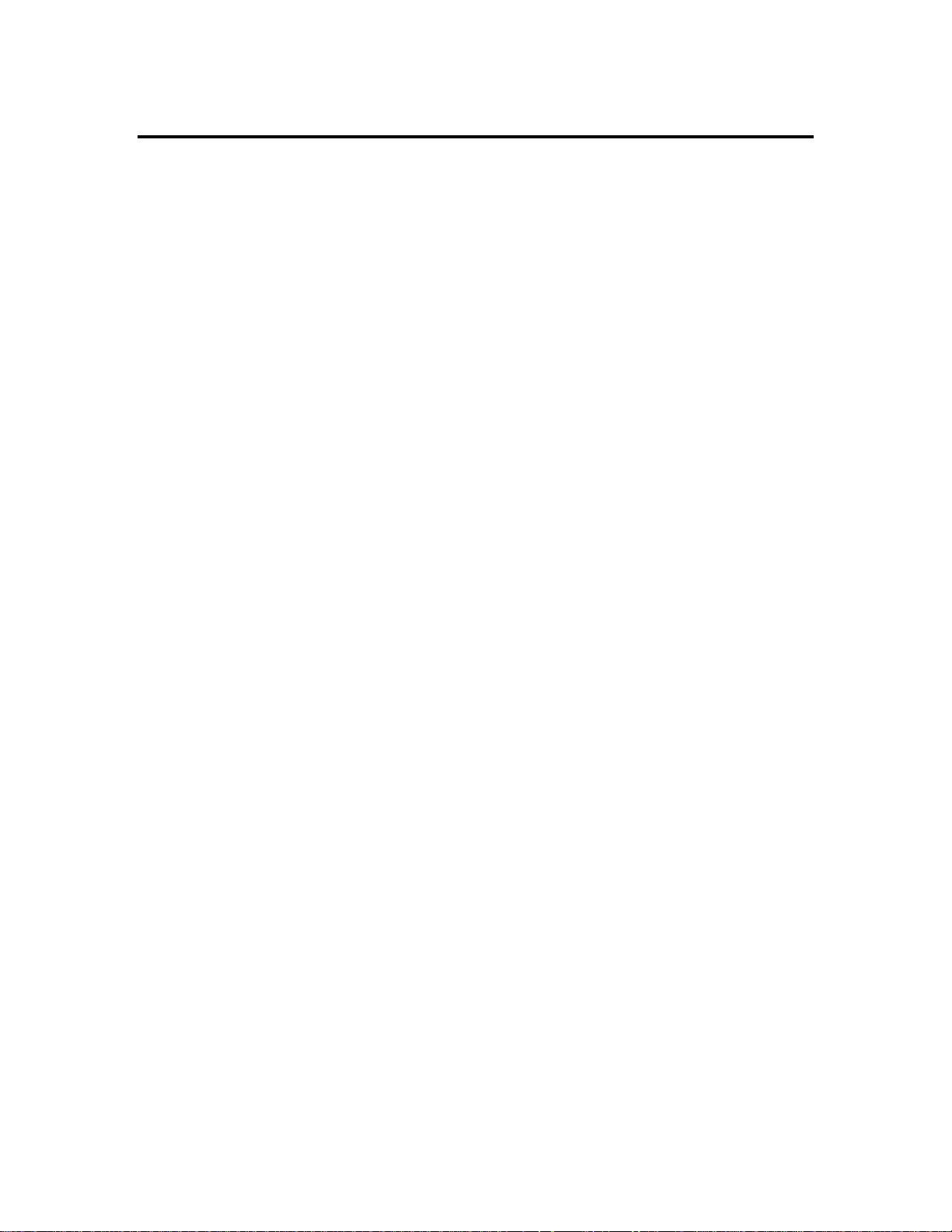
Table of Contents
Revision History............................................................................................................................ii
Table of Contents.........................................................................................................................iii
Disclaimer ....................................................................................................................................vi
Optional Components.................................................................................................................vii
FCC Class B Statement..............................................................................................................vii
Chapter 1 Introduction.......................................................................................................... 1
Features....................................................................................................................................... 1
Important NOTES: ......................................................................................................................... 3
Chapter 2 Installing Your ARMC/2 Card ............................................................................. 4
Before You Start ..........................................................................................................................4
Avoid Electro-Static Discharge (ESD)...................................................................................... 4
ARMC/2 Installation and Setup.................................................................................................... 4
Step 1 Unpack the ARMC/2 Card (and check jumper settings) .................................................. 5
ARMC/2 Card Layout............................................................................................................... 5
ARMC/2 MAC Address............................................................................................................. 5
JP4 and JP5 Chassis/Motherboard Power Switch................................................................... 6
JP6 ARMC/2 Reset Button....................................................................................................... 6
JP7 and JP8 Chassis/Motherboard Reset Switch.................................................................... 6
JP11 Flash Write Enable/Disable............................................................................................. 6
JP12 Diagnostic and Recovery Mode Jumper......................................................................... 7
JP13 and JP14 PCI Bus SMB Data and Clock Jumper........................................................... 7
Step 2 Plug in the ARMC/2 Card into the Host System and Attach Internal Cables................... 7
J3 Service Connector............................................................................................................... 7
J4 JTAG (Joint Test Action Group) ICE (In-Circuit Emulator) Connector................................ 7
J5 IPMB (Intelligent Platform Management Bus)..................................................................... 8
IPMB (Intelligent Platform Management Bus).......................................................................... 8
J9 ARMC/2 Feature Connector................................................................................................ 9
JP2 Serial Port Connector........................................................................................................ 9
JP3 Service Connector............................................................................................................. 9
JP4 and JP5 Chassis/Motherboard Power Switch................................................................. 10
JP6 ARMC/2 Reset Button..................................................................................................... 10
JP7 and JP8 Chassis/Motherboard Reset Switch.................................................................. 10
Step 3 Connect External Cables................................................................................................ 10
Step 4 Confirm the Motherboard’s BIOS Settings..................................................................... 11
Step 5 Install the Operating System and ARMC/2 Drivers........................................................ 11
Installing Virtual Floppy Drivers on Microsoft® Windows Operating Systems....................... 12
Step 6 Install the Acer ARMC/2 Windows Software Components............................................. 15
Step 7 Setup Your Client Internet Browser................................................................................ 19
Step 8 Connect to the ARMC/2 from a Client System............................................................... 23
Step 9 Load the ARMC/2 SDR and Soft Processor (SP) File for Your Server Board Model.... 27
Chapter 3 Locating Your ARMC/2 Card ............................................................................ 31
Overview.................................................................................................................................... 31
Locating Your ARMC/2 Card ..................................................................................................... 31
IP Address Range...................................................................................................................... 35
Usage.........................................................................................................................................37
Chapter 4 Using Your ARMC/2........................................................................................... 39
ARMC/2 GUI Overview.............................................................................................................. 39
Default User Name and Password ............................................................................................ 39
ARMC/2 GUI Explained............................................................................................................. 40
Menu Bar................................................................................................................................ 40
Preface
iii
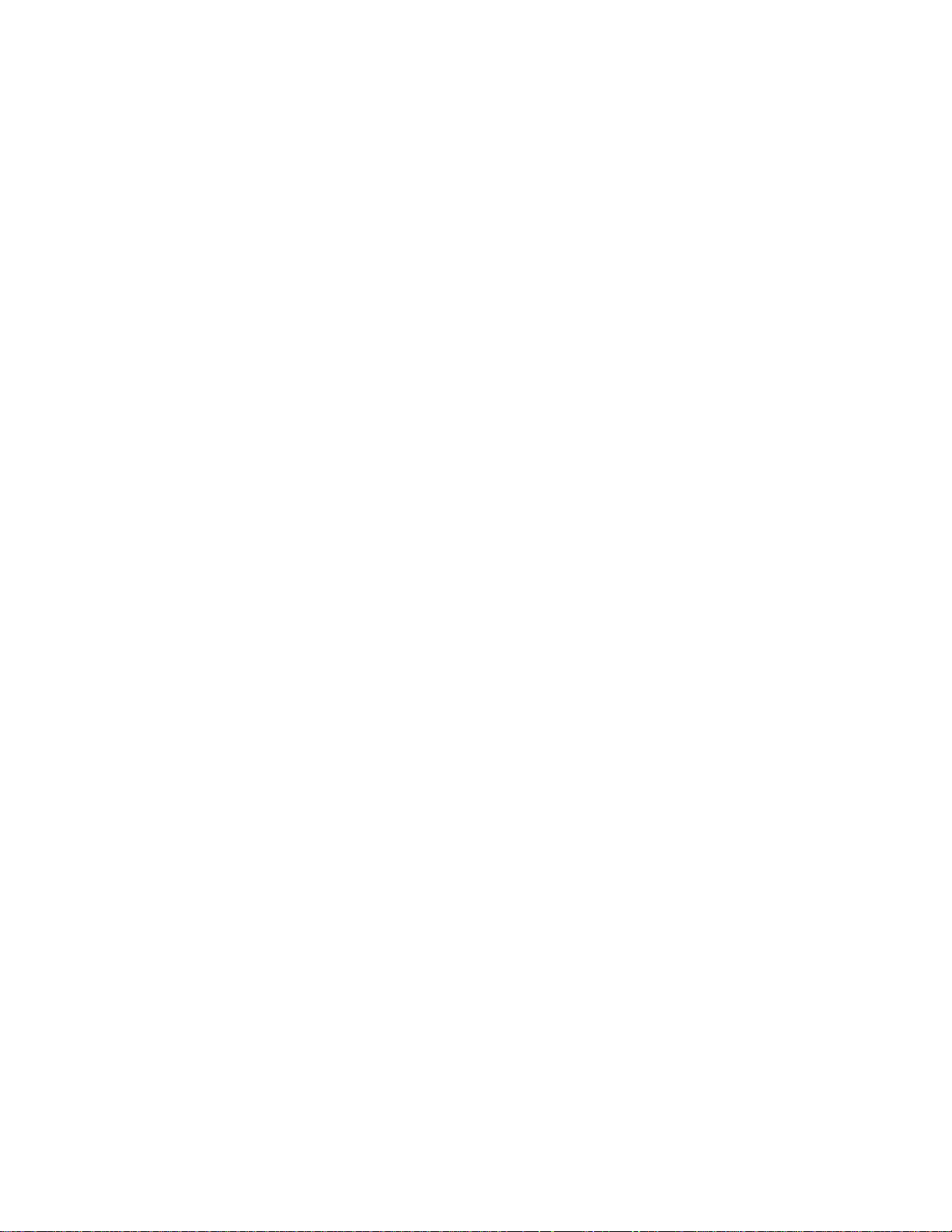
Quick Launch Icons................................................................................................................ 41
Session Information................................................................................................................ 41
Manage Group...........................................................................................................................42
Remote Console........................................................................................................................ 43
Redirection................................................................................................................................. 44
Setting up Internet Explorer....................................................................................................44
Staring Redirection................................................................................................................. 48
Remote Console Shortcut Key Combinations........................................................................ 50
Console Redirection Window................................................................................................. 51
Console Redirection Toolbar.................................................................................................. 54
Console Redirection Toolbar Status ...................................................................................... 54
Console Redirection Toolbar Toggle Buttons ........................................................................ 55
Start CD-ROM Drive Redirection ........................................................................................... 56
Stop CD-ROM Drive Redirection............................................................................................ 59
Start Floppy Drive Redirection ............................................................................................... 61
Stop Floppy Drive Redirection................................................................................................ 64
ARMC2 Floppy Image Creator............................................................................................... 66
Creating a Floppy Image........................................................................................................ 66
Transferring a Floppy Image to a Floppy Disk....................................................................... 69
Remote Power Control............................................................................................................... 74
Upgrade Firmware..................................................................................................................... 75
Updating Your ARMC/2’s Firmware....................................................................................... 76
Reset ARMC/2........................................................................................................................... 81
Configure Group ........................................................................................................................83
Users.......................................................................................................................................... 84
Adding Users.......................................................................................................................... 85
Removing Users..................................................................................................................... 86
Viewing and Editing Users ..................................................................................................... 87
Network...................................................................................................................................... 88
Firewall....................................................................................................................................... 90
Alert Notification......................................................................................................................... 92
Date & Time............................................................................................................................... 93
Serial Port .................................................................................................................................. 94
SSL Certificate...........................................................................................................................95
PMCP File Upload .....................................................................................................................97
IPMI Configuration................................................................................................................... 102
Server OS Monitoring & Recovery........................................................................................... 103
View Group .............................................................................................................................. 104
ARMC/2 Card Health............................................................................................................... 105
Event Log................................................................................................................................. 106
Server Health...........................................................................................................................107
General Information................................................................................................................. 108
General Information : Version .............................................................................................. 108
General Information : Features ............................................................................................ 109
General Information : Detailed Versions.............................................................................. 109
Last Saved Crash Screen........................................................................................................ 110
Appendix A ARMC/2 Universal Cable................................................................................. 111
ARMC/2 Universal Cable Layout............................................................................................. 111
Appendix B ARMC2ConfigApp ........................................................................................... 113
Overview.................................................................................................................................. 113
ARMC2ConfigApp.................................................................................................................... 113
User Manager Tab ...............................................................................................................115
Adding a User....................................................................................................................... 116
User Properties ....................................................................................................................117
ARMC/2 User’s Guide
iv
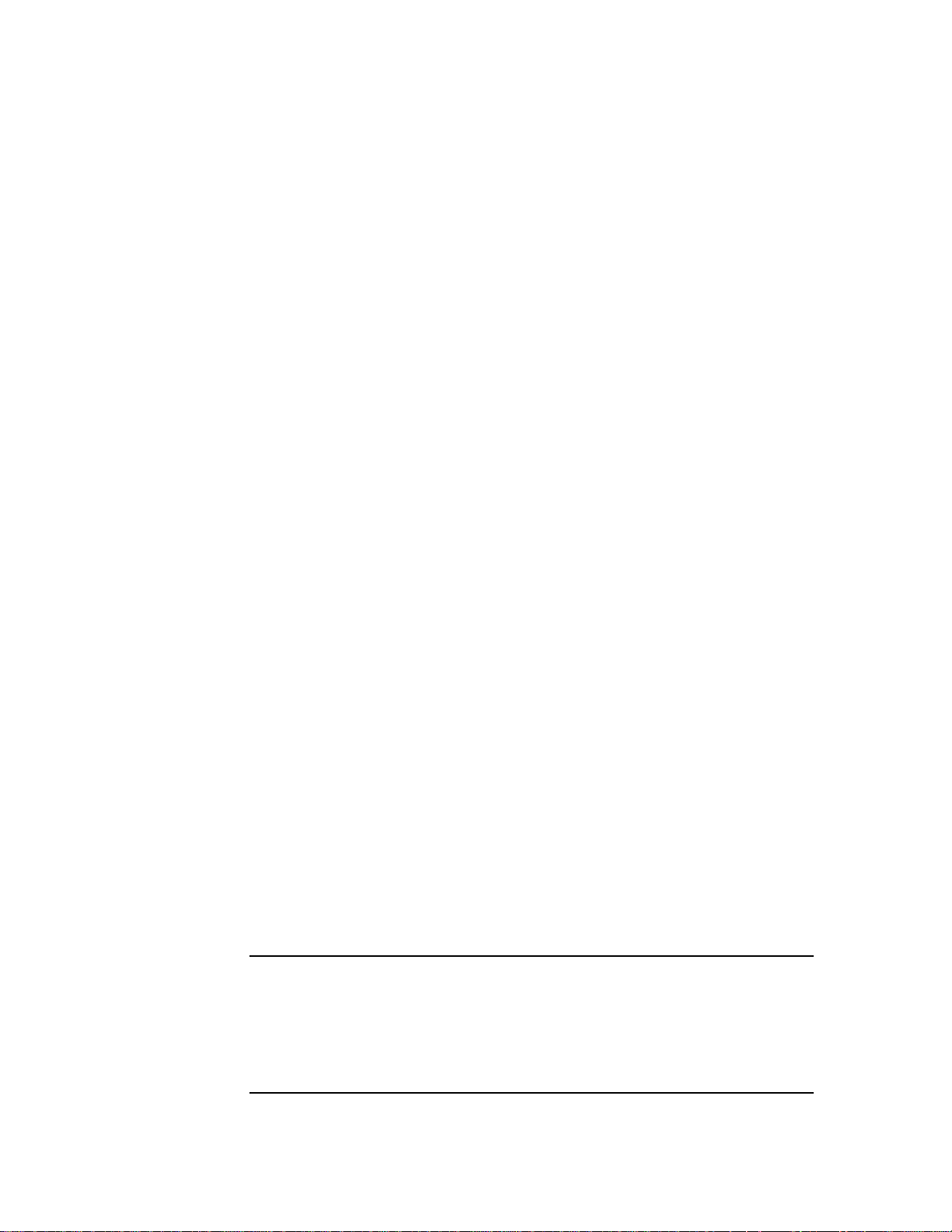
Network Configuration Tab................................................................................................... 118
Advanced Tab ...................................................................................................................... 119
WinCuri .................................................................................................................................... 120
WinCuri.exe Help File........................................................................................................... 120
LinCuri......................................................................................................................................122
LinCuri Help File................................................................................................................... 123
Appendix C ARMC/2 Remote Recovery Application (RRA) ............................................. 125
ARMC/2 Card Remote Recovery Application (RRA)............................................................... 125
Appendix D Troubleshooting.............................................................................................. 132
Screen Distortion .....................................................................................................................132
Problem................................................................................................................................ 132
Symptom .............................................................................................................................. 132
Solution................................................................................................................................. 133
BMC Not Responding.............................................................................................................. 134
Problem................................................................................................................................ 134
Symptom .............................................................................................................................. 134
Solution................................................................................................................................. 134
Cannot Power On the Host System Remotely......................................................................... 135
Problem................................................................................................................................ 135
Symptom .............................................................................................................................. 135
Solution................................................................................................................................. 135
Complete Flash........................................................................................................................ 135
Problem................................................................................................................................ 135
Symptom .............................................................................................................................. 135
Solution................................................................................................................................. 135
Appendix E Serial Over LAN ............................................................................................... 137
Hardware Setup....................................................................................................................... 137
BIOS..................................................................................................................................... 138
Appendix F Port Usage........................................................................................................ 139
Port Usage Table..................................................................................................................... 139
Appendix G MAC Address Map........................................................................................... 141
Appendix H Tree Structure and Description of CD Contents.......................................... 142
ARMC/2 CD ............................................................................................................................. 142
ARMC/2 CD Image............................................................................................................... 142
CD Contents......................................................................................................................... 142
Appendix I GtkRConsoleARMC2 for Linux ...................................................................... 144
Installation................................................................................................................................ 144
Notes........................................................................................................................................ 145
Limited Warranty
The buyer agrees that if this product proves to be defective, American Megatrends is only
obligated to repair or replace this product at American Megatrends’ discretion according
to the terms and conditions of the warranty registration card that accompanies this
product. American Megatrends shall not be liable in tort or contract for any loss or
damage, direct, incidental or consequential resulting from the use of this product. Please
see the Warranty Registration Card shipped with this product for full warranty details.
Preface
v
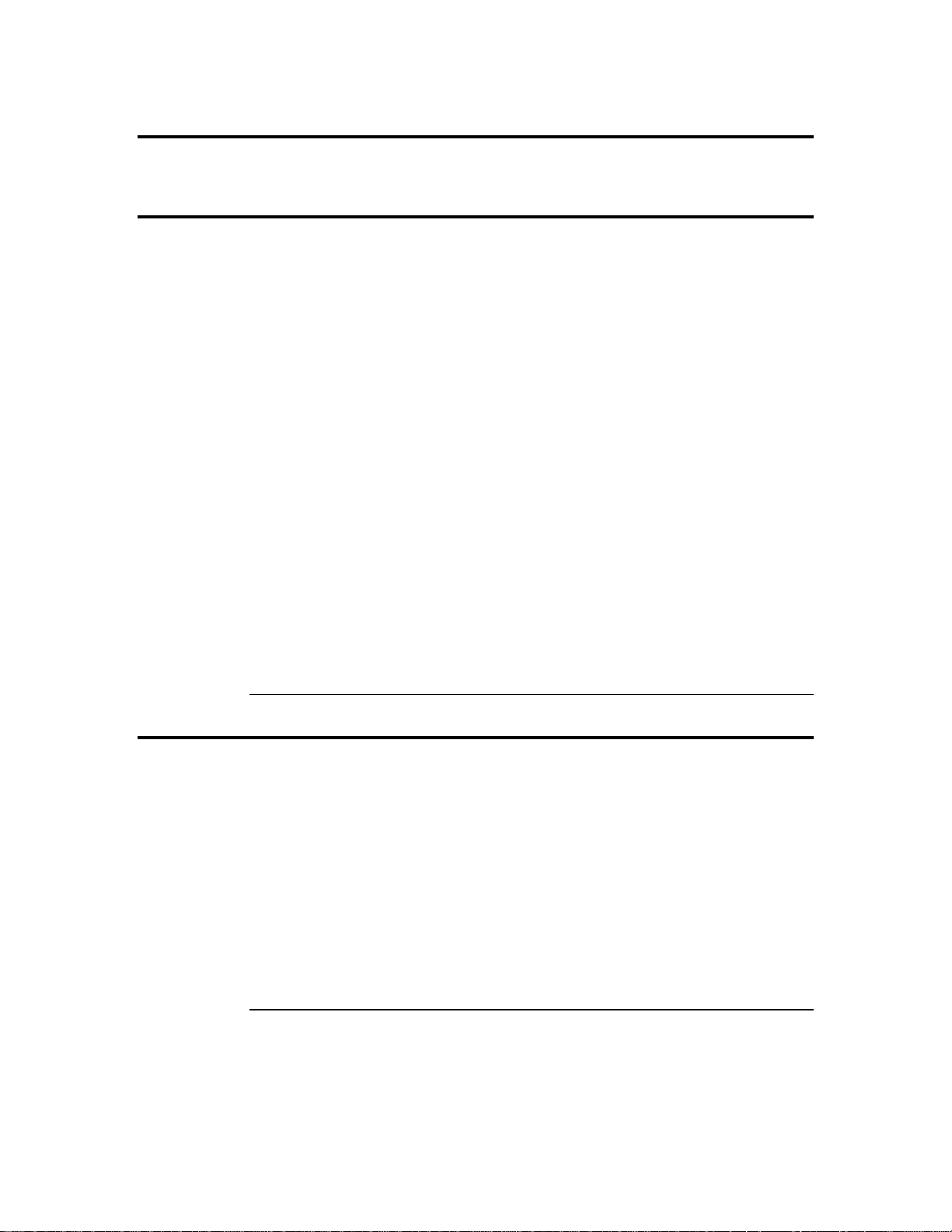
Technical Support
Please contact your local Acer Authorized Reseller for technical support.
Disclaimer
This manual describes the operation of the Acer ARMC/2 card. Although efforts have
been made to assure the accuracy of the information contained here, Acer expressly
disclaims liability for any error in this information, and for damages, whether direct,
indirect, special, exemplary, consequential or otherwise, that may result from such error,
including but not limited to the loss of profits resulting from the use or misuse of the
manual or information contained therein (even if Acer has been advised of the possibility
of such damages). Any questions or comments regarding this document or its contents
should be addressed to Acer at the address shown on the inside of the front cover.
Acer provides this publication “as is” without warranty of any kind, either expressed or
implied, including, but not limited to, the implied warranties of merchantability or fitness
for a specific purpose.
Some states do not allow disclaimer of express or implied warranties or the limitation or
exclusion of liability for indirect, special, exemplary, incidental or consequential
damages in certain transactions; therefore, this statement may not apply to you. Also, you
may have other rights which vary from jurisdiction to jurisdiction.
This publication could include technical inaccuracies or typographical errors. Changes
are periodically made to the information herein; these changes will be incorporated in
new editions of the publication. Acer may make improvements and/or revisions in the
product(s) and/or the program(s) described in this publication at any time.
Requests for technical information about Acer products should be made to your Acer
authorized reseller or marketing representative.
Retail Packing List
You should have received the following:
• a ARMC/2 card
• one USB cable
• one universal cable
• a warranty card
• this ARMC/2 User's Guide (located on the ARMC/2 CD)
• a ARMC/2 Quick Installation Guide
• a ARMC/2 CD
• a ARMC/2 external power adapter
Note: Your ARMC/2 may or may not ship with everything listed in the Retail Packing List.
Contact your Acer authorized reseller to find out what is shipped with your ARMC/2.
ARMC/2 User’s Guide
vi
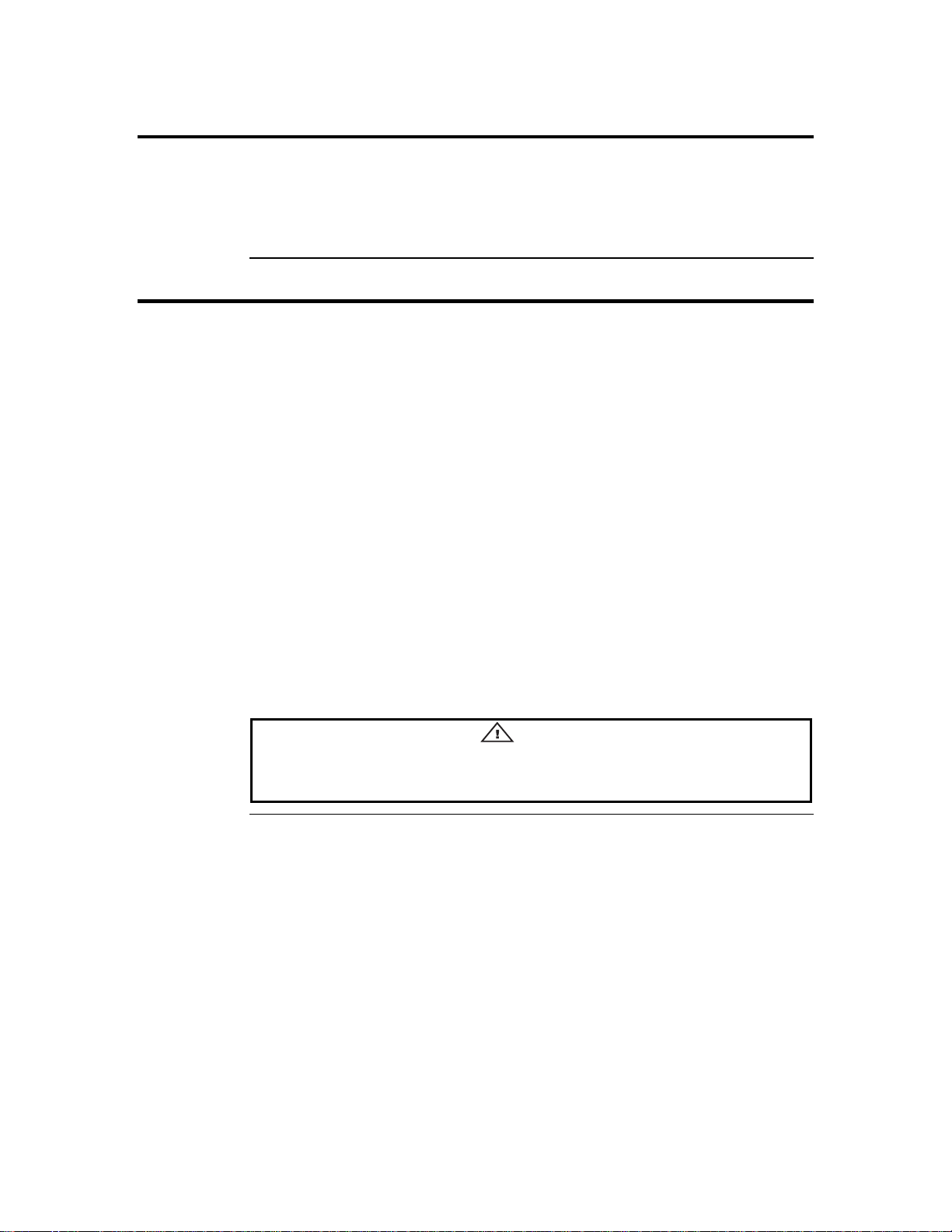
Optional Components
The following component does not come with your ARMC/2 card. You must order this
component separately.
• Power cable
FCC Class B Statement
This device complies with Part 15 of the FCC Rules. Operation is subject to the following
two conditions: (1) this device may not cause harmful interference, and (2) this device
must accept any interference received, including interference that may cause undesired
operation.
Note: This equipment has been tested and found to comply with the limits for a Class B digital
device, pursuant to Part 15 of the FCC Rules. These limits are designed to provide
reasonable protection against harmful interference in a residential installatio n. This
equipment generates, uses and can radiate radio frequency energy and, if not installed and
used in accordance with the instructions, may cause harmful interference to radio
communications. However, there is no guarantee that interference will not occur in a
particular installation. If this equipment does cause harmful interference to radio or
television reception, which can be determined by turning the equipment off and on, the
user is encouraged to try to correct the interference by one or more of the following
measures:
• Reorient or relocate the receiving antenna.
• Increase the separation between the equipment and receiver.
• Connect the equipment into an outlet on a circuit different from that to which the
receiver is connected.
• Consult the dealer or an experienced radio/TV technician for help.
Warning
Changes or modifications to this device not expressly approved by American
Megatrends could void the user’s authority to operate the equipment.
Preface
vii
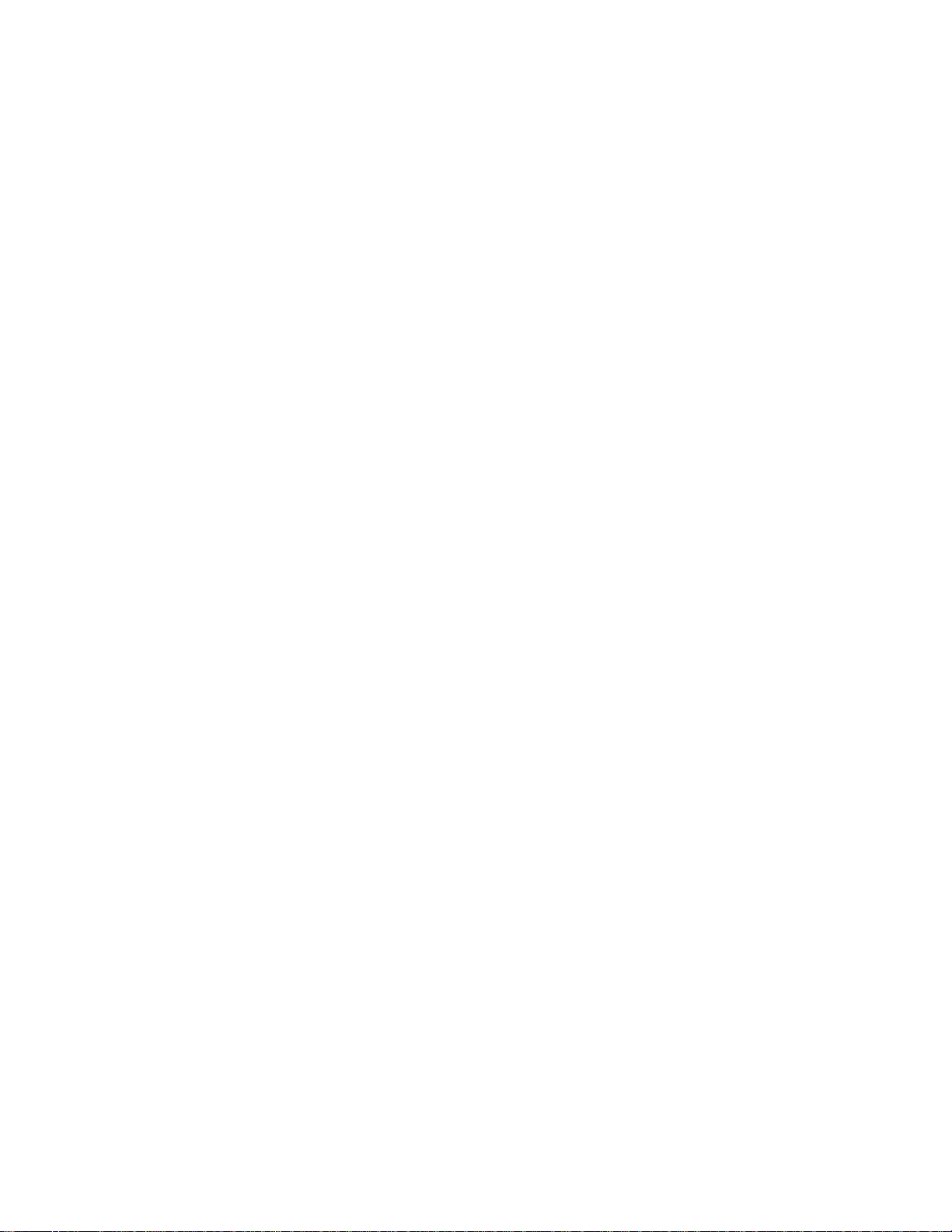
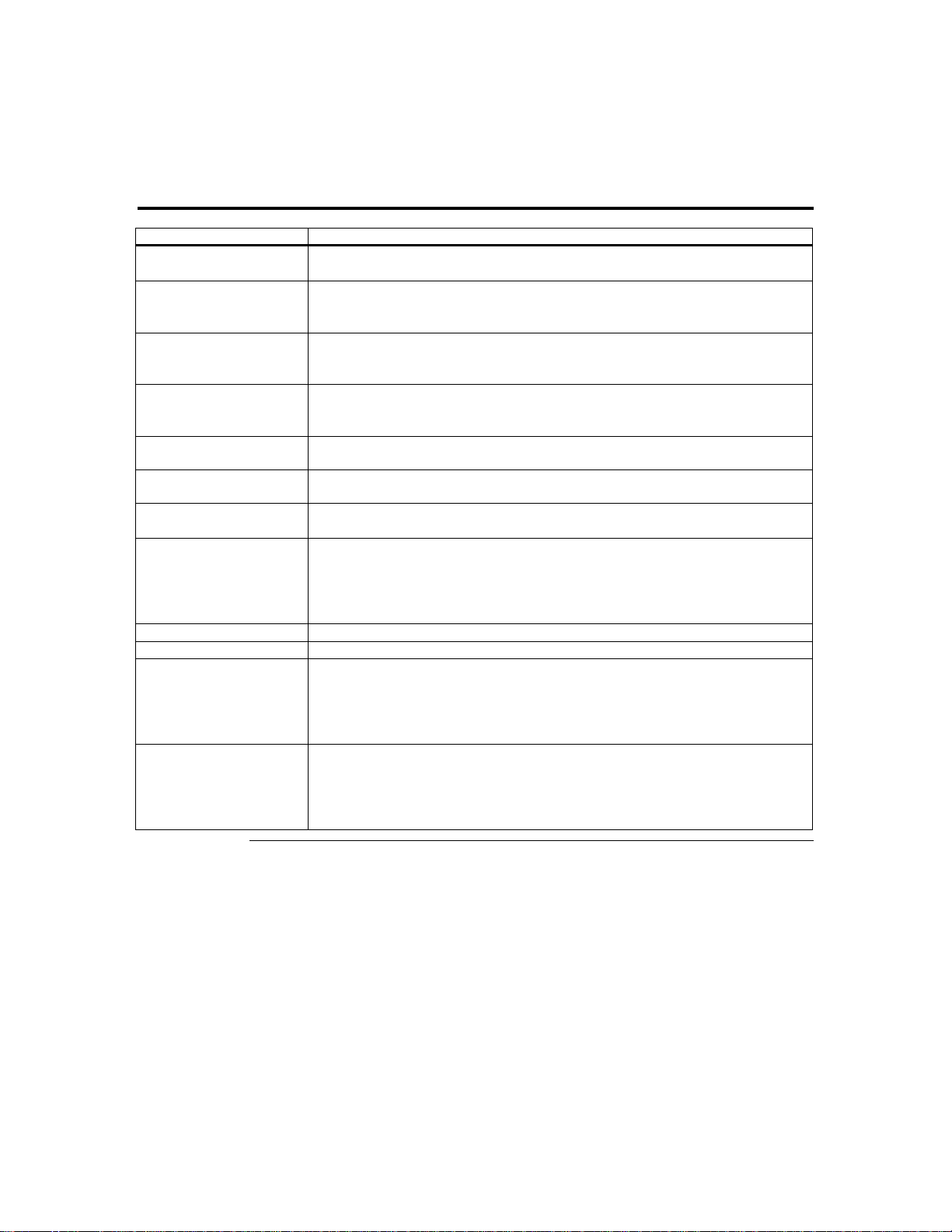
Chapter 1 Introduction
Features
Feature Description
Key Feature
Soft Processor
Remote Client
Processor System On
Chip (SOC)
Memory
Flash
Ethernet LAN
I2C Controller Hardware
Monitor (OEM version
feature)
Power Supply
Form Factor
Environmental
Specifications
Monitoring
• 100% out-of-band
• 100% operating system independent
• provides out-of-band connectivity
• plugs into a mission critical server
• half-sized PCI form factor plugs into any PCI slot
• industry standard Internet browser (any JavaScript 1.2 capable)
• manage the server from anywhere in the world
• SSL v3 for secure connection
• 32-Bit 266 MHz ~ 400 MIPS MMU
• 16 K I-cache
• 16 K D-cache
• 32 megabyte PC-133 MHz SDRAM standard (soldered on PCB, you cannot
upgrade or remove)
• 16 bit, 16 megabyte flash ROM (soldered on PCB, you cannot upgrade or
remove)
• integrated SOC 10/100 MAC
• external level one 10/100 BASE-TX Ethernet
• ambient temperature monitoring
• PCI voltages monitoring
• card internal voltages monitoring
• RTC
• external RTC for time stamp of events
• switching logic between optional 6 V wall adapter, 5 V PCI, and 3.3 V PCI
• half-size standard PCI card
• storage temperature: -20 degrees to 80 degrees C
• relative humidity: 5 to 80 percent non-condensing @ 40 degrees
• operating temperature: 0 to 45 degrees C
• vibration: 2.5G acceleration over 2000 Hz sine wave, 2oct/mian sine sweep
• shock: 20G; 11 msec duration, half-sine shock sweep
• IPMI 1.5 compliant (OEM version feature)
• I2C sensors (OEM version feature)
• SDR and Soft Processor (SP) file support for easy customization (OEM
version feature)
• OEM specific
Cont’d
Chapter One : Introduction
1
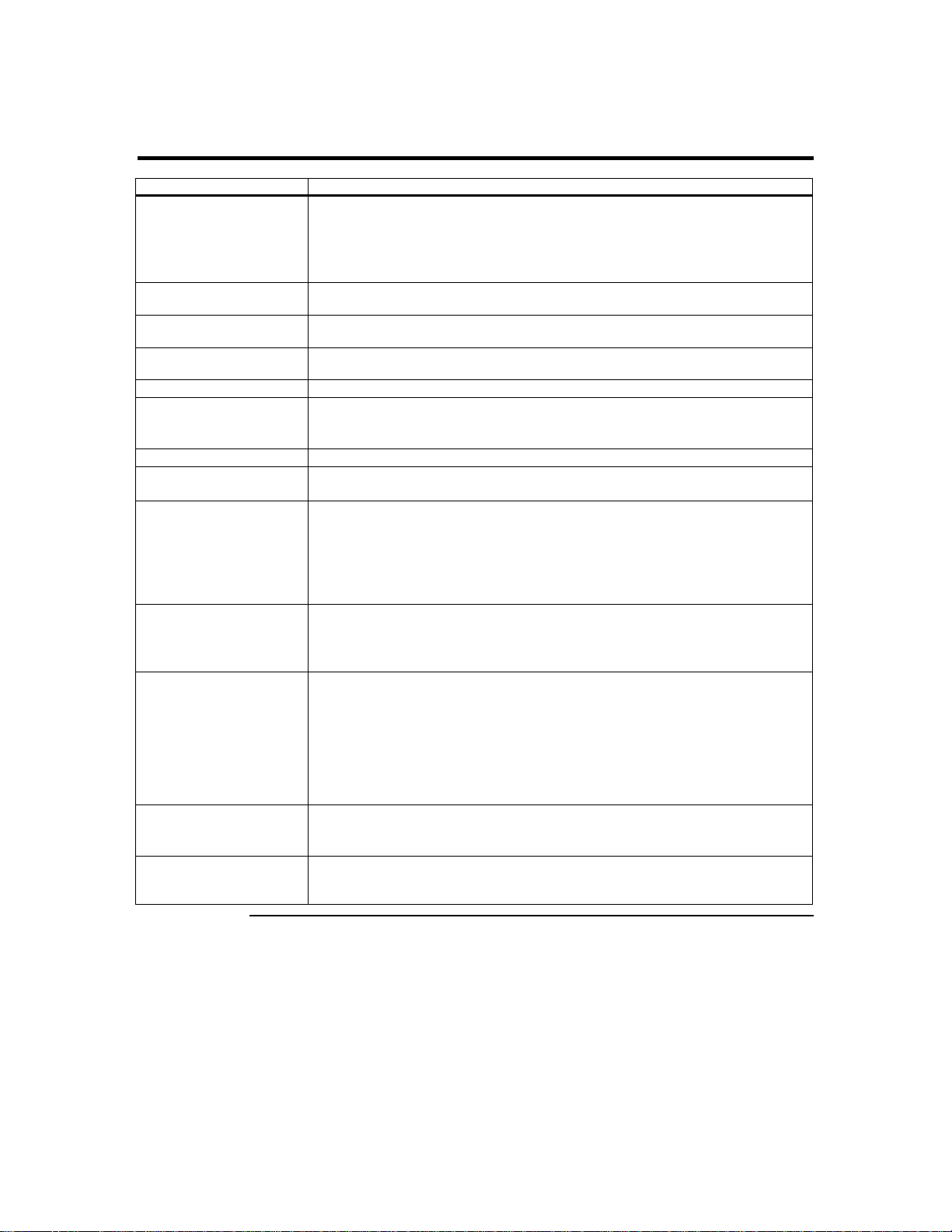
Features, Continued
Feature Description
Communication
USB Device Controller
for Mouse/Keyboard
USB Device Controller
for CD-ROM
USB Device Controller
for FDD
USB Hub
Serial Port X 3
Debug Support
Alert Notification
Console Redirection
Security
Virtual Boot
Host Side Operating
System Support
Platform Management
Configuration Program
(PMCP)
• 10/100 megabit Ethernet LAN
• TCP/IP
• DHCP enabled
• SNMP
• web-based interface
• USB 1.1 device controller
• USB 2.0 device controller
• USB 1.1 device controller
• USB 2.0 hub
• debug port
• RS485
• one external
• Jtag ICE
• SNMP trap up to eight destinations
• email notification
• via 10/100 megabit Ethernet LAN
• up to three multiple redirection sessions
• up to 15 screens per second high speed redirection hardware engine
• no overhead on the host system, complete operating system independence
• redirect BIOS screens and setup screens
• seamless text and graphics transition
• SSL (Secured Socket Layer) 3.0 (Pass-phrase encrypted certificates are not
supported)
• DAA (Digestive Authentication Access)
• MD-5
• USB 2.0 CD-ROM
• USB floppy
• supports boot to image
• allows remote operating system boot up and installation
Note: For information on how to create a bootable CD, visit nero.com or
roxio.com. You can do a search on how to create a bootable CD using their
products. You can also consult your CD writer's documentation.
• Windows 2000/2003 and above
• RedHat Linux 9.0; Enterprise Linux 3.0, AS; Enterprise Linux 3.0 Update2,
AS
• Available
ARMC/2 User’s Guide
2
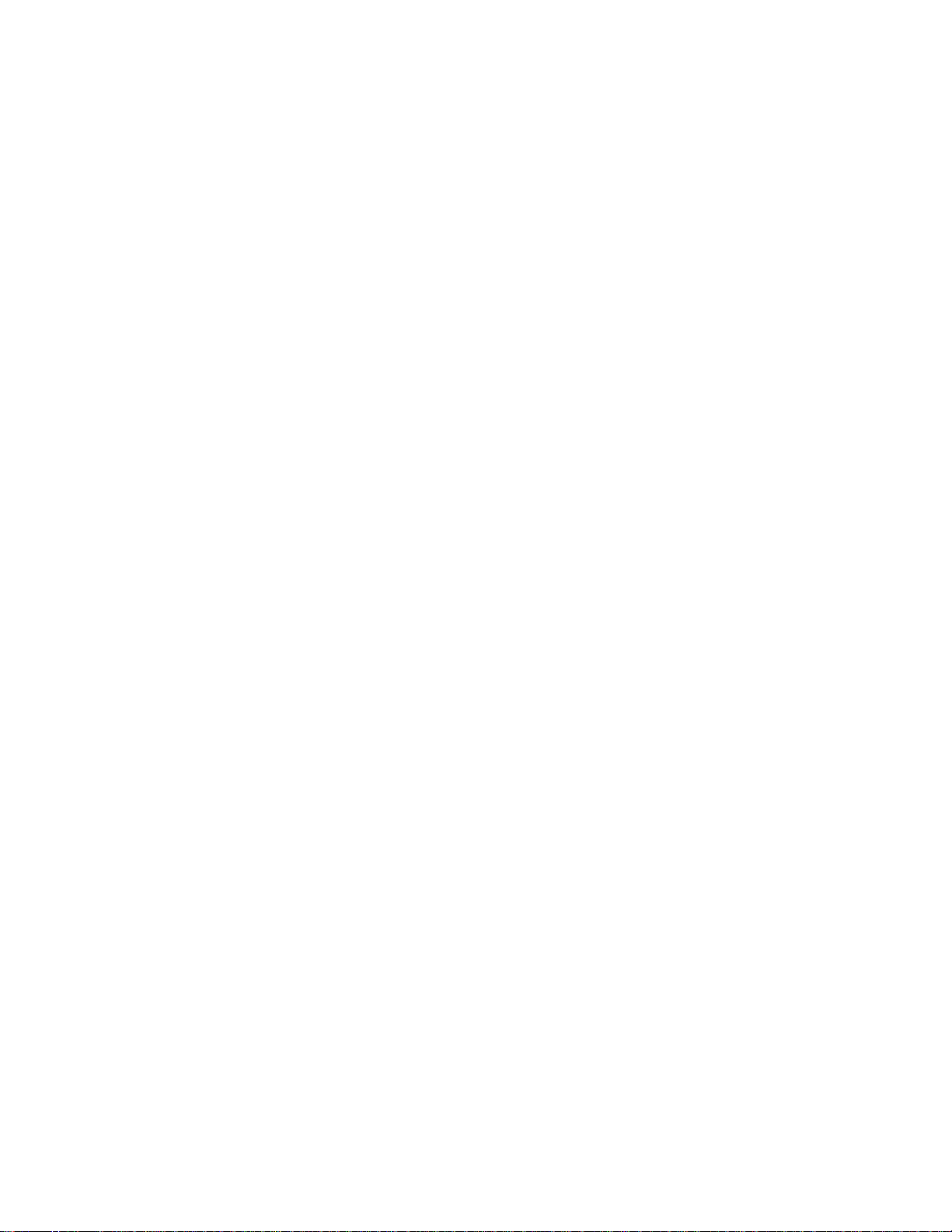
Important NOTES:
There are some NOTES for ARMC/2.
NOTE1.
This note applies to the Altos G520/G710/R710/R510 with Redhat Enterprise Linux 3.0
and Altos G520/R510 with Redhat 9.0. Because these server can not detect the virtual
device (keyboard/mouse/CDROM/Floppy) in Redhat Enterpeise Linux 3.0 and Redhat
Linux 9.0. These some methods can solve this issue.
Method 1.
. Disable the USB 2.0 controller in BIOS (only for G520, R510 and R710)
Method 2.
. Connect a external USB 1.1 hub to server, then connect the ARMC/2 USB
cable behind the USB 1.1 hub.
Method 3.
. Users can unplug and plug ARMC/2 USB cable then server can recognizes
virtual device in Linux. But if you shutdown or restart the server, you must unplug and plug
ARMC/2 USB cable again.
NOTE2.
For “Full Screen function key (Alt + F) issue if client computer OS is Linux:”
IF client computer OS is RH9.0 or RH Enterprise 3.0 Update 1, the function key
is no problem. But it is other Linux version; please use toolbar to control the
Full Screen mode.
NOTE3.
For “Use Mazilla browser of Linux OS on client computer to login ARMC/2 website”
IF client computer OS is Linux, please use the Mazilla browser version to 1.6 or later to login
ARMC/2 website.
NOTE4.
For “Must connect external power with ARMC/2.”
IF ARMC/2 does not connect external power, it will bring about the system
cannot power on by pressing power button.
NOTE5.
“The host heartbeat function is ONLY supported under Windows OS.”
Chapter Two : Installing Your ARMC/2 Card
3
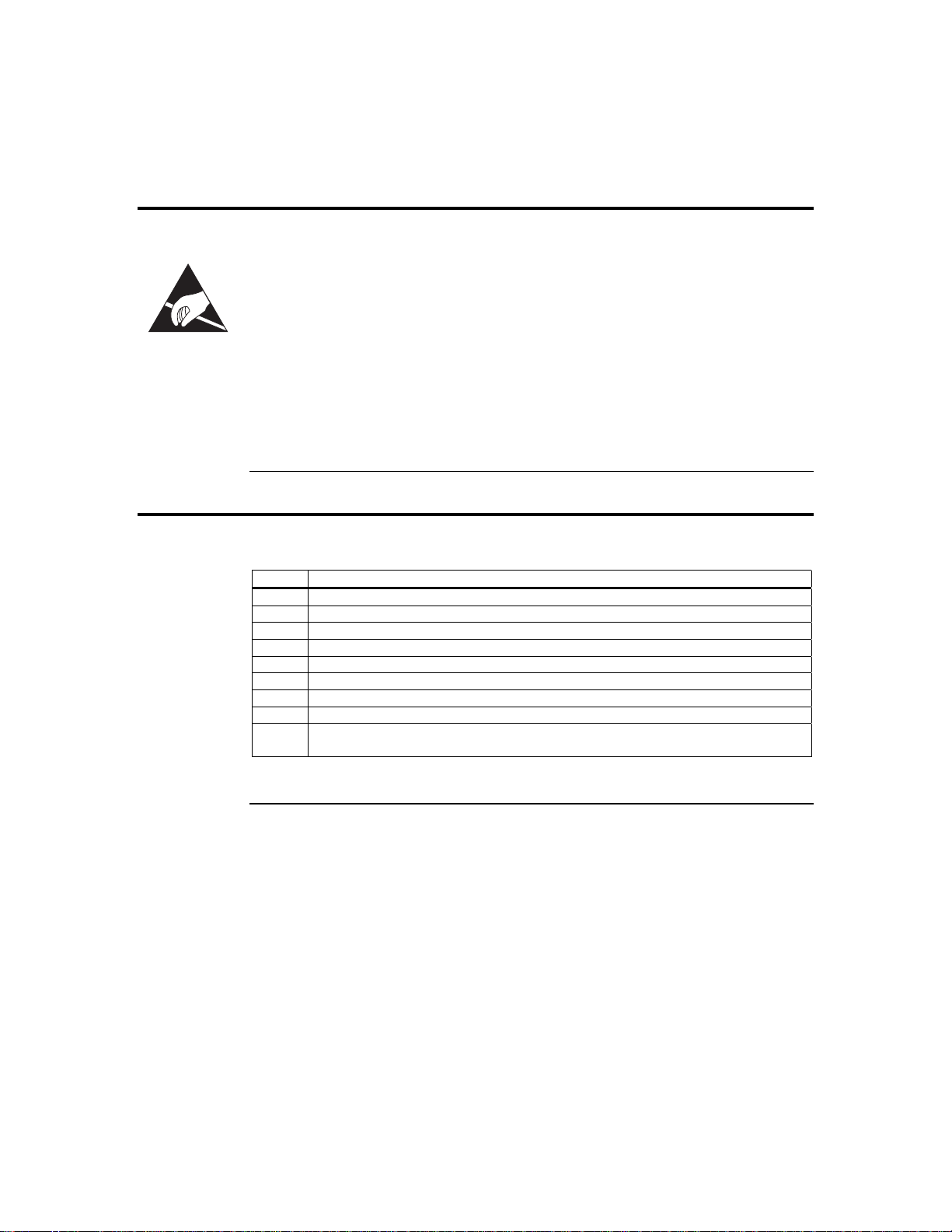
Chapter 2 Installing Your ARMC/2 Card
Before You Start
Avoid Electro-Static Discharge (ESD)
Electro-Static Discharge (ESD) can damage the ARMC/2 card and other system
components. Keep your ARMC/2 card in its anti-static bag until it is to be installed.
Avoid contact with any component or connector on any adapter card, printed circuit
board, or memory module. Handle these components by the mounting bracket.
Perform all unpacking and installation procedures on a ground-connected anti-static mat.
Wear an anti-static wristband grounded at the same point as the anti-static mat. You can
also use a sheet of conductive aluminum foil grounded through a one megaohm resistor
instead of the anti-static mat. Similarly, a strip of conductive aluminum foil wrapped
around the wrist and grounded through a one megaohm resistor serves the same purpose
as a wristband.
ARMC/2 Installation and Setup
Use the following steps to install the ARMC/2 card into the host system.
Step Action
1 Unpack the ARMC/2 card (and check jumper settings)
2 Plug in the ARMC/2 card into the host system and attach internal cables
3 Connect external cables
4 Confirm the motherboard’s BIOS settings
5 Install the operating system and ARMC/2 card’s drivers
6 Install all ARMC/2 Windows Software Components
7 Setup your client system’s Internet browser
8 Connect to the ARMC/2 from a client system
9 Load the ARMC/2 SDR and Soft Processor (SP) File for your motherboard or
server board model
Note: Inspect the cardboard carton for obvious damage.
ARMC/2 User’s Guide
4
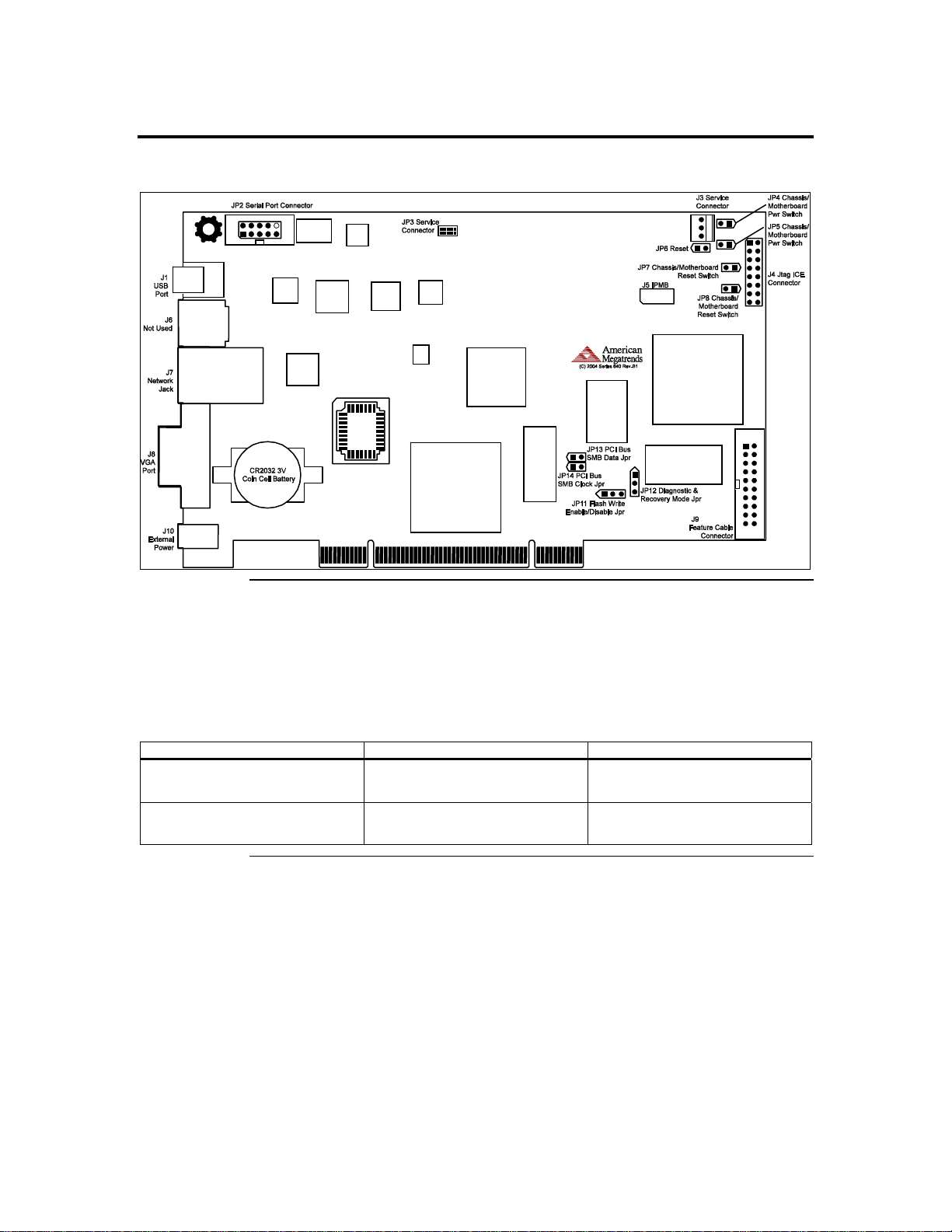
Step 1 Unpack the ARMC/2 Card (and check jumper settings)
ARMC/2 Card Layout
ARMC/2 MAC Address
Your ARMC/2 card has a unique MAC address. The MAC address is the only way to
distinguish one ARMC/2 card from another when you run programs such as Remote
Recovery Application (RRA) and ARMC2RMseek Locator. You can write down your
ARMC/2 card’s MAC address in the table below or in Appendix H, MAC Address Map.
See the first line for an example.
MAC Address Location Description
00-40-D9-02-9B-3C Server Room, Rack 2, 5
Windows 2003 Advanced
Server, Mail Server
Cont’d
Chapter Two : Installing Your ARMC/2 Card
5
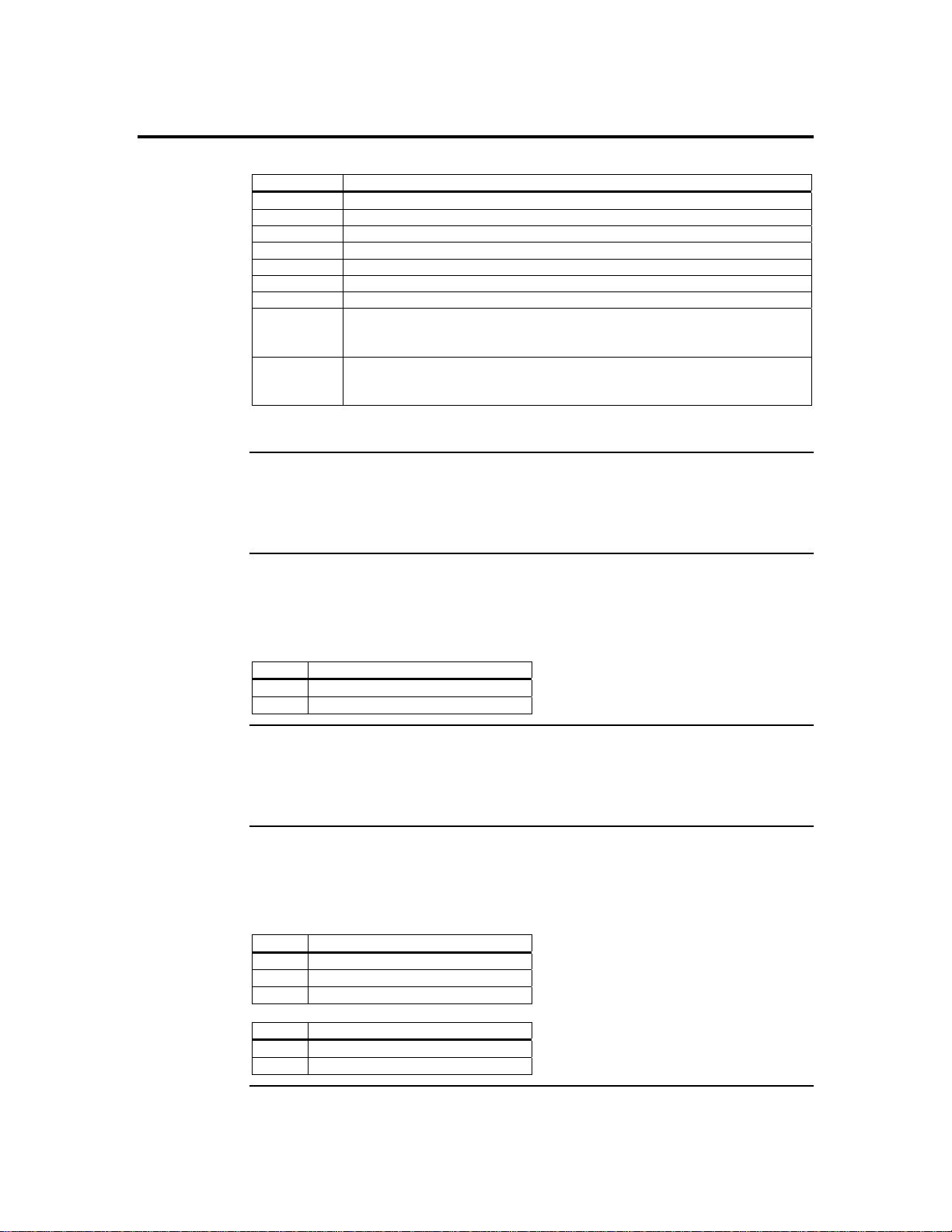
Step 1 Unpack the ARMC/2 Card (and check jumper settings), Continued
Check the following jumpers:
Jumper Setting
JP4 Confirm that pins one and two are open.
JP5 Confirm that pins one and two are open.
JP6 Confirm that pins one and two are open.
JP7 Confirm that pins one and two are open.
JP8 Confirm that pins one and two are open.
JP11 Confirm that pins one and two are shorted.
JP12 Confirm that pins one, two and three are open.
JP13 If your hosts system’s motherboard has support for I2C on the PCI slots,
place a short pins one and two. If not, confirm that pins one and two are
open.
JP14 If your hosts system’s motherboard has support for I2C on the PCI slots,
place a short pins one and two. If not, confirm that pins one and two are
open.
Note: The ARMC/2 cards have these two jumpers, JP13 and JP14.
JP4 and JP5 Chassis/Motherboard Power Switch
JP6 ARMC/2 Reset Button
JP7 and JP8 Chassis/Motherboard Reset Switch
JP11 Flash Write Enable/Disable
Verify that there is no jumper on JP4 and JP5. These two headers are to be used with a
cable, not a jumper.
You can temporarily short this jumper to reset your ARMC/2 card. For normal operations,
verify that there is no jumper on JP6.
Pin Description
1 Ground
2 Reset #
Verify that there is no jumper on JP7 and JP8. These two headers are to be used with a
cable, not a jumper.
You can write-protect your ARMC/2 card’s firmware so that it cannot be flashed. By
default, pins one and two are shorted so that you can flash the firmware.
Pin Description
1 VCC3
2 Write-Protect Enabled
3 Ground
Pin Description
1-2 Flash Write Enable
2-3 Flash Write Disable
Cont’d
ARMC/2 User’s Guide
6
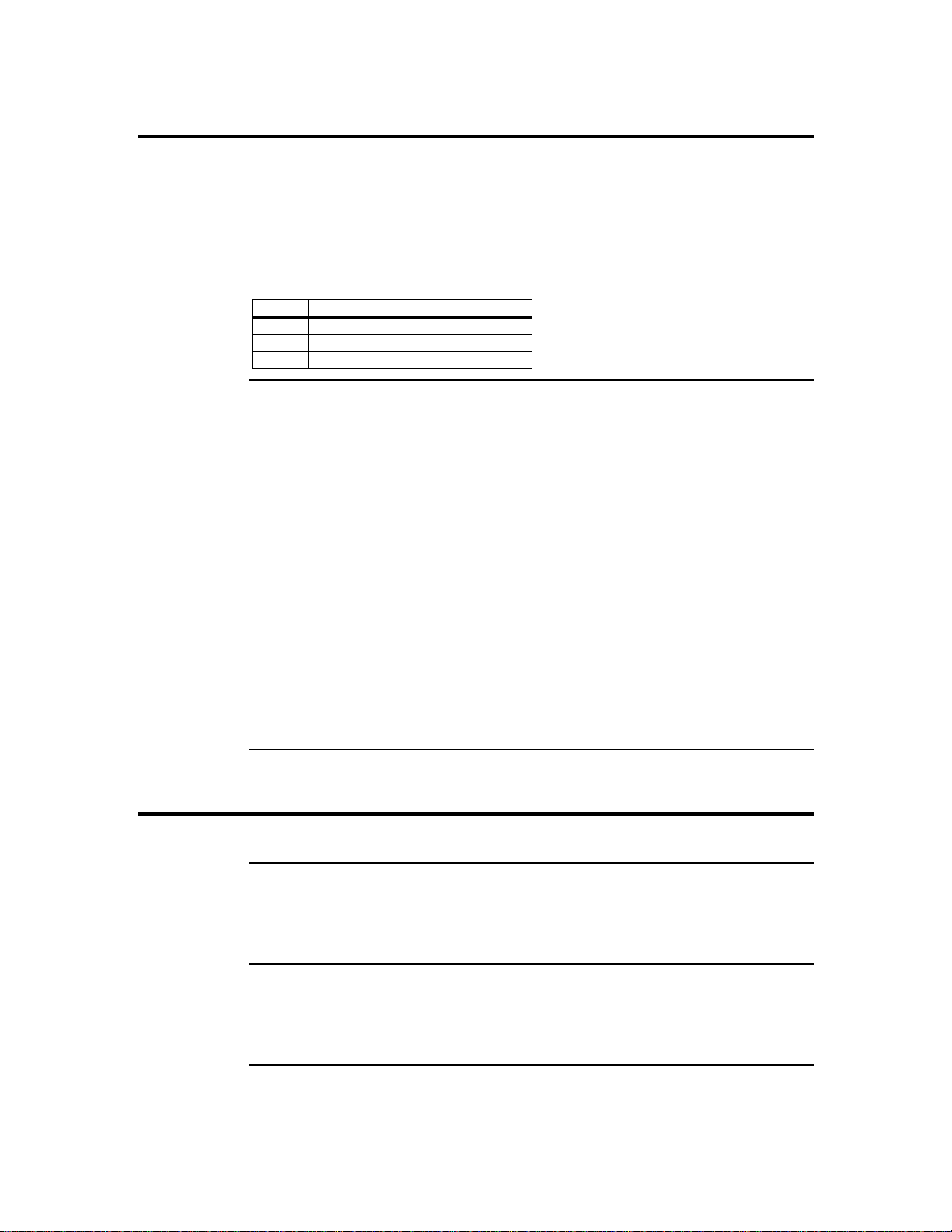
Step 1 Unpack the ARMC/2 Card (and check jumper settings), Continued
JP12 Diagnostic and Recovery Mode Jumper
This jumper is primarily used to recover a failed flash attempt. By shorting pins one and
two, you can place your ARMC/2 card into Diagnostics Mode. By shorting pins two and
three, you can place your ARMC/2 card into Recovery Mode. See Appendix C, Remote
Recovery Application (RRA) for more information on how to recover your ARMC/2 card.
By default, pins one, two and three are open.
Pin Description
1 GP I/O PA7
2 Ground
3 GP I/O PA10
JP13 and JP14 PCI Bus SMB Data and Clock Jumper
These two headers allow your ARMC/2 card to read I2C bus information. If your hosts
system’s motherboard has support for I2C on the PCI slots, place a jumper on these two
headers. By default th ese headers are open.
Note: Only revision B1 and newer revisions of the ARMC/2 cards have these two jumpers.
Revisions A and B do not have JP13 and JP14.
Note: Most PCI slots have a “floating” I2C bus. A “floating” I2C bus means that there is no
physical connection between the two I2C pins on the PCI slot and the motherboard’s I2C
bus. Shorting JP13 and JP14 would be useless in this case.
Note: JP13 and JP14 can be used in place of the ARMC/2 Universal Cable to gather I2C bus
information from the motherboard.
Note: Only the OEM version can utilize the hardware health monitoring capabilities of
ARMC/2 card. The hardware health monitoring function requires an OEM specific cable
and Sensor Definition Kit (SDK/SDR) file and Soft Processor (SP) file.
Step 2 Plug in the ARMC/2 Card into the Host System and Attach Internal
Cables
Physically plug in the ARMC/2 card into any available PCI slot inside the host system.
J3 Service Connector
This jumper is used exclusively for servicing the ARMC/2 card. J3 is not described in
this document.
J4 JTAG (Joint Test Action Group) ICE (In-Circuit Emulator) Connector
This header is used to debug and service the ARMC/2 card. J4 is not described in this
document.
Cont’d
Chapter Two : Installing Your ARMC/2 Card
7

Step 2 Plug in the ARMC/2 Card into the Host System and Attach Internal
Cables,
J5 IPMB (Intelligent Platform Management Bus)
IPMB (Intelligent Platform Management Bus)
Continued
If your motherboard has an IPMB connector, you can connect a cable from J5 on the
ARMC/2 card to the IPMB connector on your motherboard.
Pin Description
1 Positive Signal
2 Ground
3 Negative Signal
The IPMI specification was developed by Intel, Dell, Hewlett-Packard, and NEC to
provide a standard interface to be used for monitoring server items such as temperature,
voltage, fans, power supplies, and chassis. IPMI is comprised of three specifications
Intelligent Platform Management Interface (IPMI), Intelligent Platform Management Bus
(IPMB) and Intelligent Chassis Management Bus (ICMB). The IPMI specification
defines the interface between management software and chassis management hardware.
The IPMB specification defines the internal Intelligent Platform Management Bus. The
ICMB specification defines an external bus for connecting additional IPMI enabled
systems.
The electrical interconnect for system management is based on the inter-IC (I2C) bus.
This bus is a two wire serial interface (clock, data) driven by open-collector drivers.
Devices arbitrate for the bus based on a collision detection mechanism. The I2C data and
I2C clock signals are referred to as an IPMB.
The IPMB connector can be used to read IPMI information from the motherboard's
System Management Controller. The format and definition of the IPMI information must
be based on the IPMI v1.5 Specification.
The IPMI specification was architected around the server motherboard environment. In a
typical motherboard, the Management Controller connects to a variety of dumb sensors
located on the motherboard and within the chassis. The command set contains commands
tailored to this environment and are intended to handle sensors, data repositories, even t
logs and watchdog timers.
Cont’d
ARMC/2 User’s Guide
8
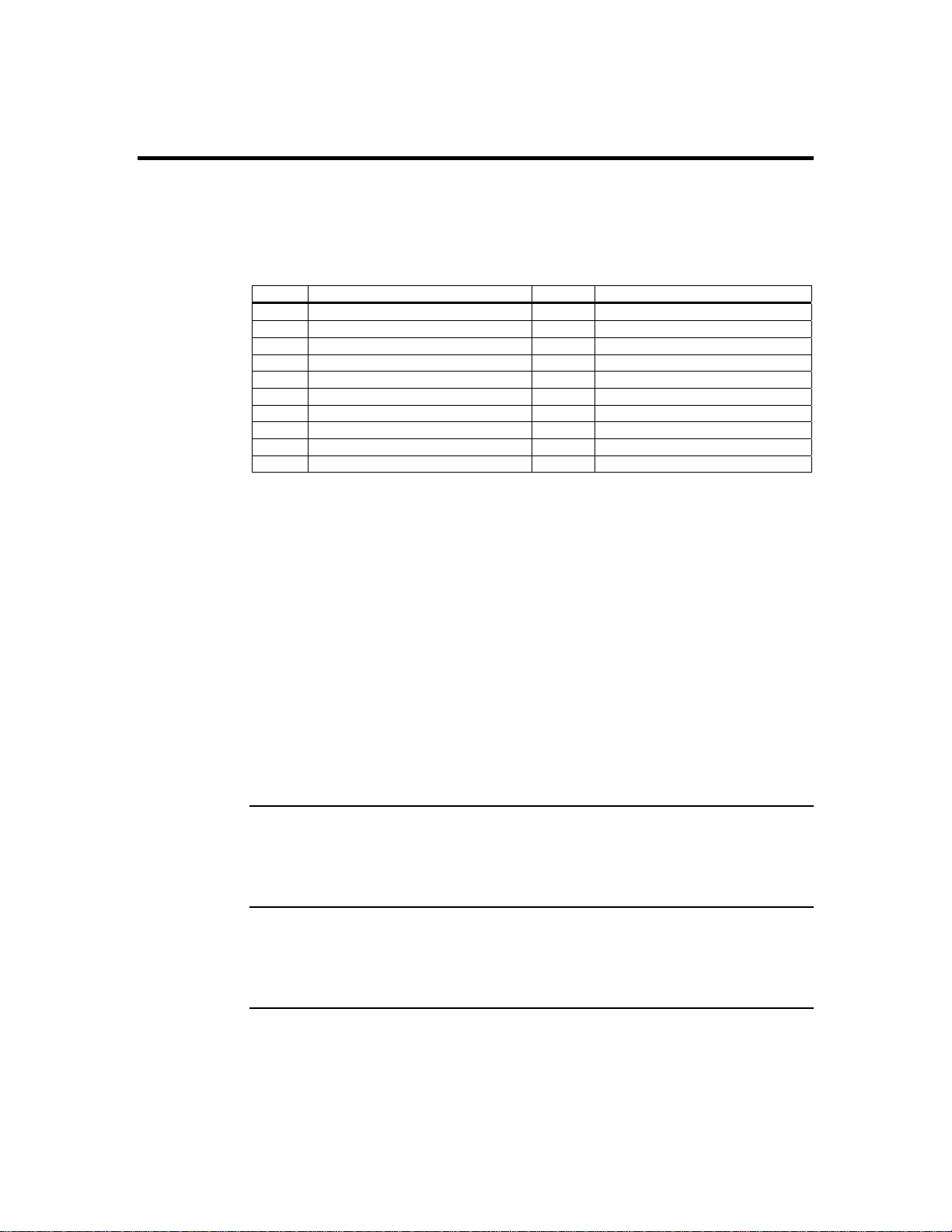
Step 2 Plug in the ARMC/2 Card into the Host System and Attach Internal
Cables,
J9 ARMC/2 Feature Connector
Note: JP13 and JP14 can be used in place of the ARMC/2 Universal Cable to gather I2C bus
Note: JP4 and JP5 can be used in place of the ARMC/2 Universal Cable to power on, power off,
Note: JP7 and JP8 can be used in place of the ARMC/2 Universal Cable to reset the
Note: Only the OEM version can utilize the hardware health monitoring capabilities of
Note: IPMI support is an OEM version feature.
Note: This cable is an optional component and must be cu stom made for your specific
JP2 Serial Port Connector
JP3 Service Connector
Continued
This feature connector is primarily used for operating the host system’s motherboard
power and reset switch. It can also be used to gather I2C bus information from the
motherboard.
Pin Description Pin Description
1 Not Connected 11 Reset_Host #
2 I2C Clock 12 Ground
3 Not Connected 13 Ground
4 Not Connected 14 Not Connected
5 Power_Off # 15 Not Connected
6 I2C Data 16 Ground
7 Not Connected 17 Not Connected
8 Not Connected 18 Not Connected
9 Not Connected 19 Not Connected
10 Not Connected 20 Ground
information from the motherboard.
and power cycle the motherboard.
motherboard.
ARMC/2 card. The hardware health monitoring function requires an OEM specific cable
and Sensor Definition Kit (SDK/SDR) file and Soft Processor (SP) file.
configuration.
You can connect an external 9 pin serial port connector to this header. This header is
primarily used to text redirect over the serial port.
This jumper is used exclusively for servicing the ARMC/2 card. JP3 is not described in
this document.
Cont’d
Chapter Two : Installing Your ARMC/2 Card
9
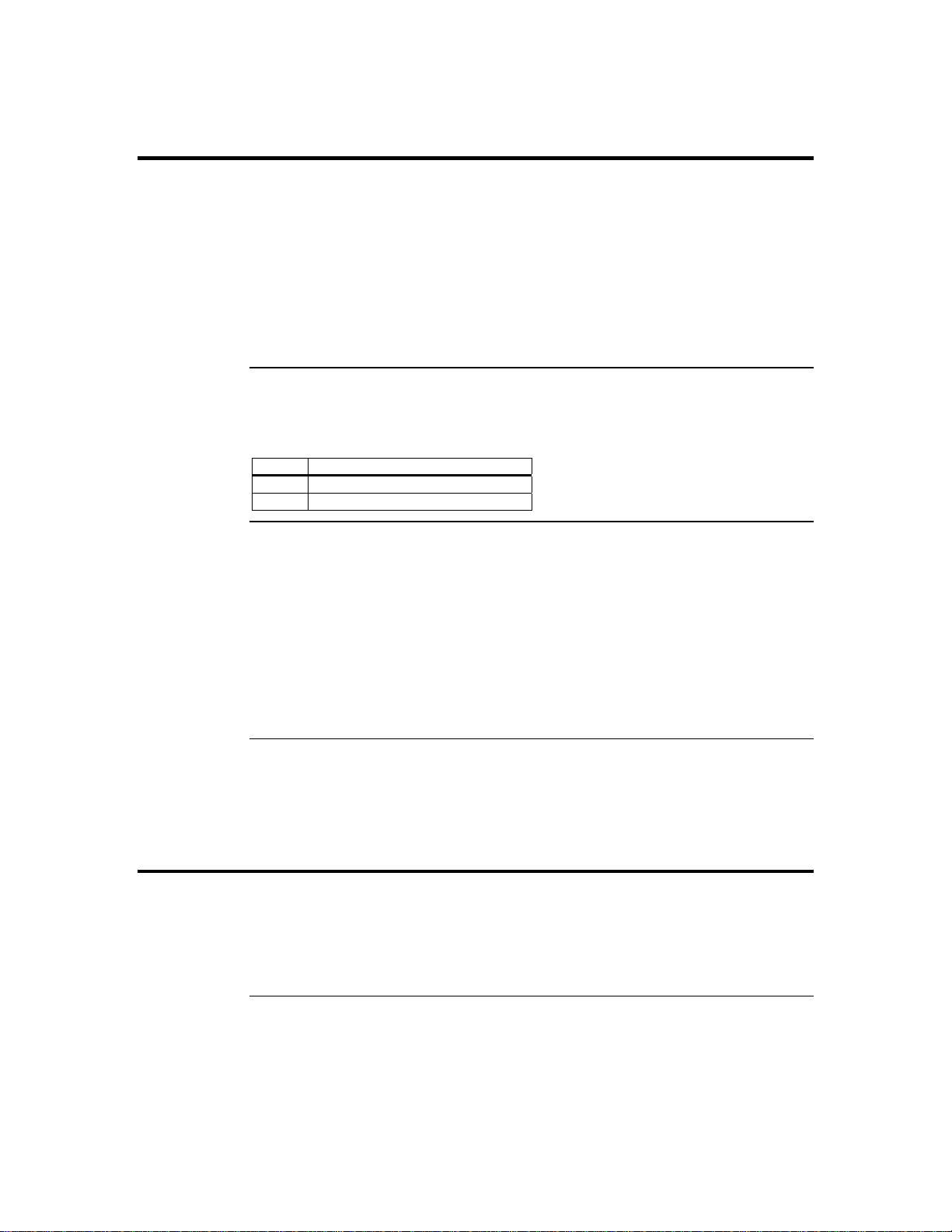
Step 2 Plug in the ARMC/2 Card into the Host System and Attach Internal
Cables,
JP4 and JP5 Chassis/Motherboard Power Switch
Note: JP4 and JP5 can be used in place of the ARMC/2 Universal Cable to power on, power
JP6 ARMC/2 Reset Button
JP7 and JP8 Chassis/Motherboard Reset Switch
Note: JP7 and JP8 can be used in place of the ARMC/2 Universal Cable to reset the
Continued
JP4 and JP5 can be used in place of the ARMC/2 Universal Cable to power on, power off,
and power cycle the motherboard.
Connect a two pin cable from the motherboard’s Power (Soft On/Off) header to JP4 on
your ARMC/2 card. Connect the chassis power switch to JP5 on your ARMC/2 card.
off, and power cycle the motherboard.
You can short this jumper to reset your ARMC/2 card.
Pin Description
1 Ground
2 Reset #
JP7 and JP8 can be used in place of the ARMC/2 Universal Cable to reset the
motherboard.
Connect a two pin cable from the motherboard’s Reset header to JP7 on your ARMC/2
card. Connect the chassis reset switch to JP8 on your ARMC/2 card.
motherboard.
Step 3 Connect External Cables
• Connect the USB cable from the back of the ARMC/2 card to the motherboard’s
USB port.
• Connect your VGA monitor to your ARMC/2 card.
• Connect the RJ45 LAN cable from your local network to your ARMC/2 card.
• Connect your AC adapter. (Only if the AC Adapter is part of your ARMC/2 kit)
Cont’d
ARMC/2 User’s Guide
10
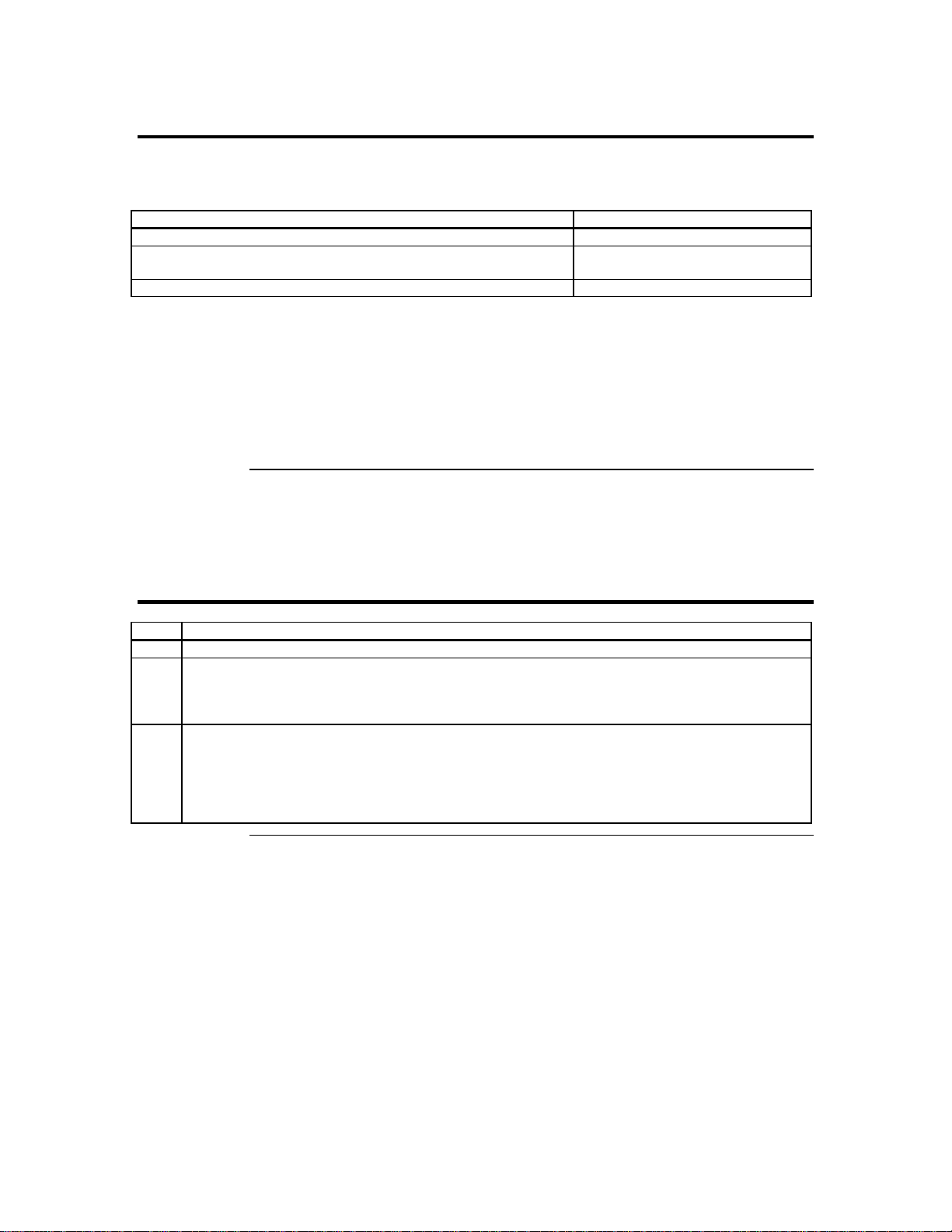
Step 4 Confirm the Motherboard’s BIOS Settings
Power on the motherboard and enter the BIOS. Using the following table, confirm that
your motherboard’s BIOS settings are correct.
BIOS Section Setting
Boot Options> Removable Devices Virtual Floppy or USB Boot Device
Boot Options> ATAPI CDROM Virtual CDROM or USB Boot
Device
Advanced> PCIPnP> Configuration> Legacy USB Support Enable
Save the BIOS settings and restart the computer.
Note: Make sure that your motherboard BIOS supports Legacy USB devices, USB Boot or Boot
to USB.
Note: On some motherboards and server boards, depress the <CTRL>, <ALT>, and <ESC>
keys simultaneously to enter the BIOS. On others use the <F2> keys. See your server’s
documentation for more information on entering the BIOS setup.
Step 5 Install the Operating System and ARMC/2 Drivers
Step Action
1 Install the operating system (if applicable) on the host system.
2 (Windows 2000/2003 only) When prompted for the AMI Virtual Floppy drivers, install the ARMC/2
card’s AMI Virtual Floppy drivers located on the ARMC/2 CD in the INF folder.
3 (Windows 2000/2003 only) When prompted for the virtual CD-ROM drivers, install the Windows
default CD-ROM drivers.
Note: Do not use the amivirtfl.inf when prompted to install the virtual CD-ROM drivers. The
Virtual CD-ROM device does not require any special drivers. You can select the default option
Microsoft Windows provides.
Cont’d
Chapter Two : Installing Your ARMC/2 Card
11
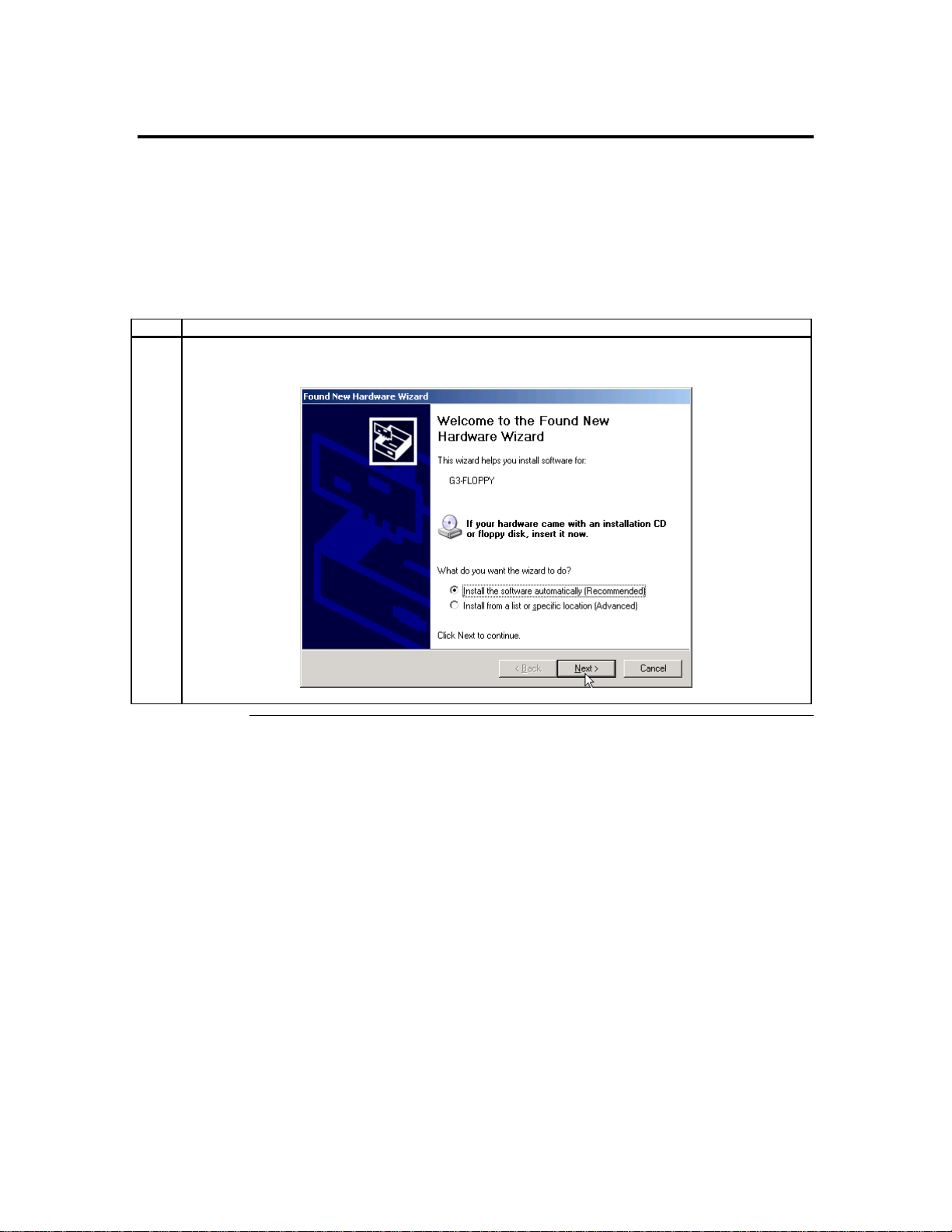
Step 5 Install the Operating System and ARMC/2 Drivers, Continued
Installing Virtual Floppy Drivers on Microsoft® Windows Operating Systems
Microsoft® Windows 2000/2003 operating systems need an .INF for the AMI Virtual
Floppy device exposed by the ARMC/2 card.
Note: This installation procedure needs to be done one time only on the host sys t em. Once the
Virtual Floppy is properly loaded, you can perform floppy redirection without going
through any extra steps.
Step Action
1 Microsoft® Windows 2000/2003 operating systems for the Virtual Floppy device .INF file the first
time you install the ARMC/2 card on the server.
Cont’d
ARMC/2 User’s Guide
12
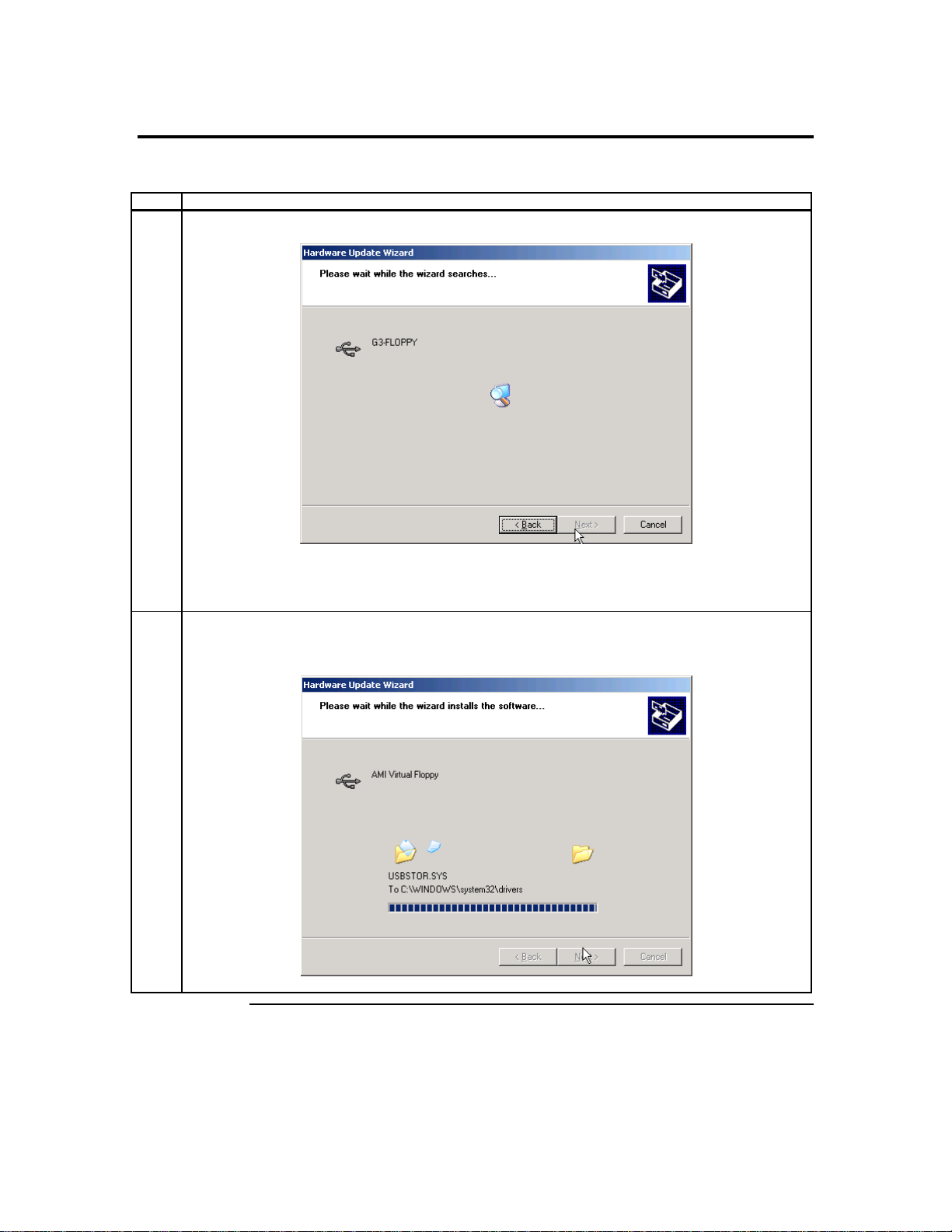
Step 5 Install the Operating System and ARMC/2 Drivers, Continued
Installing Virtual Floppy Drivers on Microsoft® Windows Operating Systems, Continued
Step Action
2 The Hardware Update Wizard begins to search for the drives on the ARMC/2 CD.
Note: Do NOT use the default file that the Microsoft® Windows operating system presents when it is
searching for the Virtual Floppy driver. Instead, select the Specify a Location option and select
the .INF file located in the ARMC/2 CD called amivirtfl.inf in the INF directory.
3 The Hardware Update Wizard begins to load the Virtual Floppy driver from the ARMC/2 CD. Its status
is displayed.
Cont’d
Chapter Two : Installing Your ARMC/2 Card
13
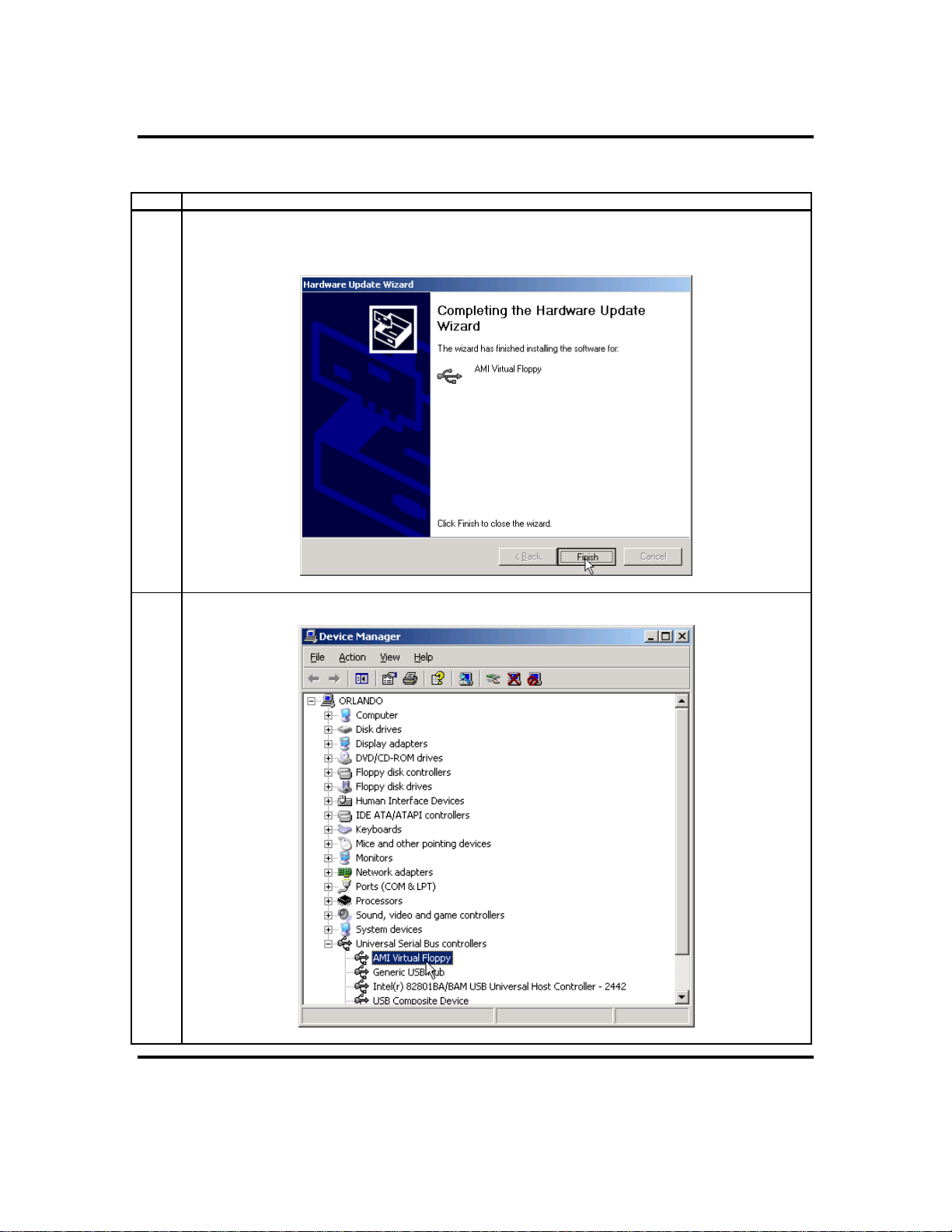
Step 5 Install the Operating System and ARMC/2 Drivers, Continued
Installing Virtual Floppy Drivers on Microsoft® Windows Operating Systems, Continued
Step Action
4 Once this file is loaded and recognized by the Microsoft® Windows operating system, left click the
Finish button. The Microsoft® Windows operating system may require a reboot of the host system
after the installation of the Virtual Floppy driver.
5 Congratulations! You have successfully installed the Virtual Floppy driver.
ARMC/2 User’s Guide
14
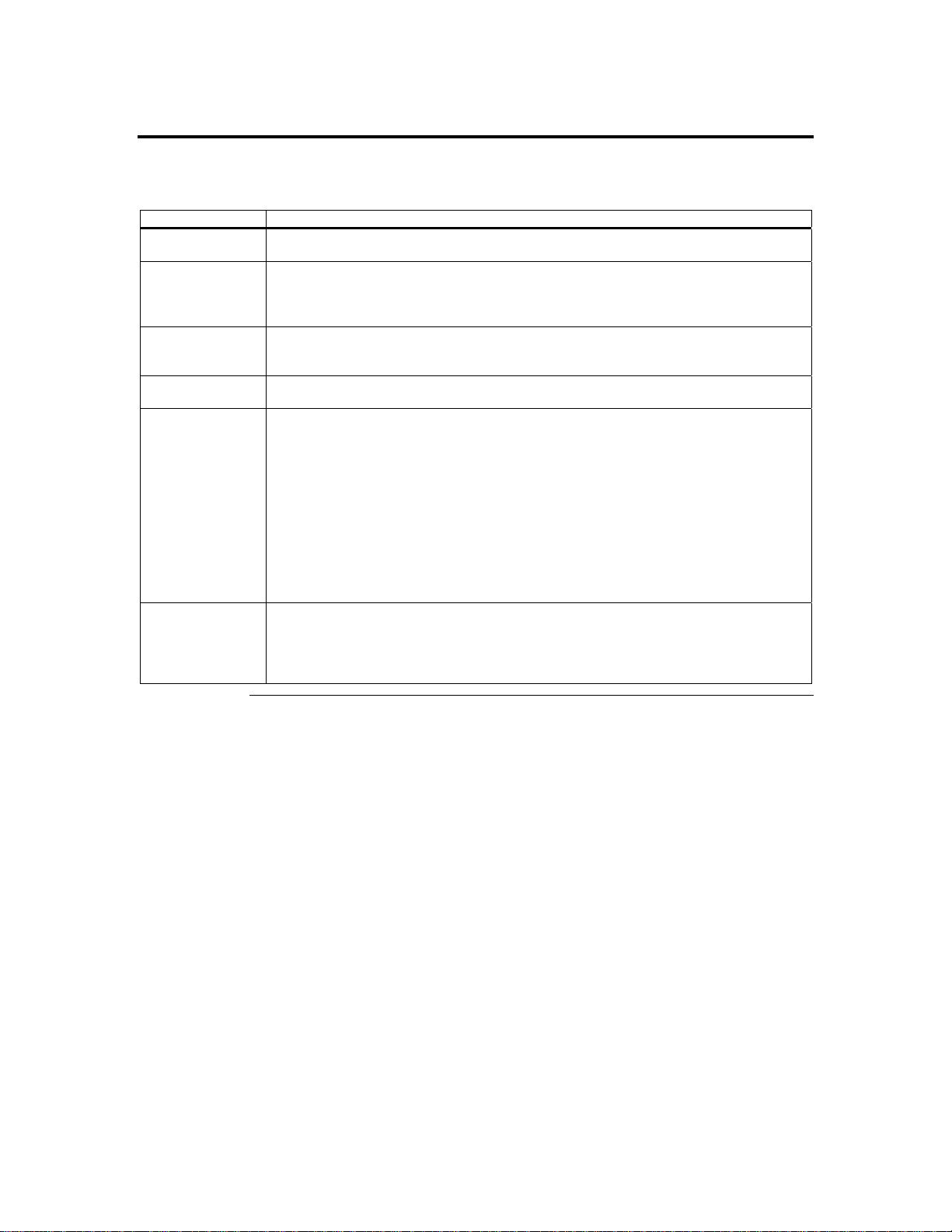
Step 6 Install the Acer ARMC/2 Windows Software Components
Acer ARMC/2 Windows Software Components is a collection of ARMC/2 host-side and
remote access components. These programs are briefly explained in the following table:
Program Description
ARMC2ConfigApp The ARMC2ConfigApp program allows you to configure the ARMC/2 card from the
host system or from a client system.
WinCuri The WinCuri program is a command prompt-based program that you can use to
configure the ARMC/2 card. It allows you all the functionality of both the Internet
browser-based Remote Access Companion for ARMC/2 and the ARMC2ConfigApp
program.
HostHeartbeat HostHeartbeat is installed as a service in Windows. It is used to tell whether the
operating system on the host system is operating or not. It can also detect whether the
operating system was shutdown normally or abruptly.
Floppy Image
Creator
Remote Recovery
Application
(RRA)
ARMC2RMseek In order to configure your ARMC/2 card completely, you must access the ARMC/2 from
Floppy Image Creator allows you to create bootable floppy image files that you can use to
boot the ARMC/2 card from.
The Remote Recovery Application (RRA) is a recovery tool that can be executed from a
remote client system located on the same network as the ARMC/2 card. You can use it to
recover a failed flash attempt.
Note: You must physically set the ARMC/2 card you want to recover into Recovery Mode.
To do this, simply short pins two and three on jumper JP12 on your ARMC/2 card.
Note: Your ARMC/2 card must be write enabled before you can flash an image to it.
Confirm that pins one and two on jumper JP11 are shorted on your ARMC/2 card.
Note: The firmware upgrade process is a crucial operation. Make sure that the chances of a
power or connectivity loss are minimal when performing this operation.
another system on the same network. To do this, you must know the ARMC/2 card’s IP
address. If you have installed the ARMC/2 on a network that uses DHCP, you can
search the network for the ARMC/2 card. To locate and find out its IP address, you can
use ARMC2RMseek.
Cont’d
Chapter Two : Installing Your ARMC/2 Card
15
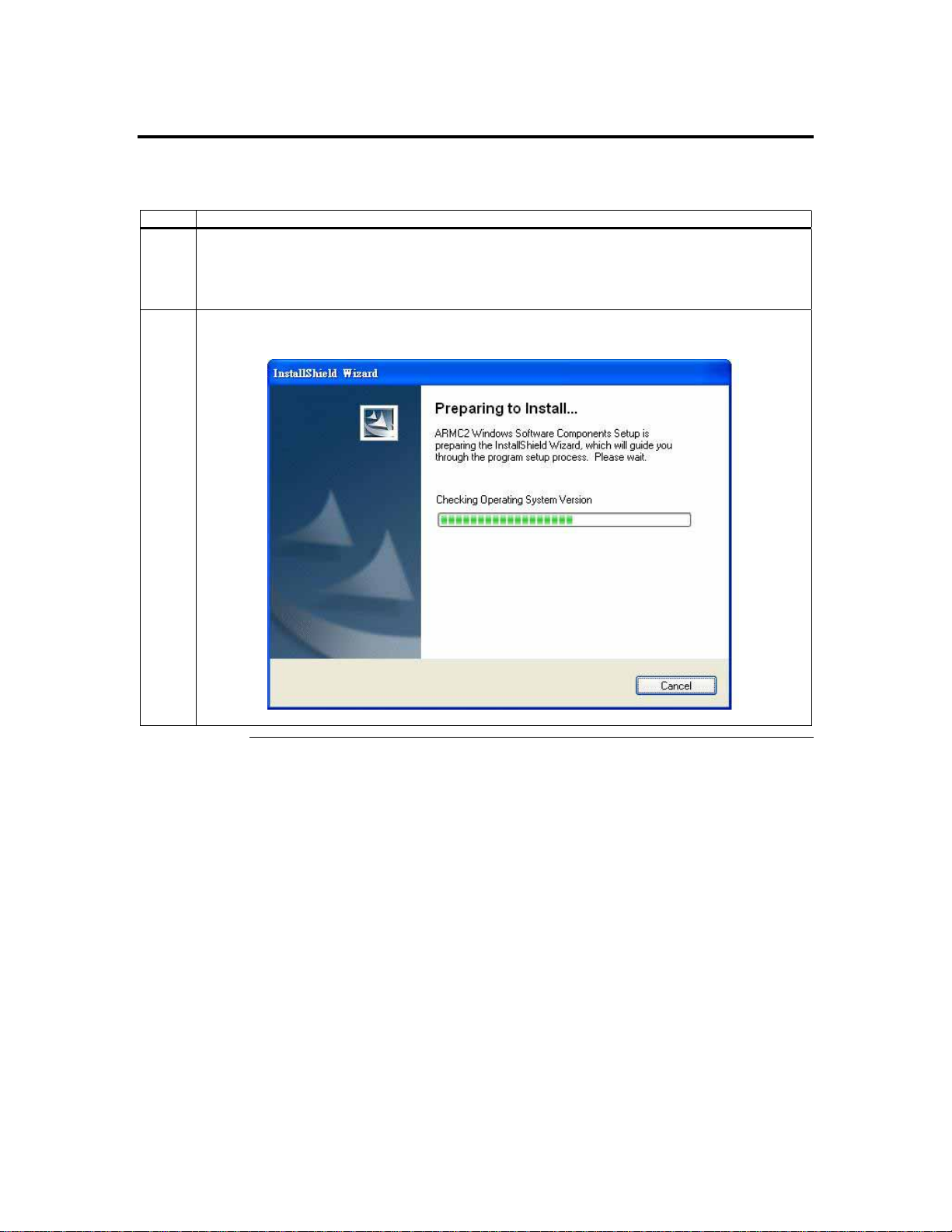
Step 6 Install the Acer ARMC/2 Windows Software Components, Continued
Follow the steps outlined in the following table to install the Acer ARMC/2 Windows
Software Components:
Step Description
1 Insert your ARMC/2 CD into the host system. The host system is the system that has the ARMC/2
card installed into it. Browse to the following folder and file:
CDROM\ServerTools\Win32\Setup.exe
2 Double left click the Setup.exe icon to begin the installation of the Acer ARMC/2 Windows Host
Component.
Cont’d
ARMC/2 User’s Guide
16
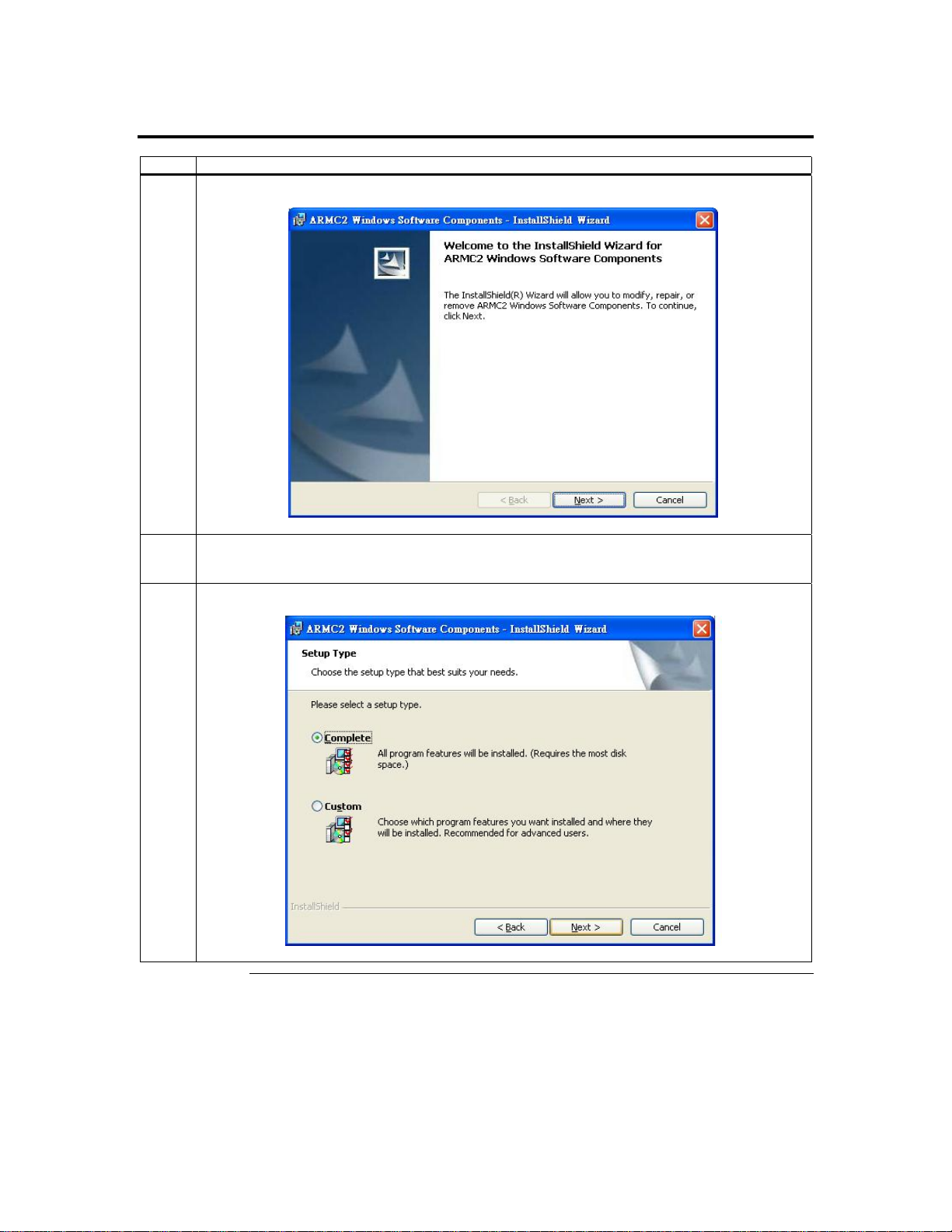
Step 6 Install the Acer ARMC/2 Windows Software Components, Continued
Step Description
3 The Acer ARMC/2 Windows Host Component setup window opens. Left click the Next button.
4 Skip this step unless the Customer Information window opens. Enter your name and your
organization’s name in the appropriate fields. Select the option for Install this application for and
left click the Next button.
5 The Setup Type window opens. Select the Complete setup option. Left click the Next button.
Cont’d
Chapter Two : Installing Your ARMC/2 Card
17
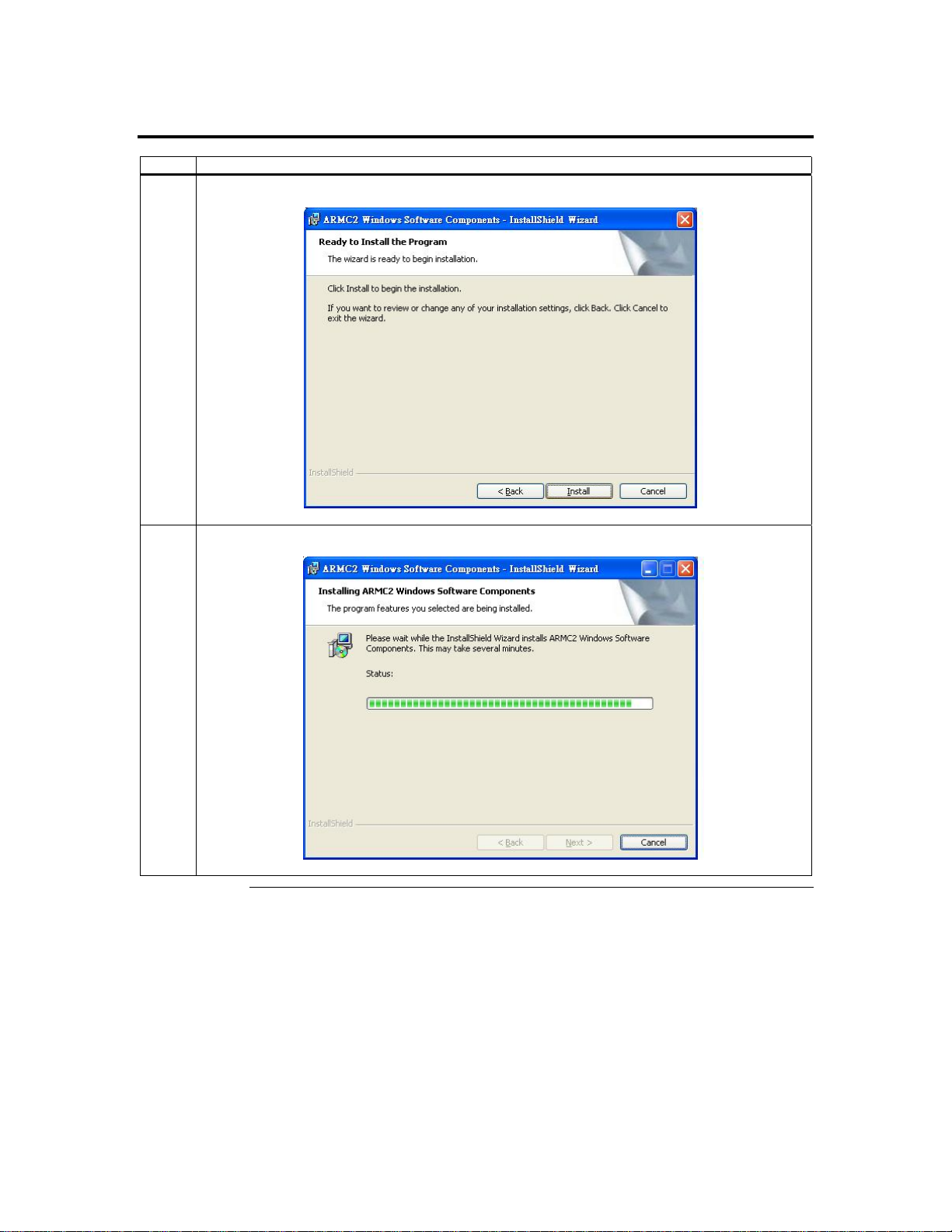
Step 6 Install the Acer ARMC/2 Windows Software Components, Continued
Step Description
6 The Install Program window opens. Left click the Install button.
7 The Installation Progress window opens.
Cont’d
ARMC/2 User’s Guide
18
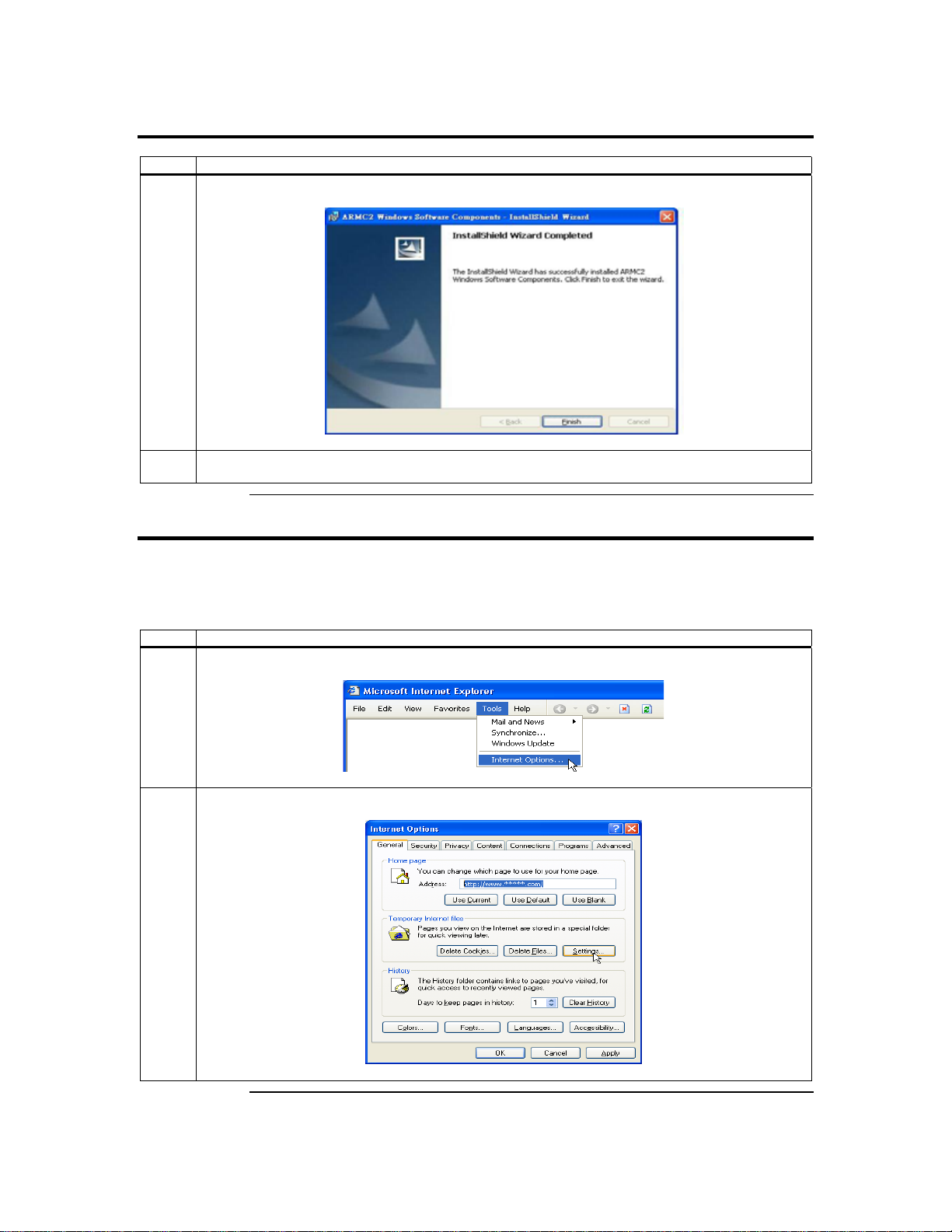
Step 6 Install the Acer ARMC/2 Windows Software Components, Continued
Step Description
8 The installation is complete. Left click the Finish button.
9 Repeat steps 1 through 8 on a local network computer that you want to use to access the host
system.
Step 7 Setup Your Client Internet Browser
You must first setup your Internet browser on the client system before you can redirect
the host system’s console or view the Crash screen. Follow the instructions in the table
below:
Step Description
1 Open Internet Options. To get there, open your Internet Explorer browser, left click Tools and then
Internet Options.
2 The Internet Options window opens. Left click the Settings button.
Cont’d
Chapter Two : Installing Your ARMC/2 Card
19
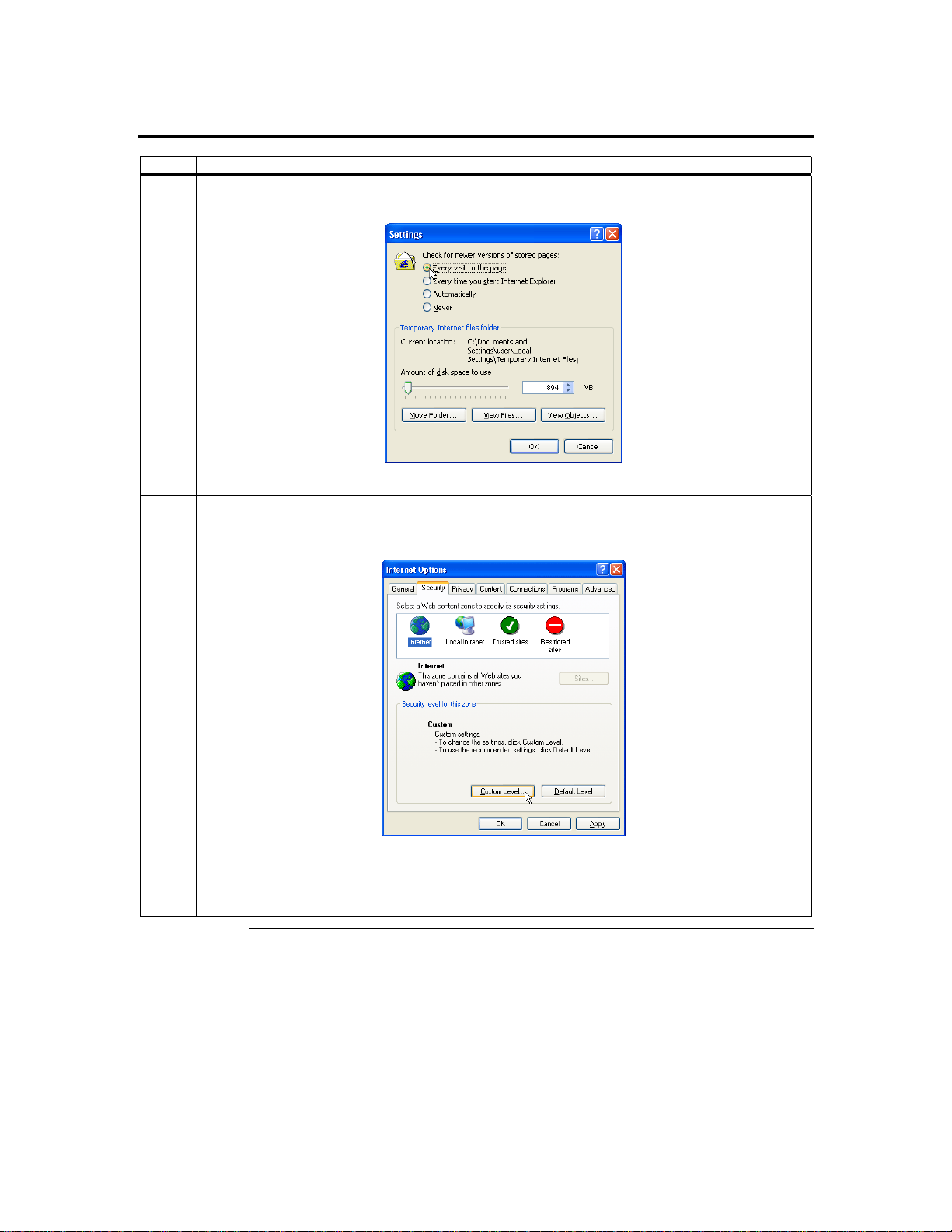
Step 7 Setup Your Client Internet Browser, Continued
Step Description
3 The Settings window opens. Left click the Every visit to the page button or Automatically button. Left
click the OK button to apply the change and to go back to the Internet Options window.
Note: Other settings can cause old data to be displayed when performing operations on the ARMC/2.
4 Next, you must setup Internet Explorer to allow the downloading of Signed ActiveX controls and
also allow it to run Signed ActiveX controls. To do this, left click the Security tab and then the
Custom Level button.
Note: In Microsoft Windows 2003 server operating systems, the default security setting is High, and
this disables many items (besides the Active X ones mentioned in this document) that are
necessary to even access the ARMC/2 GUI. The security settings for a Microsoft Windows
2003 server operating system remote client must be on Medium or Low.
Cont’d
ARMC/2 User’s Guide
20
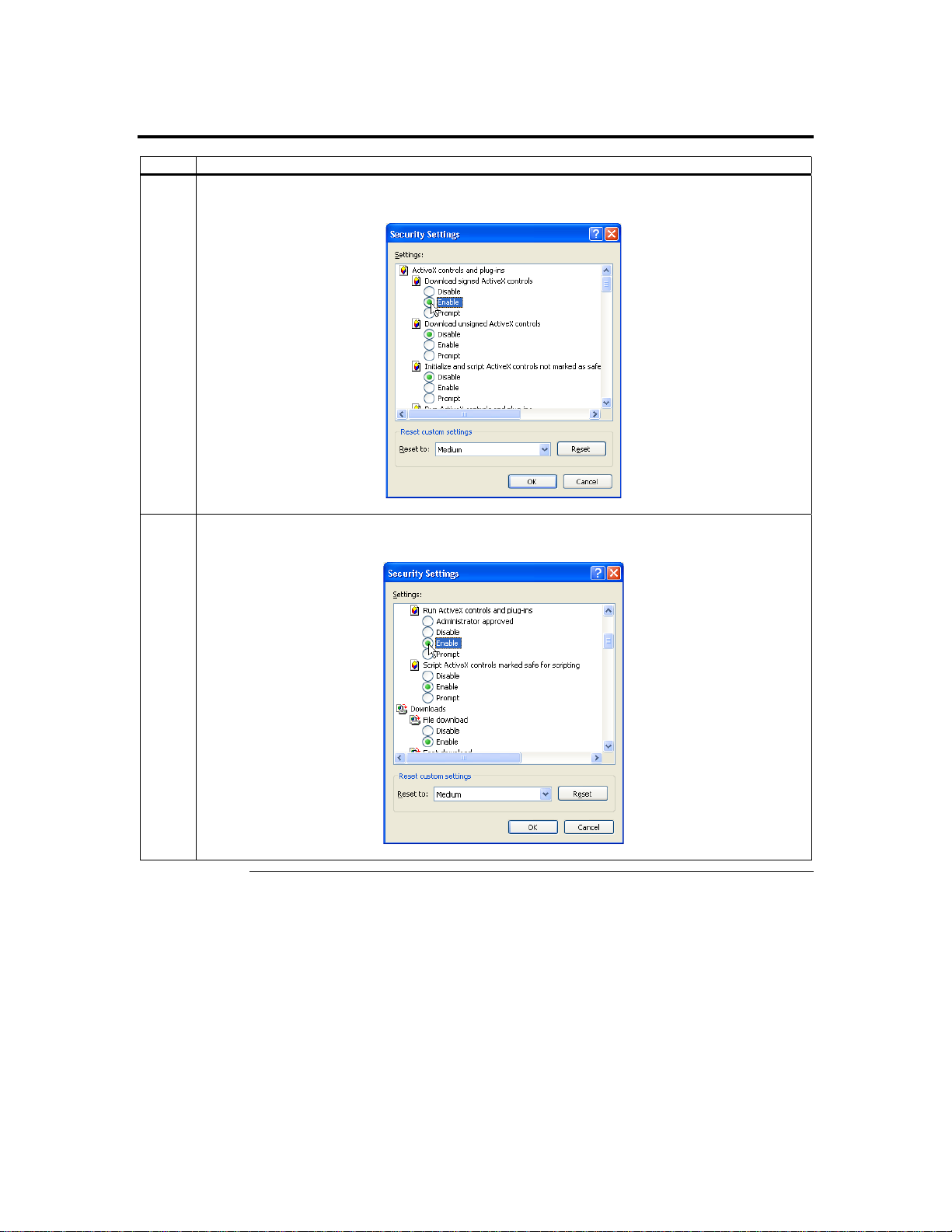
Step 7 Setup Your Client Internet Browser, Continued
Step Description
5 The Security Settings window opens. Left click the Enable button under the Download signed ActiveX
controls section.
6 Scroll down and left click the Enable button under the Run ActiveX controls and plug-ins section.
Left click the OK button.
Cont’d
Chapter Two : Installing Your ARMC/2 Card
21
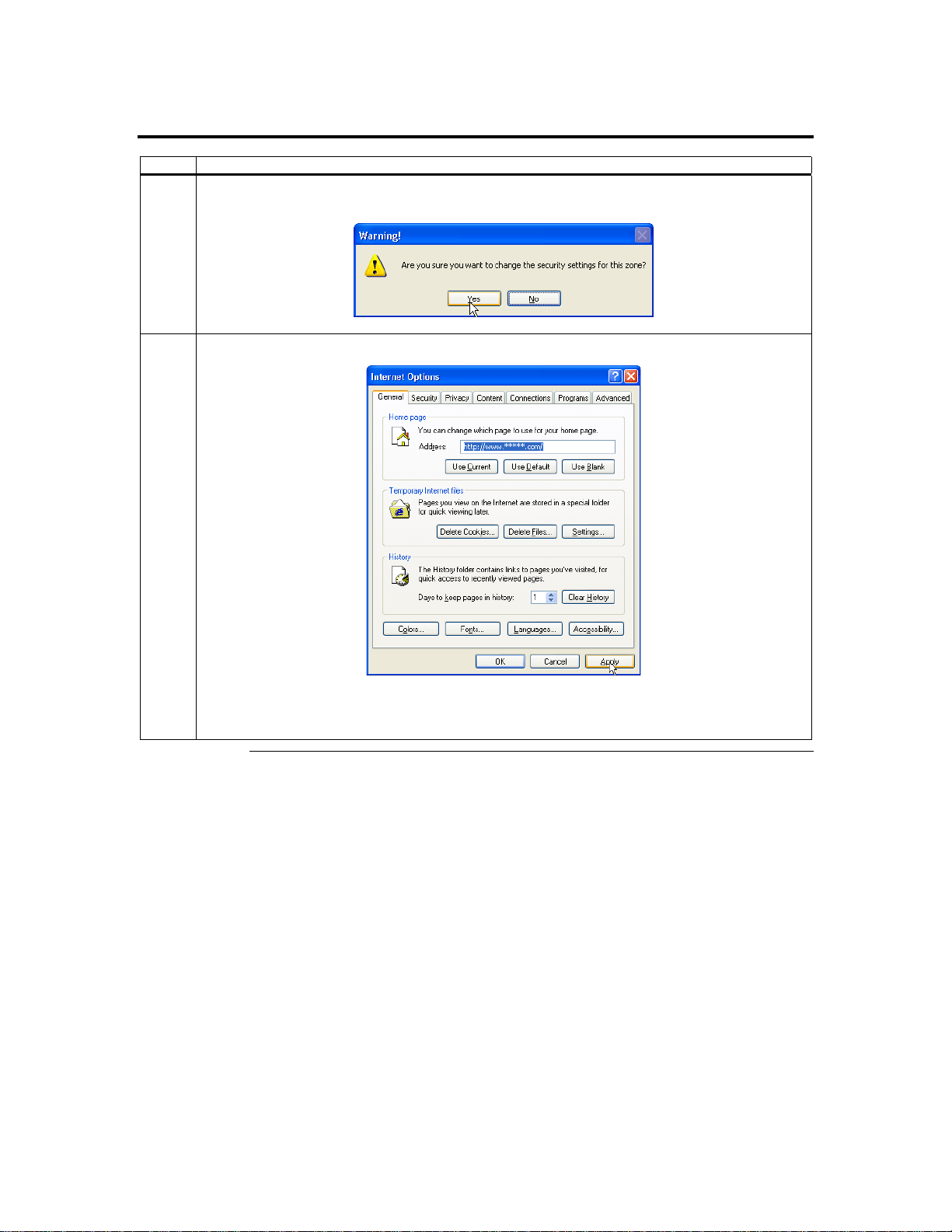
Step 7 Setup Your Client Internet Browser, Continued
Step Description
7 You are prompted with a Warning window. Left click the Yes button to accept the changes to the
Internet zone and to go back to the Internet Options window.
8 Left click the Apply button and then the OK button to make the changes.
Note: You must restart Internet Explorer before the changes take effect.
Note: Remote Console cannot run with any other security settings in Internet Explorer.
ARMC/2 User’s Guide
22
