Page 1
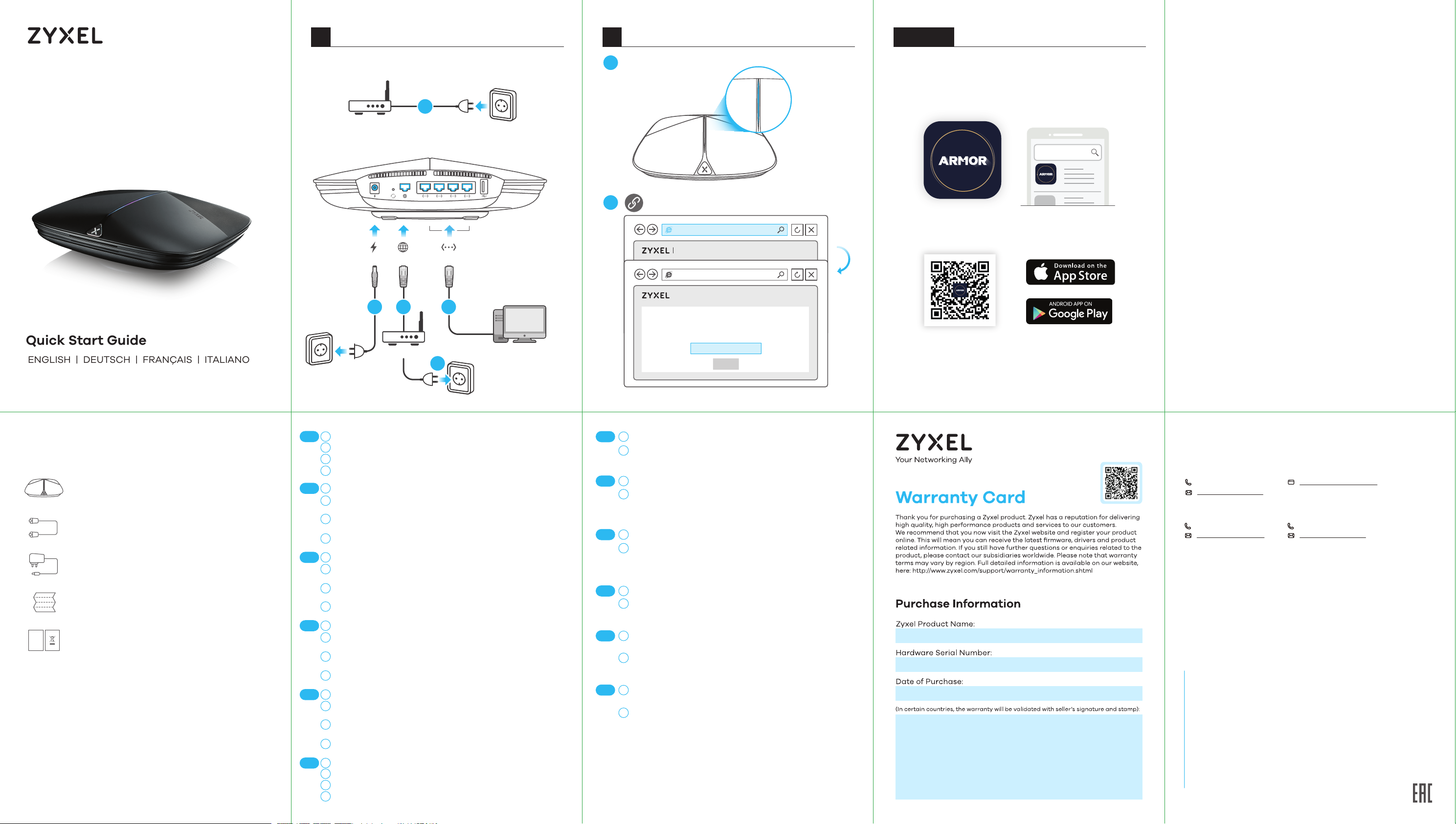
1 Setup Through Web configurator2
Hardware Installation
Optional Setup through App
Armor G1 (NBG6818)
AC2600 Multi-Gigabit Security WiFi Router
Quick Start Guide
ENGLISH | DEUTSCH | FRANÇAIS | ITALIANO
ESPAÑOL | PORTUGUÊS
Modem/Router
Power Outlet
DC IN WAN
2
4
Modem/Router
5
Download the ARMOR app to install and manage your
ARMOR WiFi router. Use the app to configure WiFi wireless
LED is blinking
1
dark blue
Power Outlet
6
http://Zyxelwifi.com or http://Zyxelwifi.net
http://Zyxelwifi.com
ARMOR G1
LAN
Unable to Access Internet
PPPOE STATIC IP
| ARMOR G1
3
you’re going to use for your network.
Name Your WiFi
Create a WiFi name that
Computer
4
NEXT
settings and schedule Internet access for specific users.
Zyxel ARMOR
ARMOR
ARMOR app currently supports English, German, Spanish,
French, Italian, Portuguese, Russian and Chinese.
Package Contents
Device
Ethernet Cable
Power Adapter
QSG / Warranty Card
DoC
Declaration of Conformity
Safety Warning
EN
DE
FR
IT
ES
PT
Power Outlet
Disconnect your modem or router.
1
Use the included power adapter to connect the ARMOR to a power outlet.
2
Use an Ethernet cable to connect your computer to the ARMOR's LAN port.
3
Use an Ethernet cable to connect your modem to the ARMOR's WAN port.
4
Reconnect it to a power outlet.
Trennen Sie Ihr Modem oder Ihren Router.
1
Verwenden Sie das mitgelieferte Netzteil, um den ARMOR an eine
2
Steckdose anzuschließen.
Verwenden Sie ein Ethernet-Kabel, um Ihren Computer an den LAN-An-
3
schluss des ARMOR anzuschließen.
Verwenden Sie ein Ethernet-Kabel, um Ihr Modem an den WAN-Port des
4
ARMOR anzuschließen. Schließen Sie ihn wieder an eine Steckdose an.
Déconnectez votre modem ou votre routeur.
1
Utilisez l'adaptateur d'alimentation fourni pour connecter le ARMOR à une
2
prise de courant.
Utilisez un câble Ethernet pour connecter votre ordinateur au port LAN du
3
ARMOR.
Utilisez un câble Ethernet pour connecter votre modem au port WAN du
4
ARMOR. Rebranchez-le à une prise de courant.
Scollegare il modem o il router.
1
Utilizzare l'adattatore di alimentazione incluso per collegare il ARMOR a
2
una presa di corrente.
Utilizzare un cavo Ethernet per collegare il computer alla porta LAN di
3
ARMOR.
Utilizzare un cavo Ethernet per collegare il modem alla porta WAN di
4
ARMOR. Ricollegarlo a una presa di corrente.
Desconecte su módem o router.
1
Utilice el adaptador de alimentación incluido para conectar el ARMOR a
2
una toma de corriente.
Utilice un cable Ethernet para conectar su ordenador al puerto LAN del
3
ARMOR.
Utilice un cable Ethernet para conectar su módem al puerto WAN del
4
ARMOR. Vuelva a conectarlo a la toma de corriente.
Desligue o modem ou o router.
1
Utilize o adaptador incluído para ligar o ARMOR a uma tomada.
2
Utilize o cabo Ethernet para ligar o computador à porta LAN do ARMOR.
3
Utilize o cabo Ethernet para ligar o modem à porta WAN do ARMOR. Torne
4
a ligar a uma tomada.
EN
DE
FR
IT
ES
PT
Wait until the ARMOR's LED is blinking dark blue.
5
From the computer, open a web browser and enter http://Zyxelwi-
6
fi.com or http://Zyxelwifi.net. Follow the screen instructions to give
a name to your ARMOR, and configure its WiFi settings.
Warten Sie, bis die LED des ARMOR dunkelblau blinkt.
5
Öffnen Sie vom Computer aus einen Webbrowser und geben Sie
6
http://Zyxelwifi.com oder http://Zyxelwifi.net. ein. Folgen Sie den
Anweisungen auf dem Bildschirm, um Ihrem ARMOR einen Namen
zu geben, und konfigurieren Sie dessen WiFi-Einstellungen.
5
Attendez que la LED du ARMOR clignote en bleu foncé.
Depuis l'ordinateur, ouvrez un navigateur Web et entrez
6
http://Zyxelwifi.com ou http://Zyxelwifi.net. Suivez les instructions
à l'écran pour donner un nom à votre ARMOR, et configurez ses
paramètres WiFi.
Attendere che il LED di ARMOR lampeggi in blu scuro.
5
Dal computer, aprire un browser Web e inserire http://Zyxelwi-
6
fi.com o http://Zyxelwifi.net. Seguire le istruzioni visualizzate per
assegnare un nome al ARMOR e configurare le impostazioni WiFi.
Espere hasta que el LED del ARMOR esté parpadeando en azul
5
oscuro.
Desde el ordenador, abra un navegador web y escriba http://Zyx-
6
elwifi.com or http://Zyxelwifi.net. Siga las instrucciones en pantalla
para dar un nombre a su ARMOR y ajuste la configuración WiFi.
Espere hasta que el LED del ARMOR esté parpadeando en azul
5
oscuro.
Desde el ordenador, abra un navegador web y escriba http://Zyx-
6
elwifi.com or http://Zyxelwifi.net. Siga las instrucciones en pantalla
para dar un nombre a su ARMOR y ajuste la configuración WiFi.
Support Information
USA
+ 1 800 255 4101
support@zyxel.com
Thailand Taiwan
+ 66 2831 5315
support@zyxel.co.th
See the User's Guide at www.zyxel.com
for more information, including customer
support and safety warnings.
EU Importer
Zyxel Communications A/S
Gladsaxevej 378, 2. th. 2860 Søborg, Denmark
https://www.zyxel.com/dk/da/
US Importer
Zyxel Communications, Inc
1130 North Miller Street Anaheim, CA 92806-2001
https://www.zyxel.com/us/en/
Copyright © 2019 Zyxel Communications Corp. All Rights Reserved.
EU, Turkey and Russia
https://support.zyxel.eu
+ 886 2 2739 9889
retail@zyxel.com.tw
Page 2
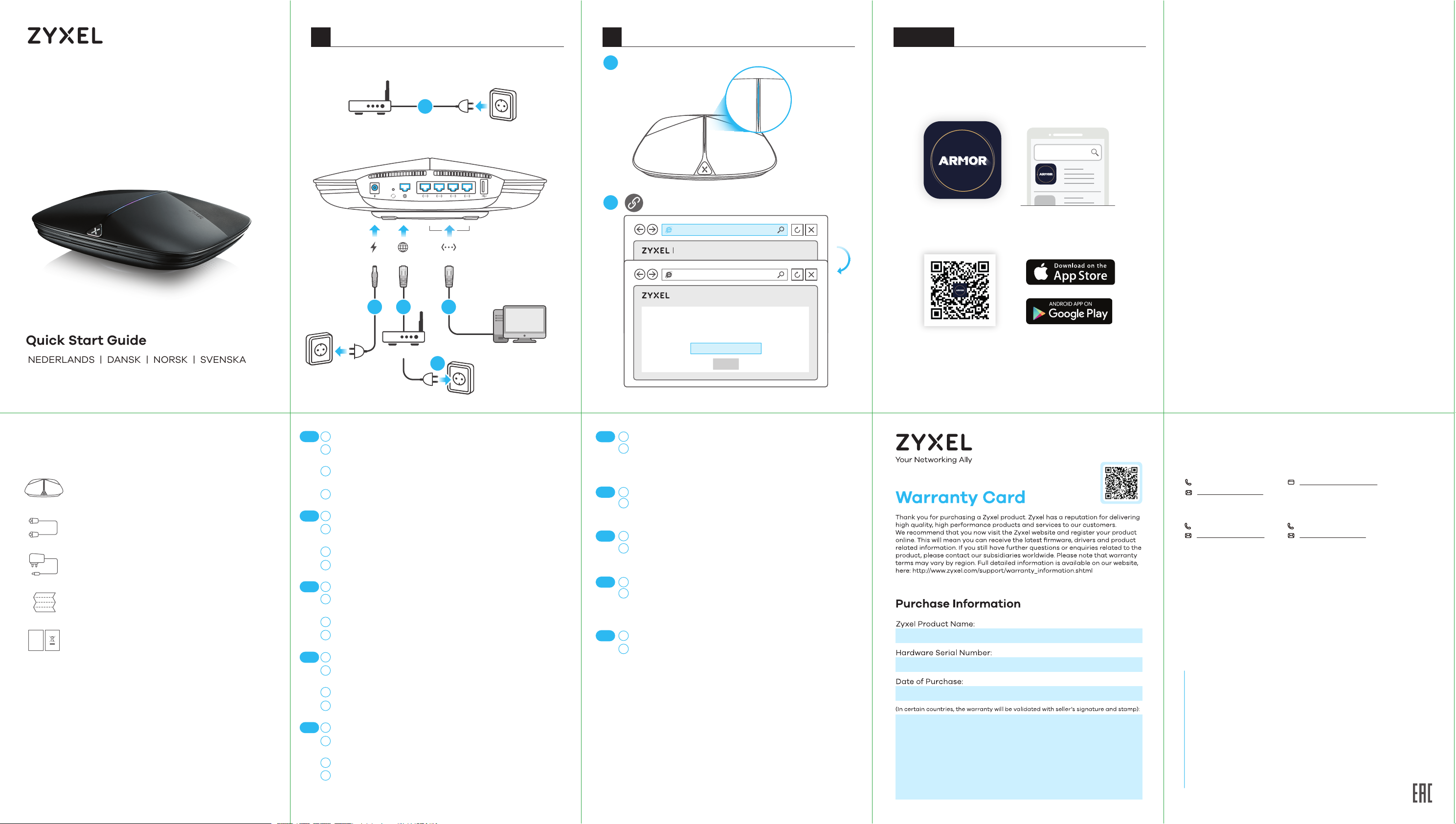
Hardware Installation
1 Setup Through Web configurator2
Optional Setup through App
Armor G1 (NBG6818)
AC2600 Multi-Gigabit Security WiFi Router
Quick Start Guide
NEDERLANDS | DANSK | NORSK | SVENSKA
SUOMI
Modem/Router
Power Outlet
DC IN WAN
2
4
Modem/Router
5
Download the ARMOR app to install and manage your
ARMOR WiFi router. Use the app to configure WiFi wireless
LED is blinking
1
dark blue
Power Outlet
6
http://Zyxelwifi.com or http://Zyxelwifi.net
http://Zyxelwifi.com
ARMOR G1
LAN
Unable to Access Internet
PPPOE STATIC IP
| ARMOR G1
3
you’re going to use for your network.
Name Your WiFi
Create a WiFi name that
Computer
4
NEXT
settings and schedule Internet access for specific users.
Zyxel ARMOR
ARMOR
ARMOR app currently supports English, German, Spanish,
French, Italian, Portuguese, Russian and Chinese.
Package Contents
Device
Ethernet Cable
Power Adapter
QSG / Warranty Card
DoC
Declaration of Conformity
Safety Warning
NL
DK
NO
SE
FI
Power Outlet
Koppel je modem of router los.
1
Gebruik de bijgesloten stroomadapter om de ARMOR op een stopcontact
2
aan te sluiten.
Gebruik een Ethernetkabel om je computer te verbinden met ARMOR's
3
LAN-poort.
Gebruik een Ethernetkabel om je modem te verbinden met ARMOR's
4
WAN-poort. Verbind deze opnieuw met een stopcontact.
Frakobl dit modem eller router.
1
Brug den medfølgende strømadapter til at tilslutte ARMOR’en til en
2
stikkontakt.
Brug et Ethernet-kabel til at tilslutte din computer til ARMORs LAN-port.
3
Brug et Ethernet-kabel til at tilslutte dit modem til ARMORs WAN-port.
4
Gentilslut den til en stikkontakt.
Koble fra modemet eller ruteren.
1
Bruk den medfølgende strømadapteren for å koble ARMOR til et
2
strømuttak.
Koble datamaskinen til ARMORs LAN-port ved hjelp av en Ethernet-kabel.
3
Koble modemet til ARMORs WAN-port ved hjelp av en Ethernet-kabel.
4
Koble den til et strømuttak igjen.
Koppla från modemet eller routern.
1
Använd den medföljande strömadaptern och anslut ARMOR till ett
2
vägguttag.
Använd en Ethernet-kabel för att ansluta datorn till ARMORs LAN-port.
3
Använd en Ethernet-kabel för att ansluta modemet till ARMORs
4
WAN-port. Återanslut till ett vägguttag.
Irrota modeemi tai reititin sähköpistokkeesta.
1
Liitä ARMOR sähköpistokkeeseen laitteen mukana toimitetulla
2
virtasovittimella.
Liitä tietokone ARMORn LAN-porttiin Ethernet-kaapelilla.
3
Liitä modeemi ARMORn WAN-porttiin Ethernet-kaapelilla. Liitä modeemi
4
takaisin sähköpistokkeeseen.
NL
DK
NO
SE
FI
Wacht tot de ARMOR's LED donkerblauw knippert.
5
Open een webbrowser op de aangesloten computer en voer
6
http://Zyxelwifi.com or http://Zyxelwifi.net in. Volg de
scherminstructies om een naam te geven aan jouw ARMOR en
configureer de WiFi instellingen.
Vent indtil ARMORs LED blinker mørkeblåt.
5
Åbn en webbrowser i computeren og gå til http://Zyxelwifi.com
6
eller http://Zyxelwifi.net. Følg anvisningerne på skærmen og giv
din ARMOR et navn og konfigurer dens WiFi-indstillinger.
Vent til ARMORs LED blinker mørkeblått.
5
Åpne en nettleser fra datamaskinen og angi http://Zyxelwifi.com
6
eller http://Zyxelwifi.net. Følg skjerminstruksjonene for å gi ARMOR
et navn, og konfigurer dens WiFi-innstillinger.
Vänta tills ARMORs LED blinkar mörkblå.
5
Från datorn, öppna en webbläsare och skriv in
6
http://Zyxelwifi.com eller http://Zyxelwifi.net. Följ instruktionerna
på skärmen för att ge din ARMOR ett namn och konfigurera dess
wifi-inställningar.
Odota, kunnes ARMORn merkkivalo vilkkuu tummansinisenä.
5
Avaa tietokoneen verkkoselain ja kirjoita osoitteeksi
6
http://Zyxelwifi.com tai http://Zyxelwifi.net. Määritä ARMORn
laitenimi ja langattoman verkon asetukset noudattamalla
näytössä näkyviä ohjeita.
Support Information
USA
+ 1 800 255 4101
support@zyxel.com
Thailand Taiwan
+ 66 2831 5315
support@zyxel.co.th
See the User's Guide at www.zyxel.com
for more information, including customer
support and safety warnings.
EU Importer
Zyxel Communications A/S
Gladsaxevej 378, 2. th. 2860 Søborg, Denmark
https://www.zyxel.com/dk/da/
US Importer
Zyxel Communications, Inc
1130 North Miller Street Anaheim, CA 92806-2001
https://www.zyxel.com/us/en/
Copyright © 2019 Zyxel Communications Corp. All Rights Reserved.
EU, Turkey and Russia
https://support.zyxel.eu
+ 886 2 2739 9889
retail@zyxel.com.tw
Page 3

Hardware Installation
1 Setup Through Web configurator2
Optional Setup through App
Armor G1 (NBG6818)
AC2600 Multi-Gigabit Security WiFi Router
Quick Start Guide
ČEŠTINA | SLOVENČINA | POLSKI | ROMÂNĂ
MAGYAR
Modem/Router
Power Outlet
DC IN WAN
2
4
Modem/Router
5
Download the ARMOR app to install and manage your
ARMOR WiFi router. Use the app to configure WiFi wireless
LED is blinking
1
dark blue
Power Outlet
6
http://Zyxelwifi.com or http://Zyxelwifi.net
http://Zyxelwifi.com
ARMOR G1
LAN
Unable to Access Internet
PPPOE STATIC IP
| ARMOR G1
3
you’re going to use for your network.
Name Your WiFi
Create a WiFi name that
Computer
4
NEXT
settings and schedule Internet access for specific users.
Zyxel ARMOR
ARMOR
ARMOR app currently supports English, German, Spanish,
French, Italian, Portuguese, Russian and Chinese.
Package Contents
Device
Ethernet Cable
Power Adapter
QSG / Warranty Card
DoC
Declaration of Conformity
Safety Warning
CZ
SK
PL
RO
HU
Power Outlet
Odpojte modem nebo router.
1
K připojení ARMOR do síťové zásuvky použijte dodaný síťový adaptér.
2
Pomocí ethernetového kabelu připojte počítač k portu LAN zařízení
3
ARMOR.
Pomocí ethernetového kabelu připojte modem k portu WAN zařízení
4
ARMOR. Zařízení znovu zapojte do zásuvky.
Odpojte modem alebo smerovač.
1
Pomocou dodaného sieťového adaptéra pripojte zariadenie ARMOR k
2
elektrickej zásuvke.
Pomocou Ethernetového kábla siete pripojte svoj počítač k portu LAN
3
na zariadení ARMOR.
Pomocou Ethernetového kábla siete pripojte svoj počítač k portu WAN
4
na zariadení ARMOR. Znova ho zapojte do elektrickej zásuvky.
Odłącz modem lub router.
1
Użyj dołączonego do zestawu zasilacza, aby podłączyć system ARMOR
2
do gniazdka.
Użyj kabla Ethernet, aby podłączyć komputer do portu LAN systemu
3
ARMOR.
Użyj kabla Ethernet, aby podłączyć modem do portu WAN systemu
4
ARMOR. Podłącz system do gniazdka zasilającego.
Deconectați modemul sau routerul.
1
Utilizați adaptorul de alimentare inclus pentru a conecta ARMOR la o
2
priză.
Utilizați un cablu Ethernet pentru a conecta computerul la portul LAN al
3
lui ARMOR.
Utilizați un cablu Ethernet pentru a conecta modemul la portul WAN al
4
lui ARMOR. Reconectați aparatul la o priză.
Válassza le modemjét vagy routerét.
1
A mellékelt elektromos hálózati adapterrel csatlakoztassa a ARMOR
2
készüléket egy elektromos aljzathoz.
Ethernet kábellel csatlakoztassa számítógépét a ARMOR LAN-port-
3
jához.
4
Ethernet kábellel csatlakoztassa modemjét a ARMOR WAN-portjához.
Csatlakoztassa azt ismét egy elektromos aljzathoz.
CZ
SK
PL
RO
HU
Počkejte, dokud dioda na zařízení ARMOR nezačne blikat tmavě
5
modře.
V počítači otevřete webový prohlížeč a zadejte
6
http://Zyxelwifi.com nebo http://Zyxelwifi.net. Podle pokynů na
obrazovce pojmenujte zařízení ARMOR a nakonfigurujte
nastavení WiFi.
Počkajte, až kým LED indikátor na zariadení ARMOR nebude
5
blikať na tmavomodro.
6
V počítači otvorte internetový prehliadač a zadajte http://Zyxelwifi.com alebo http://Zyxelwifi.net. Podľa pokynov na obrazovke
dajte svojmu zariadeniu ARMOR názov a nakonfigurujte
nastavenia jeho siete WiFi.
Odczekaj chwilę, aż dioda LED systemu ARMOR zacznie migać
5
kolorem ciemnoniebieskim.
Na komputerze otwórz przeglądarkę i wpisz adres http://Zyxelwi-
6
fi.com or http://Zyxelwifi.net. Postępuj zgodnie z instrukcjami
wyświetlanymi na ekranie, aby przypisać nazwę systemu ARMOR i
skonfigurować jego ustawienia Wi-Fi.
5
Așteptați până când LED-ul ARMOR iluminează albastru închis.
6
Deschideți un browser web pe computerul conectat şi tastați
http://Zyxelwifi.com sau http://Zyxelwifi.net. Urmați instrucțiunile
de pe ecran pentru a da o denumire pentru ARMOR și pentru a
configura setările WiFi.
Várjon, amíg a ARMOR LED-je sötétkéken kezd villogni.
5
A csatlakoztatott számítógépen nyisson meg egy böngészőt,
6
majd írja be a következő címet: http://Zyxelwifi.com vagy
http://Zyxelwifi.net. Kövesse a képernyőn megjelenő utasításokat
a ARMOR elnevezéséhez és a WiFi-beállítások megadásához.
Support Information
USA
+ 1 800 255 4101
support@zyxel.com
Thailand Taiwan
+ 66 2831 5315
support@zyxel.co.th
See the User's Guide at www.zyxel.com
for more information, including customer
support and safety warnings.
EU Importer
Zyxel Communications A/S
Gladsaxevej 378, 2. th. 2860 Søborg, Denmark
https://www.zyxel.com/dk/da/
US Importer
Zyxel Communications, Inc
1130 North Miller Street Anaheim, CA 92806-2001
https://www.zyxel.com/us/en/
Copyright © 2019 Zyxel Communications Corp. All Rights Reserved.
EU, Turkey and Russia
https://support.zyxel.eu
+ 886 2 2739 9889
retail@zyxel.com.tw
Page 4

Hardware Installation
1 Setup Through Web configurator2
Optional Setup through App
Armor G1 (NBG6818)
AC2600 Multi-Gigabit Security WiFi Router
Quick Start Guide
SLOVENŠČINA | БЪЛГАРСКИ | РУССКИЙ | TÜRK
ภาษาไทย | 繁體中文
Modem/Router
Power Outlet
DC IN WAN
2
4
Modem/Router
5
Download the ARMOR app to install and manage your
ARMOR WiFi router. Use the app to configure WiFi wireless
LED is blinking
1
dark blue
Power Outlet
6
http://Zyxelwifi.com or http://Zyxelwifi.net
http://Zyxelwifi.com
ARMOR G1
LAN
Unable to Access Internet
PPPOE STATIC IP
| ARMOR G1
3
you’re going to use for your network.
Name Your WiFi
Create a WiFi name that
Computer
4
NEXT
settings and schedule Internet access for specific users.
Zyxel ARMOR
ARMOR
ARMOR app currently supports English, German, Spanish,
French, Italian, Portuguese, Russian and Chinese.
Package Contents
Device
Ethernet Cable
Power Adapter
QSG / Warranty Card
DoC
Declaration of Conformity
Safety Warning
SL
BG
RU
TR
TH
繁中
Power Outlet
Izklopite vaš modem ali usmerjevalnik.
1
Uporabite priloženi napajalni adapter, da priključite enoto ARMOR v vtičnico.
2
Uporabite ethernetni kabel, da priključite vaš računalnik v vrata LAN
3
enote ARMOR.
Uporabite ethernetni kabel, da priključite vaš modem v vrata WAN enote
4
ARMOR. Ponovno jo priključite na vtičnico.
Изключете модема или рутера си.
1
Използвайте приложения адаптер, за да свържете ARMOR за
2
захранването към ел. контакт.
Използвайте Ethernet кабел, за да свържете компютъра си към LAN
3
порта на ARMOR.
4
Използвайте Ethernet кабел, за да свържете модема си към WAN порта
на ARMOR. Включете го отново в захранването.
Отсоедините модем или роутер.
1
С помощью входящего в комплект блока питания подсоедините ARMOR
2
устройство к источнику питания.
С помощью кабеля Ethernet подсоедините свой компьютер к порту LAN
3
ARMOR.
С помощью кабеля Ethernet подсоедините свой модем к порту WAN
4
ARMOR. Подсоедините его опять к источнику питания.
Modem veya router'ınızın bağlantısını kesin.
1
ARMOR'yi elektrik prizine bağlamak için birlikte verilen güç adaptörünü
2
kullanın.
Bilgisayarınızı ARMOR'nin LAN bağlantı noktasına bağlamak için Ethernet
3
kablosu kullanın.
Modeminizi ARMOR'nin WAN bağlantı noktasına bağlamak için Ethernet
4
kablosu kullanın. Elektrik prizine yeniden bağlayın.
ถอดโมเด็มหรือเราเตอร์ของคุณออก
1
ใช้อะแดปเตอร์ที่ให้มาเพื่อต่อ ARMOR เข้ากับปลั๊กไฟ
2
ใช้สาย Ethernet เพื่อเชื่อมต่อคอมพิวเตอร์ของคุณเข้ากับพอร์ต LAN ของ ARMOR
3
ใช้สาย Ethernet เพื่อเชื่อมต่อโมเด็มของคุณเข้ากับพอร์ต WAN ของ ARMOR ต่อไฟเข้า
4
กับปลั๊กไฟอีกครั้ง
中斷數據機或路由器的連線。
1
使用內附的電源變壓器將 ARMOR 連接至電源插座。
2
使用乙太網路電纜將電腦連接至 ARMOR 的 LAN 埠。
3
使用乙太網路電纜將數據機連接至 ARMOR 的 WAN 埠。將其重新連接至電源插座。
4
SL
BG
RU
TR
TH
繁中
Počakajte dokler lučka LED enote ARMOR ne začne utripati v
5
temno modri barvi.
Na računalniku odprite spletni brskalnik in vnesite
6
http://Zyxelwifi.com ali http://Zyxelwifi.net. Sledite navodilom na
zaslonu, da svojo enoto ARMOR poimenujete in konfigurirate
njene nastavitve za WiFi.
Изчакайте, докато светодиодът на ARMOR започне да примигва
5
в тъмно синьо.
От компютъра отворете уеб браузър и въведете
6
http://Zyxelwifi.com или http://Zyxelwifi.net. Следвайте
инструкциите на екрана, за да дадете име на вашето ARMOR и
да зададете Wi-Fi настройките му.
Подождите, пока не загорится темно-синий СД-индикатор
5
ARMOR.
На компьютере откройте веб-браузер и перейдите на
6
http://Zyxelwifi.com или http://Zyxelwifi.net. Следуйте
инструкциям, указанным на экране. Дайте своему ARMOR
название, затем настройте сеть WiFi
ARMOR'nin LED'i koyu mavi renkte yanıp sönene kadar bekleyin.
5
Bilgisayarda web tarayıcısını açın ve http://Zyxelwifi.com veya
6
http://Zyxelwifi.net adresini girin. ARMOR'nize ad vermek için
ekrandaki talimatları izleyin ve WiFi ayarlarını yapılandırın.
รอจนกว่าไฟ LED ของ ARMOR จะกะพริบเป็นสีน้ำเงินเข้ม
5
จากคอมพิวเตอร์ให้เปิดเว็บเบราเซอร์แล้วพิมพ์ http://Zyxelwifi.com หรือ
6
http://Zyxelwifi.net ทำตามคำแนะนำบนหน้าจอเพื่อตั้งชื่อให้ ARMOR ของคุณ
และกำหนดการตั้งค่า WiFi ของคุณ
等待 ARMOR 的 LED 閃爍深藍色。
5
在電腦上開啟網頁瀏覽器,然後輸入 http://Zyxelwifi.com 或
6
http://Zyxelwifi.net。依照畫面上的指示為 ARMOR 命名,並設定其
WiFi 設定。
Support Information
USA
+ 1 800 255 4101
support@zyxel.com
Thailand Taiwan
+ 66 2831 5315
support@zyxel.co.th
See the User's Guide at www.zyxel.com
for more information, including customer
support and safety warnings.
EU Importer
Zyxel Communications A/S
Gladsaxevej 378, 2. th. 2860 Søborg, Denmark
https://www.zyxel.com/dk/da/
US Importer
Zyxel Communications, Inc
1130 North Miller Street Anaheim, CA 92806-2001
https://www.zyxel.com/us/en/
Copyright © 2019 Zyxel Communications Corp. All Rights Reserved.
EU, Turkey and Russia
https://support.zyxel.eu
+ 886 2 2739 9889
retail@zyxel.com.tw
