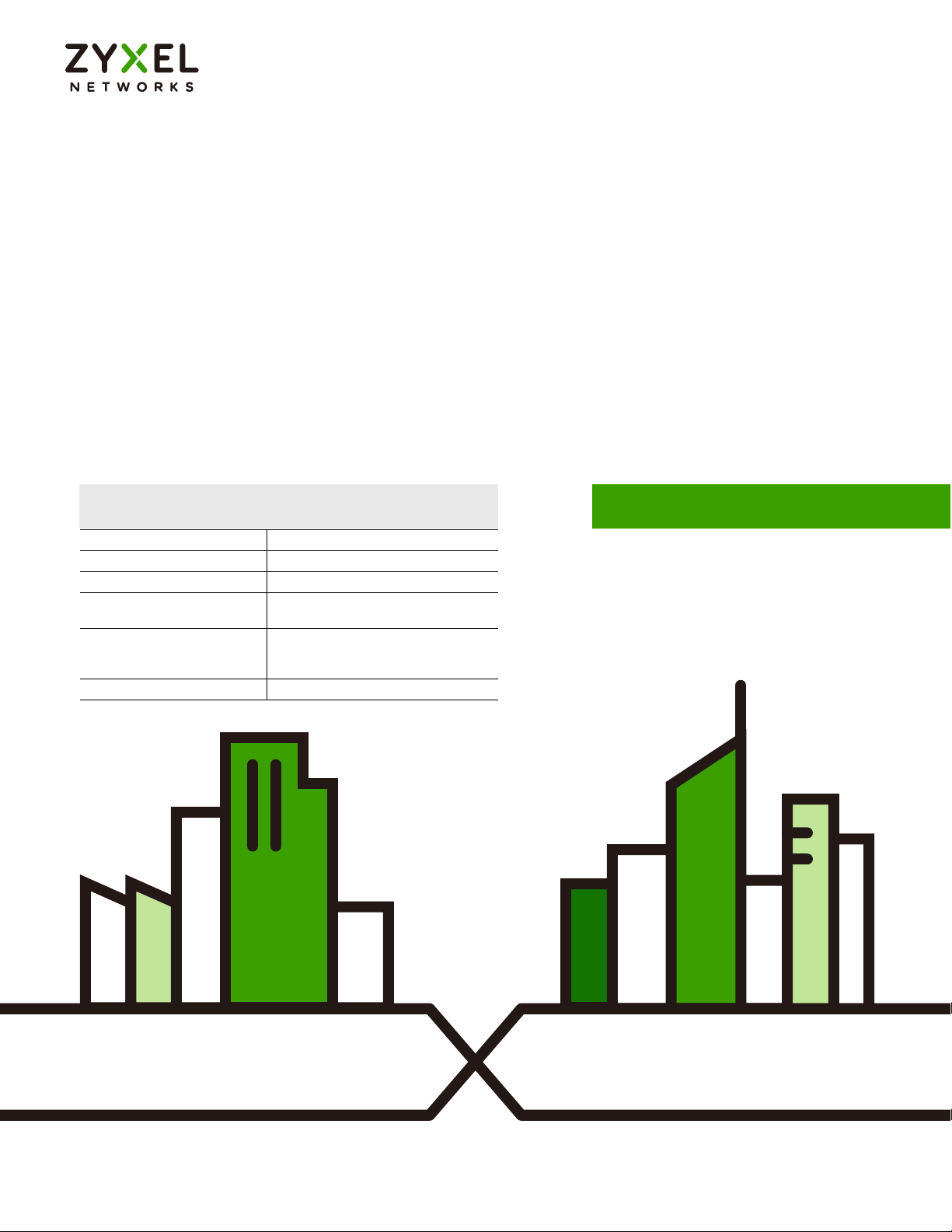
Default Login Details
User’s Guide
NBG6515
AC750 Dual-Band Wireless Gigabit Router
Router Mode (Default mode) http://192.168.1.1
AP/Repeater Mode http://192.168.1.2
Password 1234
2.4G SSID ZyXEL + Last 6 digits of the 2.4G MAC
address (ZyXEL734916)
5G SSID ZyXEL+ Last 6 digits of the 5G MAC
address + speed
(ZyXEL734917.speed)
Pre-shared Key Serial number + Random key
Version 1.00 Edition 4, 06/2021
Copyright © 2021 Zyxel and/or its affiliates. All Rights Reserved.

IMPORTANT!
READ CAREFULLY BEFORE USE.
KEEP THIS GUIDE FOR FUTURE REFERENCE.
Screenshots and graphics in this book may differ slightly from what you see due to differences in release
versions or your computer operating system. Every effort has been made to ensure that the information
in this manual is accurate.
Related Documentation
•Quick Start Guide
The Quick Start Guide shows how to connect the NBG and access the Web Configurator.
•More Information
Go to support.zyxel.com to find other information on the NBG
.
NBG6515 User’s Guide
2
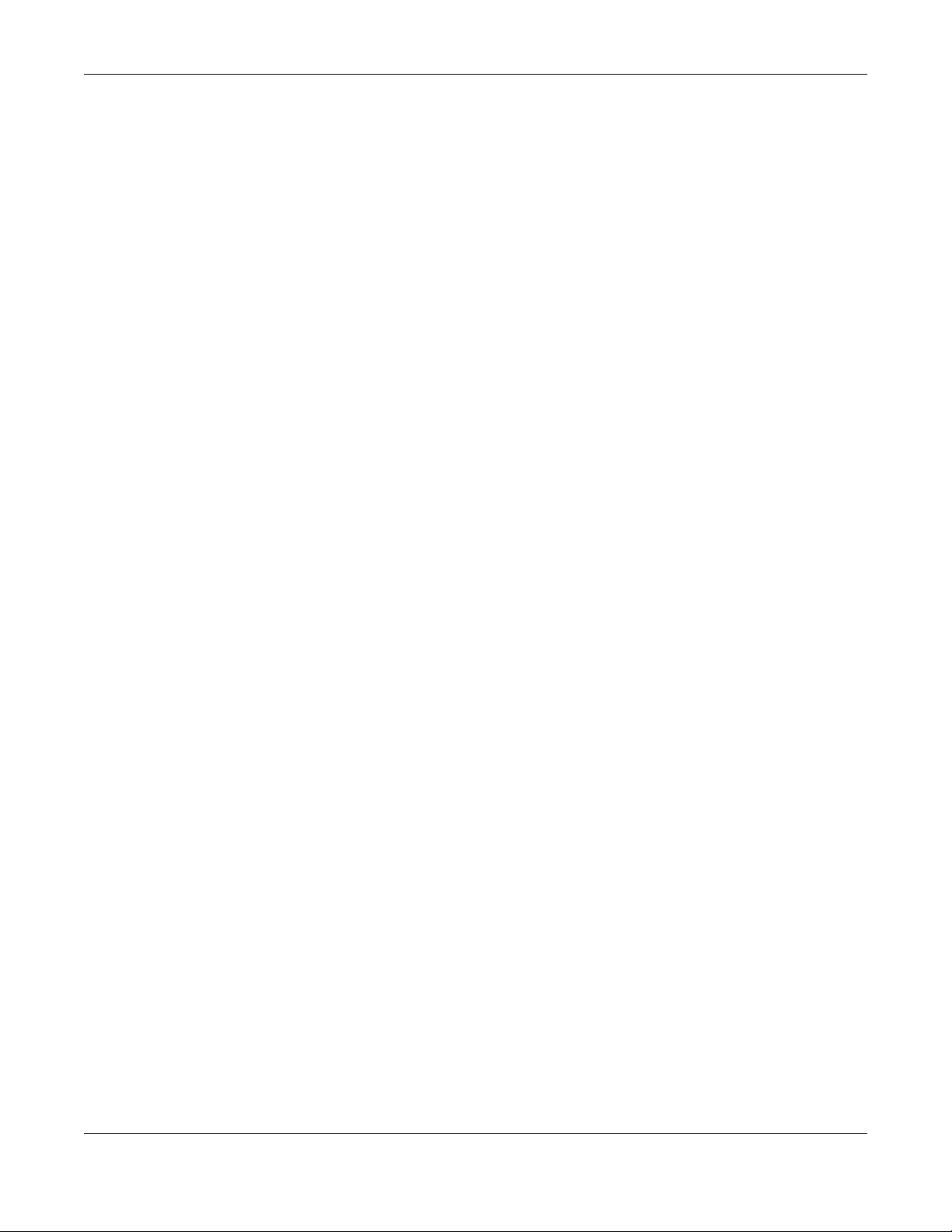
Contents Overview
Contents Overview
User’s Guide ......................................................................................................................................11
Getting to Know Your NBG .................................................................................................................. 12
Connection Wizard .............................................................................................................................. 18
Introducing the Web Configurator ..................................................................................................... 26
Monitor ................................................................................................................................................... 31
NBG Modes ........................................................................................................................................... 36
Easy Mode ............................................................................................................................................. 37
Router Mode ......................................................................................................................................... 48
Access Point Mode .............................................................................................................................. 55
Universal Repeater Mode .................................................................................................................... 61
Tutorials .................................................................................................................................................. 70
Technical Reference ........................................................................................................................78
Wireless LAN .......................................................................................................................................... 79
IPv6 ......................................................................................................................................................... 95
WAN ....................................................................................................................................................... 99
LAN ....................................................................................................................................................... 107
DHCP Server ........................................................................................................................................ 110
Network Address Translation (NAT) ................................................................................................... 113
Dynamic DNS ...................................................................................................................................... 119
Static Route ......................................................................................................................................... 121
Firewall ................................................................................................................................................. 123
Content Filter ....................................................................................................................................... 130
Bandwidth Management .................................................................................................................. 132
Remote Management ....................................................................................................................... 138
Universal Plug-and-Play (UPnP) ......................................................................................................... 140
USB Media Sharing .............................................................................................................................. 147
Maintenance ...................................................................................................................................... 156
Troubleshooting .................................................................................................................................. 163
NBG6515 User’s Guide
3

Table of Contents
Table of Contents
Contents Overview .............................................................................................................................3
Table of Contents.................................................................................................................................4
Part I: User’s Guide.......................................................................................... 11
Chapter 1
Getting to Know Your NBG................................................................................................................12
1.1 Overview ......................................................................................................................................... 12
1.2 Applications .................................................................................................................................... 12
1.3 Ways to Manage the NBG ............................................................................................................ 12
1.4 Good Habits for Managing the NBG ...........................................................................................13
1.5 LEDs .................................................................................................................................................. 14
1.6 The WPS Button ............................................................................................................................... 15
1.7 Wall Mounting ................................................................................................................................. 15
Chapter 2
Connection Wizard............................................................................................................................18
2.1 Overview ......................................................................................................................................... 18
2.2 Accessing the Wizard ..................................................................................................................... 18
2.3 Connect to Internet ....................................................................................................................... 18
2.3.1 Connection Type: DHCP ...................................................................................................... 19
2.3.2 Connection Type: Static IP ................................................................................................... 20
2.3.3 Connection Type: PPPoE ...................................................................................................... 21
2.4 Router Password ............................................................................................................................. 22
2.5 Wireless Security .............................................................................................................................. 23
2.5.1 Wireless Security: No Security ............................................................................................... 23
2.5.2 Wireless Security: WPA-PSK/WPA2-PSK ................................................................................ 23
Chapter 3
Introducing the Web Configurator ................................................................... ................................26
3.1 Overview ......................................................................................................................................... 26
3.2 Accessing the Web Configurator ................................................................................................. 26
3.2.1 Login Screen .......................................................................................................................... 26
3.2.2 Password Screen ................................................................................................................... 27
3.2.3 Home Screen ......................................................................................................................... 28
3.3 Resetting the NBG .......................................................................................................................... 30
3.3.1 Procedure to Use the Reset Button ..................................................................................... 30
NBG6515 User’s Guide
4

Table of Contents
Chapter 4
Monitor................................................................................................................................................31
4.1 Overview ......................................................................................................................................... 31
4.2 What You Can Do .......................................................................................................................... 31
4.3 The Log Screen ............................................................................................................................... 31
4.3.1 View Log ................................................................................................................................ 31
4.4 DHCP Table .................................................................................................................................. 32
4.5 Packet Statistics ............................................................................................................................. 33
4.6 WLAN 2.4G Station Status .......................................................................................................... 34
4.7 WLAN 5G Station Status ............................................................................................................. 35
Chapter 5
NBG Modes................................ ... .... .... ..............................................................................................36
5.1 Overview ......................................................................................................................................... 36
5.1.1 Web Configurator Modes .................................................................................................... 36
5.1.2 Device Modes ....................................................................................................................... 36
Chapter 6
Easy Mode..........................................................................................................................................37
6.1 Overview ......................................................................................................................................... 37
6.2 What You Can Do .......................................................................................................................... 39
6.3 What You Need to Know ............................................................................................................... 39
6.4 Navigation Panel ............................................................................................................................ 39
6.5 Network Map .................................................................................................................................. 39
6.6 Control Panel .................................................................................................................................. 40
6.6.1 Game Engine ........................................................................................................................ 41
6.6.2 Power Saving ......................................................................................................................... 42
6.6.3 Content Filter ......................................................................................................................... 43
6.6.4 Bandwidth Management .................................................................................................... 43
6.6.5 Firewall .................................................................................................................................... 44
6.6.6 Wireless Security .................................................................................................................... 44
6.6.7 WPS ......................................................................................................................................... 45
6.7 Status Screen in Easy Mode .......................................................................................................... 46
Chapter 7
Router Mode.......................................................................................................................................48
7.1 Overview ......................................................................................................................................... 48
7.2 What You Can Do .......................................................................................................................... 48
7.3 Status Screen ................................................................................................................................... 48
7.3.1 Navigation Panel .................................................................................................................. 51
Chapter 8
Access Point Mode............................................................................................................................55
NBG6515 User’s Guide
5

Table of Contents
8.1 Overview ......................................................................................................................................... 55
8.2 What You Can Do .......................................................................................................................... 55
8.3 What You Need to Know ............................................................................................................... 55
8.3.1 Setting your NBG to AP Mode ............................................................................................. 56
8.3.2 Accessing the Web Configurator in Access Point Mode ................................................. 56
8.3.3 Configuring your WLAN, Bandwidth Management and Maintenance Settings .......... 56
8.4 AP Mode Status Screen ................................................................................................................. 56
8.4.1 Navigation Panel .................................................................................................................. 58
8.5 LAN Screen ...................................................................................................................................... 59
Chapter 9
Universal Repeater Mode ................................................ .... ................................................ ... ..........61
9.1 Overview ......................................................................................................................................... 61
9.2 What You Can Do .......................................................................................................................... 61
9.3 What You Need to Know ............................................................................................................... 61
9.4 Setting your NBG to Universal Repeater Mode ........................................................................... 62
9.5 Universal Repeater Mode Status Screen ..................................................................................... 62
9.5.1 Navigation Panel .................................................................................................................. 65
9.6 AP Select Screen ............................................................................................................................ 65
9.6.1 Wireless LAN 2.4G .................................................................................................................. 65
9.6.2 Wireless LAN 5G ..................................................................................................................... 67
Chapter 10
Tutorials...............................................................................................................................................70
10.1 Overview ....................................................................................................................................... 70
10.2 Connecting to the Internet from an Access Point ................................................................... 70
10.3 Configuring WiFi Security Using WPS ........................................................................................... 70
10.3.1 Push Button Configuration (PBC) ...................................................................................... 70
10.3.2 PIN Configuration ................................................................................................................ 71
10.4 Connecting to the NBG’s Wi-Fi Network Manually (No WPS) .................................................. 73
10.4.1 Configuring WiFi Security on the NBG ............................................................................... 74
10.4.2 Configure Your Notebook .................................................................................................. 75
Part II: Technical Reference...........................................................................78
Chapter 11
Wireless LAN .......................................................................................................................................79
11.1 Overview ....................................................................................................................................... 79
11.2 What You Can Do ........................................................................................................................ 79
11.3 What You Should Know ............................................................................................................... 80
11.3.1 WiFi Security Overview ........................................................................................................ 80
NBG6515 User’s Guide
6

Table of Contents
11.4 General Wireless LAN 2.4G/5G General Screen ...................................................................... 82
11.5 General Wireless LAN 2.4G/5G Security Screen ....................................................................... 84
11.5.1 No Security ........................................................................................................................... 84
11.5.2 WEP Encryption ................................................................................................................... 84
11.5.3 WPA-PSK/WPA2-PSK ............................................................................................................ 86
11.6 MAC Filter ...................................................................................................................................... 87
11.7 Wireless LAN Advanced Screen ................................................................................................. 88
11.8 Quality of Service (QoS) Screen ................................................................................................. 89
11.9 WPS Screen ................................................................................................................................... 90
11.10 WPS Device Screen .................................................................................................................... 91
11.11 Scheduling Screen ..................................................................................................................... 92
11.12 Guest WLAN Screen ................................................................................................................... 93
Chapter 12
IPv6......................................................................................................................................................95
12.1 IPv6 Overview ............................................................................................................................... 95
12.1.1 What You Can Do in this Chapter ..................................................................................... 95
12.1.2 What You Need to Know ...................................................................................................95
12.2 General Screen ............................................................................................................................. 97
Chapter 13
WAN ....................................................................................................................................................99
13.1 Overview ....................................................................................................................................... 99
13.2 What You Can Do ........................................................................................................................ 99
13.3 What You Need To Know ............................................................................................................ 99
13.3.1 Configuring Your Internet Connection ........................................................................... 100
13.3.2 Multicast ............................................................................................................................. 101
13.4 Internet Connection ................................................................................................................... 101
13.4.1 Ethernet Encapsulation .................................................................................................... 101
13.4.2 PPPoE Encapsulation ........................................................................................................ 103
13.5 Advanced WAN Screen ............................................................................................................ 105
Chapter 14
LAN....................................................................................................................................................107
14.1 Overview ..................................................................................................................................... 107
14.2 What You Can Do ...................................................................................................................... 107
14.3 What You Need To Know .......................................................................................................... 107
14.3.1 IP Pool Setup ...................................................................................................................... 108
14.3.2 LAN TCP/IP ......................................................................................................................... 108
14.3.3 IP Alias ................................................................................................................................. 108
14.4 LAN IP Screen .............................................................................................................................. 108
Chapter 15
DHCP Server......................................................................................................................................110
NBG6515 User’s Guide
7

Table of Contents
15.1 Overview ..................................................................................................................................... 110
15.2 What You Can Do ...................................................................................................................... 110
15.3 General Screen ........................................................................................................................... 110
15.4 Advanced Screen ................................................................................................................... 111
Chapter 16
Network Address Translation (NAT)................................................................................................113
16.1 Overview .................................................................................................................................. 113
16.2 What You Can Do ...................................................................................................................... 113
16.3 General NAT Screen ................................................................................................................... 114
16.4 NAT Application Screen ........................................................................................................... 114
16.5 NAT Advanced Screen .............................................................................................................. 116
16.5.1 Trigger Port Forwarding Example .................................................................................... 117
16.5.2 Two Points To Remember About Trigger Ports ............................................................... 118
Chapter 17
Dynamic DNS ...................................................................................................................................119
17.1 Overview .................................................................................................................................... 119
17.2 What You Can Do ...................................................................................................................... 119
17.3 What You Need To Know .......................................................................................................... 119
17.4 Dynamic DNS Screen ............................................................................................................... 119
Chapter 18
Static Route.......................................................................................................................................121
18.1 Overview .................................................................................................................................. 121
18.2 What You Can Do ...................................................................................................................... 121
18.3 IP Static Route Screen ............................................................................................................... 121
Chapter 19
Firewall..............................................................................................................................................123
19.1 Overview ................................................................................................................................... 123
19.2 What You Can Do ...................................................................................................................... 123
19.3 What You Need To Know .......................................................................................................... 124
19.4 General Firewall Screen .......................................................................................................... 124
19.5 MAC Filtering Rule Screen ........................................................................................................ 125
19.6 IP Filtering Rule Screen .............................................................................................................. 126
Chapter 20
Content Filter ....................................................................................................................................130
20.1 Overview ..................................................................................................................................... 130
20.2 What You Can Do ...................................................................................................................... 130
20.3 What You Need To Know .......................................................................................................... 130
20.3.1 Content Filtering Profiles ................................................................................................... 130
NBG6515 User’s Guide
8
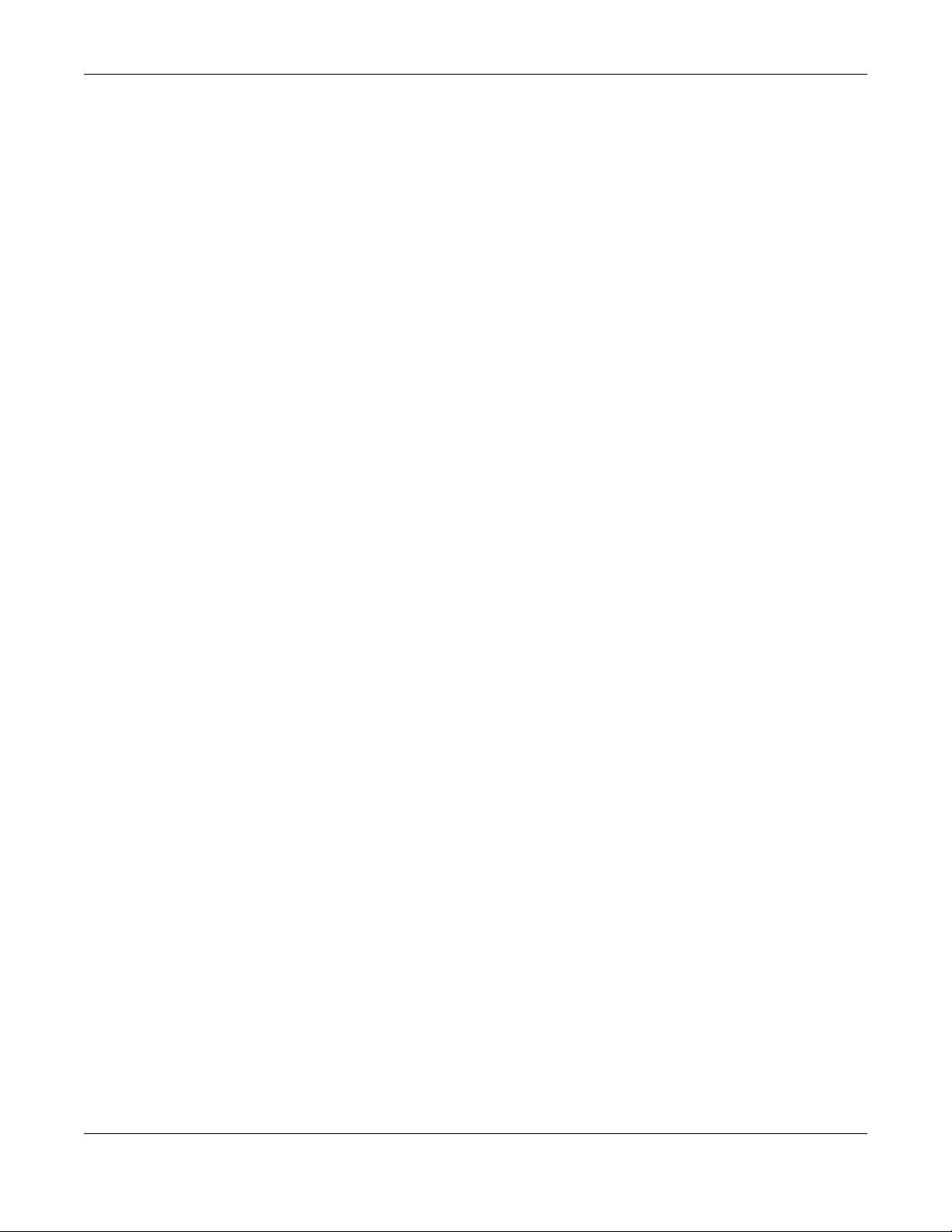
Table of Contents
20.4 Content Filter Screen .................................................................................................................. 131
Chapter 21
Bandwidth Management................................................................................................................132
21.1 Overview .................................................................................................................................... 132
21.2 What You Can Do ...................................................................................................................... 132
21.3 What You Need To Know .......................................................................................................... 133
21.4 General Screen .......................................................................................................................... 133
21.5 Advanced Screen ..................................................................................................................... 133
21.5.1 Rule Configuration: Application Rule Configuration ................................................. 135
21.5.2 Rule Configuration: User Defined Service Rule Configuration .................................. 136
Chapter 22
Remote Management.....................................................................................................................138
22.1 Overview ..................................................................................................................................... 138
22.2 What You Can Do ...................................................................................................................... 138
22.3 What You Need to Know ........................................................................................................... 138
22.3.1 Remote Management and NAT ..................................................................................... 138
22.3.2 System Timeout ................................................................................................................. 139
22.4 WWW Screen ........................................................................................................................... 139
Chapter 23
Universal Plug-and-Play (UPnP)............................................................................ ..........................140
23.1 Overview .................................................................................................................................... 140
23.2 What You Can Do ...................................................................................................................... 140
23.3 What You Need to Know ........................................................................................................... 140
23.3.1 NAT Traversal ..................................................................................................................... 140
23.3.2 Cautions with UPnP ........................................................................................................... 141
23.4 UPnP Screen ............................................................................................................................... 141
23.5 Technical Refereance ............................................................................................................... 141
23.5.1 Using UPnP in Windows XP Example ................................................................................ 142
23.5.2 Web Configurator Easy Access ....................................................................................... 144
Chapter 24
USB Media Sharing....................... .... ................................................................................................147
24.1 Overview ..................................................................................................................................... 147
24.2 What You Can Do ...................................................................................................................... 148
24.3 What You Need To Know .......................................................................................................... 148
24.4 Before You Begin ........................................................................................................................ 149
24.5 SMB/CIFS Screen ......................................................................................................................... 150
24.6 DLNA Screen ............................................................................................................................... 151
24.7 FTP Screen ................................................................................................................................... 151
24.8 Example of Accessing Your Shared Files From a Computer ................................................. 152
NBG6515 User’s Guide
9
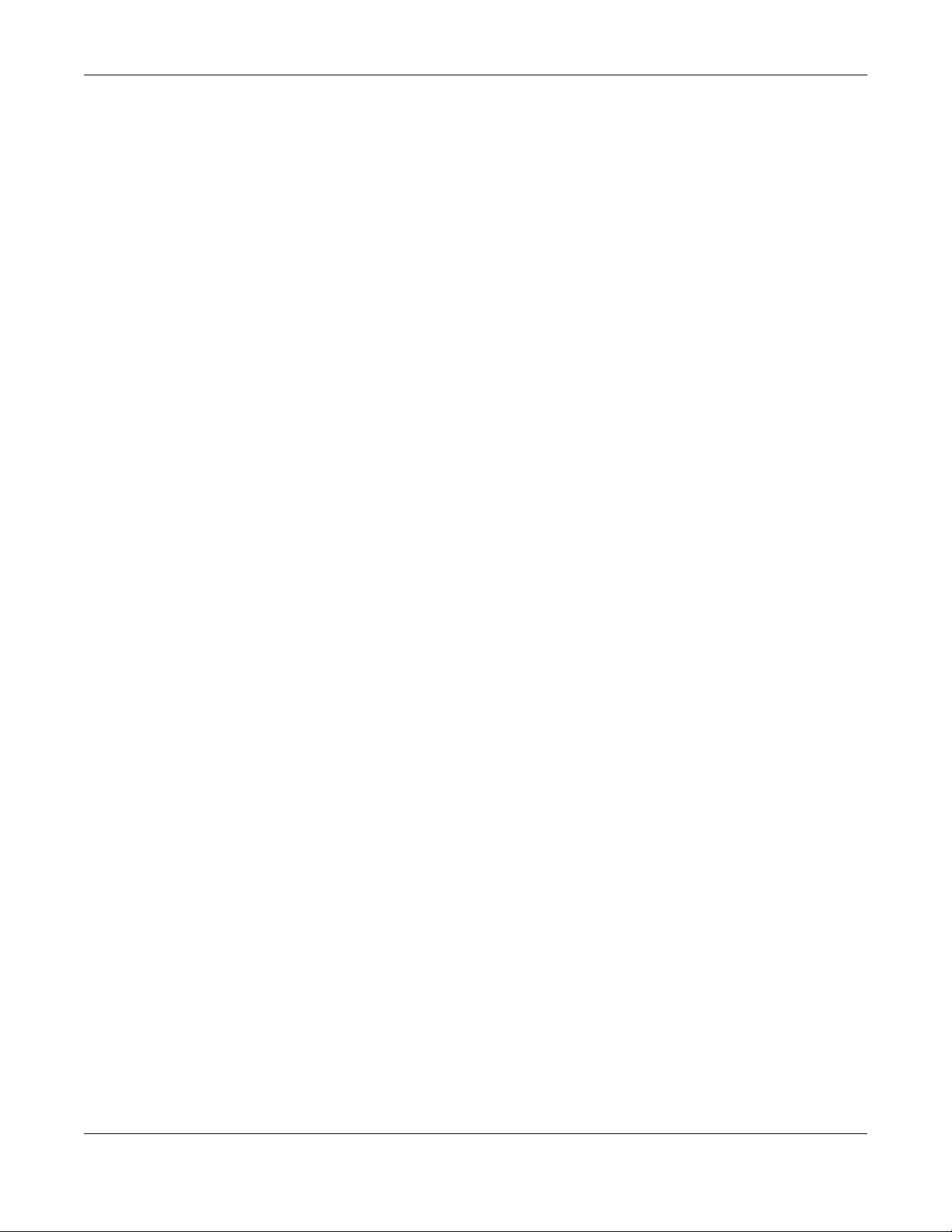
Table of Contents
24.8.1 Use Windows Explorer to Share Files ................................................................................ 153
24.8.2 Use FTP to Share Files ......................................................................................................... 154
Chapter 25
Maintenance....................................................................................................................................156
25.1 Overview ..................................................................................................................................... 156
25.2 What You Can Do ...................................................................................................................... 156
25.3 General Screen ........................................................................................................................... 156
25.4 Password Screen ......................................................................................................................... 157
25.5 Time Setting Screen .................................................................................................................... 158
25.6 Firmware Upgrade Screen ........................................................................................................ 159
25.7 Configuration Backup/Restore Screen .................................................................................... 160
25.8 Restart Screen ............................................................................................................................. 162
Chapter 26
Troubleshooting................................................................................................................................163
26.1 Power, Hardware Connections, and LEDs ............................................................................... 163
26.2 NBG Access and Login .............................................................................................................. 164
26.3 Internet Access ........................................................................................................................... 165
26.4 Resetting the NBG to Its Factory Defaults ................................................................................ 167
26.5 Wireless Router/AP Troubleshooting ......................................................................................... 167
26.6 USB Device Problems ................................................................................................................. 168
Appendix A IP Addresses and Subnetting.................................................................................... 169
Appendix B Setting Up Your Computer’s IP Address................................................................... 178
Appendix C Wireless LANs.............................................................................................................. 205
Appendix D Common Services .....................................................................................................216
Appendix E Customer Support ...................................................................................................... 219
Appendix F Legal Information ....................................................................................................... 225
Index.................................................................................................................................................232
NBG6515 User’s Guide
10

PART I
User’s Guide
11
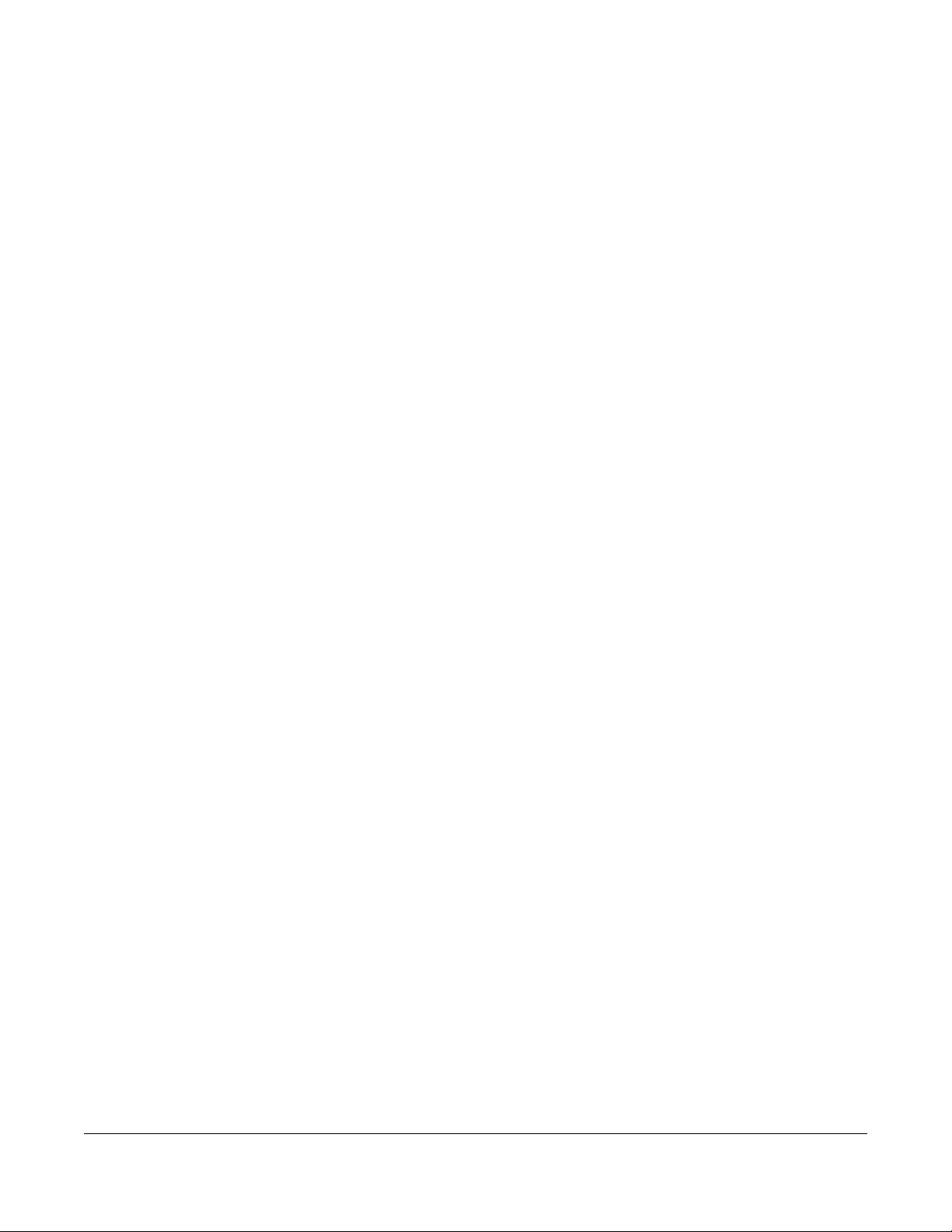
Getting to Know Your NBG
1.1 Overview
This chapter introduces the main features and applications of the NBG.
The NBG upgrades the speed of your existing WiFi network, providing faster network access to mobile
users. Making use of IEEE 802.11AC technology, it not only upgrades your network to the next level but
also eliminates dead spots, while offering backward compatibility with other IEEE 802.11b/g/n
compatible devices.
A range of services such as a firewall and content filtering are also available for secure Internet
computing. You can use media bandwidth management to efficiently manage traffic on your network.
Bandwidth management features allow you to prioritize time-sensitive or highly important applications
such as Voice over the Internet (VoIP).
CHAPTER 1
1.2 Applications
Your can create the following networks using the NBG:
• Wired. You can connect network devices via the Ethernet ports of the NBG so that they can
communicate with each other and access the Internet.
• Wireless. WiFi clients can connect to the NBG to access network resources.
• WAN. Connect to a broadband modem/router for Internet access.
1.3 Ways to Manage the NBG
Use any of the following methods to manage the NBG.
• Web Configurator. This is recommended for everyday management of the NBG using a (supported)
web browser.
• Wireless switch. You can use the built-in switch of the NBG to turn the WiFi function on and off without
opening the Web Configurator.
• WPS (Wi-Fi Protected Setup) button. You can use the WPS button or the WPS section of the Web
Configurator to set up a WiFi network with your NBG.
NBG6515 User’s Guide
12
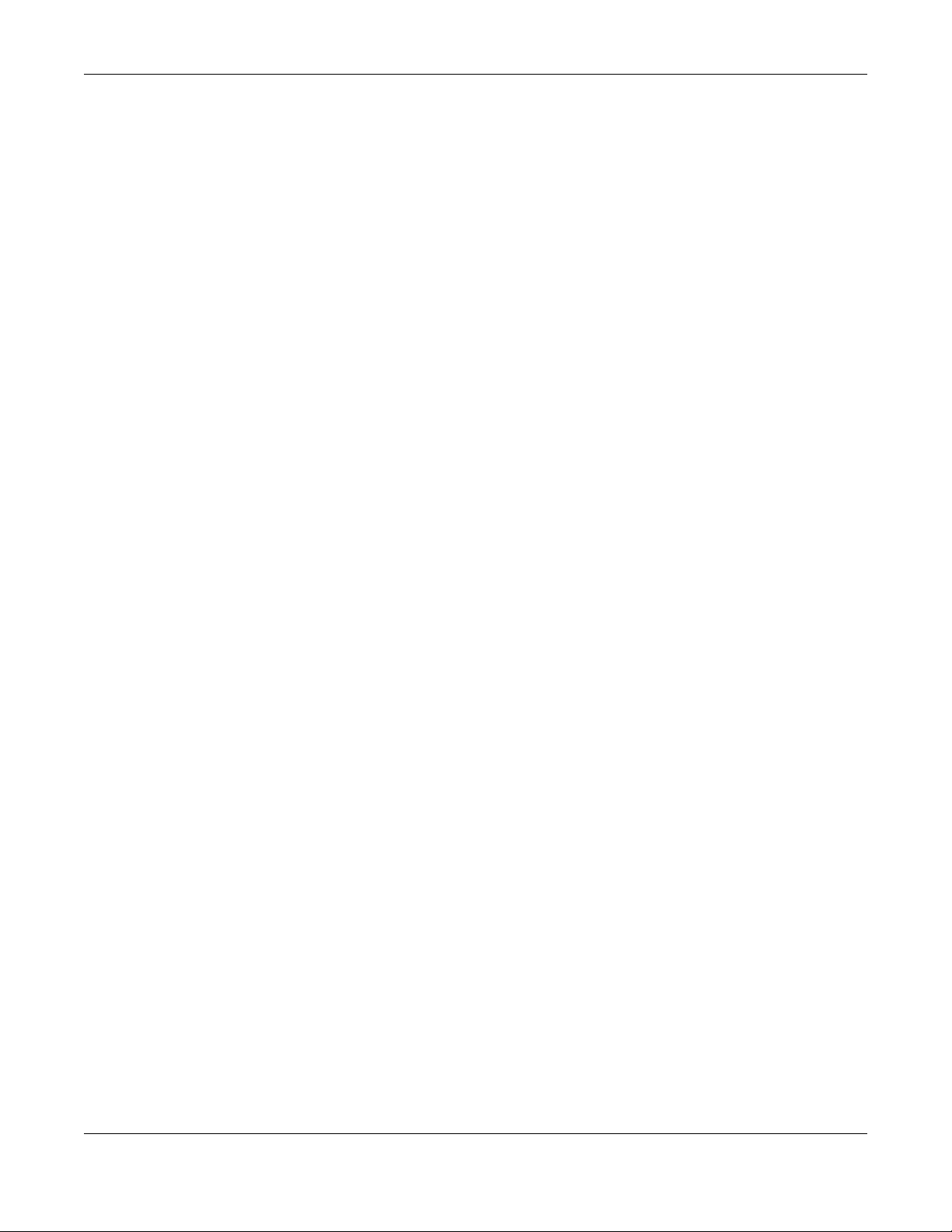
Chapter 1 Getting to Know Your NBG
1.4 Good Habits for Managing the NBG
Do the following things regularly to make the NBG more secure and to manage the NBG more
effectively.
• Change the password. Use a password that’s not easy to guess and that consists of different types of
characters, such as numbers and letters.
• Write down the password and put it in a safe place.
• Back up the configuration (and make sure you know how to restore it). Restoring an earlier working
configuration may be useful if the device becomes unstable or even crashes. If you forget your
password, you will have to reset the NBG to its factory default settings. If you backed up an earlier
configuration file, you would not have to totally re-configure the NBG. You could simply restore your
last configuration.
NBG6515 User’s Guide
13

1.5 LEDs
Power
LAN 1-4
WLAN
WLAN
WPS
WAN
5GHz
2.4GHz
USB
Figure 1 Front Panel
Chapter 1 Getting to Know Your NBG
The following table describes the LEDs and the WPS button.
Table 1 Front Panel LEDs and WPS Button
LED COLOR STATUS DESCRIPTION
POWER Green On The NBG is receiving power and functioning properly.
Off The NBG is not receiving power.
WAN Green On The NBG has a successful 10/100/1000MB WAN connection.
Blinking The NBG is sending/receiving data through the WAN.
Off The WAN connection is not ready, or has failed.
LAN 1-4 Green On The NBG has a successful 10/100/1000MB Ethernet connection.
Blinking The NBG is sending/receiving data through the LAN.
Off The LAN is not connected.
WLAN 2.4 GHz Green On The NBG is ready, but is not sending/receiving data through the
Blinking The NBG is sending/receiving data through the wireless LAN 2.4
Off The wireless LAN 2.4 GHz band is not ready or has failed.
NBG6515 User’s Guide
wireless LAN 2.4 GHz band.
GHz band.
14

Table 1 Front Panel LEDs and WPS Button (continued)
LED COLOR STATUS DESCRIPTION
WLAN 5 GHz Green On The NBG is ready, but is not sending/receiving data through the
USB Green On The NBG has a USB device installed.
WPS Green On WPS is enabled.
1.6 The WPS Button
Chapter 1 Getting to Know Your NBG
wireless LAN 5 GHz band.
Blinking The NBG is sending/receiving data through the wireless LAN
5 GHz band.
Off The wireless LAN 5 GHz band is not ready or has failed.
Blinking The NBG is transmitting and/or receiving data from routers through
an installed USB device.
Off There is no USB device connected to the NBG.
Blinking The NBG is negotiating a WPS connection with a WiFi client.
Off The wireless LAN is not ready or has failed.
Your NBG supports WiFi Protected Setup (WPS), which is an easy way to set up a secure WiFi network.
WPS is an industry standard specification, defined by the WiFi Alliance.
WPS allows you to quickly set up a WiFi network with strong security, without having to configure security
settings manually. Each WPS connection works between two devices. Both devices must support WPS
(check each device’s documentation to make sure).
Depending on the devices you have, you can either press a button (on the device itself, or in its
configuration utility) or enter a PIN (a unique Personal Identification Number that allows one device to
authenticate the other) in each of the two devices. When WPS is activated on a device, it has two
minutes to find another device that also has WPS activated. Then, the two devices connect and set up
a secure network by themselves.
For more information on using WPS, see Section 10.3 on page 70.
1.7 Wall Mounting
You may need screw anchors if mounting on a concrete or brick wall.
Table 2 Wall Mounting Information
Distance between holes 10.5 cm
M3.5 Screws Two
Screw anchors (optional) Two
1 Select a position free of obstructions on a wall strong enough to hold the weight of the
device.
2 Mark two holes on the wall at the appropriate distance apart for the screws.
NBG6515 User’s Guide
15

Chapter 1 Getting to Know Your NBG
Be careful to avoid damaging pipes or cables located inside the wall
when drilling holes for the screws.
3 If using screw anchors, drill two holes for the screw anchors into the wall. Push the anchors into
the full depth of the holes, then insert the screws into the anchors. Do not insert the screws all
the way in - leave a small gap of about 0.5 cm.
If not using screw anchors, use a screwdriver to insert the screws into the wall. Do not insert the
screws all the way in - leave a gap of about 0.5 cm.
4 Make sure the screws are fastened well enough to hold the weight of the NBG with the
connection cables.
5 Align the holes on the back of the NBG with the screws on the wall. Hang the NBG on the
screws.
Figure 2 Wall Mounting Example
NBG6515 User’s Guide
16

Figure 3 M3.5 Screw
Chapter 1 Getting to Know Your NBG
NBG6515 User’s Guide
17

Connection Wizard
2.1 Overview
This chapter provides information on the wizard setup screens in the Web Configurator.
The Web Configurator’s wizard setup helps you configure your device to access the Internet. Refer to
your ISP for your Internet account information. Leave a field blank if you don’t have that information.
2.2 Accessing the Wizard
Launch your web browser and type "http://192.168.1.1" as the website address. Type "1234" (default) as
the password and click Login.
CHAPTER 2
Note: The Wizard appears when the NBG is accessed for the first time or when you reset the
NBG to its default factory settings.
The Wizard screen opens. Choose your Language and click Connect to Internet.
Figure 4 Welcome
2.3 Connect to Internet
The NBG offers three Internet connection types. They are Static IP, DHCP, or PPPoE. The wizard attempts
to detect which WAN connection type you are using.
NBG6515 User’s Guide
18

Chapter 2 Connection Wizard
Figure 5 Detecting your Internet Connection Type
If the wizard does not detect a connection type, you must select one from the drop-down list box.
Check with your ISP to make sure you use the correct type.
Note: If you get an error message, check your hardware connections. Make sure your Internet
connection is up and running.
The following screen depends on your Internet connection type. Enter the details provided by your
Internet Service Provider (ISP) in the fields (if any).
Figure 6 Internet Connection Type
Your NBG detects the following Internet Connection type.
Table 3 Internet Connection Type
CONNECTION
TYPE
Static IP Select the Static IP if an administrator assigns the IP address of your computer.
DHCP Select the DHCP (Dynamic Host Configuration Protocol) option when the WAN port is used as a
PPPoE
DESCRIPTION
regular Ethernet.
Select the PPPoE (Point-to-Point Protocol over Ethernet) option for a dial-up connection.
2.3.1 Connection Type: DHCP
Choose DHCP as the Internet Connection Type when the WAN port is used as a regular Ethernet. Click
Next.
NBG6515 User’s Guide
19

Chapter 2 Connection Wizard
Figure 7 Internet Connection Type: DHCP
Note: If you get an error screen after clicking Next, you might have selected the wrong
Internet Connection type. Click Back, make sure your Internet connection is working
and select the right Connection Type. Contact your ISP if you are not sure of your
Internet Connection type.
2.3.2 Connection Type: Static IP
Choose Static IP as the Internet Connection Type if your ISP assigned an IP address for your Internet
connection. Click Next.
Figure 8 Internet Connection Type: Static IP
The following table describes the labels in this screen.
Table 4 Internet Connection Type: Static IP
LABEL DESCRIPTION
Internet
Connection
Type
IP Address Enter the IP address provided by your ISP.
Subnet Mask Enter the IP subnet mask in this field.
Default
Gateway
Select the Static IP option.
Enter the gateway IP address in this field.
NBG6515 User’s Guide
20
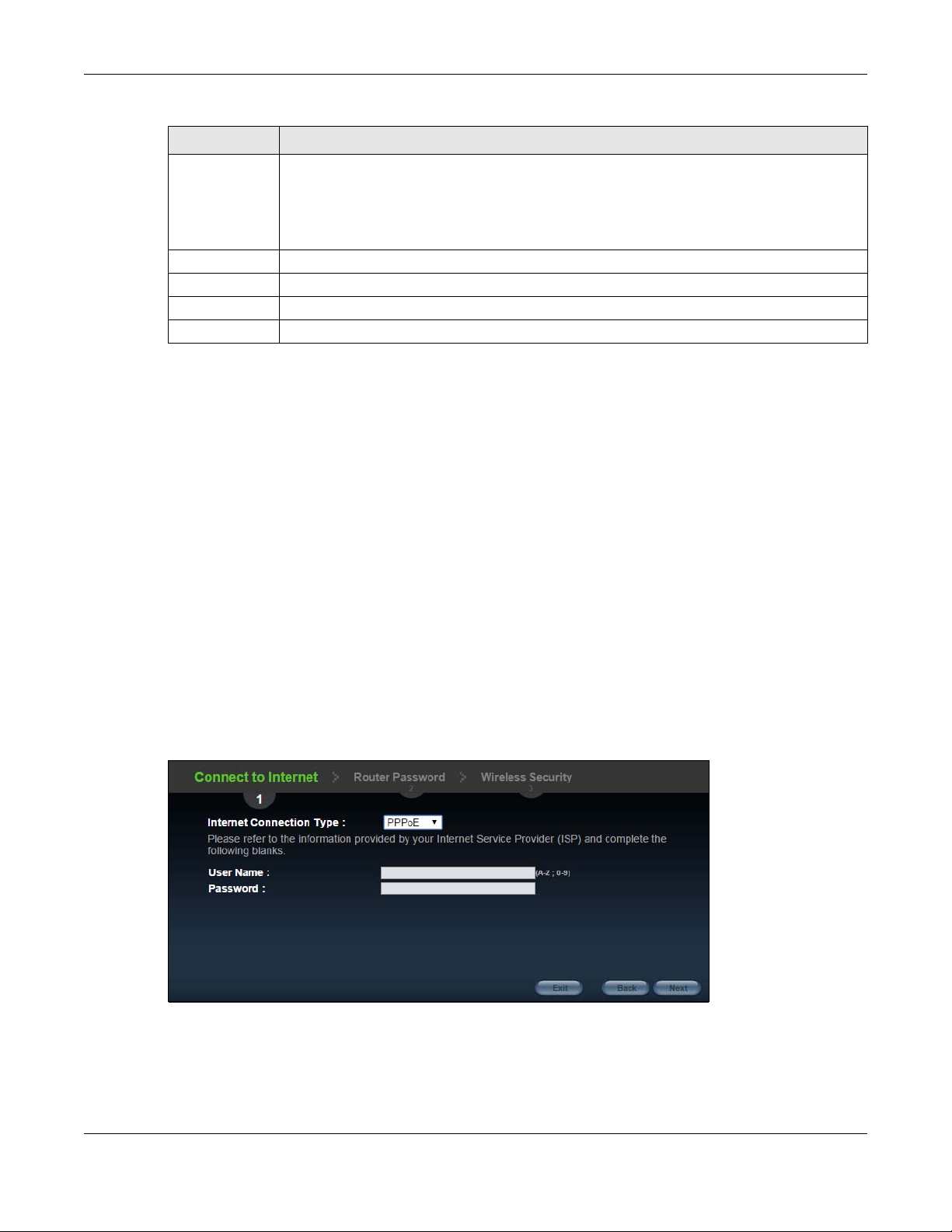
Chapter 2 Connection Wizard
Table 4 Internet Connection Type: Static IP (continued)
LABEL DESCRIPTION
Primary DNS DNS (Domain Name System) is for mapping a domain name to its corresponding IP address and
vice versa. The DNS server is extremely important because without it, you must know the IP
address of a computer before you can access it. The NBG uses a system DNS server (in the order
you specify here) to resolve domain names for DDNS and the time server.
Enter the primary DNS server's IP address in the fields provided.
Secondary DNS Enter the secondary DNS server's IP address in the fields provided.
Exit Click this to close the wizard screen without saving.
Back Click this to return to the previous screen.
Next Click this to continue.
2.3.3 Connection Type: PPPoE
Point-to-Point Protocol over Ethernet (PPPoE) functions as a dial-up connection. PPPoE is an IETF (Internet
Engineering Task Force) standard specifying how a host personal computer interacts with a broadband
modem (for example DSL, cable, WiFi, etc.) to achieve access to high-speed data networks.
For the service provider, PPPoE offers an access and authentication method that works with existing
access control systems (for instance, RADIUS).
One of the benefits of PPPoE is the ability to let end users access one of multiple network services, a
function known as dynamic service selection. This enables the service provider to easily create and offer
new IP services for specific users.
Operationally, PPPoE saves significant effort for both the subscriber and the ISP/carrier, as it requires no
specific configuration of the broadband modem at the subscriber's site.
By implementing PPPoE directly on the NBG (rather than individual computers), the computers on the
LAN do not need PPPoE software installed, since the NBG does that part of the task. Furthermore, with
NAT, all of the LAN's computers will have Internet access.
Figure 9 Internet Connection Type: PPPoE
NBG6515 User’s Guide
21

Chapter 2 Connection Wizard
The following table describes the labels in this screen.
Table 5 Internet Connection Type: PPPoE
LABEL DESCRIPTION
Internet
Connection
Type
User Name Type the user name given to you by your ISP.
Password Type the password associated with the user name above.
Exit Click this to close the wizard screen without saving.
Back Click this to return to the previous screen.
Next Click this to continue.
The NBG connects to the Internet.
Figure 10 Connecting to the Internet
Select the PPPoE option for a dial-up connection.
Note: If the Wizard successfully connects to the Internet, it proceeds to the next step. If you
get an error message, go back to the previous screen and make sure you have
entered the correct information provided by your ISP.
2.4 Router Password
Change the login password in the following screen. Enter the new password and retype it to confirm.
Click Next to proceed with the Wireless Security screen.
Figure 11 Router Password
NBG6515 User’s Guide
22

Chapter 2 Connection Wizard
2.5 Wireless Security
Configure WiFi Settings. Configure the WiFi network settings on your NBG in the following screen. The
fields that show up depend on the kind of security you select.
2.5.1 Wireless Security: No Security
Choose No Security in the Wireless Security screen to let WiFi devices within range access your WiFi
network.
Figure 12 Wireless Security: No Security
The following table describes the labels in this screen.
Table 6 Wireless Security: No Security
LABEL DESCRIPTION
Wireless
Network Name
(SSID)
Security mode Select a Security level from the drop-down list box.
Exit Click this to close the wizard screen without saving.
Back Click this to return to the previous screen.
Next Click this to continue.
Enter a descriptive name (up to 32 printable 7-bit ASCII characters) for the wireless LAN.
If you change this field on the NBG, make sure all WiFi stations use the same SSID in order to
access the network.
Choose None to have no wireless LAN security configured. If you do not enable any WiFi security
on your NBG, your network is accessible to any WiFi networking device that is within range.
2.5.2 Wireless Security: WPA-PSK/WPA2-PSK
Choose WPA-PSK or WPA2-PSK security in the Wireless Security screen to set up a password for your WiFi
network.
NBG6515 User’s Guide
23

Chapter 2 Connection Wizard
Figure 13 Wireless Security: WPA-PSK/WPA2-PSK
The following table describes the labels in this screen.
Table 7 Wireless Security: WPA-PSK/WPA2-PSK
LABEL DESCRIPTION
Wireless
Network Name
(SSID)
Security mode Select a Security level from the drop-down list box.
Wireless
password
Verify Password Retype the password to confirm.
Exit Click this to close the wizard screen without saving.
Back Click this to return to the previous screen.
Next Click this to continue.
Enter a descriptive name (up to 32 printable 7-bit ASCII characters) for the wireless LAN.
If you change this field on the NBG, make sure all WiFi stations use the same SSID in order to
access the network.
Choose WPA-PSK or WPA2-PSK security to configure a Pre-Shared Key. Choose this option only if
your WiFi clients support WPA-PSK or WPA2-PSK respectively.
Type from 8 to 63 case-sensitive ASCII characters.
Congratulations! Open a web browser, such as Internet Explorer, to visit your favorite website.
Note: If you cannot access the Internet when your computer is connected to one of the
NBG’s LAN ports, check your connections. Then turn the NBG off, wait for a few seconds
then turn it back on. If that does not work, log in to the web configurator again and
check you have typed all information correctly. See the User’s Guide for more
suggestions.
NBG6515 User’s Guide
24

Chapter 2 Connection Wizard
Figure 14 Device is going to restart now
You can also click GO to open the Easy Mode Web Configurator of your NBG.
You have successfully set up your NBG to operate on your network and access the Internet. You are
now ready to connect wirelessly to your NBG and access the Internet.
NBG6515 User’s Guide
25

3.1 Overview
This chapter describes how to access the NBG Web Configurator and provides an overview of its
screens.
The Web Configurator is an HTML-based management interface that allows easy system setup and
management through Internet browser. Use a browser that supports HTML5, such as Microsoft Edge,
Internet Explorer 11, Mozilla Firefox, or Google Chrome. The recommended minimum screen resolution is
1024 by 768 pixels.
In order to use the Web Configurator you need to allow:
CHAPTER 3
Introducing the Web
Configurator
•Web browser pop-up windows from your device.
•JavaScript (enabled by default).
•Java permissions (enabled by default).
Refer to the Troubleshooting chapter (Chapter 26 on page 163) to see how to make sure these functions
are allowed in Internet Explorer.
3.2 Accessing the Web Configurator
1 Make sure your NBG hardware is properly connected and prepare your computer or computer network
to connect to the NBG (refer to the Quick Start Guide).
2 Launch your web browser.
3 Enter "http://192.168.1.1" as the website address.
Your computer must be in the same subnet in order to access this website address.
3.2.1 Login Screen
Note: If this is the first time you are accessing the Web Configurator, you may be redirected to
the Wizard. Refer to Chapter 2 on page 18 for the Connection Wizard screens.
The Web Configurator initially displays the following login screen.
NBG6515 User’s Guide
26

Chapter 3 Introducing the Web Configurator
Figure 15 Login screen
The following table describes the labels in this screen.
Table 8 Login screen
LABEL DESCRIPTION
Password Type "1234" (default) as the password.
Language Select the language you want to use to configure the Web Configurator. Click Login.
This shows the current weather, either in celsius or fahrenheit, of the city you specify in Section
3.2.3.1 on page 29.
This shows the time (hh:mm:ss) and date (yyyy:mm:dd) of the timezone you select in Section
3.2.3.2 on page 29 or Section 25.5 on page 158. The time is in 24-hour format, for example 15:00
is 3:00 PM.
3.2.2 Password Screen
You should see a screen asking you to change your password (highly recommended) as shown next.
Figure 16 Change Password Screen
NBG6515 User’s Guide
27
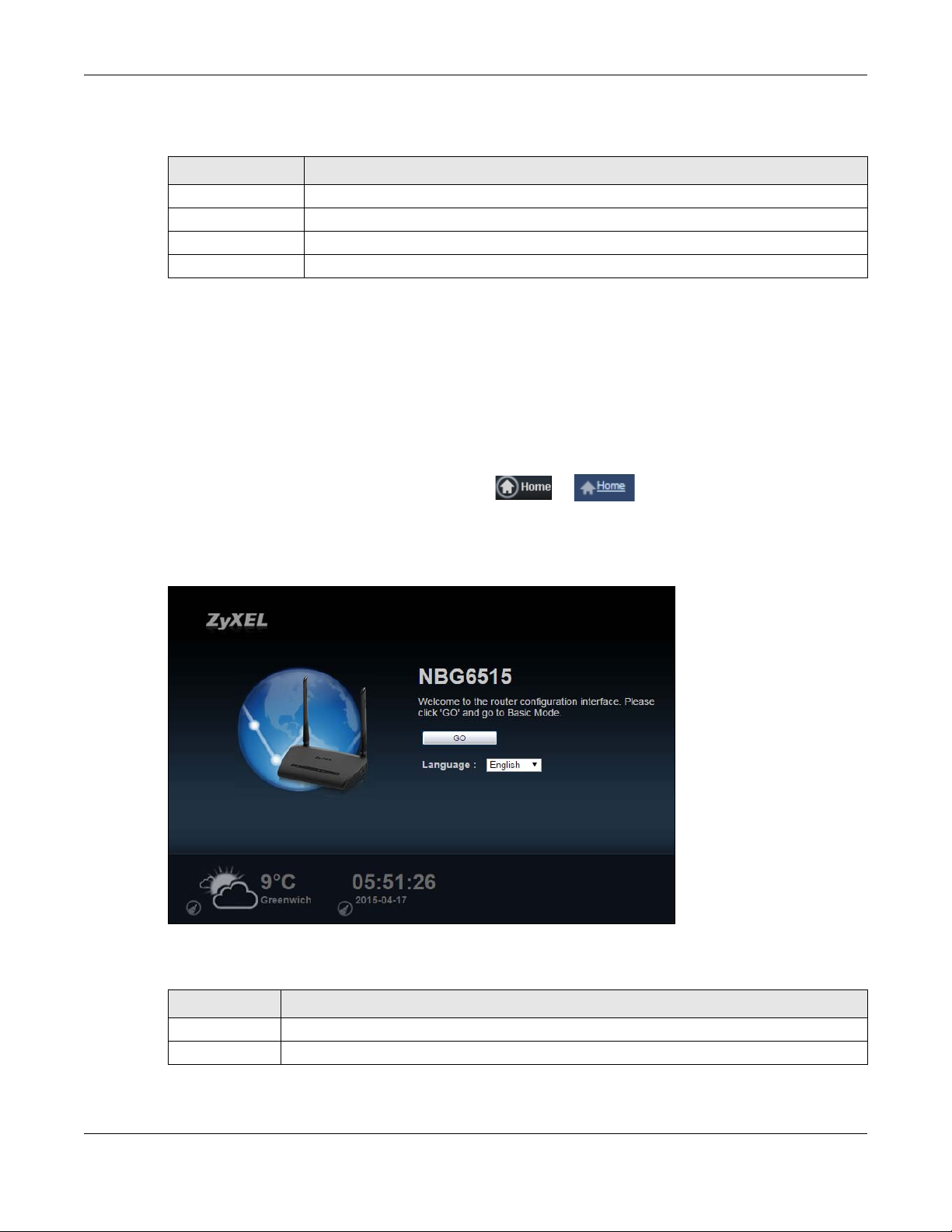
The following table describes the labels in this screen.
Table 9 Change Password Screen
LABEL DESCRIPTION
New Password Type a new password.
Retype to Confirm Retype the password for confirmation.
Apply Click Apply to save your changes back to the NBG.
Ignore Click Ignore if you do not want to change the password this time.
Note: The management session automatically times out when the time period set in the
Administrator Inactivity Timer field expires (default five minutes; go to Chapter 25 on
page 156 to change this). Simply log back into the NBG if this happens.
3.2.3 Home Screen
If you have previously logged into the Web Configurator but did not click Logout, you may be
redirected to the Home screen.
You can also open this screen by clicking Home ( or ) in the Easy Mode or Expert mode
screens.
Chapter 3 Introducing the Web Configurator
The Home screen displays as follows.
Figure 17 Home Screen
The following table describes the labels in this screen.
Table 10 Home Screen
LABEL DESCRIPTION
Go Click this to open the Easy mode Web Configurator.
Language Select a language to go to the Easy mode Web Configurator.
NBG6515 User’s Guide
28

Table 10 Home Screen (continued)
LABEL DESCRIPTION
3.2.3.1 Weather Edit
You can change the temperature unit and select the location for which you want to know the weather.
Click the icon to change the Weather display.
Figure 18 Change Weather
The following table describes the labels in this screen.
Chapter 3 Introducing the Web Configurator
(This is just an example). This shows the current weather, either in celsius or fahrenheit, of the city
you specify in Section 3.2.3.1 on page 29.
(This is just an example). This shows the time (hh:mm:ss) and date (yyyy:mm:dd) of the timezone
you select in Section 3.2.3.2 on page 29 or Section 25.5 on page 158.
Table 11 Change Weather
LABEL DESCRIPTION
o
C or oF Choose which temperature unit you want the NBG to display.
Change
Location
Finish Click this to apply the settings and refresh the date and time display.
3.2.3.2 Time/Date Edit
One timezone can cover more than one country. You can choose a particular country in which the
NBG is located and have the NBG display and use the current time and date for its logs.
Click the icon to change the Weather display.
Figure 19 Change Password Screen
The following table describes the labels in this screen.
Table 12 Change Password Screen
LABEL DESCRIPTION
Change time
zone
Finish Click this to apply the settings and refresh the weather display.
Select the location for which you want to know the weather. If the city you want is not listed,
choose one that is closest to it.
Select the specific country whose current time and date you want the NBG to display.
Note: You can also edit the timezone in Section 25.5 on page 158.
NBG6515 User’s Guide
29

Chapter 3 Introducing the Web Configurator
3.3 Resetting the NBG
If you forget your password or IP address, or you cannot access the Web Configurator, you will need to
use the RESET button at the back of the NBG to reload the factory-default configuration file. This means
that you will lose all configurations that you had previously saved, the password will be reset to “1234”
and the IP address will be reset to “192.168.1.1”.
3.3.1 Procedure to Use the Reset Button
1 Make sure the power LED is on.
2 Press the RESET button for longer than 1 second to restart/reboot the NBG.
3 Press the RESET button for longer than five seconds to set the NBG back to its factory-default
configurations.
NBG6515 User’s Guide
30

4.1 Overview
This chapter discusses read-only information related to the device state of the NBG.
Note: To access the Monitor screens, you can also click the links in the Summary table of the
Status screen to view the bandwidth consumed, packets sent/received as well as the
status of clients connected to the NBG.
4.2 What You Can Do
• Use the Log (Section 4.3 on page 31) screen to see the logs for the activity on the NBG.
• Use the DHCP Table screen (Section 4.4 on page 32) to view information related to your DHCP status.
• Use the Packet Statistics screen (Section 4.5 on page 33) to view port status, packet specific statistics,
the "system up time" and so on.
• Use the WLAN 2.4G Station Status screen (Section 4.6 on page 34) to view the WiFi stations that are
currently associated to the NBG through the WiFi 2.4G network.
• Use the WLAN 5G Station Status screen (Section 4.7 on page 35) to view the WiFi stations that are
currently associated to the NBG through the WiFi 5G network.
CHAPTER 4
Monitor
4.3 The Log Screen
The Web Configurator allows you to look at all of the NBG’s logs in one location.
4.3.1 View Log
Use the View Log screen to see the logged messages for the NBG. The log wraps around and deletes
the old entries after it fills. Select what logs you want to see from the Display drop list. Click Refresh to
renew the log screen. Click Clear to delete all the logs.
NBG6515 User’s Guide
31
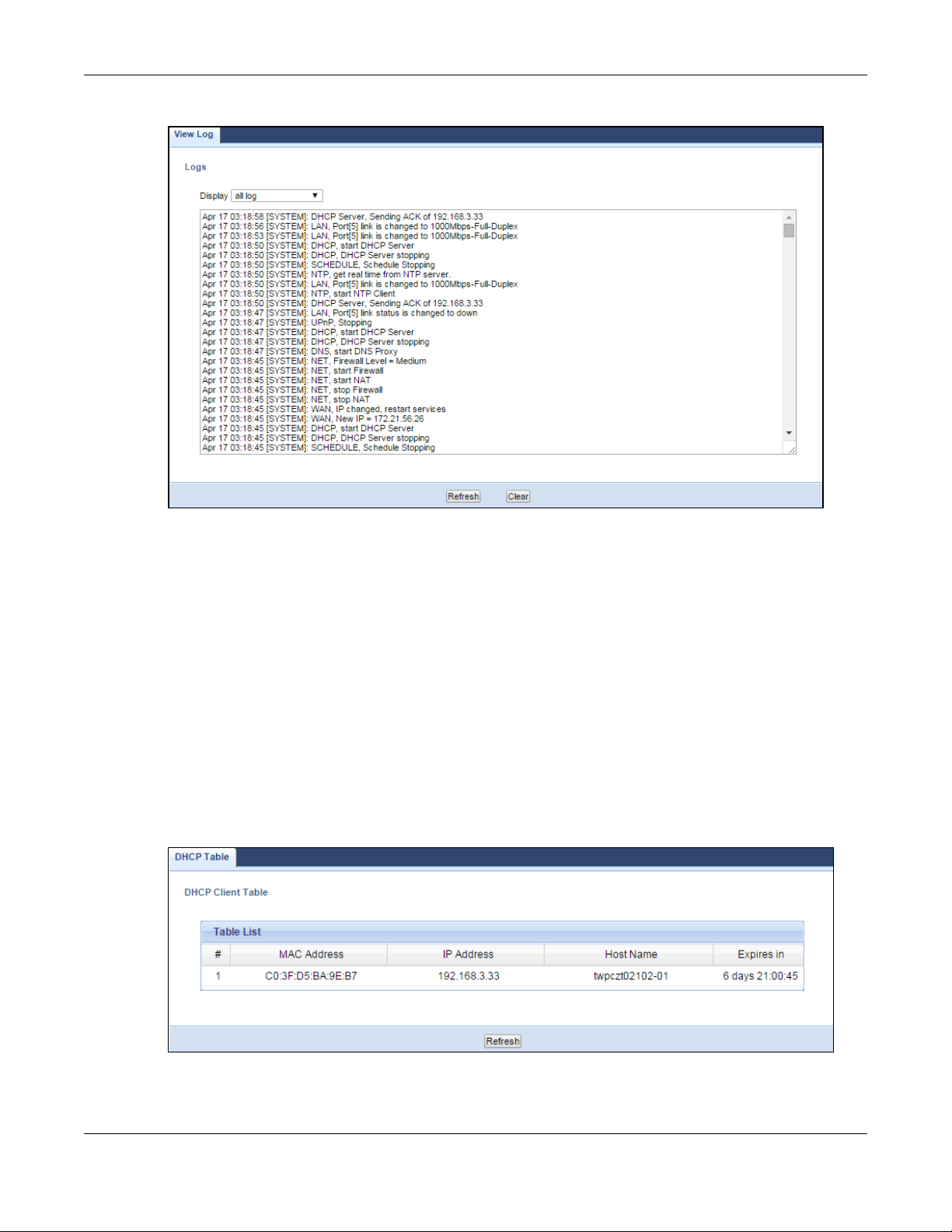
Figure 20 View Log
Chapter 4 Monitor
You can configure which logs to display in the View Log screen.
4.4 DHCP Table
DHCP (Dynamic Host Configuration Protocol, RFC 2131 and RFC 2132) allows individual clients to obtain
TCP/IP configuration at start-up from a server. You can configure the NBG’s LAN as a DHCP server or
disable it. When configured as a server, the NBG provides the TCP/IP configuration for the clients. If
DHCP service is disabled, you must have another DHCP server on that network, or else the computer
must be manually configured.
Click the DHCP Table (Details...) hyperlink in the Status screen. Read-only information here relates to your
DHCP status. The DHCP table shows current DHCP client information (including IP Address, Host Name
and MAC Address) of all network clients using the NBG’s DHCP server.
Figure 21 Summary: DHCP Table
NBG6515 User’s Guide
32

The following table describes the labels in this screen.
Table 13 Summary: DHCP Table
LABEL DESCRIPTION
# This is the index number of the host computer.
MAC Address This field shows the MAC address of the computer with the name in the Host Name field.
Every Ethernet device has a unique MAC (Media Access Control) address which uniquely
identifies a device. The MAC address is assigned at the factory and consists of six pairs of
hexadecimal characters, for example, 00:A0:C5:00:00:02.
IP Address This field displays the IP address relative to the # field listed above.
Host Name This field displays the computer host name.
Expires in This field displays the time when the IP address and MAC address association ends.
Refresh Click Refresh to renew the screen.
4.5 Packet Statistics
Click the Packet Statistics (Details...) hyperlink in the Status screen. Read-only information here includes
port status, packet specific statistics and the "system up time". The Poll Interval field is configurable and is
used for refreshing the screen.
Chapter 4 Monitor
Figure 22 Summary: Packet Statistics
NBG6515 User’s Guide
33

Chapter 4 Monitor
The following table describes the labels in this screen.
Table 14 Summary: Packet Statistics
LABEL DESCRIPTION
Port This is the NBG’s port type.
Status For the LAN ports, this displays the port speed and duplex settings or Down when the line is
TxPkts This is the number of transmitted packets on this port.
RxPkts This is the number of received packets on this port.
Collisions This is the number of collisions on this port.
Tx kb/s This displays the transmission speed in bytes per second on this port.
Rx kb/s This displays the reception speed in bytes per second on this port.
System Up Time This is the total time the NBG has been on.
Poll Interval(s) Enter the time interval in seconds for refreshing statistics in this field.
Refresh Now Click Refresh Now to renew the screen.
disconnected.
For the WAN port, it displays the port speed and duplex settings if you’re using Ethernet
encapsulation and Idle (line (ppp) idle), Dial (starting to trigger a call) and Drop (dropping a
call) if you're using PPPoE encapsulation. This field displays Down when the line is disconnected.
For WLAN 2.4G/5G, it displays the maximum transmission rate when the WLAN 2.4G/5G is
enabled and Down when the WLAN 2.4G/5G is disabled.
4.6 WLAN 2.4G Station Status
Click the WLAN 2.4G Station Status (Details...) hyperlink in the Status screen. View the WiFi stations that
are currently associated to the NBG in the Association List. Association means that a WiFi client (for
example, your network or computer with a WiFi network card) has connected successfully to the AP (or
wireless router) using the same SSID, channel and security settings.
Figure 23 Summary: Wireless Association List
The following table describes the labels in this screen.
Table 15 Summary: Wireless Association List
LABEL DESCRIPTION
# This is the index number of an associated WiFi station.
MAC Address This field displays the MAC address of an associated WiFi station.
Association Time This field displays the time a WiFi station first associated with the NBG’s WLAN network.
Refresh Click Refresh to reload the list.
NBG6515 User’s Guide
34
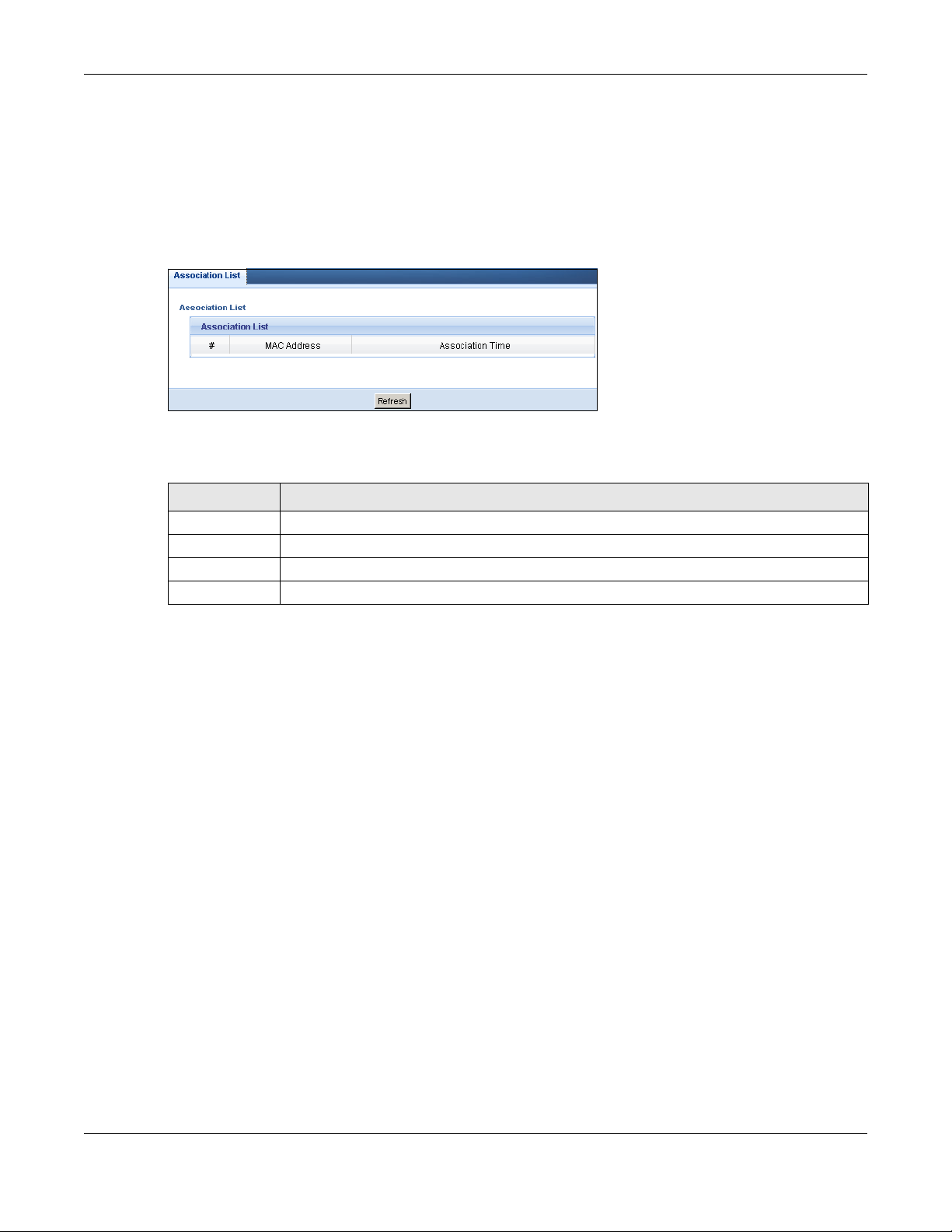
Chapter 4 Monitor
4.7 WLAN 5G Station Status
Click the WLAN 5G Station Status (Details...) hyperlink in the Status screen. View the WiFi stations that are
currently associated to the NBG in the Association List. Association means that a WiFi client (for
example, your network or computer with a WiFi network card) has connected successfully to the AP (or
wireless router) using the same SSID, channel and security settings.
Figure 24 Summary: Wireless Association List
The following table describes the labels in this screen.
Table 16 Summary: Wireless Association List
LABEL DESCRIPTION
# This is the index number of an associated WiFi station.
MAC Address This field displays the MAC address of an associated WiFi station.
Association Time This field displays the time a WiFi station first associated with the NBG’s WLAN network.
Refresh Click Refresh to reload the list.
NBG6515 User’s Guide
35

5.1 Overview
This chapter introduces the different modes available on your NBG. First, the term “mode” refers to two
things in this User’s Guide.
• Web Configurator mode. This refers to the Web Configurator interface you want to use for editing NBG
features.
• Device mode. This is the operating mode of your NBG, or simply how the NBG is being used in the
network.
5.1.1 Web Configurator Modes
This refers to the configuration interface of the Web Configurator, which has two modes:
CHAPTER 5
NBG Modes
• Easy. The Web Configurator shows this mode by default. Refer to Chapter 6 on page 37 for more
information on the screens in this mode. This interface may be sufficient for users who just want to use
the device.
• Expert. Advanced users can change to this mode to customize all the functions of the NBG. Click
Expert Mode after logging into the Web Configurator. The User’s Guide Chapter 3 on page 26 through
Chapter 25 on page 156 discusses the screens in this mode.
5.1.2 Device Modes
This refers to the operating mode of the NBG, which can act as a:
• Router. This is the default device mode of the NBG. Use this mode to connect the local network to
another network, like the Internet. Go to Section 7.3 on page 48 to view the Status screen in this
mode.
• Access Point. Use this mode if you want to extend your network by allowing network devices to
connect to the NBG wirelessly. Go to Section 8.4 on page 56 view the Status screen in this mode.
• Universal Repeater: In this mode, the NBG can be an access point and a WiFi client at the same time.
Use this mode if there is an existing wireless router or access point in your network and you also want
to allow clients to connect to the NBG. Go to Section 9.5 on page 62 to view the Status screen in this
mode.
The menu for changing device modes is available in Expert mode only.
Note: Choose your Device Mode carefully to avoid having to change it later.
When changing to another mode, the IP address of the NBG changes. The running applications and
services of the network devices connected to the NBG can be interrupted.
NBG6515 User’s Guide
36

6.1 Overview
Network Map
Control Panel
Go to
Status
Screen
Navigation Panel
The Web Configurator is set to Easy Mode by default. You can configure several key features of the NBG
in this mode. This mode is useful to users who are not fully familiar with some features that are usually
intended for network administrators.
When you log in to the Web Configurator, the following screen opens.
Figure 25 Easy Mode: Network Map
CHAPTER 6
Easy Mode
Click Status to open the following screen.
NBG6515 User’s Guide
37

Figure 26 Easy Mode: Status Screen
Control Panel
Status Screen
Go to
Network
Map
Screen
Navigation Panel
Control Panel
Pop Up Menu
Navigation Panel
Chapter 6 Easy Mode
Click NBG6515 to open the pop up menu.
Figure 27 Easy Mode: Pop Up Menu
NBG6515 User’s Guide
38

Chapter 6 Easy Mode
6.2 What You Can Do
You can do the following in this mode:
• Use this Navigation Panel (Section 6.4 on page 39) to opt out of the Easy mode.
• Use the Network Map screen (Section 6.5 on page 39) to check if your NBG can ping the gateway
and whether it is connected to the Internet.
• Use the Control Panel (Section 6.6 on page 40) to configure and enable NBG features, including WiFi
security, WiFi scheduling and bandwidth management and so on.
• Use the Status Screen screen (Section 6.7 on page 46) to view read-only information about the NBG,
including the WAN IP, MAC Address of the NBG and the firmware version.
• Use the Pop Up Menu to refresh the Router or run the eaZy123 wizard (Section 2.2 on page 18).
6.3 What You Need to Know
Between the different device modes, the Control Panel (Section 6.6 on page 40) changes depending
on which features are applicable to the mode:
• Router Mode: All Control Panel features are available.
• Access Point Mode: Only Power Saving and Wireless Security are available.
6.4 Navigation Panel
Use this navigation panel to opt out of the Easy mode.
Figure 28 Navigation Panel
The following table describes the labels in this screen.
Table 17 Navigation Panel
ITEM DESCRIPTION
Home Click this to go to the Login page.
Expert Mode Click this to change to
Logout Click this to end the Web Configurator session.
Expert mode and customize features of the NBG.
6.5 Network Map
Note: The Network MAP is viewable by Windows XP (need to install patch), Windows Vista
and Windows 7 users only. For Windows XP (Service Pack 2) users, you can see the
network devices connected to the NBG by downloading the LLTD (Link Layer Topology
Discovery) patch from the Microsoft Website.
NBG6515 User’s Guide
39
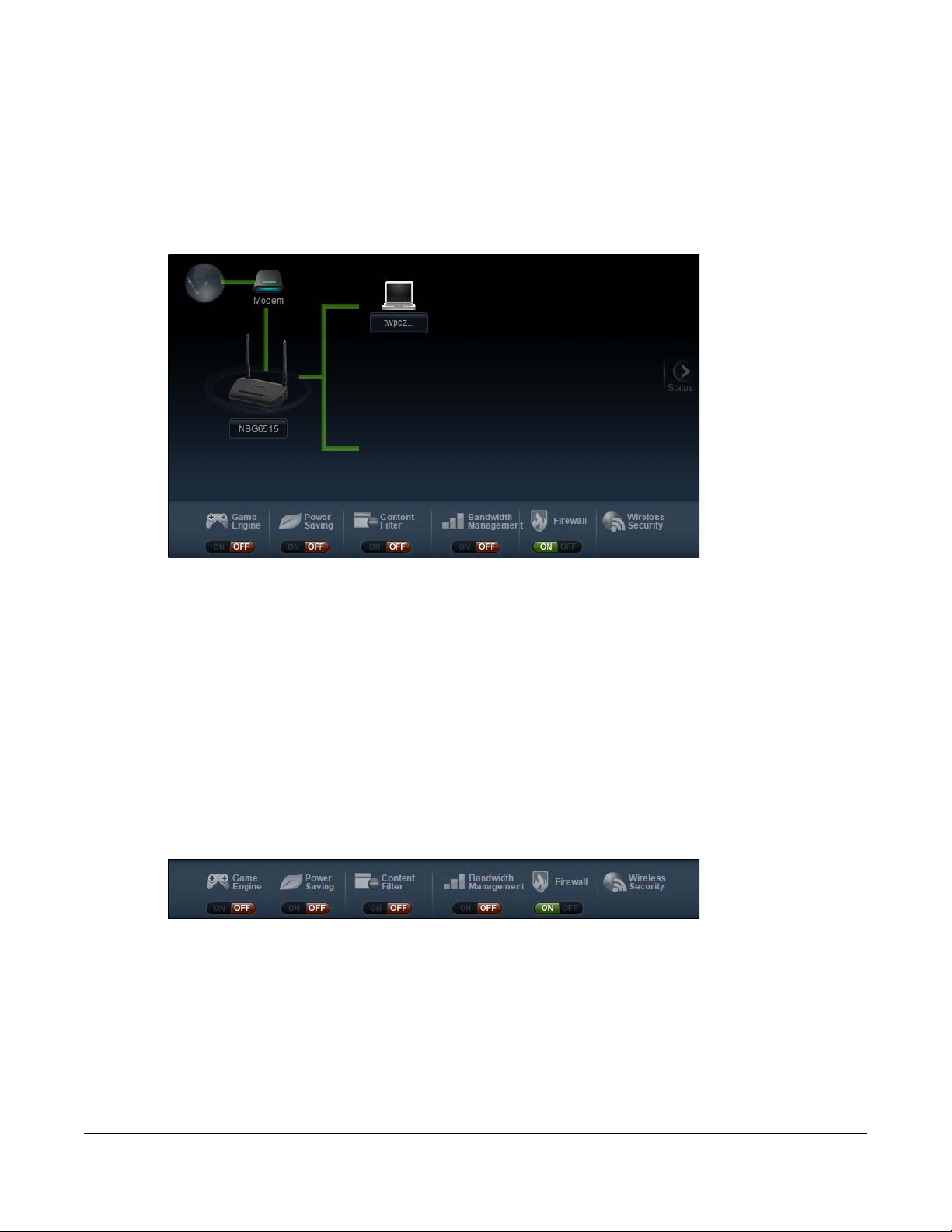
Chapter 6 Easy Mode
Note: Don’t worry if the Network Map does not display in your web browser. This feature may
not be supported by your system. You can still configure the Control Panel (Section 6.6
on page 40) in the Easy Mode and the NBG features that you want to use in the Expert
Mode.
When you log into the Network Configurator, the Network Map is shown as follows.
Figure 29 Network Map
The line connecting the NBG to the gateway becomes green when the NBG is able to ping the
gateway. It becomes red when the ping initiating from the NBG does not get a response from the
gateway. The same rule applies to the line connecting the gateway to the Internet.
You can also view the devices (represented by icons indicating the kind of network device) connected
to the NBG, including those connecting wirelessly. Right-click on the NBG icon to refresh the network
map and go to the Wizard. Right click on the other icons to view information about the device.
6.6 Control Panel
The features configurable in Easy Mode are shown in the Control Panel.
Figure 30 Control Panel
Switch ON to enable the feature. Otherwise, switch OFF. If the feature is turned on, the green light
flashes. If it is turned off, the red light flashes.
Additionally, click the feature to open a screen where you can edit its settings.
NBG6515 User’s Guide
40

Chapter 6 Easy Mode
The following table describes the labels in this screen.
Table 18 Control Panel
ITEM DESCRIPTION
Game Engine Switch ON to maximize bandwidth for gaming traffic in your network. Otherwise, switch OFF.
Refer to Section 6.6.1 on page 41 to see this screen.
Power Saving Click this to schedule the WiFi feature of the NBG.
Disabling the WiFi function helps lower the energy consumption of the NBG.
Switch ON to apply WiFi scheduling. Otherwise, switch OFF.
Refer to Section 6.6.2 on page 42 to see this screen.
Content Filter Click this to restrict access to certain websites, based on keywords contained in URLs, to which
you do not want users in your network to open.
Switch ON to apply website filtering. Otherwise, switch OFF.
Refer to Section 6.6.3 on page 43 to see this screen.
Bandwidth
Management
Firewall Switch ON to ensure that your network is protected from Denial of Service (DoS) attacks.
Wireless Security Click this to configure the WiFi security, such as SSID, security mode and WPS key on your NBG.
Click this to edit bandwidth management for predefined applications.
Switch ON to have the NBG management bandwidth for uplink and downlink traffic according
to an application or service. Otherwise, switch OFF.
Refer to Section 6.6.4 on page 43 to see this screen.
Otherwise, switch OFF.
Refer to Section 6.6.5 on page 44 to see this screen.
Refer to Section 6.6.6 on page 44 to see this screen.
6.6.1 Game Engine
When this feature is enabled, the NBG maximizes the bandwidth for gaming traffic that it forwards out
through an interface.
Figure 31 Game Engine
NBG6515 User’s Guide
41

Note: When this is switched on, the Game Console tab in the Bandwidth Management
screen is automatically positioned on top.
Turn this off if your network is not using gaming.
Click OK to close this screen.
6.6.2 Power Saving
Use this screen to set the day of the week and time of the day when your wireless LAN is turned on and
off. Wireless LAN scheduling is disabled by default.
Disabling the WiFi capability lowers the energy consumption of the of the NBG.
Figure 32 Power Saving
Chapter 6 Easy Mode
The following table describes the labels in this screen.
Table 19 Power Saving
LABEL DESCRIPTION
Wireless Radio Select the WiFi radio to set its power saving settings.
WLAN Status Select On or Off to specify whether the Wireless LAN is turned on or off (depending on what
you selected in the WLAN Status field). This field works in conjunction with the Day and Except
for the following times fields.
Day Select Everyday or the specific days to turn the Wireless LAN on or off.
If you select Everyday you can not select any specific days. This field works in conjunction with
the Except for the following times field.
For the following
times (24-Hour
Format)
Select a begin time using the first set of hour and minute (min) drop down boxes and select an
end time using the second set of hour and minute (min) drop down boxes. If you have chosen
On earlier for the WLAN Status the Wireless LAN will turn on between the two times you enter in
these fields. If you have chosen Off earlier for the WLAN Status the Wireless LAN will turn off
between the two times you enter in these fields.
In this time format, midnight is 00:00 and progresses up to 24:00. For example, 6:00 PM is 18:00.
NBG6515 User’s Guide
42

Table 19 Power Saving (continued)
LABEL DESCRIPTION
Apply Click Apply to save your changes back to the NBG.
Cancel Click Cancel to close this screen.
6.6.3 Content Filter
Use this screen to restrict access to certain websites, based on keywords contained in URLs, to which you
do not want users in your network to open.
Figure 33 Content Filter
Chapter 6 Easy Mode
The following table describes the labels in this screen.
Table 20 Content Filter
LABEL DESCRIPTION
Add Click Add after you have typed a keyword.
Repeat this procedure to add other keywords. Up to 64 keywords are allowed.
Note: The NBG does not recognize wildcard characters as keywords.
When you try to access a web page containing a keyword, you will get a message telling you
that the content filter is blocking this request.
Delete Highlight a keyword in the text box and click Delete to remove it. The keyword disappears from
the text box after you click Apply.
Apply Click Apply to save your changes.
Cancel Click Cancel to close this screen without saving any changes.
6.6.4 Bandwidth Management
Use this screen to set bandwidth allocation to pre-defined services and applications for bandwidth
allocation.
The NBG uses bandwidth management for incoming and outgoing traffic. Rank the services and
applications by dragging them accordingly from High to Low and click Apply. Click Cancel to close the
screen.
NBG6515 User’s Guide
43
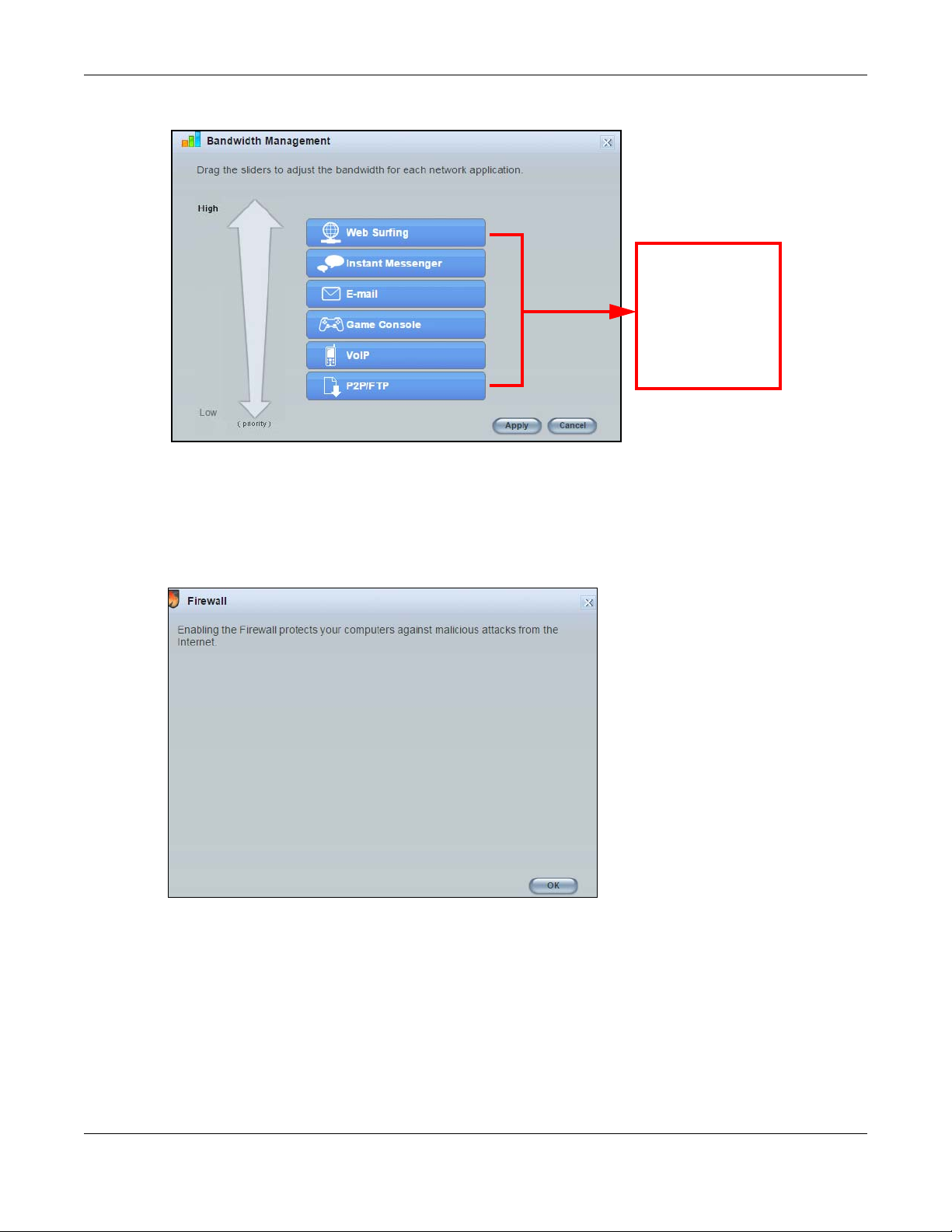
Figure 34 Bandwidth Management
Use your mouse
to drag the items
according to how
you want to
prioritze them.
Left-click and
slide up or down.
6.6.5 Firewall
Chapter 6 Easy Mode
Enable this feature to protect the network from Denial of Service (DoS) attacks. The NBG blocks
repetitive pings from the WAN that can otherwise cause systems to slow down or hang.
Figure 35 Firewall
Click OK to close this screen.
6.6.6 Wireless Security
Use this screen to configure security for your the Wireless LAN. You can enter the SSID and select the WiFi
security mode in the following screen.
Note: You can enable the WiFi function of your NBG by first turning on the switch in the back
panel.
NBG6515 User’s Guide
44
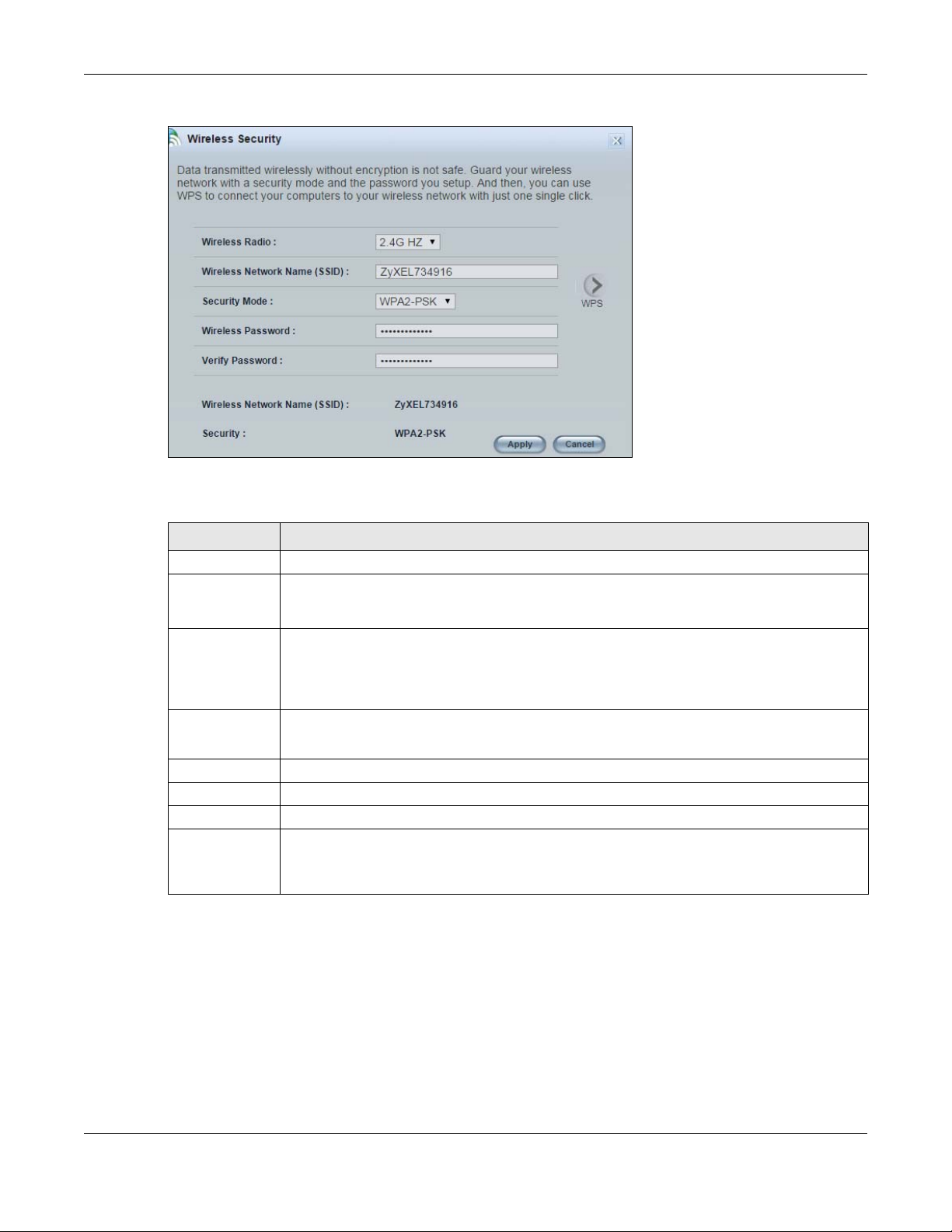
Chapter 6 Easy Mode
Figure 36 Wireless Security
The following table describes the general wireless LAN labels in this screen.
Table 21 Wireless Security
LABEL DESCRIPTION
Wireless Radio Select the WiFi radio to set its security setting.
Wireless
Network Name
(SSID)
Security Mode Select WPA-PSK or WPA2-PSK to add security on this WiFi network. The WiFi clients which want to
Wireless
Password
Verify Password Type the password again to confirm.
Apply Click Apply to save your changes back to the NBG.
Cancel Click Cancel to close this screen.
WPS Click this to configure the WPS screen.
6.6.7 WPS
(Service Set IDentity) The SSID identifies the Service Set with which a WiFi station is associated.
WiFi stations associating to the access point (AP) must have the same SSID. Enter a descriptive
name (up to 32 keyboard characters) for the wireless LAN.
associate to this network must have same WiFi security settings as this device. After you select to
use a security, additional options appears in this screen.
Select No Security to allow any client to connect to this network without authentication.
This field appears when you choose wither WPA-PSK or WPA2-PSK as the security mode.
Type a pre-shared key from 8 to 63 case-sensitive keyboard characters.
You can transfer the WiFi settings configured here (Wireless Security screen) to another WiFi
device that supports WPS.
Use this screen to add a WiFi station to the network using WPS. Click WPS in the Wireless Security to open
the following screen.
NBG6515 User’s Guide
45

Chapter 6 Easy Mode
Figure 37 Wireless Security: WPS
The following table describes the labels in this screen.
Table 22 Wireless Security: WPS
LABEL DESCRIPTION
Wireless Security Click this to go back to the Wireless Security screen.
WPS Create a secure WiFi network simply by pressing a button.
The NBG scans for a WPS-enabled device within the range and performs WiFi security
information synchronization.
Note: After you click the WPS button on this screen, you have to press a similar button
in the WiFi station utility within 2 minutes. To add the second WiFi station, you
have to press these buttons on both device and the WiFi station again after the
first 2 minutes.
Register Create a secure WiFi network simply by entering a WiFi client's PIN (Personal Identification
Number) in the NBG’s interface and pushing this button.
Type the same PIN number generated in the WiFi station’s utility. Then click Register to associate
to each other and perform the WiFi security information synchronization.
Exit Click Exit to close this screen.
6.7 Status Screen in Easy Mode
In the Network Map screen, click Status to view read-only information about the NBG.
NBG6515 User’s Guide
46
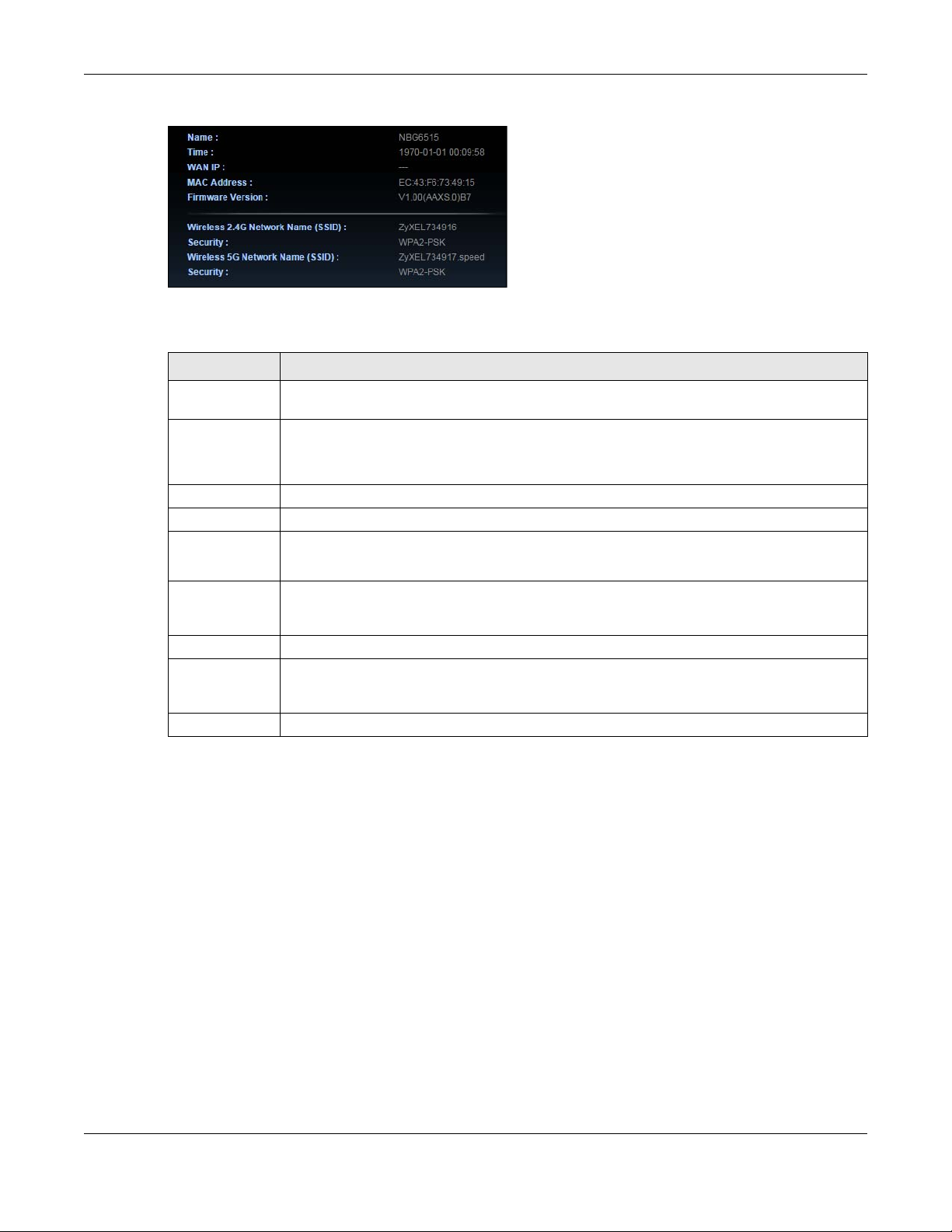
Chapter 6 Easy Mode
Figure 38 Status Screen in Easy Mode
The following table describes the labels in this screen.
Table 23 Status Screen in Easy Mode
ITEM DESCRIPTION
Name This is the name of the NBG in the network. You can change this in the Maintenance > General
screen in Section 25.3 on page 156.
Time This is the current system date and time.
The date is in YYYY:MM:DD (Year-Month-Day) format. The time is in HH:MM:SS
(Hour:Minutes:Seconds) format.
WAN IP This is the IP address of the WAN port.
MAC Address This is the MAC address of the NBG.
Firmware
Version
Wireless 2.4G
Network Name
(SSID)
Security This shows the WiFi security used by the NBG for the 2.4G WiFi radio.
Wireless 5G
Network Name
(SSID)
Security This shows the WiFi security used by the NBG for the 5G WiFi radio.
This shows the firmware version of the NBG.
The firmware version format shows the trunk version, model code and release number.
This shows the SSID of the WiFi 2.4G network. You can configure this in the Wireless Security
screen (Section 6.6.6 on page 44; Section 11.3.1.1 on page 80).
This shows the SSID of the WiFi 5G network. You can configure this in the WiFi Security screen
(Section 6.6.6 on page 44; Section 11.3.1.1 on page 80).
NBG6515 User’s Guide
47
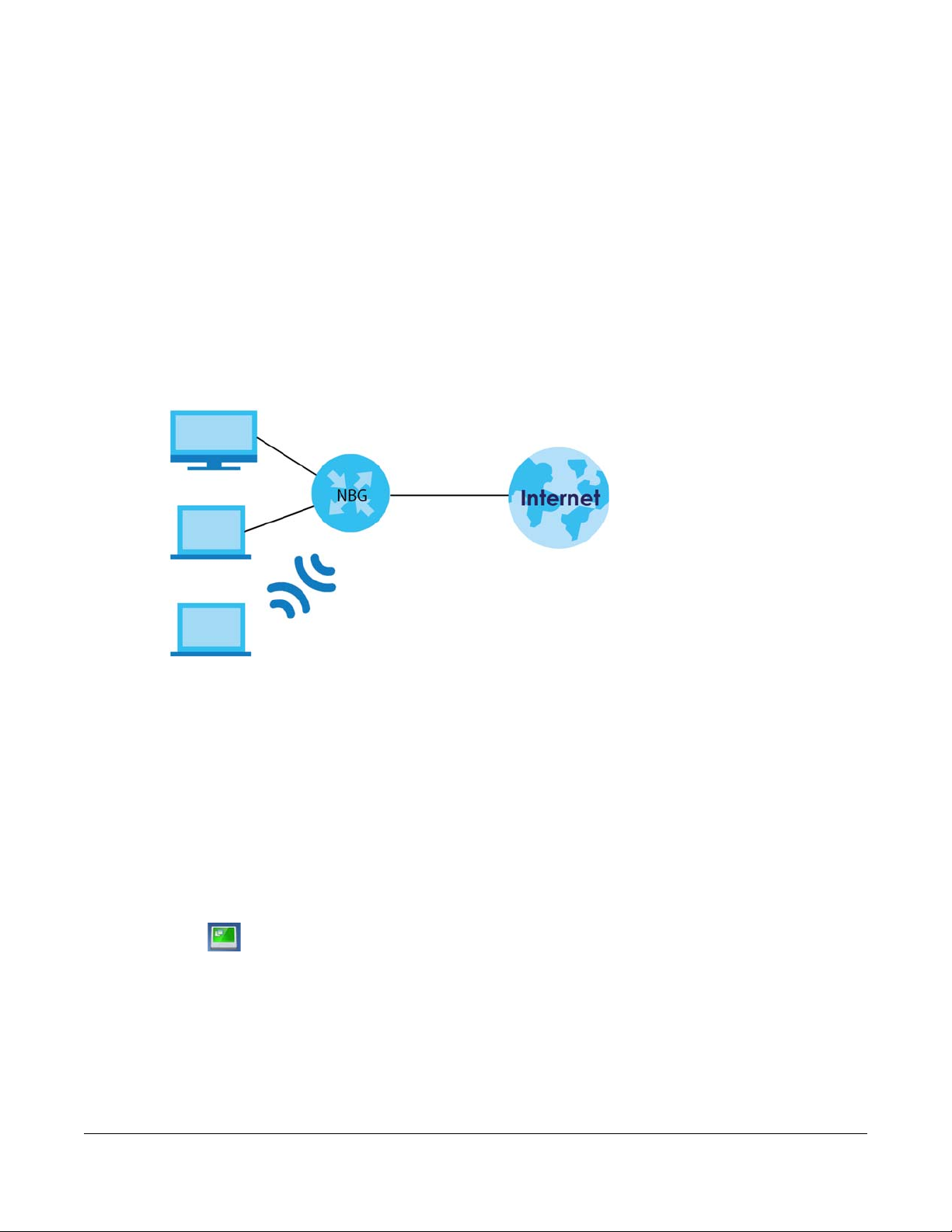
7.1 Overview
The NBG is set to router mode by default. Routers are used to connect the local network to another
network (for example, the Internet). In the figure below, the NBG connects the local network (LAN1 ~
LAN4) to the Internet.
Figure 39 NBG Network
CHAPTER 7
Router Mode
Note: The Status screen is shown after changing to the Expert mode of the Web Configurator.
It varies depending on the device mode of your NBG.
7.2 What You Can Do
Use the Status screen (Section 7.3 on page 48) to view read-only information about your NBG.
7.3 Status Screen
Click to open the status screen.
NBG6515 User’s Guide
48

Chapter 7 Router Mode
Figure 40 Status Screen: Router Mode
The following table describes the icons shown in the Status screen.
Table 24 Status Screen Icon Key: Router Mode
ICON DESCRIPTION
Click this icon to view copyright and a link for related product information.
Click this icon to go to Easy Mode. See Chapter 6 on page 37.
Click this to go to the Home page. See Chapter 4 on page 31.
Select a number of seconds or None from the drop-down list box to refresh all screen statistics
automatically at the end of every time interval or to not refresh the screen statistics.
Click this button to refresh the status screen statistics.
NBG6515 User’s Guide
49

Chapter 7 Router Mode
Table 24 Status Screen Icon Key: Router Mode (continued)
ICON DESCRIPTION
Click this icon to see the Status page. The information in this screen depends on the device mode
you select.
Click this icon to see the Monitor navigation menu.
Click this icon to see the Configuration navigation menu.
Click this icon to see the Maintenance navigation menu.
The following table describes the labels shown in the Status screen.
Table 25 Status Screen: Router Mode
LABEL DESCRIPTION
Logout Click this at any time to exit the Web Configurator.
Device Information
Host Name This is the System Name you enter in the Maintenance > General screen. It is for identification
purposes.
Firmware Version This is the firmware version and the date created.
Sys OP Mode This is the device mode (Section 5.1.2 on page 36) to which the NBG is set - Router Mode.
WAN Information
- MAC Address This shows the WAN Ethernet adapter MAC Address of your device.
- IP Address This shows the WAN port’s IP address.
- IP Subnet Mask This shows the WAN port’s subnet mask.
- Default Gateway This shows the WAN port’s gateway IP address.
- DHCP This shows the LAN port’s DHCP role - Client or Server.
LAN Information
- MAC Address This shows the LAN Ethernet adapter MAC Address of your device.
- IP Address This shows the LAN port’s IP address.
- IP Subnet Mask This shows the LAN port’s subnet mask.
- DHCP This shows the LAN port’s DHCP role - Server or None.
WLAN 2.4G Information
- MAC Address This shows the WiFi adapter MAC Address of your device.
- SSID This shows a descriptive name used to identify the NBG in the wireless LAN. The default SSID is
- Channel This shows the channel number which the NBG is currently using over the wireless LAN.
- Security This shows the level of WiFi security the NBG is using.
WLAN 5G Information
- MAC Address This shows the WiFi adapter MAC Address of your device.
- SSID This shows a descriptive name used to identify the NBG in the wireless LAN. The default SSID is
- Channel This shows the channel number which the NBG is currently using over the wireless LAN.
- Security This shows the level of WiFi security the NBG is using.
System Status
Item This column shows the type of data the NBG is recording.
ZyXEL and the last 6 digits of the 2.4G MAC address (for example, ZyXEL734916).
ZyXEL, the last 6 digits of the 5G MAC address, and .speed (for example, ZyXEL734917.speed).
NBG6515 User’s Guide
50

Chapter 7 Router Mode
Table 25 Status Screen: Router Mode (continued)
LABEL DESCRIPTION
Data This column shows the actual data recorded by the NBG.
System Up Time This is the total time the NBG has been on.
Current Date/Time This field displays your NBG’s present date and time.
System Resource
- CPU Usage This displays what percentage of the NBG’s processing ability is currently used. When this
percentage is close to 100%, the NBG is running at full load, and the throughput is not going to
improve anymore. If you want some applications to have more throughput, you should turn off
other applications (for example, using bandwidth management.)
- Memory Usage This shows what percentage of the heap memory the NBG is using.
System Setting
- Firewall This shows whether the firewall is enabled or not.
- Bandwidth
Management
- UPnP This shows whether UPnP is enabled or not.
- Configuration Mode This shows the web configurator mode you are viewing - Expert.
IPv6 Status
Item This column shows the type of data the IPv6 is using.
Data This column shows the actual data used through the IPv6.
Interface Status
Interface This displays the NBG port types. The port types are: WAN, LAN and WLAN.
Status For the LAN and WAN ports, this field displays Down (line is down) or Up (line is up or connected).
Rate For the LAN ports, this displays the port speed and duplex setting or N/A when the line is
Summary
DHCP Table Click Details... to go to the Monitor > DHCP Table screen (Section 4.4 on page 32). Use this screen
Packet Statistics Click Details... to go to the Monitor > Packet Statistics screen (Section 4.5 on page 33). Use this
WLAN Station Status Click Details... to go to the Monitor > WLAN 2.4G / 5G Station Status screen (Section 4.7 on page
This shows whether the bandwidth management is enabled or not.
For the WLAN, it displays Up when the WLAN is enabled or Down when the WLAN is disabled.
disconnected.
For the WAN port, it displays the port speed and duplex setting if you’re using Ethernet
encapsulation and Idle (line (ppp) idle), Dial (starting to trigger a call) and Drop (dropping a call)
if you're using PPPoE encapsulation. This field displays N/A when the line is disconnected.
For the WLAN, it displays the maximum transmission rate when the WLAN is enabled and N/A
when the WLAN is disabled.
to view current DHCP client information.
screen to view port status and packet specific statistics.
35). Use this screen to view the WiFi stations that are currently associated to the NBG.
7.3.1 Navigation Panel
Use the sub-menus on the navigation panel to configure NBG features.
NBG6515 User’s Guide
51
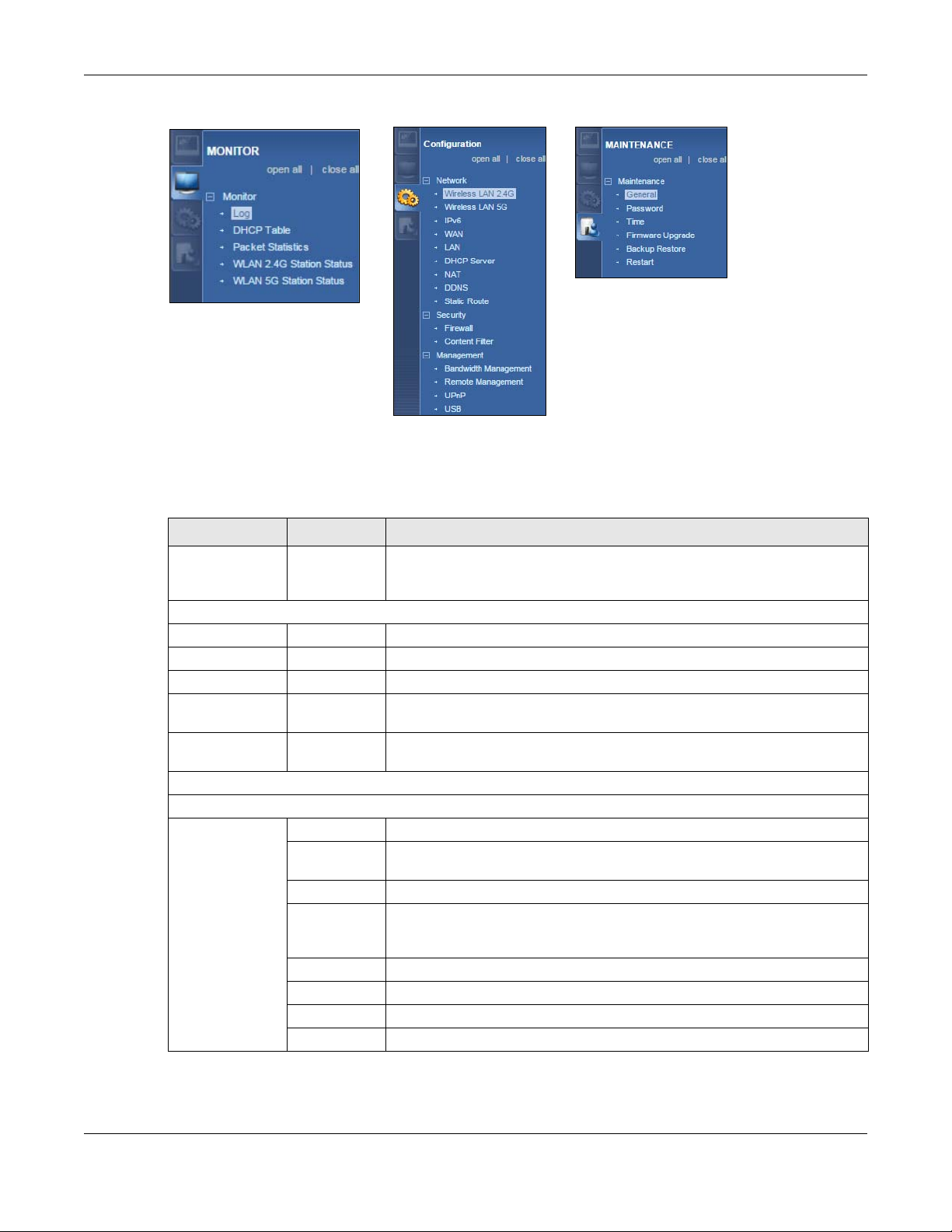
Chapter 7 Router Mode
Figure 41 Navigation Panel: Router Mode
The following table describes the sub-menus.
Table 26 Navigation Panel: Router Mode
LINK TAB FUNCTION
Status This screen shows the NBG’s general device, system and interface status
information. Use this screen to access the wizard, and summary statistics
tables.
MONITOR
Log Use this screen to view the list of activities recorded by your NBG.
DHCP Table Use this screen to view current DHCP client information.
Packet Statistics Use this screen to view port status and packet specific statistics.
WLAN 2.4G
Station Status
WLAN 5G Station
Status
CONFIGURATION
Network
Wireless LAN
2.4G
General Use this screen to configure WiFi 2.4G LAN.
MAC Filter Use the MAC filter screen to configure the NBG to block access to devices or
Advanced This screen allows you to configure advanced WiFi settings.
QoS Use this screen to configure Wi-Fi Multimedia Quality of Service (WMM QoS).
WPS Use this screen to configure WPS.
WPS Device Use this screen to add a WiFi station using WPS.
Scheduling Use this screen to schedule the times the Wireless LAN is enabled.
Guest WLAN Use this screen to configure multiple BSSs on the NBG.
Use this screen to view the WiFi stations that are currently associated to the
NBG through the WiFi 2.4G network.
Use this screen to view the WiFi stations that are currently associated to the
NBG through the WiFi 5G network.
block the devices from accessing the NBG.
WMM QoS allows you to prioritize WiFi traffic according to the delivery
requirements of individual services.
NBG6515 User’s Guide
52

Chapter 7 Router Mode
Table 26 Navigation Panel: Router Mode (continued)
LINK TAB FUNCTION
Wireless LAN 5GGeneral Use this screen to configure wireless 5G LAN.
MAC Filter Use the MAC filter screen to configure the NBG to block access to devices or
block the devices from accessing the NBG.
Advanced This screen allows you to configure advanced WiFi settings.
QoS Use this screen to configure Wi-Fi Multimedia Quality of Service (WMM QoS).
WMM QoS allows you to prioritize WiFi traffic according to the delivery
requirements of individual services.
WPS Use this screen to configure WPS.
WPS Device Use this screen to add a WiFi station using WPS.
Scheduling Use this screen to schedule the times the Wireless LAN is enabled.
Guest WLAN Use this screen to configure multiple BSSs on the NBG.
IPv6 General Use this screen to configure the IPv6 connection type.
WAN Internet
Connection
Advanced Use this screen to configure other advanced properties.
LAN IP Use this screen to configure LAN IP address and subnet mask.
DHCP Server General Use this screen to enable the NBG’s DHCP server.
Advanced Use this screen to assign IP addresses to specific individual computers based
NAT General Use this screen to enable NAT.
Application Use this screen to configure servers behind the NBG.
Advanced Use this screen to change your NBG’s port triggering settings.
DDNS General Use this screen to set up dynamic DNS.
Static Route IP Static Route Use this screen to configure IP static routes.
Security
Firewall General Use this screen to activate/deactivate the firewall.
MAC Filtering
Rule
IP Filtering
Rule
Content Filter Use this screen to block certain web features and sites containing certain
Management
Bandwidth
Management
Remote
Management
UPnP General Use this screen to enable UPnP on the NBG.
USB SMB/CIFS Use this screen to enable file sharing through the NBG.
MAINTENANCE
General Use this screen to enable bandwidth management.
Advanced Use this screen to set the upstream bandwidth and edit a bandwidth
WWW Use this screen to be able to access the NBG from the LAN, WAN or both.
DLNA Use this screen to have the NBG function as a DLNA-compliant media server,
FTP Use this screen to have the NBG act as a FTP server.
This screen allows you to configure ISP parameters, WAN IP address
assignment, DNS servers and the WAN MAC address.
on their MAC addresses and to have DNS servers assigned by the DHCP server.
Use the MAC filtering rule screen to configure the NBG to block access to
devices or block the devices from accessing the NBG.
Use the IP filtering rule screen to configure the NBG to block access to devices
or block the devices from accessing the NBG.
keywords in the URL.
management rule.
that lets DLNA-compliant media clients play video, audio, and photo content
files stored on the connected USB storage device.
NBG6515 User’s Guide
53

Chapter 7 Router Mode
Table 26 Navigation Panel: Router Mode (continued)
LINK TAB FUNCTION
General Use this screen to view and change administrative settings such as system and
domain names.
Password Password
Setup
Time Time Setting Use this screen to change your NBG’s time and date.
Firmware
Upgrade
Backup
Restore
Restart This screen allows you to reboot the NBG without turning the power off.
Use this screen to change the password of your NBG.
Use this screen to upload firmware to your NBG.
Use this screen to backup and restore the configuration or reset the factory
defaults to your NBG.
NBG6515 User’s Guide
54

8.1 Overview
Use your NBG as an access point (AP) if you already have a router or gateway on your network. In this
mode your NBG bridges a wired network (LAN) and wireless LAN (WLAN) in the same subnet. See the
figure below for an example.
Figure 42 WiFi Internet Access in Access Point Mode
CHAPTER 8
Access Point Mode
Many screens that are available in Router mode are not available in Access Point mode, such as
bandwidth management and firewall.
Note: See Chapter 10 on page 70 for an example of setting up a WiFi network in Access Point
mode.
8.2 What You Can Do
• Use the Status screen (Section 8.4 on page 56) to view read-only information about your NBG.
• Use the LAN screen (Section 8.5 on page 59) to set the IP address for your NBG acting as an access
point.
8.3 What You Need to Know
See Chapter 10 on page 70 for a tutorial on setting up a network with the NBG as an access point.
NBG6515 User’s Guide
55

Chapter 8 Access Point Mode
8.3.1 Setting your NBG to AP Mode
1 Log into the Web Configurator if you haven’t already. See the Quick start Guide for instructions on how
to do this.
2 To use your NBG as an access point, switch the physical button which placed at the bottom of the NBG
to the middle place.
Note: You have to log in to the Web Configurator again when you change modes. As soon as
you do, your NBG is already in Access Point mode.
3 The Web Configurator refreshes once the change to Access Point mode is successful.
8.3.2 Accessing the Web Configurator in Access Point Mode
Log in to the Web Configurator in Access Point mode, do the following:
1 Connect your computer to the LAN port of the NBG.
2 The default IP address of the NBG is “192.168.1.2”. In this case, your computer must have an IP address in
the range between “192.168.1.3” and “192.168.1.254”.
3 Click Start > Run on your computer in Windows. Enter “cmd” in the dialog box. Enter “ipconfig” to show
your computer’s IP address. If your computer’s IP address is not in the correct range then see Appendix
B on page 178 for information on changing your computer’s IP address.
4 After you’ve set your computer’s IP address, open a web browser such as Internet Explorer and enter
“192.168.1.2” as the web address in your web browser.
Note: After clicking Login, the Easy mode appears. Refer to page 37 for the Easy mode
screens. Change to Expert mode to see the screens described in the sections following
this.
8.3.3 Configuring your WLAN, Bandwidth Management and Maintenance Settings
The configuration of WiFi, bandwidth management and maintenance settings in Access Point mode is
the same as for Router Mode.
•See Chapter 11 on page 79 for information on the configuring your WiFi network.
•See Chapter 21 on page 132 for information on configuring your Bandwidth Management screen.
•See Chapter 25 on page 156 to Chapter 25 on page 156 for information on configuring your
Maintenance settings.
8.4 AP Mode Status Screen
Click to open the Status screen.
NBG6515 User’s Guide
56

Chapter 8 Access Point Mode
Figure 43 Status Screen: Access Point Mode
The following table describes the labels shown in the Status screen.
Table 27 Status Screen: Access Point Mode
LABEL DESCRIPTION
Logout Click this at any time to exit the Web Configurator.
Device Information
Host Name This is the System Name you enter in the Maintenance > General screen. It is for identification
purposes.
Firmware Version This is the firmware version and the date created.
Sys OP Mode This is the device mode (Section 5.1.2 on page 36) to which the NBG is set - Access Point Mode.
LAN Information
- MAC Address This shows the LAN Ethernet adapter MAC Address of your device.
- IP Address This shows the LAN port’s IP address.
- IP Subnet Mask This shows the LAN port’s subnet mask.
- DHCP This shows the LAN port’s DHCP role - Server, Client or None.
WLAN 2.4G Information
- MAC Address This shows the WiFi adapter MAC Address of your device.
- SSID This shows a descriptive name used to identify the NBG in the wireless 2.4G LAN.
- Channel This shows the channel number which you select manually.
NBG6515 User’s Guide
57

Chapter 8 Access Point Mode
Table 27 Status Screen: Access Point Mode (continued)
LABEL DESCRIPTION
- Security This shows the level of WiFi security the NBG is using.
WLAN 5G Information
- MAC Address This shows the WiFi adapter MAC Address of your device.
- SSID This shows a descriptive name used to identify the NBG in the wireless 5G LAN.
- Channel This shows the channel number which you select manually.
- Security This shows the level of WiFi security the NBG is using.
System Status
Item This column shows the type of data the NBG is recording.
Data This column shows the actual data recorded by the NBG.
System Up Time This is the total time the NBG has been on.
Current Date/Time This field displays your NBG’s present date and time.
System Resource
- CPU Usage This displays what percentage of the NBG’s processing ability is currently used. When this
percentage is close to 100%, the NBG is running at full load, and the throughput is not going to
improve anymore. If you want some applications to have more throughput, you should turn off
other applications (for example, using bandwidth management.
- Memory Usage This shows what percentage of the heap memory the NBG is using.
System Setting
- Configuration Mode This shows the web configurator mode you are viewing - Expert.
Interface Status
Interface This displays the NBG port types. The port types are: LAN, WLAN 2.4G, and WLAN 5G.
Status For the LAN and WAN ports, this field displays Down (line is down) or Up (line is up or connected).
For the WLAN, it displays Up when the WLAN is enabled or Down when the WLAN is disabled.
Rate For the LAN ports, this displays the port speed and duplex setting or N/A when the line is
disconnected.
For the WAN port, it displays the port speed and duplex setting if you’re using Ethernet
encapsulation and Idle (line (ppp) idle), Dial (starting to trigger a call) and Drop (dropping a call)
if you're using PPPoE encapsulation. This field displays N/A when the line is disconnected.
For the WLAN, it displays the maximum transmission rate when the WLAN is enabled and N/A
when the WLAN is disabled.
Summary
Packet Statistics Click Details... to go to the Monitor > Packet Statistics screen (Section 4.5 on page 33). Use this
screen to view port status and packet specific statistics.
WLAN Station Status Click Details... to go to the Monitor > WLAN 2.4G / 5G Station Status screen (Section 4.7 on page
35). Use this screen to view the WiFi stations that are currently associated to the NBG.
8.4.1 Navigation Panel
Use the menu in the navigation panel to configure NBG features in Access Point mode.
The following screen and table show the features you can configure in Access Point mode.
NBG6515 User’s Guide
58
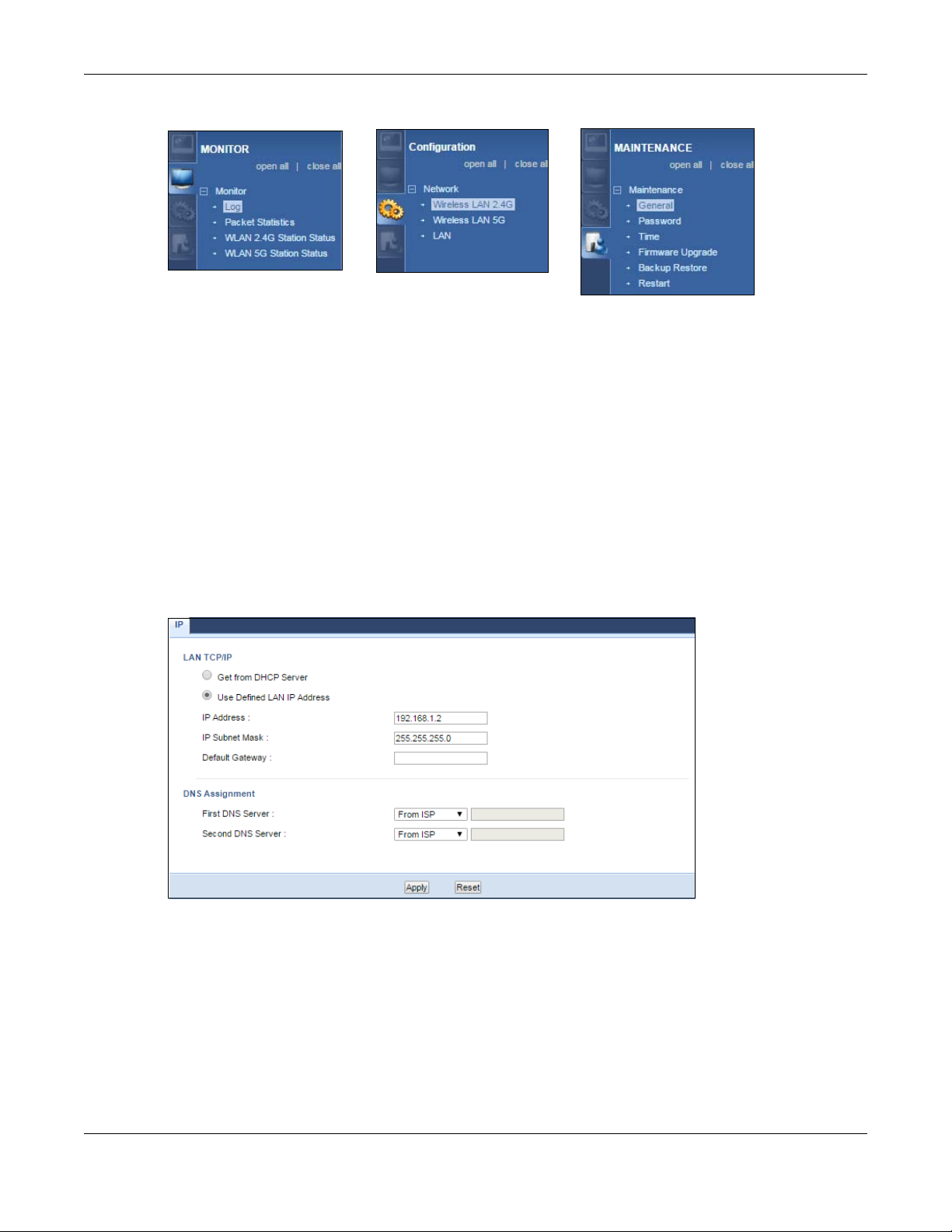
Figure 44 Menu: Access Point Mode
Refer to Table 26 on page 52 for descriptions of the labels shown in the Navigation panel.
8.5 LAN Screen
Use this section to configure your LAN settings while in Access Point mode.
Chapter 8 Access Point Mode
Click Network > LAN to see the screen below.
Note: If you change the IP address of the NBG in the screen below, you will need to log into
the NBG again using the new IP address.
Figure 45 Network > LAN > IP
The table below describes the labels in the screen.
NBG6515 User’s Guide
59

Chapter 8 Access Point Mode
Table 28 Network > LAN > IP
LABEL DESCRIPTION
Get from DHCP
Server
Use Defined LAN
IP Address
IP Address Type the IP address in dotted decimal notation. The default setting is 192.168.1.2. If you change
IP Subnet Mask The subnet mask specifies the network number portion of an IP address. Your NBG will
Default
Gateway
DNS Assignment
First DNS Server
Second DNS
Server
Apply Click Apply to save your changes to the NBG.
Reset Click Reset to reload the previous configuration for this screen.
Click this to deploy the NBG as an access point in the network.
When you enable this, the NBG gets its IP address from the network’s DHCP server (for example,
your ISP). Users connected to the NBG can now access the network (i.e., the Internet if the IP
address is given by the ISP).
The Web Configurator may no longer be accessible unless you know the IP address assigned by
the DHCP server to the NBG. You need to reset the NBG to be able to access the Web
Configurator again (see Section 25.7 on page 160 for details on how to reset the NBG).
Also when you select this, you cannot enter an IP address for your NBG in the field below.
Click this if you want to specify the IP address of your NBG. Or if your ISP or network administrator
gave you a static IP address to access the network or the Internet.
the IP address you will have to log in again with the new IP address.
automatically calculate the subnet mask based on the IP address that you assign. Unless you
are implementing subnetting, use the subnet mask computed by the NBG.
Enter a Default Gateway IP Address (if your ISP or network administrator gave you one) in this
field.
Select From ISP if your ISP dynamically assigns DNS server information (and the NBG's WAN IP
address). The field to the right displays the (read-only) DNS server IP address that the ISP assigns.
Select User-Defined if you have the IP address of a DNS server. Enter the DNS server's IP address in
the field to the right. If you chose User-Defined, but leave the IP address set to 0.0.0.0, User-
Defined changes to None after you click Apply. If you set a second choice to User-Defined, and
enter the same IP address, the second User-Defined changes to None after you click Apply.
Select None if you do not want to configure DNS servers. If you do not configure a DNS server,
you must know the IP address of a computer in order to access it.
NBG6515 User’s Guide
60

Universal Repeater Mode
9.1 Overview
In universal repeater mode, your NBG can act as an access point and WiFi client at the same time. The
NBG can connect to an existing network through another access point and also lets WiFi clients connect
to the network through it. This helps you expand WiFi coverage when you have an access point or
wireless router already in your network.
In the example below, the NBG (A) is configured as a universal repeater. It has three clients that want to
connect to the Internet. The NBG wirelessly connects to the available access point (B).
Figure 46 Universal Repeater Mode
CHAPTER 9
After the NBG and the access point connect, the NBG acquires its IP address from the access point. The
clients of the NBG can now surf the Internet.
9.2 What You Can Do
• Use the Status screen to view read-only information about your NBG (Section 9.5 on page 62).
• Use the AP Select screen to choose an access point that you want the NBG to connect to. You should
know the security settings of the target AP (Section 9.6 on page 65).
• Use other Wireless LAN screens to configure the WiFi settings and WiFi security between the WiFi clients
and the NBG.
• Use the LAN screen to set the IP address for your NBG acting as an access point (Section 8.5 on page
59).
9.3 What You Need to Know
With the exception of the Network > Wireless LAN 2.4G/5G > AP Select screens, other configuration
screens in Universal Repeater Mode are similar to the ones in Access Point Mode. See Chapter 11 on
NBG6515 User’s Guide
61

Chapter 9 Universal Repeater Mode
page 79 through switching the physical button which placed at the bottom of the NBG of this User’s
Guide.
9.4 Setting your NBG to Universal Repeater Mode
1 Connect your computer to the LAN port of the NBG.
2 The default IP address of the NBG is “192.168.1.2”. In this case, your computer must have an IP address in
the range between “192.168.1.3” and “192.168.1.254”.
3 Click Start > Run on your computer in Windows. Enter “cmd” in the dialog box. Enter “ipconfig” to show
your computer’s IP address. If your computer’s IP address is not in the correct range then see Appendix
B on page 178 for information on changing your computer’s IP address.
4 After you’ve set your computer’s IP address, open a web browser such as Internet Explorer and enter
“http://192.168.1.2” as the web address in your web browser.
5 Enter “1234” (default) as the password and click Login.
6 Type a new password and retype it to confirm, then click Apply. Otherwise, click Ignore.
7 The Easy mode appears. Click Expert Mode in the navigation panel.
8 To set your NBG to Universal Repeater Mode, switch the physical button which placed at the bottom of
the NBG to the right side.
9 You have to log in to the Web Configurator again when you change modes. As soon as you do, your
NBG is already in Universal Repeater mode.
The Web Configurator refreshes once the change to Universal Repeater mode is successful.
9.5 Universal Repeater Mode Status Screen
Click to open the status screen.
NBG6515 User’s Guide
62

Chapter 9 Universal Repeater Mode
Figure 47 Status: Universal Repeater Mode
The following table describes the labels shown in the Status screen.
Table 29 Status Screen: Universal Repeater Mode
LABEL DESCRIPTION
Device Information
Host Name This is the System Name you enter in the Maintenance > General screen. It is for identification
purposes.
Firmware Version This is the firmware version and the date created.
Sys OP Mode This is the device mode (Section 5.1.2 on page 36) to which the NBG is set - Universal Repeater
Mode.
LAN Information
- MAC Address This shows the LAN Ethernet adapter MAC Address of your device.
- IP Address This shows the LAN port’s IP address.
- IP Subnet Mask This shows the LAN port’s subnet mask.
- DHCP This shows the LAN port’s DHCP role - Client or None.
WLAN 2.4G Information
- MAC Address This shows the WiFi adapter MAC Address of your device.
NBG6515 User’s Guide
63

Chapter 9 Universal Repeater Mode
Table 29 Status Screen: Universal Repeater Mode (continued)
LABEL DESCRIPTION
- SSID This shows a descriptive name used to identify the NBG in the wireless LAN.
- Channel This shows the channel number which you select manually.
- Security This shows the level of WiFi security the NBG is using.
- To AP Connection This shows the WLAN station status. If the NBG has successfully connected to an AP or wireless
router, it displays Connected. Otherwise, it displays Disconnected.
- To AP SSID This shows the SSID of the AP or wireless router.
Release_Configuration This button is only available when the NBG has successfully connected to an AP or wireless router.
Click this button to remove all configured WiFi connections and WiFi security settings on the NBG.
- To AP Security This shows the security mode of the AP or wireless router is using.
WLAN 5G Information
- MAC Address This shows the WiFi adapter MAC Address of your device.
- SSID This shows a descriptive name used to identify the NBG in the wireless LAN.
- Channel This shows the channel number which you select manually.
- Security This shows the level of WiFi security the NBG is using.
- To AP Connection This shows the WLAN station status. If the NBG has successfully connected to an AP or wireless
router, it displays Connected. Otherwise, it displays Disconnected.
- To AP SSID This shows the SSID of the AP or wireless router.
Release_Configuration This button is only available when the NBG has successfully connected to an AP or wireless router.
Click this button to remove all configured WiFi connections and WiFi security settings on the NBG.
- To AP Security This shows the security mode of the AP or wireless router is using.
Summary
Packet Statistics Click Details... to go to the Monitor > Packet Statistics screen (Section 4.5 on page 33). Use this
WLAN Station Status Click Details... to go to the Monitor > WLAN Station Status screen (Section 4.7 on page 35). Use this
System Status
Item This column shows the type of data the NBG is recording.
Data This column shows the actual data recorded by the NBG.
System Up Time This is the total time the NBG has been on.
Current Date/Time This field displays your NBG’s present date and time.
System Resource
- CPU Usage This displays what percentage of the NBG’s processing ability is currently used. When this
- Memory Usage This shows what percentage of the heap memory the NBG is using.
System Setting
- Configuration Mode This shows the web configurator mode you are viewing - Expert.
Interface Status
Interface This displays the NBG port types. The port types are: LAN and WLAN.
screen to view port status and packet specific statistics.
screen to view the WiFi stations that are currently associated to the NBG.
percentage is close to 100%, the NBG is running at full load, and the throughput is not going to
improve anymore. If you want some applications to have more throughput, you should turn off
other applications (for example, using bandwidth management.
NBG6515 User’s Guide
64
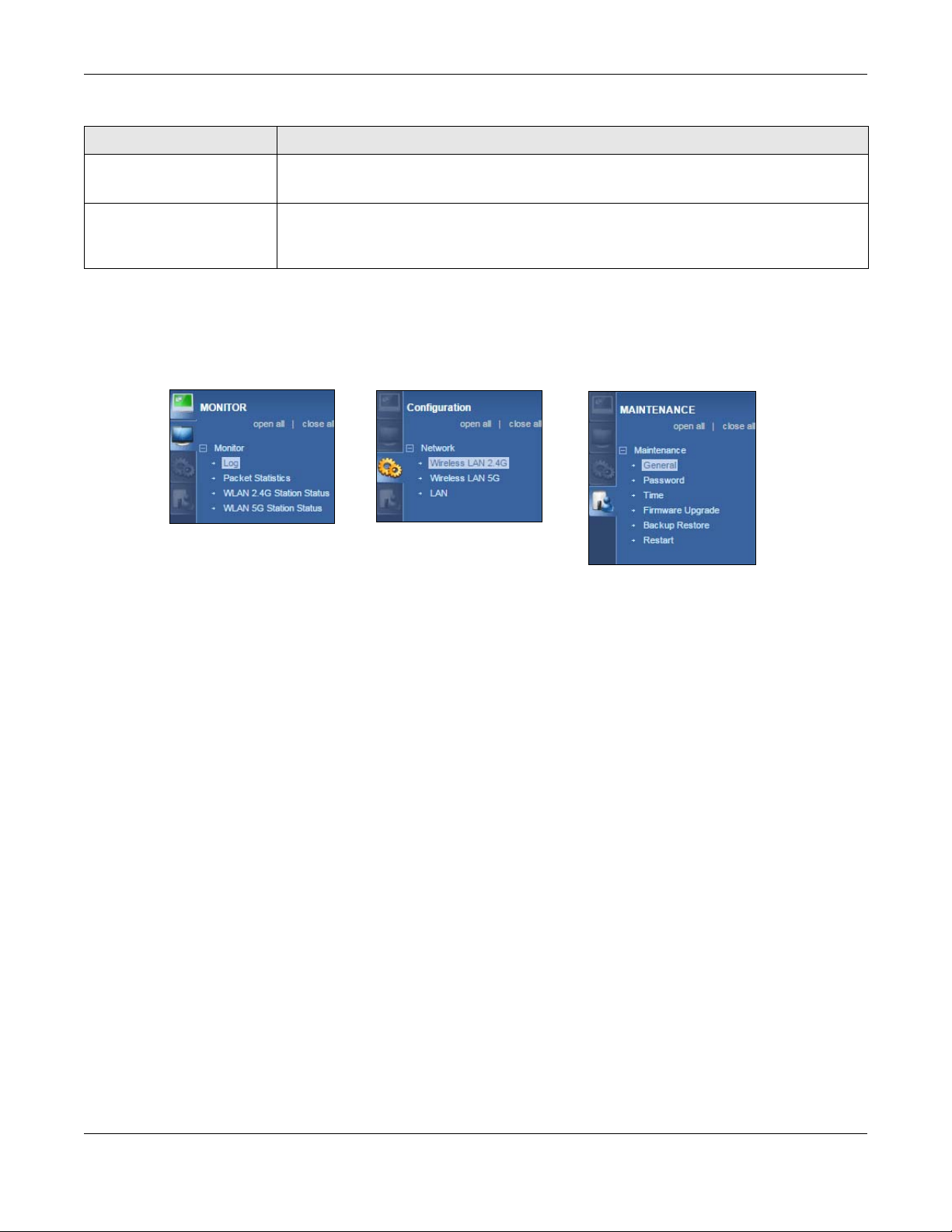
Chapter 9 Universal Repeater Mode
Table 29 Status Screen: Universal Repeater Mode (continued)
LABEL DESCRIPTION
Status For the LAN ports, this field displays Down (line is down) or Up (line is up or connected).
For the WLAN, it displays Up when the WLAN is enabled or Down when the WLAN is disabled.
Rate For the LAN ports, this displays the port speed or N/A when the line is disconnected.
For the WLAN, it displays the maximum transmission rate when the WLAN is enabled and N/A
when the WLAN is disabled.
9.5.1 Navigation Panel
Use the menu in the navigation panel to configure NBG features in Universal Repeater Mode.
Figure 48 Menu: Universal Repeater Mode
Refer to Table 26 on page 52 for descriptions of the labels shown in the navigation panel.
9.6 AP Select Screen
9.6.1 Wireless LAN 2.4G
Use this screen to choose an access point that you want the NBG to connect to. You should know the
security settings of the target AP.
To open this screen, click Network > Wireless LAN 2.4G > AP Select tab.
NBG6515 User’s Guide
65

Chapter 9 Universal Repeater Mode
Figure 49 Network > Wireless LAN 2.4G > AP Select
The following table describes the labels in this screen.
Table 30 Network > Wireless LAN 2.4G > AP Select
LABEL DESCRIPTION
NO. This is the index number of the APs.
Select Use the radio button to select the WiFi device to which you want to connect.
SSID This displays the Service Set IDentity of the WiFi device. The SSID is a unique name that
identifies a WiFi network. All devices in a WiFi network must use the same SSID.
MAC This displays the MAC address of the WiFi device.
Channel This displays the channel number used by this WiFi device.
Mode This displays which IEEE 802.11b/g/n WiFi networking standards the WiFi device supports.
Security Mode This displays the type of security configured on the WiFi device. When No Security is shown, no
Strength This displays the strength of the WiFi signal. The signal strength mainly depends on the
RSSI This shows the received signal strength indicator (RSSI), that is, the received signal strength in
Setup repeater
manually
SSID If Setup repeater manually is selected, use this field to type the SSID of the AP. This is useful
WPS Click WPS to start WPS-aware WiFi station scanning and the WiFi security information
Refresh Click this to search for available WiFi devices within transmission range and update this table.
Next Click this to continue.
security is configured and you can connect to it without a password.
antenna output power and the distance between your NBG and this device.
dBm.
Select this to setup the AP manually.
when the AP’s SSID is hidden.
synchronization.
After you selected one of APs and click the Next button, the screen will display as below.
NBG6515 User’s Guide
66
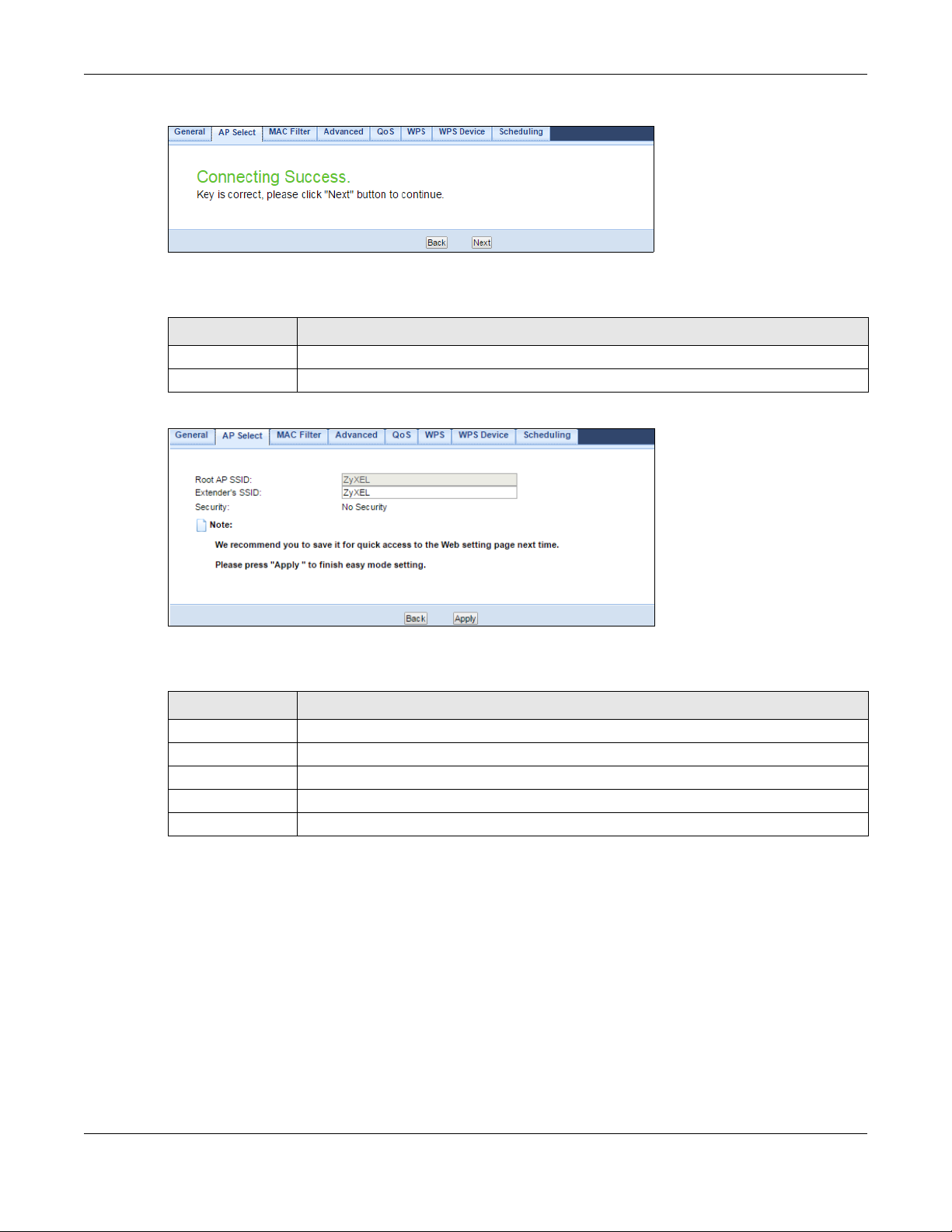
Chapter 9 Universal Repeater Mode
Figure 50 Network > Wireless LAN 2.4G > AP Select: Connecting Success
The following table describes the labels in this screen.
Table 31 Network > Wireless LAN 2.4G > AP Select: Connecting Success
LABEL DESCRIPTION
Back Click this to return to the previous screen.
Next Click this to continue.
Figure 51 Network > Wireless LAN 2.4G > AP Select: Root AP SSID
The following table describes the labels in this screen.
Table 32 Network > Wireless LAN 2.4G > AP Select: Root AP SSID
LABEL DESCRIPTION
Root AP SSID This field displays the specific AP’s SSID which you used through the NBG.
Extender’s SSID This field displays the SSID of the NBG as an extender.
Security This field displays the specific AP’s security mode which you used through the NBG.
Back Click this to return to the previous screen.
Apply Click Apply to save your changes to the NBG.
9.6.2 Wireless LAN 5G
Use this screen to choose an access point that you want the NBG to connect to. You should know the
security settings of the target AP.
To open this screen, click Network > Wireless LAN 5G > AP Select tab.
NBG6515 User’s Guide
67
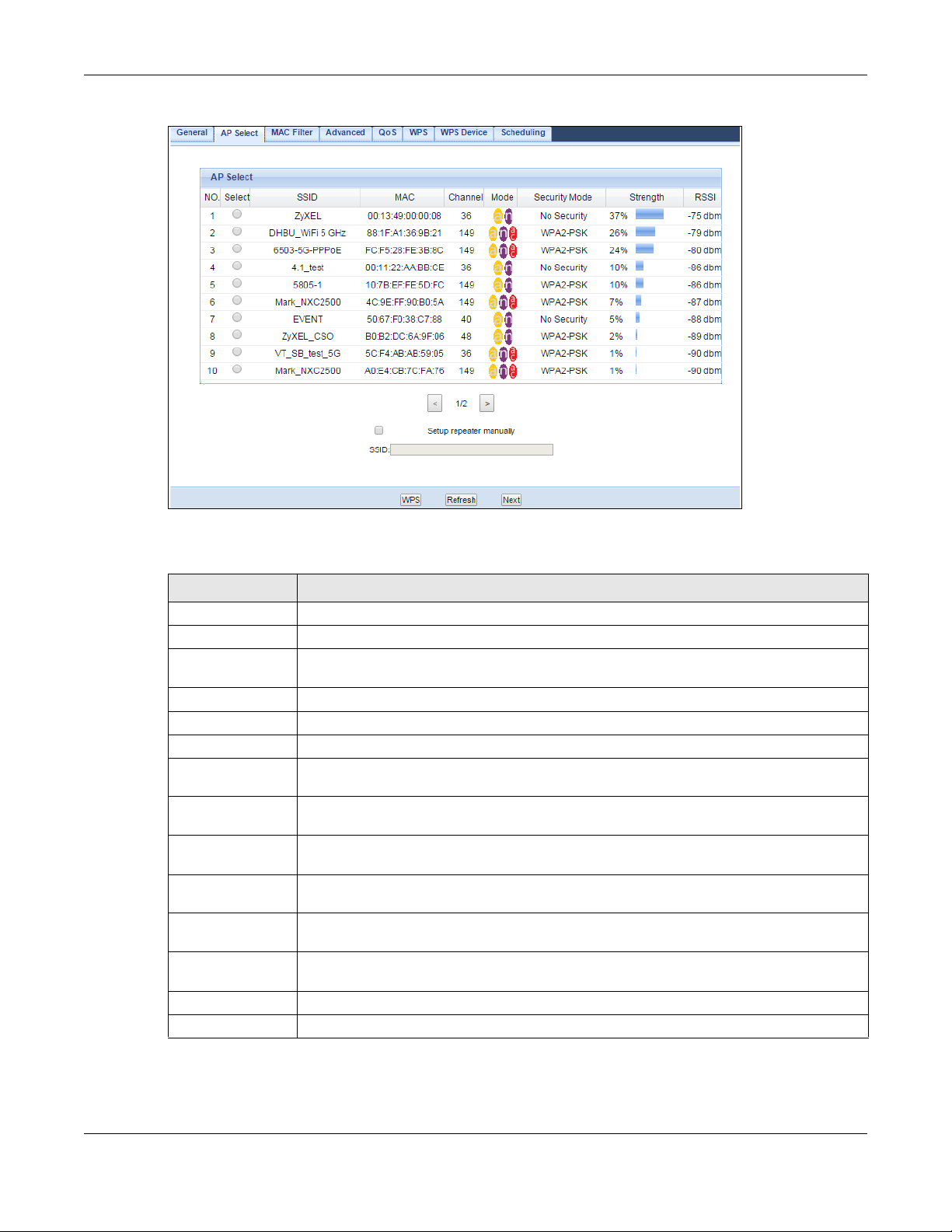
Chapter 9 Universal Repeater Mode
Figure 52 Network > Wireless LAN 5G > AP Select
The following table describes the labels in this screen.
Table 33 Network > Wireless LAN 5G > AP Select
LABEL DESCRIPTION
NO. This is the index number of the APs.
Select Use the radio button to select the WiFi device to which you want to connect.
SSID This displays the Service Set IDentity of the WiFi device. The SSID is a unique name that
identifies a WiFi network. All devices in a WiFi network must use the same SSID.
MAC This displays the MAC address of the WiFi device.
Channel This displays the channel number used by this WiFi device.
Mode This displays which IEEE 802.11b/g/n WiFi networking standards the WiFi device supports.
Security Mode This displays the type of security configured on the WiFi device. When No Security is shown, no
security is configured and you can connect to it without a password.
Strength This displays the strength of the WiFi signal. The signal strength mainly depends on the
RSSI This shows the received signal strength indicator (RSSI), that is, the received signal strength in
Setup repeater
manually
SSID If Setup repeater manually is selected, use this field to type the SSID of the AP. This is useful
WPS Click WPS to start WPS-aware WiFi station scanning and the WiFi security information
Refresh Click this to search for available WiFi devices within transmission range and update this table.
Next Click this to continue.
antenna output power and the distance between your NBG and this device.
dBm.
Select this to setup the AP manually.
when the AP’s SSID is hidden.
synchronization.
After you selected one of APs and click the Next button, the screen will display as below.
NBG6515 User’s Guide
68

Chapter 9 Universal Repeater Mode
Figure 53 Network > Wireless LAN 5G > AP Select: Connecting Success
The following table describes the labels in this screen.
Table 34 Network > Wireless LAN 5G > AP Select: Connecting Success
LABEL DESCRIPTION
Back Click this to return to the previous screen.
Next Click this to continue.
Figure 54 Network > Wireless LAN 5G > AP Select: Root AP SSID
The following table describes the labels in this screen.
Table 35 Network > Wireless LAN 5G > AP Select: Root AP SSID
LABEL DESCRIPTION
Root AP SSID This field displays the specific AP’s SSID which you used through the NBG.
Extender’s SSID This field displays the SSID of the NBG as an extender.
Security This field displays the specific AP’s security mode which you used through the NBG.
Back Click this to return to the previous screen.
Apply Click Apply to save your changes to the NBG.
NBG6515 User’s Guide
69

CHAPTER 10
Tutorials
10.1 Overview
This chapter provides tutorials for your NBG as follows:
• Connecting to the Internet from an Access Point
• Configuring WiFi Security Using WPS
• Connecting to the NBG’s Wi-Fi Network Manually (No WPS)
10.2 Connecting to the Internet from an Access Point
This section gives you an example of how to set up an access point (AP) and WiFi client (a notebook (B),
in this example) for WiFi communication. B can access the Internet through the access point wirelessly.
Figure 55 WiFi Access Point Connection to the Internet
10.3 Configuring WiFi Security Using WPS
This section gives you an example of how to set up a WiFi network using WPS. This example uses the NBG
as the AP and a WPS-enabled Android smartphone as the WiFi client.
There are two WPS methods for creating a secure connection. This tutorial shows you how to do both.
• Push Button Configuration (PBC) - create a secure WiFi network simply by pressing a button. See
Section 10.3.1 on page 70.This is the easier method.
• PIN Configuration - create a secure WiFi network simply by entering a WiFi client's PIN (Personal
Identification Number) in the NBG’s interface. See Section 10.3.2 on page 71. This is the more secure
method, since one device can authenticate the other.
10.3.1 Push Button Configuration (PBC)
NBG6515 User’s Guide
70
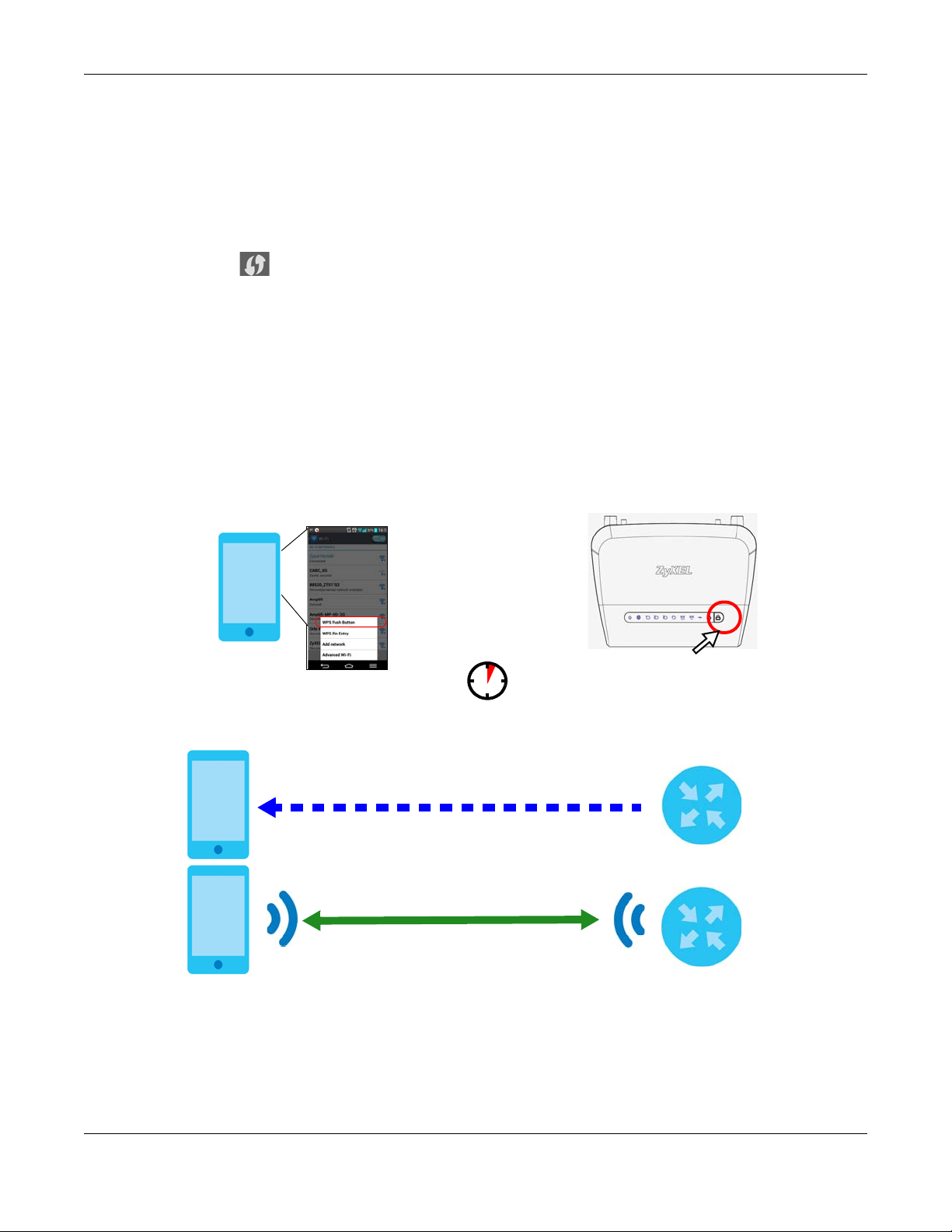
Chapter 10 Tutorials
WiFi Client
Router
SECURITY INFO
COMMUNICATION
WITHIN 2 MINUTES
1 Make sure that your NBG is turned on and that it is within range of your computer.
2 WPS is enabled by default on the NBG. If not, log into NBG’s Web Configurator and turn it on in the
Network > Wireless LAN 2.4G or Wireless LAN 5G > WPS screen. You can either press the WPS button on
the NBG or press the Push Button button in the Network > Wireless LAN 2.4G or Wireless LAN 5G > WPS
Device screen.
3 Go to your phone settings and turn on Wi-Fi. Open the Wi-Fi networks list and tap WPS Push Button or the
WPS icon ( ).
Note: It doesn’t matter which button is pressed first. You must press the second button within
two minutes of pressing the first one.
The NBG sends the proper configuration settings to the WiFi client. This may take up to two minutes. Then
the WiFi client is able to communicate with the NBG securely.
The following figure shows you an example to set up WiFi network and security by pressing a button on
both NBG and WiFi client (the Android smartphone in this example).
Figure 56 Example WPS Process: PBC Method
10.3.2 PIN Configuration
When you use the PIN configuration method, you need to check the client’s PIN number and use the
NBG’s configuration interface.
NBG6515 User’s Guide
71
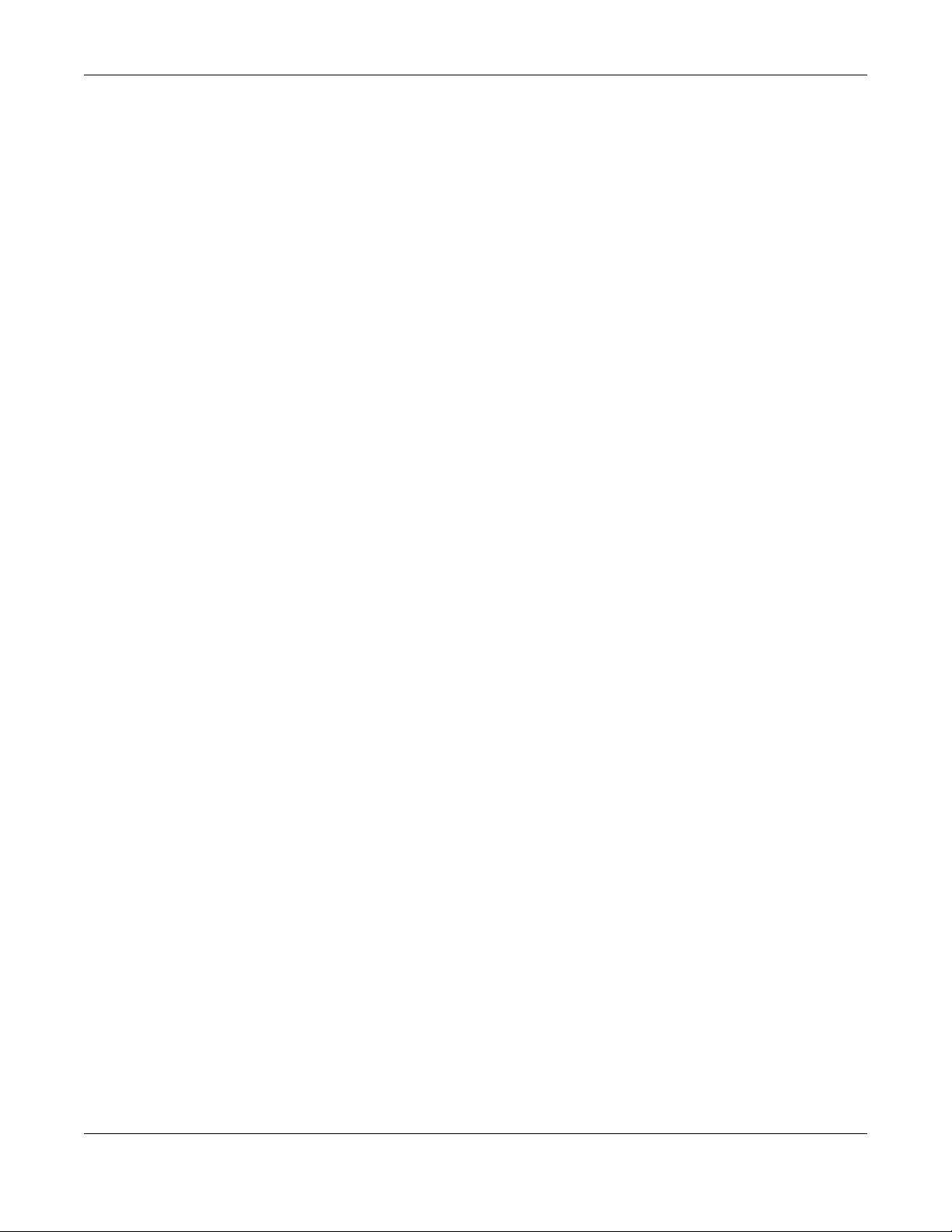
Chapter 10 Tutorials
1 Go to your phone settings and turn on Wi-Fi. Open the Wi-Fi networks list and tap WPS PIN Entry to get a
PIN number.
2 Enter the client’s PIN number to the PIN field in the Network > Wireless LAN 2.4G or Wireless LAN
5G > WPS Device screen on the NBG.
3 Click Start button (or button next to the PIN field) on the NBG’s WPS Device screen within two minutes.
The NBG authenticates the WiFi client and sends the proper configuration settings to the WiFi client. This
may take up to two minutes. Then the WiFi client is able to communicate with the NBG securely.
The following figure shows you the example to set up WiFi network and security on NBG and WiFi client
(ex. The Android smartphone in this example) by using PIN method.
NBG6515 User’s Guide
72

Chapter 10 Tutorials
Authentication by PIN
SECURITY INFO
WITHIN 2 MINUTES
WiFi Client
Router
COMMUNICATION
Figure 57 Example WPS Process: PIN Method
10.4 Connecting to the NBG’s Wi-Fi Network Manually (No WPS)
In this example, we change the NBG’s WiFi settings, and then manually select the NBG’s new SSID and
enter the Wi-Fi key to connect a WiFi client to the NBG.
NBG6515 User’s Guide
73

Chapter 10 Tutorials
10.4.1 Configuring WiFi Security on the NBG
This section shows you how to configure WiFi security settings with the following parameters on your NBG.
SSID SSID_Example3
Channel Auto
Security WPA-PSK
(Pre-Shared Key: ThisismyWPA-PSKpre-sharedkey)
Follow the steps below to configure the WiFi settings on your NBG.
The instructions require that your hardware is connected (see the Quick Start Guide) and you are
logged into the Web Configurator through your LAN connection (see Section 3.2 on page 26).
1 Open the Wireless LAN 2.4G/5G > General screen in the AP’s Web Configurator.
2 Enable Wireless LAN.
3 Enter SSID_Example3 as the SSID and select the Auto Channel Selection check box in the Channel
Selection field to have the NBG scan for and select an available channel automatically.
4 Set security mode to WPA-PSK and enter ThisismyWPA-PSKpre-sharedkey in the Pre-Shared Key field.
Click Apply.
Figure 58 Tutorial: Network > Wireless LAN 2.4G/5G > General
5 Open the Status screen. Verify your WiFi and WiFi security settings under Device Information and check if
the WLAN connection is up under Interface Status.
NBG6515 User’s Guide
74

Chapter 10 Tutorials
Figure 59 Tutorial: Checking WiFi Settings
10.4.2 Configure Your Notebook
Note: In this example, we use a Windows 7 laptop that has a built-in WiFi adapter as the WiFi
client.
1 The NBG supports IEEE 802.11b, IEEE 802.11g, IEEE 802.11n and IEEE 802.11ac WiFi clients. Make sure that
your notebook or computer’s WiFi adapter supports one of these standards.
2 Click the Wi-Fi icon in your computer’s system tray.
3 The Wireless Network Connection screen displays. Click the refresh button to update the list of the
available wireless APs within range.
NBG6515 User’s Guide
75
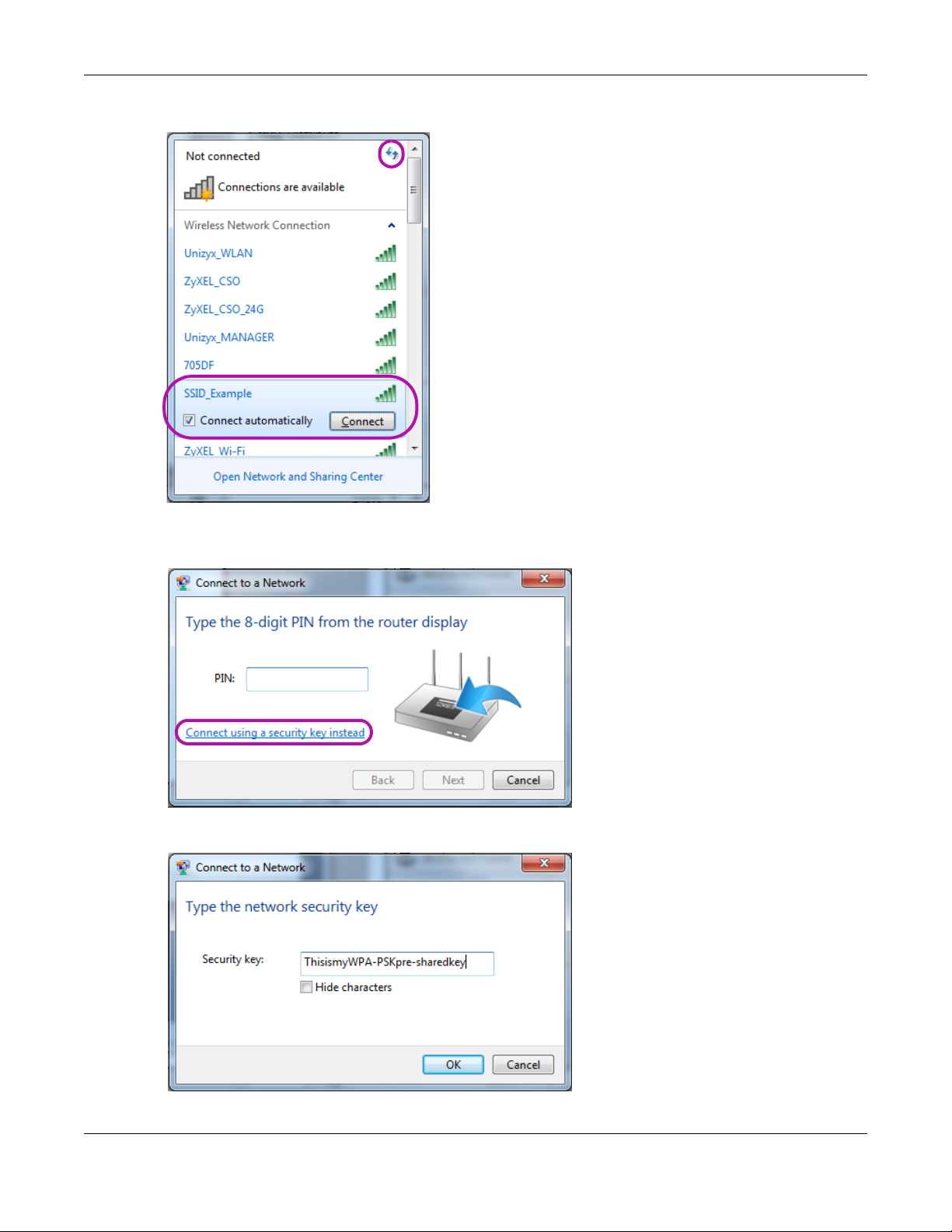
Chapter 10 Tutorials
4 Select SSID_Example3 and click Connect.
5 The following screen displays if WPS is enabled on the NBG but you didn’t press the WPS button. Click
Connect using as security key instead.
6 Type the security key in the following screen. Click OK.
NBG6515 User’s Guide
76

Chapter 10 Tutorials
7 Check the status of your WiFi connection in the screen below.
8 If the WiFi client keeps trying to connect to or acquiring an IP address from the NBG, make sure you
entered the correct security key.
If the connection has limited or no connectivity, make sure the NBG is connected to a router with the
DHCP server enabled.
If your connection is successful, open your Internet browser and enter http://www.zyxel.com or the URL
of any other web site in the address bar. If you are able to access the web site, your WiFi connection is
successfully configured.
NBG6515 User’s Guide
77

PART II
Technical Reference
78

11.1 Overview
This chapter discusses how to configure the WiFi network settings in your NBG. See the appendices for
more detailed information about WiFi networks.
The following figure provides an example of a WiFi network.
Figure 60 Example of a WiFi Network
CHAPTER 11
Wireless LAN
The WiFi 2.4G network is the part in the blue circle and WiFi 5G network is the part in the green circle. In
these WiFi networks, devices A, B and C are called WiFi clients. The WiFi clients use the access point (AP)
to interact with other devices (such as the printer) or with the Internet.
11.2 What You Can Do
• Use the General screen (Section 11.4 on page 82) to enable the wireless LAN, enter the SSID and
select the WiFi security mode.
• Use the MAC Filter screen (Section 11.6 on page 87) to allow or deny WiFi stations based on their MAC
addresses from connecting to the NBG.
NBG6515 User’s Guide
79

Chapter 11 Wireless LAN
• Use the Advanced screen (Section 11.7 on page 88) to allow WiFi advanced features, such as intra-
BSS networking and set the RTS/CTS Threshold.
• Use the QoS screen (Section 11.8 on page 89) to set priority levels to services, such as e-mail, VoIP,
chat, and so on.
• Use the WPS screen (Section 11.9 on page 90) to quickly set up a WiFi network with strong security,
without having to configure security settings manually.
• Use the WPS Device screen (Section 11.10 on page 91) to add a WiFi device using WPS.
• Use the Scheduling screen (Section 11.11 on page 92) to set the times your wireless LAN is turned on
and off.
• Use the Guest WLAN screen (Section 11.12 on page 93) to configure multiple BSSs on the NBG.
11.3 What You Should Know
Every WiFi network must follow these basic guidelines.
• Every WiFi client in the same WiFi network must use the same SSID.
The SSID is the name of the WiFi network. It stands for Service Set IDentity.
• If two WiFi networks overlap, they should use different channels.
Like radio stations or television channels, each WiFi network uses a specific channel, or frequency, to
send and receive information.
• Every WiFi client in the same WiFi network must use security compatible with the AP.
Security stops unauthorized devices from using the WiFi network. It can also protect the information
that is sent in the WiFi network.
11.3.1 WiFi Security Overview
The following sections introduce different types of WiFi security you can set up in the WiFi network.
11.3.1.1 SSID
Normally, the AP acts like a beacon and regularly broadcasts the SSID in the area. You can hide the
SSID instead, in which case the AP does not broadcast the SSID. In addition, you should change the
default SSID to something that is difficult to guess.
This type of security is fairly weak, however, because there are ways for unauthorized devices to get the
SSID. In addition, unauthorized devices can still see the information that is sent in the WiFi network.
11.3.1.2 MAC Address Filter
Every WiFi client has a unique identification number, called a MAC address.1 A MAC address is usually
written using twelve hexadecimal characters
the MAC address for each WiFi client, see the appropriate User’s Guide or other documentation.
1. Some wireless devices, such as scanners, can detect WiFi networks but cannot use WiFi networks. These kinds
of wireless devices might not have MAC addresses.
2. Hexadecimal characters are 0, 1, 2, 3, 4, 5, 6, 7, 8, 9, A, B, C, D, E, and F.
2
; for example, 00A0C5000002 or 00:A0:C5:00:00:02. To get
NBG6515 User’s Guide
80

You can use the MAC address filter to tell the AP which WiFi clients are allowed or not allowed to use the
WiFi network. If a WiFi client is allowed to use the WiFi network, it still has to have the correct settings
(SSID, channel, and security). If a WiFi client is not allowed to use the WiFi network, it does not matter if it
has the correct settings.
This type of security does not protect the information that is sent in the WiFi network. Furthermore, there
are ways for unauthorized devices to get the MAC address of an authorized WiFi client. Then, they can
use that MAC address to use the WiFi network.
11.3.1.3 Encryption
WiFi networks can use encryption to protect the information that is sent in the WiFi network. Encryption is
like a secret code. If you do not know the secret code, you cannot understand the message.
The types of encryption you can choose depend on the type of user authentication.
Table 36 Types of Encryption for Each Type of Authentication
Weakest No Security
Strongest WPA2-PSK
Chapter 11 Wireless LAN
NO AUTHENTICATION
WEP
WPA-PSK
Usually, you should set up the strongest encryption that every WiFi client in the WiFi network supports.
Suppose the WiFi network has two WiFi clients. Device A only supports WEP, and device B supports WEP
and WPA-PSK. Therefore, you should set up WEP in the WiFi network.
Note: It is recommended that WiFi networks use WPA-PSK or stronger encryption. IEEE 802.1x
When you select WPA2-PSK in your NBG, you can also select an option (WPA Compatible) to support
WPA as well. In this case, if some WiFi clients support WPA and some support WPA2, you should set up
WPA2-PSK (depending on the type of WiFi network login) and select the WPA Compatible option in the
NBG.
Many types of encryption use a key to protect the information in the WiFi network. The longer the key,
the stronger the encryption. Every WiFi client in the WiFi network must have the same key.
11.3.1.4 WPS
WiFi Protected Setup (WPS) is an industry standard specification, defined by the WiFi Alliance. WPS
allows you to quickly set up a WiFi network with strong security, without having to configure security
settings manually. Depending on the devices in your network, you can either press a button (on the
device itself, or in its configuration utility) or enter a PIN (Personal Identification Number) in the devices.
Then, they connect and set up a secure network by themselves. See how to set up a secure WiFi
network using WPS in the Section 10.3 on page 70.
and WEP encryption are better than none at all, but it is still possible for unauthorized
devices to figure out the original information pretty quickly.
11.3.1.5 WDS
Wireless Distribution System or WDS security is used between bridged APs. It is independent of the
security between the wired networks and their respective APs. If you do not enable WDS security, traffic
NBG6515 User’s Guide
81

Chapter 11 Wireless LAN
between APs is not encrypted. When WDS security is enabled, both APs must use the same pre-shared
key.
11.4 General Wireless LAN 2.4G/5G General Screen
Use this screen to enable the Wireless LAN 2.4G or 5G, enter the SSID and enable Guest WLAN.
Note: If you are configuring the NBG from a computer connected to the wireless LAN and you
change the NBG’s SSID, channel or security settings, you will lose your WiFi connection
when you press Apply to confirm. You must then change the WiFi settings of your
computer to match the NBG’s new settings.
This screen varies depending on whether you chose Static WEP, WPA-PSK or WPA2-PSK to add security
on the selected WiFi network. The WiFi clients which want to associate to this network must have same
WiFi security settings as the NBG. No Security allows any client to connect to this network without
authentication.
If you enable the WPS function, only No Security, Static WEP, WPA-PSK and WPA2-PSK are available in this
field.
Click Network > Wireless LAN 2.4G or Wireless LAN 5G to open the General screen.
Figure 61 Network > Wireless LAN 2.4G/5G > General
The following table describes the general wireless LAN labels in this screen.
Table 37 Network > Wireless LAN 2.4G/5G > General
LABEL DESCRIPTION
Wireless Setup
Wireless LAN Select the radio button to Enable or Disable Wireless LAN.
You can turn the wireless LAN on or off using the switch at the rear panel of the NBG.
NBG6515 User’s Guide
82
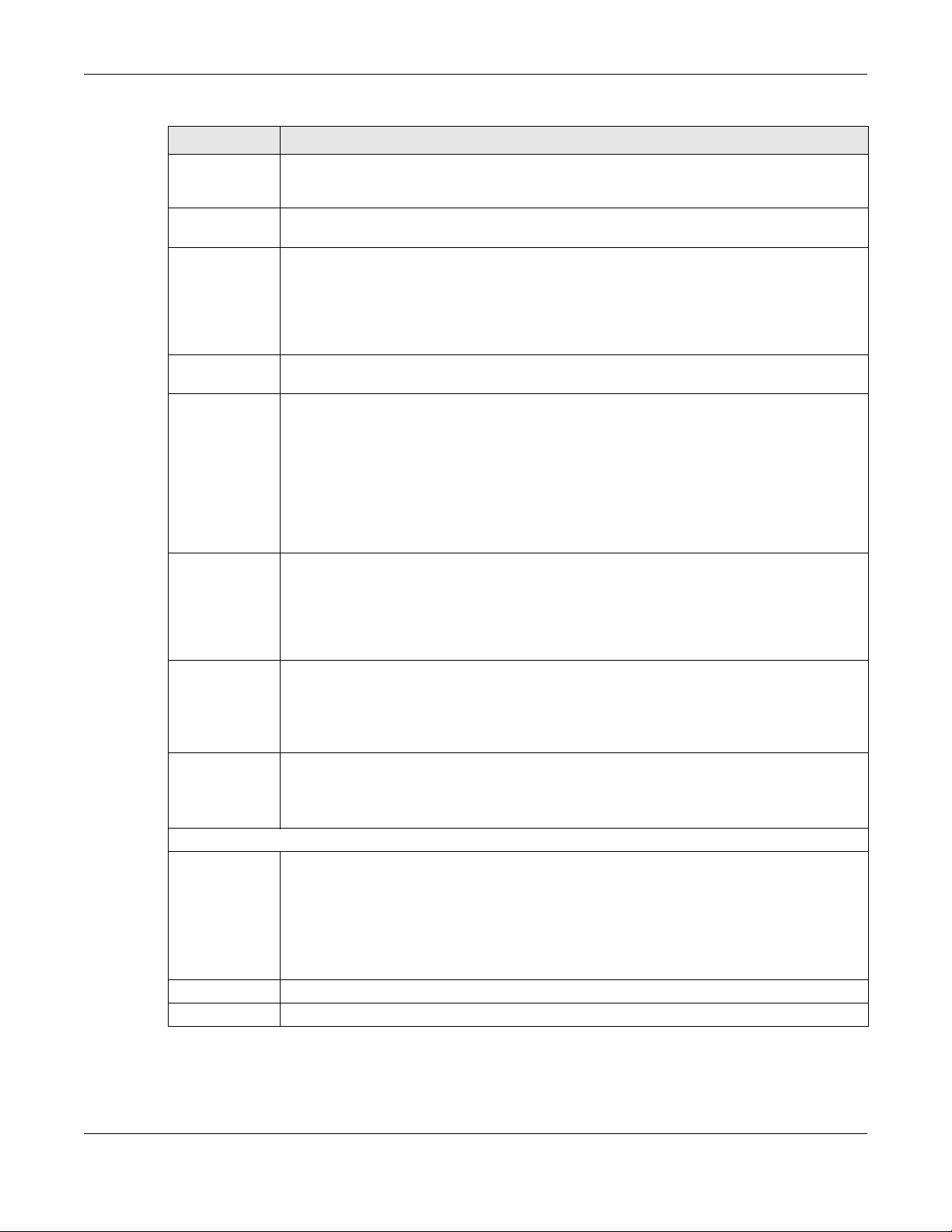
Chapter 11 Wireless LAN
Table 37 Network > Wireless LAN 2.4G/5G > General (continued)
LABEL DESCRIPTION
Network Name
(SSID)
Hide SSID Select this check box to hide the SSID in the outgoing beacon frame so a station cannot obtain
Channel
Selection
Operating
Channel
Network Mode
(Wireless LAN
2.4G)
Network Mode
(Wireless LAN
5G)
Channel
Bandwidth
(Service Set IDentity) The SSID identifies the Service Set with which a WiFi station is associated.
WiFi stations associating to the NBG must have the same SSID. Enter a descriptive name (up to 32
keyboard characters) for the wireless LAN.
the SSID through scanning using a site survey tool.
Set the operating frequency/channel depending on your particular region.
Select a channel from the drop-down list box. The options vary depending on the frequency
band and the country you are in.
Refer to the Connection Wizard chapter for more information on channels. This option is only
available if Auto Channel Selection is disabled.
This displays the channel the NBG is currently using.
Select 11b/g mixed mode to allow IEEE802.11b and IEEE802.11g compliant WLAN devices to
associate with the NBG.
Select 11b only to allow only IEEE 802.11b compliant WLAN devices to associate with the NBG.
Select 11g only to allow only IEEE 802.11g compliant WLAN devices to associate with the NBG.
Select 11n only to allow only IEEE 802.11n compliant WLAN devices to associate with the NBG.
Select 11b/g/n mixed mode to allow IEEE802.11b, IEEE802.11g and IEEE802.11n compliant WLAN
devices to associate with the NBG.
Select 11a/n mixed mode to allow IEEE802.11a and IEEE802.11n compliant WLAN devices to
associate with the NBG.
Select 11a only to allow only IEEE 802.11a compliant WLAN devices to associate with the NBG.
Select 11ac/a/n to allow only IEEE 802.11a, IEEE802.11an and IEEE802.11ac compliant WLAN
devices to associate with the NBG.
Select the channel bandwidth you want to use for your WiFi network.
It is recommended that you select 20/40 (20, 40, 20/40 MHz).
Select 20 MHz if you want to lessen radio interference with other WiFi devices in your
neighborhood.
Extension
Channel
Security
Security Mode Select Static WEP, WPA-PSK, WPA2-PSK to add security on this WiFi network. The WiFi clients which
Apply Click Apply to save your changes back to the NBG.
Reset Click Reset to begin configuring this screen afresh.
This is set to Auto by default.
If you select 20/40 as your Channel Bandwidth, the extension channel enables the NBG
to get higher data throughput. This also lowers radio interference and traffic.
want to associate to this network must have same WiFi security settings as this device. After you
select to use a security, additional options appears in this screen. Section 11.5 on page 84 for
detailed information on different security modes. Or you can select No Security to allow any
client to associate this network without authentication.
Note: If the WPS function is enabled (default), only No Security and WPA2-PSK are available in
this field.
See the rest of this chapter for information on the other labels in this screen.
NBG6515 User’s Guide
83

Chapter 11 Wireless LAN
11.5 General Wireless LAN 2.4G/5G Security Screen
This screen varies depending on whether you chose Static WEP, WPA-PSK or WPA2-PSK to add security
on the selected WiFi network. The WiFi clients which want to associate to this network must have same
WiFi security settings as the NBG. No Security allows any client to connect to this network without
authentication.
11.5.1 No Security
Select No Security to allow WiFi stations to communicate with the access points without any data
encryption.
Note: If you do not enable any WiFi security on your NBG, your network is accessible to any
WiFi networking device that is within range.
Figure 62 Network > Wireless LAN 2.4G/5G > General: No Security
The following table describes the labels in this screen.
Table 38 Network > Wireless LAN 2.4G/5G > General: No Security
LABEL DESCRIPTION
Security Mode Choose No Security from the drop-down list box.
Apply Click Apply to save your changes back to the NBG.
Reset Click Reset to begin configuring this screen afresh.
Refer to Table 37 on page 82 for descriptions of the other labels in this screen.
11.5.2 WEP Encryption
WEP encryption scrambles the data transmitted between the WiFi stations and the access points to
keep network communications private. It encrypts unicast and multicast communications in a network.
Both the WiFi stations and the access points must use the same WEP key.
NBG6515 User’s Guide
84

Chapter 11 Wireless LAN
Your NBG allows you to configure up to four 64-bit or 128-bit WEP keys but only one key can be enabled
at any one time.
In order to configure and enable WEP encryption, click Network > Wireless LAN 2.4G or Wireless LAN 5G
to display the General screen. Select Static WEP from the Security Mode list.
Figure 63 Network > Wireless LAN 2.4G/5G > General: Static WEP
The following table describes the wireless LAN security labels in this screen.
Table 39 Network > Wireless LAN 2.4G/5G > General: Static WEP
LABEL DESCRIPTION
Security Mode Select Static WEP to enable data encryption.
PassPhrase Enter a Passphrase (up to 26 printable characters) and click Generate.
A passphrase functions like a password. In WEP security mode, it is further converted by the NBG
into a complicated string that is referred to as the “key”. This key is requested from all devices
wishing to connect to a WiFi network.
WEP Encryption Select 64-bit WEP or 128-bit WEP.
This dictates the length of the security key that the network is going to use.
NBG6515 User’s Guide
85
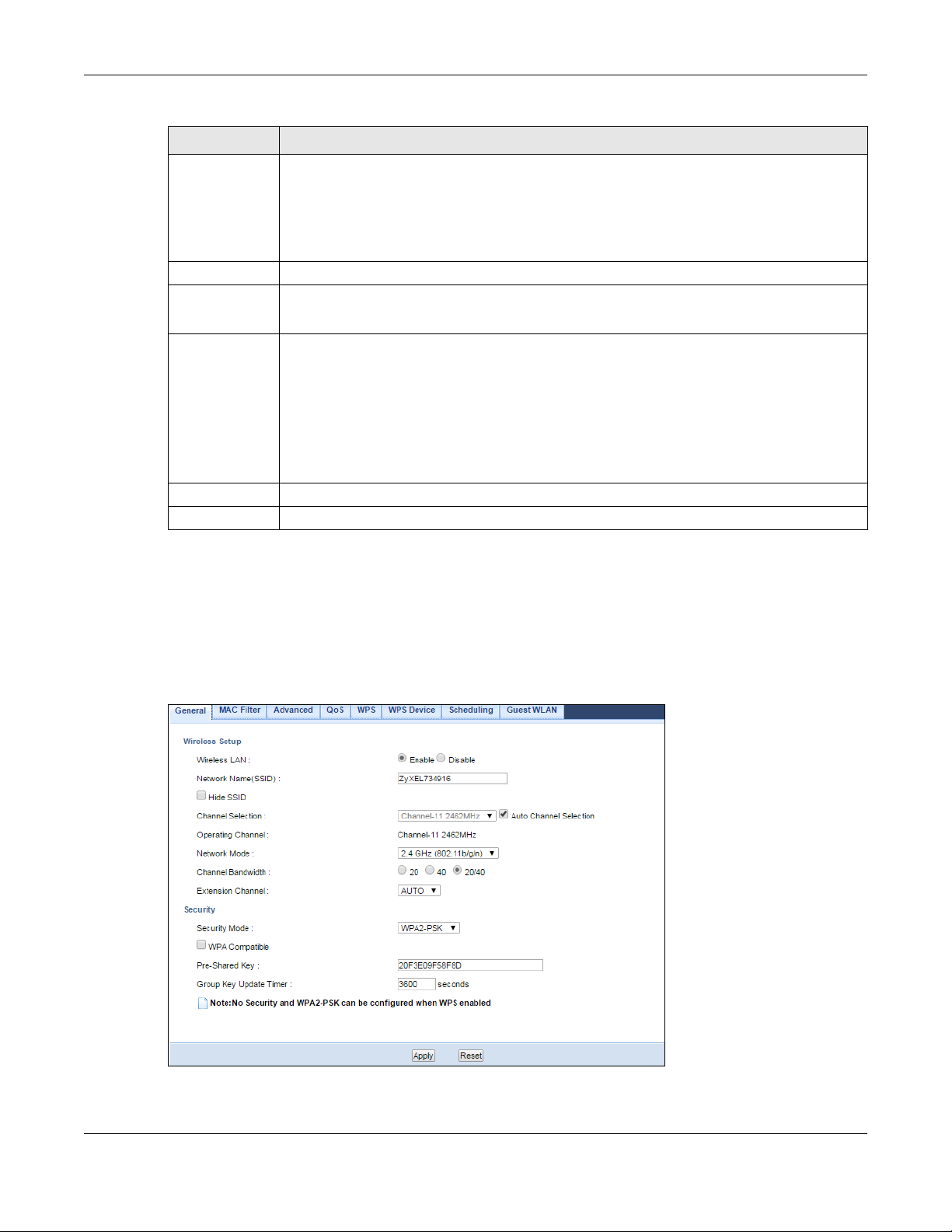
Chapter 11 Wireless LAN
Table 39 Network > Wireless LAN 2.4G/5G > General: Static WEP (continued)
LABEL DESCRIPTION
Authentication
Method
ASCII Select this option in order to enter ASCII characters as WEP key.
Hex Select this option in order to enter hexadecimal characters as a WEP key.
Key 1 to Key 4 The WEP keys are used to encrypt data. Both the NBG and the WiFi stations must use the same
Apply Click Apply to save your changes back to the NBG.
Reset Click Reset to begin configuring this screen afresh.
Select Auto or Shared Key from the drop-down list box.
This field specifies whether the WiFi clients have to provide the WEP key to login to the WiFi client.
Keep this setting at Auto unless you want to force a key verification before communication
between the WiFi client and the NBG occurs.
Select Shared Key to force the clients to provide the WEP key prior to communication.
The preceding "0x", that identifies a hexadecimal key, is entered automatically.
WEP key for data transmission.
If you chose 64-bit WEP, then enter any 5 ASCII characters or 10 hexadecimal characters ("0-9",
"A-F").
If you chose 128-bit WEP, then enter 13 ASCII characters or 26 hexadecimal characters ("0-9", "A-
F").
You must configure at least one key, only one key can be activated at any one time.
Refer to Table 37 on page 82 for descriptions of the other labels in this screen.
11.5.3 WPA-PSK/WPA2-PSK
Click Network > Wireless LAN 2.4G or Wireless LAN 5G to display the General screen. Select WPA-PSK or
WPA2-PSK from the Security Mode list.
Figure 64 Network > Wireless LAN 2.4G/5G> General: WPA-PSK/WPA2-PSK
NBG6515 User’s Guide
86
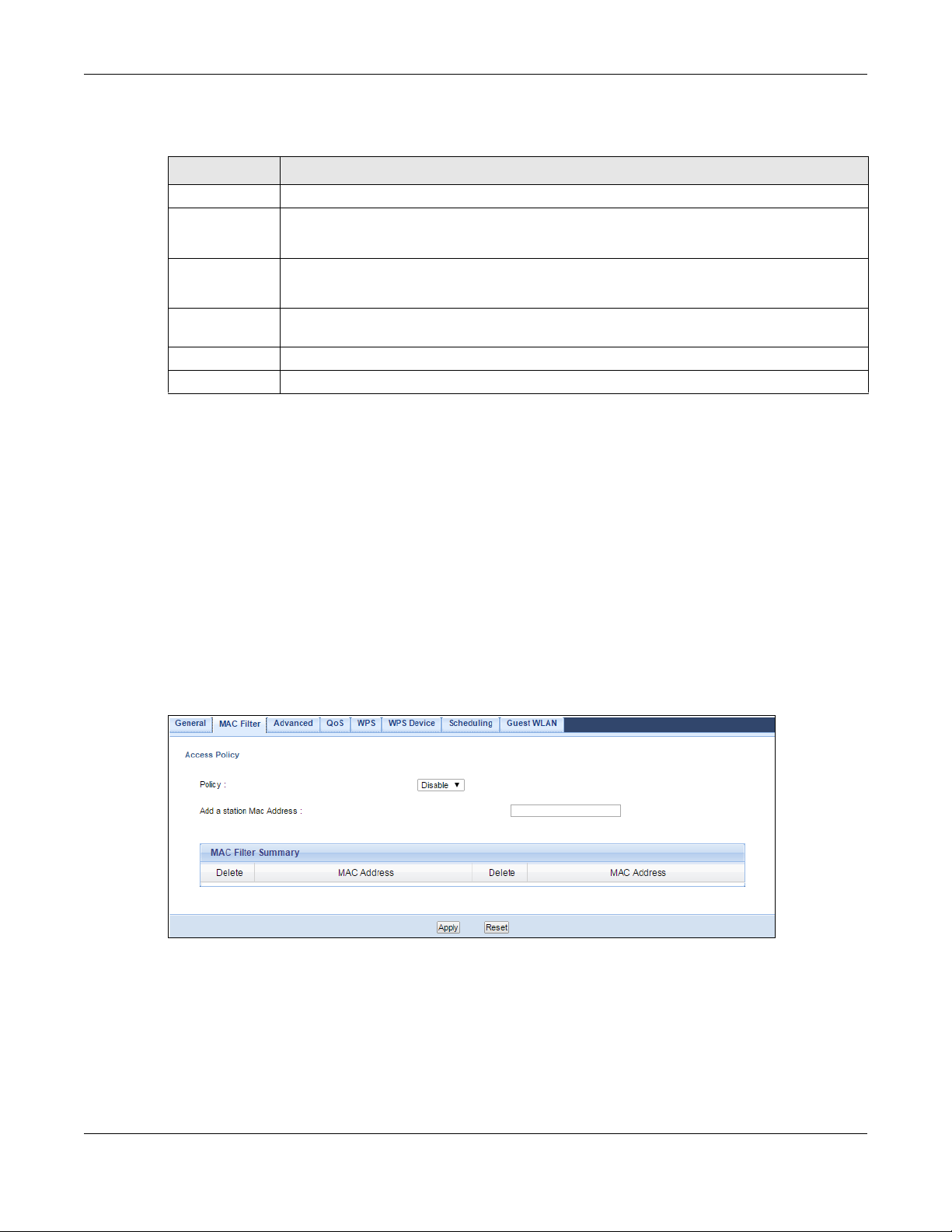
The following table describes the labels in this screen.
Table 40 Network > Wireless LAN 2.4G/5G > General: WPA-PSK/WPA2-PSK
LABEL DESCRIPTION
Security Mode Select WPA-PSK or WPA2-PSK to enable data encryption.
WPA
Compatible
Pre-Shared Key WPA-PSK/WPA2-PSK uses a simple common password for authentication.
Group Key
Update Timer
Apply Click Apply to save your changes back to the NBG.
Reset Click Reset to begin configuring this screen afresh.
Refer to Table 37 on page 82 for descriptions of the other labels in this screen.
11.6 MAC Filter
Chapter 11 Wireless LAN
This field appears when you choose WPA-PSK2 as the Security Mode.
Check this field to allow WiFi devices using WPA-PSK security mode to connect to your NBG.
Type a pre-shared key from 8 to 63 case-sensitive keyboard characters.
The Group Key Update Timer is the rate at which the AP sends a new group key out to all clients.
The MAC filter screen allows you to configure the NBG to give exclusive access to devices (Allow) or
exclude devices from accessing the NBG (Deny). Every Ethernet device has a unique MAC (Media
Access Control) address. The MAC address is assigned at the factory and consists of six pairs of
hexadecimal characters, for example, 00:A0:C5:00:00:02. You need to know the MAC address of the
devices to configure this screen.
To change your NBG’s MAC filter settings, click Network > Wireless LAN 2.4G or Wireless LAN 5G > MAC
Filter. The screen appears as shown.
Figure 65 Network > Wireless LAN 2.4G/5G > MAC Filter
NBG6515 User’s Guide
87

Chapter 11 Wireless LAN
The following table describes the labels in this menu.
Table 41 Network > Wireless LAN 2.4G/5G > MAC Filter
LABEL DESCRIPTION
Access Policy
Policy Define the filter action for the list of MAC addresses in the MAC Address table.
Select Allow to permit access to the NBG, MAC addresses not listed will be denied access to
the NBG.
Select Disable to disable the MAC Address Filter Policy.
Note: When you enable WPS on your NBG, the MAC Address Filter Policy must be
disabled.
Add a station
Mac Address
MAC Filter Summary
Delete Click the delete icon to remove the MAC address from the list.
MAC Address This is the MAC address of the WiFi station that are allowed access to the NBG.
Apply Click Apply to save your changes back to the NBG.
Reset Click Reset to begin configuring this screen afresh.
Enter the MAC addresses of the WiFi station that are allowed access to the NBG in these
address fields. Enter the MAC addresses in a valid MAC address format, that is, six hexadecimal
character pairs, for example, 12:34:56:78:9a:bc. Click Add.
11.7 Wireless LAN Advanced Screen
Use this screen to allow WiFi advanced features, such as intra-BSS networking and set the RTS/CTS
Threshold
Click Network > Wireless LAN 2.4G or Wireless LAN 5G > Advanced. The screen appears as shown.
Figure 66 Network > Wireless LAN 2.4G/5G > Advanced
NBG6515 User’s Guide
88
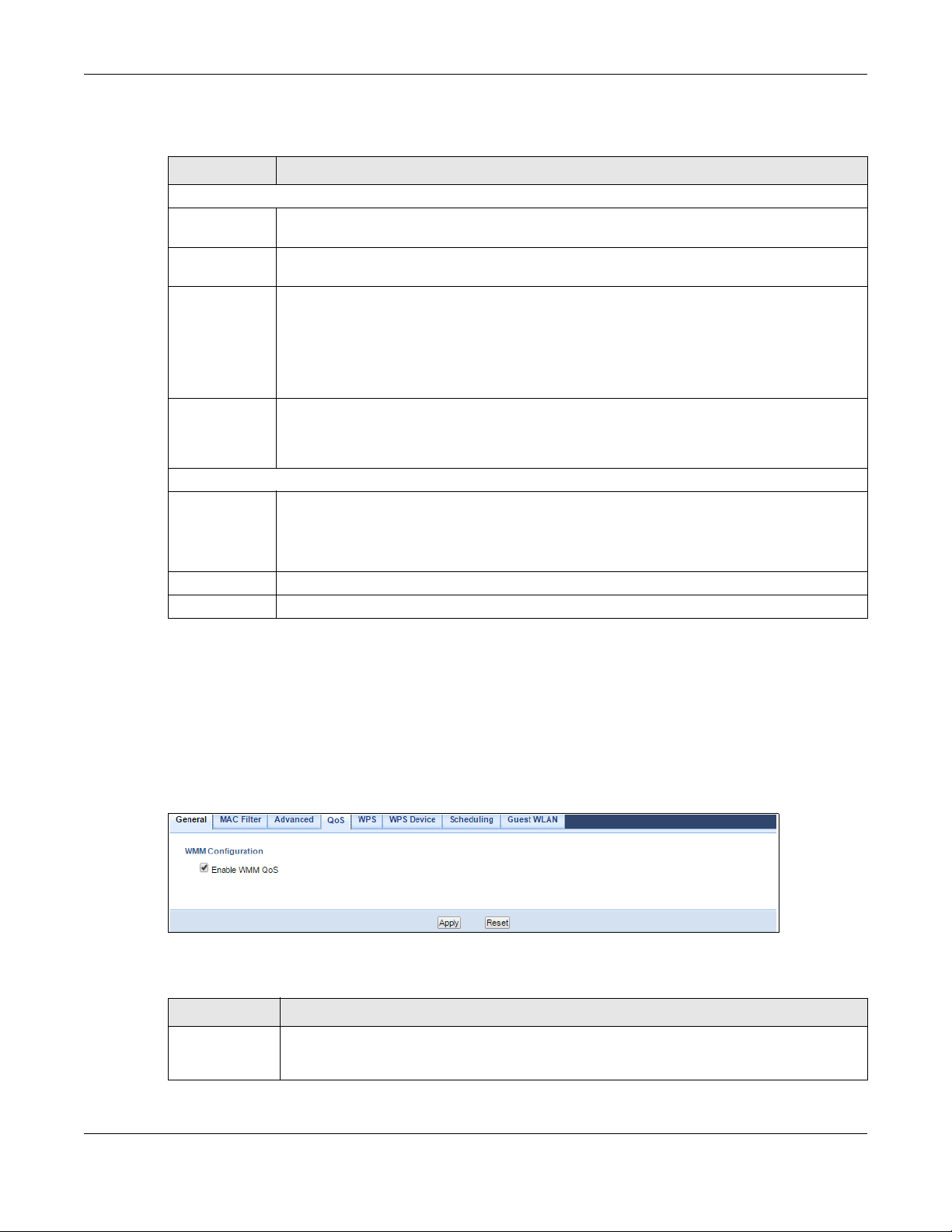
Chapter 11 Wireless LAN
The following table describes the labels in this screen.
Table 42 Network > Wireless LAN 2.4G/5G > Advanced
LABEL DESCRIPTION
Wireless Advanced Setup
RTS/CTS
Threshold
Fragmentation
Threshold
Enable Intra-BSS
Traffic Blocking
Output Power Set the output power of the NBG in this field. If there is a high density of APs in an area, decrease
HT (High Throughput) Physical Mode - Use the fields below to configure the 802.11 WiFi environment of your NBG.
Guard Interval Select Auto to increase data throughput. However, this may make data transfer more prone to
Apply Click Apply to save your changes back to the NBG.
Reset Click Reset to begin configuring this screen afresh.
Data with its frame size larger than this value will perform the RTS (Request To Send)/CTS (Clear To
Send) handshake.
The threshold (number of bytes) for the fragmentation boundary for directed messages. It is the
maximum data fragment size that can be sent. Enter an even number.
A Basic Service Set (BSS) exists when all communications between WiFi clients or between a WiFi
client and a wired network client go through one access point (AP).
Intra-BSS traffic is traffic between WiFi clients in the BSS. When Intra-BSS is enabled, WiFi client A
and B can access the wired network and communicate with each other. When Intra-BSS is
disabled, WiFi client A and B can still access the wired network but cannot communicate with
each other.
the output power of the NBG to reduce interference with other APs. Select one of the following
100%, 90%, 75%, 50%, 25%, 10% or Minimum. See the product specifications for more information
on your NBG’s output power.
errors.
Select Long to prioritize data integrity. This may be because your WiFi network is busy and
congested or the NBG is located in an environment prone to radio interference.
11.8 Quality of Service (QoS) Screen
The QoS screen allows you to automatically give a service (such as VoIP and video) a priority level.
Click Network > Wireless LAN 2.4G or Wireless LAN 5G > QoS. The following screen appears.
Figure 67 Network > Wireless LAN 2.4G/5G > QoS
The following table describes the labels in this screen.
Table 43 Network > Wireless LAN 2.4G/5G > QoS
LABEL DESCRIPTION
Enable WMM
QoS
Check this to have the NBG automatically give a service a priority level according to the ToS
value in the IP header of packets it sends. WMM QoS (Wifi MultiMedia Quality of Service) gives
high priority to voice and video, which makes them run more smoothly.
NBG6515 User’s Guide
89

Table 43 Network > Wireless LAN 2.4G/5G > QoS (continued)
LABEL DESCRIPTION
Apply Click Apply to save your changes to the NBG.
Reset Click Reset to begin configuring this screen afresh.
11.9 WPS Screen
Use this screen to enable/disable WPS, view or generate a new PIN number and check current WPS
status. To open this screen, click Network > Wireless LAN 2.4G or Wireless LAN 5G > WPS tab.
Figure 68 Network > Wireless LAN 2.4G/5G > WPS
Chapter 11 Wireless LAN
The following table describes the labels in this screen.
Table 44 Network > Wireless LAN 2.4G/5G > WPS
LABEL DESCRIPTION
WPS Setup
Enable WPS Select this to enable the WPS feature.
Enable PIN Select this to enable the WPS feature.
PIN Number This displays a PIN number last time system generated. Click Generate to generate a new PIN
WPS Status
Status This displays Configured when the NBG has connected to a WiFi network using WPS or when
Release
Configuration
802.11 Mode This is the 802.11 mode used. Only compliant WLAN devices can associate with the NBG.
SSID This is the name of the WiFi network.
number.
Enable WPS is selected and WiFi or WiFi security settings have been changed. The current WiFi
and WiFi security settings also appear in the screen.
This displays Unconfigured if WPS is disabled and there are no WiFi or WiFi security changes on
the NBG or you click Release_Configuration to remove the configured WiFi and WiFi security
settings.
This button is only available when the WPS status displays Configured.
Click this button to remove all configured WiFi and WiFi security settings for WPS connections
on the NBG.
NBG6515 User’s Guide
90
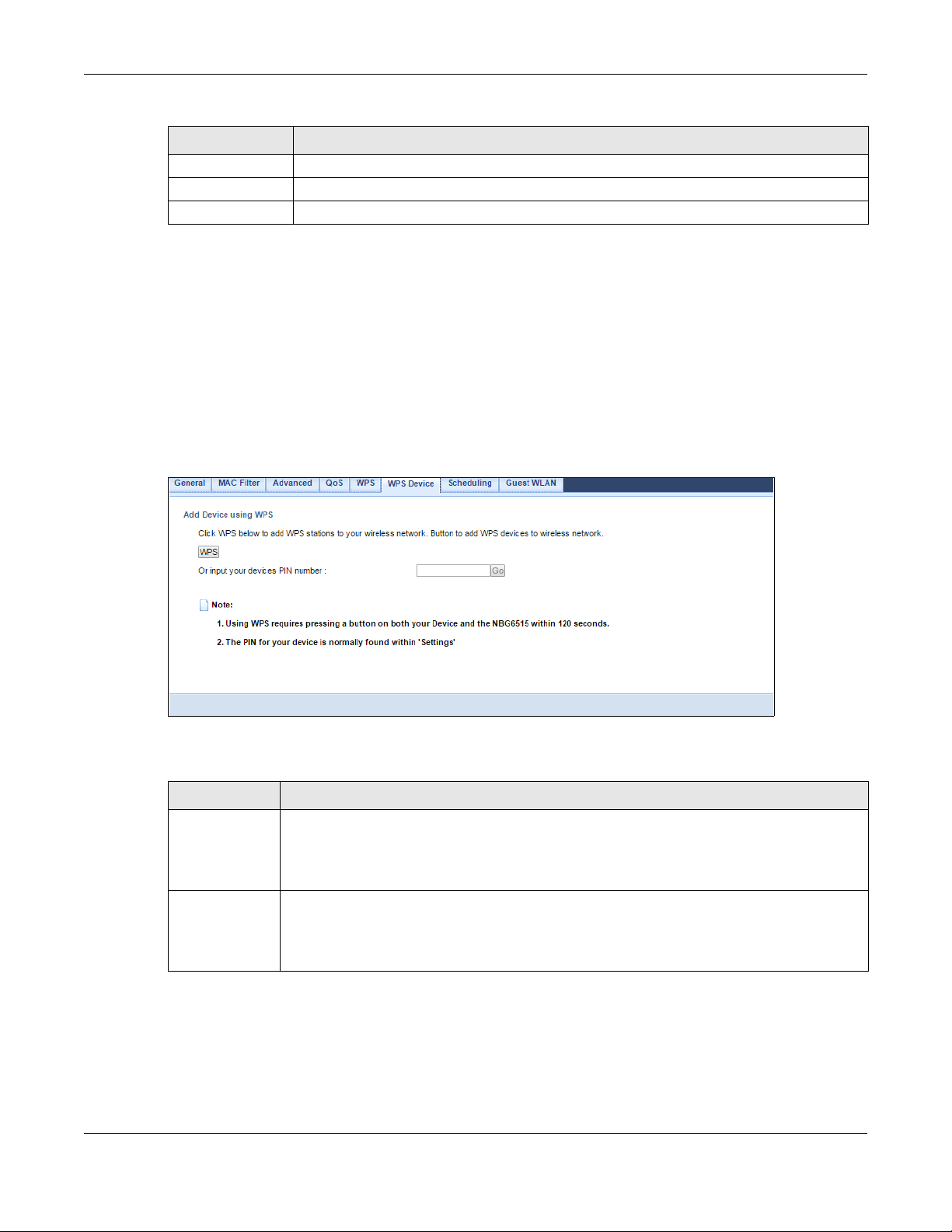
Chapter 11 Wireless LAN
Table 44 Network > Wireless LAN 2.4G/5G > WPS (continued)
LABEL DESCRIPTION
Security This is the type of WiFi security employed by the network.
Apply Click Apply to save your changes back to the NBG.
Reset Click Reset to begin configuring this screen afresh.
11.10 WPS Device Screen
Use this screen when you want to add a WiFi station using WPS. To open this screen, click Network >
Wireless LAN 2.4G or Wireless LAN 5G > WPS Station tab.
Note: After you click Push Button on this screen, you have to press a similar button in the WiFi
station utility within 2 minutes. To add the second WiFi station, you have to press these
buttons on both device and the WiFi station again after the first 2 minutes.
Figure 69 Network > Wireless LAN 2.4G/5G > WPS Device
The following table describes the labels in this screen.
Table 45 Network > Wireless LAN 2.4G/5G > WPS Station
LABEL DESCRIPTION
WPS Use this button when you use the PBC (Push Button Configuration) method to configure WiFi
Or input your
devices PIN
number
stations’ WiFi settings. See Section 10.3.1 on page 70.
Click this to start WPS-aware WiFi station scanning and the WiFi security information
synchronization.
Use this button when you use the PIN Configuration method to configure WiFi station’s WiFi
settings. See Section 10.3.2 on page 71.
Type the same PIN number generated in the WiFi station’s utility. Then click Go to associate to
each other and perform the WiFi security information synchronization.
NBG6515 User’s Guide
91
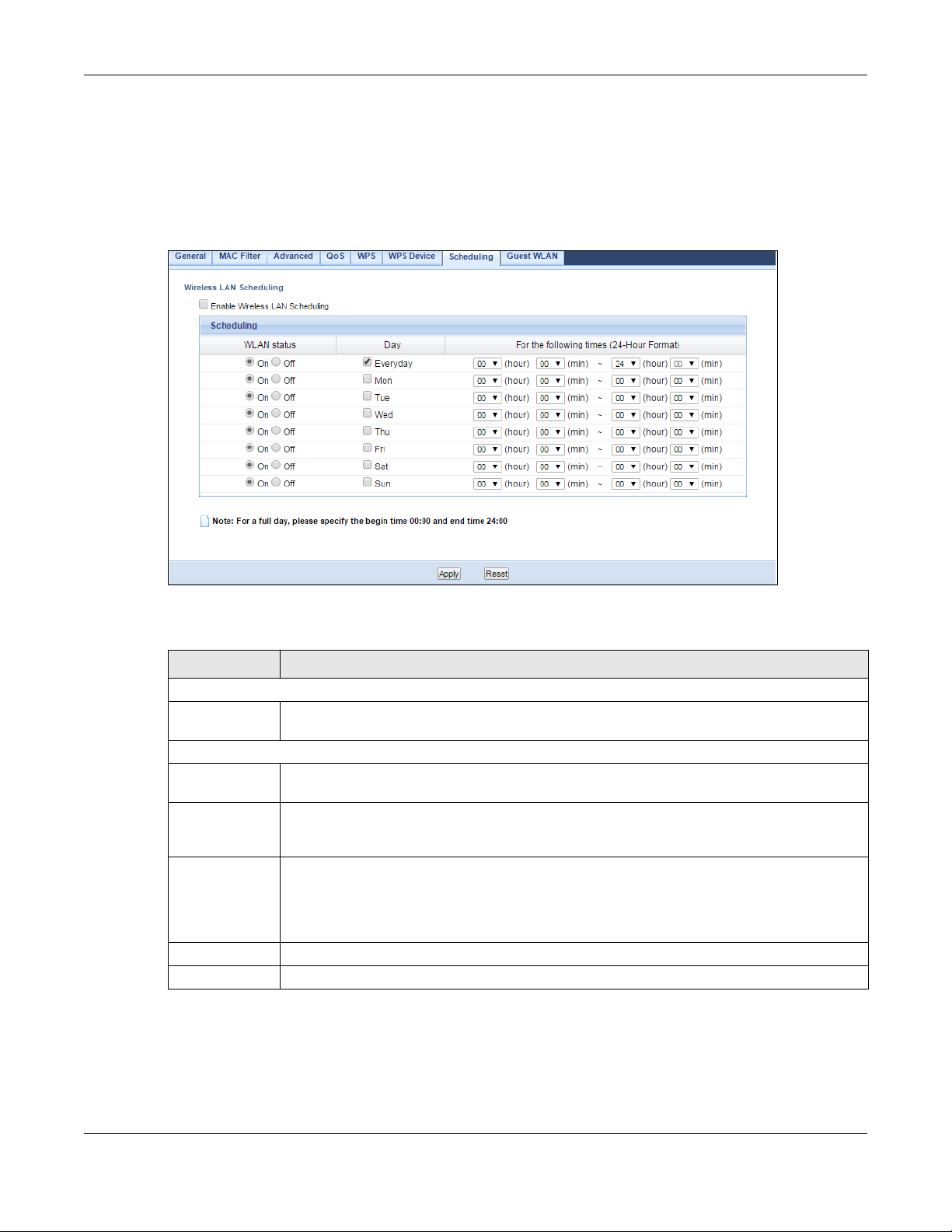
Chapter 11 Wireless LAN
11.11 Scheduling Screen
Use this screen to set the times your wireless LAN is turned on and off. Wireless LAN scheduling is disabled
by default. The wireless LAN can be scheduled to turn on or off on certain days and at certain times. To
open this screen, click Network > Wireless LAN 2.4G or Wireless LAN 5G > Scheduling tab.
Figure 70 Network > Wireless LAN 2.4G/5G > Scheduling
The following table describes the labels in this screen.
Table 46 Network > Wireless LAN 2.4G/5G > Scheduling
LABEL DESCRIPTION
Wireless LAN Scheduling
Enable Wireless
LAN Scheduling
Scheduling
WLAN Status Select On or Off to specify whether the Wireless LAN is turned on or off. This field works in
Day Select Everyday or the specific days to turn the Wireless LAN on or off. If you select Everyday you
For the following
times (24-Hour
Format)
Apply Click Apply to save your changes back to the NBG.
Reset Click Reset to begin configuring this screen afresh.
Select this to enable Wireless LAN scheduling.
conjunction with the Day and For the following times fields.
can not select any specific days. This field works in conjunction with the For the following times
field.
Select a begin time using the first set of hour and minute (min) drop down boxes and select an
end time using the second set of hour and minute (min) drop down boxes. If you have chosen
On earlier for the WLAN Status the Wireless LAN will turn on between the two times you enter in
these fields. If you have chosen Off earlier for the WLAN Status the Wireless LAN will turn off
between the two times you enter in these fields.
NBG6515 User’s Guide
92

Chapter 11 Wireless LAN
11.12 Guest WLAN Screen
This screen allows you to enable and configure multiple WiFi networks and guest WiFi network settings on
the NBG.
You can configure up to four SSIDs to enable multiple BSSs (Basic Service Sets) on the NBG. This allows
you to use one access point to provide several BSSs simultaneously. You can then assign varying security
types to different SSIDs. WiFi clients can use different SSIDs to associate with the same access point.
Click Network > Wireless LAN 2.4G/5G > Guest WLAN. The following screen displays.
Figure 71 Network > Wireless LAN 2.4G/5G > Guest WLAN
The following table describes the labels in this screen.
Table 47 Network > Wireless LAN 2.4G > Guest WLAN
LABEL DESCRIPTION
Guest WLAN Setup
Guest WLAN Select Enable to activate the guest wireless LAN. Select Disable to turn it off.
Network
Name(SSID)
Hide SSID Select this check box to hide the SSID in the outgoing beacon frame so a station cannot obtain
Guest IP Address Type an IP address for the devices on the Guest WLAN using this as the gateway IP address.
Guest Subnet
Mask
Guest Start IP This field displays the first IP address of guest wireless LAN.
Guest End IP This field displays the last IP address of guest wireless LAN.
Security
The SSID (Service Set IDentity) identifies the Service Set with which a WiFi client is associated.
Enter a descriptive name (up to 32 printable characters found on a typical English language
keyboard) for the wireless LAN.
the SSID through scanning using a site survey tool.
Type the subnet mask for the guest wireless LAN.
NBG6515 User’s Guide
93
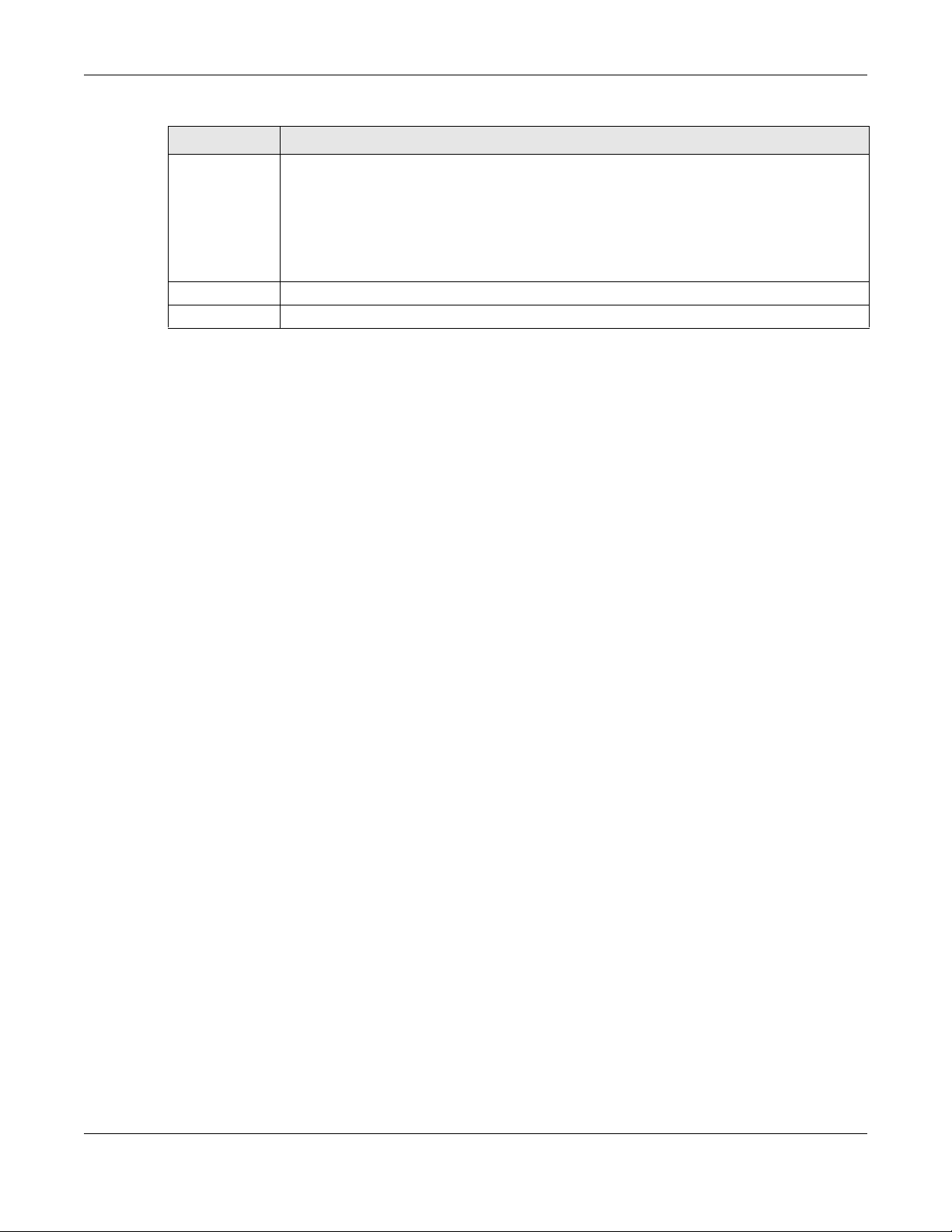
Chapter 11 Wireless LAN
Table 47 Network > Wireless LAN 2.4G > Guest WLAN (continued)
LABEL DESCRIPTION
Security Mode Select Static WEP, WPA-PSK, WPA2-PSK to add security on this WiFi network. The WiFi clients which
want to associate to this network must have same WiFi security settings as this device. After you
select to use a security, additional options appears in this screen. Section 11.5 on page 84 for
detailed information on different security modes. Or you can select No Security to allow any
client to associate this network without authentication.
Note: If the WPS function is enabled (default), only No Security and WPA2-PSK are available in
this field.
Apply Click Apply to save your changes to NBG.
Reset Click Reset to begin configuring this screen afresh.
NBG6515 User’s Guide
94

12.1 IPv6 Overview
CHAPTER 12
IPv6
IPv6 (Internet Protocol version 6), is designed to enhance IP address size and features. The increase in
IPv6 address size to 128 bits (from the 32-bit IPv4 address) allows up to 3.4 x 10
Use the IPv6 screens to configure the IP address for your NBG on the LAN or on the WAN.
12.1.1 What You Can Do in this Chapter
• Use the General screen (Section 12.2 on page 97) to configure the IPv6 connection type.
12.1.2 What You Need to Know
IPv6 Addressing
An 128-bit IPv6 address is written as eight 16-bit hexadecimal blocks separated by colons (:). This is an
example IPv6 address 2001:0db8:1a2b:0015:0000:0000:1a2f:0000.
IPv6 addresses can be abbreviated in two ways:
• Leading zeros in a block can be omitted. So 2001:0db8:1a2b:0015:0000:0000:1a2f:0000 can be
written as 2001:db8:1a2b:15:0:0:1a2f:0.
• Any number of consecutive blocks of zeros can be replaced by a double colon. A double colon can
only appear once in an IPv6 address. So 2001:0db8:0000:0000:1a2f:0000:0000:0015 can be
written as 2001:0db8::1a2f:0000:0000:0015, 2001:0db8:0000:0000:1a2f::0015,
2001:db8::1a2f:0:0:15 or 2001:db8:0:0:1a2f::15.
38
IP addresses.
Prefix and Prefix Length
Similar to an IPv4 subnet mask, IPv6 uses an address prefix to represent the network address. An IPv6
prefix length specifies how many most significant bits (start from the left) in the address compose the
network address. The prefix length is written as “/x” where x is a number. For example,
2001:db8:1a2b:15::1a2f:0/32
means that the first 32 bits (2001:db8) from the left is the network prefix.
Link-local Address
A link-local address uniquely identifies a device on the local network (the LAN). It is similar to a “private IP
address” in IPv4. You can have the same link-local address on multiple interfaces on a device. A link-
NBG6515 User’s Guide
95

Chapter 12 IPv6
local unicast address has a predefined prefix of fe80::/10. The link-local unicast address format is as
follows.
Table 48 Link-local Unicast Address Format
1111 1110 10 0 Interface ID
10 bits 54 bits 64 bits
Subnet Masking
Both an IPv6 address and IPv6 subnet mask compose of 128-bit binary digits, which are divided into
eight 16-bit blocks and written in hexadecimal notation. Hexadecimal uses four bits for each character
(1 ~ 10, A ~ F). Each block’s 16 bits are then represented by four hexadecimal characters. For example,
FFFF:FFFF:FFFF:FFFF:FC00:0000:0000:0000.
Stateless Autoconfiguration
With stateless autoconfiguration in IPv6, addresses can be uniquely and automatically generated.
Unlike DHCPv6 (Dynamic Host Configuration Protocol version six) which is used in IPv6 stateful
autoconfiguration, the owner and status of addresses don’t need to be maintained by a DHCP server.
Every IPv6 device is able to generate its own and unique IP address automatically when IPv6 is initiated
on its interface. It combines the prefix and the interface ID (generated from its own Ethernet MAC
address) to form a complete IPv6 address.
When IPv6 is enabled on a device, its interface automatically generates a link-local address (beginning
with fe80).
When the NBG’s WAN interface is connected to an ISP with a router and the NBG is set to automatically
obtain an IPv6 network prefix from the router for the interface, it generates another address which
combines its interface ID and global and subnet information advertised from the router. (In IPv6, all
network interfaces can be associated with several addresses.) This is a routable global IP address.
Prefix Delegation
Prefix delegation enables an IPv6 router (the NBG) to use the IPv6 prefix (network address) received
from the ISP (or a connected uplink router) for its LAN. The NBG uses the received IPv6 prefix (for
example, 2001:db2::/48) to generate its LAN IP address. Through sending Router Advertisements (RAs)
regularly by multicast, the router passes the IPv6 prefix information to its LAN hosts. The hosts then can
use the prefix to generate their IPv6 addresses.
IPv6 Router Advertisement
An IPv6 router sends router advertisement messages periodically to advertise its presence and other
parameters to the hosts in the same network.
DHCPv6
The Dynamic Host Configuration Protocol for IPv6 (DHCPv6, RFC 3315) is a server-client protocol that
allows a DHCP server to assign and pass IPv6 network addresses, prefixes and other configuration
information to DHCP clients. DHCPv6 servers and clients exchange DHCP messages using UDP.
Each DHCP client and server has a unique DHCP Unique IDentifier (DUID), which is used for identification
when they are exchanging DHCPv6 messages. The DUID is generated from the MAC address, time,
NBG6515 User’s Guide
96

vendor assigned ID and/or the vendor's private enterprise number registered with the IANA. It should not
change over time even after you reboot the device.
12.2 General Screen
Use this screen to configure the IP address for your NBG. Click Network > IPv6 > General.
Figure 72 Network > IPv6 > General
Chapter 12 IPv6
The following table describes the labels in this screen.
Table 49 Network > IPv6 > General
LABEL DESCRIPTION
IPv6 Connection Type Setup
IPv6 Connection
Type
WAN IPv6 Address Setup
This is available only when you select Static IPv6 in the IPv6 Connection Type field.
IPv6 Address Enter the IPv6 address on the WAN side in this field.
Select Link Local Only to use the link-local address which uniquely identifies a device on the
local network (the LAN).
Select Static IPv6 if you have a fixed IPv6 address assigned by your ISP.
Select DHCPv6 if you want to obtain an IPv6 address from a DHCPv6 server.
NBG6515 User’s Guide
97

Chapter 12 IPv6
Table 49 Network > IPv6 > General (continued)
LABEL DESCRIPTION
Subnet Prefix
Length
Gateway IP
Address
First DNS Server
Second DNS
Server
IPv6 DNS Setup
This is available only when you select DHCPv6 in the IPv6 Connection Type field.
DNS Setup
First DNS Server Enter the first IPv6 DNS server address assigned by the ISP.
Second DNS
Server
LAN IPv6 Address Setup
Enable DHCP-PDSelect this option to use DHCPv6 prefix delegation. The NBG will obtain an IPv6 prefix from the ISP
LAN IPv6
Address
LAN IPv6 Linklocal Address
Address Auto configuration Setup
This is not available when you select Link Local Only in the IPv6 Connection Type field.
Enable Address
Auto
configuration
Type Select SLAAC + RDNSS to enable IPv6 stateless auto-configuration on this interface. The interface
Enter the address prefix length to specify how many most significant bits in an IPv6 address
compose the network address.
Enter the IPv6 address of the next-hop gateway. The gateway is a router or switch on the same
segment as your NBG's interface(s)
Specify the DNS server IPv6 address assigned by the ISP.
Select From ISP to have the NBG get the IPv6 DNS server addresses from the ISP automatically.
Select User-Defined to have the NBG use the IPv6 DNS server addresses you configure manually.
Enter the second IPv6 DNS server address assigned by the ISP.
or a connected uplink router for the LAN.
Enter the IPv6 address for the NBG on the LAN.
This displays the IPv6 link-local address on the NBG interfaces in the LAN.
Select this option if you want the devices on your local area network to obtain network address
that are not managed by a DHCPv6 server.
will generate an IPv6 IP address itself from a prefix obtained from an IPv6 router in the network.
s. The gateway helps forward packets to their destinations.
Select SLAAC + Stateless DHCPv6 to enable IPv6 stateless auto-configuration on this interface.
The interface will get an IPv6 address from an IPv6 router and the DHCP server. The IP address
information gets through DHCPv6.
Select Stateful to allow a DHCP server to assign and pass IPv6 network addresses, prefixes and
other configuration information to DHCP clients.
Router
Advertisement
Lifetime
Address (start) If you select Stateful in the Type field, specify the range of IPv6 addresses from which the
Address (end) If you select Stateful in the Type field, specify the range of IPv6 addresses from which the
Apply Click Apply to save your changes back to the NBG.
Reset Click Reset to begin configuring this screen afresh.
Specify how long (in minutes) the IPv6 addresses remain valid.
DHCPv6 server assigns to the clients. Enter the smallest value of the last block of the IPv6
addresses which are to be allocated.
DHCPv6 server assigns to the clients. Enter the largest value of the last block of the IPv6
addresses which are to be allocated.
NBG6515 User’s Guide
98

13.1 Overview
Router
This chapter discusses the NBG’s WAN screens. Use these screens to configure your NBG for Internet
access.
A WAN (Wide Area Network) connection is an outside connection to another network or the Internet. It
connects your private networks such as a LAN (Local Area Network) and other networks, so that a
computer in one location can communicate with computers in other locations.
Figure 73 LAN and WAN
CHAPTER 13
WAN
13.2 What You Can Do
• Use the Internet Connection screen (Section 13.4 on page 101) to enter your ISP information and set
how the computer acquires its IP, DNS and WAN MAC addresses.
• Use the Advanced screen (Section 13.5 on page 105) to enable multicasting, configure Windows
networking and bridge.
13.3 What You Need To Know
The information in this section can help you configure the screens for your WAN connection, as well as
enable/disable some advanced features of your NBG.
NBG6515 User’s Guide
99

Chapter 13 WAN
13.3.1 Configuring Your Internet Connection
Encapsulation Method
Encapsulation is used to include data from an upper layer protocol into a lower layer protocol. To set up
a WAN connection to the Internet, you need to use the same encapsulation method used by your ISP
(Internet Service Provider). If your ISP offers a dial-up Internet connection using PPPoE (PPP over
Ethernet), they should also provide a username and password (and service name) for user
authentication.
WAN IP Address
The WAN IP address is an IP address for the NBG, which makes it accessible from an outside network. It is
used by the NBG to communicate with other devices in other networks. It can be static (fixed) or
dynamically assigned by the ISP each time the NBG tries to access the Internet.
If your ISP assigns you a static WAN IP address, they should also assign you the subnet mask and DNS
server IP address(es) (and a gateway IP address if you use the Ethernet or ENET ENCAP encapsulation
method).
DNS Server Address Assignment
Use Domain Name System (DNS) to map a domain name to its corresponding IP address and vice versa,
for instance, the IP address of www.zyxel.com is 204.217.0.2. The DNS server is extremely important
because without it, you must know the IP address of a computer before you can access it.
The NBG can get the DNS server addresses in the following ways.
1 The ISP tells you the DNS server addresses, usually in the form of an information sheet, when you sign up.
If your ISP gives you DNS server addresses, manually enter them in the DNS server fields.
2 If your ISP dynamically assigns the DNS server IP addresses (along with the NBG’s WAN IP address), set
the DNS server fields to get the DNS server address from the ISP.
WAN MAC Address
The MAC address screen allows users to configure the WAN port's MAC address by either using the
factory default or cloning the MAC address from a computer on your LAN. Choose Factory Default to
select the factory assigned default MAC Address.
Otherwise, click Clone the computer's MAC address - IP Address and enter the IP address of the
computer on the LAN whose MAC you are cloning. Once it is successfully configured, the address will be
copied to configuration file. It is recommended that you clone the MAC address prior to hooking up the
WAN Port.
NBG6515 User’s Guide
100
