Yamaha RX-V650 User Manual
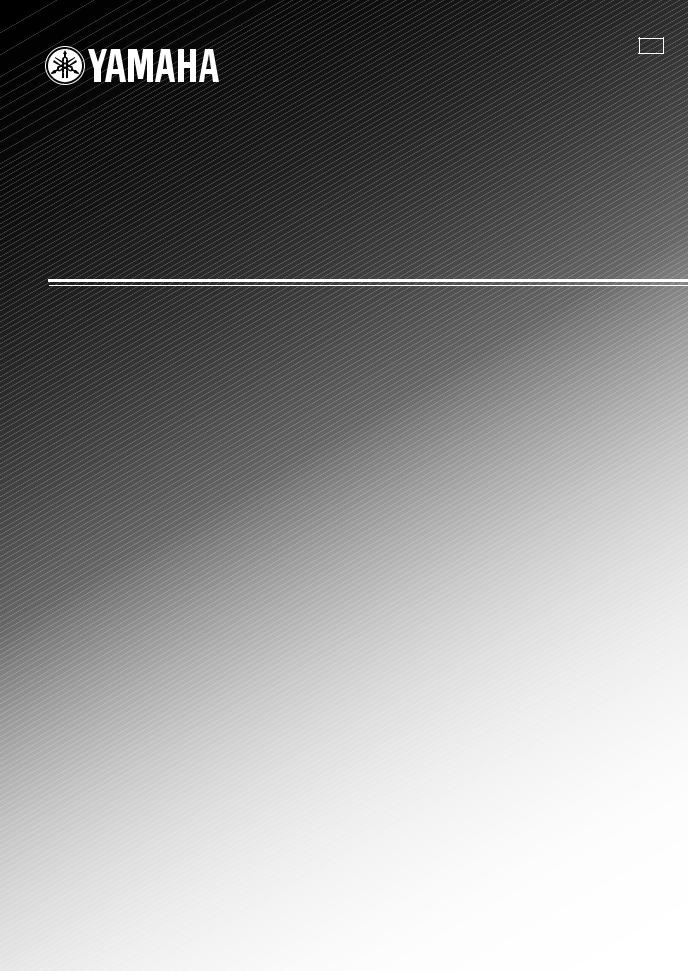
G
RX-V650
AV Receiver
Ampli-tuner audio-vidéo
OWNER’S MANUAL MODE D’EMPLOI BEDIENUNGSANLEITUNG BRUKSANVISNING GEBRUIKSAANWIJZING
ИНСТРУКЦИЯ ПО ЭКСПЛУАТАЦИИ

CAUTION: READ THIS BEFORE OPERATING YOUR UNIT.
1To assure the finest performance, please read this manual carefully. Keep it in a safe place for future reference.
2Install this sound system in a well ventilated, cool, dry, clean place — away from direct sunlight, heat sources, vibration, dust, moisture, and/or cold.
Allow ventilation space of at least 30 cm on the top, 20 cm on the left and right, and 20 cm on the back of this unit.
3Locate this unit away from other electrical appliances, motors, or transformers to avoid humming sounds.
4Do not expose this unit to sudden temperature changes from cold to hot, and do not locate this unit in a environment with high humidity (i.e. a room with a humidifier) to prevent condensation inside this unit, which may cause an electrical shock, fire, damage to this unit, and/or personal injury.
5Avoid installing this unit where foreign object may fall onto this unit and/or this unit may be exposed to liquid dripping or splashing. On the top of this unit, do not place:
–Other components, as they may cause damage and/or discoloration on the surface of this unit.
–Burning objects (i.e. candles), as they may cause fire, damage to this unit, and/or personal injury.
–Containers with liquid in them, as they may fall and liquid may cause electrical shock to the user and/or damage to this unit.
6Do not cover this unit with a newspaper, tablecloth, curtain, etc. in order not to obstruct heat radiation. If the temperature inside this unit rises, it may cause fire, damage to this unit, and/or personal injury.
7Do not plug in this unit to a wall outlet until all connections are complete.
8Do not operate this unit upside-down. It may overheat, possibly causing damage.
9Do not use force on switches, knobs and/or cords.
10When disconnecting the power cord from the wall outlet, grasp the plug; do not pull the cord.
11Do not clean this unit with chemical solvents; this might damage the finish. Use a clean, dry cloth.
12Only voltage specified on this unit must be used. Using this unit with a higher voltage than specified is dangerous and may cause fire, damage to this unit, and/or personal injury. YAMAHA will not be held responsible for any damage resulting from use of this unit with a voltage other than specified.
13To prevent damage by lightning, disconnect the power cord from the wall outlet during an electrical storm.
14Do not attempt to modify or fix this unit. Contact qualified YAMAHA service personnel when any service is needed. The cabinet should never be opened for any reasons.
15When not planning to use this unit for long periods of time (i.e. vacation), disconnect the AC power plug from the wall outlet.
16Be sure to read the “TROUBLESHOOTING” section on common operating errors before concluding that this unit is faulty.
17Before moving this unit, press STANDBY/ON to set this unit in the standby mode, and disconnect the AC power plug from the wall outlet.
18VOLTAGE SELECTOR (Asia and General models only) The VOLTAGE SELECTOR on the rear panel of this unit must be set for your local main voltage BEFORE plugging into the AC main supply. Voltages are:
Asia model ..................... 220/230-240 V AC, 50/60 Hz General model . 110/120/220/230-240 V AC, 50/60 Hz
This unit is not disconnected from the AC power source as long as it is connected to the wall outlet, even if this unit itself is turned off. This state is called the standby mode. In this state, this unit is designed to consume a very small quantity of power.
WARNING
TO REDUCE THE RISK OF FIRE OR ELECTRIC SHOCK, DO NOT EXPOSE THIS UNIT TO RAIN OR MOISTURE.
■ For U.K. customers
If the socket outlets in the home are not suitable for the plug supplied with this appliance, it should be cut off and an appropriate 3 pin plug fitted. For details, refer to the instructions described below.
Note
The plug severed from the mains lead must be destroyed, as a plug with bared flexible cord is hazardous if engaged in a live socket outlet.
■ Special Instructions for U.K. Model
IMPORTANT
THE WIRES IN MAINS LEAD ARE COLOURED IN ACCORDANCE WITH THE FOLLOWING CODE:
Blue: NEUTRAL
Brown: LIVE
As the colours of the wires in the mains lead of this apparatus may not correspond with the coloured markings identifying the terminals in your plug, proceed as follows:
The wire which is coloured BLUE must be connected to the terminal which is marked with the letter N or coloured BLACK. The wire which is coloured BROWN must be connected to the terminal which is marked with the letter L or coloured RED.
Making sure that neither core is connected to the earth terminal of the three pin plug.

CONTENTS
INTRODUCTION |
|
FEATURES............................................................. |
2 |
GETTING STARTED............................................ |
3 |
Supplied accessories .................................................. |
3 |
Installing batteries in the remote control ................... |
3 |
CONTROLS AND FUNCTIONS ......................... |
4 |
Front panel ................................................................. |
4 |
Remote control........................................................... |
6 |
Using the remote control ........................................... |
7 |
Front panel display .................................................... |
8 |
Rear panel ................................................................ |
10 |
PREPARATION |
|
SPEAKER SETUP ............................................... |
11 |
Speaker placement ................................................... |
11 |
Speaker connections ................................................ |
12 |
CONNECTIONS .................................................. |
15 |
Before connecting components................................ |
15 |
Connecting video components................................. |
16 |
Connecting audio components................................. |
19 |
Connecting the antennas .......................................... |
21 |
Connecting the power supply cord .......................... |
22 |
Turning on the power............................................... |
24 |
AUTO SETUP....................................................... |
25 |
Introduction.............................................................. |
25 |
Optimizer microphone setup.................................... |
25 |
Starting the setup ..................................................... |
26 |
BASIC OPERATION |
|
PLAYBACK.......................................................... |
30 |
Basic operations....................................................... |
30 |
Selecting sound field programs ............................... |
32 |
Selecting input modes.............................................. |
36 |
TUNING ................................................................ |
38 |
Automatic and manual tuning.................................. |
38 |
Presetting stations .................................................... |
39 |
Selecting preset stations........................................... |
41 |
Exchanging preset stations ...................................... |
42 |
Receiving RDS stations ........................................... |
43 |
Changing the RDS mode ......................................... |
43 |
PTY SEEK function ................................................ |
44 |
EON function........................................................... |
45 |
RECORDING ....................................................... |
46 |
SOUND FIELD PROGRAMS |
|
SOUND FIELD PROGRAM |
|
DESCRIPTIONS............................................... |
47 |
For movie/video sources.......................................... |
47 |
For music sources .................................................... |
50 |
ADVANCED OPERATION |
|
ADVANCED OPERATIONS .............................. |
51 |
Selecting the OSD mode.......................................... |
51 |
Using the sleep timer ............................................... |
51 |
Manually adjusting speaker levels........................... |
52 |
Using the test tone ................................................... |
53 |
SET MENU ............................................................ |
54 |
Using SET MENU................................................... |
55 |
1 SOUND MENU.................................................... |
56 |
2 INPUT MENU...................................................... |
60 |
3 OPTION MENU................................................... |
61 |
REMOTE CONTROL FEATURES ................... |
63 |
Control area ............................................................. |
63 |
Setting manufacturer codes...................................... |
64 |
Controlling other components ................................. |
65 |
Clearing setup manufacturer codes.......................... |
66 |
ADDITIONAL INFORMATION |
|
EDITING SOUND FIELD PARAMETERS ...... |
67 |
What is a sound field ............................................... |
67 |
Changing parameter settings ................................... |
67 |
SOUND FIELD PARAMETER |
|
DESCRIPTIONS............................................... |
69 |
TROUBLESHOOTING ....................................... |
73 |
RESETTING THE FACTORY PRESETS ........ |
78 |
GLOSSARY........................................................... |
79 |
Audio formats .......................................................... |
79 |
Sound field programs............................................... |
80 |
Audio information ................................................... |
80 |
Video signal information ......................................... |
81 |
SPECIFICATIONS............................................... |
82 |
|
INTRODUCTION |
|
|
|
|
|
|
|
|
PREPARATION |
|
|
|
|
|
|
|
|
OPERATION |
BASIC |
|
|
|
|
|
|
|
PROGRAMS |
FIELD SOUND |
|
|
|
|
|
|
|
OPERATION |
ADVANCED |
|
|
|
|
|
|
|
INFORMATION |
ADDITIONAL |
|
|
|
|
|
|
|
English |
|
|
|
|
1

FEATURES
Built-in 7-channel power amplifier
Minimum RMS output power (0.06% THD, 20 Hz – 20 kHz, 8Ω) Front: 95 W + 95 W
Center: 95 W Surround: 95 W + 95 W
Surround back: 95 W + 95 W
Sound field features
Proprietary YAMAHA technology for the creation of sound fields
Dolby Digital/Dolby Digital EX decoder
DTS/DTS-ES Matrix 6.1, Discrete 6.1, DTS Neo:6, DTS 96/24 decoder
Dolby Pro Logic/Dolby Pro Logic II/Dolby Pro Logic IIx decoder
Virtual CINEMA DSP
SILENT CINEMA™
Sophisticated AM/FM tuner
40-station random access preset tuning
Automatic preset tuning
Preset station shifting capability (preset editing)
Other features
YPAO: YAMAHA Parametric Room Acoustic Optimizer for automatic speaker setup
192-kHz/24-bit D/A converter
A SET MENU which provides you with items for optimizing this unit for your audio/video system
8 additional input jacks for discrete multi-channel input
PURE DIRECT for pure fidelity sound with analog and PCM sources
On-screen display function helpful in controlling this unit
S-Video signal input/output capability
Component video input/output capability
Video signal conversion (Composite video ↔ S-Video) capability for monitor out
Optical and coaxial digital audio signal jacks
Sleep timer
Cinema and music night listening modes
Remote control with preset manufacturer codes
•yindicates a tip for your operation.
•Some operations can be performed by using either the buttons on the main unit or on the remote control. In cases when the button names differ between the main unit and the remote control, the button name on the remote control is given in parentheses.
•This manual is printed prior to production. Design and specifications are subject to change in part as a result of improvements, etc. In case of differences between the manual and product, the product has priority.
Manufactured under license from Dolby Laboratories. |
|
|
|
|
|
|
|
|
|
“DTS”, “DTS-ES”, “Neo:6” and “DTS 96/24” are trademarks of |
||||
“Dolby”, “Pro Logic”, “Surround EX”, and the double-D symbol |
Digital Theater Systems, Inc. |
|||
are trademarks of Dolby Laboratories. |
|
|
|
|
“SILENT CINEMA” is a trademark of YAMAHA |
|
|
|
|
CORPORATION. |
|
|
|
|
2
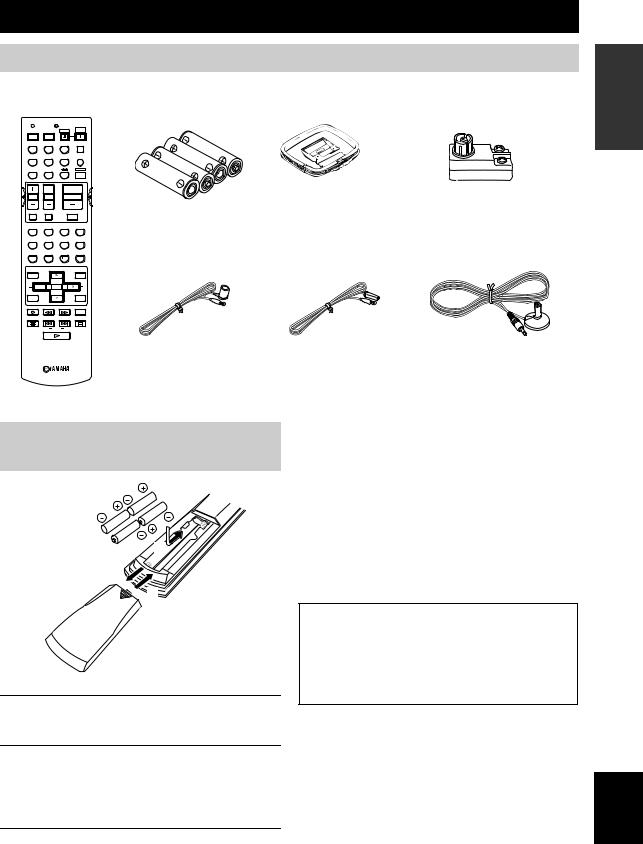
GETTING STARTED
Supplied accessories
Please check that you received all of the following parts.
Remote control
CODE SET |
TRANSMIT |
|
|
|
|
|
SYSTEM |
POWER |
POWER |
STANDBY |
POWER |
TV |
AV |
|
|
CD |
MD/CD-R |
TUNER |
SLEEP |
DVD |
DTV/CBL |
V-AUX |
MULTI CH IN |
VCR 1 |
DVR/VCR2 |
|
AMP |
TV VOL |
TV CH |
VOLUME |
|
TV MUTE |
TV INPUT |
|
|
|
|
MUTE |
|
STEREO |
HALL |
JAZZ |
ROCK |
1 |
2 |
3 |
4 |
MUSIC |
ENTERTAIN |
TV THTR |
MOVIE |
5 |
6 |
7 |
8 |
q/DTS |
NIGHT |
EX/ES |
STRAIGHT |
9 |
0 |
10 |
ENTER |
|
|
|
EFFECT |
LEVEL |
PRESET/CH |
SET MENU |
|
TITLE |
|
|
MENU |
|
|
|
A/B/C/D/E |
|
SELECT |
|
|
TEST |
|
|
ON SCREEN |
RETURN |
|
|
DISPLAY |
REC
AUDIO
DISC SKIP
Batteries (4)
(AAA, R03, UM-4)
Indoor FM antenna (U.S.A., Canada, China, Asia and General models)
FREQ/RDS |
MODE PTY SEEK START |
EON |
AM loop antenna
Indoor FM antenna (U.K., Europe, Australia and Korea models)
75-ohm/300-ohm antenna adapter (U.K. model only)
Optimizer microphone
INTRODUCTION
Installing batteries in the remote control

 2 1
2 1
3
1Press the  part and slide the battery compartment cover off.
part and slide the battery compartment cover off.
2Insert four supplied batteries (AAA, R03, UM-4) according to the polarity markings (+ and –) on the inside of the battery compartment.
3Slide the cover back until it snaps into place.
Notes on batteries
•Change all of the batteries if you notice the following conditions; the operation range of the remote control decreases, the indicator does not flash or its light becomes dim.
•Do not use old batteries together with new ones.
•Do not use different types of batteries (such as alkaline and manganese batteries) together. Read the packaging carefully as these different types of batteries may have the same shape and color.
•If the batteries have leaked, dispose of them immediately. Avoid touching the leaked material or letting it come into contact with clothing, etc. Clean the battery compartment thoroughly before installing new batteries.
If the remote control is without batteries for more than 2 minutes, or if exhausted batteries remain in the remote control, the contents of the memory may be cleared. When the memory is cleared, insert new batteries, set up the manufacturer code and program any acquired functions that may have been cleared.
English
3
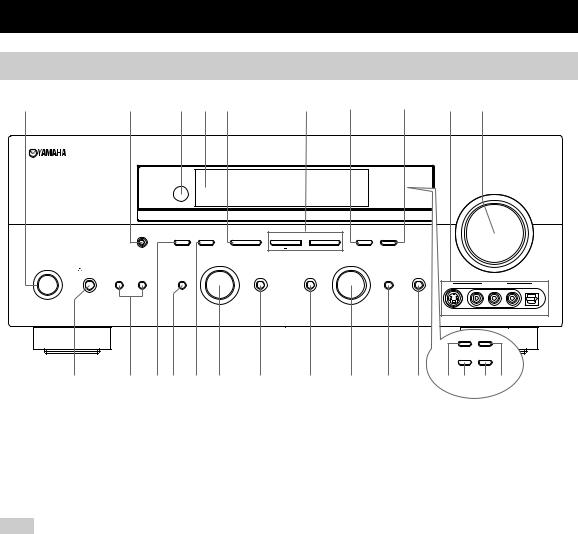
CONTROLS AND FUNCTIONS
Front panel
1 |
2 |
3 4 5 |
6 |
7 |
8 |
9 |
0 |
(U.S.A. model)
|
|
|
|
|
|
|
|
|
VOLUME |
|
|
OPTIMIZER |
|
|
|
|
|
|
|
|
|
|
MIC |
PRESET/TUNING FM/AM |
A/B/C/D/E |
l PRESET/TUNING h |
MEMORY |
TUNING MODE |
|
|
|
|
|
|
EDIT |
NEXT |
LEVEL |
MAN'L/AUTO FM |
AUTO/MAN'L MONO |
|
|
|
|
|
|
PROGRAM |
|
|
INPUT |
|
|
|
|
|
PHONES |
|
|
|
|
|
|
|
|
|
|
SPEAKERS |
STRAIGHT |
TONE CONTROL |
INPUT MODE |
|
MULTI CH |
PURE DIRECT |
|
|
|
|
A |
B |
|
|
|
|
INPUT |
|
|
|
|
STANDBY |
|
|
|
|
|
|
|
|
VIDEO AUX |
|
/ON |
|
|
|
|
|
|
|
|
|
|
|
|
EFFECT |
|
|
|
|
|
|
|
|
SILENT CINEMA |
|
|
|
|
|
|
|
|
|
|
|
|
|
|
|
|
|
S VIDEO |
VIDEO |
L AUDIO R |
OPTICAL |
|
|
|
|
|
|
|
RDS MODE/FREQ |
EON |
|
|
|
|
|
|
|
|
|
PTY SEEK |
|
|
|
|
|
|
|
|
|
|
MODE |
START |
|
|
A |
B CD E F G H I J K LM NO |
|
||||||||
(U.K. and Europe models only)
1 STANDBY/ON
Turns on this unit or sets it to the standby mode. When you turn on this unit, you will hear a click and there will be a 4 to 5-second delay before this unit can reproduce sound.
Note
In standby mode, this unit consumes a small amount of power in order to receive infrared-signals from the remote control.
2 OPTIMIZER MIC jack
Use to connect and input audio signals from the supplied microphone for use with the AUTO SETUP function (see page 25).
3 Remote control sensor
Receives signals from the remote control.
4 Front panel display
Shows information about the operational status of this unit.
5 A/B/C/D/E (NEXT)
Selects one of the 5 preset station groups (A to E) when the unit is in tuner mode.
Selects the speaker channel to be adjusted when the unit is not in tuner mode.
6 PRESET/TUNING l/ h(LEVEL –/+)
Selects preset station number 1 to 8 when the colon (:) is displayed next to the band indication in the front panel display when the unit is in tuner mode. Selects the tuning frequency when the colon (:) is not displayed.
Adjusts the level of the speaker channel selected using A/B/C/D/E (NEXT) when the unit is not in tuner mode.
7 MEMORY (MAN’L/AUTO FM)
Stores a station in the memory. Hold down this button for more than 3 seconds to start automatic preset tuning.
8TUNING MODE (AUTO/MAN’L MONO)
Switches the tuning mode between automatic (AUTO indicator on) and manual (AUTO indicator off).
9VIDEO AUX jacks
Input audio and video signals from a portable external source such as a game console. To reproduce source signals from these jacks, select V-AUX as the input source.
0 VOLUME
Controls the output level of all audio channels. This does not affect the REC OUT level.
4
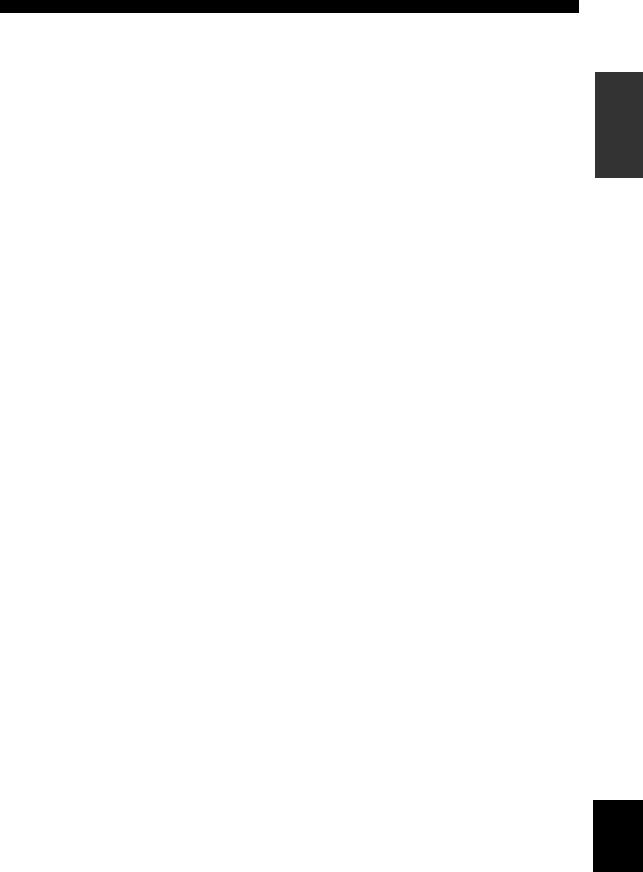
A PHONES (SILENT CINEMA) jack
PHONES (SILENT CINEMA) jack
Outputs audio signals for private listening with headphones. When you connect headphones, no signals are output to the OUTPUT jacks or to the speakers.
All Dolby Digital and DTS audio signals are mixed down to the left and right headphone channels.
BSPEAKERS A/B
Turns on or off the set of front speakers connected to the A and/or B terminals on the rear panel each time the corresponding button is pressed.
C PRESET/TUNING (EDIT)
Switches the function of PRESET/TUNING l/ h (LEVEL –/+) between selecting preset station numbers and tuning.
D STRAIGHT (EFFECT)
Switches the sound fields off or on. When STRAIGHT is selected, input signals (2-channel or multi-channel) are output directly from their respective speakers without effect processing.
E FM/AM
Switches the reception band between FM and AM.
F PROGRAM
Use to select sound field programs or adjust the bass/treble balance (in conjunction with TONE CONTROL).
G TONE CONTROL
Use to adjust the bass/treble balance for the front left and right, center, presence and subwoofer channels (see page 31).
H INPUT MODE
Sets the priority (AUTO, DTS, ANALOG) for the type of signals received when one component is connected to two or more of this unit’s input jacks (see page 36).
I INPUT selector
Selects the input source you want to listen to or watch.
J MULTI CH INPUT
Selects the source connected to the MULTI CH INPUT jacks. When selected, the MULTI CH INPUT source takes priority over the source selected with INPUT (or the input selector buttons on the remote control).
K PURE DIRECT
Turns on or off PURE DIRECT mode (see page 35).
CONTROLS AND FUNCTIONS
■ U.K. and Europe models only
L RDS MODE/FREQ
Press this button when the unit is receiving an RDS station to cycle the display between the PS mode, PTY mode, RT mode, CT mode (if the station offers those RDS data services) and/or the frequency display.
M PTY SEEK MODE
Press this button to set the unit to the PTY SEEK mode.
N PTY SEEK START
Press this button to begin searching for a station after the desired program type has been selected in the PTY SEEK mode.
O EON
Press this button to select a radio program type (NEWS, INFO, AFFAIRS, SPORT) to tune in automatically.
INTRODUCTION
English
5
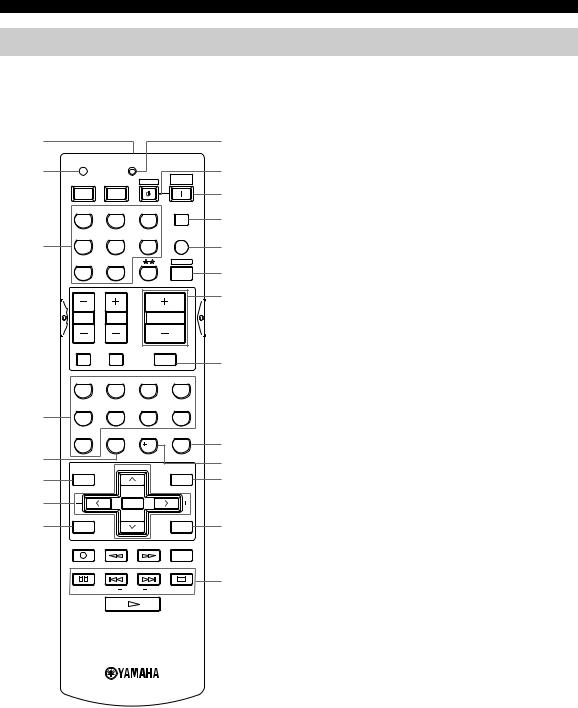
CONTROLS AND FUNCTIONS
Remote control
This section describes the function of each control on the remote control used to control this unit. To operate other components, see “REMOTE CONTROL FEATURES” on page 63.
1 |
|
|
|
|
9 |
2 |
CODE SET |
TRANSMIT |
|
0 |
|
|
|
|
SYSTEM |
||
|
|
|
|
|
|
|
POWER |
POWER |
STANDBY |
POWER |
|
|
TV |
AV |
|
|
A |
|
CD |
MD/CD-R |
TUNER |
SLEEP |
|
|
|
|
|
|
B |
|
DVD |
DTV/CBL |
V-AUX |
MULTI CH IN |
|
3 |
|
|
|
|
C |
|
VCR 1 |
DVR/VCR2 |
|
AMP |
|
|
|
|
|
|
D |
|
|
|
|
|
E |
|
TV VOL |
TV CH |
VOLUME |
|
|
|
TV MUTE |
TV INPUT |
|
|
F |
|
|
|
MUTE |
||
|
STEREO |
HALL |
JAZZ |
ROCK |
|
|
1 |
2 |
3 |
4 |
|
4 |
MUSIC |
ENTERTAIN |
TV THTR |
MOVIE |
|
5 |
6 |
7 |
8 |
|
|
|
q/DTS |
NIGHT |
EX/ES |
STRAIGHT |
G |
5 |
9 |
0 |
10 |
ENTER |
|
|
|
|
EFFECT |
H |
|
|
LEVEL |
PRESET/CH |
SET MENU |
||
6 |
|
|
I |
||
TITLE |
|
|
MENU |
||
|
|
|
|
A/B/C/D/E |
|
7 |
|
SELECT |
|
|
|
8 |
TEST |
|
|
ON SCREEN |
J |
RETURN |
|
|
DISPLAY |
||
|
REC |
|
|
|
|
|
|
|
|
AUDIO |
|
|
DISC SKIP |
|
|
|
|
|
FREQ/RDS |
MODE PTY SEEK START |
EON |
K |
|
|
|
||||
1 Infrared window
Outputs infrared control signals. Aim this window at the component you want to operate.
2 CODE SET
Use to set up manufacturer codes (see page 64).
3 Input selector buttons
Select the input source and change the control area.
4Sound field program / numeric buttons
Use to select sound field programs.
Use numbers 1 through 8 to select preset stations when the unit is in tuner mode.
5NIGHT
Turns on or off the night listening modes (see page 35).
6 LEVEL
Selects the speaker channel to be adjusted and sets the level.
7 Cursor buttons u/ d / j/ i/ SELECT
Use to select and adjust sound field program parameters or SET MENU items.
Press u/ dto select preset station numbers when the unit is in tuner mode.
8 TEST (RETURN)
Outputs the test tone to adjust the speaker levels. Returns to the previous menu level when adjusting the SET MENU parameters.
9 TRANSMIT indicator
Flashes while the remote control is sending signals.
0 STANDBY
Sets this unit in the standby mode.
A SYSTEM POWER
Turns on the power of this unit.
B SLEEP
Sets the sleep timer.
C MULTI CH IN
Selects MULTI CH INPUT when using an external decoder (etc.).
D AMP
Selects the AMP mode. You must select the AMP mode to control the main unit.
E VOLUME –/+
Increases or decreases the volume level.
F MUTE
Mutes the sound. Press again to restore the audio output to the previous volume level.
6
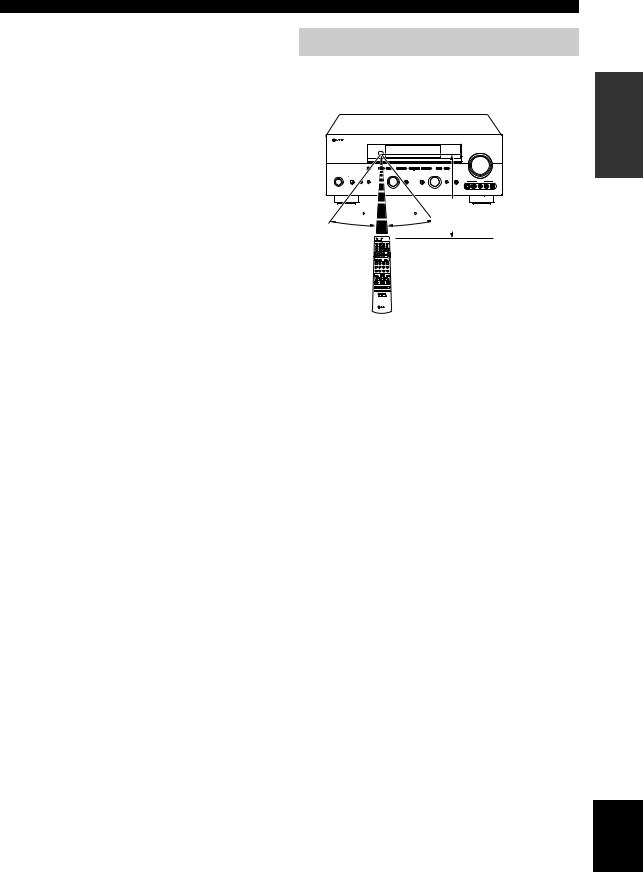
G STRAIGHT (EFFECT)
Switches the sound fields off or on. When STRAIGHT is selected, input signals (2-channel or multi-channel) are output directly from their respective speakers without effect processing.
H EX/ES
Switches between 5.1 or 6.1/7.1-channel playback of multi-channel software.
ISET MENU (A/B/C/D/E)
Activates the SET MENU function.
Selects preset station groups when the unit is in tuner mode.
JON SCREEN
Selects the display mode of the on-screen display (OSD) this unit sends to your video monitor.
■ U.K. and Europe models only
K RDS tuning buttons
FREQ/RDS
Press this button when the unit is receiving an RDS station to cycle the display between the PS mode, PTY mode, RT mode, CT mode (if the station offers those RDS data services) and/or the frequency display.
EON
Press this button to select a radio program type (NEWS, INFO, AFFAIRS, SPORT) to tune in automatically.
PTY SEEK MODE
Press this button to set the unit to the PTY SEEK mode.
PTY SEEK START
Press this button to begin searching for a station after the desired program type has been selected in the PTY SEEK mode.
CONTROLS AND FUNCTIONS
Using the remote control
The remote control transmits a directional infrared beam. Be sure to aim the remote control directly at the remote control sensor on the main unit during operation.
30 |
30 |
Approximately 6 m |
■ Handling the remote control
•Do not spill water or other liquids on the remote control.
•Do not drop the remote control.
•Do not leave or store the remote control in the following types of conditions:
–high humidity such as near a bath
–high temperature such as near a heater or stove
–extremely low temperatures
–dusty places
INTRODUCTION
English
7
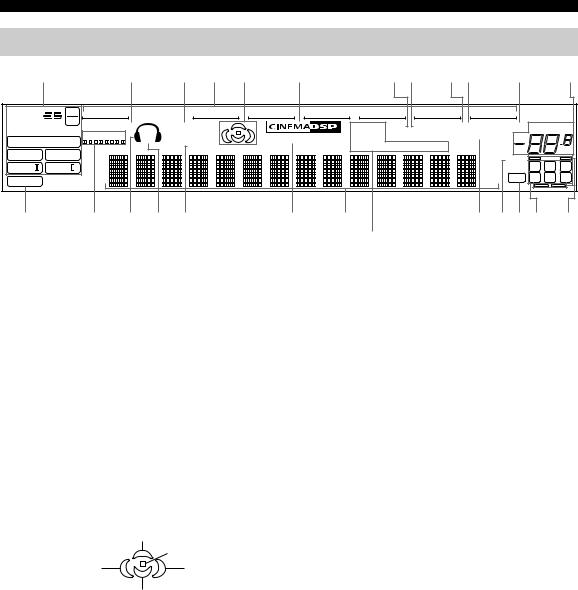
CONTROLS AND FUNCTIONS
Front panel display
1 |
2 |
3 4 5 |
6 |
7 8 9 0 A B |
t |
96 |
DVR/VCR2 |
VCR1 |
V-AUX |
DTV/CBL |
DVD |
MD/CD-R |
|
TUNER |
CD |
|
|
||
|
24 |
SILENT CINEMA |
|
NIGHT |
|
|
|
PTY HOLD AUTO |
TUNED STEREO MEMORY |
MUTE VOLUME |
||||
MATRIX DISCRETE |
SP |
|
|
|
||||||||||
q DIGITAL |
VIRTUAL |
A B |
|
|
HiFi DSP |
|
|
|
|
OPTIMIZER |
|
|
||
|
|
SLEEP |
PS |
PTY |
RT CT EON |
|
|
dB |
||||||
q EX |
q PL |
|
|
|
|
|
|
|
||||||
|
|
|
|
|
|
|
|
|
|
|
96/24 |
|||
|
|
|
|
|
|
|
|
|
|
|
|
|||
q PL |
q PL x |
|
|
|
|
|
|
|
|
|
|
ft |
L C R |
|
|
|
|
|
|
|
|
|
|
|
|
||||
PCM |
|
|
|
|
|
|
|
|
|
|
|
mS |
LFE |
SL SB SR |
|
|
|
|
|
|
|
|
|
|
|
dB |
|||
|
|
|
|
|
|
|
|
|
|
|
|
|
||
C |
D E F G |
H |
I |
J K L M N |
O (U.K. and Europe models only)
1 Decoder indicators
When any of this unit’s decoders function, the respective indicator lights up.
2 SILENT CINEMA indicator
Lights up when headphones are connected and a sound field program is selected (see page 31).
3 NIGHT indicator
Lights up when you select night listening mode.
4 Input source indicators
A cursor lights to show the current input source.
5 Sound field indicators
Light to indicate the active DSP sound fields.
Presence DSP sound field
|
Listening position |
Left surround |
Right surround |
DSP sound field |
DSP sound field |
Surround back DSP sound field
6 CINEMA DSP indicator
Lights up when you select a CINEMA DSP sound field program.
7 AUTO indicator
Lights up when this unit is in automatic tuning mode.
8 TUNED indicator
Lights up when this unit is tuned into a station.
9 STEREO indicator
Lights up when this unit is receiving a strong signal for an FM stereo broadcast while the AUTO indicator is lit.
0 MEMORY indicator
Blinks to show that a station can be stored.
A MUTE indicator
Blinks while the MUTE function is on.
BVOLUME level indication
Indicates the volume level.
CPCM indicator
Lights up when this unit is reproducing PCM (pulse code modulation) digital audio signals.
D VIRTUAL indicator
Lights up when Virtual CINEMA DSP is active (see page 36).
E Headphones indicator
Lights up when headphones are connected.
F SP A B indicators
Light up according to the set of front speakers selected. Both indicators light up when both sets of speakers are selected.
G SLEEP indicator
Lights up while the sleep timer is on.
H HiFi DSP indicator
Lights up when you select a HiFi DSP sound field program.
I Multi-information display
Shows the current sound field program name and other information when adjusting or changing settings.
J OPTIMIZER indicator
Lights up during the auto setup procedure and when the auto setup speaker settings are used without any modifications.
8

K 96/24 indicator
Lights up when a DTS 96/24 signal is input to this unit.
L LFE indicator
Lights up when the input signal contains the LFE signal.
M Input channel indicators
Indicate the channel components of the current digital input signal.
NPresence and surround back speaker indicators
Indicate the connection of presence and/or surround back speakers when using the SPEAKER LEVEL setting (see page 58).
ORDS indicators
(U.K. and Europe models only)
The name(s) of the RDS data offered by the currently received RDS station light(s) up.
EON lights up when an RDS station that offers the EON data service is being received.
PTY HOLD lights up while searching for stations in the PTY SEEK mode.
CONTROLS AND FUNCTIONS
INTRODUCTION
English
9
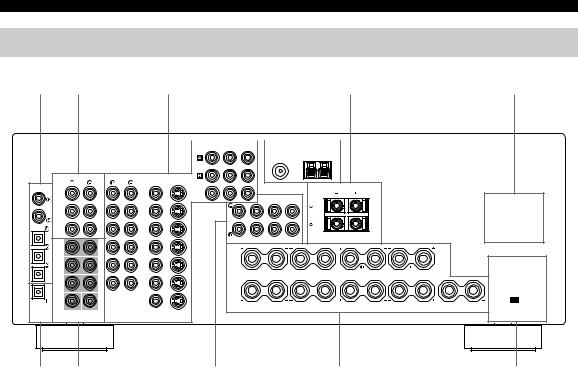
CONTROLS AND FUNCTIONS
Rear panel
1 |
2 |
3 |
|
4 |
5 |
6 |
|||
|
|
|
|
|
|
|
|
|
|
|
|
|
COMPONENT VIDEO |
|
|
|
TUNER |
|
|
|
|
|
PR PB |
Y |
|
|
|||
|
|
|
|
|
DVD |
|
75Ω UNBAL. |
AM |
|
|
|
|
|
|
|
|
|
FM |
|
|
|
|
|
|
|
|
|
|
GND |
ANT |
|
|
|
|
|
|
|
|
|
ANT |
|
|
|
|
|
|
|
|
DTV |
|
|
|
|
|
|
|
|
|
|
/CBL |
|
|
|
|
|
|
|
AUDIO |
AUDIO |
VIDEO |
|
|
|
|
|
|
DIGITAL |
|
|
|
VIDEO |
S VIDEO |
|
|
|
|
|
|
|
|
|
MONITOR |
|
|
|
|
|
|
INPUT |
|
|
|
|
OUT |
|
|
|
|
|
DVD |
CD |
|
DVD |
|
|
PRE OUT |
|
|
AC OUTLETS |
|
|
|
|
|
|
|
|
|
|
||
|
|
|
|
|
|
|
CENTER |
|
|
SWITCHED |
COAXIAL |
|
IN |
|
DTV |
|
|
|
|
|
|
|
|
|
|
|
|
|
|
|
||
CD |
(PLAY) |
|
/CBL |
|
|
|
|
|
|
|
MD |
|
|
|
|
|
|
|
|
||
|
|
|
|
|
|
|
|
|
|
|
|
|
/CD-R |
|
|
|
|
|
|
|
|
OPTICAL |
|
OUT |
|
|
|
|
|
|
|
|
DTV/CBL |
|
(REC) |
|
IN |
|
|
|
|
|
|
|
|
|
|
VCR 1 |
|
|
SUB |
SURROUND |
PRESENCE |
|
|
|
|
|
|
FRONT |
SURROUND |
WOOFER |
BACK |
SPEAKERS |
|
DVD |
|
FRONT |
|
OUT |
|
|
|
|
|
|
|
|
|
|
|
|
|
|
|||
MD/CD-R |
SURROUND |
|
IN |
|
|
|
A |
|
|
|
|
|
|
|
DVR/ |
|
|
|
SURROUND |
|
|
|
|
|
|
|
|
|
|
|
||
|
|
|
|
VCR 2 |
|
|
|
|
|
|
|
SURROUND |
|
OUT |
|
|
|
B |
|
|
|
|
|
BACK |
|
|
|
|
|
|
||
MD/CD-R |
|
|
|
MONITOR OUT |
|
|
|
|
|
|
OPTICAL |
|
|
|
|
|
|
|
FRONT |
CENTER |
SURROUND BACK |
|
|
|
|
|
|
|
|
|||
DIGITAL |
|
SUB |
CENTER |
VIDEO |
S VIDEO |
|
|
|
|
|
|
WOOFER |
|
|
|
|
|
|
|
||
OUTPUT |
|
MULTI CH INPUT |
|
|
|
|
|
|
IMPEDANCE SELECTOR |
|
7 8 |
9 |
0 |
A |
1 DIGITAL INPUT jacks
See pages 16, 18 and 19 for details.
2 Audio component jacks
See page 19 for connection information.
3 Video component jacks
See pages 16 and 18 for connection information.
4 Antenna terminals
See page 21 for connection information.
5PRESENCE speaker terminals
See page 13 for connection information.
6AC OUTLET(S)
Use to supply power to your other A/V components (see page 22).
7DIGITAL OUTPUT jack
See page 19 for details.
8MULTI CH INPUT jacks
See page 17 for connection information.
9 PRE OUT jacks
See page 20 for connection information.
0 Speaker terminals
See page 13 for connection information.
A IMPEDANCE SELECTOR switch
See page 23.
< Asia and General models only >
FREQUENCY STEP switch
See page 21.
VOLTAGE SELECTOR
See page 22.
10
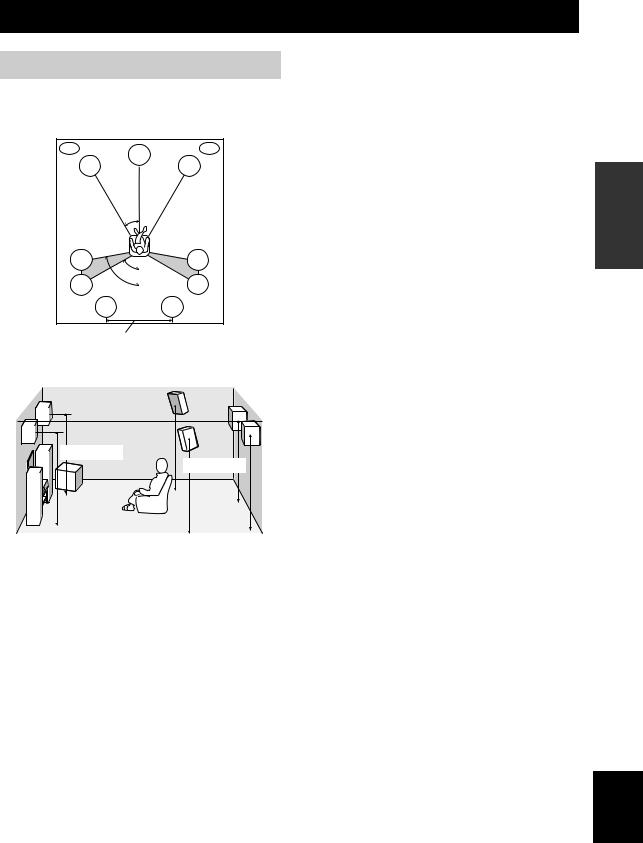
SPEAKER SETUP
Speaker placement
The speaker layout below shows the standard ITU-R speaker setting. You can use it to enjoy CINEMA DSP and multi-channel audio sources.
PL |
PR |
|
C |
FL |
FR |
30˚
SL |
|
SR |
|
|
60˚ |
SL |
80˚ |
SR |
|
SBL |
SBR |
more than 30 cm
1.8 m |
1.8 m |
Front speakers (FR and FL)
The front speakers are used for the main source sound plus effect sounds. Place these speakers an equal distance from the ideal listening position. The distance of each speaker from each side of the video monitor should be the same.
Center speaker (C)
The center speaker is for the center channel sounds (dialog, vocals, etc.). If for some reason it is not practical to use a center speaker, you can do without it. Best results, however, are obtained with the full system. Align the front face of the center speaker with the front face of your video monitor. Place the speaker centrally between the front speakers and as close to the monitor as possible, such as directly over or under it.
Surround speakers (SR and SL)
The surround speakers are used for effect and surround sounds. Place these speakers behind your listening position, facing slightly inwards, about 1.8 m above the floor.
Surround back speakers (SBR and SBL)
The surround back speakers supplement the surround speakers and provide for more realistic front-to-back transitions. Place these speakers directly behind the listening position and at the same height as the surround speakers. They should be positioned at least 30 cm apart. Ideally, they should be positioned at the same width as the front speakers.
Subwoofer
The use of a subwoofer, such as the YAMAHA Active Servo Processing Subwoofer System, is effective not only for reinforcing bass frequencies from any or all channels, but also for high fidelity reproduction of the LFE (lowfrequency effect) channel included in Dolby Digital and DTS software. The position of the subwoofer is not so critical, because low bass sounds are not highly directional. But it is better to place the subwoofer near the front speakers. Turn it slightly toward the center of the room to reduce wall reflections.
Presence speakers (PR and PL)
Presence speakers supplement the sound from the front speakers with extra ambient effects produced by CINEMA DSP (see page 47). These effects include sounds that filmmakers intend to locate a little farther back behind the screen in order to create more theater-like ambience. Place these speakers at the front of the room about 0.5 - 1 m outside the front speakers, facing slightly inwards, and about 1.8 m above the floor.
PREPARATION
English
11

SPEAKER SETUP
Speaker connections
Be sure to connect the left channel (L), right channel (R), “+” (red) and “–” (black) properly. If the connections are faulty, no sound will be heard from the speakers, and if the polarity of the speaker connections is incorrect, the sound will be unnatural and lack bass.
CAUTION
•If you will use 6 ohm speakers, be sure to set this unit’s speaker impedance setting to 6 ohms before using (see page 23).
•Before connecting the speakers, make sure that the power of this unit is off.
•Do not let the bare speaker wires touch each other or do not let them touch any metal part of this unit. This could damage this unit and/or speakers.
•Use magnetically shielded speakers. If this type of speakers still creates the interference with the monitor, place the speakers away from the monitor.
A speaker cord is actually a pair of insulated cables running side by side. One cable is colored or shaped differently, perhaps with a stripe, groove or ridges.
Connect the striped (grooved, etc.) cable to the “+” (red) terminals on this unit and your speaker. Connect the plain cable to the “–” (black) terminals.
10 mm
1 2
1Remove approximately 10 mm of insulation from the end of each speaker cable.
2Twist the exposed wires of the cable together to prevent short circuits.
3Unscrew the knob.
4Insert one bare wire into the hole in the side of each terminal.
5 Tighten the knob to secure the wire.
3 |
4 |
5 |
Red: positive (+)
Black: negative (–)
■Connecting to PRESENCE speaker terminals
 2
2
 1 3
1 3 

1Open the tab.
2Insert one bare wire into the hole of each terminal.
3Return the tab to secure the wire.
■ Banana plug connections
(With the exception of U.K., Europe and Asia models) First, tighten the knob and then insert the banana plug connector into the end of the corresponding terminal.
Banana plug
(With the exception of U.K., Europe and Asia models)
y
You can also use banana plugs with the PRESENCE speaker terminals. Open the tab, then insert one banana plug connector into the hole of each terminal. Do not attempt to close the tabs after connecting the banana plugs.
12
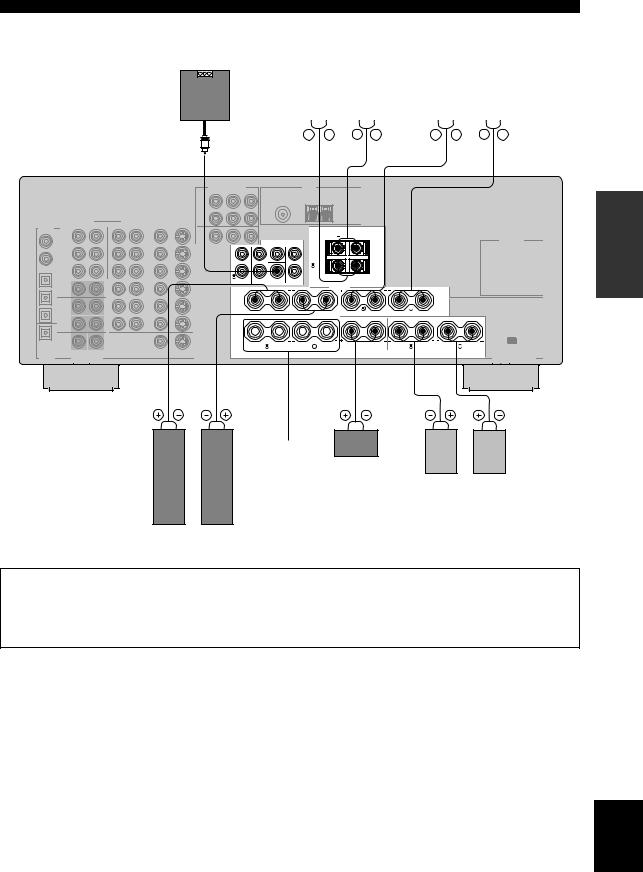
SPEAKER SETUP
Subwoofer
system
1 |
Presence speakers |
Surround speakers |
||
Right |
Left |
Right |
Left |
2 |
|
|
|
|
3 |
4 |
|
|
|
|
5 |
||||||||||||||
|
|
|
|
|
|
|
|
|
|
|
|
|
|
|
|
|
|
|
|
|
|
|
|
|
|
PRE OUT |
|
|
|
CENTER |
|
|
|
SUB |
SURROUND |
PRESENCE |
|
FRONT SURROUND WOOFER |
BACK |
SPEAKERS |
|
|
|
|
|
|
A |
SURROUND |
|
|
|
|
|
|
B |
|
|
|
FRONT |
CENTER |
SURROUND BACK |
PREPARATION
6 |
7 |
Front |
8 |
|
9 |
1 0 |
|
|
|
|
|
|
|
|
|
speakers |
|
Center |
|
|
|
|
(B) |
|
|
|
|
|
|
|
speaker |
Right |
Left |
|
|
|
|
|
|||
|
|
|
|
|
||
|
|
|
|
|
Surround back |
|
|
|
|
|
|
speakers |
|
Right Left
Front speakers (A)
You can connect both surround back and presence speakers to this unit, but they do not output sound simultaneously.
•The surround back speakers output the surround back channel included in Dolby Digital EX and DTS-ES software and only operate when the Dolby Digital EX or DTS-ES decoder is turned on.
•The presence speakers output ambient effects created by the DSP sound fields. They do not output sound when other sound fields are selected.
English
13
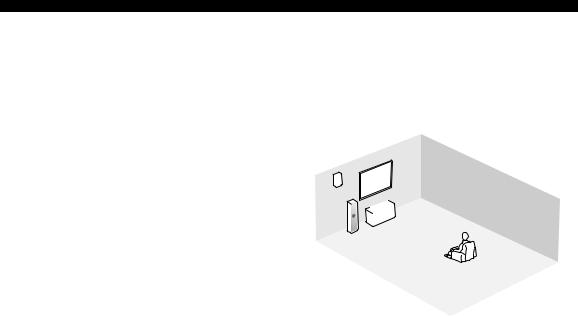
SPEAKER SETUP
■ FRONT terminals
Connect one or two speaker systems to these terminals. If you use only one speaker system, connect it to either the FRONT A or B terminals.
■ CENTER terminals |
|
|
|
|
Connect a center speaker to these terminals. |
|
|
2 |
|
■ SURROUND terminals |
|
|
|
|
3 |
|
|
|
|
Connect surround speakers to these terminals. |
|
6 |
|
|
|
|
|
|
|
■ SUB WOOFER jack |
|
|
8 |
|
|
7 |
|
|
|
Connect a subwoofer with built-in amplifier, such as the |
|
1 |
4 |
|
YAMAHA Active Servo Processing Subwoofer System, |
|
|
||
|
|
|
||
to this jack. |
|
|
|
9 |
|
|
|
|
|
■ SURROUND BACK terminals |
|
|
5 |
1 0 |
Connect surround back speakers to these terminals. If you |
|
|
|
|
|
|
|
|
only connect one surround back speaker, connect it to the left (L) terminals.
■ PRESENCE terminals
Speaker layout
Connect presence speakers to these terminals.
14
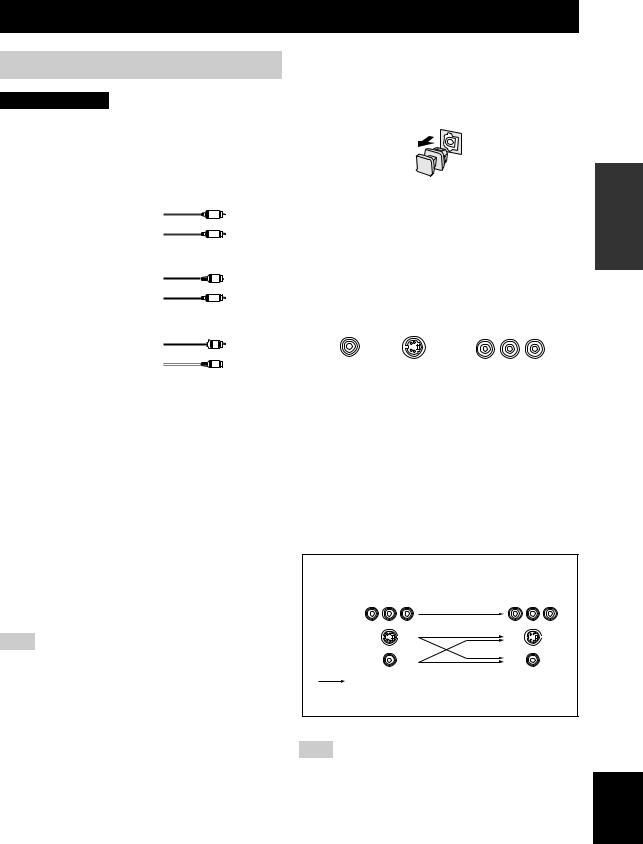
CONNECTIONS
Before connecting components
CAUTION
Do not connect this unit or other components to the mains power until all connections between components are complete.
■ Cable indications
For analog signals |
|
left analog cables |
L |
right analog cables |
R |
For digital signals |
|
optical cables |
O |
coaxial cables |
C |
For video signals |
|
video cables |
V |
S-Video cables |
S |
|
V |
■ Analog jacks
You can input analog signals from audio components by connecting audio pin cable to the analog jacks on this unit. Connect red plugs to the right jacks and white plugs to the left jacks.
■ Digital jacks
This unit has digital jacks for direct transmission of digital signals through either coaxial or fiber optic cables. You can use the digital jacks to input PCM, Dolby Digital and DTS bitstreams. When you connect components to both the COAXIAL and OPTICAL jacks, priority is given to the input signals from the COAXIAL jack. All digital input jacks are compatible with 96-kHz sampling digital signals.
Note
This unit handles digital and analog signals independently. Thus audio signals input to the analog jacks are only output to the analog OUT (REC) jacks. Likewise audio signals input to the digital (OPTICAL or COAXIAL) jacks are only output to the DIGITAL OUTPUT jack.
Dust protection cap
Pull out the cap from the optical jack before you connect the fiber optic cable. Do not discard the cap. When you are not using the optical jack, be sure to put the cap back in place. This cap protects the jack from dust.
■ Video jacks
This unit has three types of video jacks. Connection depends on the availability of input jacks on your monitor. The signals input through the S VIDEO jacks on this unit are automatically converted for output through the VIDEO jacks. When V CONV. is set to ON (see page 61), signals input through the VIDEO jacks can be output through the S VIDEO jacks.
COMPONENT VIDEO
VIDEO |
S VIDEO |
PR |
PB |
Y |
|
|
VIDEO jack
For conventional composite video signals.
S VIDEO jack
For S-Video signals, separated into luminance (Y) and color (C) video signals to achieve high-quality color reproduction.
COMPONENT VIDEO jacks
For component signals, separated into luminance (Y) and color difference (PB, PR) to provide the best quality in picture reproduction.
Signal flow inside this unit |
|
Input |
Output |
(MONITOR OUT) |
COMPONENT
VIDEO
S VIDEO
VIDEO
Only when V CONV. is set to ON (see page 61).
PREPARATION
Note
When signals are input through both the S VIDEO and VIDEO jacks, signals input through the S VIDEO jack have priority.
English
15

CONNECTIONS
Connecting video components
■ Connections for DVD playback
|
Optical out |
|
|
Coaxial out |
Video out |
|
DVD player |
|
|
Audio out |
|
O |
C |
R L |
COMPONENT VIDEO
PR PB Y
DVD
|
AUDIO |
VIDEO |
DIGITAL |
VIDEO |
S VIDEO |
|
MONITOR |
|
INPUT |
|
OUT |
DVD |
DVD |
|
|
|
|
COAXIAL |
|
|
DVD
MONITOR OUT
VIDEO |
S VIDEO |
Video in |
Video |
|
monitor |
16

CONNECTIONS
■ Connecting to the MULTI CH INPUT jacks
This unit is equipped with 8 additional input jacks (left and right FRONT, CENTER, left and right SURROUND, left and right SURROUND BACK and SUB WOOFER) for discrete multi-channel input from a multi-format player, external decoder, sound processor or pre-amplifier.
Connect the output jacks on your multi-format player or external decoder to the MULTI CH INPUT jacks. Be sure to match the left and right outputs to the left and right input jacks for the front and surround channels.
For 6-channel input |
For 8-channel input |
FRONT
SURROUND
SUB
WOOFER CENTER
MULTI CH INPUT
FRONT
SURROUND
SURROUND
BACK
SUB
WOOFER CENTER
MULTI CH INPUT
R L |
Subwoofer |
R L |
R L |
Subwoofer |
R L |
R L |
|
out |
out |
||||||
|
|
|
|
|
|||
|
Center |
|
|
Center |
|
|
|
|
out |
|
|
out |
|
|
|
|
Multi-format player/ |
|
|
Multi-format player/ |
Surround |
|
|
Front |
External decoder Surround |
Front |
External decoder |
back out |
|
||
out |
|
out |
out |
|
Surround |
|
|
|
|
|
|
|
|
||
|
|
|
|
|
out |
|
|
Notes
•When you select MULTI CH INPUT as the input source, this unit automatically turns off the digital sound field processor, and you cannot select sound field programs.
•This unit does not redirect signals input to the MULTI CH INPUT jacks to accommodate for missing speakers. We recommend that you connect at least a 5.1-channel speaker system before using this feature.
•When headphones are used, only front left and right channels are output.
PREPARATION
English
17
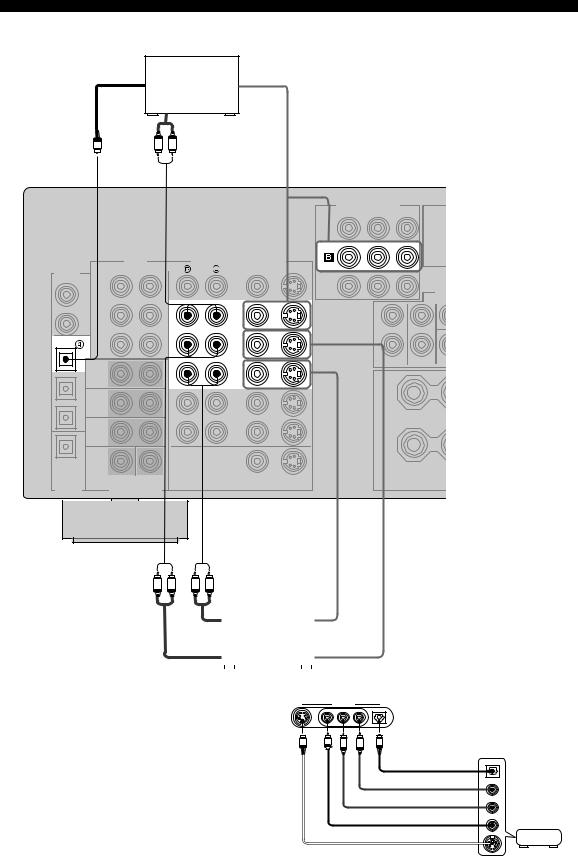
CONNECTIONS
■ Connections for other video components
Optical out |
Cable TV or |
Video out |
|
satellite tuner |
|
Audio out |
|
|
O |
R L |
|
COMPONENT VIDEO
PR PB Y
DTV /CBL
AUDIO VIDEO
VIDEO
VIDEO |
S VIDEO |
DIGITAL |
|
INPUT |
|
DVD |
|
|
DTV |
|
/CBL |
OPTICAL |
|
DTV/CBL |
IN |
VCR 1
OUT
R L R L
Audio in |
|
|
DVD recorder |
||
|
|
|
|||
Audio out |
|
|
or VCR |
||
|
|
|
|
|
|
|
|
|
|
|
|
|
|
|
|
|
|
■ VIDEO AUX jacks (on the front panel) |
|
Use these jacks to connect any video source, such as a |
|
game console or video camera, to this unit. |
S VIDEO |
|
S |
Video in
Video out
VIDEO AUX
VIDEO |
L AUDIO R |
OPTICAL |
V |
L |
R |
O |
Optical out
Audio out R
Audio out L
Video out
S-Video out
Game console or video camera
18
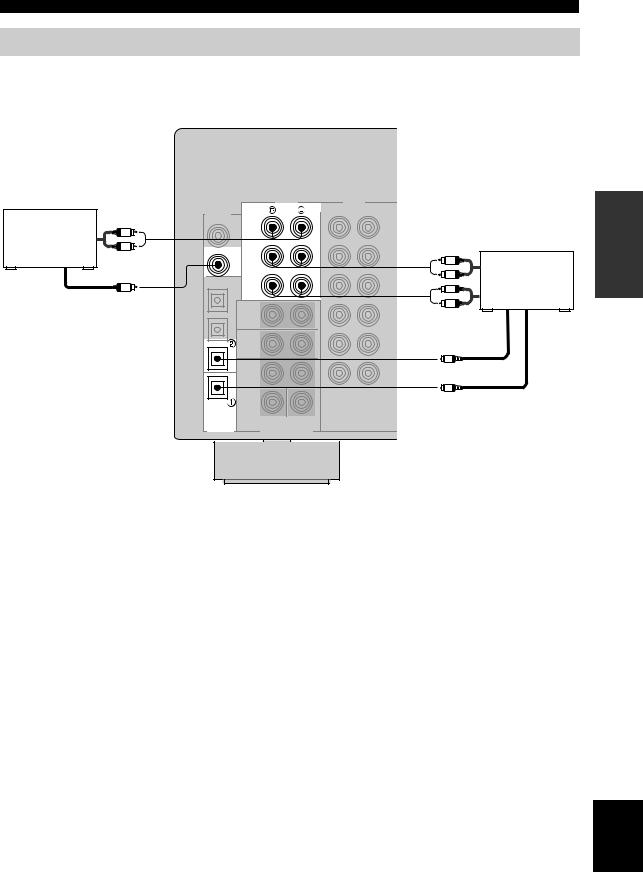
Connecting audio components
■ Connections for audio components
AUDIO
Audio out |
DIGITAL |
INPUT |
CD
CD player |
L |
|
R |
COAXIAL |
|
|
IN |
|
|
|
|
|
|
(PLAY) |
|
|
CD |
|
|
MD |
|
|
/CD-R |
C |
OPTICAL |
OUT |
|
(REC) |
|
Coaxial out |
|
|
|
MD/CD-R |
|
MD/CD-R
OPTICAL
DIGITAL
OUTPUT
CONNECTIONS
Audio out
L
R
L
R
Audio in
Optical out
O
Optical in
O
MD recorder or tape deck
PREPARATION
English
19
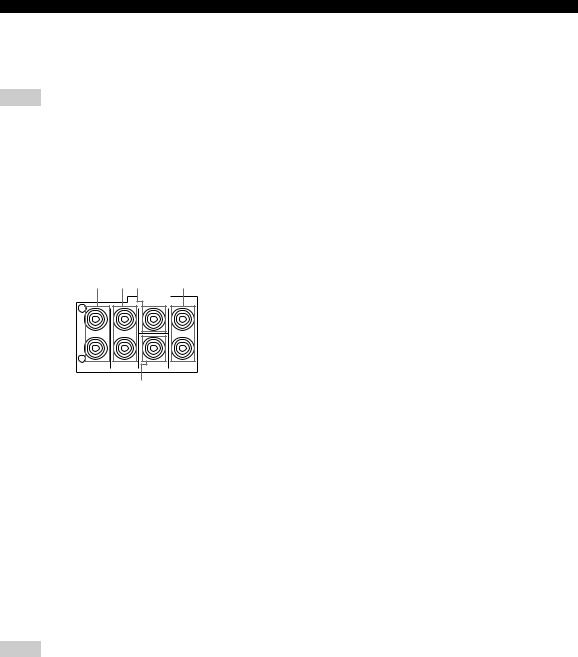
CONNECTIONS
■ Connecting to an external amplifier
If you want to increase the power output to the speakers, or want to use another amplifier, connect an external amplifier to the PRE OUT jacks as follows.
Notes
•When audio pin plugs are connected to the PRE OUT jacks for output to an external amplifier, do not make connections to the corresponding SPEAKERS terminals. Set the volume of the amplifier connected to this unit to the maximum.
•The signals output through the FRONT PRE OUT and CENTER PRE OUT jacks are affected by the TONE CONTROL settings.
•If SPEAKERS A is turned off and SP B is set to ZONE B (see page 62), signals will only be output from the FRONT PRE OUT jacks.
1 |
2 3 |
4 |
|
|
PRE OUT |
|
|
L |
CENTER |
|
|
|
|
||
R |
SUB |
SURROUND |
|
FRONT |
|||
SURROUND WOOFER |
BACK |
5
1FRONT PRE OUT jacks
Front channel line output jacks.
2SURROUND PRE OUT jacks
Surround channel line output jacks.
3CENTER PRE OUT jack
Center channel line output jack.
4SURROUND BACK PRE OUT jacks
Surround back or presence channel line output jacks.
5SUB WOOFER PRE OUT jack
Connect a subwoofer with built-in amplifier, such as the YAMAHA Active Servo Processing Subwoofer System, to this jack.
Notes
•Each PRE OUT jack outputs the same channel signals as the corresponding speaker terminals.
•Adjust the volume level of the subwoofer with the control on the subwoofer. It is also possible to adjust the volume level using the remote control (see “Manually adjusting speaker levels” on page 52).
•Some signals may not be output from the SUB WOOFER PRE OUT jack depending on the SPEAKER SET (see page 56) and LFE/BASS OUT (see page 57) settings.
20

Connecting the antennas
Both AM and FM indoor antennas are included with this unit. In general, these antennas should provide sufficient signal strength. Connect each antenna correctly to the designated terminals.
Indoor FM antenna
(included) AM loop antenna (included)
TUNER
75Ω UNBAL.
AM
FM GND ANT ANT
Ground (GND terminal)
For maximum safety and minimum interference, connect the antenna GND terminal to a good earth ground. A good earth ground is a metal stake driven into moist earth.
■ Connecting the AM loop antenna
1Set up the AM loop antenna, then connect it to the terminals on this unit.
CONNECTIONS
Notes
•The AM loop antenna should be placed away from this unit.
•The AM loop antenna should always be connected, even if an outdoor AM antenna is connected to this unit.
•A properly installed outdoor antenna provides clearer reception than an indoor one. If you experience poor reception quality, an outdoor antenna may improve the quality. Consult the nearest authorized YAMAHA dealer or service center about outdoor antennas.
■ |
75-ohm/300-ohm antenna adapter |
PREPARATION |
|
|
|||
|
(U.K. model only) |
|
|
1 |
Open the cover of the |
|
|
|
included 75-ohm/300-ohm |
|
|
|
antenna adapter. |
|
|
2 |
Cut the external sleeve of the |
11 mm |
|
|
75-ohm coaxial cable and |
|
|
|
8 mm |
|
|
|
prepare it for connection. |
|
|
|
6 mm |
|
|
3 |
Cut the lead wire and |
|
|
|
remove it. |
Lead wire |
|
4 Insert the cable |
|
|
wire into the slot, |
Clamp |
Clamp |
and clamp it with |
|
|
pliers. |
|
|
|
Insert wire |
|
|
into slot. |
|
5Snap the cover into place.
2Press and hold the tab to insert the AM loop antenna lead wires into the AM ANT and GND terminals.
3Orient the AM loop antenna for the best reception.
■ FREQUENCY STEP switch
(Asia and General models only)
Because the interstation frequency |
|
|
|
spacing differs in different areas, set |
FREQUENCY STEP |
||
the FREQUENCY STEP switch |
|
|
10KHZ / 100KHZ |
|
|
9KHZ / 50KHZ |
|
|
|
|
AM FM |
(locating on the rear panel) according |
|
|
|
to the frequency spacing in your area. |
|
|
|
•North, Central and South America: 100 kHz/10 kHz
•Other areas: 50 kHz/9 kHz
Before setting this switch, disconnect this unit’s power cord from the AC wall outlet.
English
21
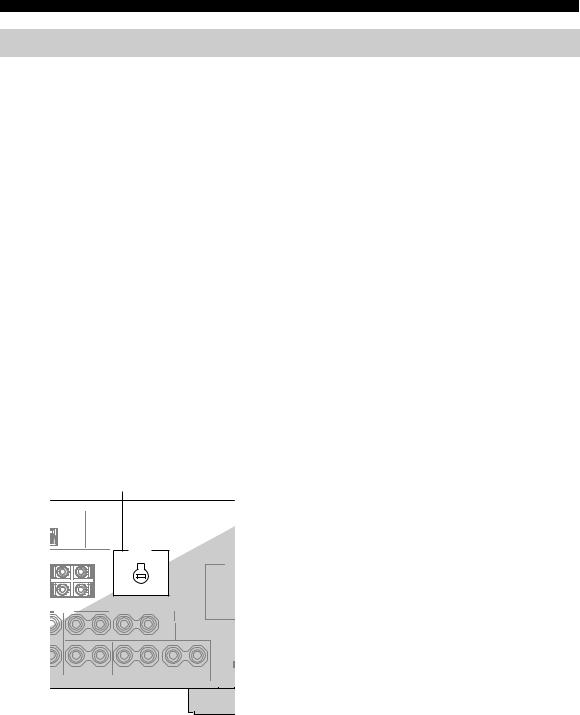
CONNECTIONS
Connecting the power supply cord
■Connecting the AC power cord
Plug the power cord into an AC wall outlet.
■AC OUTLET(S) (SWITCHED)
U.K. and Australia models |
.............................. 1 OUTLET |
Korea model .............................................................. |
None |
Other models ................................................. |
2 OUTLETS |
Use these outlets to connect the power cords from your other components to this unit. Power to the AC OUTLET(S) is controlled by this unit’s STANDBY/ON (or SYSTEM POWER and STANDBY). The outlet(s) supply power to any connected component whenever this unit is turned on. The maximum power (total power consumption of components) that can be connected to the AC OUTLET(S) is:
China, Asia and General models |
............................... 50 W |
Korea model .............................................................. |
N/A |
Other models .......................................................... |
100 W |
■ VOLTAGE SELECTOR
(Asia and General models only)
The VOLTAGE SELECTOR on the rear panel of this unit must be set for your local main voltage BEFORE plugging
into the AC main supply. Voltages are: |
|
|
Asia model ......................... |
220/230-240 |
V AC, 50/60 Hz |
General model ..... |
110/120/220/230-240 |
V AC, 50/60 Hz |
VOLTAGE SELECTOR
(Asia and General models)
■ Memory back-up
The memory back-up circuit prevents the stored data from being lost even if this unit is in the standby mode. However if the power cord is disconnected from the AC wall outlet, or the power supply is cut for more than one week, the stored data will be lost.
22
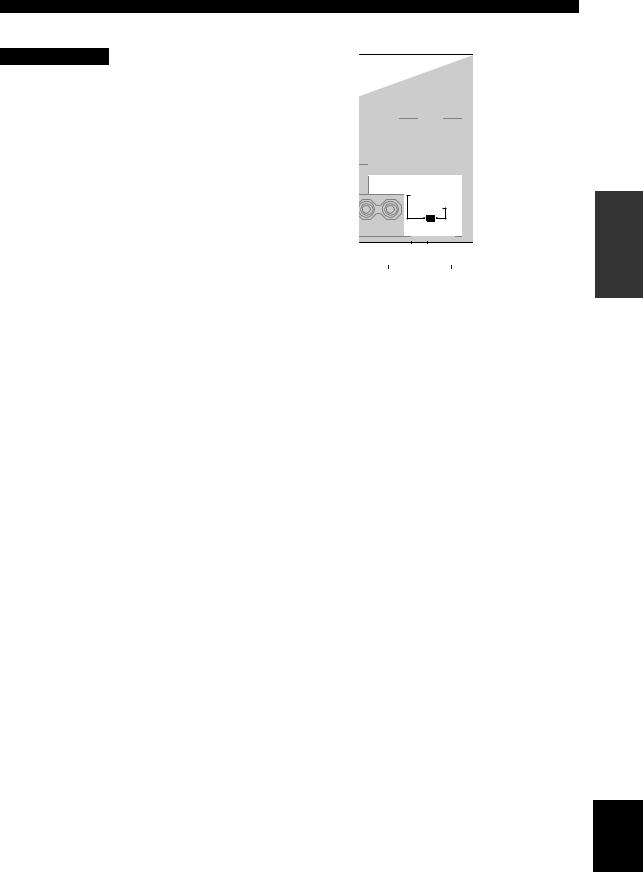
CONNECTIONS
■ IMPEDANCE SELECTOR switch
CAUTION
Do not change the setting of the IMPEDANCE SELECTOR switch when the unit power is switched on, as doing so may damage the unit.
If this unit fails to turn on when STANDBY/ON is pressed on either the front panel or remote control, the IMPEDANCE SELECTOR switch may not be fully slid to either position. If this is the case, slide the switch all the way to either position when this unit is in standby mode.
Select the switch position (left or right) according to the impedance of the speakers in your system.
|
|
|
|
|
|
|
|
|
|
|
|
|
|
|
|
|
|
|
|
|
|
|
|
|
|
|
|
|
|
|
|
|
|
|
|
|
|
|
|
|
|
|
|
|
|
|
|
|
|
|
|
|
|
|
|
|
|
|
IMPEDANCE SELECTOR switch |
||||||||||
|
|
|
|
|
|
|
|
|
|
||||
Switch position |
Speaker |
|
|
|
Impedance level |
||||||||
|
|
|
|
|
|
|
|||||||
|
|
If you use one set (A or B), the impedance of each speaker must be |
|||||||||||
|
|
4 Ω or higher. |
|
||||||||||
|
Front |
|
|
|
|
|
|
|
|
|
|
|
|
Left |
If you use two sets (A and B), the impedance of each speaker must be |
||||||||||||
|
|||||||||||||
|
8 Ω or higher. |
|
|||||||||||
|
|
|
|||||||||||
|
|
|
|
|
|
|
|
|
|
|
|
|
|
|
Center, Surround, Surround back, |
The impedance of each speaker must be 6 |
Ω or higher. |
||||||||||
|
Presence |
||||||||||||
|
|
|
|
|
|
|
|
|
|
|
|
||
|
|
|
|
|
|
|
|||||||
|
|
If you use one set (A or B), the impedance of each speaker must be |
|||||||||||
|
|
8 Ω or higher. |
|
||||||||||
|
Front |
|
|
|
|
|
|
|
|
|
|
|
|
Right |
If you use two sets (A and B), the impedance of each speaker must be |
||||||||||||
|
|||||||||||||
|
16 |
Ω or higher. |
|
||||||||||
|
|
|
|||||||||||
|
|
|
|
|
|
|
|
|
|
|
|
|
|
|
Center, Surround, Surround back, |
The impedance of each speaker must be 8 |
Ω or higher. |
||||||||||
|
Presence |
||||||||||||
|
|
|
|
|
|
|
|
|
|
|
|
||
|
|
|
|
|
|
|
|
|
|
|
|
|
|
PREPARATION
English
23
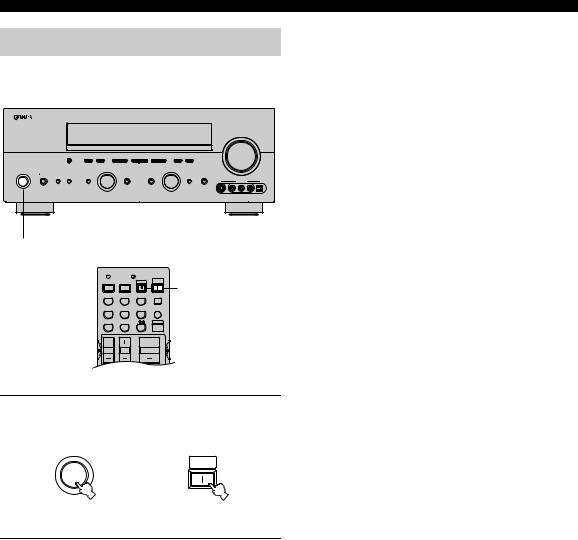
CONNECTIONS
Turning on the power
When all connections are complete, turn on the power of this unit.
|
|
|
|
|
|
|
|
VOLUME |
|
|
OPTIMIZER |
|
|
|
|
|
|
|
|
|
MIC |
PRESET/TUNING FM/AM |
A/B/C/D/E |
l PRESET/TUNING h |
MEMORY TUNING MODE |
|
|
|
|
|
|
PROGRAM |
|
|
INPUT |
|
|
|
|
PHONES |
|
|
|
|
|
|
|
|
|
SPEAKERS |
STRAIGHT |
TONE CONTROL |
INPUT MODE |
MULTI CH |
PURE DIRECT |
|
|
|
|
A |
B |
|
|
|
INPUT |
|
|
|
|
STANDBY |
|
|
|
|
|
|
|
VIDEO AUX |
|
/ON |
|
|
|
|
|
|
|
|
|
SILENT CINEMA |
|
|
|
|
|
|
|
|
|
|
|
|
|
|
|
S VIDEO |
VIDEO |
L AUDIO R |
OPTICAL |
1
CODE SET |
TRANSMIT |
SYSTEM
POWER POWER STANDBY POWER
TV AV
CD |
MD/CD-R |
TUNER |
SLEEP |
(U.S.A. model)
1
DVD |
DTV/CBL |
V-AUX |
MULTI CH IN |
VCR 1 |
DVR/VCR2 |
|
AMP |
TV VOL |
TV CH |
VOLUME |
TV MUTE |
TV INPUT |
|
1Press STANDBY/ON (SYSTEM POWER on the remote control) to turn on the power of this unit.
SYSTEM
POWER
STANDBY /ON
or
Front panel |
Remote control |
2Turn on the video monitor connected to this unit.
24
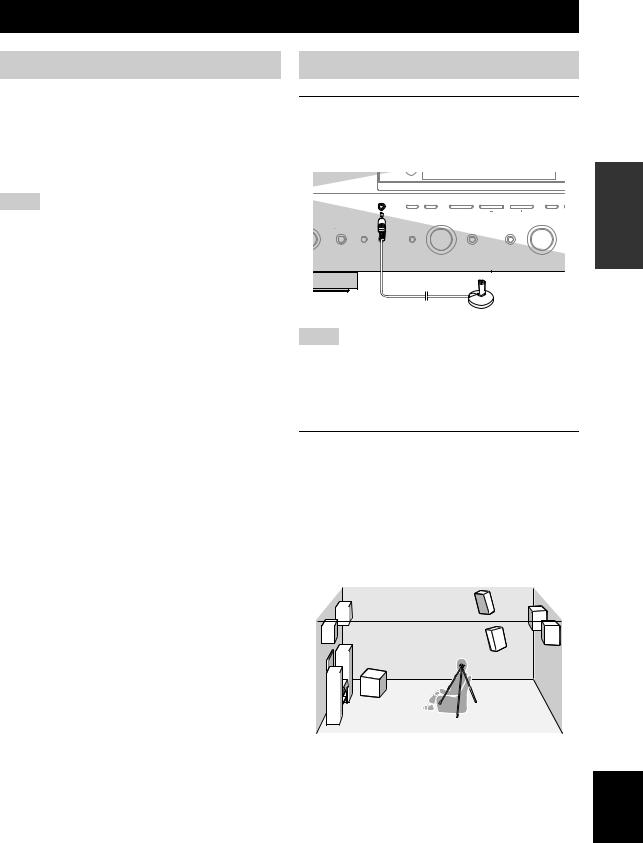
AUTO SETUP
Introduction
This receiver employs YAMAHA Parametric Room Acoustic Optimizer (YPAO) technology which lets you avoid troublesome listening-based speaker setup and achieves highly accurate sound adjustments. The supplied optimizer microphone collects and analyzes the sound your speakers produce in your actual listening environment.
Notes
•Please be advised that it is normal for loud test tones to be output during the auto setup procedure.
•If auto setup stops and error messages appear on the screen, follow the troubleshooting on page 29.
YPAO performs the following checks and makes appropriate adjustments to give you the best possible sound from your system.
WIRING/LEVEL:
Checks which speakers are connected and the polarity of each speaker. Also checks and adjusts the sound level (volume) of each speaker so that the sound level of each speaker is the same when heard from the listening position.
DISTANCE/PHASE:
Checks the distance of each speaker from the listening position and adjusts the delay of each channel so that the sound from each speaker reaches the listening position at the same time. Also checks the phase of each speaker.
SIZE:
Checks the speakers frequency response and sets the crossover/high cut frequency for the subwoofer to improve the sound relationship between the speakers and the subwoofer.
Optimizer microphone setup
1Connect the supplied optimizer microphone to the OPTIMIZER MIC jack on the front panel.
(U.S.A. model)
|
OPTIMIZER |
|
|
|
|
|
|
MIC |
PRESET/TUNING FM/AM |
A/B/C/D/E |
l PRESET/TUNING h |
MEMORY |
TU |
|
|
EDIT |
NEXT |
LEVEL |
MAN'L/AUTO FM |
A |
|
|
PROGRAM |
|
|
INPUT |
|
PHONES |
|
|
|
|
|
|
SPEAKERS |
STRAIGHT |
TONE CONTROL |
INPUT MODE |
|
|
|
A |
B |
|
|
|
|
|
Y
EFFECT
SILENT CINEMA
Notes
•After you have completed the auto setup procedure, be sure to disconnect the optimizer microphone.
•The optimizer microphone is sensitive to heat.
–Keep it away from direct sunlight.
–Do not place it on top of this unit.
2Place the optimizer microphone on a flat level surface with the omni-directional microphone head upward, at your normal listening position.
If possible, use a tripod (etc.) to affix the optimizer mic at the same height as your ears would be when you are seated in your listening position.
Optimizer microphone position
PREPARATION
English
25
