Yaesu FT3DR, FT3DE User Manual

C4FM/FM 144/430MHz
DUAL BAND DIGITAL TRANSCEIVER
FT3DR
FT3DE
Advance Manual

Contents |
|
Digital Personal ID (DP-ID) feature............................................. |
4 |
About the Digital Personal ID (DP-ID) feature................................................ |
4 |
Registering the DP-ID of the other station....................................................... |
4 |
Deleting the registered DP-ID.......................................................................... |
5 |
Communicating with specified other station in the |
|
Analog FM mode.......................................................................... |
6 |
Selecting the Squelch Type in the Analog FM Mode..................................... |
6 |
Tone squelch feature........................................................................................ |
7 |
Setting CTCSS Tone frequency....................................................................... |
7 |
Searching for the CTCSS Tone transmitted by the other Station..................... |
8 |
Digital Code Squelch (DCS) feature................................................................ |
8 |
Setting the DCS CODE.................................................................................... |
9 |
Searching for the DCS Code Used by the Other Station................................. |
9 |
New Two-Tone CTCSS Pager Function......................................................... |
10 |
Using the Pager Function.............................................................................. |
10 |
Setting the Code for Your Station................................................................... |
10 |
Calling a Specific Station............................................................................... |
11 |
Receiving “pager code” calls from a Remote Station (Standby Operation)... |
11 |
Using the Pager Answer Back....................................................................... |
11 |
Notification of a Call from a Remote Station by the Bell Function............. |
12 |
User Programmed Reverse CTCSS Decoder............................................... |
12 |
CAM (Club Channel Activity Monitor) function............................................ |
13 |
Register memory channel to CAM group....................................................... |
13 |
Using the CAM function................................................................................. |
14 |
Delete CAM group......................................................................................... |
15 |
Delete a registered memory channel from CAM group.................................. |
15 |
Memory Channel List...................................................................................... |
16 |
The Memory Channel Only Mode.................................................................. |
16 |
Using Memory Banks...................................................................................... |
17 |
Registering to Memory Banks........................................................................ |
17 |
Open the Memory Bank display..................................................................... |
18 |
Open Memory Bank Channels....................................................................... |
18 |
Canceling a Memory Channel Registered in Memory a Bank....................... |
18 |
Assigning a Name to a Memory Bank............................................................ |
19 |
Split Memory.................................................................................................... |
20 |
Setting Skip Memory Channel and Specified Memory Channel................. |
21 |
Skipping Unwanted Scan Frequencies (Skip Search Memory).................. |
21 |
Programmable Memory Channel Scan (PMS).............................................. |
22 |
Registering to the Programmable Memory Channels.................................... |
22 |
Performing Programmable Memory Channel Scan....................................... |
22 |
Memory Bank Scanning................................................................................. |
23 |

Contents |
|
Memory Bank Link Scanning......................................................................... |
23 |
Setting Bank Link........................................................................................... |
23 |
Performing Bank Link Scan........................................................................... |
23 |
Dual Receive (D.RCV) Function..................................................................... |
24 |
Registering the priority channel..................................................................... |
24 |
Activating the Dual Receive (D.RCV) feature................................................ |
25 |
Setting the Dual Receive (D.RCV) Resume Conditions................................ |
25 |
AF-DUAL Receive Function........................................................................... |
26 |
DTMF Operation.............................................................................................. |
27 |
Setting the DTMF Memory............................................................................. |
27 |
Transmitting the Registered DTMF Code...................................................... |
27 |
Transmitting DTMF code automatically using DTMF memory....................... |
27 |
Manually Transmitting the DTMF Code......................................................... |
27 |
Using the GPS Function............................................................ |
28 |
The GPS Function........................................................................................... |
28 |
Activating the GPS Function.......................................................................... |
28 |
Displaying Position Information of Remote Stations in Digital Mode........ |
28 |
Saving GPS Information (GPS Log Function).............................................. |
29 |
Checking Tracks on Your PC......................................................................... |
30 |
GPS Screen Information and Operation....................................................... |
31 |
Smart Navigation Function............................................................................ |
32 |
Real-Time Navigation Function...................................................................... |
32 |
Backtrack Function........................................................................................ |
33 |
Appendix..................................................................................... |
35 |
The folder configuration of the micro-SD card............................................ |
35 |
Preset receiver channel lists.......................................................................... |
36 |
Recall a preset receiver................................................................................. |
36 |
Weather Broadcast Stations (10 channels).................................................... |
37 |
International VHF Marine Radio (57 channels).............................................. |
38 |
International World Wide Broadcast (89 channels)........................................ |
39 |
All Reset........................................................................................................... |
40 |
Set Mode Reset............................................................................................... |
40 |
Functions to Use as Necessary................................................ |
41 |
Using the Transceiver for Packet Communication...................................... |
41 |
Clone Operation.............................................................................................. |
42 |
Connecting to a PC......................................................................................... |
43 |
Updating the FT3DR/DE firmware................................................................. |
43 |
In case of a malfunction............................................................ |
44 |

Digital Personal ID (DP-ID) feature
About the Digital Personal ID (DP-ID) feature
When operating in digital C4FM communications, each transceiver is programmed with, and sends its own individual ID information (Radio ID) in each transmission. The DP-ID function and the individual identification information, makes possible group communications of stations that are within communications range.
Digital Personal ID (DP-ID) feature opens the speaker audio only when a signal set to the same DP-ID in the Digital Mode is received, even if each transceiver is set a different Digital Group ID (DG-ID) number.
The digital C4FM repeater equipped with the DP-ID function allows preferentially contact in an emergency, regardless of the repeater setting or if the repeater is being used without the DG-ID setting.
• Digital C4FM mode transceivers compatible with the DG-ID function are required in order to utilize this function.
•If the firmware is not compatible with the DG-ID function, update to the latest firmware to use the DG-ID function. The latest firmware is available on the YAESU website.
Registering the DP-ID of the other station
•Once registered, DP-ID is stored until deleted.
•Register with each other's transceivers nearby.
• When setting the DG-ID code to “00”, the transceiver will receive signals from all digital C4FM stations. To utilize the DP-ID function, it is necessary to set the receive DG-ID code to a number other than “00”.
1. Press and hold the [DISP] key touch [GM] touch [1 DP-ID LIST].
• The DP-ID list is displayed.
•If a number of DP-IDs are registered, rotate the DIAL knob to display the desired DP-ID.
2.A transmission in the digital C4FM mode from the other transceiver will register the DP-ID.
When a signal from the other station is received, the callsign and “REGISTRATION?” are displayed on the LCD.
•When a signal from another registered transceiver is received, nothing is display on the LCD.
• When registering a transceiver already registered with a different call sign, the call sign registered in the DP-ID list is changed to the new registered call sign.
W6DXC |
REGISTRATION? |
4

3.Touch [OK] to save the setting.
•When registering in the DP-ID list is finished, “COMPLITED” is displayed for three seconds, then the display returns to the DP-ID list screen.
•If not registering the DP-ID, press the [CANCEL].
•If registering several DP-IDs, repeat step 2 and 3.
•A maximum of 24 stations may be registered.
4.Press the PTT switch to save the setting and return to normal operation.
•Similarly, register all of the communicating transceivers’ DP-IDs to the DP-ID lists of the other stations.
•The DP-ID setting is complete.
For communicating using the DP-ID function, register the DP-ID of each other’s transceiver on both transceivers. By registering the DP-ID, users may communicate even if the Digital group ID (DG-ID) is a different setting
|
|
The transceivers may communicate |
|
|
||||
|
|
even if the Digital Group ID (DG-ID) is |
|
|
||||
|
|
a different setting because A Station |
|
|
||||
|
|
and B station register the DP-ID of |
|
|
||||
|
|
each other's transceiver on both |
|
|
||||
|
A |
transceivers. |
B |
|
||||
|
|
|
|
|
|
|
||
DP-ID list |
|
|
|
|
|
|
|
DP-ID list |
B station's DP-ID “bbbbb” |
|
|
|
|
|
|
|
A station's DP-ID “aaaaa” |
|
|
|
|
|
|
|
|
|
DP-ID: aaaaa
DG-ID: TX01 RX01
A station and C station do not register the DP-ID of each other's transceiver o n b o t h t r a n s c e i v e r s , b u t e a c h transceivers may communicate because the same DG-ID is set to both transceivers.
DP-ID: bbbbb
DG-ID: TX02 RX02
B S t a t i o n m a y n o t r e c e i v e t h e C station's signal because B station does not register the C station's DP-ID.
C station may receive the B station's signal because C station register the B
station's DP-ID.
C
DP-ID list
B station's DP-ID “bbbbb”
DP-ID: ccccc
DG-ID: TX01 RX01
Deleting the registered DP-ID
1. Press and hold the [DISP] key touch [GM] touch [1 DP-ID LIST]. The DP-ID list is displayed.
1 JA1ZRL
2 W6DXC
3 JQ1YBF
5

2. Rotate the DIAL knob to select the call sign of the other transceiver, then touch [DEL].
Confirmation screen “DELETE?” is displayed. |
DELETE? |
3.Touch [OK] to delete.
•When finished registering in the DP-ID list, “COMPLETED” is displayed for three seconds.
•If not registering another DP-ID, touch [CANCEL].
•If deleting several DP-IDs, repeat step 2 and 3.
4.Press the PTT switch to save the setting and return to normal operation.
Communicating with specified other station in the Analog FM mode
Selecting the Squelch Type in the Analog FM Mode
1. Touch [F MW] [GM].
If [SQTYP] is not displayed, touch [FWD →] to display [SQTYP] and then touch it.
2. Turn the DIAL knob and select the type of squelch, refer to the table below.
Tone squelch (CTCSS), DCS and the New PAGER (EPCS) functions do not operate in the C4FM digital mode. Touch [MODE] to change to the Analog FM mode, or turn the AMS function ON.
Squelch type |
Icon |
Description |
|
indication |
|||
|
|
Deactivates the tone squelch function and DCS function OFF OFF, then returns to the normal squelch operation in the
Analog FM mode.
TONE |
|
Analog FM Transmissions contain the CTCSS tone. |
|
||
|
Receives as a normal squelch operation. |
|
|
|
|
|
|
|
TONE SQL |
|
Activates the CTCSS tone squelch function on Analog |
|
||
|
FM receive. |
|
|
|
|
DCS |
|
Activates the Digital Code Squelch (DCS) function. |
|
The DCS code may be selected from 104 codes (from |
|
|
|
023 to 754). |
Activates the reverse tone function.
Used to monitor communications based on the squelch REV TONE 
 control system. When a signal contains the designated tone, the squelch is not opened, and when the tone signal disappears, the squelch opens, and communication starts.
control system. When a signal contains the designated tone, the squelch is not opened, and when the tone signal disappears, the squelch opens, and communication starts.
6

Squelch type |
|
Icon |
Description |
||||
indication |
|||||||
|
|
||||||
|
|
|
|
|
|
Activates the no-communication squelch function for |
|
PR FREQ |
|
|
|
|
|
radios. |
|
|
|
|
|
|
The no-communication signal tone frequencies may |
||
|
|
|
|
|
|
be specified within the range from 300 Hz to 3000 Hz |
|
|
|
|
|
|
|
in steps of 100 Hz. |
|
|
|
|
|
|
|
Activates a new two-tone CTCSS pager function. |
|
PAGER |
|
|
|
|
|
When communicating with FT3DR/DE transceivers |
|
|
|
|
|
|
among friends, specify personal codes (each code is |
||
|
|
|
|
|
|
composed of two tones) so that only specific stations |
|
|
|
|
|
|
|
are called. |
|
D CD* |
|
|
|
|
|
Transmits the signal containing the DCS CODE. |
|
|
|
|
|
|
|||
|
|
|
|
|
Receives as a normal squelch operation. |
||
|
|
|
|
|
|
||
|
|
|
|
|
|
|
|
TONE-DCS* |
|
|
|
|
|
Sends a tone signal when transmitting, and receives |
|
|
|
|
|
|
|||
|
|
|
|
|
the only signal matches the DCS code when receiving. |
||
|
|
|
|
|
|||
|
|
|
|
|
|
||
D CD-TONE SQL* |
|
|
|
|
|
Sends the DCS CODE when transmitting and receives |
|
|
|
|
|
|
only signals that contain a matching tone signal when |
||
|
|
|
|
|
|||
|
|
|
|
|
|||
|
|
|
|
|
|
receiving. |
|
*: Press and hold the [DISP] key [SIGNALING] [10 SQL EXPANTION] set to “ON”, “D CD”, “TONE-DCS” and “D CD-TONE SQL” setting values are activated.
3.Press the PTT switch to save the settings and return to normal operation.
•The squelch type may be set for each frequency band (BAND).
•The CTCSS and DCS squelch settings are also active during scanning. If scanning is performed with the CTCSS and DCS squelch function activated, scanning stops only when
a signal containing the specified CTCSS tone or DCS code is received.
•Pressing the MONI/T-CALL switch allows signals that do not contain a tone or DCS code, and signals with different tones, DCS codes, digital mode signals to all be heard.
•Press and hold the [DISP] key [SIGNALING] [DCS INVERSION] allows to receive the
DCS code of the inverted phase.
Tone squelch feature
The tone squelch opens the speaker audio only when a signal containing the specified CTCSS tone is received. The receiver will be quiet while waiting for a call from a specific station.
The tone squelch function does not function in digital mode. Touch [MODE] to change the communication mode to Analog FM mode or turn the AMS function ON.
Setting CTCSS Tone frequency
The tone frequency may be selected from 50 frequencies (from 67.0 Hz to 254.1 Hz).
1.Touch [F MW] [SQTYP].
If [SQTYP] is not displayed, touch [FWD →] to display [SQTYP] and then touch it.
2.Rotate the DIAL knob to select “TONE SQL”.
3.Press the PTT switch to save the settings and return to normal operation.
7

4.Touch [F MW] [CODE].
5.Rotate the DIAL knob to select the tone frequency.
6.Press the [BACK] key to save the setting and return to normal operation.
|
|
|
|
|
12 |
|
SQL FREQ |
||
|
TONE : |
|
.0 Hz |
|
|
|
|
|
|
|
|
|
|
|
• The tone frequency setting is common with the squelch types as follows: TONE, TONE SQL, REV TONE, TONE-DCS, D CD-TONE SQL
• The default setting is “100.0 Hz”
Searching for the CTCSS Tone transmitted by the other Station
The tone search function does not function in digital mode. Touch [MODE] to change the communication mode to Analog FM mode or turn the AMS function ON.
Search and display the tone squelch CTCSS tone transmitted by the other station.
1.Touch [F MW] [SQTYP].
If [SQTYP] is not displayed, touch [FWD →] to display [SQTYP] and then touch it.
2.Rotate the DIAL knob to select the “TONE SQL”.
3.Press the PTT switch to save the setting and return to normal operation.
4.Touch [F MW] [CODE].
The setting screen of the tone frequency is displayed.
5.Touch [SEARCH].
•The transceiver begins searching for a matching tone frequency.
12 TONE SQL FREQ
TONE : |
123.0 Hz |
•When a corresponding tone frequency is detected, a beep sound is emitted, and the detected tone frequency blinks. The searching stops for 5 seconds and the audio is heard.
6.Touch [STOP] to stop searching.
7.Press the [BACK] key to save the detected tone frequency and return to normal operation.
To set the transceiver operation when scanning stops, press and hold the [DISP] key [SCAN] [4 SCAN RESUME]. This setting is common with the scan setting, tone search function and DCS search function.
Digital Code Squelch (DCS) feature
The Digital Code Squelch opens the speaker audio only when a signal containing the specified DCS code is received.
The DCS code may be selected from 104 types (from 023 to 754).
The tone search function does not function in digital mode. Touch [MODE] to change the communication mode to Analog FM mode or turn the AMS function ON.
8

Setting the DCS CODE
1.Touch [F MW] [SQTYP].
If [SQTYP] is not displayed, touch [FWD →] to display [SQTYP] and then touch it.
2.Rotate the DIAL knob to select “DCS”.
3.Press the PTT switch to save the setting and return to normal operation.
4.Touch [F MW] [CODE].
5.Rotate the DIAL knob to select the DCS code.
6.Press the [BACK] key to save the detected tone frequency and return to normal operation.
2 DCS CODE
DCS :  023
023
• The DCS code set by the above operation is the common setting for all transmissions with a DCS Code (DCS, D CODE, T DCS, D TONE).
• The default DCS code is “023”.
Searching for the DCS Code Used by the Other Station
Search for the DCS code used by the other station.
1.Touch [F MW] [SQTYP].
If [SQTYP] is not displayed, touch [FWD →] to display [SQTYP] and then touch it.
2.Rotate the DIAL knob to select “DCS”.
3.Press the PTT switch to save the setting and return to normal operation.
4.Touch [F MW] [CODE].
The DCS code setting screen is displayed.
5. Touch [SEARCH]. |
|
|
|
|
|
|
|
||
• |
The transceiver starts to search for the DCS code. |
2 DCS CODE |
|
|
• |
When a corresponding DCS code is detected, a |
DCS : |
023 |
|
|
|
|
||
beep sound is emitted. The detected DCS code blinks. The searching stops for 5 seconds and the audio is heard.
6.Touch [STOP] to stop searching.
7.Press the [BACK] key to save the detected DCS code and return to normal operation.
To set the transceiver operation when scanning stops, press and hold the [DISP] key [SCAN] [4 SCAN RESUME]. This setting is common for all scan settings, the tone search function and DCS search function.
9

New Two-Tone CTCSS Pager Function
When using FT3DR/DE transceivers with a group of friends, setting the Two-Tone CTCSS personal codes allows calling just the specific stations. Even when the person who is called is not near the transceiver, the information on the LCD indicates that a call was received.
The new two-tone CTCSS pager feature does not operate in digital mode. Touch [MODE] to change the communication mode to Analog FM mode or turn the AMS function ON.
Using the Pager Function
1.Touch [F MW] [SQTYP].
If [SQTYP] is not displayed, touch [FWD →] to display [SQTYP] and then touch it.
2.Rotate the DIAL knob to select the “PAGER”.
3.Press the PTT switch to save the setting and return to normal operation.
Setting the Code for Your Station
Set the “pager code” to be called by other stations.
1.Activate the pager function by referring to “Using the pager function” above.
2.Touch [F MW] [CODE].
If [CODE] is not displayed, touch [FWD →] to display [CODE] and then touch it. 3. Rotate the DIAL knob to select “CODE-RX”. 

6 PAGER
ANS-BACK: OFF
 CODE-RX : 05 47
CODE-RX : 05 47
CODE-TX : 05 47
4.Press the [DISP] key to move the “u” icon to the first element of the code.
Rotate the DIAL knob to select the first element of the code from 1 to 50.
5.Press the [DISP] key to move the “u” icon to the second element of the code.
Rotate the DIAL knob to select the second element of the code from 1 to 50.
The same code cannot be use for both elements.
6.Press the PTT switch to save the setting and return to normal operation.
6 PAGER
ANS-BACK: OFF
CODE-RX :  05 47
05 47
CODE-TX : 05 47
6 PAGER
ANS-BACK: OFF
CODE-RX : 05  47
47
CODE-TX : 05 47
10

•The reverse combination works as the same code, that is “05 47” is the same as “47 05”.
•If the same code is specified for all individuals, all the individuals can be called at the same
time.
•The default code is “05 47”.
•When receiving the signals, the intermittent sound of the tone signal may be heard slightly.
Calling a Specific Station
The “pager code” may be set to call specific stations.
1.Activate the pager function by referring to “Using the Pager Function” (page 10).
2.Touch [F MW] [CODE].
If [CODE] is not displayed, touch [FWD →] to display [CODE] and then touch it.
3.Rotate the DIAL knob to select “CODE-TX”.
4.Press the [DISP] key to move the “u” icon to the first element of the code. Rotate the DIAL knob to select the first element of the code from 1 to 50.
5.Press the [DISP] key to move the “u” icon to the second element of the code. Rotate the DIAL knob to select the second element of the code from 1 to 50. The same code cannot be use for both elements.
6.Press the PTT switch to save the setting and return to normal operation.
7.Press the PTT switch to transmit a call to the specific station.
Receiving “pager code” calls from a Remote Station (Standby Operation)
When the Pager function is activated, and a call is received with a corresponding Code, the audio is heard. When the PTT switch is pressed, the “ ” icon blinks and the other station's audio is heard regardless of whether the code matches or not. About 10 seconds after the signal disappears, the “
” icon blinks and the other station's audio is heard regardless of whether the code matches or not. About 10 seconds after the signal disappears, the “ ” icon will light, and the sound of the unmatched signal will not be heard.
” icon will light, and the sound of the unmatched signal will not be heard.
Furthermore, when the Bell function (see below) is activated, the bell rings and the “ ” icon blinks when receiving calls from the other station.
” icon blinks when receiving calls from the other station.
Using the Pager Answer Back
when called by another station with a corresponding pager code, the transceiver is automatically placed in the transmit mode (for about 2.5 seconds) to notify the other station that you are ready to communicate.
1.Activate the pager function by referring to “Using the Pager Function” (page 10).
2.Touch [F MW] [CODE].
If [CODE] is not displayed, touch [FWD →] to display [CODE] and then touch it. 3. Press the [DISP] key, and then rotate the DIAL knob 
to select “ON”.
ANS-BACK:  ON
ON
CODE-RX : 05 47
CODE-TX : 05 47
4. Press the PTT switch to transmit a call to the specific station.
11

Notification of a Call from a Remote Station by the Bell Function
The Bell may be set to sound an Alert when a call from another station containing a corresponding tone, DCS or pager code is received. ” icon on the display blinks to provide a later notice of the call from the other station.
1.Press and hold the [DISP] key touch [SIGNALING] [1 BELL].
2.Press the [DISP] key.
3.Rotate the DIAL knob to select “BELL”.
4.Press the [BACK] key, and then rotate the DIAL knob to select “RINGER”, and then press the [DISP] key.
5.Rotate the DIAL knob to select the desired number of times (1-20 times or continuous) the Bell rings.
• • • 1time ↔ 2times ↔ • • • ↔ 20times ↔ CONTI • • •
1
SELECT : BELL
RINGER : 1time
6. Press the PTT switch to save the setting and return to normal operation, and the ” icon appears on the display.
If the setting is “CONTI” (continuous), the bell keeps sounding until an operation is made.
User Programmed Reverse CTCSS Decoder
The tone signal frequency can be set at 100 Hz intervals between 300 Hz and 3000 Hz to mute the audio when receiving a signal containing a CTCSS tone matching the programmed tone.
1.Touch [F MW] [SQTYP].
2.Rotate the DIAL knob to select “PR FREQ”.
3.Press the PTT switch to save the setting and return to normal operation.
4.Touch [F MW] [CODE].
The setting screen containing the CTCSS tone frequencies is displayed.
5.Rotate the DIAL knob to select the desired CTCSS tone frequency.
300Hz to 3000Hz (100Hz steps)
6.Press the PTT switch to save the setting and return to normal operation.
7 PR FREQUENCY  1600Hz
1600Hz
12
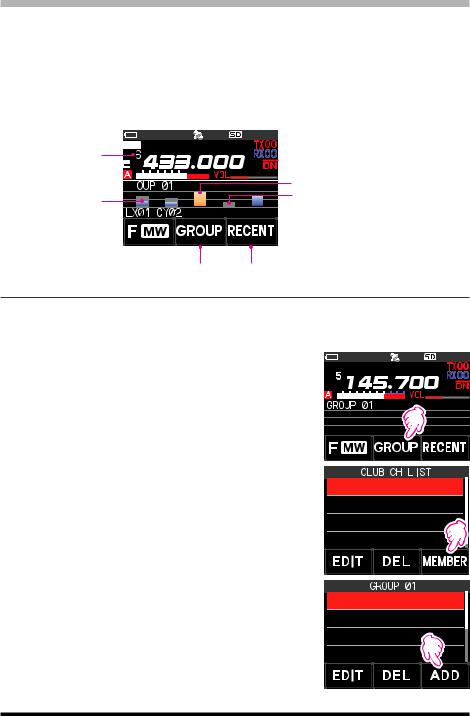
CAM (Club Channel Activity Monitor) function
Up to 10 groups with 5 channels each, of frequently used memory channels* may be registered, and then while receiving the current frequency, the status (signal strength) of the selected group of memory channels may be displayed. It is easy to identify on which channel the communication was made.
When a memory channel on the graph is touched, it will become the center operating frequency, so communication with friends may begin immediately.
* Only channels in the frequency range of 108 MHz to 579.995 MHz may be stored.
Memory channel tag  YAESU Memory channel number
YAESU Memory channel number
currently selected
CAM Group tag display 

Touch the bar graph, it will be the transmit/receive frequency.



 Currently selected memory channel (displayed in yellow)
Currently selected memory channel (displayed in yellow)
Display in gray even if the received signal is lost






 CAM memory channel tag display
CAM memory channel tag display
CAM Group selection Return to the frequency before memory channel selection
Register memory channel to CAM group
1.Touch [F MW] [CAM].
•If [CAM] is not displayed, touch [FWD →] to display [CAM] and then touch it.
•The CAM screen is displayed.
2.Touch [GROUP], and then turn the DIAL knob to select the group (CAM1 to 10) to be registered.
3.Touch [MEMBER].
A list of memory channels registered to the CAM group is displayed.
4.Touch [ADD].
 YAESU
YAESU
1 GROUP 01
2 GROUP 02
3 GROUP 03
4 GROUP 04
G1-1 1 145.30.00
G1-2 5 439.700.00
G1-3 6 432.
G1-4 ----------------
13

5. |
Rotate the DIAL knob to select the memory channel to |
|
|
|
|
|
|
|
|
|
|
|
|
|
|
|
|||
|
register, and touch [ENT]. |
1 |
145.030.00 |
|
|||||
|
• |
Repeat step 5 to register multiple memory channels. |
2 |
439.700.00 |
|
||||
|
• |
Up to 5 channels can be registered in one group. |
|
3 |
145.620 |
|
|
||
|
|
||||||||
6. |
Press the [BACK] key to return to the CAM screen. |
|
|
|
|
|
|
|
|
4 |
432.500 |
|
|
||||||
|
|
|
|
|
|
|
|
|
|
zzChanging the name (tag) of CAM group
Change the name of CAM group from the default setting.
1. In step 2 of “Register memory channel to CAM group”, turn the DIAL knob to select the group to change the tag.
2. Touch [EDIT] and enter up to 16 characters for the CAM group tag.
zzChange the name (tag) of CAM memory
Change the name of Memory channels registered in the CAM group from the default setting.
1. In step 3 of “Register memory channel to CAM group”, turn the DIAL knob to select the memory channel to change the tag.
2.Touch [EDIT] and enter up to 4 characters for the CAM memory channel tag.
Using the CAM function |
|
|
|
|
|
|
|
|
|
|
|
|
|
|
|
|
||
1. Touch [F MW] [CAM]. |
|
|
|
|
|
|
|
|
|
|
|
|
|
|
|
|
||
|
|
|
|
|
|
|
|
|
|
|
|
|
|
|
|
|||
• |
If [CAM] is not displayed, touch [FWD →] to display |
|
YAESU |
|
||||||||||||||
|
||||||||||||||||||
|
|
|
|
|
|
|
|
|
|
|
|
|
|
|
|
|||
|
[CAM] and then touch it. |
|
|
|
|
|
|
|
|
|
|
|
|
|
|
|
|
|
• |
The CAM screen is displayed, and the signal strength |
|
|
|
|
|
|
|
|
|
|
|
|
|
|
|
|
|
|
|
|
|
|
|
|
|
|
|
|
|
|
|
|
|
|||
|
of the channel that received the signal is displayed as |
|
|
|
|
|
|
|
|
|
|
|
|
|
|
|
|
|
|
|
|
|
|
|
|
|
|
|
|
|
|
|
|
|
|
||
|
|
|
|
|
|
|
|
|
|
|
|
|
|
|
|
|
||
|
a bar graph. |
|
|
|
|
|
|
|
|
|
|
|
|
|
|
|
|
|
|
|
|
|
|
|
|
|
|
|
|
|
|
|
|
|
|
|
|
• |
On the channel that received the signal, the bar graph |
|
|
|
|
|
|
|
|
|
|
|
|
|
|
|
|
|
|
will continue to display in gray even if there is no sig- |
|
|
|
|
|
|
|
|
|
|
|
|
|
|
|
|
|
|
nal, so later you can check the channel on which the |
|
|
|
|
|
|
|
|
|
|
|
|
|
|
|
|
|
communication was performed, and the maximum signal strength received later.
zzTouch the bar graph to switch the frequency |
|
|
|
|
|
|
|
|
|
|
|
1. Touch the bar graph on the screen. |
YAESU |
|
|
|
|
|
|||||
|
|
|
|
|
•The touched bar graph is displayed in yellow and 







































 switched to the memory channel frequency and received.
switched to the memory channel frequency and received. 



•Press the PTT switch to transmit as it is, so you can  start communicating with the other station immediately.
start communicating with the other station immediately.
•Touch [RECENT] to return to the original frequency.
14
