Western Digital My Book World Edition User Manual
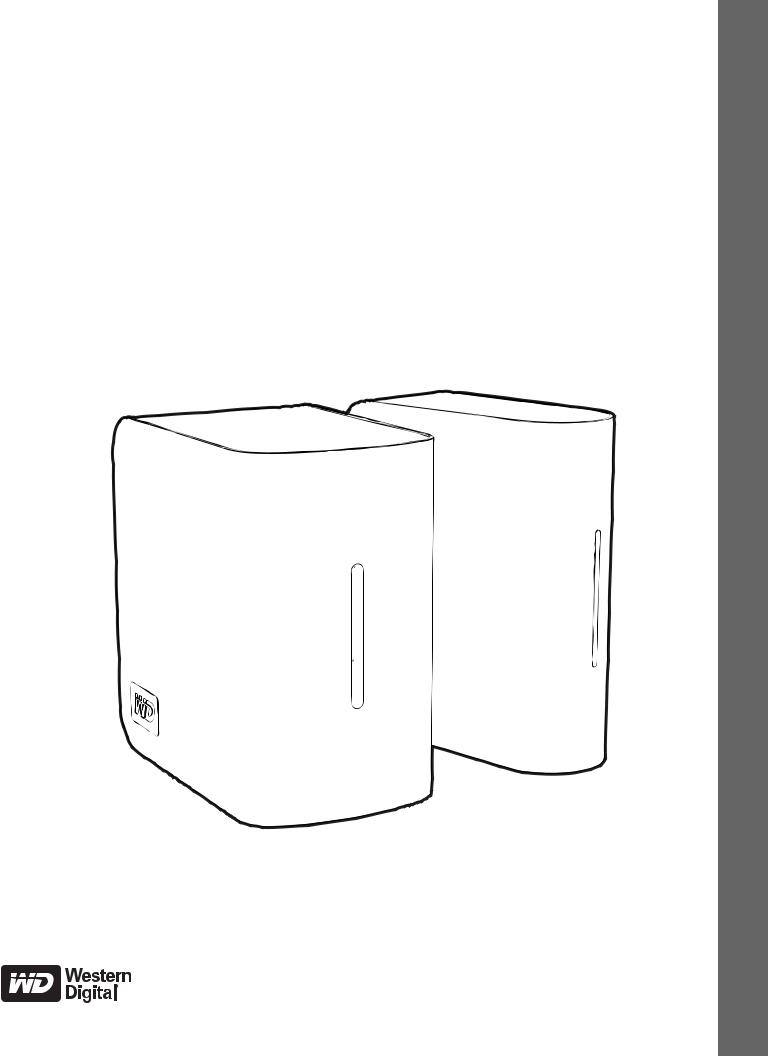
My Book®
World Edition™
User Manual
Systems Storage Network drive-Dual and Single

Important Safety Instructions
1.Follow all warnings and instructions marked on the product.
2.Unplug this product from the wall outlet before cleaning. Do not use liquid cleaners or aerosol cleaners. Use a damp cloth for cleaning.
3.Do not use this product near any liquids.
4.Do not place this product on an unstable surface. The product may fall, causing serious damage to the product.
5.Do not drop the product.
6.Do not block the slots and openings on the back or bottom side of the chassis; to ensure proper ventilation and reliable operation of the product and to protect it from overheating, these openings must not be blocked or covered.
7.Operate this product only from the type of power indicated on the marking label. If you are not sure of the type of power available, consult your dealer or local power company.
8.Do not allow anything to rest on the power cord. Do not locate this product where persons will walk on the cord.
9.If an extension cord is used with this product, make sure that the total ampere rating of the equipment plugged into the extension cord does not exceed the extension cord ampere rating. Also, make sure that the total rating of all products plugged into the wall outlet does not exceed the fuse rating.
10.Never push objects of any kind into this product through the chassis slots as they may touch dangerous voltage points or short out parts that could result in a fire or electric shock.
11.Unplug this product from the wall outlet and refer servicing to qualified service personnel under the following conditions:
aWhen the power cord or plug is damaged or frayed.
bIf liquid has been spilled on the product.
cIf the product has been exposed to rain or water.
dIf the product does not operate normally when the operating instructions are followed. Adjust only those controls that are covered by the operating instructions since improper adjustment may result in damage and require extensive work by a qualified technician to restore the product to normal condition.
eIf the product has been dropped or the chassis has been damaged.
fIf the product exhibits a distinct change in performance, indicating a need for service.
12.In accordance with workstation regulation standards, do not place this device in the visual field of the user due to the glossy front of the case.

Table of Contents
WD Service and Support . . . . . . . . . . . . . . . . . . . . . . .1
Registering Your WD Product . . . . . . . . . . . . . . . . . . . . . . . . . . . . . . . . 2
1 Overview. . . . . . . . . . . . . . . . . . . . . . . . . . . . . . . . . . . . .3
Introduction . . . . . . . . . . . . . . . . . . . . . . . . . . . . . . . . . . . . . . . . . . . . . . . 3
Drive Format. . . . . . . . . . . . . . . . . . . . . . . . . . . . . . . . . . . . . . . . . . . . . . . 3
Specifications. . . . . . . . . . . . . . . . . . . . . . . . . . . . . . . . . . . . . . . . . . . . . . 4
Kit Contents . . . . . . . . . . . . . . . . . . . . . . . . . . . . . . . . . . . . . . . . . . . . . . . 5
Accessories . . . . . . . . . . . . . . . . . . . . . . . . . . . . . . . . . . . . . . . . . . . . . . . 5
System Requirements . . . . . . . . . . . . . . . . . . . . . . . . . . . . . . . . . . . . . . . 6
Pre-Installation . . . . . . . . . . . . . . . . . . . . . . . . . . . . . . . . . . . . . . . . . . . . . 6
Recording Your WD Product Information . . . . . . . . . . . . . . . . . . . . . . . 7
System View . . . . . . . . . . . . . . . . . . . . . . . . . . . . . . . . . . . . . . . . . . . . . . 8
Ports . . . . . . . . . . . . . . . . . . . . . . . . . . . . . . . . . . . . . . . . . . . . . . . . . . . . 8
Reset Button . . . . . . . . . . . . . . . . . . . . . . . . . . . . . . . . . . . . . . . . . . . . . . 8
Power Button . . . . . . . . . . . . . . . . . . . . . . . . . . . . . . . . . . . . . . . . . . . . . . 9
Kensington Security Slot . . . . . . . . . . . . . . . . . . . . . . . . . . . . . . . . . . . . 9
LED Indicators (Lights) . . . . . . . . . . . . . . . . . . . . . . . . . . . . . . . . . . . . . 10
2 My Book World Edition Basic Setup . . . . . . . . . . . .11
Step 1: Connect My Book World Edition to the Network . . . . . . . . . 11 Step 2: Access My Book World Edition on the Network . . . . . . . . . 12
3 Backing Up Computers on the Network . . . . . . . . .23
WD Anywhere Backup Overview. . . . . . . . . . . . . . . . . . . . . . . . . . . . . 23
Important Installation Notes . . . . . . . . . . . . . . . . . . . . . . . . . . . . . . . . . 23
Configuring WD Anywhere Backup . . . . . . . . . . . . . . . . . . . . . . . . . . 26
TABLE OF CONTENTS – i

4 Using Time Machine™ . . . . . . . . . . . . . . . . . . . . . . . .45
Setting up Time Machine . . . . . . . . . . . . . . . . . . . . . . . . . . . . . . . . . . . 45 Starting a Backup . . . . . . . . . . . . . . . . . . . . . . . . . . . . . . . . . . . . . . . . . 48 Restoring Backed-up Items . . . . . . . . . . . . . . . . . . . . . . . . . . . . . . . . . 48 Deleting the Entire Backup. . . . . . . . . . . . . . . . . . . . . . . . . . . . . . . . . . 50 Changing Your Password. . . . . . . . . . . . . . . . . . . . . . . . . . . . . . . . . . . 51
5 MioNet® Remote Access. . . . . . . . . . . . . . . . . . . . . .54
MioNet Overview . . . . . . . . . . . . . . . . . . . . . . . . . . . . . . . . . . . . . . . . . . 54 Remote Access Setup . . . . . . . . . . . . . . . . . . . . . . . . . . . . . . . . . . . . . 54 Using MioNet Web (after registration) . . . . . . . . . . . . . . . . . . . . . . . . 57
6 How to Play/Stream Video, Music & Photos . . . . .64
Media Server Overview. . . . . . . . . . . . . . . . . . . . . . . . . . . . . . . . . . . . . 64
Media Types Supported . . . . . . . . . . . . . . . . . . . . . . . . . . . . . . . . . . . . 64
Media Storage . . . . . . . . . . . . . . . . . . . . . . . . . . . . . . . . . . . . . . . . . . . . 64
Media Devices . . . . . . . . . . . . . . . . . . . . . . . . . . . . . . . . . . . . . . . . . . . . 66
7 Using iTunes with My Book World Edition . . . . . . .73
iTunes Media Server Overview. . . . . . . . . . . . . . . . . . . . . . . . . . . . . . . 73
Media Types Supported . . . . . . . . . . . . . . . . . . . . . . . . . . . . . . . . . . . . 73
Storing Content . . . . . . . . . . . . . . . . . . . . . . . . . . . . . . . . . . . . . . . . . . . 73
Streaming Audio in iTunes . . . . . . . . . . . . . . . . . . . . . . . . . . . . . . . . . . 73
8 Using WD Discovery (Windows only) . . . . . . . . . . .75
Mapping a Network Drive . . . . . . . . . . . . . . . . . . . . . . . . . . . . . . . . . . . 75 Browse Network Shares . . . . . . . . . . . . . . . . . . . . . . . . . . . . . . . . . . . . 77 Desktop Shortcut Creation (Windows only). . . . . . . . . . . . . . . . . . . . 79 Automatically Updating WD Discovery . . . . . . . . . . . . . . . . . . . . . . . . 80
TABLE OF CONTENTS – ii

9 Network Storage Manager: Basics. . . . . . . . . . . . . .81
Configuring My Book World Edition . . . . . . . . . . . . . . . . . . . . . . . . . . 81 Accessing My Book World Edition’s Network Storage Manager . . . 86 My Book World Edition’s Network Storage Manager Features . . . . 87 User Interface Overview . . . . . . . . . . . . . . . . . . . . . . . . . . . . . . . . . . . . 88 Basic Mode . . . . . . . . . . . . . . . . . . . . . . . . . . . . . . . . . . . . . . . . . . . . . . 90
10 Network Storage Manager: Advanced Mode . . . .101
System Tab . . . . . . . . . . . . . . . . . . . . . . . . . . . . . . . . . . . . . . . . . . . . . 102
Network Tab. . . . . . . . . . . . . . . . . . . . . . . . . . . . . . . . . . . . . . . . . . . . . 115
Storage Tab . . . . . . . . . . . . . . . . . . . . . . . . . . . . . . . . . . . . . . . . . . . . . 122
Media Tab. . . . . . . . . . . . . . . . . . . . . . . . . . . . . . . . . . . . . . . . . . . . . . . 137
Users Tab . . . . . . . . . . . . . . . . . . . . . . . . . . . . . . . . . . . . . . . . . . . . . . . 140
Status Tab . . . . . . . . . . . . . . . . . . . . . . . . . . . . . . . . . . . . . . . . . . . . . . 147
11 Download Manager: Downloader. . . . . . . . . . . . . .151
Accessing Downloader . . . . . . . . . . . . . . . . . . . . . . . . . . . . . . . . . . . . 151
Downloader Features . . . . . . . . . . . . . . . . . . . . . . . . . . . . . . . . . . . . . 152
HTTP/FTP Tab . . . . . . . . . . . . . . . . . . . . . . . . . . . . . . . . . . . . . . . . . . . 152
CTorrent Tab . . . . . . . . . . . . . . . . . . . . . . . . . . . . . . . . . . . . . . . . . . . . 157
12 Connecting and Managing a USB Hard Drive . . .163
Connecting. . . . . . . . . . . . . . . . . . . . . . . . . . . . . . . . . . . . . . . . . . . . . . 163
Copy Manager . . . . . . . . . . . . . . . . . . . . . . . . . . . . . . . . . . . . . . . . . . . 163
Accessing Copy Manager . . . . . . . . . . . . . . . . . . . . . . . . . . . . . . . . . 164
My Book World Edition-to-USB Copy . . . . . . . . . . . . . . . . . . . . . . . 165
USB-to-My Book World Edition Copy . . . . . . . . . . . . . . . . . . . . . . . 166
Copy Logs . . . . . . . . . . . . . . . . . . . . . . . . . . . . . . . . . . . . . . . . . . . . . . 168
TABLE OF CONTENTS – iii

13 Replacing a Drive (My Book World Edition II) . . .169
14 Troubleshooting . . . . . . . . . . . . . . . . . . . . . . . . . . . .173
15 Glossary . . . . . . . . . . . . . . . . . . . . . . . . . . . . . . . . . . .180
Appendix. . . . . . . . . . . . . . . . . . . . . . . . . . . . . . . . . . .185
Regulatory Compliance. . . . . . . . . . . . . . . . . . . . . . . . . . . . . . . . . . . . 185
Environmental Compliance (China) . . . . . . . . . . . . . . . . . . . . . . . . . . 186
Warranty Information . . . . . . . . . . . . . . . . . . . . . . . . . . . . . . . . . . . . . . 186
GNU General Public License (“GPL”). . . . . . . . . . . . . . . . . . . . . . . . 187
Index . . . . . . . . . . . . . . . . . . . . . . . . . . . . . . . . . . . . . .188
TABLE OF CONTENTS – iv

MY BOOK WORLD EDITION
USER MANUAL
WD Service and Support
Should you encounter any problem, please give us an opportunity to address it before returning this product. Most technical support questions can be answered through our knowledge base or e-mail support service at support.wdc.com. If the answer is not available or, if you prefer, please contact WD at the best telephone number shown below.
Your product includes 30 days of free telephone support during the warranty period. This 30-day period starts on the date of your first telephone contact with WD technical support. E-mail support is free for the entire warranty period and our extensive knowledge base is available 24/7. To help us keep you informed of new features and services, remember to register your product online at https://www.wdc.com/register.
Accessing Online Support
Visit our product support website at support.wdc.com and choose from these topics:
•Downloads - Download drivers, software, and updates for your WD product.
•Registration - Register your WD product to get the latest updates and special offers.
•Warranty & RMA Services - Get Warranty, Product Replacement (RMA), RMA Status, and Data Recovery Information.
•Knowledge Base - Search by keyword, phrase, or answer ID.
•Installation - Get online installation help for your WD product or software.
Contacting WD Technical Support
When contacting WD for support, have your WD product serial number, system hardware, and system software versions available.
North America |
|
Asia Pacific |
|
|
|
English |
800.ASK.4WDC |
Australia |
1 800 42 9861 |
||
|
(800.275.4932) |
China |
800 820 6682/+65 62430496 |
||
Spanish |
800.832.4778 |
Hong Kong +800 |
6008 |
6008 |
|
|
|
India |
1 800 11 9393 (MNTL)/1 800 200 5789 (Reliance) |
||
|
|
|
011 26384700 (Pilot Line) |
||
Europe (toll free)* |
00800 ASK4 |
Indonesia |
+803 |
852 9439 |
|
|
WDEU |
|
|
|
|
|
(00800 |
Japan |
00 531 650442 |
||
|
27549338) |
|
|
|
|
|
|
Korea |
02 703 6550 |
||
Europe |
+31 880062100 |
Malaysia |
+800 |
6008 |
6008/1 800 88 1908/+65 62430496 |
Middle East |
+31 880062100 |
Philippines |
1 800 1441 0159 |
||
Africa |
+31 880062100 |
Singapore |
+800 |
6008 |
6008/+800 608 6008/+65 |
|
|
|
62430496 |
|
|
|
|
Taiwan |
+800 |
6008 |
6008/+65 62430496 |
*Toll free number available in the following countries: Austria, Belgium, Denmark, France, Germany, Ireland, Italy, Netherlands, Norway, Spain, Sweden, Switzerland, United Kingdom.
WD SERVICE AND SUPPORT - 1

MY BOOK WORLD EDITION
USER MANUAL
Registering Your WD Product
Your WD product includes 30 days of free technical support during the applicable warranty period for your product. The 30-day period commences on the date of your first telephone contact with WD technical support. Register online at register.wdc.com.
WD SERVICE AND SUPPORT - 2

MY BOOK WORLD EDITION
USER MANUAL
1 Overview
Introduction
Congratulations on your purchase of My Book® World Edition™, a high-speed network-attached storage system with a space-saving footprint. This system is equipped with one or two WD drives using WD GreenPower™ technology for efficient cooling and power saving. The high-speed interface delivers high performance for small offices or home users and is ideal for backing up and sharing files over the Internet.
This user manual provides step-by-step installation instructions and other important information regarding your WD product. Translated versions and updates to this user manual, can be downloaded from http://products.wdc.com/updates. For more information and news about this product visit our website at www.westerndigital.com.
Drive Format
•My Book World Edition is a single-drive configuration.
•My Book World Edition II is a dual-drive system that is pre-configured to RAID 1 (Mirrored) mode for extra data protection. If one drive fails in RAID 1, the system still runs, and your data is preserved so you can replace the failed drive and restore the system. My Book World Edition II also supports RAID 0 (Striped) mode for maximum capacity and accelerated performance. For more information, including instructions on changing the RAID configuration for My Book World Edition II, see “Volumes and RAID Management” on page 124.
OVERVIEW - 3

MY BOOK WORLD EDITION
USER MANUAL
Specifications
Ethernet |
High performance (10/100/1000) Gigabit Ethernet connection |
|
|
|
|
Internal hard drive |
WD 3.5-inch SATA hard drive |
|
|
|
|
External USB storage |
NTFS, FAT, HFS+J |
|
file systems supported |
|
|
|
|
|
Supported protocols |
HTTP, HTTPS, HFS+J, CIFS/SMB, NFS, FTP |
|
|
|
|
I/O ports |
• USB 2.0 port (for USB device expansion) |
|
|
• Ethernet (RJ-45) port |
|
|
|
|
Supported clients |
• |
Windows XP® |
|
• |
Windows Vista™ |
|
• |
Windows® 7 |
|
• |
Windows Server® 2003 |
|
(latest service packs required) |
|
|
• Mac OS® X® Tiger® |
|
|
• Mac OS® X Leopard® |
|
|
• Mac OS®X Snow Leopard™ |
|
|
|
|
Physical dimensions |
My Book World Edition |
|
|
• Length: 6.5 in (165 mm) |
|
|
• Width: 5.4 in (137 mm) |
|
|
• Height: 2.1 in (54 mm) |
|
|
• Weight: 2.6 lb (1.18 kg) |
|
|
My Book World Edition II |
|
|
• Length: 6.5 in (165 mm) |
|
|
• Width: 6.0 in (152 mm) |
|
|
• Height: 3.8 in (97 mm) |
|
|
• Weight: 5.5 lb (2.5 kg) |
|
|
|
|
Power specifications |
• Input voltage: 100V to 240V AC |
|
|
• Input frequency: 50 to 60 Hz |
|
|
• Output voltage: 12V DC, 3A |
|
|
|
|
Environmental |
• Operating temperature: 5 to 35 °C (41 to 95 °F) |
|
|
• Non-operating temperature: -20 to 65°C (-4 to 149 °F) |
|
|
|
|
OVERVIEW - 4

MY BOOK WORLD EDITION
USER MANUAL
Kit Contents
My Book World Edition
AC adapter* |
|
Ethernet cable |
Installation CD with |
|
Quick Install Guide |
||||||||||
|
|
|
|
|
application software |
|
|
|
|
||||||
|
|
|
|
|
|
|
|
|
|
|
|
||||
|
|
|
|
|
|
|
|
and user manual |
|
|
|
|
|
||
|
|
|
|
|
|
|
|
|
|
|
|
|
|
|
|
1 |
2 |
3 |
4 |
5 |
|
|
|
|
1 |
2 |
3 |
4 |
5 |
|
|
|
|
|
|
|
|
|
|
|
|
|
|||||
|
|
|
|
|
|
|
|
or |
|
|
|
|
|
|
|
1 USA, Japan, Taiwan, Brazil, |
|
4 China |
|
|
|
|
|
1 USA, Japan, Taiwan, Brazil, |
|
4 China |
|
|
|
||
Mexico, Colombia |
|
5 Australia, New Zealand, |
|
|
|
Mexico, Colombia |
|
5 Australia, New Zealand, |
|
|
|||||
2 Europe, Korea, Brazil, Chile |
Argentina |
|
|
|
|
|
2 Europe, Korea, Brazil, Chile |
Argentina |
|
|
|
||||
3 United Kingdom |
|
|
|
|
|
|
|
|
3 United Kingdom |
|
|
|
|
|
|
*Global AC adapter configurations
Accessories
Visit shopwd.com (U.S. only) to view additional accessories like cables, power supplies, additional hard drives, and drive mounting rails for this product. Outside the U.S., visit support.wdc.com.
OVERVIEW - 5

MY BOOK WORLD EDITION
USER MANUAL
System Requirements
Note: For optimum performance, the following system and network requirements are recommended. Compatibility may vary depending on the user’s hardware configuration and operating system.
Important: For highest performance and reliability, it is recommended that you install the latest updates and service pack (SP). For Mac OS X, go to the Apple menu and select Software Update. For Windows, go to the
Start menu and select Windows Update.
Client Computer
•Ethernet connection (network adapter)
•Operating system
•Windows 2003 Active Directory Service/Windows XP/Windows Vista/Windows 7
•Mac OS X Tiger, Leopard, or Snow Leopard
•Web browser (Internet Explorer 6.0 SP1 and later on Windows platforms supported by this product; Safari 2.0 and later on Mac platforms supported by this product; Firefox 2.0 and later on supported Windows and Mac platforms)
•Adobe Flash ActiveX 9 or higher (required for WD Discovery™)
Local Network
•Router/switch (Gigabit required to maximize performance)
Wide Area Network
•Broadband Internet connection required for remote access using MioNet
Pre-Installation
Before unpacking and installing the system, select a suitable site for the system for maximum efficiency. Place the device in a site that is:
•Near a grounded power outlet
•Clean and dust free
•On a stable surface free from vibration
•Well-ventilated and away from sources of heat
•Secluded from electromagnetic fields from electrical devices such as air conditioners, radio, TV transmitters.
OVERVIEW - 6

MY BOOK WORLD EDITION
USER MANUAL
Recording Your WD Product Information
In the following table, write the serial number and model number of your new WD product found on the label on the bottom of the device. Also, write the purchase date and other notes such as your operating system and version. This information is necessary for setup and technical support.
Serial Number:
Model Number:
Purchase Date:
System and Software Notes:
OVERVIEW - 7

MY BOOK WORLD EDITION
USER MANUAL
System View
Power button
LED
USB port
(for expansion only)
Ethernet port
Reset button
Kensington®
Security Slot
Ports
Component Icon Description
USB port |
Connects to a USB hard drive for additional storage. |
Note: This port makes it possible to copy files from a USB hard drive to the device and vice-versa using the Copy Manager feature. See “Connecting and Managing a USB Hard Drive” on page 163 for detailed instructions.
Ethernet port |
Connects the device to a local network. |
||||||
|
|
|
|
|
|
|
|
Reset button |
Press to restore the admin user name and password for the device. |
||||||
|
|
|
|
|
|
|
|
Power port |
|
|
|
|
|
|
Connects the device to an AC adapter and the power outlet. |
|
|
|
|
|
|||
|
|
|
|
|
|||
|
|
|
|
|
|
|
|
|
|
|
|
|
|
|
|
Reset Button
The reset button restores configuration settings such as the network mode/IP address and admin name and password to default factory settings without erasing shared folders and volumes. For more information on how to reset the system, see “Resetting the My Book World Edition” on page 173.
OVERVIEW - 8

MY BOOK WORLD EDITION
USER MANUAL
Power Button
Important: The device powers on automatically upon initial connection to power, which may take up to three minutes. During this time, do not press the power button. After the initial setup, you need to use the power button to turn the unit on and off.
The power button turns the device on or off. To turn on the device, press the power button and hold it down until the bottom LED illuminates, and then release. Holding the button down for four seconds powers off the device.
When power is applied to the unit by plugging in the external power supply connected to the DC plug connector, the unit automatically powers up. This ensures the unit will automatically restart after a power failure.
If you power down a My Book World Edition by pressing the power button, and disconnect and then reconnect the power plug, the unit powers up for about 30 seconds and then powers itself down. This ensures that the unit will not turn on accidently and remain on if there is a power failure. You need to press the power button to turn the unit on.
Kensington Security Slot
For drive security, the device is equipped with a security slot, which supports a standard Kensington security cable. For more information on the Kensington security slot and available products, visit www.kensington.com.
OVERVIEW - 9

MY BOOK WORLD EDITION
USER MANUAL
LED Indicators (Lights)
The Power/Activity and Capacity Gauge indicators are represented by a single bar of six LEDs (lights) on the front panel of the drive.
Power/Activity LED Behavior
Power On Sequence
Appearance |
Drive State |
|
|
Bottom LED dimmed |
Powering up |
|
|
LEDs light up in sequence from bottom to top |
Transitioning to drive ready |
|
|
Normal Operation |
|
Appearance |
Drive State |
|
|
Capacity Gauge, steady illumination (see below) |
Power-on state, ready for use |
|
|
Moving up and down |
Drive in use |
|
|
Slow flashing (every four seconds) |
System standby |
|
|
Capacity Gauge
When the device is turned on, the Capacity Gauge indicates space used on the drive by fully illuminating six sections in an upward vertical direction. Each section represents approximately 17 percent of drive capacity. Because this drive is preformatted, the first section is illuminated upon installation.
Power Down Sequence
Appearance |
Drive State |
|
|
Dimming up/dimming down in an odd/even alternating |
Drive powering down |
pattern |
|
|
|
Device Events |
|
Appearance |
Drive State |
|
|
Bottom LED dimmed, top LED flashing |
Boot unsuccessful |
|
|
Fast flashing (every half second) |
My Book system event, action required |
|
(see “System Events” on page 177) |
|
|
Continuous “center out” sweep pattern |
Unit failure |
|
|
OVERVIEW - 10
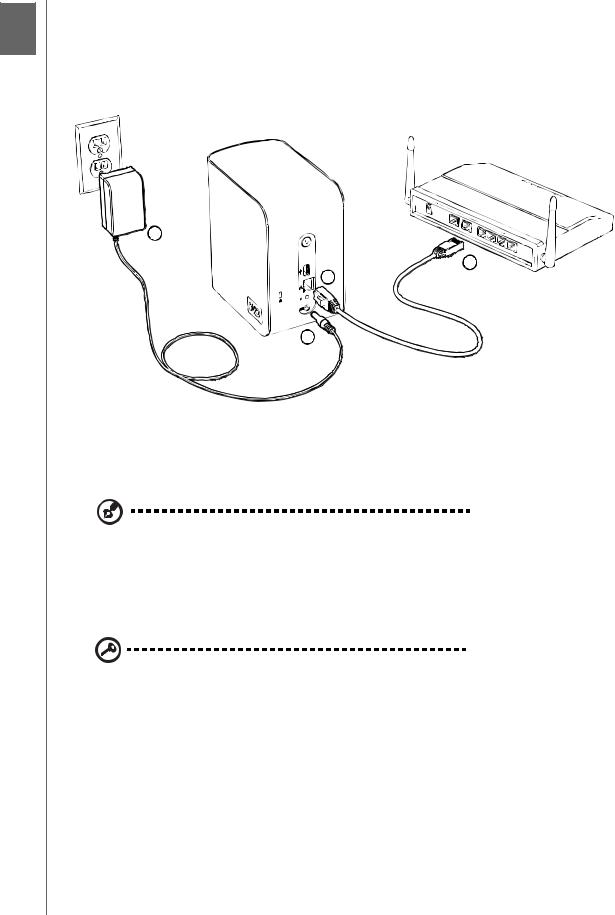
MY BOOK WORLD EDITION
USER MANUAL
2 My Book World Edition Basic Setup
Step 1: Connect My Book World Edition to the Network
Follow the steps below to connect the My Book World Edition to a small home/office network.
4
2
1
3
1.Connect one end of the Ethernet cable into the Ethernet port located on the back of the device.
2.Connect the other end of the Ethernet cable directly into a router or network switch port.
Note: For faster initial loading of your content, connect the cable directly to the network port of your computer. See page 176 for more information.
3.Connect the end of the adapter into the DC power supply socket located on the back of the device.
4.Plug the AC adapter into a power outlet. The unit powers up automatically.
Important: Wait for the My Book World Edition to finish powering up (approximately three minutes) before configuring the device. During this time, do not press the power button. The bottom LED on the front of the My Book device fully illuminates.
To power down the device, press and hold down the power button down for at least four seconds.
MY BOOK WORLD EDITION BASIC SETUP - 11

MY BOOK WORLD EDITION
USER MANUAL
Step 2: Access My Book World Edition on the Network
You can easily find your My Book World Edition on the local area network (LAN). Follow the appropriate procedure below:
Windows:
•“Using WD Discovery with Windows XP/Windows Vista/Windows 7” on page 12.
•“Using Windows Vista/Windows 7” on page 15.
Mac OS X:
•“Using Mac OS X Leopard/Snow Leopard” on page 19
•“Using Mac OS X Tiger” on page 20
Using WD Discovery with Windows XP/Windows Vista/Windows 7
Note: The WD Discovery application on the included CD should be installed on every PC connected to the LAN from which you intend to access your My Book World Edition.
1.Turn on your computer and wait for the operating system to load.
2.Insert the product CD into the CD or DVD ROM drive.
Note: If AutoPlay is disabled on your computer, you must install the utilities manually. Click Start and then (My) Computer. Right-click the CD/DVD drive, click Open, and double-click Setup.exe.
3.Windows Vista/Windows 7: Click Run setup.exe, and then click Allow.
4.Click Accept in the Terms of Agreement screen.
MY BOOK WORLD EDITION BASIC SETUP - 12
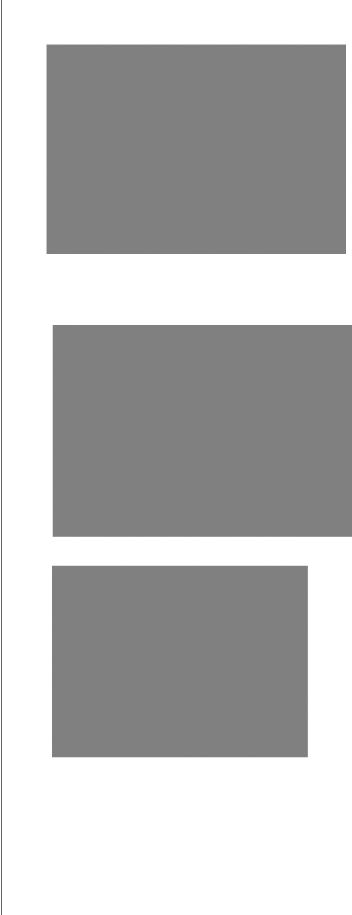
MY BOOK WORLD EDITION
USER MANUAL
5.If you have connected the My Book device properly as shown in the Connect screen, click the Next button.
6.The Application Installer screen opens, displaying a list of options. Click
WD Discovery Tool. Once the WD Discovery Tool installation is complete, it automatically launches and the WD Discovery icon displays on your desktop.
7. Click MyBookWorld and click Map Network Drive in the Things to Do list.
A message appears asking whether you want to map the drive automatically. 8. You have two options. Complete step (a) or step (b).
MY BOOK WORLD EDITION BASIC SETUP - 13
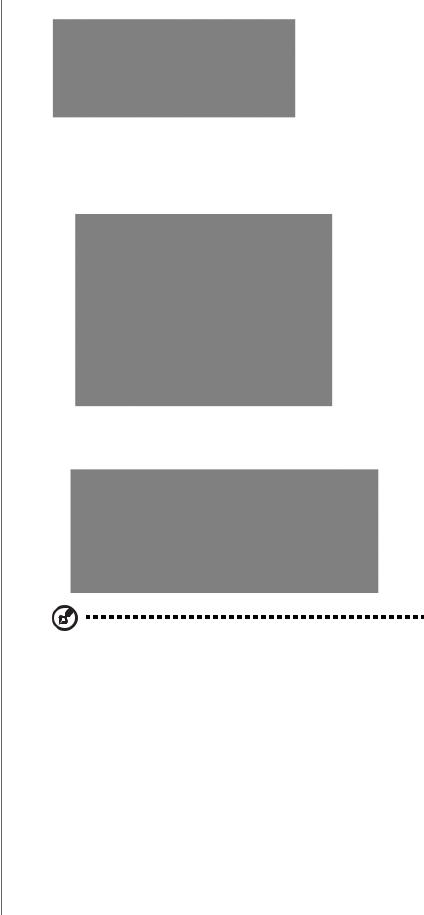
MY BOOK WORLD EDITION
USER MANUAL
(a) To map the drive automatically, click Yes.
All share folders available on the device are mapped as network drives automatically. Available drive letters are assigned backwards from Z.
When mapping completes, the share folders appear as network drives in the WD Discovery screen. Click Back to return to the main page.
(b)To map the drive manually, click No. All share folders on the device are listed on-screen. Select a folder name, and then select a drive letter. Click Yes to complete drive letter assignment.
Note: Once a unit is mapped to a network drive, automatically or manually, it keeps the same drive letter.
9.Close the WD Discovery Tool.
10.Click Start and then (My) Computer. The network drives display. You can now drag and drop files into the network drive folders using (My) Computer or Windows Explorer.
MY BOOK WORLD EDITION BASIC SETUP - 14
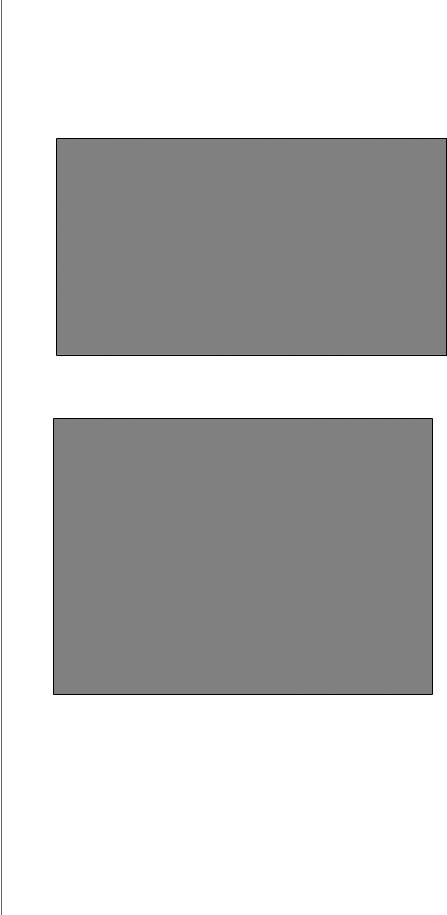
MY BOOK WORLD EDITION
USER MANUAL
Using Windows Vista/Windows 7
Windows Vista and Windows 7 offer an alternative to WD Discovery for easy setup and mapping of the unit.
1.For Windows Vista/Windows 7, click Start>Computer>Network.
2.Right-click MyBookWorld in the Network and Sharing center and select Install from the drop-down menu.
The Found New Hardware screen displays.
3. Click Locate and install driver software (recommended).
MY BOOK WORLD EDITION BASIC SETUP - 15

MY BOOK WORLD EDITION
USER MANUAL
4. Click Yes, always search online (recommended).
Windows starts searching for the driver. Depending on your system setup, it may take a minute or so to locate the driver.
5. When installation is complete, a confirmation message displays. Click Close.
MY BOOK WORLD EDITION BASIC SETUP - 16

MY BOOK WORLD EDITION
USER MANUAL
A My Book World Edition icon displays next to MyBookWorld, and an Open option displays in the drop-down menu.
To open the My Book World Edition shares:
1.Right-click MyBookWorld and select Open from the drop-down menu. The Public, Configuration, and Download shares (default shares) display.
2. View the contents or close the screen as desired.
To create a desktop shortcut to the My Book World Edition:
Right-click MyBookWorld and select Create Shortcut from the drop-down menu.
To view the My Book World Edition web page:
Right-click MyBookWorld and select View device webpage from the dropdown menu. The login page appears.
MY BOOK WORLD EDITION BASIC SETUP - 17

MY BOOK WORLD EDITION
USER MANUAL
Note: (See “Accessing My Book World Edition’s Network Storage Manager” on page 86 for information on logging in.)
To view the properties of the My Book World Edition:
1.Right-click MyBookWorld and select Properties from the drop-down menu. The MyBookWorld Properties screen displays.
2. Click OK to close the screen.
MY BOOK WORLD EDITION BASIC SETUP - 18

MY BOOK WORLD EDITION
USER MANUAL
Using Mac OS X Leopard/Snow Leopard
1.Turn on your computer and wait for the operating system to load.
2.Open Finder.
3.In Finder, click MyBookWorld in the Shared list (if necessary, click All and then double-click MyBookWorld).
Note: Configuration is a read-only share containing only a Help file and the login page.
4. Double-click the Public share.
The share may appear as a shared drive icon on the desktop depending on your preferences. You can now drag and drop files into the network drive folders using Finder.
5.If you want to make the shared drive icon permanent on the desktop, create an alias. Following are two ways to do that:
Note: Before creating an alias, click Finder>Preferences and make sure Connected Servers is checked.
•Click the item you wish to alias and hold down the mouse button. Hold down the Cmd and Option keys simultaneously and drag the item to where you want the alias to appear. Instead of moving the original item, this creates an alias at the new location.
MY BOOK WORLD EDITION BASIC SETUP - 19
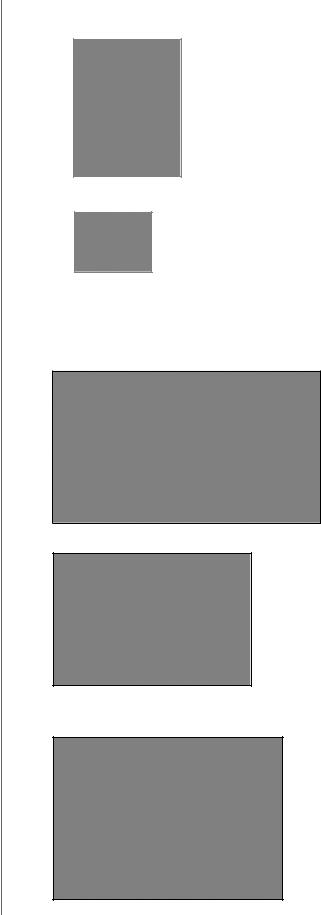
MY BOOK WORLD EDITION
USER MANUAL
•Double-click the item you want to alias (e.g., the Public share icon), and then click File>Make Alias.
The Public share icon displays on your desktop.
Using Mac OS X Tiger
1.Turn on your computer and wait for the operating system to load.
2.Open Finder, and double-click the Mybookworld icon.
3. Type “admin” in both the Name and Password fields, and then click Connect.
4.Make sure that Public is highlighted in the Select the volumes to mount list, and then click OK.
MY BOOK WORLD EDITION BASIC SETUP - 20
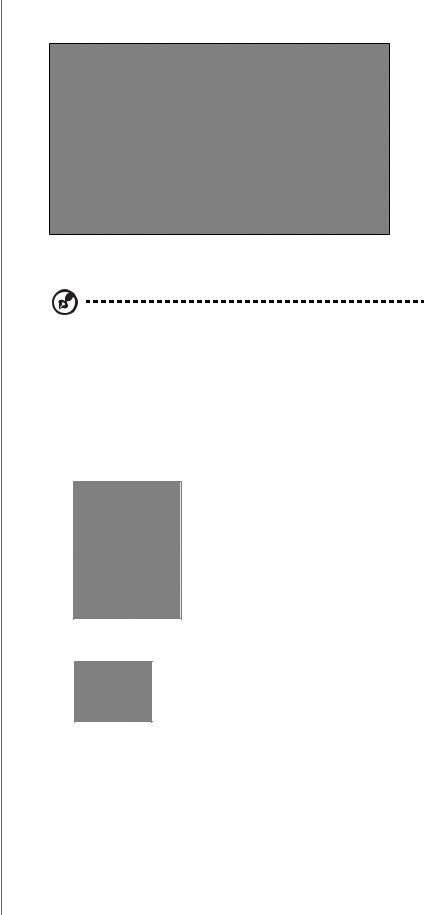
MY BOOK WORLD EDITION
USER MANUAL
5.Double-click the Public icon that is now on your desktop to display three shared subfolders. You can now drag and drop files into the shared folders using Finder.
6.If you want to make the shared drive icon permanent on the desktop, create an alias. Following are two ways to create to do that:
Note: Before creating an alias, click Finder>Preferences and make sure Connected Servers is checked.
•Click the item you wish to alias and hold down the mouse button. Hold down the Cmd and Option keys simultaneously and drag the item to where you want the alias to appear. Instead of moving the original item, this creates an alias at the new location.
•Double-click the item you want to alias (e.g., the Public share icon), and then click File>Make Alias.
The Public share icon displays on your desktop.
MY BOOK WORLD EDITION BASIC SETUP - 21

MY BOOK WORLD EDITION
USER MANUAL
Congratulations!
Your My Book World Edition is now ready for use and is accessible as a drive letter in My Computer (Windows) or a shared drive icon on the desktop (Mac OS X). You can now drag and drop files into your My Book device and move files from My Book to any computer in your network that has been set up according to the instructions above.
This user manual contains information and instructions for all other basic and advanced My Book device management functions, including:
•Backing up your computer (see “Backing Up Computers on the Network” on page 23)
•Accessing My Book from a remote computer (see “MioNet® Remote Access” on page 54)
•Playing and streaming media (see “How to Play/Stream Video, Music & Photos” on page 64)
•Using iTunes®service (see “Using iTunes with My Book World Edition” on page 73)
•Connecting a USB drive for additional storage and file exchange (see “Using WD Discovery (Windows only)” on page 75 and “Click the Submit button to apply the changes.” on page 162)
•Configuring the My Book device and network settings, set e-mail or window alerts, change the administrator password, perform firmware upgrades, restore system to factory defaults, configure RAID (My Book World Edition II only), manage file share preferences, set the backup destination folder, set disk quotas, set a share folder for users, add, modify, and delete users and groups, and change all user and group permissions (read/write, read only, no access) to shares/folders and USB storage devices (see “Network Storage Manager: Basics” on page 81)
MY BOOK WORLD EDITION BASIC SETUP - 22

MY BOOK WORLD EDITION
USER MANUAL
3 Backing Up Computers on the Network
WD Anywhere Backup Overview
WD Anywhere Backup software is a quick, easy and secure way to back up all the computers in your network. Your My World Book Edition CD comes with five licenses for WD Anywhere Backup—each one enabling you to activate a single PC or Mac for continuous backup. Select the files you want to back up, and then set the My Book World Edition and forget it; every time you make a change in your files, it’s automatically backed up.
Important Installation Notes
•Install on Each Computer: You must use the Installation CD to install WD Anywhere Backup on each computer in your network.
•Connect to the LAN and Power On First: You must have your My World Book Edition connected to your local area network and powered on before you install WD Anywhere Backup software. This ensures that the WD Anywhere Backup recognizes your My World Book Edition and installs as the full software version instead of the 30 Day trial version.
•Laptop Users: When you are travelling, your laptop files are not being backed up. Your files be backed up automatically upon reconnection with your home network.
Windows
1.Turn on your computer and wait for the operating system to load.
2.Insert the software CD into the CD-ROM drive.
Note: If AutoPlay is disabled on your computer, you must install the utilities manually. Click Start and then Computer (Windows Vista/Windows 7) or My Computer (Windows XP). Right-click the CD/DVD drive, click Open, and double-click Setup.exe.
3.Windows Vista/Windows 7: Click Run setup.exe and then click Allow.
4.Click Accept in the Terms of Agreement screen.
5.If you have connected the device properly as shown in the Connect screen, click the Next button.
6.Click WD Anywhere Backup.
Note: It may take a minute or two for the next screen to display.
BACKING UP COMPUTERS ON THE NETWORK - 23

MY BOOK WORLD EDITION
USER MANUAL
7. Select your preferred language from the list and click OK.
8. Close all other open applications, and then click the Next button to continue.
9. If you accept the terms of the agreement, click I Agree to continue.
10.After WD Anywhere Backup has finished installing, click Finish to begin using WD Anywhere Backup.
BACKING UP COMPUTERS ON THE NETWORK - 24
