WESTERN DIGITAL ELEMENTS DESKTOP 3TB User Manual [nl]
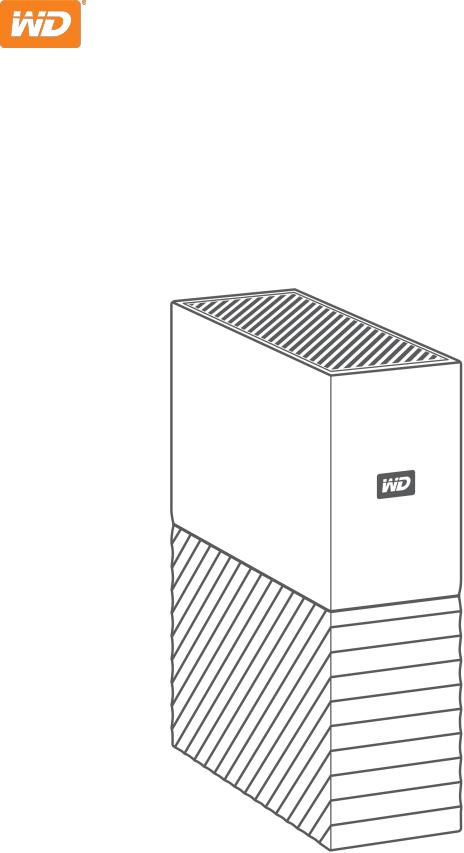
My Book™
Desktop Storage
User Manual
Downloaded from
www . vandenborre . be
Accessing Online Support |
Downloaded |
|
||
|
from |
|
||
Visit our product support website at support.wdc.com and choose from these topics: |
|
|||
|
|
|||
▪ |
Registration – Register your WD product to get the latest updates and special offers at: register.wdc.comwww |
|||
▪ |
Downloads –Download software and updates for your WD product at: support.wdc.com/downloads |
. |
||
|
||||
▪ Email Support – Get technical and other support through email at: support.wdc.com/support
▪ |
Warranty & RMA Services – Get warranty, product replacement (RMA), RMA status, accessories, and data recovery |
|
|
information at: support.wdc.com/warranty |
vandenborre |
▪ |
Knowledge Base – Search by keyword, phrase, or answer ID at: support.wdc.com/knowledgebase |
. |
be |
||
▪ WD Community – Share your thoughts and connect with other WD users at: community.wdc.com ▪ Phone Support – Get phone numbers for contacting support by region at: support.wdc.com

Table of Contents |
Downloaded |
|
from |
|
|
|
|
|
|
www |
|
|
|
. |
_________ |
|
vandenborre |
Accessing Online Support................................................................................. |
ii |
|
_________ |
|
. |
1 About Your WD Drive |
1 |
be |
|
||
Features............................................................................................................................. |
1 |
|
Kit Contents...................................................................................................................... |
2 |
|
Optional Accessories....................................................................................................... |
2 |
|
Operating System Compatibility.................................................................................... |
2 |
|
Disk Drive Format............................................................................................................. |
3 |
|
Physical Description......................................................................................................... |
3 |
|
USB 3.0 Interface................................................................................................................. |
3 |
|
Kensington® Security Slot.................................................................................................. |
3 |
|
Registering Your Drive..................................................................................................... |
3 |
|
Handling Precautions....................................................................................................... |
3 |
|
_________ |
|
|
2 Connecting the Drive and Getting Started................................................. |
4 |
|
Connecting the Drive...................................................................................................... |
4 |
|
Getting Started with the WD Software......................................................................... |
4 |
|
_________ |
|
|
3 WD Discovery................................................................................................ |
5 |
|
Installing WD Discovery.................................................................................................. |
5 |
|
Using WD Discovery........................................................................................................ |
6 |
|
Storage Tab...................................................................................................................... |
6 |
|
Apps Tab........................................................................................................................... |
6 |
|
Available Apps.................................................................................................................. |
6 |
|
_________ |
|
|
4 Backing Up Files............................................................................................ |
8 |
|
How the Backup Function Works................................................................................... |
8 |
|
Backing Up Files............................................................................................................... |
9 |
|
Configuring Your Cloud Service Account..................................................................... |
11 |
|
_________ |
|
|
5 Restoring Files.............................................................................................. |
13 |
|
How the Restore Function Works................................................................................. |
13 |
|
Restoring Files................................................................................................................. |
13 |
|
My Book |
i |
User Manual |
|

|
Downloaded |
|
|
|
_________ |
from |
|
|
|
|
|
|
|
|
6 Locking and Unlocking the Drive................................................................ |
|
15 |
|
|
Password Protecting the Drive |
www |
|
||
|
15 . |
|
||
Unlocking the Drive |
|
16 |
vandenborre |
|
|
|
|
||
With the WD Security or WD Drive Utilities Software................................................... |
|
16 |
|
|
Changing Your Password............................................................................................... |
|
16 |
|
|
Turning Off the Drive Lock Feature............................................................................... |
|
17 |
|
. |
|
|
|
|
be |
_________ |
|
|
|
|
7 Managing and Customizing the Drive........................................................ |
|
18 |
|
|
Checking Drive Health................................................................................................... |
|
18 |
|
|
Safely Disconnecting the Drive .................................................................................... |
|
19 |
|
|
Erasing the Drive............................................................................................................. |
|
19 |
|
|
Using the Drive Erase Function......................................................................................... |
|
19 |
|
|
Using Five Invalid Passwords........................................................................................... |
|
20 |
|
|
Registering the Drive..................................................................................................... |
|
21 |
|
|
Setting the Drive Sleep Timer....................................................................................... |
|
22 |
|
|
_________ |
|
|
|
|
8 Managing and Customizing the Software................................................. |
|
24 |
|
|
Checking for Software Updates................................................................................... |
|
24 |
|
|
Uninstalling the WD Software....................................................................................... |
|
25 |
|
|
_________ |
|
|
|
|
9 Reformatting the Drive................................................................................ |
|
26 |
|
|
Reformatting the Drive.................................................................................................. |
|
26 |
|
|
Downloading the WD Software.................................................................................... |
|
26 |
|
|
_________ |
|
|
|
|
10 Troubleshooting......................................................................................... |
|
27 |
|
|
Installing, Partitioning, and Formatting the Drive....................................................... |
|
27 |
|
|
Frequently Asked Questions......................................................................................... |
|
27 |
|
|
_________ |
|
|
|
|
11 Compliance and Warranty Information.................................................... |
|
29 |
|
|
Regulatory Compliance................................................................................................. |
|
29 |
|
|
FCC Class B Information................................................................................................... |
|
29 |
|
|
ICES-003/NMB-003 Statement........................................................................................ |
|
29 |
|
|
Safety Compliance............................................................................................................ |
|
29 |
|
|
CE Compliance For Europe.............................................................................................. |
|
30 |
|
|
KC Notice (Republic of Korea only)................................................................................. |
|
30 |
|
|
Environmental Compliance (China).............................................................................. |
|
30 |
|
|
Warranty Information.................................................................................................... |
|
30 |
|
|
My Book |
ii |
User Manual |
|

Obtaining Service |
Downloaded |
|
30 |
|
from |
|
|||
Limited Warranty |
31 |
|
||
|
|
|
||
Warranty Information (Australia/New Zealand)............................................................. |
|
|
31 |
|
|
|
www |
||
Obtaining Service.............................................................................................................. |
|
|
32 |
. |
Warranty............................................................................................................................ |
|
|
32 |
|
GNU General Public License (“GPL”) |
|
|
33 |
vandenborre |
|
|
|
||
|
|
|
|
. |
|
|
|
|
be |
My Book |
iii |
User Manual |
|
|
|
|
Downloaded |
|
1 |
|
About Your WD Drive |
|
|
|
from |
|
||
|
|
™ |
www |
|
|
|
|||
|
|
Welcome to your My Book desktop hard drive. This drive offers high capacity in a sleek . |
||
|
|
desktop device. It features ultra-fast USB 3.0 connectivity, local and cloud backup, and |
vandenborre |
|
|
|
password protection to help protect your files from unauthorized use. |
||
|
|
This introductory chapter includes the following topics: |
|
|
|
|
|
|
|
|
|
Features |
|
. |
|
|
|
be |
|
|
|
Kit Contents |
|
|
|
|
Optional Accessories |
|
|
|
|
Operating System Compatibility |
|
|
|
|
Disk Drive Format |
|
|
|
|
Physical Description |
|
|
|
|
USB 3.0 Interface |
|
|
|
|
Kensington® Security Slot |
|
|
|
|
Registering Your Drive |
|
|
|
|
Handling Precautions |
|
|
|
|
|
|
|
My Book |
1 |
User Manual |
|
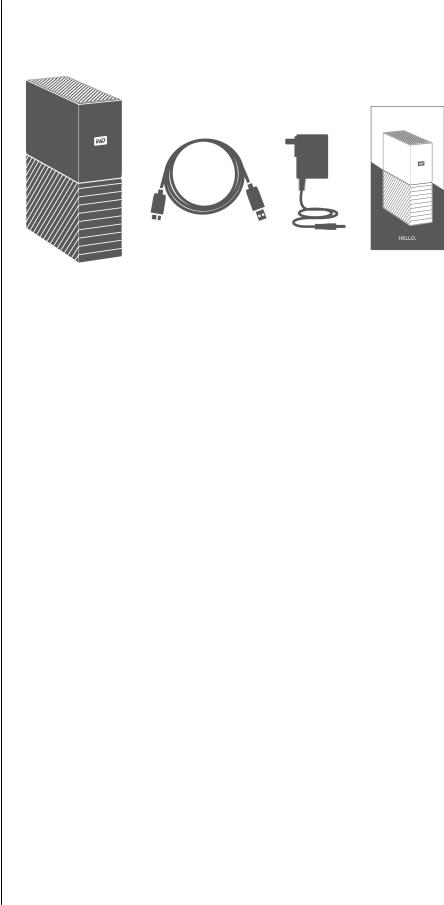
Kit Contents
Your My Book drive kit includes the following:
Downloaded |
About Your WD Drive |
|
|
from |
|
|
www |
|
. |
|
vandenborre |
|
. |
|
be |
▪My Book drive, with the WD Discovery™, WD Backup™, WD Drive Utilities™ and WD Security™ software
▪USB 3.0 cable
▪AC adapter
▪Quick install guide
Optional Accessories
For information about optional accessories for WD products, visit www.wdc.com
Operating System Compatibility
Your My Book drive and the WD Drive Utilities and WD Security software are compatible with the following operating systems:
Windows |
macOS™ |
||
|
|
|
|
▪ |
Windows 7® |
▪ |
Mavericks |
▪ |
Windows 8 |
▪ |
Yosemite |
▪ |
Windows 8.1 |
▪ |
El Capitan |
▪ |
Windows 10 |
▪ |
Sierra |
|
|
|
|
The WD Backup software is compatible with the following operating systems:
▪ |
Windows 7 |
▪ |
Windows 8 |
▪ |
Windows 8.1 |
▪ |
Windows 10 |
|
|
Compatibility can vary, depending on hardware configuration and operating system.
For highest performance and reliability, always install the latest updates and service pack (SP). For Windows computers, go to the Start menu and select Windows Update. For Mac computers, go to the Apple menu and select Software Update or App Store.
My Book |
2 |
User Manual |
|

|
Downloaded |
About Your WD Drive |
|
|
|
Disk Drive Format |
from |
|
Your My Book drive is formatted as a single exFAT partition for compatibility with all updatedwww |
||
Windows and Mac operating systems. |
|
. |
Physical Description |
|
vandenborre |
|
|
. |
The My Book drive has: |
|
be |
|
|
|
▪ The power connector, interface port, and a security slot on the back
USB 3.0 Interface
USB 3.0 supports interface transfer rates up to 5 Gb/s. USB 3.0 is backward compatible with USB 2.0. A USB 2.0 Interface supports interface transfer rates up to 480 Mb/s.
Kensington® Security Slot
As part of an anti-theft system, the Kensington® security slot accepts a standard Kensington security cable (sold separately). For more information about the Kensington security slot, the Kensington Security System, and available Kensington products, visit www.kensington.com.
Registering Your Drive
Always register your My Book device to get the latest updates and special offers. You can easily register your device using the WD Discovery software. Another way is to register online at register.wdc.com.
Handling Precautions
WD products are precision instruments and must be handled with care during unpacking and installation. Drives may be damaged by rough handling, shock, or vibration. Always observe the following precautions when unpacking and installing your external storage product:
▪Do not drop or jolt the drive.
▪Do not move the drive during activity.
▪Do not use this product as a portable drive.
▪To allow proper ventilation, do not block any of the drive enclosure’s air slots.
My Book |
3 |
User Manual |
|
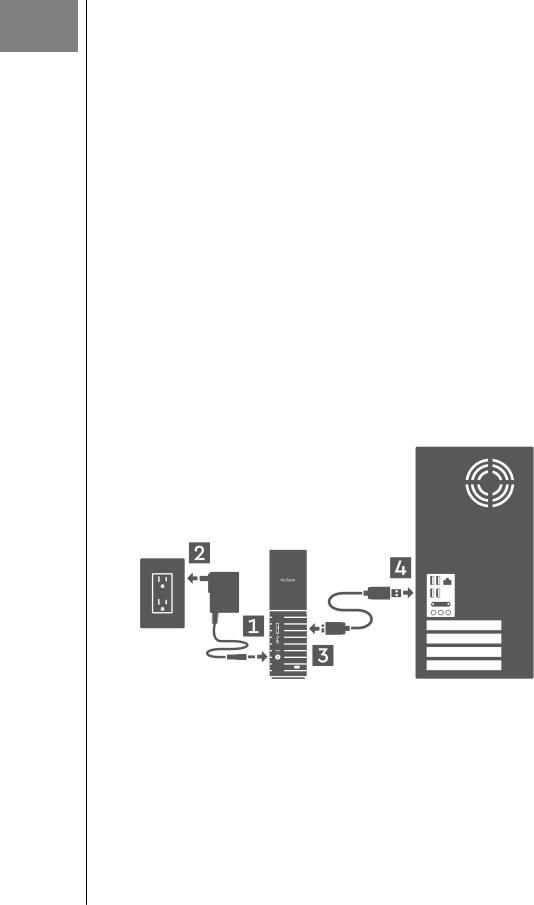
2
1.Turn on your computer.
2.Connect the drive to your computer as shown in the illustration below.
3.Verify that the drive appears in your computer’s file management utility listing.
4.If a Found New Hardware screen appears, click Cancel to close it. The WD software installs the proper driver for your drive.
Your My Book drive is now ready to use as an external storage device. You can enhance its capabilities by installing the WD software that is on the drive:
▪WD Discovery
▪WD Backup
▪WD Security
▪WD Drive Utilities
Getting Started with the WD Software
1.For Windows, run WD Discovery.exe to install WD software to help you get a backup plan
and modify drive settings. If you don’t have internet connectivity, please install WD Backup™ and WD Drive Utilities™ from the WD Software Offline Installers > For Windows folder.
2.For Mac, open WD Discovery for Mac.dmg to install WD software to help modify drive settings. If you don’t have internet connectivity, please install WD Drive Utilities™ from the WD Software Offline Installers > For Mac folder.
My Book |
4 |
User Manual |
|
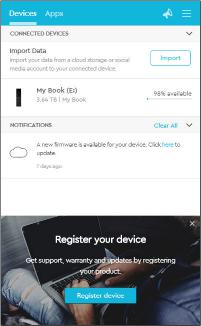
|
|
|
Downloaded |
|
3 |
|
WD Discovery |
|
|
|
from |
|
||
|
|
|
www |
|
|
|
|
||
|
|
The WD Discovery application, a collection of drive management tools such as WD Backup,. |
||
|
|
WD Security and WD Drive Utilities, can be installed from your My Book drive. WD Discovery |
||
|
|
is a tray application; a small icon appears in the Windows system tray in the lower right-hand |
||
|
|
corner of the screen. The application can also be "unpinned", which causes the application |
vandenborre |
|
|
|
to open in a window. |
|
|
|
|
|
|
. |
|
|
The chapter includes the following topics: |
|
be |
|
|
|
|
|
|
|
Installing WD Discovery |
|
|
|
|
Using WD Discovery |
|
|
|
|
Storage Tab |
|
|
|
|
Apps Tab |
|
|
|
|
Available Apps |
|
|
|
|
Installing WD Discovery |
|
|
|
|
The WD Discovery application can be installed from your drive. |
|
|
|
|
1. Double-click WD Discovery.exe. |
|
|
|
|
2. Click Install Now. |
|
|
|
|
3. Install application updates as needed. |
|
|
|
|
|
|
|
My Book |
5 |
User Manual |
|

|
Downloaded |
WD Discovery |
|
|
|
||
Using WD Discovery |
from |
|
|
By default, the WD Discovery application is visible in the system tray. If it suddenly seemswwwto |
|||
be missing, it is likely the application has been "unpinned," which means the application is |
. |
||
vandenborre |
|||
running in a window. |
|
||
It is recommended that you register your drive as soon as possible. Registration offers a |
|||
number of benefits, including: |
|
||
|
|
. |
|
|
|
be |
|
▪ Warranty period can be established
▪ Notification of software and firmware updates for registered drives ▪ Support services are available
Storage Tab
The Storage tab displays the list of drives, and volumes on the drives, connected to your system. Entries include the device name, drive letter, capacity, product name, and percentage of free space remaining. Clicking once on a drive listing opens a File Explorer window.
Apps Tab
The Apps tabs displays the list of WD applications included in the WD Discovery suite and a number of third party applications created by other companies and organizations. The WD applications include:
▪WD Backup: makes backing up your personal files, photos, videos and music simple and easy
▪WD Drive Utilities: allows you to keep your drive performing at its best, and includes sleep, health, RAID settings, and drive erase features
▪WD Security: implements password protection and the 256-bit hardware data encryption capabilities of your supported WD hard drive
Available Apps
A series of third party applications is available. To view the list, click the Available Apps tab.
Note: Applications displayed on the Available Apps tab are created by other companies and organizations; while they have been tested and approved for use on the My Book drive, you should contact the publisher for full instructions and software license terms and warranty information.
My Book |
6 |
User Manual |
|
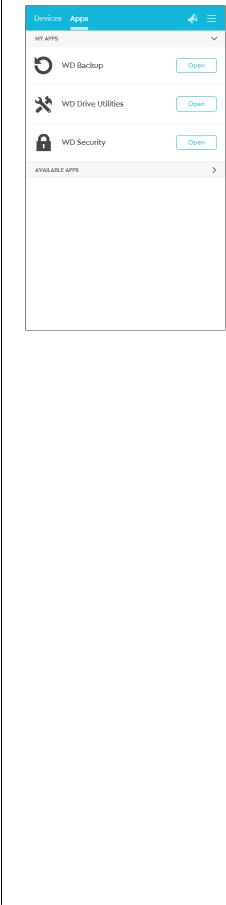
Downloaded |
WD Discovery |
|
|
from |
|
|
www |
|
. |
|
vandenborre |
|
. |
|
be |
My Book |
7 |
User Manual |
|

4Backing Up Files
This chapter includes the following topics: How the Backup Function Works
Backing Up Files
Configuring Your Cloud Service Account
Downloaded |
Backing Up Files |
|
|
from |
|
|
www |
|
. |
|
vandenborre |
|
. |
|
be |
How the Backup Function Works
The WD Backup software is a scheduled backup application that automatically backs up the files that you select on the schedule that you specify.
When you create a backup plan, you specify the backup:
▪Target—the external storage device where you will copy your files for backup protection. The backup target can be any supported:
◦External storage drive
◦Cloud service account
▪Source—the computer files and folders that you want to copy to the backup target for backup protection. The backup source can be any:
◦Internal hard drive or hard drive partition
◦External storage drive
◦Supported cloud service account
▪Schedule—the time of day, day of week, and month that you want to run the backup.
When you click Start Backup after creating a backup plan, the WD Backup software copies all of the specified backup source files and folders to the specified backup target. Then, on the schedule you specified, the WD Backup software automatically backs up any:
▪New file that was created in or copied to a backup-protected device or folder
▪Existing backup-protected file that was changed
This protection is automatic—the WD Backup software does it for you without any action on your part. Just leave the backup source and target devices connected to your computer.
Note: Whenever you disconnect and reconnect a backup target or source device, the WD Backup software rescans the backup source device for new or changed files and resumes automatic backup protection according to the schedule.
Excluded Files—The WD Backup software will not back up its own backup plan or files that have specific:
▪Attributes: reparsePoint, temporary
▪Names: \AppData\Roaming\Microsoft\Windows, [CommonApplicationData] \Western Digital\, [CommonApplicationData]\Microsoft\Windows\Caches\, config.msi, MSOCache, ntuser.dat, ntuser.ini, [RecycleBin], $recycle.bin, recycler, [Root]\Drivers\, [Root]\Temp\, System Volume Information, .WD Hidden Items, [Windows]
▪Extensions: .ds_store, .temp, .tmp, .wdsync
▪Start value: ~
▪End values: desktop.ini, .dropbox, .dropbox.attr, hiberfil.sys, -journal, pagefile.sys, thumbs.db
My Book |
8 |
User Manual |
|
