Western Digital Computer Hard Drive User Manual

Western Digital
Hard Drive Installation Guide
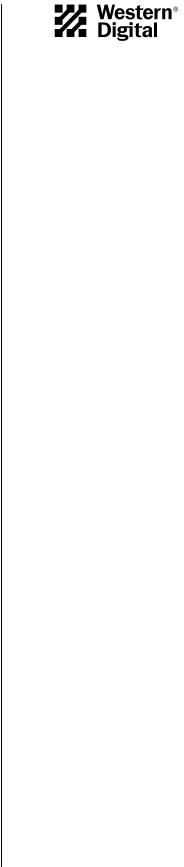
Western Digital
EIDE Hard Drive
Installation Guide
Information furnished by Western Digital is believed to be accurate and reliable. However, no responsibility is assumed by Western Digital for its use; nor for any infringement of patents or other rights of third parties which may result from its use. No license is granted by implication or otherwise under any patent or patent rights of Western Digital. Western Digital reserves the right to change specifications at any time without notice.
© 2002 Western Digital Technologies, Inc. All rights reserved.
Western Digital and the Western Digital logo are registered trademarks of Western Digital Technologies, Inc. Other marks may be mentioned herein that belong to other companies.
2779-001001-012 09/02

Table of Contents
1 Before Getting Started
Kit Contents . . . . . . . . . . . . . . . . . . . . . . . . . . . . . . . . . . . . . . . . . . . . . . 1
Gather These Materials and Tools. . . . . . . . . . . . . . . . . . . . . . . . . . . . . . 1
Unpacking and Handling Procedures . . . . . . . . . . . . . . . . . . . . . . . . . . . 1
Record Your Hard Drive Information . . . . . . . . . . . . . . . . . . . . . . . . . . . 2
Backup Your Data. . . . . . . . . . . . . . . . . . . . . . . . . . . . . . . . . . . . . . . . . . 2
Open Your Computer . . . . . . . . . . . . . . . . . . . . . . . . . . . . . . . . . . . . . . . 2
3 Install the Hard Drive without a Controller Card
Determine Appropriate Drive Configuration . . . . . . . . . . . . . . . . . . . . . . . 3
Set the Jumpers. . . . . . . . . . . . . . . . . . . . . . . . . . . . . . . . . . . . . . . . . . . . . . 3
Cable Select Configuration . . . . . . . . . . . . . . . . . . . . . . . . . . . . . . . . . . . 4
Single Configuration . . . . . . . . . . . . . . . . . . . . . . . . . . . . . . . . . . . . . . . . 4
Master/Slave Configuration. . . . . . . . . . . . . . . . . . . . . . . . . . . . . . . . . . . 4
Install the Hard Drive. . . . . . . . . . . . . . . . . . . . . . . . . . . . . . . . . . . . . . . . . 5
Register Your Product. . . . . . . . . . . . . . . . . . . . . . . . . . . . . . . . . . . . . . . . . 6
7 Install the Hard Drive with a Controller Card
Set the Jumpers. . . . . . . . . . . . . . . . . . . . . . . . . . . . . . . . . . . . . . . . . . . . . . 7
Install the Controller Card . . . . . . . . . . . . . . . . . . . . . . . . . . . . . . . . . . . . . 8
Install the Hard Drive. . . . . . . . . . . . . . . . . . . . . . . . . . . . . . . . . . . . . . . . . 8
Install the Ultra ATA Drivers . . . . . . . . . . . . . . . . . . . . . . . . . . . . . . . . . . 11
Set Up and Copy Files . . . . . . . . . . . . . . . . . . . . . . . . . . . . . . . . . . . . . . . 13
Register Your Product. . . . . . . . . . . . . . . . . . . . . . . . . . . . . . . . . . . . . . . . 13
14 Data Lifeguard Install Software
Operating System Compatibility. . . . . . . . . . . . . . . . . . . . . . . . . . . . . . . . 14 Disabling Floppy Boot Protection. . . . . . . . . . . . . . . . . . . . . . . . . . . . . . . 16 Using Data Lifeguard Install Software. . . . . . . . . . . . . . . . . . . . . . . . . . . . 17 A. Partition and Format . . . . . . . . . . . . . . . . . . . . . . . . . . . . . . . . . . . . 17 B. Drive to Drive Copy . . . . . . . . . . . . . . . . . . . . . . . . . . . . . . . . . . . . . 18 C. Advanced Options . . . . . . . . . . . . . . . . . . . . . . . . . . . . . . . . . . . . . . 18
19 Data Lifeguard Tools
Data Lifeguard Diagnostics. . . . . . . . . . . . . . . . . . . . . . . . . . . . . . . . . . . . 19
When to use Data Lifeguard Diagnostics. . . . . . . . . . . . . . . . . . . . . . . . 19
Using Data Lifeguard Diagnostics . . . . . . . . . . . . . . . . . . . . . . . . . . . . . 19
Data Lifeguard BIOS Check . . . . . . . . . . . . . . . . . . . . . . . . . . . . . . . . . . . 21
TABLE OF CONTENTS - i

Using Data Lifeguard BIOS Check . . . . . . . . . . . . . . . . . . . . . . . . . . . . 21 Data Lifeguard Ultra ATA Management. . . . . . . . . . . . . . . . . . . . . . . . . . 21 Using Data Lifeguard Ultra ATA Management. . . . . . . . . . . . . . . . . . . 21
23Install the Hard Drive in a Macintosh System
24Troubleshooting
Operating System and BIOS Limitations . . . . . . . . . . . . . . . . . . . . . . . . . 24 137.4 GB Barrier. . . . . . . . . . . . . . . . . . . . . . . . . . . . . . . . . . . . . . . . . . 24 32 GB Barrier . . . . . . . . . . . . . . . . . . . . . . . . . . . . . . . . . . . . . . . . . . . . 24 8.4 GB Barrier. . . . . . . . . . . . . . . . . . . . . . . . . . . . . . . . . . . . . . . . . . . . 25 Hard Drive Formatting Issues with Windows 95/98/Me . . . . . . . . . . . . . 26 Alternate Jumper Settings . . . . . . . . . . . . . . . . . . . . . . . . . . . . . . . . . . . . . 26 Frequently Asked Questions . . . . . . . . . . . . . . . . . . . . . . . . . . . . . . . . . . . 27 Western Digital Service and Support . . . . . . . . . . . . . . . . . . . . . . . . . . . . 29
30 Appendix
Regulatory Compliance. . . . . . . . . . . . . . . . . . . . . . . . . . . . . . . . . . . . . . . 30
Agency Approvals . . . . . . . . . . . . . . . . . . . . . . . . . . . . . . . . . . . . . . . . . 30
Federal Communication Commission . . . . . . . . . . . . . . . . . . . . . . . . . . 30
Underwriters Laboratories . . . . . . . . . . . . . . . . . . . . . . . . . . . . . . . . . . . 30
Canadian Standards Association . . . . . . . . . . . . . . . . . . . . . . . . . . . . . . 30
TUV Essen Laboratories . . . . . . . . . . . . . . . . . . . . . . . . . . . . . . . . . . . . 30
CE Compliance For Europe . . . . . . . . . . . . . . . . . . . . . . . . . . . . . . . . . 30
Radio Frequency Interference Statement. . . . . . . . . . . . . . . . . . . . . . . . . . 30 FCC Notice . . . . . . . . . . . . . . . . . . . . . . . . . . . . . . . . . . . . . . . . . . . . . 30 CSA Notice . . . . . . . . . . . . . . . . . . . . . . . . . . . . . . . . . . . . . . . . . . . . . . 31 Warranty Information. . . . . . . . . . . . . . . . . . . . . . . . . . . . . . . . . . . . . . . . 31 Obtaining Service . . . . . . . . . . . . . . . . . . . . . . . . . . . . . . . . . . . . . . . . . 31 Return Material Authorization . . . . . . . . . . . . . . . . . . . . . . . . . . . . . . . 31 Limited Warranty . . . . . . . . . . . . . . . . . . . . . . . . . . . . . . . . . . . . . . . . . 31 Duration of Warranty . . . . . . . . . . . . . . . . . . . . . . . . . . . . . . . . . . . . . . 31 Other Warranty Limitations . . . . . . . . . . . . . . . . . . . . . . . . . . . . . . . . . 32 Disclaimer of Warranties. . . . . . . . . . . . . . . . . . . . . . . . . . . . . . . . . . . . 32 Your Use of the Product . . . . . . . . . . . . . . . . . . . . . . . . . . . . . . . . . . . . 32 Limitation of Remedies . . . . . . . . . . . . . . . . . . . . . . . . . . . . . . . . . . . . . 32 Limitation of Damages . . . . . . . . . . . . . . . . . . . . . . . . . . . . . . . . . . . . . 32 No Consequential or Other Damages . . . . . . . . . . . . . . . . . . . . . . . . . . 32 Online Warranty Inquiry . . . . . . . . . . . . . . . . . . . . . . . . . . . . . . . . . . . 33 Extended Warranty . . . . . . . . . . . . . . . . . . . . . . . . . . . . . . . . . . . . . . . . 33
TABLE OF CONTENTS - ii

WESTERN DIGITAL HARD DRIVE
INSTALLATION GUIDE
1 |
Before Getting Started |
|
Thank you for purchasing a Western Digital hard drive. This installation manual provides |
||
|
||
|
instructional steps and corresponding illustrations to make the installation process of your |
|
|
new hard drive as quick and easy as possible. For all the latest news and product updates, visit |
|
|
our Web site at www.westerndigital.com. |
Kit Contents
!Western Digital IDE hard drive
!IDE interface cable (40-pin, 80 conductor)
!Mounting screws and jumper shunt
!Quick Install poster
!Data Lifeguard™ Tools software diskette
Hard drives larger than 137 GB include the following items:
!Ultra ATA controller card
!Ultra ATA drivers diskette
Gather These Materials and Tools
!Computer system manual
!Operating system manual
!Operating system installation diskette or CD
!Small Phillips and flat-blade screwdrivers
Unpacking and Handling Procedures
Western Digital hard drives are precision instruments and should be handled with care during unpacking and installation. Hard drives can be damaged by rough handling, shock and vibration, or electrostatic discharge (ESD). Be aware of the following precautions when unpacking and installing your Western Digital hard drive.
!Do not unpack your hard drive until you are ready to install it. Your hard drive is packaged in a static shielding bag. Use this bag to place your hard drive in after unpacking.
!Save the packing materials in case you need to return your hard drive. Your warranty will be void if your returned hard drive is shipped in anything other than the original packaging or Western Digital approved materials.
!To avoid ESD problems, ground yourself by touching the metal chassis of the computer before handling the hard drive. Articles of clothing generate static electricity. Do not allow clothing to come in direct contact with the hard drive or circuit board components.
!Handle the hard drive by the sides only. Avoid touching the circuit board components on the bottom of the hard drive.
!Do not drop, shake, or knock down the hard drive.
!Do not stack hard drives or stand your Western Digital hard drive on its edge.
BEFORE GETTING STARTED - 1
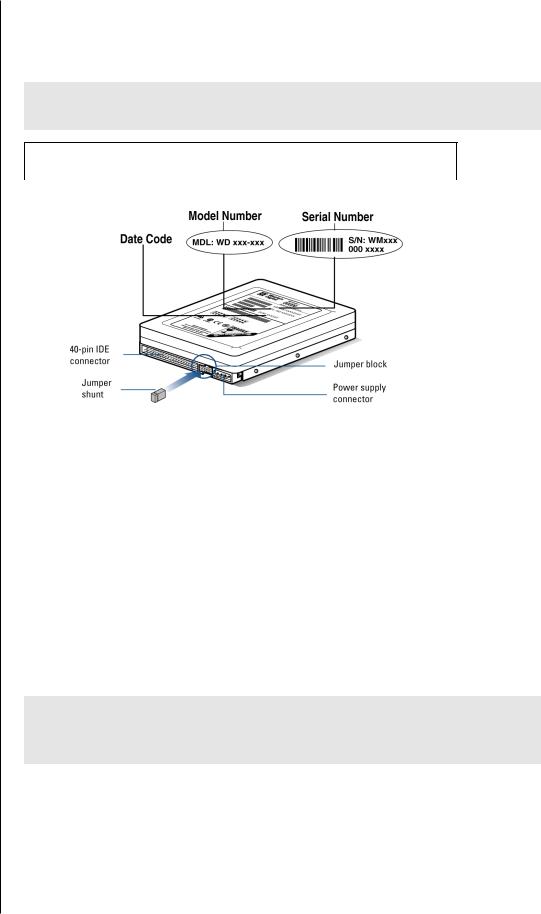
WESTERN DIGITAL HARD DRIVE
INSTALLATION GUIDE
Record Your Hard Drive Information
In the table that follows, write down the serial number, model number, and date code listed on your new Western Digital hard drive. The complete serial number, model number, and date code are on the large label at the top of the drive. Please see the illustrations below.
CAUTION: Do not remove, tear, or damage the tape seal or any labels from the drive; these actions will void the warranty.
Serial Number:
|
Model Number: |
Date Code: |
|
|
|
|
|
|
Backup Your Data
Before performing any hardware installation, protect your data by backing up your existing hard drive before installing your new Western Digital hard drive. Most operating systems include a backup utility. Refer to your operating system or utilities documentation for procedures.
Open Your Computer
1.Power down the computer.
2.Unplug the power cord.
3.Remove the computer system outside cover (refer to your computer system manual for instructions).
IMPORTANT: If your Western Digital hard drive kit came with an Ultra ATA controller card, proceed to page 7. If not, continue with the instructions in the next section.
BEFORE GETTING STARTED - 2
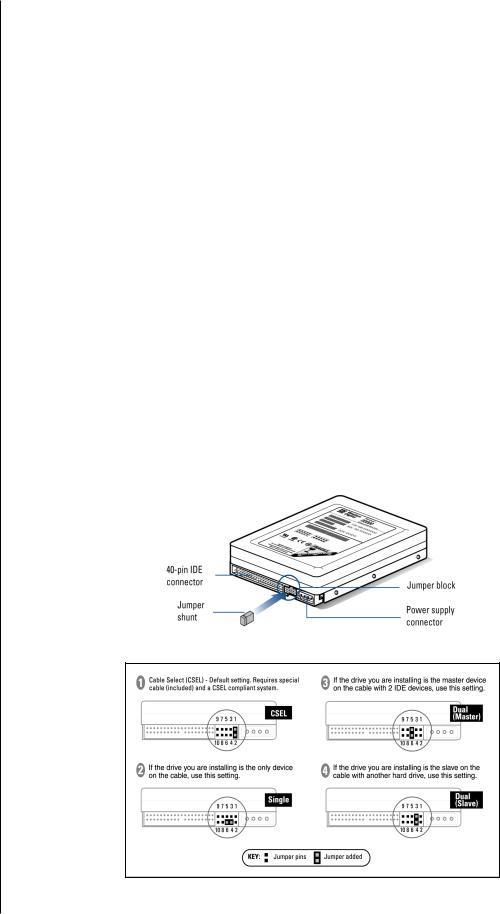
WESTERN DIGITAL HARD DRIVE
INSTALLATION GUIDE
2 |
Install the Hard Drive without a Controller Card |
||
|
|
|
|
|
Determine Appropriate Drive Configuration |
||
|
The default jumper setting for Western Digital hard drives is Cable Select (CSEL). However, |
||
|
not all computer systems and motherboards support this setting. You will first need to |
||
|
determine whether your system or motherboard supports Cable Select as follows: |
||
|
1. If your system does not support Cable Select or if you are uncertain, we recommend using |
||
|
the Master/Slave configuration. |
||
|
2. If there is an existing IDE device installed, check the jumper settings to see if it is |
||
|
configured for Cable Select. If it is, then your system supports Cable Select. |
||
|
3. If the IDE device installed is not configured for Cable Select or if you do not have an IDE |
||
|
device installed in your computer, check your system documentation or contact your |
||
|
system/motherboard manufacturer to determine if Cable Select is supported. |
||
|
Set the Jumpers |
||
|
Jumper settings are used to determine the order in which IDE devices (i.e. hard drives, |
||
|
CD-ROM drive, etc.), attached to a single cable, are detected by the system. |
||
|
Western Digital IDE hard drives have a 10-pin jumper block located next to the 40-pin IDE |
||
|
connector on the hard drive. After you have determined the appropriate drive configuration, |
||
|
you must jumper the drive(s) accordingly. Identify the procedure that corresponds to your |
||
|
configuration. |
||
|
|
|
|
|
|
|
|
10-pin Western Digital Hard Drive
INSTALL THE HARD DRIVE WITHOUT A CONTROLLER CARD - 3

WESTERN DIGITAL HARD DRIVE
INSTALLATION GUIDE
Cable Select Configuration
Cable Select requires a special cable (included in your kit). If your system supports Cable Select, there is no need to reposition the jumper shunt on the drive. If you are installing your new Western Digital hard drive with an existing IDE drive on the cable, make sure that the other drive is also jumpered as Cable Select. If your system does not support Cable Select or if you are uncertain, use the Master/Slave configuration.
Standard Jumper Settings
If you determined that your system does not support Cable Select or if you are uncertain, use the following information to properly jumper your new Western Digital IDE hard drive.
NOTE: Not all hard drive manufacturers use the same jumper configurations. If you are installing your new Western Digital hard drive along with a non Western Digital hard drive, obtain jumper setting information from the original hard drive manufacturer.
Single Configuration
Single - Installing the new drive as the only drive in the system:
If installing your new Western Digital hard drive as the only IDE device on the cable, then move the jumper shunt on the drive to pins 4 and 6.
Master/Slave Configuration
To set up the Master/Slave configuration, one device on the cable must be jumpered as Master (designated as the primary device) and the other jumpered as Slave (designated as the secondary device).
If multiple IDE ports are used, each port has its own Master/Slave configuration. The primary IDE port is ordered first, then the secondary, and so forth. Therefore, it is possible to have two Master drives and two Slave drives.
Master - Installing the new drive as the primary drive:
If installing your new Western Digital hard drive as the Master drive on the cable with two IDE devices, then move the jumper on the drive to pins 5 and 6. Next configure the jumper on the other IDE device as Slave.
Slave - Installing the new drive as the secondary drive:
If installing your new Western Digital hard drive as the secondary drive on the cable with two IDE devices, move the jumper shunt on the drive to pins 3 and 4. Next configure the jumper on the other IDE device as Master.
INSTALL THE HARD DRIVE WITHOUT A CONTROLLER CARD - 4
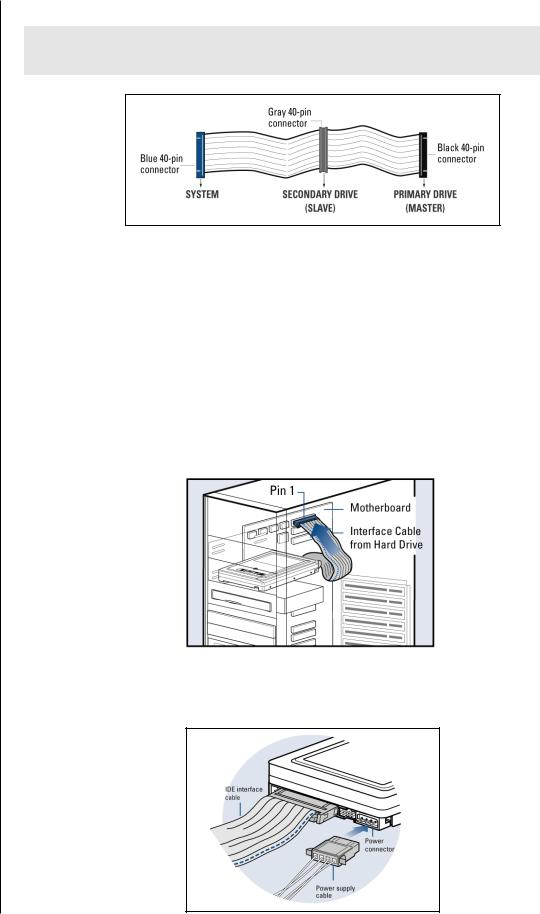
WESTERN DIGITAL HARD DRIVE
INSTALLATION GUIDE
Install the Hard Drive
IMPORTANT: Your new Western Digital hard drive must be installed using the 40-pin, 80 conductor cable included in the kit.
1.Connect the IDE Interface Cable to the Hard Drive(s).
a)If installing the hard drive as the only drive on the cable:
Connect the black connector of the IDE interface cable to the drive.
b) If installing two drives on the same IDE interface cable:
Configure the bootable drive as Master and the other drive as Slave; then connect the Master drive to the black connector of the IDE interface cable and the Slave drive to the gray connector.
2.Connect the IDE Interface Cable to the Motherboard: Attach the blue end of the IDE interface cable to the 40-pin connector on the motherboard. Match pin 1 on the IDE interface cable to the connector on the motherboard..
3.Connect the Power Supply Cable: Attach the computer system power supply cable to the 4-pin power connector on the back of your new Western Digital hard drive. The 4-pin connector is keyed to ensure proper insertion.
INSTALL THE HARD DRIVE WITHOUT A CONTROLLER CARD - 5
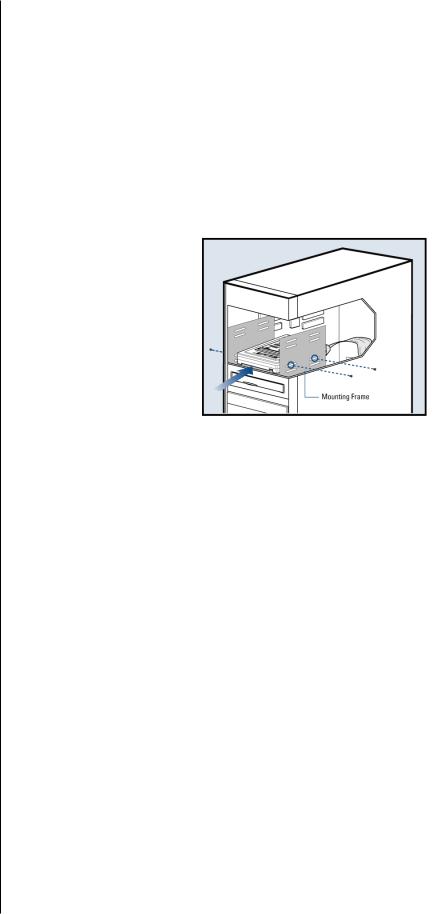
WESTERN DIGITAL HARD DRIVE
INSTALLATION GUIDE
4.Secure the Hard Drive:
a)If securing the hard drive in a 3.5-inch drive bay,
Secure the Western Digital hard drive in an available drive bay (typically adjacent to the floppy disk drive) using the four mounting screws provided. Mounting brackets are not required.
NOTE: For proper grounding, be sure to use all four screws.
b) If securing the hard drive in a 5.25-inch drive bay,
You will first need to install 5.25-inch mounting hardware in order to properly mount the hard drive. If you do not have mounting brackets contact your system manufacturer or your local computer dealer or call Western Digital technical support.
Power On Your Computer
1.Replace the system cover, reconnect the power cord, and power on the system. At startup, the computer will display all the devices detected on the system.
2.If the drive you installed is not detected, restart the computer.
3.At startup, run the CMOS Setup program. Refer to your system manual for instructions.
4.Select Auto Config drive type.
5.Enable LBA or Translation. Most systems manufactured after 1995 support LBA.
6.This concludes the hard drive installation process.
7.To set up and copy files, proceed to "Data Lifeguard Install Software" page 14.
Register Your Product
Take advantage of Western Digital special offers and product updates by registering your new hard drive online at www.wdc.com/products/registration.
INSTALL THE HARD DRIVE WITHOUT A CONTROLLER CARD - 6
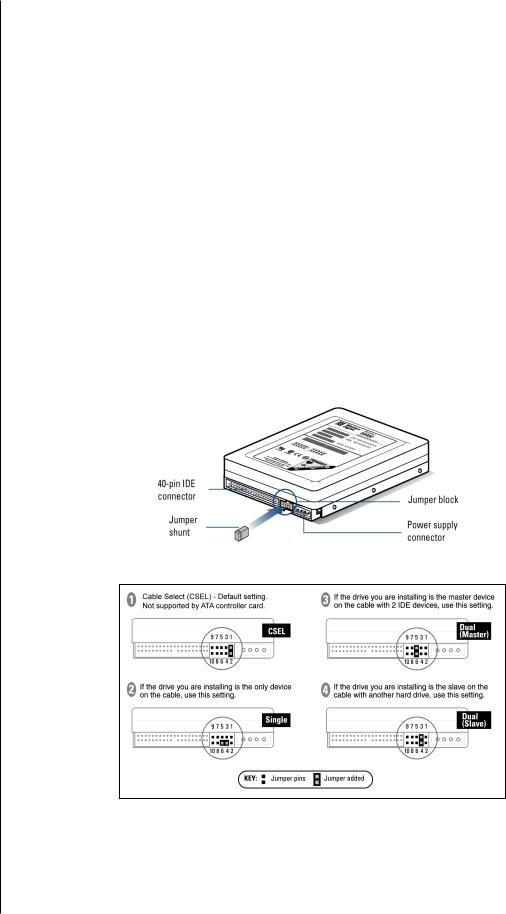
WESTERN DIGITAL HARD DRIVE
INSTALLATION GUIDE
3 |
|
Install the Hard Drive with a Controller Card |
|||
|
|
|
|
|
|
|
|
Set the Jumpers |
|||
|
|
|
|
|
|
|
|
IMPORTANT: This sections applies to the Western Digital hard drives that |
|
||
|
|
came with an Ultra ATA controller card. If your hard drive kit did not come with |
|
||
|
|
a controller card, you must follow the procedures on page 3. |
|
||
|
|
|
|
|
|
|
|
The default setting for your new Western Digital hard drive is Cable Select (CSEL), which |
|||
|
|
requires a special cable (included in your kit). However, the Ultra ATA controller card does |
|||
|
|
not support this setting. To use the Ultra ATA controller card with your new Western Digital |
|||
|
|
hard drive, you must change the jumper setting. The appropriate jumper setting for your new |
|||
|
|
hard drive will vary depending on your drive configuration. Identify your drive configuration |
|||
|
|
and jumper your new Western Digital hard drive to the recommended setting. |
|||
|
|
NOTE: Both Master/Slave and Cable Select configurations refer to having multiple |
|||
|
|
devices attached to the same IDE interface cable. If you are connecting only one device to |
|||
|
|
the IDE interface cable, then the device is considered to be a Single drive. |
|||
|
|
Western Digital IDE hard drives have a 10-pin jumper block located next to the 40-pin IDE |
|||
|
|
connector on the hard drive. |
|||
|
|
|
|
|
|
|
|
|
|
|
|
10-pin Western Digital Hard Drive
INSTALL THE HARD DRIVE WITH A CONTROLLER CARD - 7
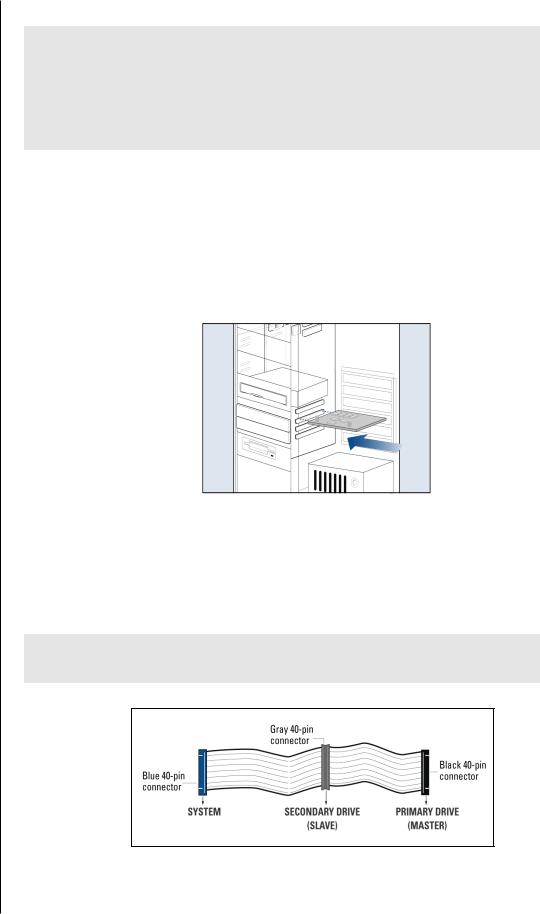
WESTERN DIGITAL HARD DRIVE
INSTALLATION GUIDE
Install the Controller Card
IMPORTANT (Windows NT 4.x/2000/XP Users Only): Hard drives connected to the Ultra ATA controller card will not boot into the Windows operating system without driver support. If you wish to use your current bootable hard drive with an existing Windows operating system on the controller card, you must first install the drivers onto the old drive prior to installing your new Western Digital hard drive. Proceed to "Install Ultra ATA Drivers" on page 11.
The Western Digital Ultra ATA controller card fits into any available 32-bit PCI (must be PCI 2.1 or 2.2 compliant) expansion slot on your system motherboard.
1.Turn off the computer, unplug the power cord from the system, and remove the outside cover.
2.Remove the outside slot cover of an available 32-bit PCI slot on the motherboard.
3.Install the controller card into the open slot. Handle the controller by the sides only to avoid touching the circuit board components.
4.Secure the controller card bracket to the system case.
NOTE: If you wish to connect the hard drive activity LED to your new Western Digital hard drive, refer to your system manual for instructions.
Install the Hard Drive
IMPORTANT: Your new Western Digital hard drive must be installed using the 40-pin, 80 conductor cable included in the kit.
INSTALL THE HARD DRIVE WITH A CONTROLLER CARD - 8
