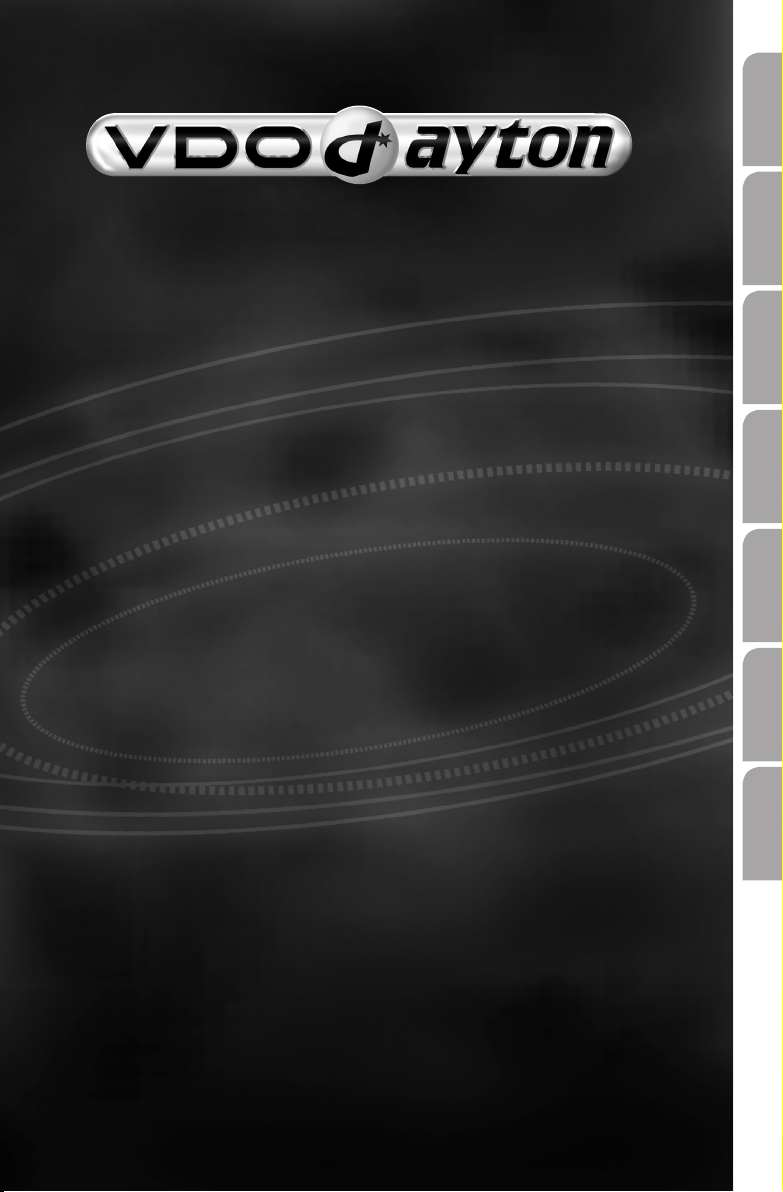
English
MCF 5401
MCF 5402
Owner’s Manual
Mode d’emploi
Bedienungsanleitung
Français
Deutsch
Nederlands
Italiano
Español
Gebruiksaanwijzing
Istruzioni d’uso
Instrucciones de manejo
Betjeningsvejledning
www.vdodayton.com
Dansk
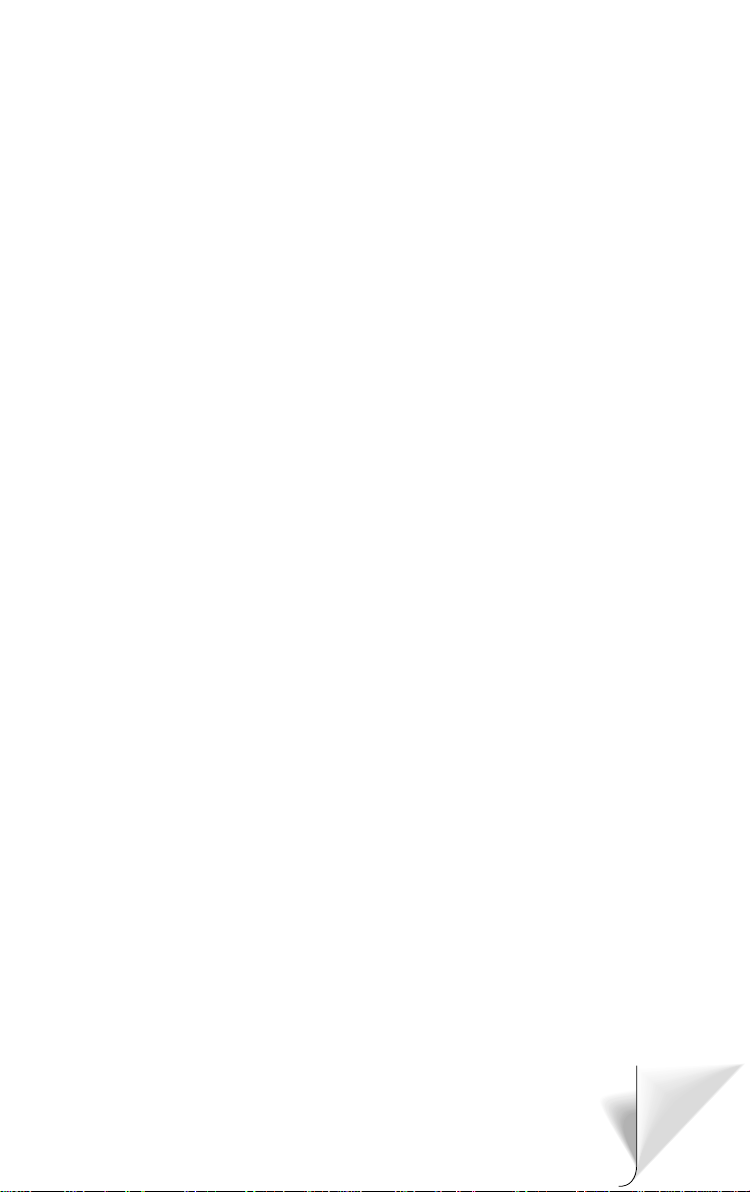
Attention!
Only use this system when it is safe to do so. It is more important to keep your eyes
on the road and your hands on the wheel.
Attention !
N’utilisez le système que si vous ne mettez pas en danger votre vie ou celle des au
tres usagers de la route. Il est plus important de surveiller le trafic routier et
d’avoir les mains sur le volant que de lire les informations apparaissant sur l’écran.
Achtung!
Benutzen Sie das System nur, wenn die Sicherheit es zuläßt. Es ist wichtiger, auf
den Verkehr zu achten und die Hände am Lenkrad zu lassen.
Belangrijk!
Gebruik het systeem uitsluitend, als de veiligheid het toelaat. Het is belangrijker
om op het verkeer te letten en de handen aan het stuur te houden.
Attenzione!
Usare questo sistema solo se il traffico lo ammette. E´ importante tenere d´occhio
la strada e le mani sul volante.
¡Atención!
Utilice el sistema sólo si lo permite el nivel de seguridad. Es más importante aten
der al tráfico y mantener las manos en el volante.
-
-
Observera!
Använd systemet bara när säkerheten tillåter. Det är viktigare att iaktta vad som
händer i trafiken och hålla händerna på ratten.
Vigtigt!
Brug systemet kun, når De ikke bringer andre eller sig selv i fare. Vær opmærksom
på trafikken, og hold hænderne på rattet.
3
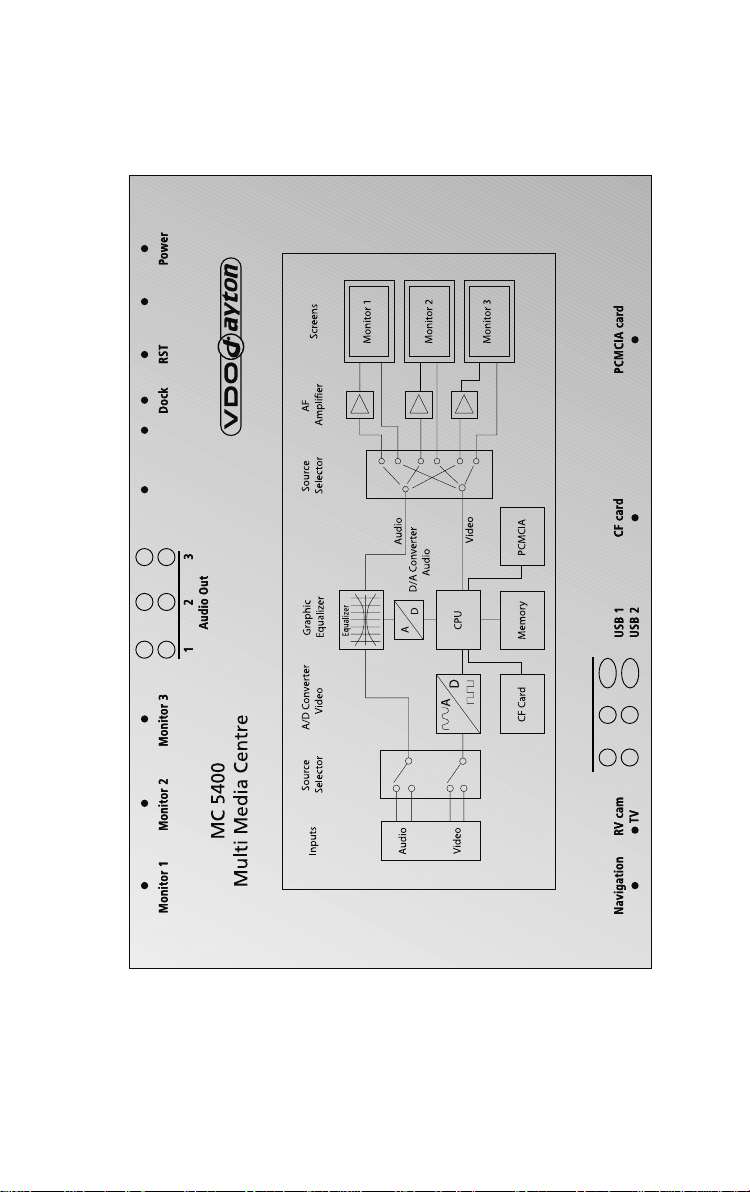
COM2
Ext
COM1
L
R
L
R
L
R
DVD
AUX
Video in
L
R
DVD
R
L
Audio in
Aux
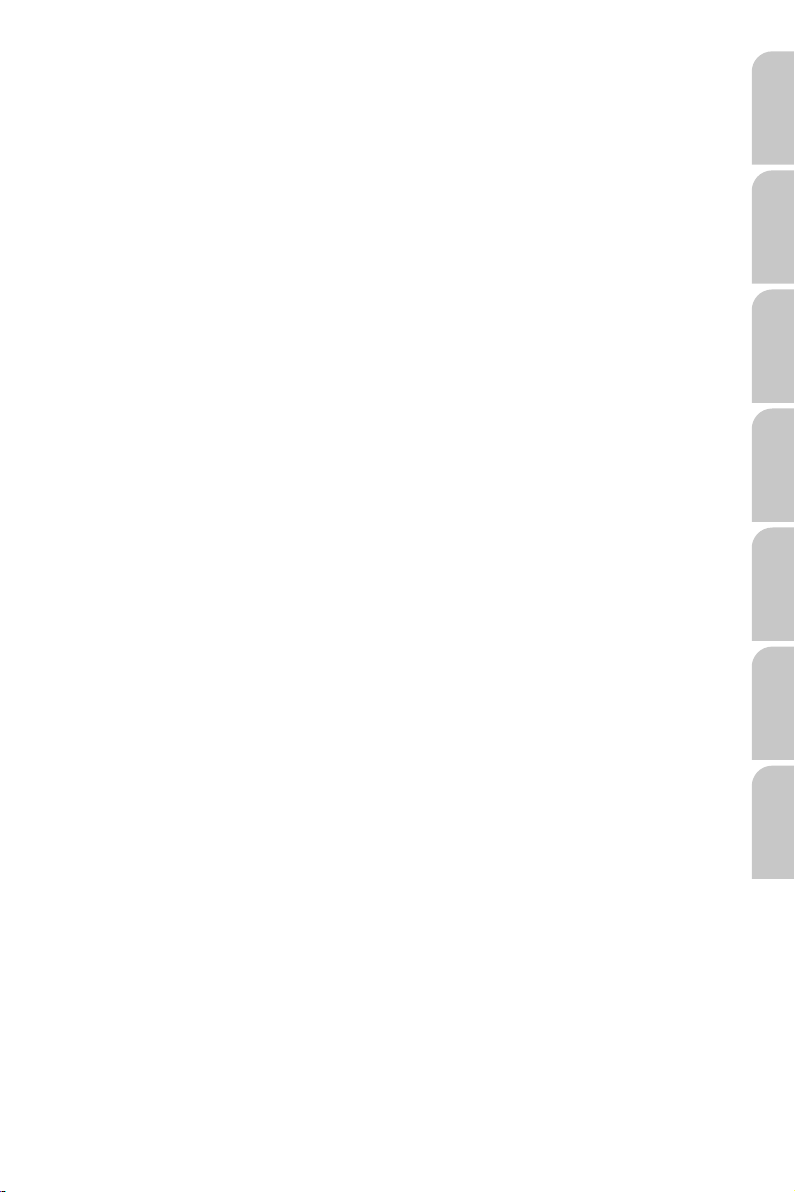
Illustrations Pages 2 - 3
Operating instructions Page 7
Illustrations Pages 2 - 3
Mode d’emploi Page 29
Abbildungen Seiten 2 - 3
Bedienungsanleitung Seite 51
Afbeeldingen Pagina’s 2 - 3
Gebruiksaanwijzing Pagina 73
Figure Pagine 2 - 3
Istruzioni d’uso Pagina 95
EnglishFrançais
Deutsch
Nederlands
Italiano
Ilustraciones Páginas 2 - 3
Instrucciones de manejo Página 117
Illustrationer Sider 2 - 3
Betjeningsvejledning Side 139
Español
Dansk
5
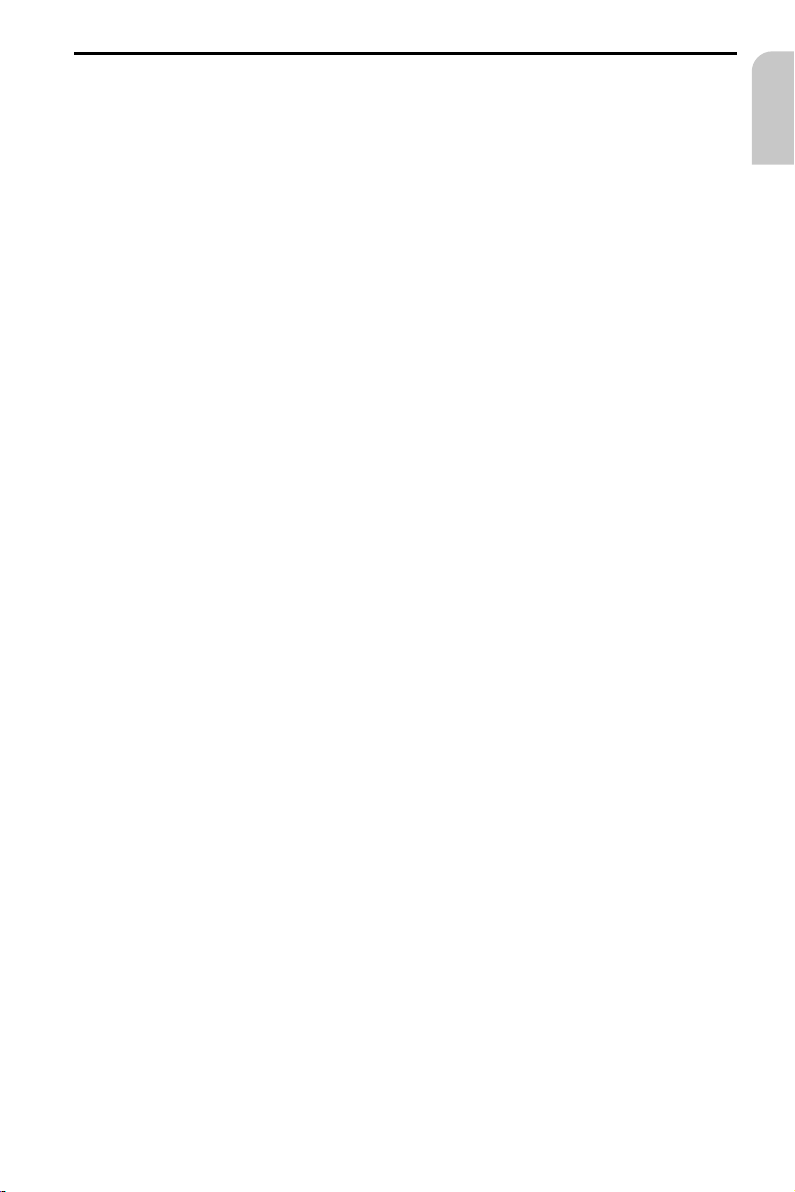
CONTENTS
GENERAL . . . . . . . . . . . . . . . . . . . . . . . . . . . . . . . . . . . . . . . . . . . 8
Notes on operating instructions. . . . . . . . . . . . . . . . . . . . . . . . . . . . . . 8
WARNING: Important information for safe operation. . . . . . . . . . . . . . . . . . 8
GENERAL . . . . . . . . . . . . . . . . . . . . . . . . . . . . . . . . . . . . . . . . . . . 9
System overview . . . . . . . . . . . . . . . . . . . . . . . . . . . . . . . . . . . . . . 9
SYSTEM REMOTE CONTROL* . . . . . . . . . . . . . . . . . . . . . . . . . . . . . . . . 10
BASIC FUNCTIONS . . . . . . . . . . . . . . . . . . . . . . . . . . . . . . . . . . . . . . 11
Switching on / off. . . . . . . . . . . . . . . . . . . . . . . . . . . . . . . . . . . . . 11
Selecting audio / video sources. . . . . . . . . . . . . . . . . . . . . . . . . . . . . . 11
Activity bar . . . . . . . . . . . . . . . . . . . . . . . . . . . . . . . . . . . . . . . . 11
Priority configuration (master / slave) . . . . . . . . . . . . . . . . . . . . . . . . . . 12
Entering letters . . . . . . . . . . . . . . . . . . . . . . . . . . . . . . . . . . . . . .12
Screen symbols . . . . . . . . . . . . . . . . . . . . . . . . . . . . . . . . . . . . . . 14
MAIN MENU . . . . . . . . . . . . . . . . . . . . . . . . . . . . . . . . . . . . . . . . . 15
Main Menu . . . . . . . . . . . . . . . . . . . . . . . . . . . . . . . . . . . . . . . . 15
SYSTEM SETTINGS . . . . . . . . . . . . . . . . . . . . . . . . . . . . . . . . . . . . . . 16
Performing basic settings. . . . . . . . . . . . . . . . . . . . . . . . . . . . . . . . . 16
INTERNET ACCESS . . . . . . . . . . . . . . . . . . . . . . . . . . . . . . . . . . . . . . 17
Internet access . . . . . . . . . . . . . . . . . . . . . . . . . . . . . . . . . . . . . . 17
Setting parameters for internet access . . . . . . . . . . . . . . . . . . . . . . . . . 18
MAILBOX ACCESS . . . . . . . . . . . . . . . . . . . . . . . . . . . . . . . . . . . . . . 20
Mailbox access . . . . . . . . . . . . . . . . . . . . . . . . . . . . . . . . . . . . . . 20
Setting parameters for mailbox access . . . . . . . . . . . . . . . . . . . . . . . . . 21
MAILBOX FUNCTIONS . . . . . . . . . . . . . . . . . . . . . . . . . . . . . . . . . . . . 22
E-mail . . . . . . . . . . . . . . . . . . . . . . . . . . . . . . . . . . . . . . . . . . . 22
Fax . . . . . . . . . . . . . . . . . . . . . . . . . . . . . . . . . . . . . . . . . . . . . 23
GAMES . . . . . . . . . . . . . . . . . . . . . . . . . . . . . . . . . . . . . . . . . . . . 24
Games . . . . . . . . . . . . . . . . . . . . . . . . . . . . . . . . . . . . . . . . . . . 24
MP3 PLAYER . . . . . . . . . . . . . . . . . . . . . . . . . . . . . . . . . . . . . . . . . 25
MP3 menu. . . . . . . . . . . . . . . . . . . . . . . . . . . . . . . . . . . . . . . . .25
MEMORY CARDS . . . . . . . . . . . . . . . . . . . . . . . . . . . . . . . . . . . . . . 26
Memory cards . . . . . . . . . . . . . . . . . . . . . . . . . . . . . . . . . . . . . . . 26
Operating software. . . . . . . . . . . . . . . . . . . . . . . . . . . . . . . . . . . . 26
Information on memory cards . . . . . . . . . . . . . . . . . . . . . . . . . . . . . . 27
TROUBLESHOOTING. . . . . . . . . . . . . . . . . . . . . . . . . . . . . . . . . . . . . 28
Troubleshooting . . . . . . . . . . . . . . . . . . . . . . . . . . . . . . . . . . . . . 28
Hotline . . . . . . . . . . . . . . . . . . . . . . . . . . . . . . . . . . . . . . . . . . 28
VDO Dayton on the internet . . . . . . . . . . . . . . . . . . . . . . . . . . . . . . . 28
APPENDIX . . . . . . . . . . . . . . . . . . . . . . . . . . . . . . . . . . . . . . . . . . 29
Table of functions – system remote control . . . . . . . . . . . . . . . . . . . . . . . 29
English
7
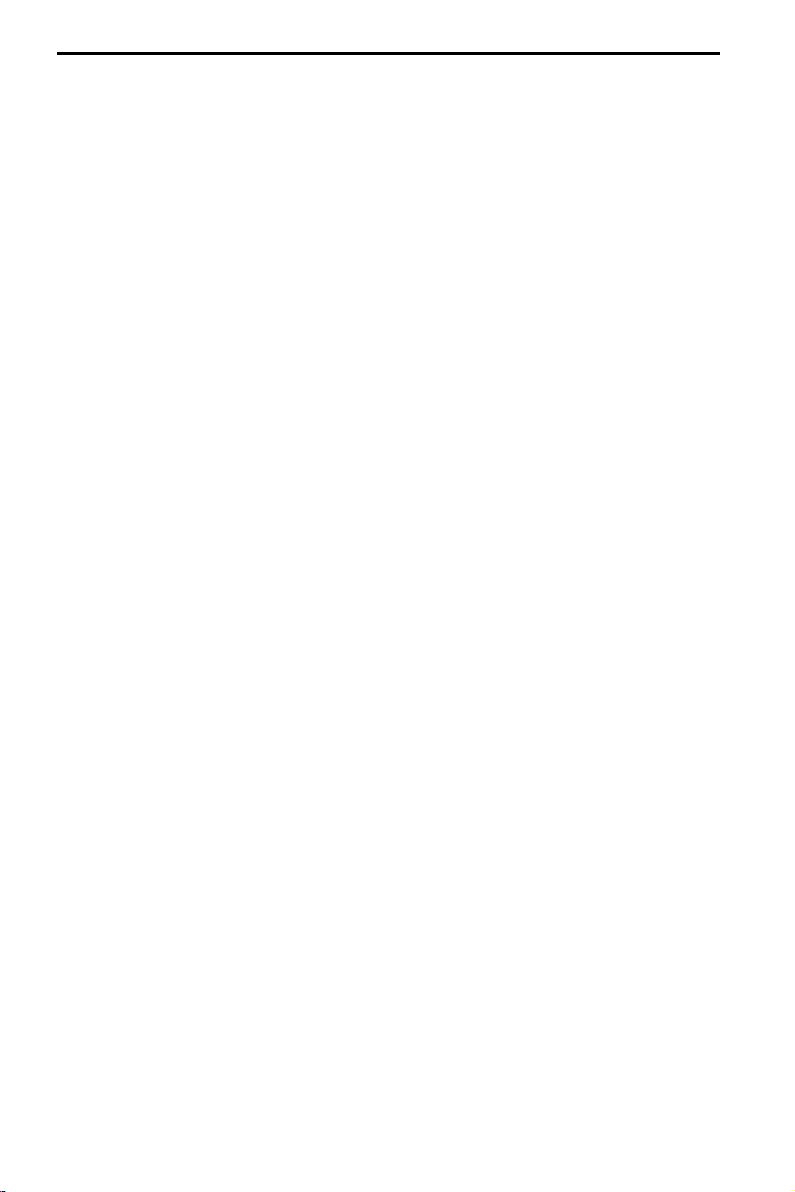
GENERAL
Notes on operating instructions
The following reading aids are used to simplify these operating instructions:
requests you to perform an action.
☞
shows the unit’s reaction.
:
identifies a list.
–
A
Safety instructions and warnings contain important information for the safe use of the
unit. Failure to observe this information may result in a risk of damage or injury. Therefore,
please observe this information with particular care.
WARNING:
Important information for safe operation
Make all inputs via the remote control only when the vehicle is stationary, or have the
A
passenger make them. Otherwise, you may endanger the occupants and other road users.
Making a phone call while driving can greatly reduce your attention and distract you
A
from the traffic situation. In order to avoid endangering the occupants and other road
users, the driver should not make phone calls while driving. Observe local regulations relat-
ing to making phone calls in the vehicle.
A
For safety reasons, the driver should not watch television, operate the TV tuner or other
video sources while driving. Please note that it is illegal in certain countries to watch or to
operate the television when driving.
8
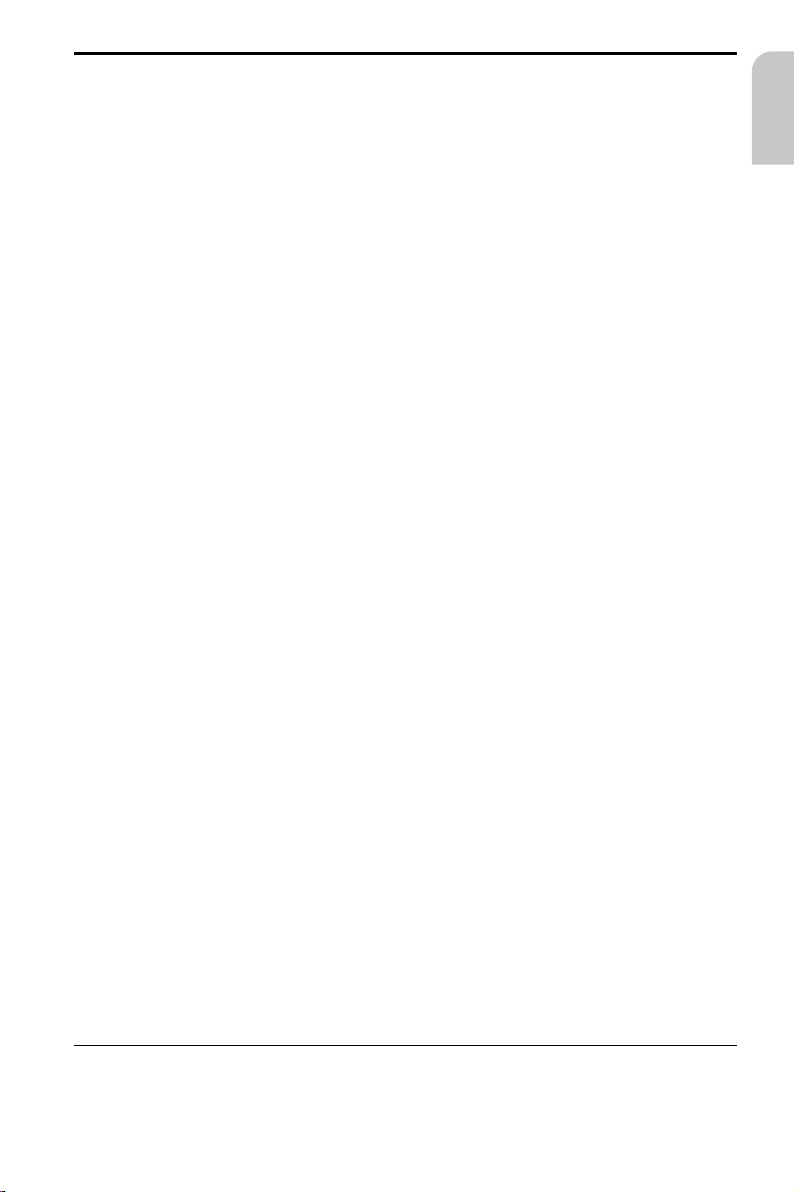
GENERAL
System overview
As well as up-to-date communication functions such as Internet1)and e-mail2), the
MC 5400 multimedia centre also provides you with the facility for switching between
up to five video and audio sources connected to the multimedia system. Three operating units, each consisting of a monitor and an infrared remote control, can be con-
nected to the MC 5400.
Thus, each operating unit user is able to switch between the following audio / video
sources (depending upon the equipment level of the entire multimedia system):
NAV (navigation)
–
TV (TV tuner)
–
CAM (reversing camera)
–
–
DVD (DVD player, VCR, games console, etc.)
–
AUX (freely available AV input, configured as video input)
AUD (freely available AV input, configured as audio input)
–
MC (MC 5400 internal functions)
–
OFF (stand-by, monitor off)
–
The following are included in the MC 5400 software functions:
HTML internet browser (World Wide Web)
–
Mailbox (fax and e-mail; e-mail with POP3 and SMTP protocol)
–
Games
–
–
MP3 player
–
System settings
On-line help
–
English
Internet and mailbox functions are only available with the MCF 5401 operating
software.
Operation of connected units
Many of the units connected to the MC 5400 (e.g. VDO Dayton TV tuner TV 5100,
DVD player DV 6100), can be operated via the VDO Dayton system remote control
3)
.
Input devices
The infrared remote control supplied with the unit is used for navigation in the menus
and in the internet browser. A virtual keypad is displayed for the input of text.
For more convenient operation of the internet, e-mail and fax applications, a PS/2compatible keypad and a mouse can be connected to the MC 5400 via the connection
terminal RST 5400
1) Only with VDO Dayton MG 3000 hands-free unit and a suitable mobile phone or an original data
connection cable from the mobile communications manufacturer.
2) As described under 1)
3) VDO Dayton accessories
4) As described under 3)
4)
.
9
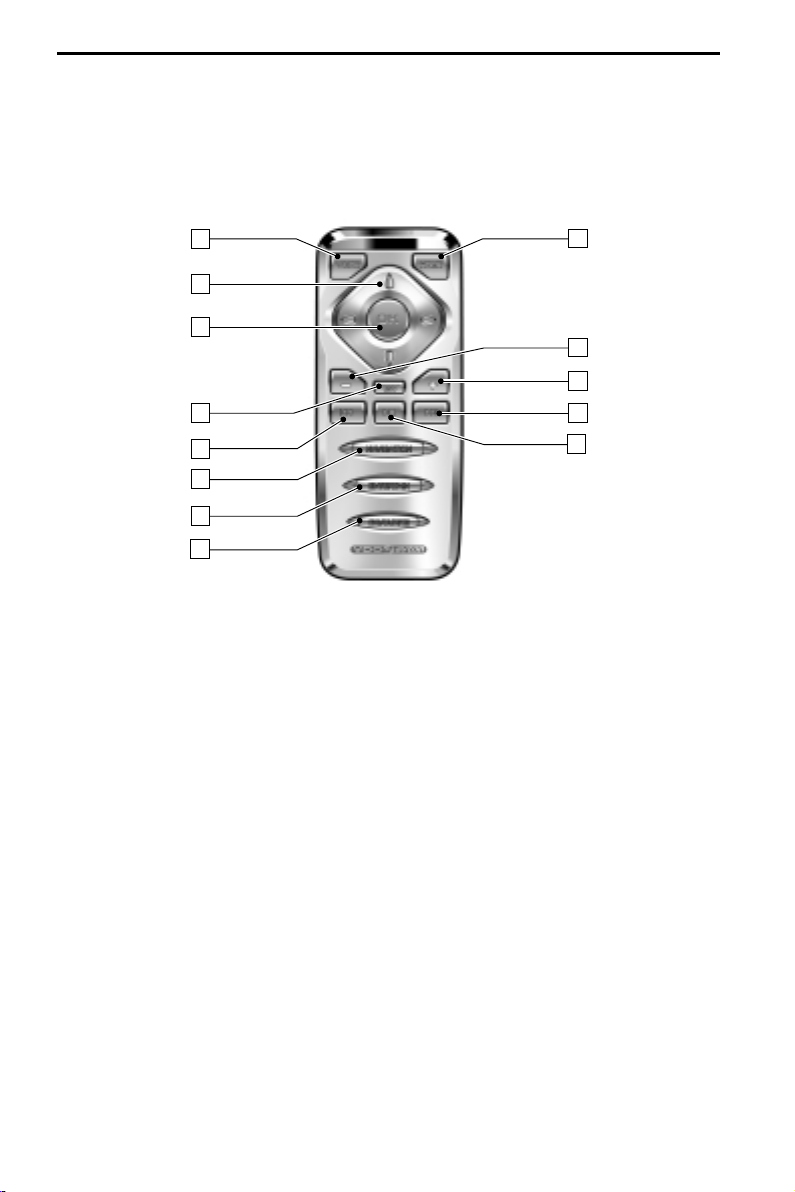
SYSTEM REMOTE CONTROL*
Each monitor connected to the MC 5400, is allocated its own infrared remote control,
which is coded specifically for this monitor. The remote control has a coding switch in
the battery compartment for this purpose. Thus, the “rear left” monitor can only be
operated using the “rear left” remote control. If several monitors are connected, the
remote controls should be colour coded. Suitable stickers are supplied with the remote
control.
1 13
2
3
12
11
4
5
6
7
8
The remote control buttons have the following functions:
1 VOICE . . . . . . . Display “virtual keypad”
2 8246 . . . . . Move cursor / pointer
3 OK . . . . . . . . . Confirm selection
. . . . . . . . . . . . e-mail or FAX: Quit current fax / e-mail
4 ESC . . . . . . . . . WWW browser: Scroll upwards
. . . . . . . . . . . . FAX: Enlarge (zoom in)
5 y . . . . . . . . . WWW browser: Scroll to left
. . . . . . . . . . . . FAX: Rotate page 90 degrees anti-clockwise
6 NAVIGATION . Switch to navigation mode
7 ENTERTAIN . . . Display activity bar (switch audio / video source)
8 FAVOURITE . . . Activate / deactivate “virtual keypad” display
9 6S . . . . . . . . WWW browser: Scroll downwards
. . . . . . . . . . . . FAX: Reduce (zoom out)
0 x . . . . . . . . . WWW browser: Scroll to right
. . . . . . . . . . . . FAX: Rotate page 90 degrees clockwise
q
+ . . . . . . . . . . Increase volume
w
– . . . . . . . . . . Reduce volume
e HOME . . . . . . . Back to main menu of MC 5400.
. . . . . . . . . . . . Closes all functions and disconnects from
. . . . . . . . . . . . selected provider.
10
9
* VDO Dayton accessories
10
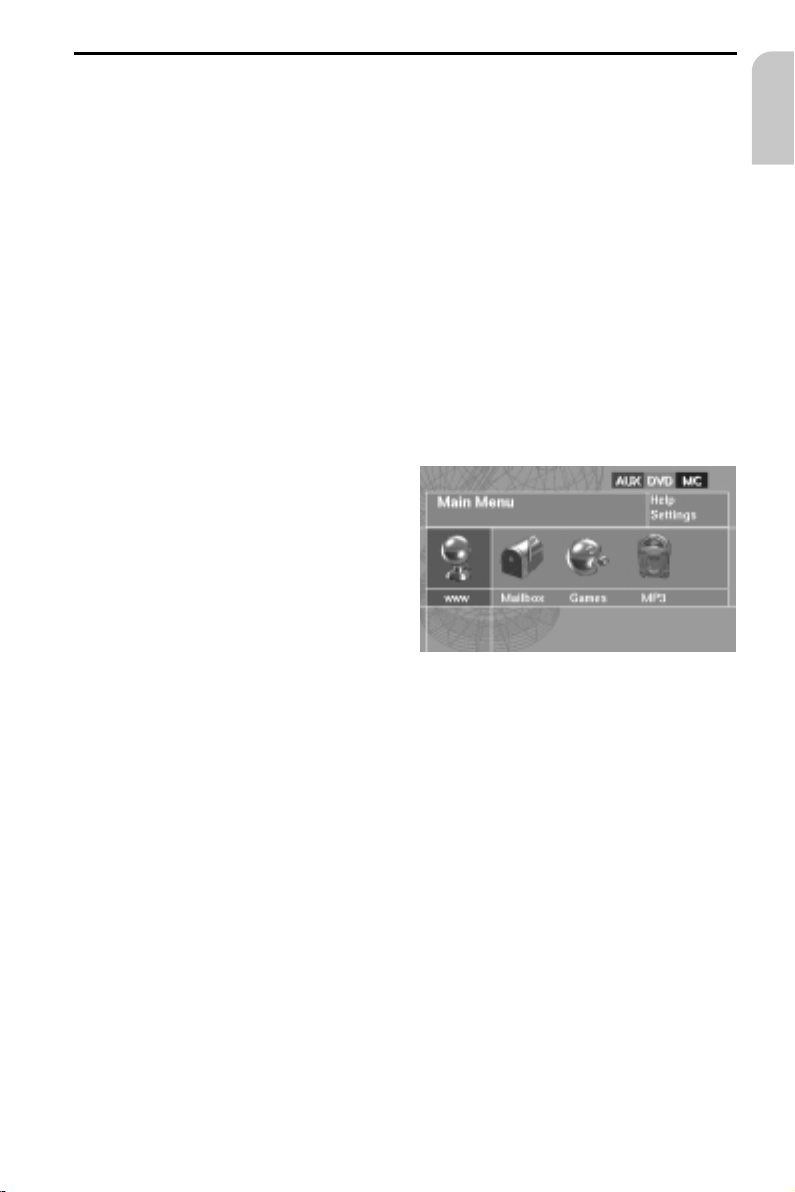
BASIC FUNCTIONS
Switching on / off
The multimedia centre is switched on and off together with the ignition.
Firstly, the start screen appears. If a navigation system has been connected it can be
accessed after approx. 10 seconds. After a further approx. 30 seconds, all the MC 5400
functions are operational.
Depending upon the configuration of the multimedia system, the navigation start
menu or, if reverse gear is engaged, the reversing camera image now appears on the
front monitor. The rear monitors are switched to stand-by mode.
After the ignition is switched off, all monitors are switched off. The MC 5400 remains
1
in stand-by mode for approx. 15 seconds and can thus be reactivated by switching on
the ignition, without loss of data. Subsequently, all functions are interrupted and any
existing mobile radio connection (e.g. internet) is terminated. Any non-stored e-mails or
faxes or other entries are lost.
When the vehicle parking brake is released, only NAV, CAM, MP3, AUD and OFF can
1
be selected via the front unit.
Selecting audio / video sources
The audio / video source can be selected
separately for each of the connected
monitors.
After the ignition is switched on, both
rear operating units are switched to
stand-by mode.
To activate the MC 5400:
Press the ENTERTAIN button on the
☞
remote control.
The current MC 5400 menu and the
:
activity bar appear.
English
Activity bar
For switching between the individual sources, the activity bar is displayed at the right
upper edge of the screen, as soon as the ENTERTAIN button on the remote control is
pressed.
The activity bar indicates the currently-selected video source for each operating unit,
whereby the following colours are allocated to the operating units in the activity bar:
Red : Front unit
–
Green : Rear left operating unit
–
–
Blue : Rear right operating unit
Press the ENTERTAIN button to call up the activity bar.
☞
Select one of the connected sources using the cursor buttons 8 or 2 and confirm
☞
with the OK button.
A source, which is already used by another operating unit, is displayed with a dark
1
background colour.
Audio and video sources which are not connected or are not switched on do not
1
appear in the activity bar.
11
