Supermicro X9SCL operation manual
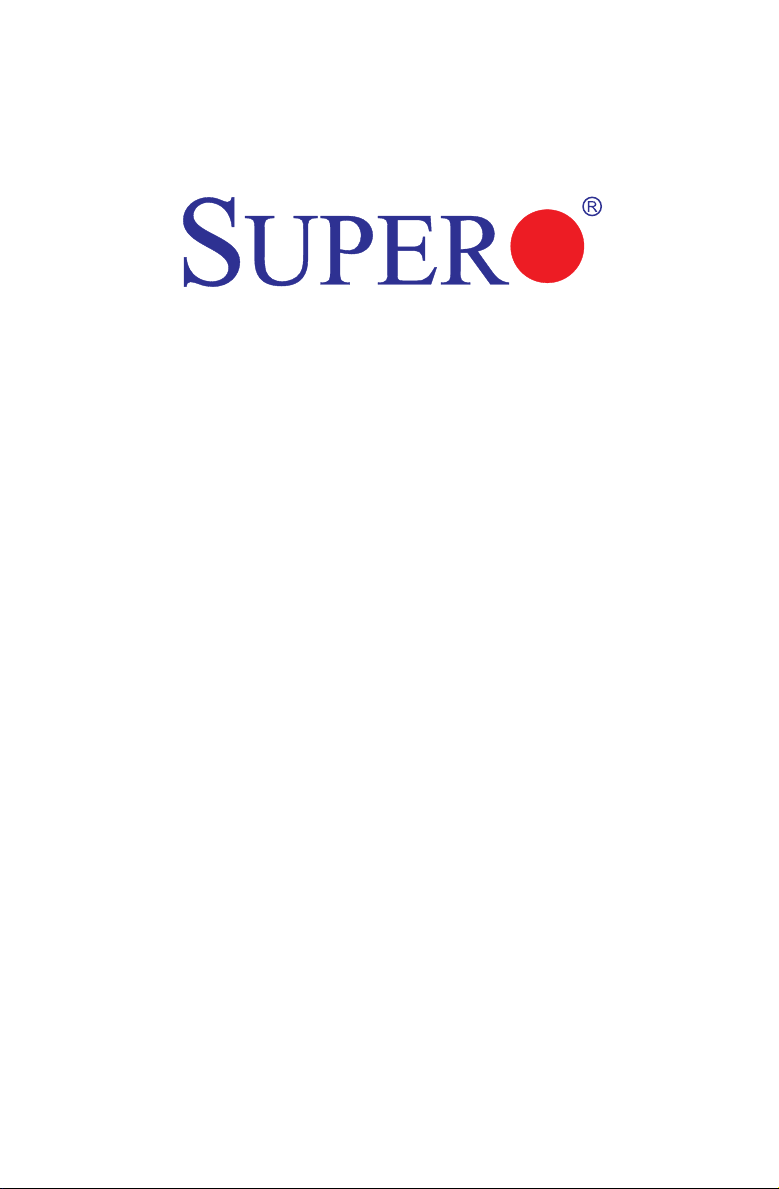
USER’S MANUAL
Revision 1.2b
X9SCM
X9SCM-F
X9SCL
X9SCL-F
X9SCL+-F
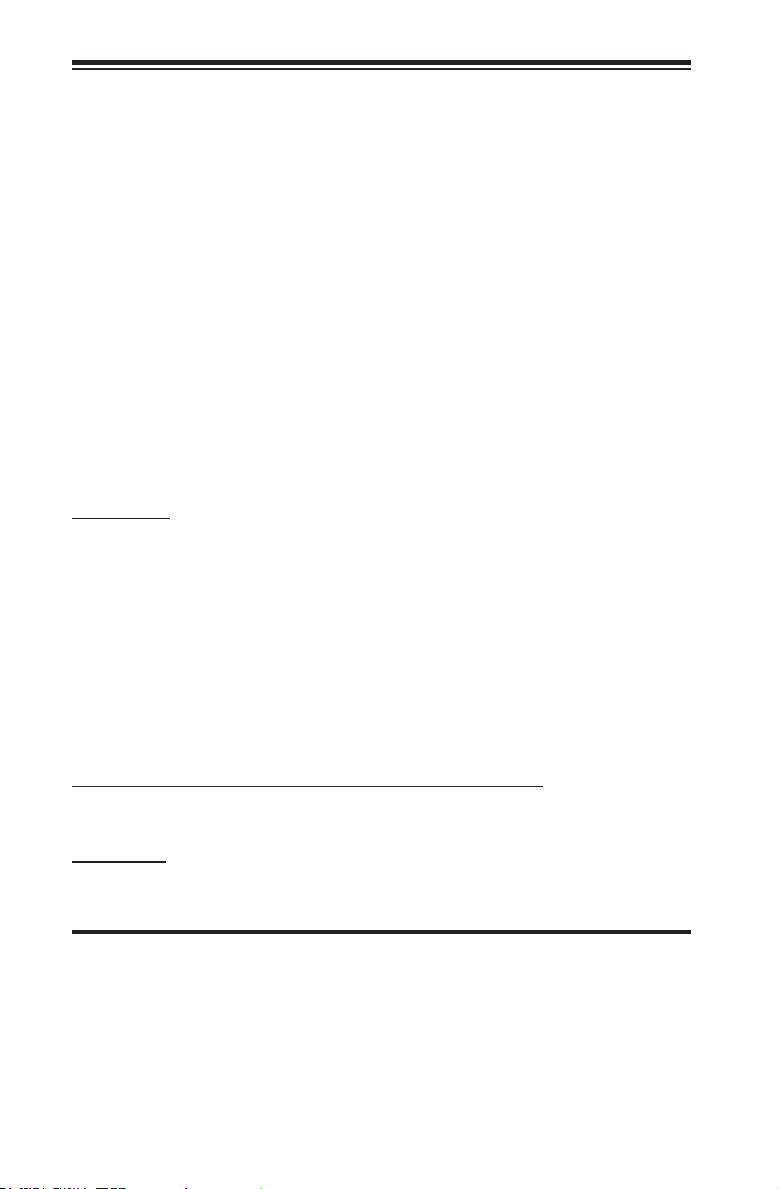
Manual Revision 1.2b
Release Date: February 18, 2014
Unless you request and receive written permission from Super Micro Computer, Inc., you may not
copy any part of this document. Information in this document is subject to change without notice.
Other products and companies referred to herein are trademarks or registered trademarks of their
respective companies or mark holders.
Copyright © 2014 by Super Micro Computer, Inc. All rights reserved.
Printed in the United States of America
The information in this User’s Manual has been carefully reviewed and is believed to be accurate.
The vendor assumes no responsibility for any inaccuracies that may be contained in this document,
makes no commitment to update or to keep current the information in this manual, or to notify any
person or organization of the updates. Please Note: For the most up-to-date version of this
manual, please see our web site at www.supermicro.com.
Super Micro Computer, Inc. ("Supermicro") reserves the right to make changes to the product
described in this manual at any time and without notice. This product, including software and docu-
mentation, is the property of Supermicro and/or its licensors, and is supplied only under a license.
Any use or reproduction of this product is not allowed, except as expressly permitted by the terms
of said license.
IN NO EVENT WILL SUPER MICRO COMPUTER, INC. BE LIABLE FOR DIRECT, INDIRECT,
SPECIAL, INCIDENTAL, SPECULATIVE OR CONSEQUENTIAL DAMAGES ARISING FROM THE
USE OR INABILITY TO USE THIS PRODUCT OR DOCUMENTATION, EVEN IF ADVISED OF
THE POSSIBILITY OF SUCH DAMAGES. IN PARTICULAR, SUPER MICRO COMPUTER, INC.
SHALL NOT HAVE LIABILITY FOR ANY HARDWARE, SOFTWARE, OR DATA STORED OR USED
WITH THE PRODUCT, INCLUDING THE COSTS OF REPAIRING, REPLACING, INTEGRATING,
INSTALLING OR RECOVERING SUCH HARDWARE, SOFTWARE, OR DATA.
Any disputes arising between manufacturer and customer shall be governed by the laws of Santa
Clara County in the State of California, USA. The State of California, County of Santa Clara shall
be the exclusive venue for the resolution of any such disputes. Supermicro's total liability for all
claims will not exceed the price paid for the hardware product.
FCC Statement: This equipment has been tested and found to comply with the limits for a Class B
digital device pursuant to Part 15 of the FCC Rules. These limits are designed to provide reason-
able protection against harmful interference in a residential installation. This equipment generates,
uses, and can radiate radio frequency energy and, if not installed and used in accordance with the
manufacturer’s instruction manual, may cause interference with radio communications. However,
there is no guarantee that interference will not occur in a particular installation. If this equipment
does cause harmful interference to radio or television reception, which can be determined by turn-
ing the equipment off and on, you are encouraged to try to correct the interference by one or more
of the following measures:
•Reorient or relocate the receiving antenna.
•Increase the separation between the equipment and the receiver.
•Connect the equipment into an outlet on a circuit different from that to which the
receiver is connected.
•Consult the dealer or an experienced radio/television technician for help.
California Best Management Practices Regulations for Perchlorate Materials: This Perchlorate warn-
ing applies only to products containing CR (Manganese Dioxide) Lithium coin cells. “Perchlorate
Material-special handling may apply. See www.dtsc.ca.gov/hazardouswaste/perchlorate”.
WARNING: Handling of lead solder materials used in this product
may expose you to lead, a chemical known to the State of California
to cause birth defects and other reproductive harm.
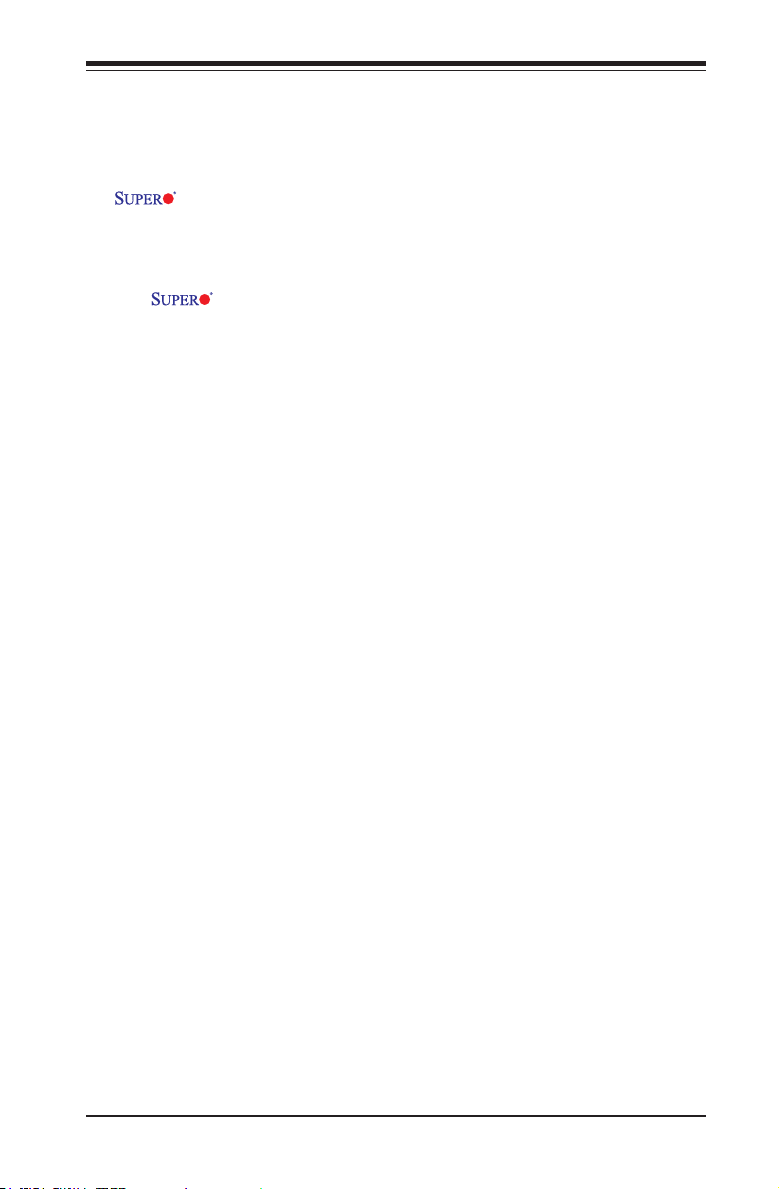
iii
Preface
This manual is written for system integrators, PC technicians and
knowledgeable PC users. It provides information for the installation and use of the
X9SCM/X9SCM-F/X9SCL/X9SCL-F/X9SCL+-F motherboard.
About This Motherboard
The X9SCM/X9SCM-F/X9SCL/X9SCL-F/X9SCL+-F supports a single
Intel® Xeon E3-1200 series, 2nd generation Intel Core® i3, Pentium®, Celeron®
processor in an LGA 1155 socket. With the Intel® Cougar Point chipset built in,
the X9SCM/X9SCL series motherboard offers substantial enhancement in system
performance and storage capability for entry-level to mid-range servers in a sleek
package. Please refer to our website (http://www.supermicro.com/products/) for
processor and memory support updates. This product is intended to be installed
and serviced by professional technicians.
Manual Organization
Chapter 1describesthefeatures,specicationsandperformanceofthemother-
board, and provides detailed information about the Intel Cougar Point chipset.
Chapter 2 provides hardware installation instructions. Read this chapter when in-
stalling the processor, memory modules and other hardware components into the
system. If you encounter any problems, see Chapter 3, which describes trouble-
shooting procedures for video, memory and system setup stored in the CMOS.
Chapter 4 includes an introduction to the BIOS, and provides detailed information
on running the CMOS Setup utility.
Appendix A provides BIOS Error Beep Codes.
Appendix B lists software program installation instructions.
Appendix C contains BIOS Recovery instructions.
Preface
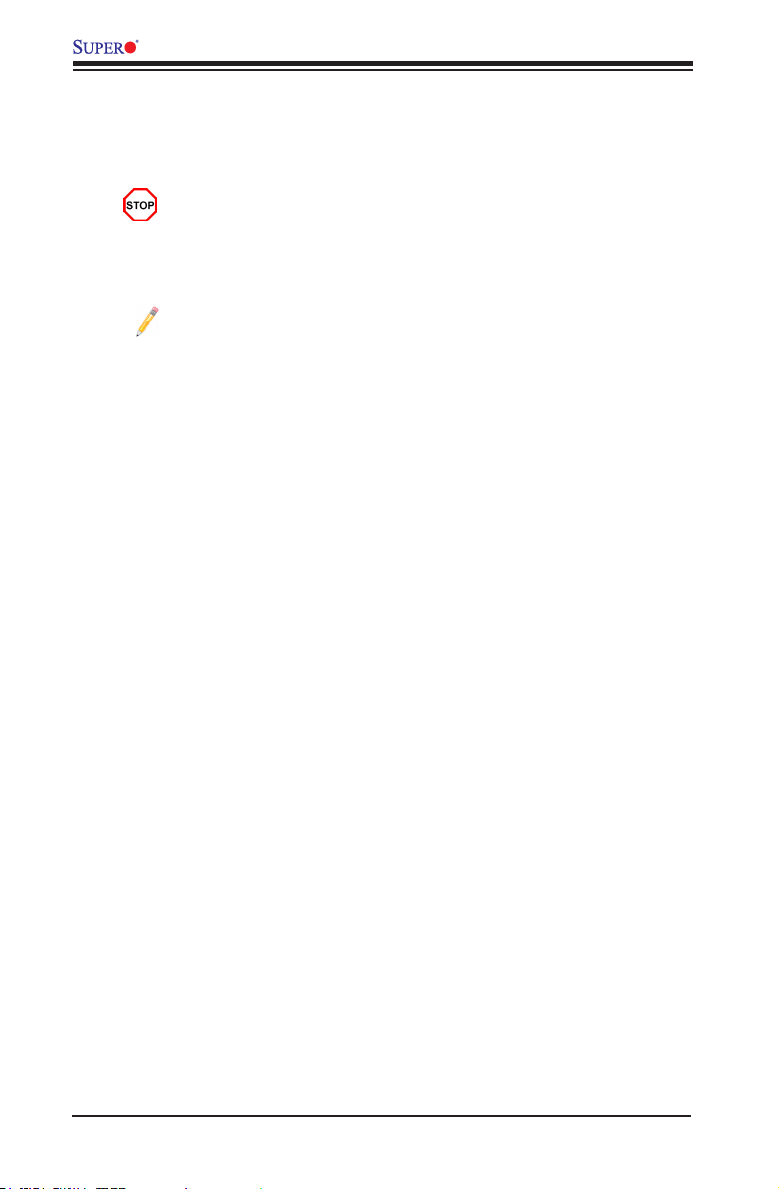
iv
X9SCM/X9SCM-F/X9SCL/X9SCL-F/X9SCL+-F User’s Manual
Conventions Used in This Manual
Pay special attention to the following symbols for proper motherboard installation
and to prevent damage to the system or injury to yourself:
Danger/Caution: Instructions to be strictly followed to prevent catastrophic
system failure or to avoid bodily injury,
Warning: Important information given to ensure proper system installation or to prevent
damage to the components,
Note: Additional information given to differentiate between various models
or to provide information for correct system setup.

v
Contacting Supermicro
Contacting Supermicro
Headquarters
Address: Super Micro Computer, Inc.
980 Rock Ave.
San Jose, CA 95131 U.S.A.
Tel: +1 (408) 503-8000
Fax: +1 (408) 503-8008
Email: marketing@supermicro.com (General Information)
support@supermicro.com (Technical Support)
Web Site: www.supermicro.com
Europe
Address: Super Micro Computer B.V.
Het Sterrenbeeld 28, 5215 ML
's-Hertogenbosch, The Netherlands
Tel: +31 (0) 73-6400390
Fax: +31 (0) 73-6416525
Email: sales@supermicro.nl (General Information)
support@supermicro.nl (Technical Support)
rma@supermicro.nl (Customer Support)
Web Site: www.supermicro.com
Asia-Pacic
Address: Super Micro Computer, Inc.
3F, No. 150, Jian 1st Rd.
Zhonghe Dist., New Taipei City 235
Taiwan (R.O.C)
Tel: +886-(2) 8226-3990
Fax: +886-(2) 8226-3992
Email: support@supermicro.com.tw
Tel: +886-(2)-8226-3990
Web Site: www.supermicro.com.tw
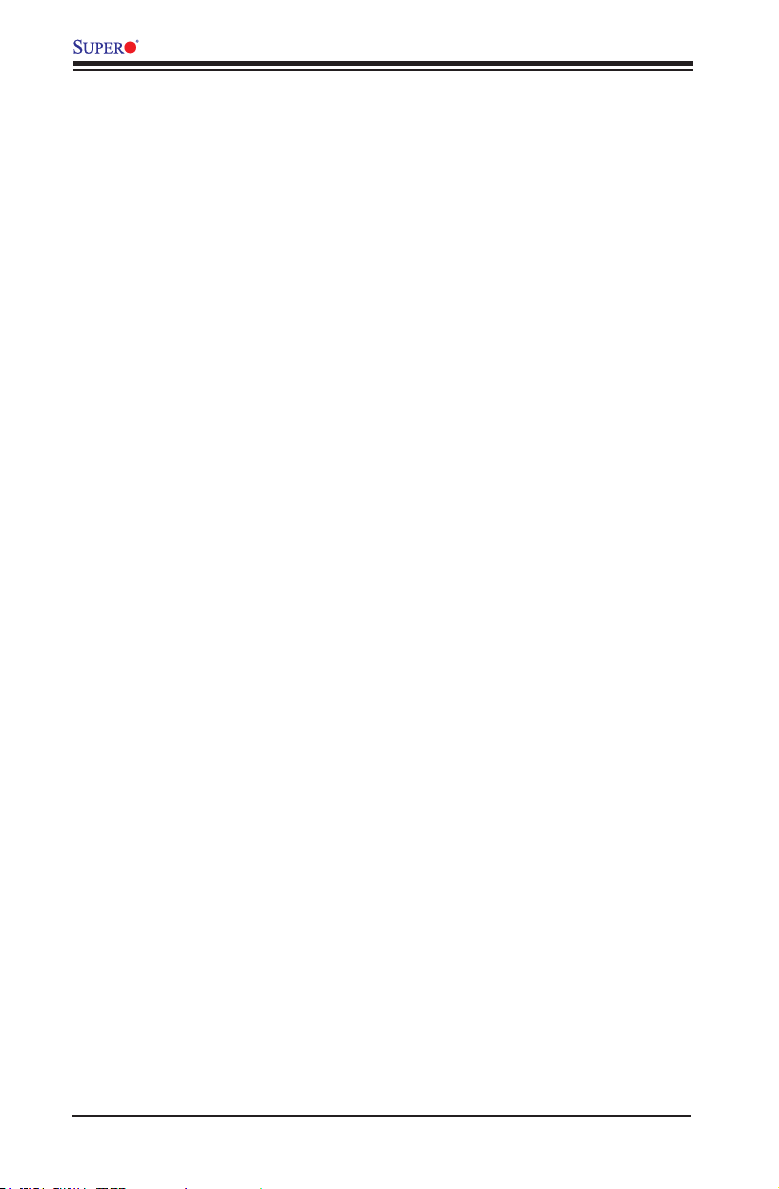
vi
X9SCM/X9SCM-F/X9SCL/X9SCL-F/X9SCL+-F User’s Manual
Table of Contents
Preface
Chapter 1 Introduction
1-1 Overview ......................................................................................................... 1-1
1-2 Chipset Overview ......................................................................................... 1-12
1-3 Special Features ........................................................................................... 1-13
1-4 PC Health Monitoring .................................................................................... 1-13
1-5 ACPI Features ............................................................................................... 1-14
1-6 Power Supply ................................................................................................ 1-14
1-7 Super I/O ....................................................................................................... 1-15
1-8 Overview of the Nuvoton WPCM450 Controller ........................................... 1-15
Chapter 2 Installation
2-1 Static-Sensitive Devices .................................................................................. 2-1
Precautions ..................................................................................................... 2-1
Unpacking ....................................................................................................... 2-1
2-2 Processor and Heatsink Installation................................................................ 2-2
Installing the LGA1155 Processor .................................................................2-2
Installing a Passive CPU Heatsink ................................................................. 2-5
Removing the Heatsink ................................................................................... 2-6
Installing an Active Fan CPU Heatsink ........................................................... 2-7
Removing the Heatsink ................................................................................... 2-9
2-3 Installing DDR3 Memory ............................................................................... 2-10
DIMM Installation .......................................................................................... 2-10
Removing Memory Modules ......................................................................... 2-10
Memory Support .............................................................................................2-11
Memory Population Guidelines ......................................................................2-11
2-4 Motherboard Installation ................................................................................ 2-13
Tools Needed ................................................................................................ 2-13
Location of Mounting Holes .......................................................................... 2-13
Installing the Motherboard ............................................................................ 2-14
2-5 Connectors/IO Ports ...................................................................................... 2-15
Back I/O Panel .............................................................................................. 2-15
ATX PS/2 Keyboard/Mouse Ports ............................................................ 2-16
Universal Serial Bus (USB) ...................................................................... 2-17
Ethernet Ports .......................................................................................... 2-18
Serial Ports ............................................................................................... 2-19
Video Connector ....................................................................................... 2-20
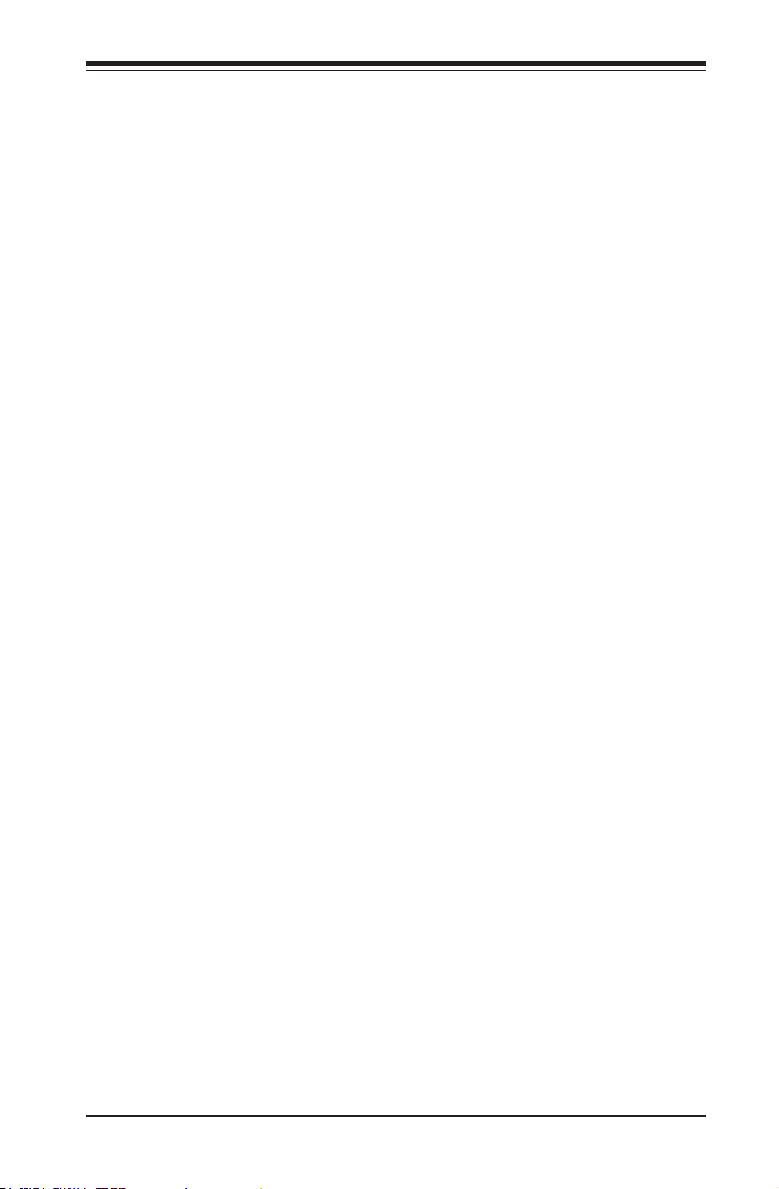
vii
Table of Contents
Front Control Panel ....................................................................................... 2-21
FrontControlPanelPinDenitions............................................................... 2-22
Power LED .............................................................................................. 2-22
HDD LED .................................................................................................. 2-22
NIC1/NIC2 (LAN1/LAN2) .......................................................................... 2-23
Overheat (OH)/Fan Fail/Front UID LED ................................................... 2-23
Reset Button ........................................................................................... 2-24
Power Button ........................................................................................... 2-24
2-6 Connecting Cables ........................................................................................ 2-25
ATX Main PWR & CPU PWR Connectors .............................................. 2-25
Fan Headers ............................................................................................. 2-26
Chassis Intrusion ..................................................................................... 2-26
Internal Buzzer ......................................................................................... 2-27
Speaker .................................................................................................... 2-27
Onboard Power LED ................................................................................ 2-28
Power Supply I
2
C Connector.................................................................... 2-28
T-SGPIO 0/1 Headers .............................................................................. 2-29
TPM Header ............................................................................................. 2-29
DOM PWR Connector .............................................................................. 2-30
Wake-On-LAN .......................................................................................... 2-30
2-7 Jumper Settings ............................................................................................ 2-31
Explanation of Jumpers ................................................................................ 2-31
LAN Port Enable/Disable ......................................................................... 2-31
CMOS Clear ............................................................................................. 2-32
PCI Slot SMB Enable ............................................................................... 2-32
VGA Enable .............................................................................................. 2-33
Watch Dog Enable ................................................................................... 2-33
USB Wake-Up ......................................................................................... 2-34
BMC Enable ............................................................................................. 2-34
ME Recovery ............................................................................................ 2-35
2-8 Onboard Indicators ........................................................................................ 2-36
LAN 1/LAN 2 LEDs .................................................................................. 2-36
IPMI Dedicated LAN LEDs ..................................................................... 2-36
IPMI Heartbeat LED ................................................................................. 2-37
Power Standby LED ................................................................................. 2-37
2-9 SATA Connections ......................................................................................... 2-38
SATA Connections .................................................................................... 2-38
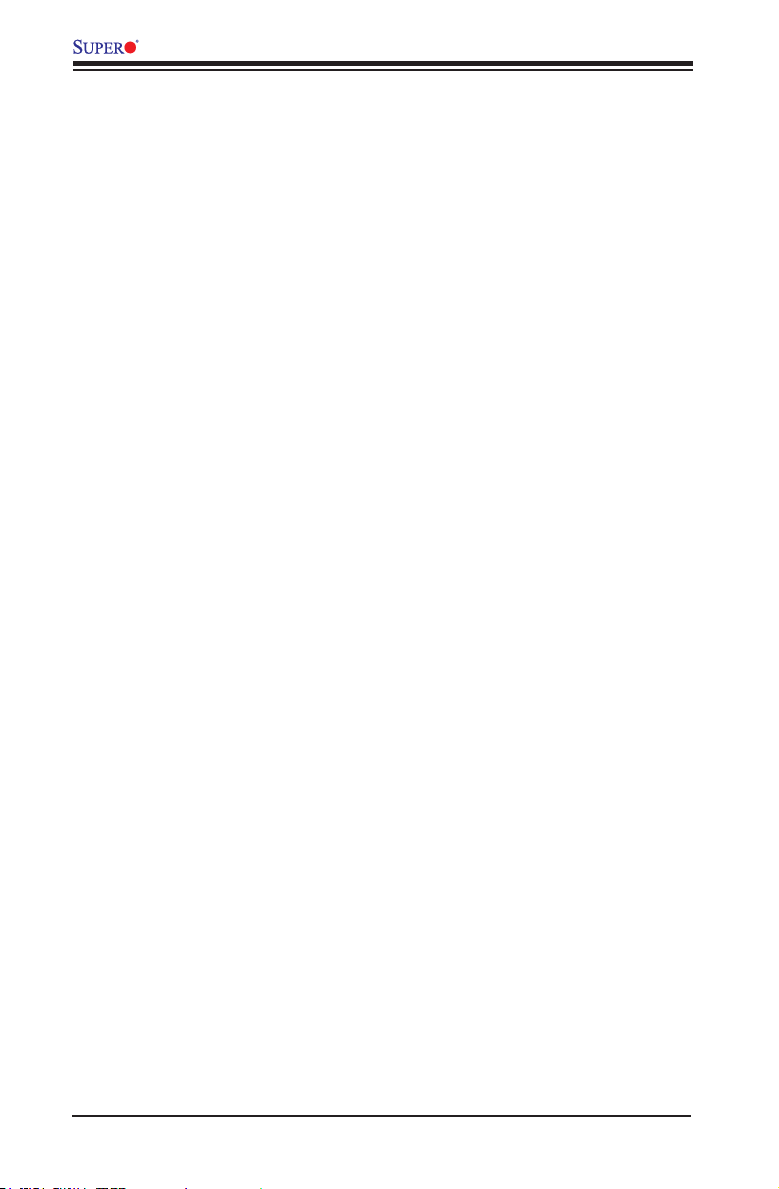
viii
X9SCM/X9SCM-F/X9SCL/X9SCL-F/X9SCL+-F User’s Manual
Chapter 3 Troubleshooting
3-1 Troubleshooting Procedures ........................................................................... 3-1
3-2 Technical Support Procedures ........................................................................ 3-3
3-3 Frequently Asked Questions ........................................................................... 3-4
3-4 Battery Removal and Installation .................................................................... 3-6
3-5 Returning Merchandise for Service................................................................. 3-7
Chapter 4 BIOS
4-1 Introduction ...................................................................................................... 4-1
4-2 Main Setup ...................................................................................................... 4-2
4-3 AdvancedSetupCongurations...................................................................... 4-4
4-4 Event Logs .................................................................................................... 4-15
4-5 IPMIConguration(X9SCM-F/X9SCL-F/X9SCL+-F) .................................... 4-16
4-6 Boot Settings ................................................................................................ 4-18
4-7 Security Settings ........................................................................................... 4-19
4-8 Exit Options ................................................................................................... 4-20
Appendix A BIOS Error Beep Codes
A-1 BIOS Error Beep Codes .................................................................................A-1
Appendix B Software Installation Instructions
B-1 Installing Drivers ..............................................................................................B-1
B-2 ConguringSuperDoctor
®
III ..........................................................................B-2
Appendix C UEFI BIOS Recovery Instructions
An Overview to the UEFI BIOS ..................................................................................... 1
How to Recover the UEFI BIOS Image (-the Main BIOS Block) .................................. 1
To Recover the Main BIOS Block Using a USB-Attached Device ................................ 1

Chapter 1: Introduction
1-1
Chapter 1
Introduction
1-1 Overview
Checklist
Congratulations on purchasing your computer motherboard from an acknowledged
leader in the industry. Supermicro boards are designed with the utmost attention to
detail to provide you with the highest standards in quality and performance.
Please check that the following items have all been included with your motherboard.
If anything listed here is damaged or missing, contact your retailer.
The following items are included in the retail box:
•One (1) Supermicro Mainboard
•Six (6) SATA cables
•One (1) I/O shield
•One (1) Supermicro CD containing drivers and utilities
•One (1) User's Manual
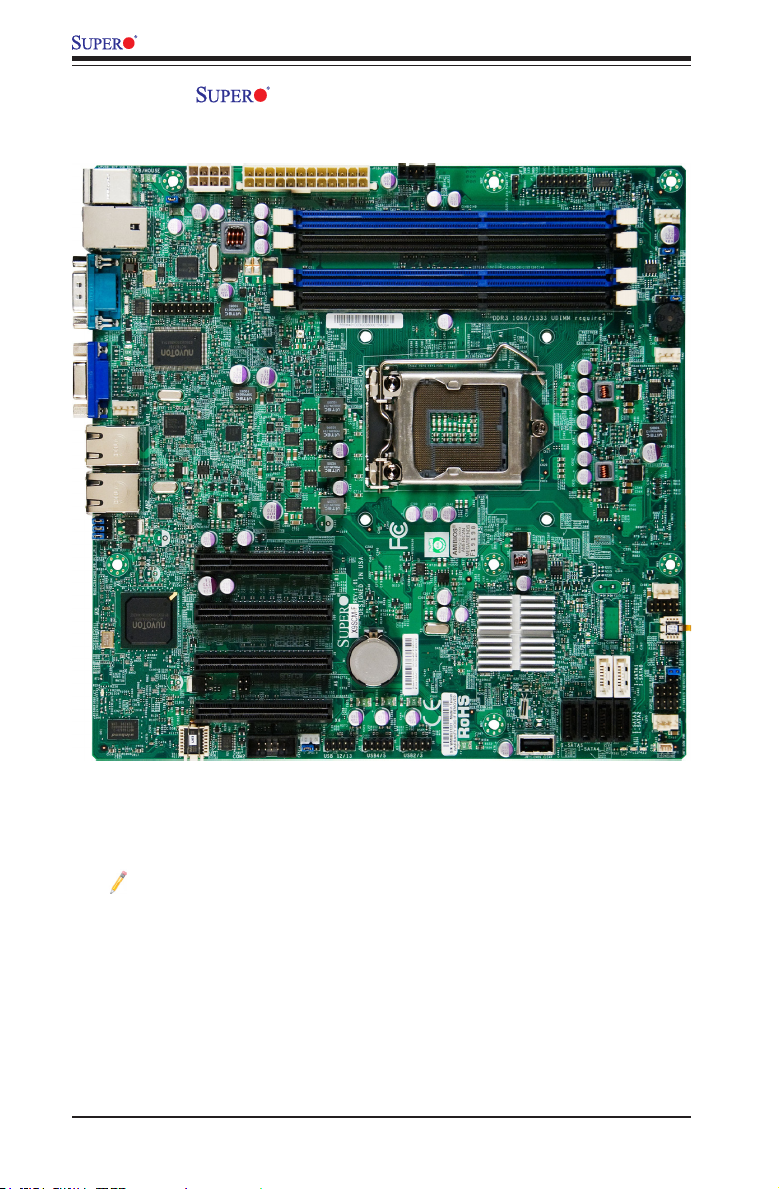
1-2
X9SCM/X9SCM-F/X9SCL/X9SCL-F/X9SCL+-F User’s Manual
Motherboard Image (X9SCM/X9SCM-F)
Note: All graphics shown in this manual were based upon the latest PCB
Revision available at the time of publishing of the manual. The motherboard
you've received may or may not look exactly the same as the graphics
shown in this manual.

Chapter 1: Introduction
1-3
Motherboard Image (X9SCL/X9SCL-F)
Note: All graphics shown in this manual were based upon the latest PCB
Revision available at the time of publishing of the manual. The motherboard
you've received may or may not look exactly the same as the graphics
shown in this manual.
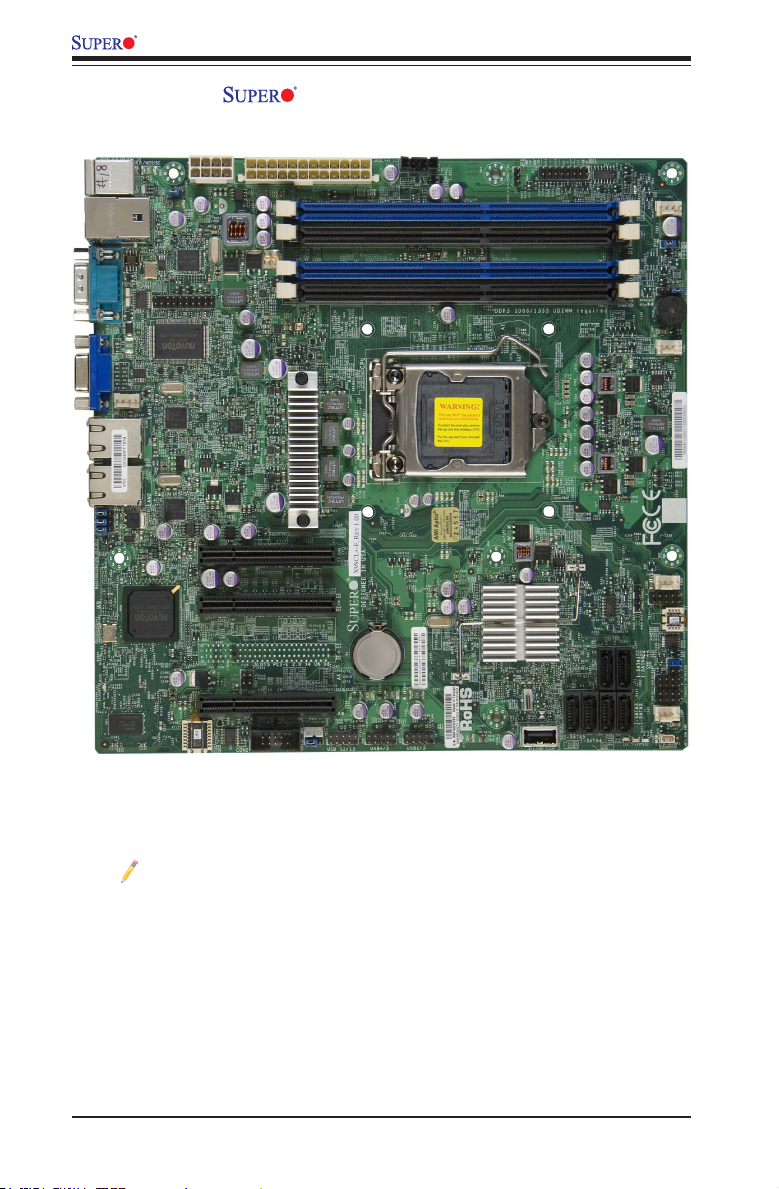
1-4
X9SCM/X9SCM-F/X9SCL/X9SCL-F/X9SCL+-F User’s Manual
Motherboard Image (X9SCL+-F)
Note: All graphics shown in this manual were based upon the latest PCB
Revision available at the time of publishing of the manual. The motherboard
you've received may or may not look exactly the same as the graphics
shown in this manual.
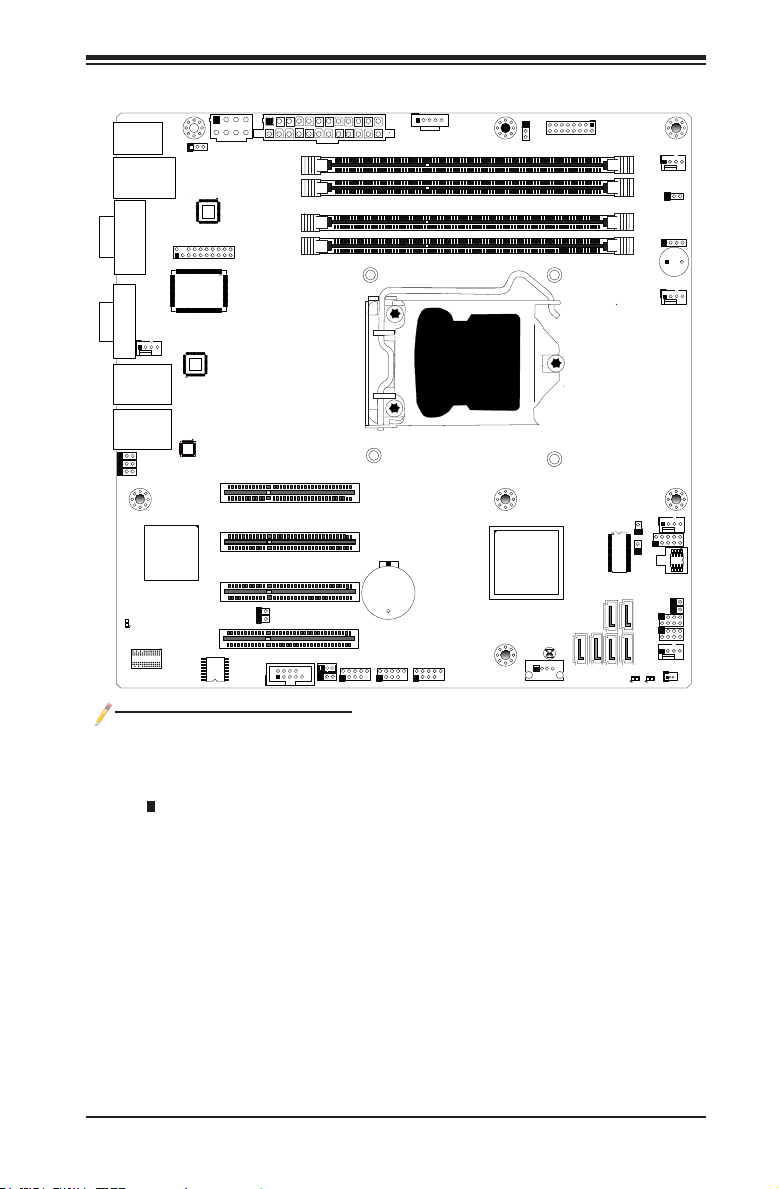
Chapter 1: Introduction
1-5
Motherboard Layout
Important Notes to the User
•See Chapter 2 for detailed information on jumpers, I/O ports and JF1 front
panel connections.
•" " indicates the location of "Pin 1".
•Jumpers not indicated are for testing only.
•SATA-III ports (6Gb/s) are available on the X9SCM(-F) only.
•For X9SCM(-F): Two SATA-III ports (I-SATA#0~1) and four SATA-II ports (3
Gb/s, I-SATA#2~5) are located on the board. For X9SCL(+)(-F): Six SATA-II
ports (I-SATA #0~5) are included on the motherboard.
•PCI-E Slot5 (PCI-E 2.0 x4 on x8 slot) is available on the X9SCM(-F) only.
J31
JTPM
J29
JL1
JI2C2
JI2C1
T-SGPIO1
JWF1
JPW2
JWOL
JSPK
JPI2C
JPW1
COM1
SPKR1
JBT1
LE2
JWD
JLED1
JPL2
JPG1
JPB
JPL1
JPUSB1
FAN1
FANA
FAN3
FAN2
USB4/5
USB 12/13
_LAN
IPMI
COM2
VGA
USB11
DIMM2B
DIMM2A
USB2/3
Slot6 PCI-E 3.0/2.0 x8
JF1
I-SATA2
Slot4 PCI-E 2.0 x4 on x8
KB/MOUSE
DIMM1B
DIMM1A
CPU
Slot7 PCI-E 3.0/2.0 x8
BIOS
B1
Battery
LAN
BMC
CTRL
S I/O
T-SGPIO2
FP CTRL
Cougar Point
Standard PCH
Memory Chip
Fan4
LAN
(*I-SATA 0/1: SATA3)
I-SATA4
I-SATA5
I-SATA3
I-SATA1
I-SATA0
Slot5 PCI-E 2.0 x4 on x8
USB/0/1
LAN1
LAN2
LE7
JPME1
JPME2
LE4
LAN
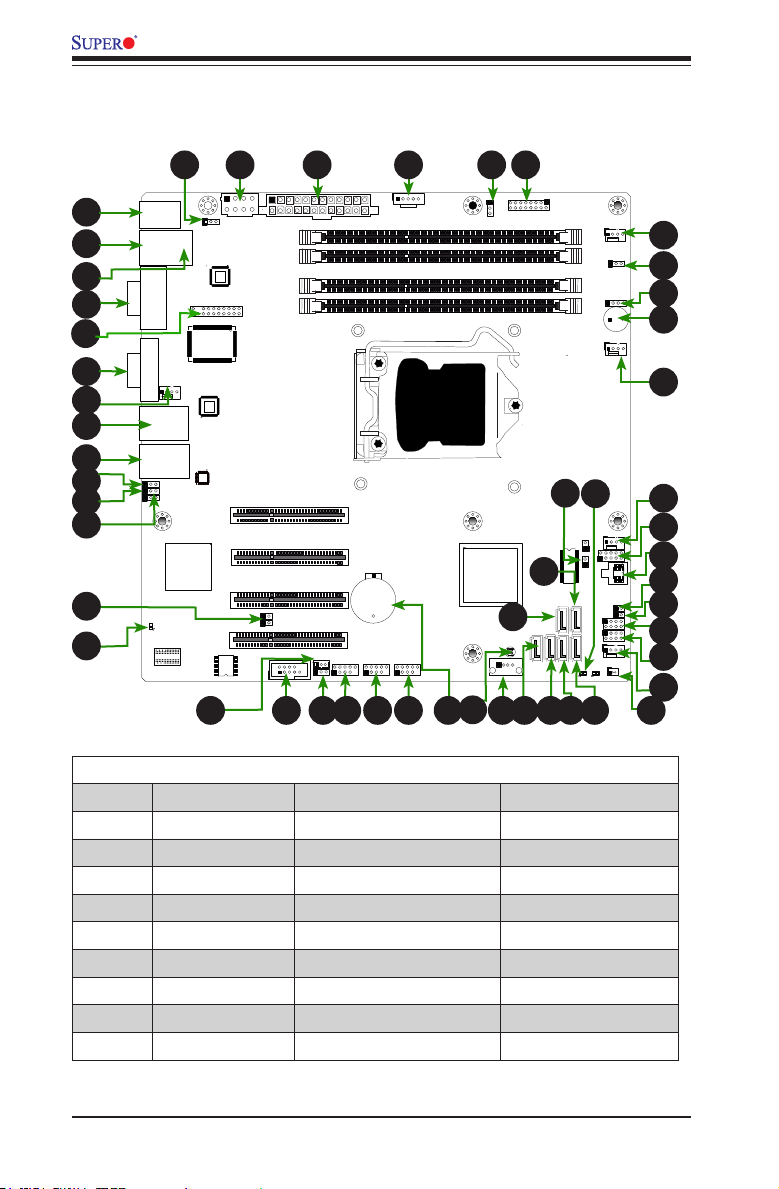
1-6
X9SCM/X9SCM-F/X9SCL/X9SCL-F/X9SCL+-F User’s Manual
J31
JTPM
J29
JL1
JI2C2
JI2C1
T-SGPIO1
JWF1
JPW2
JWOL
JSPK
JPI2C
JPW1
COM1
SPKR1
JBT1
LE2
JWD
JLED1
JPL2
JPG1
JPB
JPL1
JPUSB1
FAN1
FANA
FAN3
FAN2
USB4/5
USB 12/13
_LAN
IPMI
COM2
VGA
USB11
DIMM2B
DIMM2A
USB2/3
Slot6 PCI-E 3.0/2.0 x8
JF1
I-SATA2
Slot4 PCI-E 2.0 x4 on x8
KB/MOUSE
DIMM1B
DIMM1A
CPU
Slot7 PCI-E 3.0/2.0 x8
BIOS
B1
Battery
LAN
BMC
CTRL
S I/O
T-SGPIO2
FP CTRL
Cougar Point
Standard PCH
Memory Chip
Fan4
LAN
(*I-SATA 0/1: SATA3)
I-SATA4
I-SATA5
I-SATA3
I-SATA1
I-SATA0
Slot5 PCI-E 2.0 x4 on x8
USB/0/1
LAN1
LAN2
LE7
JPME1
JPME2
LE4
LAN
1
4
1
1
X9SCM/X9SCM-F/X9SCL/X9SCL-F/X9SCL+-F Jumpers
Number Jumper Description Default
34 J29 SPI Programming (internal use) Closed (Normal)
22 JBT1 CMOS Clear (See Chpt. 2)
13 JI
2
C1/JI
2
C2 SMB to PCI Slots (See Chpt. 2)
12 JPB BMC Enable Pins 1-2 (Enabled)
17 JPG1 Onboard VGA Enable Pins 1-2 (Enabled)
10,11 JPL1/JPL2 LAN1/LAN2 Enable Pins 1-2 (Enabled)
48 JPUSB1 USB 0/1 Wake-Up Enable Pins 1-2 (Enabled)
41 JWD Watch_Dog Timer Enable Pins 1-2 (Reset)
51 JPME1 ME Recovery Open (Normal)
1
2
1
3
1
5
1
7
1
8
1
10
1
13
1
14
1
15
1
22
1
21
1
25
1
31
1
33
1
34
1
35
1
36
1
38
1
6
1
11
1
39
1
40
1
41
1
42
1
43
1
9
1
12
1
44
1
45
1
46
1
47
1
48
X9SCM/X9SCM-F/X9SCL/X9SCL-F/X9SCL+-F Quick Reference
1
16
1
17
1
18
1
19
1
20
1
23
1
24
1
26
1
27
1
32
1
37
1
30
1
29
1
50
1
51
1
49
1
52
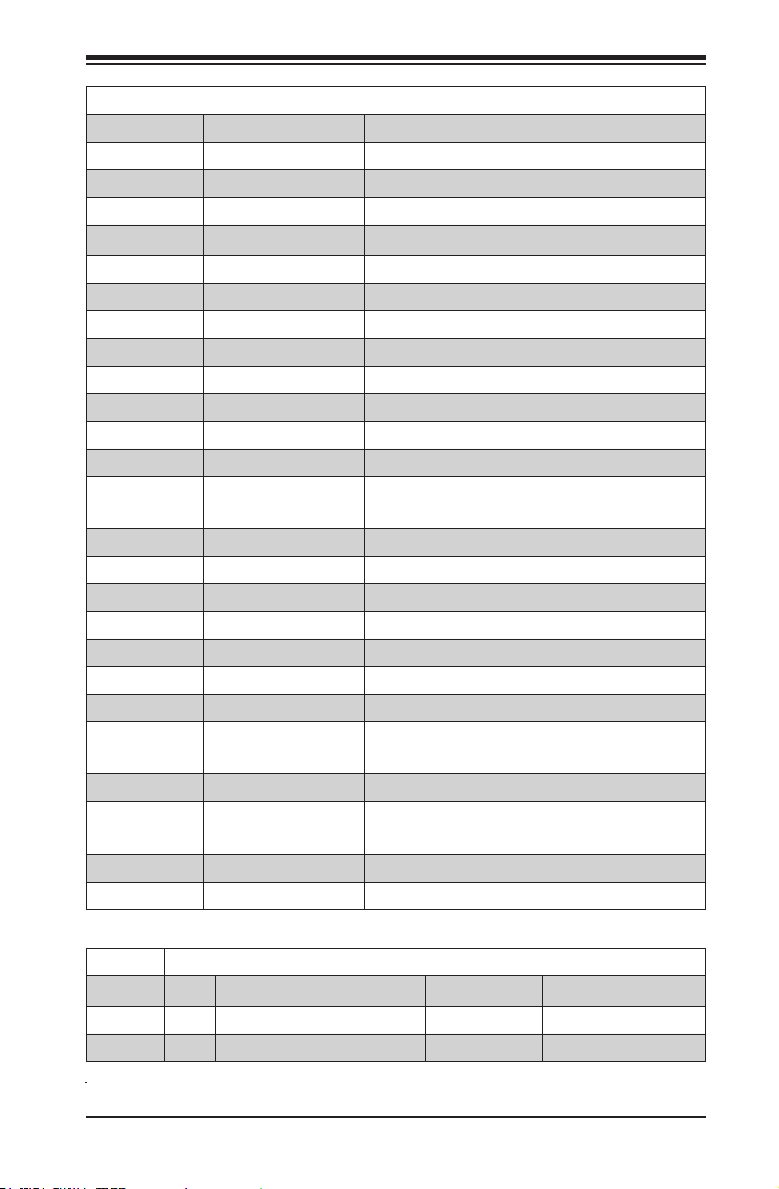
Chapter 1: Introduction
1-7
X9SCM/X9SCM-F/X9SCL/X9SCL-F/X9SCL+-F LED Indicators
Number LED Description Color/State Status
14 LE7 IPMI Heartbeat LED Green: Blinking IPMI Active
52 LE4 Power Standby Green: Solid on System is plugged in
X9SCM/X9SCM-F/X9SCL/X9SCL-F/X9SCL+-F Headers/Connectors
Number Connector Description
21 B1 Onboard Battery
4,16 COM1/COM2 COM1/2 Serial Connection Headers
35 BIOS SPI BIOS
42,38,37,7,30 Fans 1~4, Fan A System/CPU Fan Headers
36 J31 SPI Programming (internal use)
43 JF1 Front Panel Control Header
33 JL1 Chassis Intrusion Header
44 JLED1 Power LED Indicator Header
46 JPW1 24-pin ATX Main Power Connector (Required)
47 JPW2 +12V 8-pin CPU power Connector (Required)
1 KB/Mouse Keyboard/Mouse Connectors
8,9,3 LAN1/LAN2, IPMI_LAN Gigabit (RJ45) Ports (LAN1/2), IPMI_LAN (F-models)
50,49 I-SATA 0/1 Serial ATA Ports 0/1 (X9SCL: SATA-II Ports, X9SCM:
SATA-III Ports)
27,26,25,24 I-SATA 2~5 SATA-II Ports
45 JPI
2
C PWR supply (I
2
C) System Management Bus
40 JSPK Speaker Header (Pins 3/4: Internal, 1~4:External)
5 JTPM Trusted Platform Module (TPM) Header
29 JWF1 SATA DOM (Device_On_Module) Power Connector
15 JWOL Wake_On_LAN Header
39 SPKR1 Internal Speaker/Buzzer
31, 32 T-SGPIO-1/2 Serial_Link General Purpose IO 1/2 Headers (5V
Gen1/Gen 2)
2 USB0/1 Backpanel USB 0/1
20,19,18 USB2/3, USB4/5,
USB 12/13
Front Accessible USB Connections (via 3 Headers)
23 USB 11 Front Accessible Type A USB Connector
6 VGA Onboard Video Port
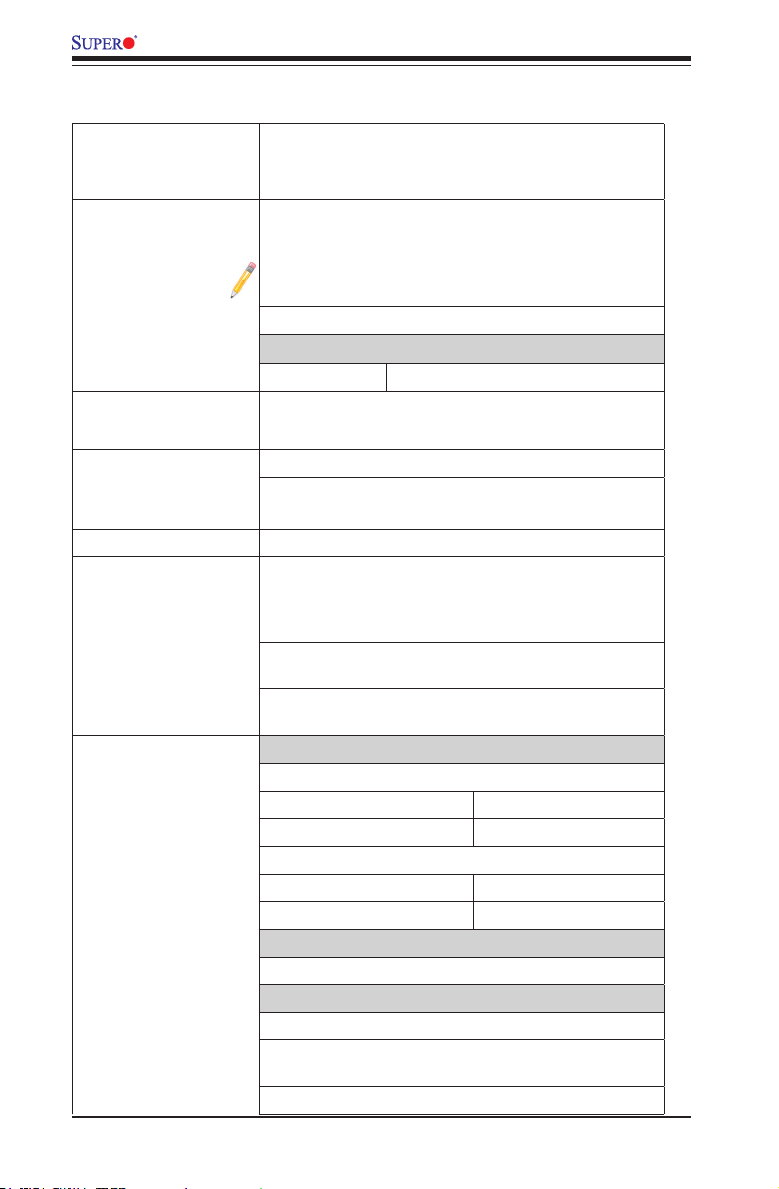
1-8
X9SCM/X9SCM-F/X9SCL/X9SCL-F/X9SCL+-F User’s Manual
Motherboard Features
CPU Single Intel® Xeon E3-1200 & E3-1200 v2 series, 2nd
& 3rd generation Intel Core® i3, Pentium®, Celeron®
processor in an LGA 1155 socket.
Memory Four (4) SDRAM DIMM slots support up to 32 GB of
DDR3 Unbuffered, ECC 1600/1333/1066 MHz memory.
Note: For memory speed 1600 MHz support, an E3-
1200 v2 CPU is required.
Supports dual-channel memory bus
DIMM sizes
UDIMM 1 GB, 2 GB, 4GB and 8GB
Chipset Intel® C204 Express (X9SCM Series)
Intel® C202 Express (X9SCL Series)
Expansion Slots Two (2) PCI Express 2.0 x8 slots
Two (2) PCI Express x4 in x8 slots, One (1) on the
X9SCL/X9SCL-F/X9SCL+-F
Integrated Graphics Matrox® G200eW
Network Connections One (1) Intel 82574L Gigabit Ethernet controller for
LAN 1, and one (1) Intel 82579 PHY for LAN 2. Note:
The X9SCL+-F features two (2) Intel 82574L Gigabit
Ethernet controllers, one each for LAN 1 and LAN 2.
Two (2) RJ-45 Rear IO Panel Connectors with Link
and Activity LEDs
Single Realtek RTL8201N PHY to support IPMI 2.0
LAN (X9SCM-F/X9SCL-F/X9SCL+-F Only)
I/O Devices SATA Connections
(X9SCM/X9SCM-F)
•SATA-III Ports (6Gb/s) •Two (2) (I-SATA 0/1)
•SATA-II Ports (3Gb/s) •Four (4) (I-SATA 2~5)
(X9SCL/X9SCL-F/X9SCL+-F)
•SATA-II Ports •Six (6) (I-SATA 0~5)
RAID (Windows) RAID 0, 1, 5, 10
Onboard IPMI (X9SCM-F/X9SCL-F/X9SCL+-F Only)
IPMI 2.0 supported by the WPCM450 Server BMC
USB Devices
Two (2) USB ports on the rear IO panel (USB 0/1)
Six (6) USB header connectors for front access (USB
2/3, USB 4/5, USB 12/13)
One (1) Type A USB internal connector (USB 11)
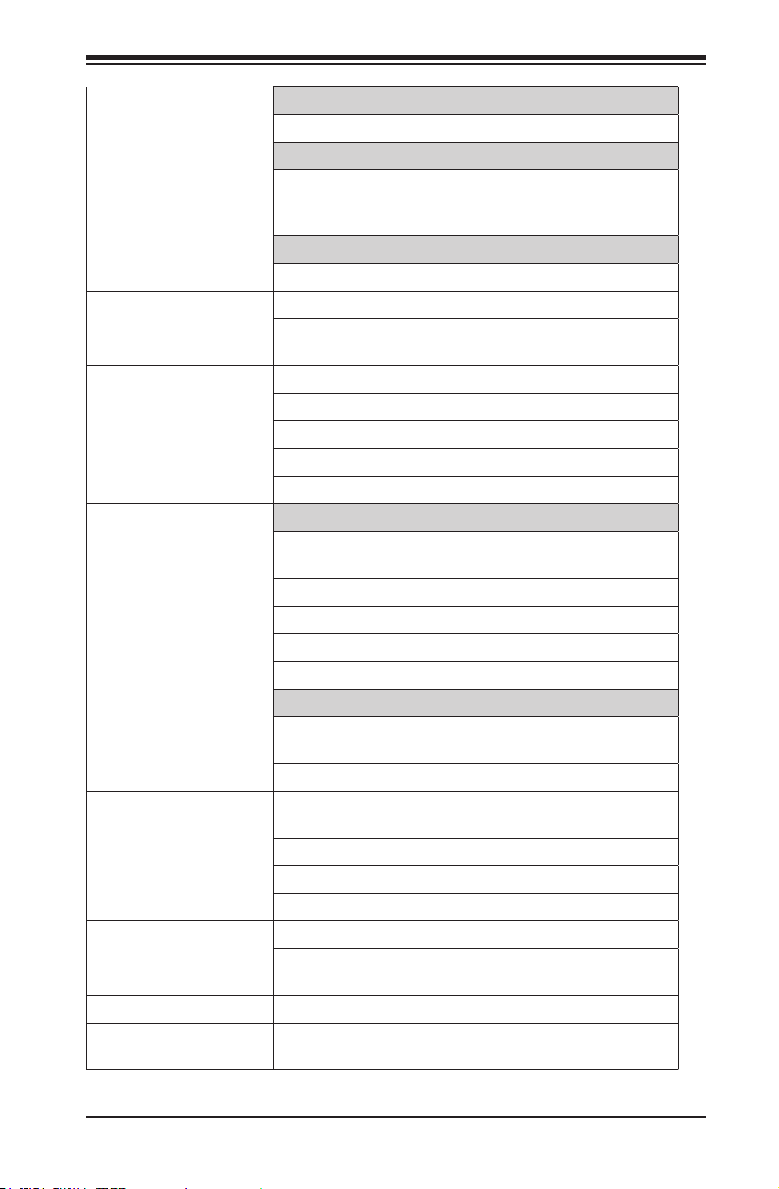
Chapter 1: Introduction
1-9
Keyboard/Mouse
PS/2 Keyboard/Mouse ports on the I/O backpanel
Serial (COM) Ports
Two (2) Fast UART 16550 connections: one 9-pin
RS-232 port (Backplane COM1 port) and one header
(FP COM2)
Super I/O
Winbond Super I/O NCP6776F
BIOS 64 MB SPI AMI BIOS
®
SM Flash BIOS
Play and Plug (PnP0, DMI 2.3, PCI 2.3, ACPI
1.0/2.0/3.0, USB Keyboard and SMBIOS 2.5
Power Conguration ACPI/ACPM Power Management
Main Switch Override Mechanism
Keyboard Wake-up from Soft-Off
Internal/External Modem Ring-On
Power-on mode for AC power recovery
PC Health Monitoring CPU Monitoring
Onboard voltage monitors for CPU core, +3.3V, +5V,
+/-12V, +3.3V Stdby, VBAT, Memory, VCORE for CPU
CPU 4-phase switching voltage regulator
CPU/System overheat LED and control
CPU Thermal Trip support
Thermal Monitor 2 (TM2) support
Fan Control
Fan status monitoring with rmware 4-pin (Pulse Width
Modulation) fan speed control
Low noise fan speed control
System Management PECI (Platform Environment Conguration Interface)
3.0 support
System resource alert via SuperDoctor® III
SuperDoctor® III, Watch Dog, NMI
Chassis Intrusion header and detection
CD Utilities BIOS ash upgrade utility
Drivers and software for Intel® Cougar Point chipset
utilities
Other ROHS 6/6 (Full Compliance, Lead Free)
Dimensions Micro ATX form factor (9.6" x 9.6") (243.84mm x
243.84mm)
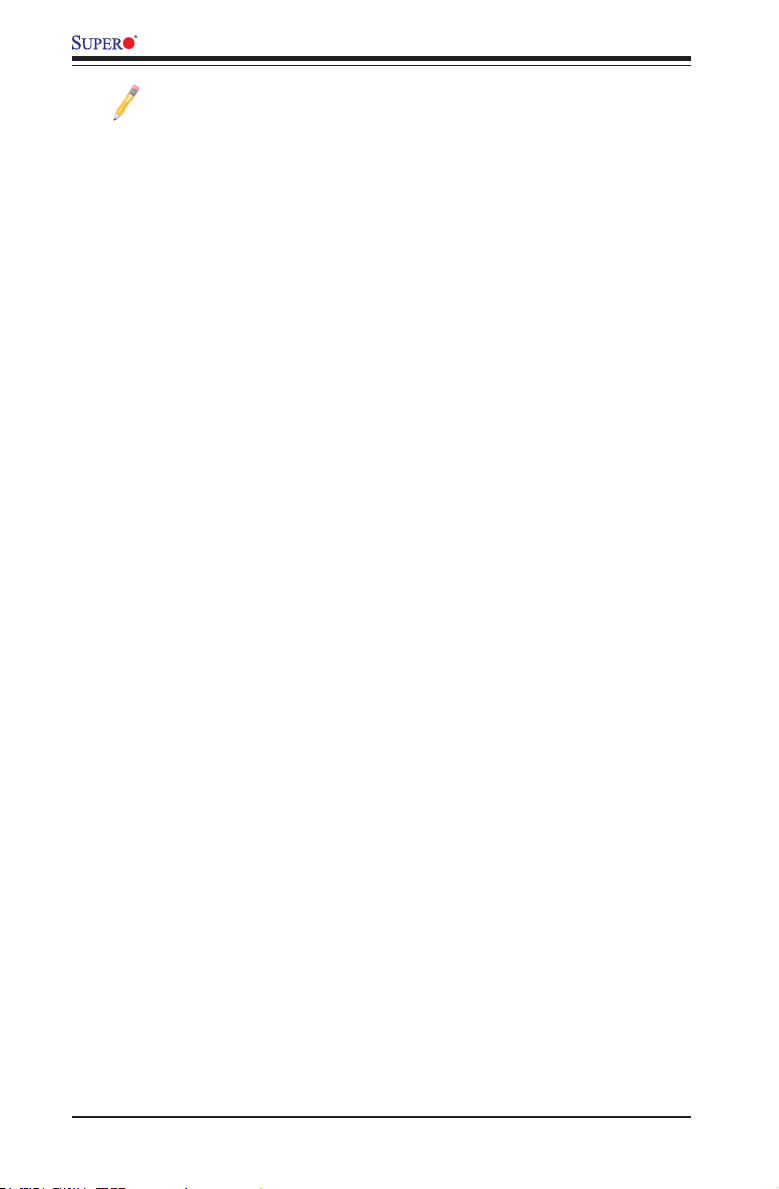
1-10
X9SCM/X9SCM-F/X9SCL/X9SCL-F/X9SCL+-F User’s Manual
Note: For IPMI Conguration Instructions, please refer to the Embedded
IPMI Conguration User's Guide available @ http://www.supermicro.com/
support/manuals/.
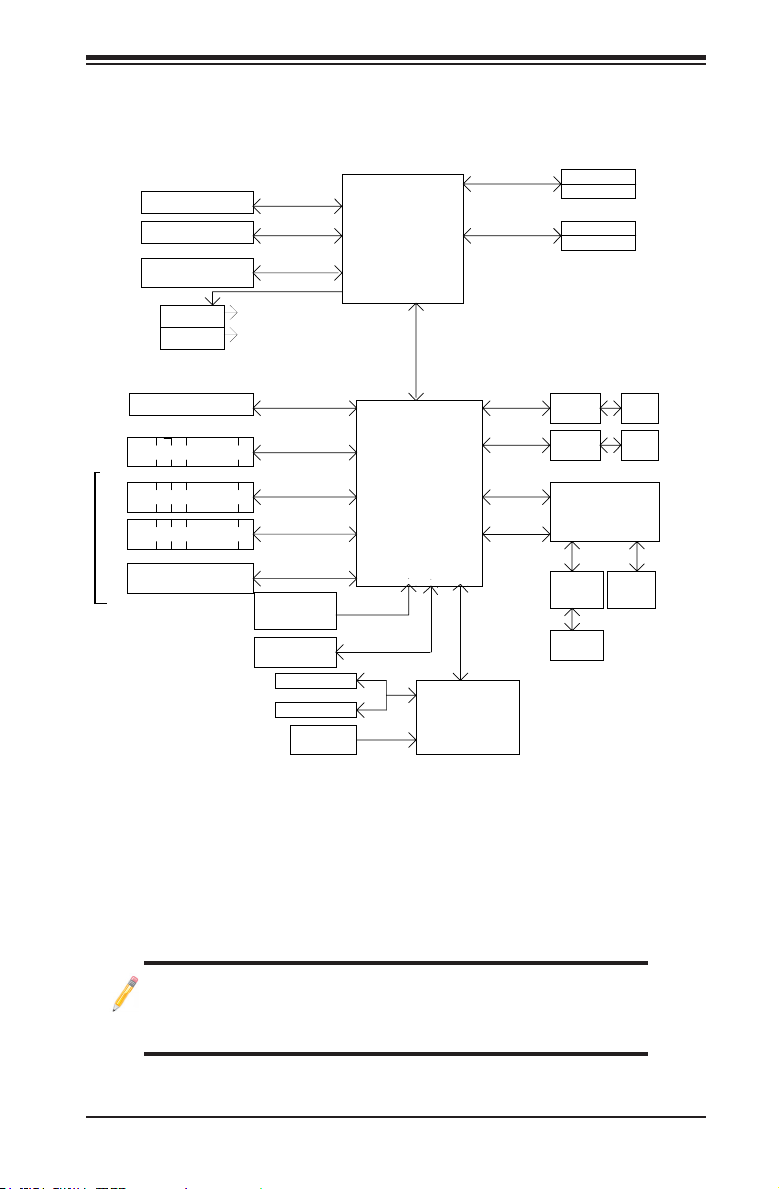
Chapter 1: Introduction
1-11
System Block Diagram
Note: This is a general block diagram and may not exactly represent
the features on your motherboard. See the Motherboard Features
pages for the actual specications of each motherboard.
Cougar Point
DDR3 (CHA)
LGA 1155 Socket
CPU
PCIe2.0_x8
VRM 12
SVID
LPC I/O
NCT6776F
PCIe x8 Slot
RJ45
RJ45
DDR3 (CHB)
DIMM1
DIMM2(Far)
DIMM1
DIMM2(Far)
4 UDIMM
MISC VRs
1333/1066MHz
1333/1066MHz
5.0Gb
x4 DMI II
5.0Gb
5.0Gbps
PCIe_x4
PCIe x8 Slot
6/4 SATA Ports
SATA-II
300MB/s
9 USB Ports
USB2.0
480Mbps
Flash
SPI 32Mb
SPI
PCIe_x1
2.5Gbps
GLAN1
82574L
(Reserved)
COM1,2
P/S2
LPC
HEALTH
INFO
LPC
TPM1.2 Header
LPC
PCIe_x1
2.5Gbps
GLAN2
82579*
RMII
VGA
Port
RTL8201
PHY
Hermon WPCM450
Winbond BMC
PCI32
RJ45
PCIe2.0_x8
PCIe x8 Slot
5.0Gb
PCIe2.0_x4
5.0Gb
PCIe x8 Slot
600MB/s
SATA-III
0/2 SATA Ports
PCH
(X9SCM seires only)
(X9SCL/X9SCM)
(*See Note below)
(*Note:
6 SATA-II ports for X9SCL,
4 SATA-II & 2 SATA-III ports
for X9SCM)
(Slot 5)
(Slot 7)
(Slot 6)
(Slot 4)
*82574L for the X9SCL+-F
X9SCM/X9SCM-F/X9SCL/X9SCL-F/X9SCL+-F Block Diagram
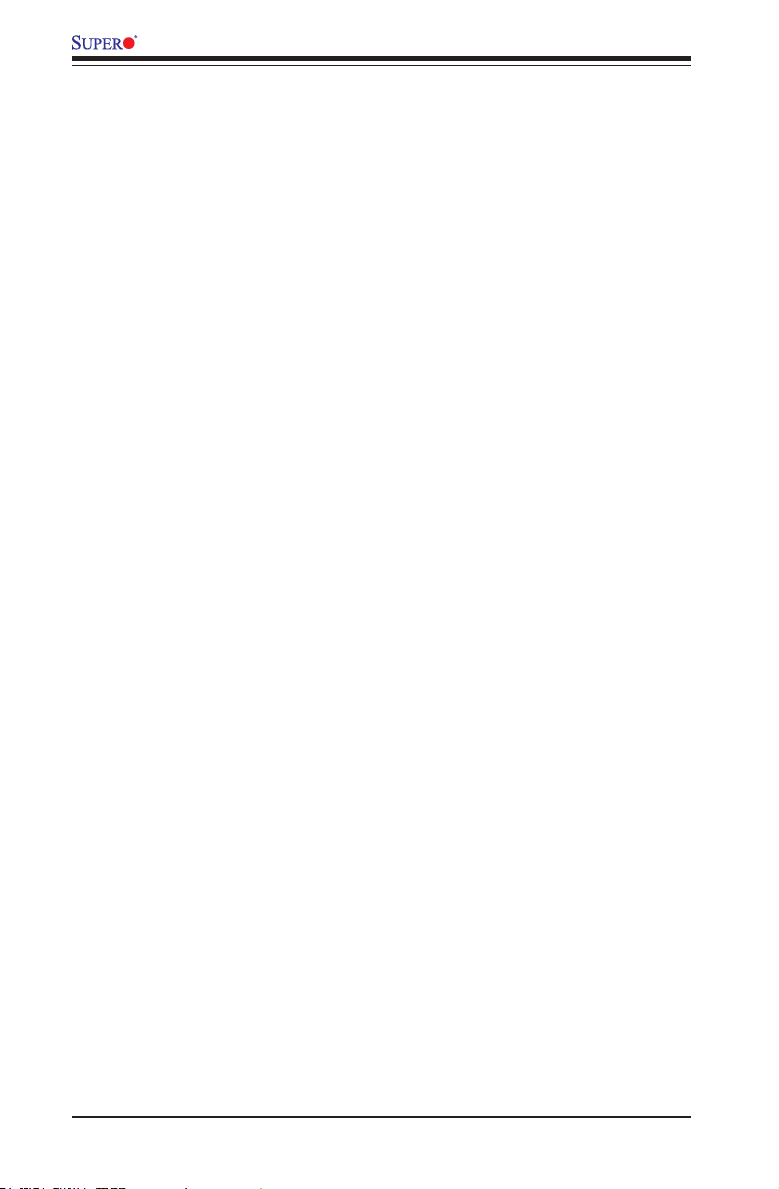
1-12
X9SCM/X9SCM-F/X9SCL/X9SCL-F/X9SCL+-F User’s Manual
1-2 Chipset Overview
The X9SCM/X9SCM-F/X9SCL/X9SCL-F/X9SCL+-F supports a single Intel® Xeon
E3-1200 series, 2nd generation Intel Core® i3, Pentium®, Celeron® processor in
an LGA 1155 socket. Built upon the functionality and the capability of the Intel
C202/C204 chipset, the motherboard provides substantial enhancement to system
performance and storage capability for entry-level to mid-range servers in a sleek
package.
The high-speed Direct Media Interface (DMI) featured in the Intel C202/C204
chipset supports high-speed Direct Media Interface (DMI) for chip-to-chip true iso-
chronous communication, providing up to 10 Gb/s of sof tware-transparent data
transfer rate on each read/write direction. In addition, the X9SCM/X9SCM-F/
X9SCL/X9SCL-F/X9SCL+-F also features a TCO timer which allows the system
to recover from a software/hardware lock and perform tasks, including ECC Error
Reporting, Function Disable and Intruder Detect.
Intel C202/C204 Express Chipset Features
•Direct Media Interface (up 20 Gb/s transfer, Full Duplex)
•Intel® Intel Rapid Storage Technology
•Intel I/O Virtualization (VT-d) Support
•Intel Trusted Execution Technology Support
•PCI Express 2.0 Interface (up to 5.0 GT/s)
•SATA Controller
•6G/s on up to two ports
•3G/s on all ports
•Advanced Host Controller Interface (AHCI)
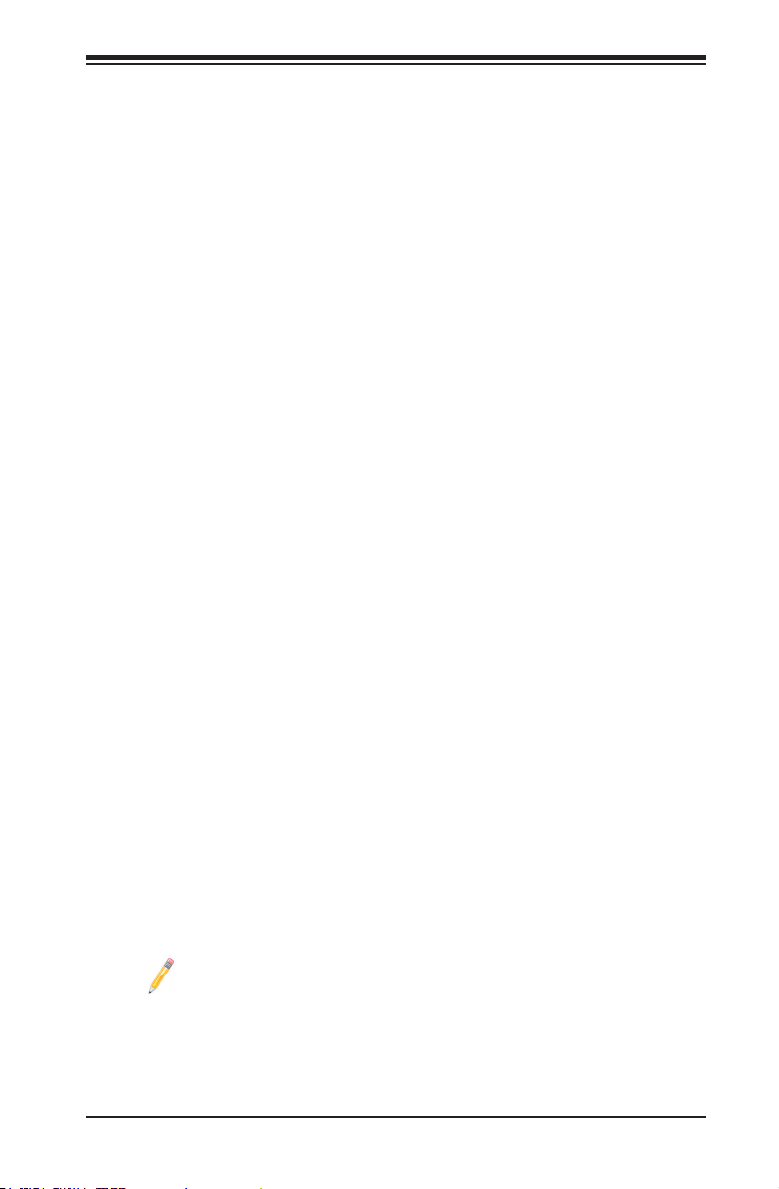
Chapter 1: Introduction
1-13
1-3 Special Features
Recovery from AC Power Loss
Basic I/O System (BIOS) provides a setting for you to determine how the system
will respond when AC power is lost and then restored to the system. You can
choose for the system to remain powered off (in which case you must press the
power switch to turn it back on), or for it to automatically return to a power-on state.
See the Advanced BIOS Setup section to change this setting. The default setting
is Last State.
1-4 PC Health Monitoring
This section describes the PC health monitoring features of the board. All have
an onboard System Hardware Monitoring chip that supports PC health monitoring.
An onboard voltage monitor will scan these onboard voltages continuously: CPU
Vcore, NIC Vcore, BMC Vcore, AUX Vcore, Standby ME Vcore, 12V Scale, 1.5V,
3.3V Vcc(V), 3.3VSB, and Battery Voltage. Once a voltage becomes unstable, a
warning is given, or an error message is sent to the screen. The user can adjust
the voltage thresholds to dene the sensitivity of the voltage monitor.
Fan Status Monitor with Firmware Control
PC health monitoring in the BIOS can check the RPM status of the cooling fans. The
onboard CPU and chassis fans are controlled by Thermal Management via BIOS
(under the Hardware Monitoring section in the Advanced Setting).
Environmental Temperature Control
The thermal control sensor monitors the CPU temperature in real time and will turn
on the thermal control fan whenever the CPU temperature exceeds a user-dened
threshold. The overheat circuitry runs independently from the CPU. Once the ther-
mal sensor detects that the CPU temperature is too high, it will automatically turn
on the thermal fans to prevent the CPU from overheating. The onboard chassis
thermal circuitry can monitor the overall system temperature and alert the user when
the chassis temperature is too high.
Note: To avoid possible system overheating, please be sure to provide
adequate airow to your system.
System Resource Alert
This feature is available when the system is used with SuperDoctor® III in the
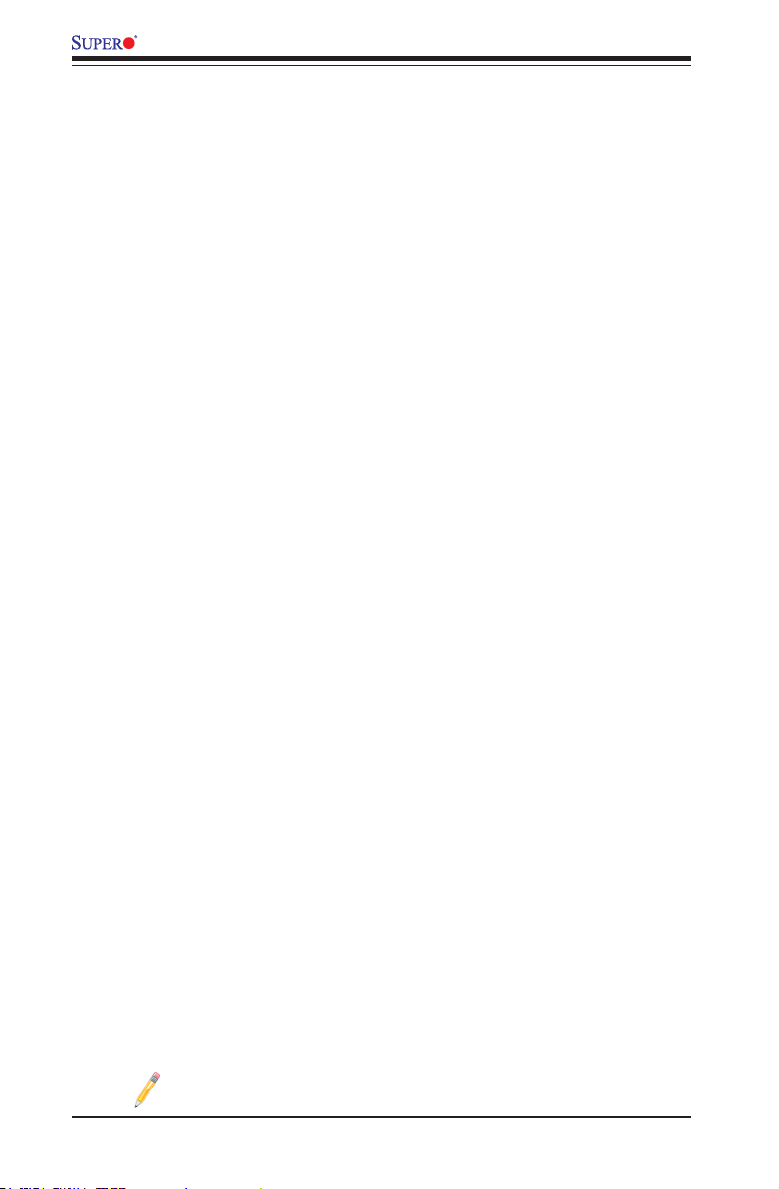
1-14
X9SCM/X9SCM-F/X9SCL/X9SCL-F/X9SCL+-F User’s Manual
Windows OS environment or used with SuperDoctor II in Linux. SuperDoctor
is used to notify the user of certain system events. For example, you can also
congure SuperDoctor to provide you with warnings when the system temperature,
CPU temperatures, voltages and fan speeds go beyond predened thresholds.
1-5 ACPI Features
ACPI stands for Advanced Conguration and Power Interface. The ACPI specica-
tion denes a exible and abstract hardware interface that provides a standard
way to integrate power management features throughout a PC system, including
its hardware, operating system and application software. This enables the system
to automatically turn on and off peripherals such as CD-ROMs, network cards, hard
disk drives and printers.
In addition to enabling operating system-directed power management, ACPI also
provides a generic system event mechanism for Plug and Play, and an operating
system-independent interface for conguration control. ACPI leverages the Plug and
Play BIOS data structures, while providing a processor architecture-independent
implementation that is compatible with Windows XP, Windows Vista and Windows
2008 Operating Systems.
Slow Blinking LED for Suspend-State Indicator
When the CPU goes into a suspend state, the chassis power LED will start to blink
to indicate that the CPU is in suspend mode. When the user presses any key, the
CPU will "wake up", and the LED will automatically stop blinking and remain on.
1-6 Power Supply
As with all computer products, a stable power source is necessary for proper and
reliable operation. It is even more important for processors that have high CPU
clock rates.
This motherboard accommodates 24-pin ATX power supplies. Although most
power supplies generally meet the specications required by the CPU, some are
inadequate. In addition, the 12V 8-pin power connector located at JPW2 is also
required to ensure adequate power supply to the system. Also your power supply
must supply 1.5A for the Ethernet ports.
Warning: Please use a power supply that contains a 24-pin and an 8-pin or a 4-pin
power connector. Be sure to connect these connectors to the 24-pin (JPW1) and the
8-pin (JPW2) power connectors on the motherboard.
Note: The JPW2 power connector on the motherboard also supports
one 4-pin connector.
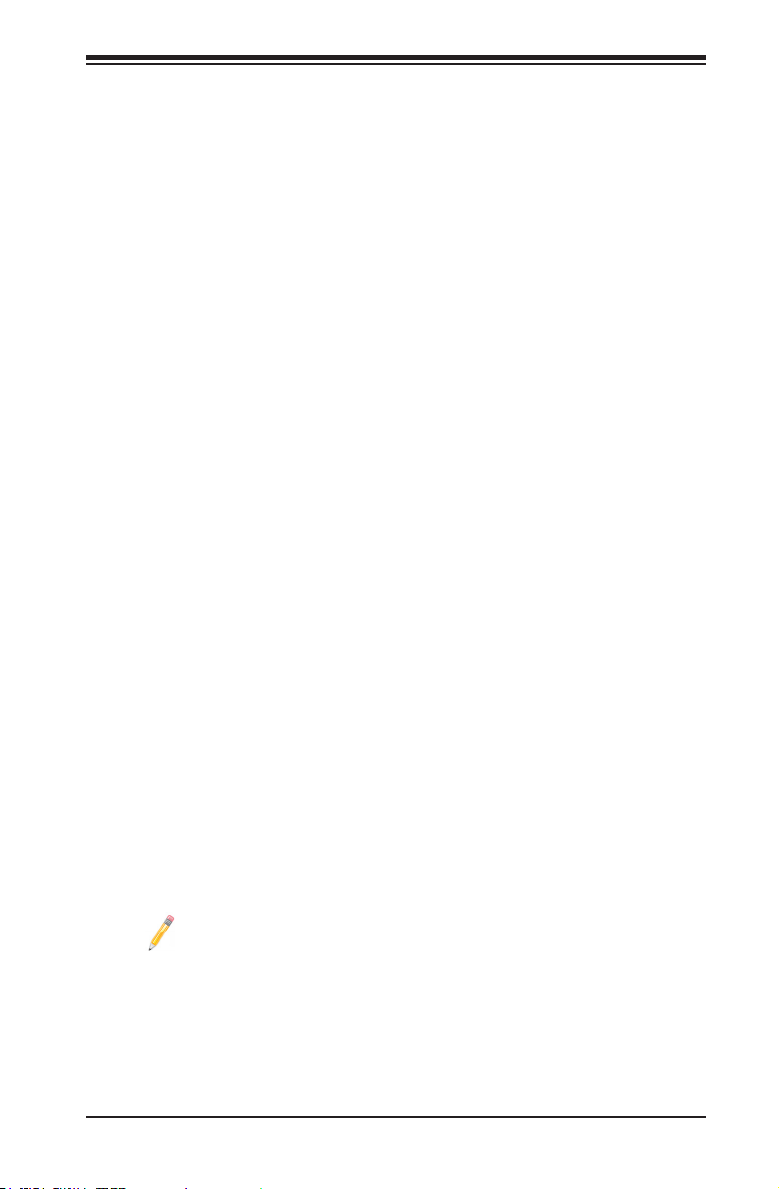
Chapter 1: Introduction
1-15
It is strongly recommended that you use a high quality power supply that meets ATX
power supply Specication 2.02 or above. It must also be SSI compliant. (For more
information, please refer to the web site at http://www.ssiforum.org/). Additionally, in
areas where noisy power transmission is present, you may choose to install a line
lter to shield the computer from noise. It is recommended that you also install a
power surge protector to help avoid problems caused by power surges.
1-7 Super I/O
The Super I/O supports two high-speed, 16550 compatible serial communication
ports (UARTs). Each UART includes a 16-byte send/receive FIFO, a programmable
baud rate generator, complete modem control capability and a processor interrupt
system. Both UARTs provide legacy speed with baud rate of up to 115.2 Kbps
as well as an advanced speed with baud rates of 250 K, 500 K, or 1 Mb/s, which
support higher speed modems.
The Super I/O provides functions that comply with ACPI (Advanced Conguration
and Power Interface), which includes support of legacy and ACPI power manage-
ment through an SMI or SCI function pin. It also features auto power management
to reduce power consumption.
1-8 Overview of the Nuvoton WPCM450 Controller
The Nuvoton WPCM450R Controller is a Baseboard Management Controller (BMC)
that supports 2D/VGA-compatible Graphics cores, Virtual Media, and Keyboard/
Video/Mouse Redirection (KVMR) modules. With blade-oriented Super I/O capability
built in, the WPCM450R Controller is ideal for legacy-reduced server platforms.
The WPCM450R interfaces with a host system via PCI interface to communicate
with the Graphics core. It supports USB 2.0 and 1.1 for remote keyboard/mouse/
virtual media emulation. It also provides LPC interface to control Super IO func-
tions. The WPCM450R is connected to the network via an external Ethernet PHY
module.
The WPCM450R communicates with onboard components via six SMBus inter-
faces, fan control, and Platform Environment Control Interface (PECI) buses.
Note: For more information on IPMI conguration, please refer to the
Embedded IPMI User's Guide posted on our Website @ http://www.su-
permicro.com/support/manuals/.
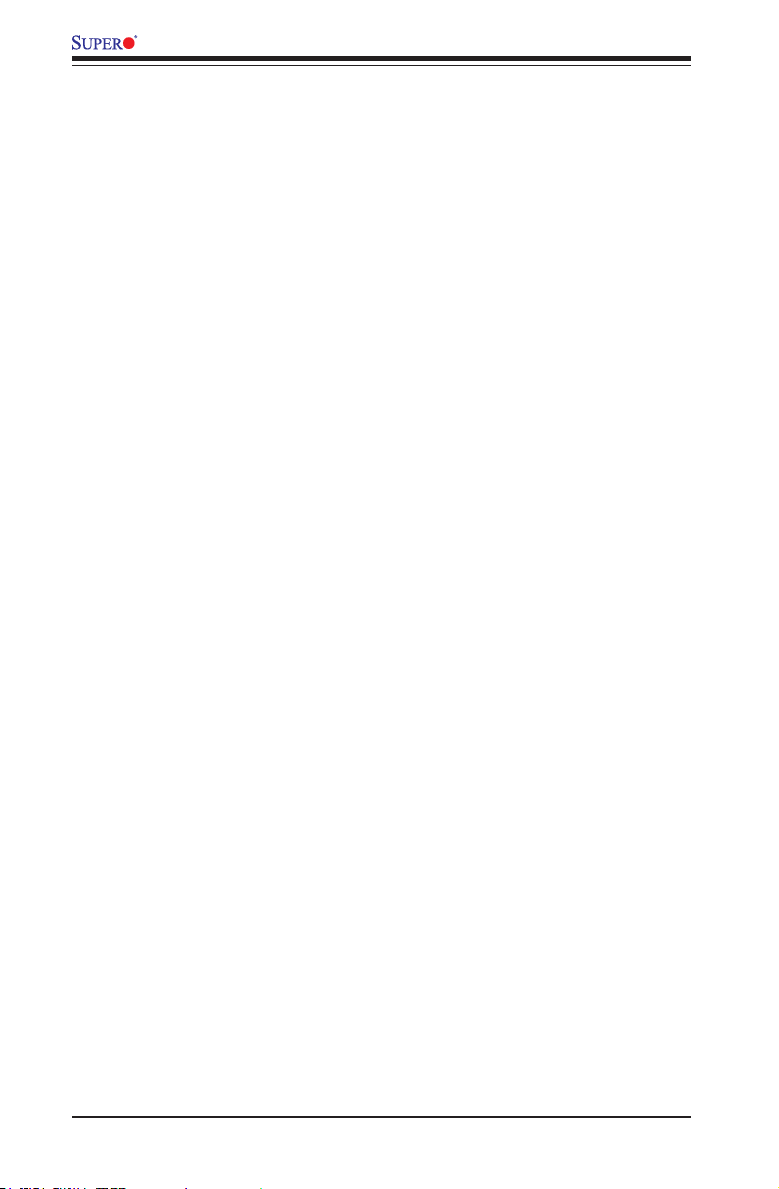
1-16
X9SCM/X9SCM-F/X9SCL/X9SCL-F/X9SCL+-F User’s Manual
Notes
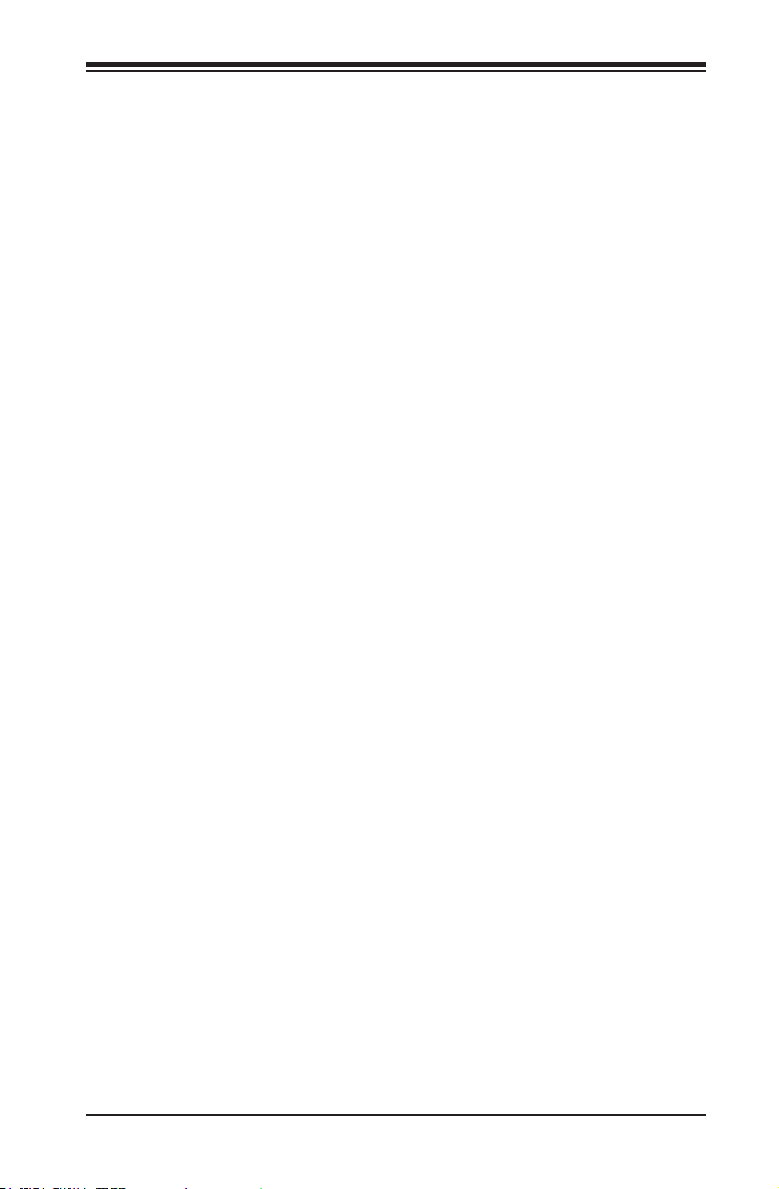
Chapter 2: Installation
2-1
Chapter 2
Installation
2-1 Static-Sensitive Devices
Electrostatic-Discharge (ESD) can damage electronic com ponents. To avoid dam-
aging your system board, it is important to handle it very carefully. The following
measures are generally sufcient to protect your equipment from ESD.
Precautions
• Use a grounded wrist strap designed to prevent static discharge.
• Touch a grounded metal object before removing the board from the antistatic
bag.
• Handle the board by its edges only; do not touch its components, peripheral
chips, memory modules or gold contacts.
• When handling chips or modules, avoid touching their pins.
• Put the motherboard and peripherals back into their antistatic bags when not in
use.
• For grounding purposes, make sure your computer chassis provides excellent
conductivity between the power supply, the case, the mounting fasteners and
the motherboard.
• Use only the correct type of onboard CMOS battery. Do not install the onboard
battery upside down to avoid possible explosion.
Unpacking
The motherboard is shipped in antistatic packaging to avoid static damage. When
unpacking the board, make sure that the person handling it is static protected.
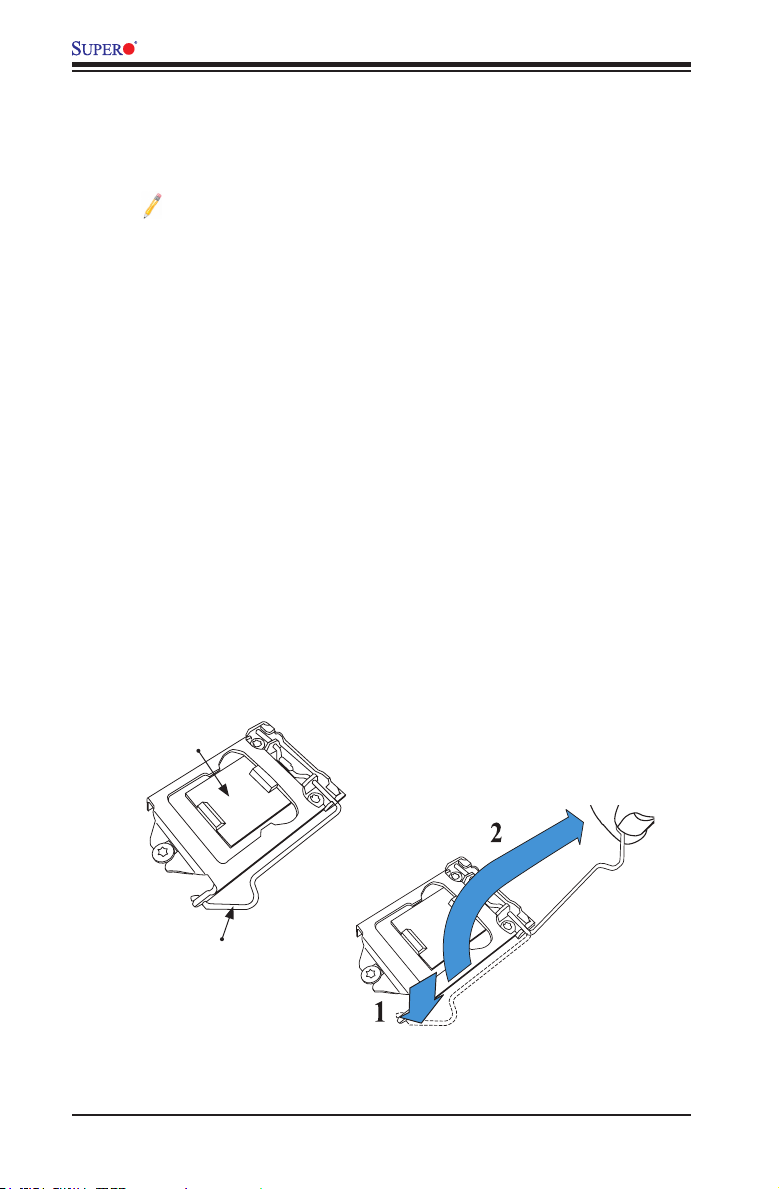
2-2
X9SCM/X9SCM-F/X9SCL/X9SCL-F/X9SCL+-F User’s Manual
2-2 Processor and Heatsink Installation
Warning: When handling the processor package, avoid placing direct pressure on the
label area of the fan.
Notes:
•Always connect the power cord last, and always remove it before adding,
removing or changing any hardware components. Make sure that you install
the processor into the CPU socket before you install the CPU heatsink.
•If you buy a CPU separately, make sure that you use an Intel-certied multi-
directional heatsink only.
•Make sure to install the system board into the chassis before you install
the CPU heatsink.
•When receiving a server board without a processor pre-installed, make sure
that the plastic CPU socket cap is in place and none of the socket pins are
bent; otherwise, contact your retailer immediately.
•Refer to the Supermicro website for updates on CPU support.
Load Lever
Installing the LGA1155 Processor
1. Press the load lever to release the load plate, which covers the CPU socket,
from its locking position.
Load Plate
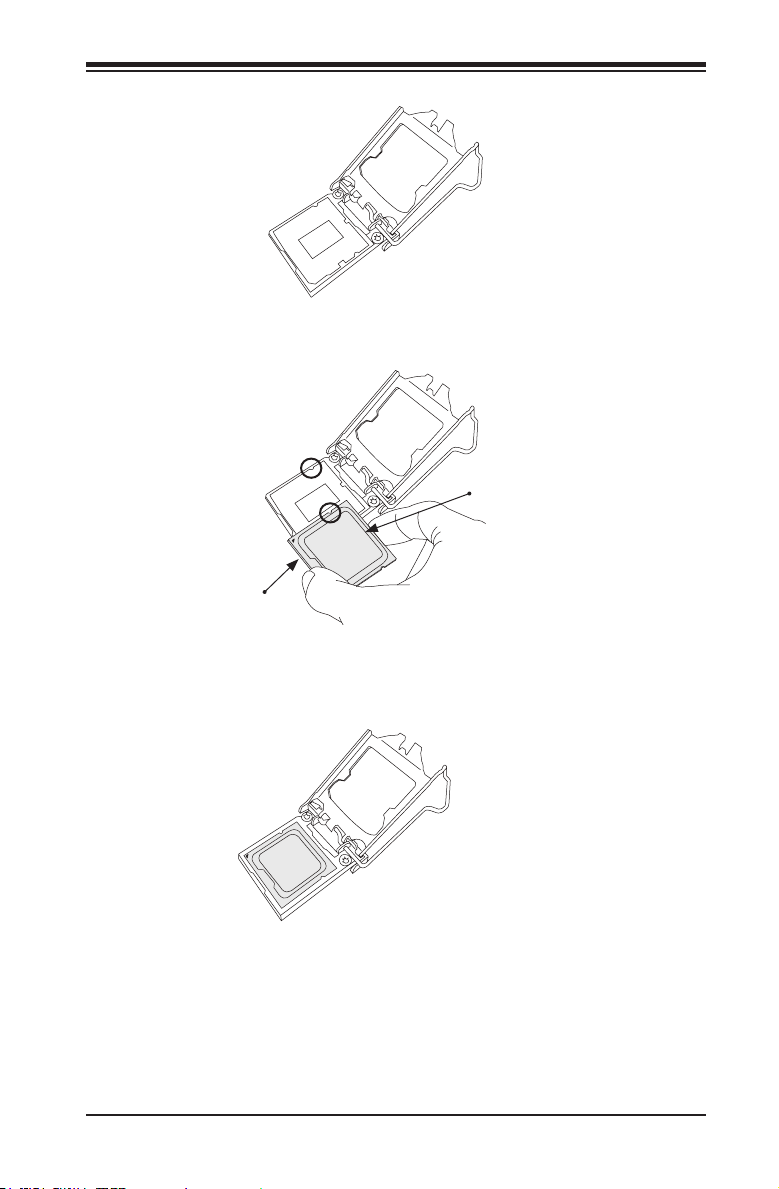
Chapter 2: Installation
2-3
2. Gently lift the load lever to open the load plate. Remove the plastic cap.
3. Use your thumb and your index nger to hold the CPU at the North center
edge and the South center edge of the CPU.
4. Align the CPU key that is the semi-circle cutouts against the socket keys.
Once it is aligned, carefully lower the CPU straight down into the socket. (Do
not drop the CPU on the socket. Do not move the CPU horizontally or verti-
cally.
South Center Edge
North Center Edge
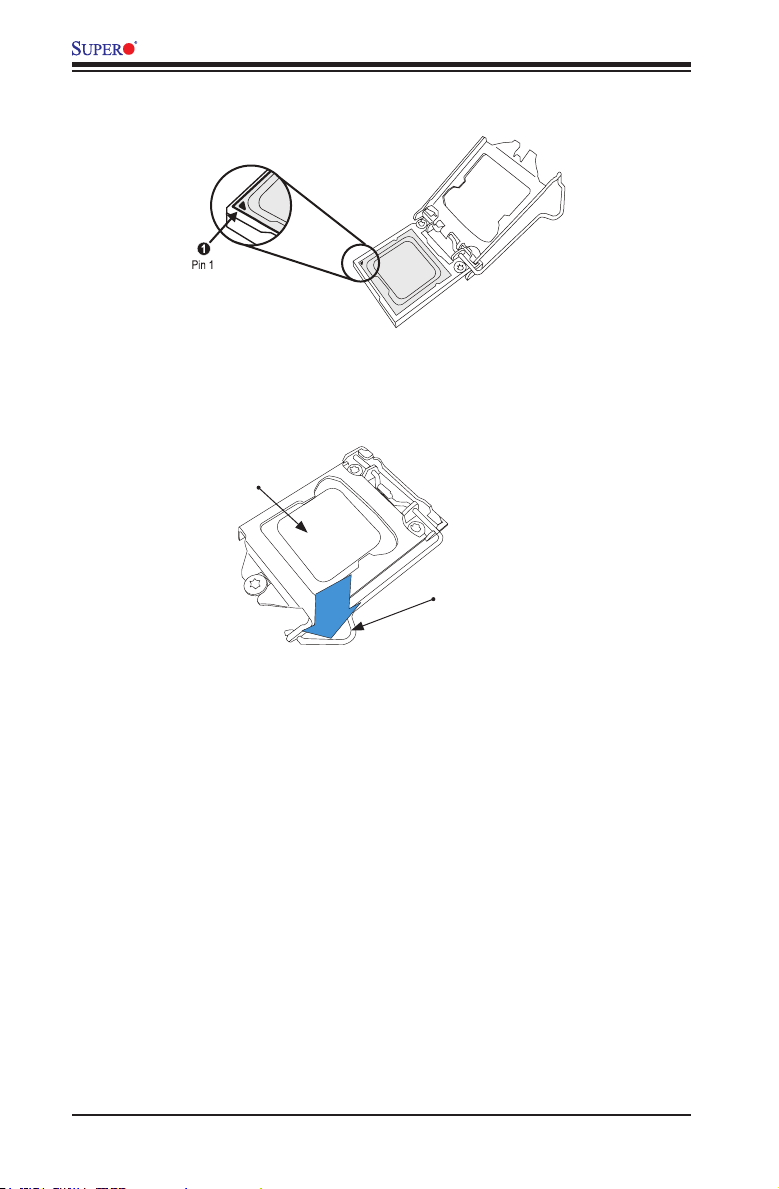
2-4
X9SCM/X9SCM-F/X9SCL/X9SCL-F/X9SCL+-F User’s Manual
Warning: You can only install the CPU inside the socket only in one direction. Make
sure that it is properly inserted into the CPU socket before closing the load plate. If it
doesn't close properly, do not force it as it may damage your CPU. Instead, open the
load plate again and double-check that the CPU is aligned properly.
CPU properly
installed
Load lever locked
into place
5. Do not rub the CPU against the surface or against any pins of the socket to
avoid damaging the CPU or the socket.)
6. With the CPU inside the socket, inspect the four corners of the CPU to make
sure that the CPU is properly installed.
7. Use your thumb to gently push the load lever down to the lever lock.
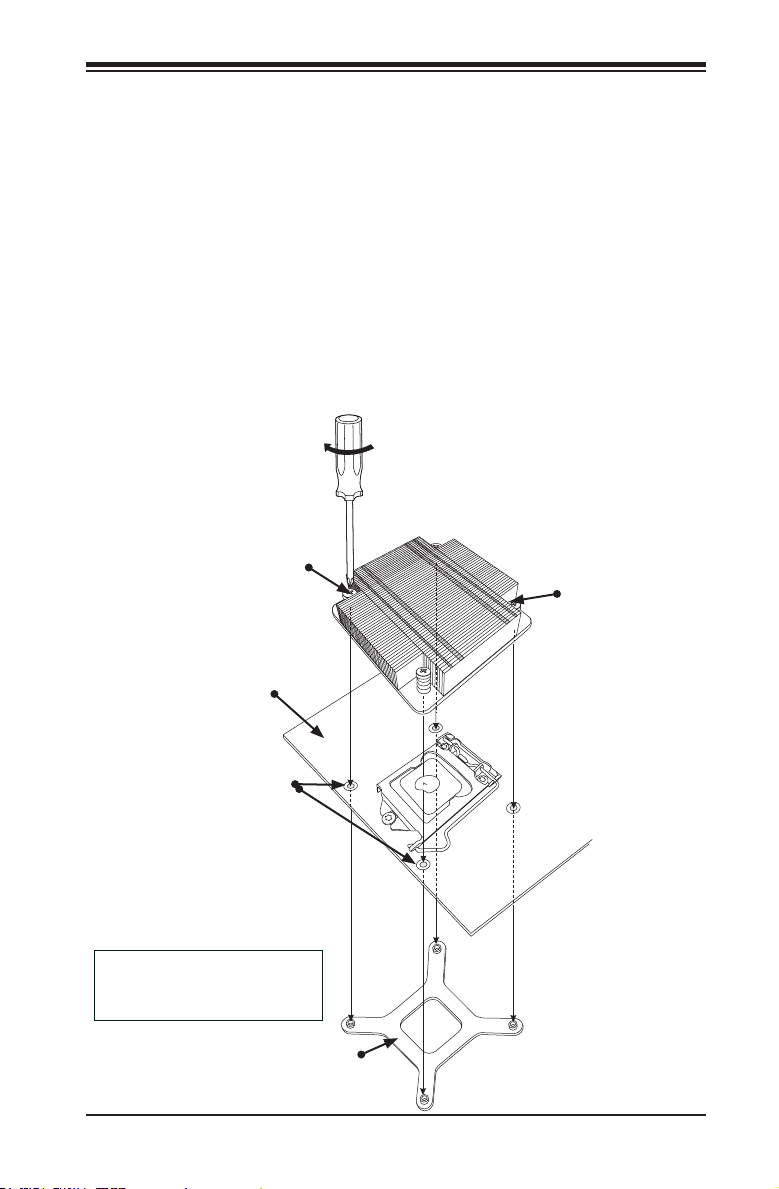
Chapter 2: Installation
2-5
Mounting Holes
Motherboard
Screw#1
Screw#2
Heatsink Bracket
Installing a Passive CPU Heatsink
1. Do not apply any thermal grease to the heatsink or the CPU die -- the re-
quired amount has already been applied.
2. Place the heatsink on top of the CPU so that the four mounting holes are
aligned with those on the Motherboard's and the Heatsink Bracket under-
neath.
3. Screw in two diagonal screws (i.e., the #1 and the #2 screws) until just snug
(-do not over-tighten the screws to avoid possible damage to the CPU.)
4. Finish the installation by fully tightening all four screws.
Recommended Supermicro
heatsink:
SNK-P0046P heatsink with BKT-
0028L bottom bracket
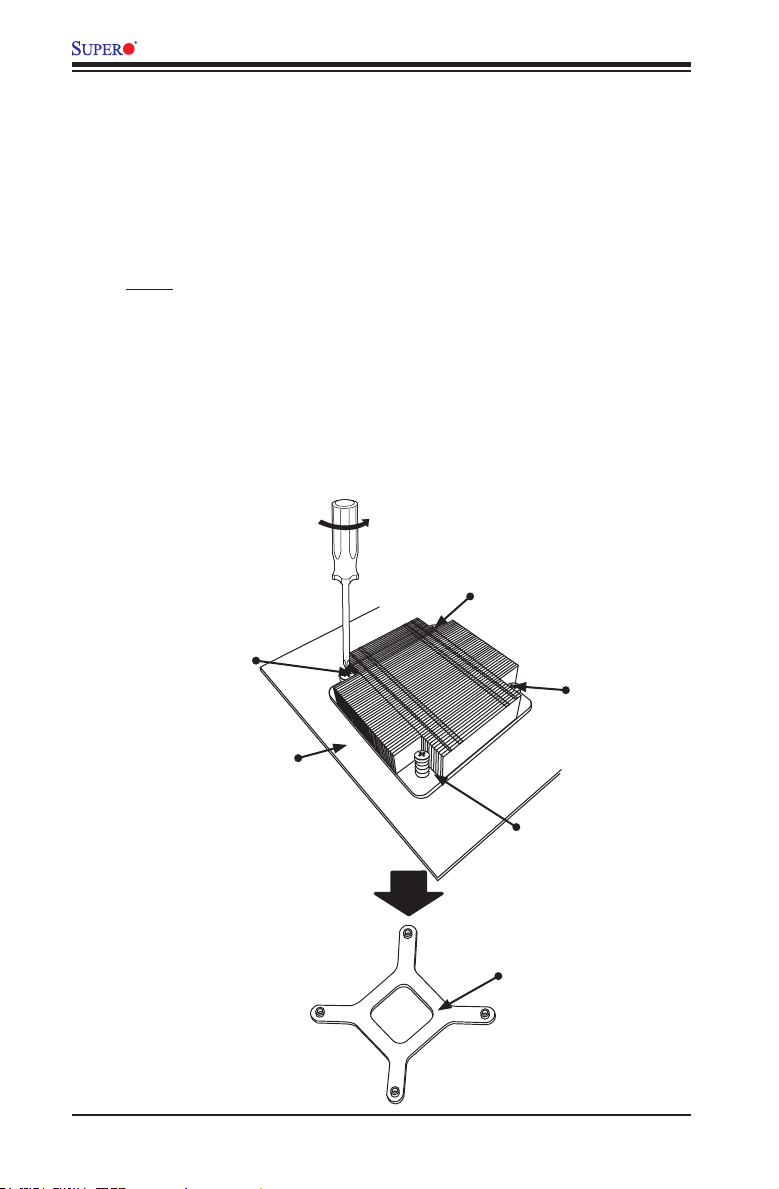
2-6
X9SCM/X9SCM-F/X9SCL/X9SCL-F/X9SCL+-F User’s Manual
Removing the Heatsink
Warning: We do not recommend that the CPU or the heatsink be removed. However,
if you do need to uninstall the heatsink, please follow the instructions below to uninstall
the heatsink to prevent damage done to the CPU or the CPU socket.
1. Unscrew the heatsink screws from the motherboard in the sequence as
shown in the illustration below.
2. Gently wriggle the heatsink to loosen it from the CPU. (Do not use excessive
force when wriggling the heatsink!!)
3. Remove the heatsink, then remove the CPU from the CPU socket.
4. Clean the surface of the CPU and the heatsink, removing the used thermal
grease. Reapply the proper amount of thermal grease on the surface before
re-installing the CPU and the heatsink.
Loosen screws in
sequence as shown.
Screw#2
Motherboard
Remove the Heatsink
Bracket from underneath
the motherboard.
Screw#1
Screw#3
Screw#4
