Supermicro X11SPL-F User Manual

X11SPL-F
USER'S MANUAL
Revision 1.0b
The information in this user’s manual has been carefully reviewed and is believed to be accurate. The manufacturer assumes no responsibility for any inaccuracies that may be contained in this document, and makes no commitment to update or to keep current the information in this manual, or to notify any person or organization of the updates.
Please Note: For the most up-to-date version of this manual, please see our website at www.supermicro.com.
Super Micro Computer, Inc. ("Supermicro") reserves the right to make changes to the product described in this manual at any time and without notice. This product, including software and documentation, is the property of Supermicro and/ or its licensors, and is supplied only under a license. Any use or reproduction of this product is not allowed, except as expressly permitted by the terms of said license.
IN NO EVENT WILL Super Micro Computer, Inc. BE LIABLE FOR DIRECT, INDIRECT, SPECIAL, INCIDENTAL, SPECULATIVE OR CONSEQUENTIAL DAMAGES ARISING FROM THE USE OR INABILITY TO USE THIS PRODUCT OR DOCUMENTATION, EVEN IF ADVISED OF THE POSSIBILITY OF SUCH DAMAGES. IN PARTICULAR, SUPER MICRO COMPUTER, INC. SHALL NOT HAVE LIABILITY FOR ANY HARDWARE, SOFTWARE, OR DATA STORED OR USED WITH THE PRODUCT, INCLUDING THE COSTS OF REPAIRING, REPLACING, INTEGRATING, INSTALLING OR RECOVERING SUCH HARDWARE, SOFTWARE, OR DATA.
Any disputes arising between manufacturer and customer shall be governed by the laws of Santa Clara County in the State of California, USA. The State of California, County of Santa Clara shall be the exclusive venue for the resolution of any such disputes. Supermicro's total liability for all claims will not exceed the price paid for the hardware product.
FCC Statement: This equipment has been tested and found to comply with the limits for a Class A digital device pursuant to Part 15 of the FCC Rules. These limits are designed to provide reasonable protection against harmful interference when the equipment is operated in a commercial environment. This equipment generates, uses, and can radiate radio frequency energy and, if not installed and used in accordance with the manufacturer’s instruction manual, may cause harmful interference with radio communications. Operation of this equipment in a residential area is likely to cause harmful interference, in which case you will be required to correct the interference at your own expense.
California Best Management Practices Regulations for Perchlorate Materials: This Perchlorate warning applies only to products containing CR (Manganese Dioxide) Lithium coin cells. “Perchlorate Material-special handling may apply. See www.dtsc.ca.gov/hazardouswaste/perchlorate”.
WARNING: Handling of lead solder materials used in this product may expose you to lead, a chemical known to the State of California to cause birth defects and other reproductive harm.
The products sold by Supermicro are not intended for and will not be used in life support systems, medical equipment, nuclear facilities or systems, aircraft, aircraft devices, aircraft/emergency communication devices or other critical systems whose failure to perform be reasonably expected to result in significant injury or loss of life or catastrophic property damage. Accordingly, Supermicro disclaims any and all liability, and should buyer use or sell such products for use in such ultra-hazardous applications, it does so entirely at its own risk. Furthermore, buyer agrees to fully indemnify, defend and hold Supermicro harmless for and against any and all claims, demands, actions, litigation, and proceedings of any kind arising out of or related to such ultra-hazardous use or sale.
Manual Revision 1.0b
Release Date: April 04, 2018
Unless you request and receive written permission from Super Micro Computer, Inc., you may not copy any part of this document. Information in this document is subject to change without notice. Other products and companies referred to herein are trademarks or registered trademarks of their respective companies or mark holders.
Copyright © 2018 by Super Micro Computer, Inc.
All rights reserved.
Printed in the United States of America
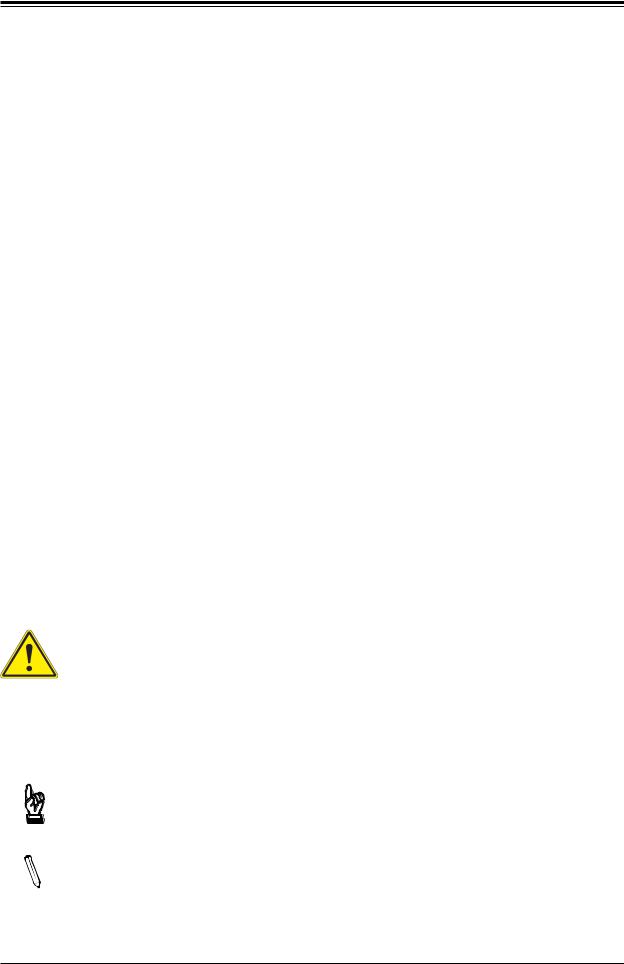
Preface
Preface
About This Manual
This manual is written for system integrators, IT technicians and knowledgeable end users. It provides information for the installation and use of the X11SPL-F motherboard.
About This Motherboard
The Supermicro X11SPL-F motherboard supports an Intel® Xeon 81xx/61xx/51xx/41xx/31xx series (Socket P0-LGA 3647) processor with up to 28 cores and a thermal design power (TDP) of up to165W. Built with the Intel PCH C621 chipset, the motherboard supports 6-channel, 8-DIMM DDR4 ECC RDIMM/LRDIMM memory with speeds of up to 2666MHz. It features such technologies as the Intel Virtualization Technology for Directed I/O for improved security and system reliability. The X11SPL-F includes PCI-Express 3.0 slots, SATA 3.0 ports, dual 1G Base-T LAN support, and an M.2 slot (Type 2280 and 22110). This motherboard is ideal for I/O intensive application and video surveillance. Please note that this motherboard is intended to be installed and serviced by professional technicians only. For processor/memory updates, please refer to our website at http://www.supermicro.com/products/.
Conventions Used in the Manual
Special attention should be given to the following symbols for proper installation and to prevent damage done to the components or injury to yourself:
Warning! Indicates important information given to prevent equipment/property damage or personal injury.
 Warning! Indicates high voltage may be encountered while performing a procedure.
Warning! Indicates high voltage may be encountered while performing a procedure.
Important: Important information given to ensure proper system installation or to relay safety precautions.
Note: Additional Information given to differentiate various models or provides information for proper system setup.
3
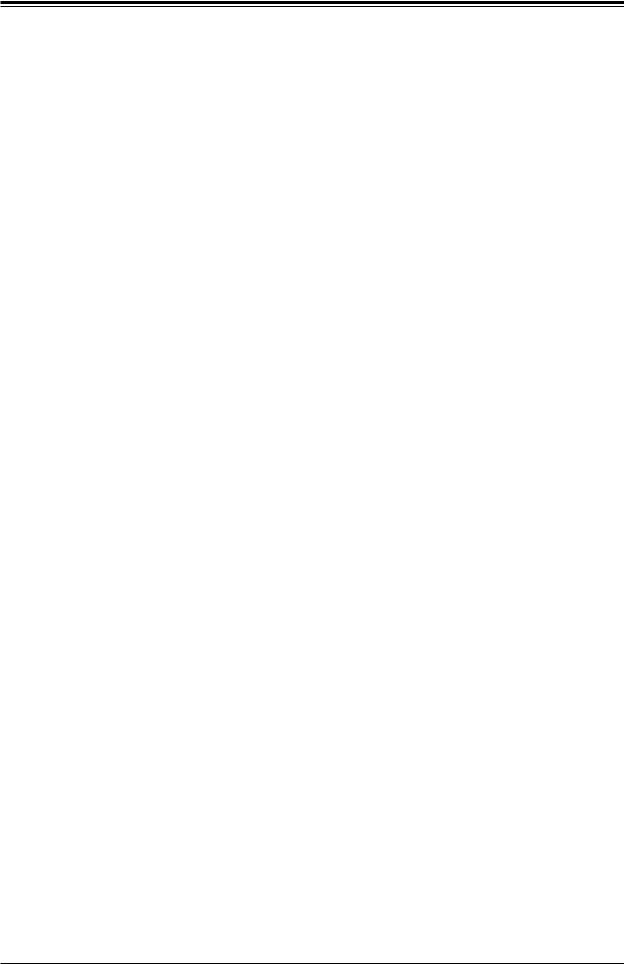
Super X11SPL-F User's Manual
Contacting Supermicro
Headquarters |
|
Address: |
Super Micro Computer, Inc. |
|
980 Rock Ave. |
|
San Jose, CA 95131 U.S.A. |
Tel: |
+1 (408) 503-8000 |
Fax: |
+1 (408) 503-8008 |
Email: |
marketing@supermicro.com (General Information) |
|
support@supermicro.com (Technical Support) |
Website: |
www.supermicro.com |
Europe |
|
Address: |
Super Micro Computer B.V. |
|
Het Sterrenbeeld 28, 5215 ML |
|
's-Hertogenbosch, The Netherlands |
Tel: |
+31 (0) 73-6400390 |
Fax: |
+31 (0) 73-6416525 |
Email: |
sales@supermicro.nl (General Information) |
|
support@supermicro.nl (Technical Support) |
|
rma@supermicro.nl (Customer Support) |
Website: |
www.supermicro.nl |
Asia-Pacific |
|
Address: |
Super Micro Computer, Inc. |
|
3F, No. 150, Jian 1st Rd. |
|
Zhonghe Dist., New Taipei City 235 |
|
Taiwan (R.O.C) |
Tel: |
+886-(2) 8226-3990 |
Fax: |
+886-(2) 8226-3992 |
Email: |
support@supermicro.com.tw |
Website: |
www.supermicro.com.tw |
4
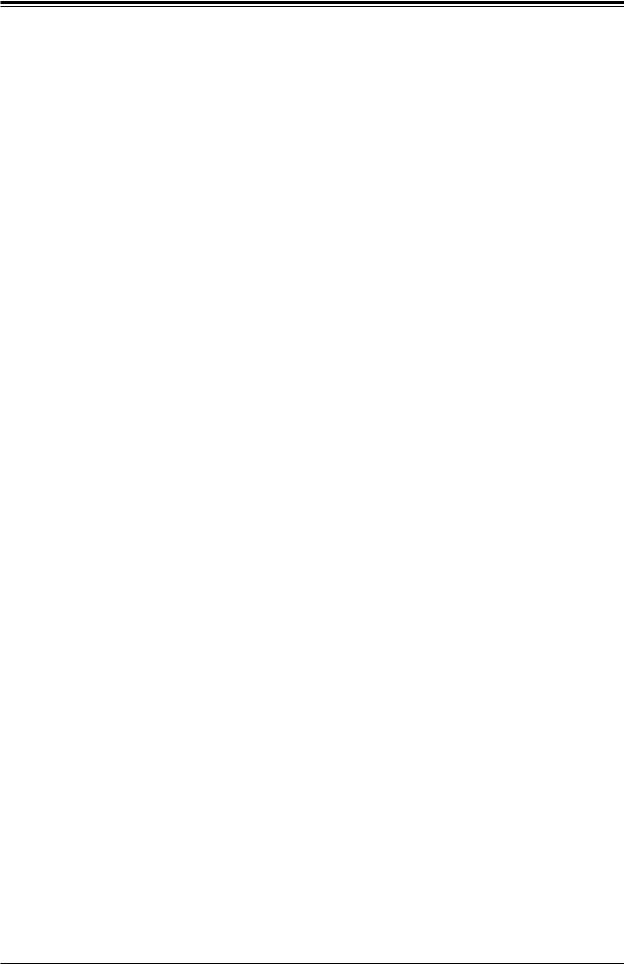
Preface
|
Table of Contents |
|
Chapter 1 Introduction |
|
|
1.1 |
Checklist................................................................................................................................ |
8 |
|
Quick Reference................................................................................................................ |
11 |
|
Quick Reference Table...................................................................................................... |
12 |
|
Motherboard Features....................................................................................................... |
14 |
1.2 |
Processor and Chipset Overview....................................................................................... |
18 |
1.3 |
Special Features................................................................................................................. |
18 |
|
Recovery from AC Power Loss......................................................................................... |
18 |
1.4 |
System Health Monitoring................................................................................................... |
19 |
|
Onboard Voltage Monitors................................................................................................. |
19 |
|
Fan Status Monitor with Firmware Control........................................................................ |
19 |
|
Environmental Temperature Control.................................................................................. |
19 |
|
System Resource Alert...................................................................................................... |
19 |
1.5 |
ACPI Features.................................................................................................................... |
19 |
1.6 |
Power Supply...................................................................................................................... |
20 |
1.7 |
Serial Port........................................................................................................................... |
20 |
Chapter 2 Installation |
|
|
2.1 |
Static-Sensitive Devices..................................................................................................... |
21 |
|
Precautions........................................................................................................................ |
21 |
|
Unpacking.......................................................................................................................... |
21 |
2.2 |
Processor and Heatsink Installation................................................................................... |
22 |
|
The Intel Xeon 81xx/61xx/51xx/41xx/31xx Series Processor............................................ |
22 |
|
Overview of the Processor Carrier Assembly.................................................................... |
23 |
|
Overview of the CPU Socket............................................................................................. |
23 |
|
Overview of the Processor Heatsink Module.................................................................... |
24 |
|
Creating the Non-F Model Processor Carrier Assembly................................................... |
25 |
|
Assembling the Processor Heatsink Module..................................................................... |
26 |
|
Preparing the CPU Socket for Installation......................................................................... |
27 |
|
Installing the Processor Heatsink Module......................................................................... |
28 |
|
Removing the Processor Heatsink Module....................................................................... |
29 |
2.3 |
Motherboard Installation..................................................................................................... |
30 |
5
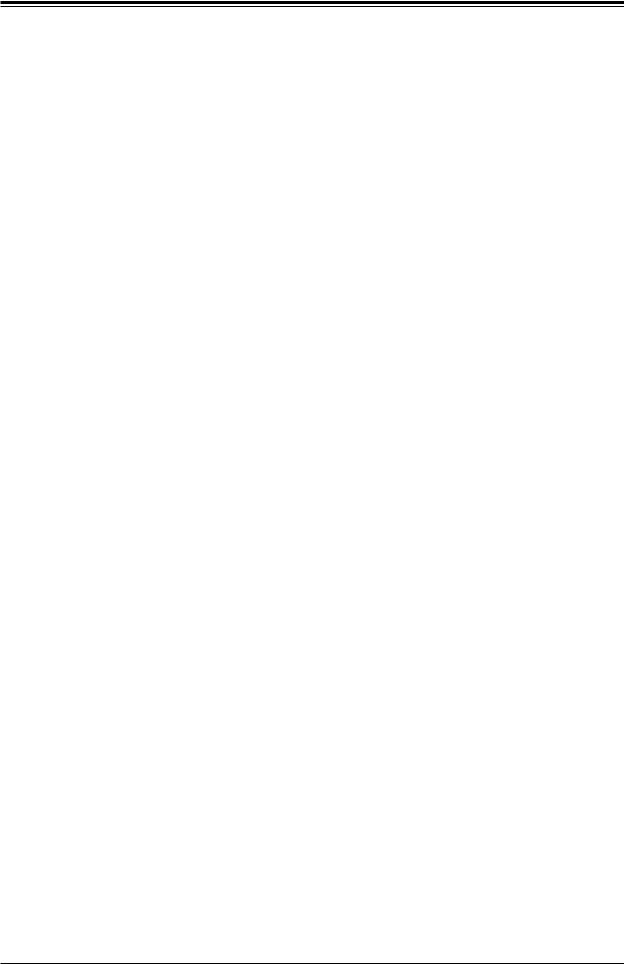
Super X11SPL-F User's Manual
|
Tools Needed..................................................................................................................... |
30 |
|
Location of Mounting Holes............................................................................................... |
30 |
|
Installing the Motherboard................................................................................................. |
31 |
2.4 |
Memory Support and Installation........................................................................................ |
32 |
|
Memory Support................................................................................................................ |
32 |
|
General Guidelines for Optimizing Memory Performance................................................. |
33 |
|
DIMM Installation............................................................................................................... |
34 |
|
DIMM Removal.................................................................................................................. |
34 |
2.5 |
Rear I/O Ports..................................................................................................................... |
35 |
2.6 |
Front Control Panel............................................................................................................. |
40 |
2.7 |
Connectors.......................................................................................................................... |
45 |
|
Power Connections............................................................................................................ |
45 |
|
Headers............................................................................................................................. |
47 |
2.8 |
Jumper Settings.................................................................................................................. |
56 |
|
How Jumpers Work........................................................................................................... |
56 |
2.9 |
LED Indicators.................................................................................................................... |
59 |
Chapter 3 Troubleshooting |
|
|
3.1 |
Troubleshooting Procedures............................................................................................... |
62 |
|
Before Power On............................................................................................................... |
62 |
|
No Power........................................................................................................................... |
62 |
|
No Video............................................................................................................................ |
63 |
|
System Boot Failure ........................................................................................................ |
63 |
|
Memory Errors................................................................................................................... |
63 |
|
Losing the System's Setup Configuration.......................................................................... |
64 |
|
When the System Becomes Unstable............................................................................... |
64 |
3.2 |
Technical Support Procedures............................................................................................ |
66 |
3.3 |
Frequently Asked Questions............................................................................................... |
67 |
3.4 |
Battery Removal and Installation........................................................................................ |
68 |
|
Battery Removal................................................................................................................ |
68 |
|
Proper Battery Disposal..................................................................................................... |
68 |
|
Battery Installation............................................................................................................. |
68 |
3.5 |
Returning Merchandise for Service.................................................................................... |
69 |
6

Preface
Chapter 4 BIOS |
|
|
4.1 |
Introduction......................................................................................................................... |
70 |
4.2 |
Main Setup.......................................................................................................................... |
71 |
4.3 |
Advanced Setup Configurations......................................................................................... |
73 |
4.4 |
Event Logs........................................................................................................................ |
100 |
4.5 |
IPMI................................................................................................................................... |
102 |
4.6 |
Security............................................................................................................................. |
105 |
4.7 |
Boot .................................................................................................................................. |
109 |
4.8 |
Save & Exit....................................................................................................................... |
112 |
Appendix A BIOS Codes |
|
|
Appendix B Software Installation |
|
|
B.1 |
Installing Software Programs............................................................................................ |
116 |
B.2 |
SuperDoctor® 5................................................................................................................. |
117 |
Appendix C Standardized Warning Statements |
|
|
|
Battery Handling.............................................................................................................. |
118 |
|
Product Disposal.............................................................................................................. |
120 |
Appendix D UEFI BIOS Recovery
7
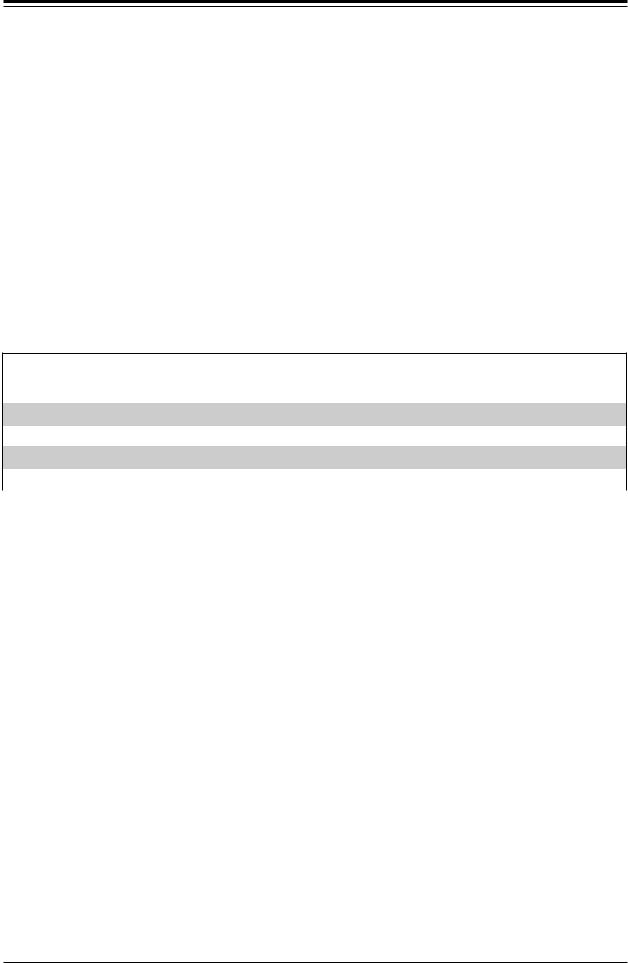
Super X11SPL-F User's Manual
Chapter 1
Introduction
Congratulations on purchasing your computer motherboard from an industry leader. Supermicro motherboards are designed to provide you with the highest standards in quality and performance.
In additon to the motherboard, several important parts that are included in the retail box are listed below. If anything listed is damaged or missing, please contact your retailer.
1.1 Checklist
Main Parts List
Description |
Part Number |
Quantity |
|
Supermicro Motherboard |
X11SPL-F |
1 |
|
I/O Shield |
MCP-260-00109-0N |
1 |
|
SATA Cables |
CBL-0044L |
6 |
|
Quick Reference Guide |
MNL-1950-QRG |
1 |
|
|
|
|
Important Links
For your system to work properly, please follow the links below to download all necessary drivers/utilities and the user’s manual for your server.
•Supermicro product manuals: http://www.supermicro.com/support/manuals/
•Product drivers and utilities: ftp://ftp.supermicro.com
•Product safety info: http://www.supermicro.com/about/policies/safety_information.cfm
•If you have any questions, please contact our support team at: support@supermicro.com
This manual may be periodically updated without notice. Please check the Supermicro website for possible updates to the manual revision level.
8
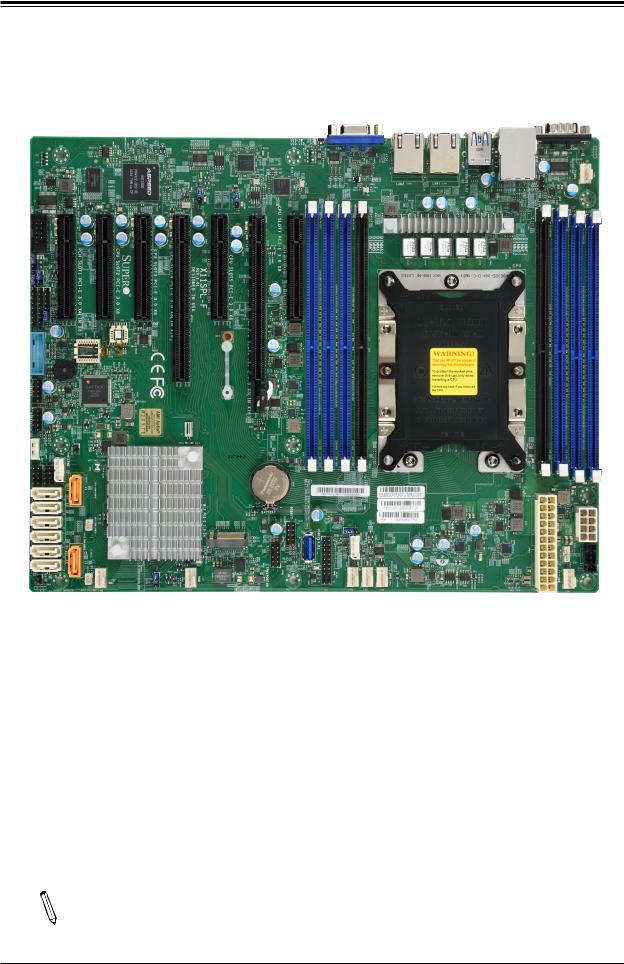
Chapter 1: Introduction
Figure 1-1. X11SPL-F Motherboard Image
Note: All graphics shown in this manual were based upon the latest PCB revision  available at the time of publication of the manual. The motherboard you received may
available at the time of publication of the manual. The motherboard you received may
or may not look exactly the same as the graphics shown in this manual.
9
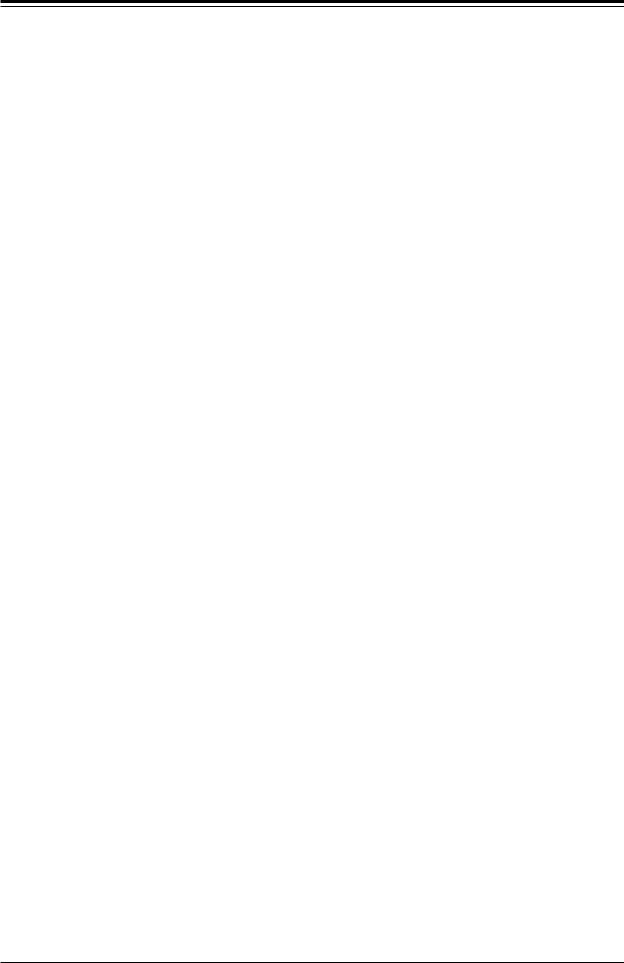
Super X11SPL-F User's Manual
Figure 1-2. X11SPL-F Motherboard Layout
(not drawn to scale)
|
|
UID |
VGA |
|
COM1 |
|
|
-UID - |
|
|
|
JPL2 |
JPL1 |
SW |
|
0).USB8/9(3 |
FAN5 |
LED |
|
||||
ASpeed |
|
|
|
|
|
AST2500 |
|
|
LAN2 |
LAN1 |
IPMI_LAN |
|
|
|
JLAN2 |
JLAN1 |
|
LEDBMC |
|
|
|
|
USB0/1 |
|
|
|
|
|
|
COM2 |
PCH |
CPU |
CPU |
CPU |
01.REV:1 |
CPU |
CPU |
|
CPU |
|
|
|
|
DIMMB1 |
CPU |
|
DIMMF1 |
|
|
|
|
|
JPG1 |
X8) X4(IN 0.3 E-SLOT1PCI |
X8 0.3 E-SLOT2PCI |
X8 0.3 E-SLOT3PCI |
X16) X8(IN 0.3 E-SLOT4PCI |
X8 0.3 E-SLOT5PCI |
X16) X8(IN 0.3 E-SLOT6PCI |
|
X8 0.3 E-SLOT7PCI |
|
|
|
|
|
DIMME1 |
|
|
|
||||
JWD1 |
JD1 |
USA INDESIGNED |
FX11SPL- |
|
|
|
|
|
DIMMA2 DIMMA1 DIMMC1 |
|
DIMMD1 DIMMD2 |
|
|
|
|
|||||||
|
0).USB10/11(3 |
|
|
|
|
|
|
MH10 |
|
|
|
|
|
|
|
|
|
|
|
|
|
|
|
SP1 |
|
|
|
|
|
|
|
|
|
|
|
|
|
|
|
|
|
|
|
|
|
|
|
+ |
|
|
|
|
|
|
|
|
|
|
|
|
|
|
|
|
|
|
|
|
|
USB2/3 |
|
|
|
|
|
|
|
|
|
|
|
|
|
|
|
|
|
|
|
|
|
|
|
|
|
|
|
|
|
MH11 |
|
|
|
|
|
|
|
|
|
|
|
|
|
|
|
USB4/5 |
|
|
BIOS LICENSE |
|
|
|
|
|
|
|
|
|
|
|
|
|
|
|
|
|
|
JRK1 |
SGPIO1-I |
JBT1 |
|
|
|
|
|
|
BT1 |
|
|
|
|
|
|
|
|
|
|
|
|
|
JOH1 |
|
|
|
|
|
|
|
|
|
|
|
|
|
|
|
|
|
|
|
|||
I-SGPIO2 |
JIPMB1 |
|
|
|
|
|
|
|
|
|
|
|
|
|
|
|
|
|
|
|
|
|
|
I |
|
|
|
|
|
|
|
|
|
|
|
|
|
|
|
|
|
|
|
|
|
|
|
SATA0- |
|
|
|
|
|
|
|
|
|
|
PWR ON |
JF1 |
|
|
|
|
|
|
|
|
|
|
|
|
|
|
|
|
|
|
|
|
RST |
|
|
|
|
|
|
|
|
||
I-SATA2 |
|
|
Intel |
|
|
|
|
|
|
|
0).USB12(3 |
PWR HDD NIC NIC UID PS LED LED 1 2 LED FAIL |
|
BAR CODE |
|
|
|
|
|
|
||
I-SATA3 |
|
|
C621 |
|
|
|
|
|
+ |
|
MAC CODE |
|
|
|
|
JPWR1 |
|
|||||
I-SATA4 |
|
|
|
|
|
M.2 PCI-E 3.0 X4 |
|
USB6/7 |
|
IPMI CODE |
|
|
|
|
|
|||||||
I-SATA5 |
|
|
|
|
|
|
|
JNVI2C1 |
|
|
|
|
|
|||||||||
|
|
|
|
|
|
|
|
|
|
|
|
|
|
|
||||||||
I-SATA6 |
|
|
|
|
|
|
|
|
|
|
|
|
|
|
|
|||||||
|
|
|
|
|
|
|
|
|
|
|
|
|
|
|
|
|||||||
I-SATA7 |
|
JSD2 SATA1-I |
|
|
JPME2 |
|
LE3 |
|
|
JTPM1 |
LEDPWR |
NMIX |
|
|
FAN3 |
|
|
JPWR2 |
|
JSTBY1 |
JPI2C1 |
|
|
JL1 |
FANB |
|
|
FANA |
|
|
|
FAN4 |
FAN2 |
|
|
FAN1 |
|||||||||
|
|
|
|
|
|
|
|
|
|
|||||||||||||
|
|
JSD1 |
|
|
|
|
|
|
|
|
|
|
JF1 |
|
|
|
|
|
|
|
|
|
 Note: Components not documented are for internal testing only.
Note: Components not documented are for internal testing only.
10
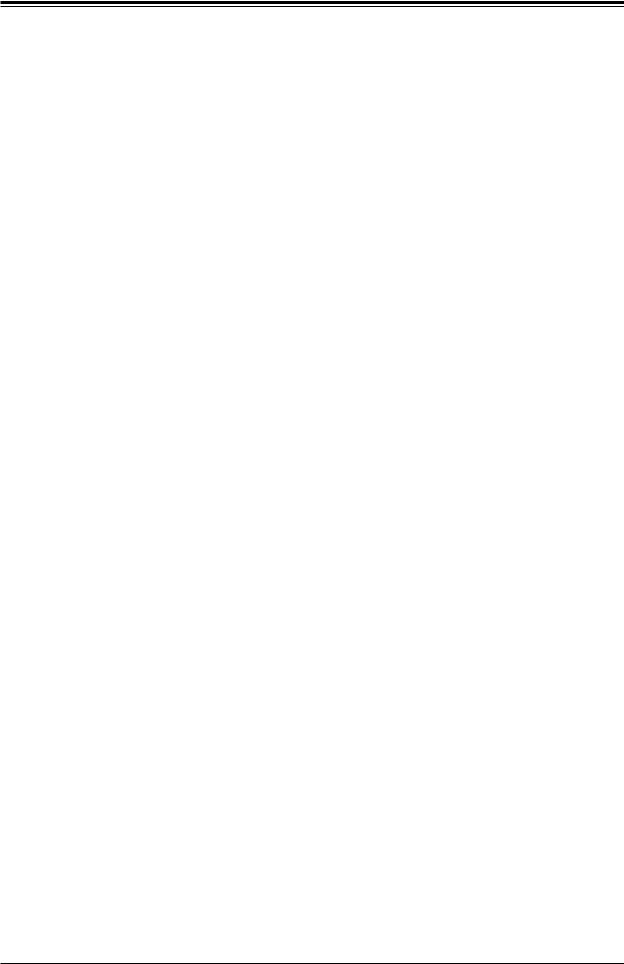
Chapter 1: Introduction
Quick Reference
|
|
|
UID-LED |
|
USB8/9 (3.0) |
|||||||||||||||||
SLOT4 |
|
|
|
|
IPMI_LAN |
|||||||||||||||||
SLOT6 |
|
|
UID-SW |
|
|
|
USB0/1 |
|||||||||||||||
SLOT3 |
SLOT5 |
|
|
LAN2 LAN1 |
||||||||||||||||||
SLOT2 |
JPL2 |
SLOT7 |
|
|
|
VGA |
|
|
COM1 |
|||||||||||||
|
|
|
|
|
|
|
|
|
|
|
|
|
|
|
|
|
|
|
||||
LEDBMC |
JPL1 |
|
|
|
|
|
|
|
|
|
|
|
|
|
|
|
|
|
|
|
|
|
|
|
|
|
|
|
|
|
|
|
|
|
|
|
|
|
|
|
|
|
|||
|
|
|
|
|
|
|
|
|
|
|
|
|
|
|
|
|
|
|
|
|
|
|
ASpeed SLOT1 AST2500
AST2500


 LEDBMC
LEDBMC
JPL2 |
JPL1 |
SW-UID LED-UID
VGA
LAN2 LAN1
JLAN2 JLAN1
0).USB8/9(3
COM1
FAN5




IPMI_LAN
USB0/1
FAN5
COM2
JWD1
JPG1
JD1
MH10 USB10/11 (3.0)
SP1
USB2/3
MH11
|
COM2 |
PCH |
CPU |
JWD1 |
JPG1 |
0.3 E-PCISLOT1 |
0.3 E-PCISLOT2 |
|
JD1 |
X4(IN |
X8 |
|
|
X8) |
|
|
0).USB10/11(3 |
SP1 |
|
|
|
+ |
|
|
USB2/3 |
|
|
JOH1USB4/5 |
|
|
USB4/5 |
|
||
JIPMB1 |
JRK1 |
JRK1 |
|
SGPIO1-I |
JOH1 |
|
S-SGPIO1 |
|
|
||||
|
|
|
JIPMB1 |
|
||
S-SGPIO2 |
|
|
|
JBT1 |
|
|
|
-SGPIO2 |
|
|
I |
|
|
I-SATA2 I-SATA2 |
|
|
- |
|
||
|
|
SATA0 |
|
|||
I-SATA3 I-SATA3 |
|
|
|
|||
|
|
|
|
|||
I-SATA4 I-SATA4 |
|
|
JSD2 |
|
||
I-SATA5 I-SATA5 |
|
|
|
|||
|
|
|
|
|||
I-SATA6 I-SATA6 |
|
|
-I |
|
||
|
JL1 |
|
JL1 |
|
JSD1SATA1 |
FANB |
I-SATA7 I-SATA7 |
|
|
|
|
||
X16) X8(IN 0.3 E-PCI SLOT4 CPU 

 BIOS X8 0.3 E-PCI SLOT3 CPU LICENSE
BIOS X8 0.3 E-PCI SLOT3 CPU LICENSE
F-X11SPL USAINDESIGNED |
CPU |
CPU |
CPU |
DIMMC1 |
DIMMA2 DIMMA1 |
|
DIMMD1 DIMMD2 |
|
|
X80.3 E-PCI SLOT5 |
X16)X8(IN0.3 E-PCI SLOT6 |
X80.3E-PCI SLOT7 |
|
DIMMF1 |
|
||||
01 . REV:1 |
|
|
|
DIMMB1 |
CPU |
|
DIMMB1 |
||
|
|
|
|
DIMME1 |
|||||
|
|
|
|
|
|
|
|
|
DIMMC1 |
|
|
|
|
|
|
|
|
|
DIMMA1 |
|
|
|
|
|
|
|
|
|
DIMMA2 |
|
MH10 |
|
|
|
|
|
|
|
DIMMD2 |
|
|
|
|
|
|
|
|
|
|
|
|
|
|
|
|
|
|
|
DIMMD1 |
|
|
|
|
|
|
|
|
|
DIMME1 |
|
MH11 |
|
|
|
|
|
|
|
DIMMF1 |
|
|
|
|
|
|
|
|
|
|
CPU |
BT1
Intel |
|
|
USB6/7 |
0).USB12(3 |
|
|
BAR CODE |
|
|
JPWR1 |
|
JPI2C1 |
C621 |
|
|
|
|
JNVI2C1 |
|
|
|
||||
|
M.2 PCI-E 3.0 X4 |
|
|
|
|
|
IPMI CODE |
|
|
|
|
JPWR1 |
JPME2 |
FANA |
JTPM1 |
|
|
|
FAN4 |
FAN2 |
JPWR2 |
FAN1 |
JSTBY1 |
JPI2C1 |
|
|
LE3 |
|
LEDPWR |
|
|
FAN3 |
|
|
|
|
|
|
|
|
|
|
|
|
|
|
|
|
|
||
|
|
|
|
|
JF1 |
|
|
|
|
|
|
|
I-SATA0 |
JSD2 |
LE3 |
BT1 |
JF1 |
JNVI2C1 |
JPWR2 |
|
I-SATA1 |
|
JBT1 |
|
JTPM1 |
FAN4 |
|
JSTBY1 |
JSD1 |
|
JPME2 |
|
USB6/7 |
FAN3 |
|
FAN1 |
FANB |
FANA |
|
USB12 (3.0) |
FAN2 |
|
||
M.2 PCI-E 3.0 X4 LEDPWR
 Notes:
Notes:
•See Chapter 2 for detailed information on jumpers, I/O ports, and JF1 front panel connections.
•" " indicates the location of Pin 1.
" indicates the location of Pin 1.
•Jumpers/LED indicators not indicated are used for testing only.
•Use only the correct type of onboard CMOS battery as specified by the manufacturer. Do not install the onboard battery upside down to avoid possible explosion.
11
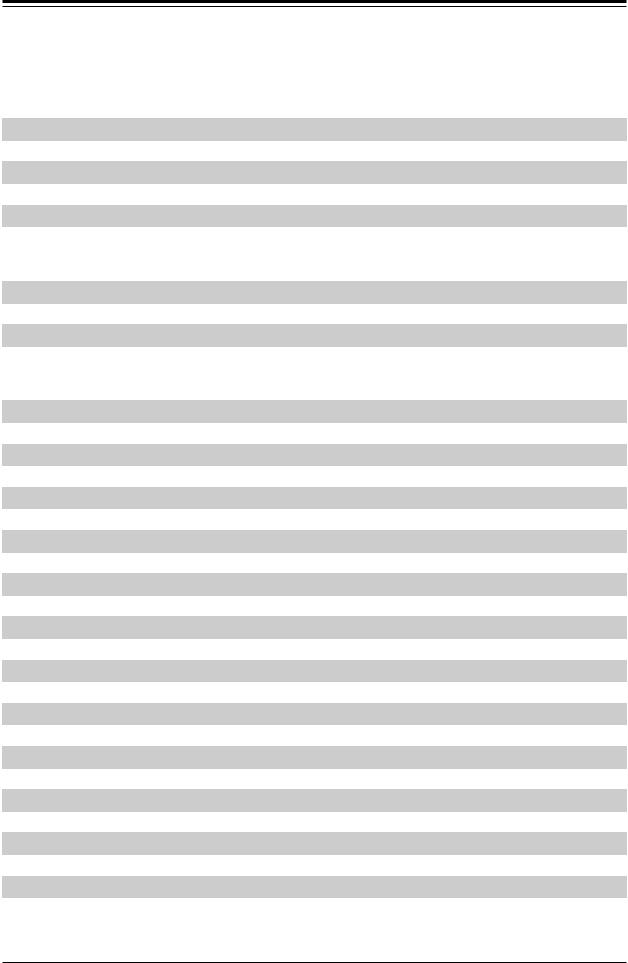
Super X11SPL-F User's Manual
Quick Reference Table
Jumper |
Description |
Default Setting |
|
JBT1 |
CMOS Clear |
Open (Normal) |
|
JPG1 |
VGA Enable/Disable |
Pins 1-2 (Enabled) |
|
JPL1 |
LAN1 Enable/Disable |
Pins 1-2 |
(Enabled) |
JPL2 |
LAN2 Enable/Disable |
Pins 1-2 |
(Enabled) |
JPME2 |
ME Manufacturing Mode |
Pins 1-2 |
(Normal) |
JWD1 |
Watchdog Timer |
Pins 1-2 |
(Reset) |
LED |
Description |
Status |
LE3 |
M.2 LED |
Blinking Green: Device Working |
LEDBMC |
BMC Heartbeat LED |
Blinking Green: BMC Normal |
LEDPWR |
Onboard Power LED |
Solid Green: Power On |
UID-LED |
Unit Identifier (UID) LED |
Solid Blue: Unit Identified |
Connector |
Description |
BT1 |
Onboard Battery |
COM1, COM2 |
COM Port, COM Header |
FAN1 ~ FAN5, FANA/FANB |
CPU/System Fan Headers |
IPMI_LAN |
Dedicated IPMI LAN Port |
I-SATA0 ~ I-SATA7 |
Intel® PCH SATA 3.0 Ports (with RAID 0, 1, 5, 10) |
I-SGPIO1, I-SGPIO2 |
Serial Link General Purpose I/O Connection Headers |
JD1 |
Speaker/Power LED Indicator (Pins 1-3: Power LED, Pins 4-7: Speaker) |
JF1 |
Front Control Panel Header |
JIPMB1 |
4-pin BMC External I2C Header (for an IPMI Card) |
JL1 |
Chassis Intrusion Header |
JNVI2C1 |
NVMe I2C Header |
JOH1 |
Overheat LED Indicator |
JPI2C1 |
Power System Management Bus (SMB) I2C Header |
JPWR1 |
8-pin 12V CPU Power Connector |
JPWR2 |
24-pin ATX Power Connector |
JRK1 |
Intel RAID Key Header |
JSD1, JSD2 |
SATA DOM Power Connectors |
JSTBY1 |
Standby Power Header |
JTPM1 |
Trusted Platform Module/Port 80 Connector |
LAN1, LAN2 |
Dual 1G Base-T Ports |
M.2 |
M.2 PCI-E 3.0 x4 or SATA 3.0 Slot (Supports M-Key 2280 and 22110) |
MH10, MH11 |
M.2 Mounting Holes |
SLOT1 |
PCH PCI-E 3.0 x4 (in x8) Slot |
 Note: Table is continued on the next page.
Note: Table is continued on the next page.
12
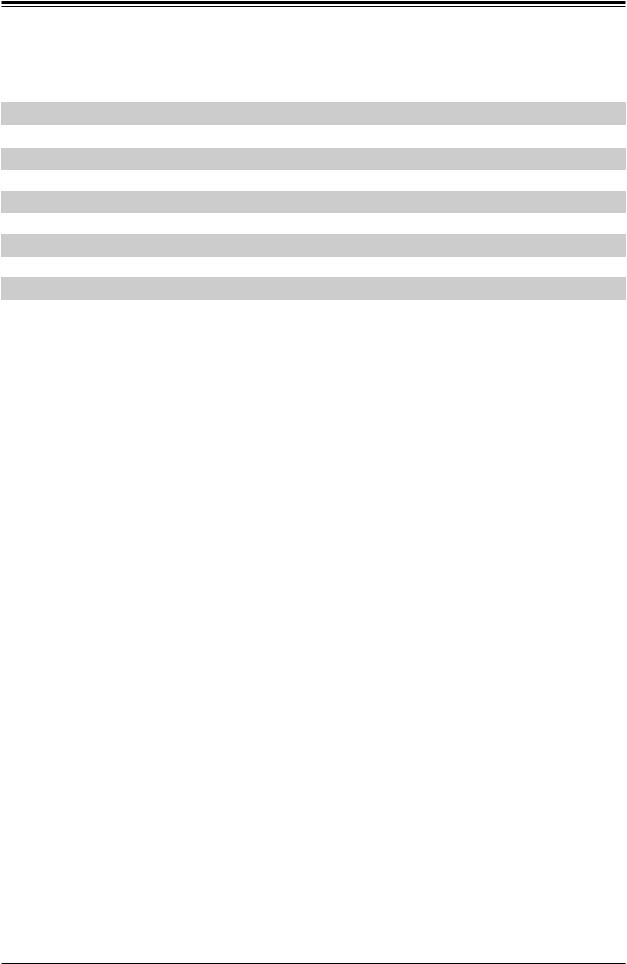
Chapter 1: Introduction
Connector |
Description |
SLOT2, SLOT3, SLOT5, SLOT7 |
CPU PCI-E 3.0 x8 Slot |
SLOT4, SLOT6 |
CPU PCI-E 3.0 x8 (in x16) Slot |
SP1 |
Internal Speaker/Buzzer |
UID-SW |
Unit Identifier (UID) Switch |
USB0/1 |
Back Panel Universal Serial Bus (USB) 2.0 Ports |
USB2/3, USB4/5, USB6/7 |
Front Accessible USB 2.0 Headers |
USB8/9 |
Back Panel USB 3.0 Ports |
USB10/11 |
Front Accessible USB 3.0 Header |
USB12 |
USB 3.0 Type-A Header |
VGA |
VGA Port |
13
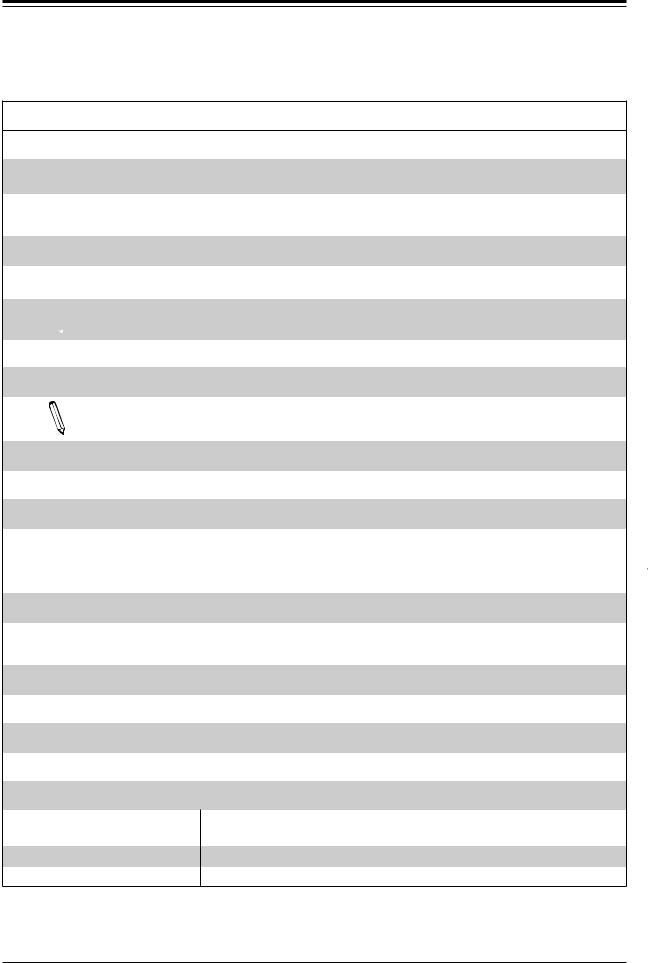
Super X11SPL-F User's Manual
Motherboard Features
Motherboard Features
CPU
•Supports an Intel® Xeon 81xx/61xx/51xx/41xx/31xx series (Socket P0-LGA 3647) processor with up to 28 cores and a thermal design power (TDP) of up to 165W
 Note: The X11SPL-F motherboard does not support FPGA or Fabric processors.
Note: The X11SPL-F motherboard does not support FPGA or Fabric processors.
Memory
•Up to 256GB of RDIMM, 512GB of LRDIMM, and 1TB of 3DS LRDIMM DDR4 (288-pin) ECC memory with speeds of up to 2666MHz in eight memory slots
 Note: Memory speed support depends on the processors used in the system.
Note: Memory speed support depends on the processors used in the system.
DIMM Size
• Up to 128GB at 1.2V
Note: For the latest CPU/memory updates, please refer to our website at http://www.supermicro.com/products/  motherboard.
motherboard.
Chipset
• Intel PCH C621
Expansion Slots
•One (1) PCI-Express 3.0 x4 (in x8) Slot (PCH SLOT1)
•Four (4) PCI-Express 3.0 x8 Slots (CPU SLOT2, SLOT3, SLOT5, SLOT7)
•Two (2) PCI-Express 3.0 x8 (in x16) Slot (CPU SLOT4, SLOT6)
Network
•Intel Ethernet Controller i210 + i210 for Dual 1G BASE-T Ports
•One (1) Dedicated IPMI LAN located on the rear I/O panel
Baseboard Management Controller (BMC)
• ASpeed AST2500 BMC
Graphics
• Graphics controller via ASpeed AST2500 BMC
I/O Devices
•Serial (COM) Port
•SATA 3.0
•Video (VGA) Port
•One (1) serial port on the rear I/O panel (COM1)
•One (1) front accessible serial port header (COM2)
•Eight (8) SATA 3.0 ports at 6Gb/s (I-SATA0 ~ I-SATA7 with RAID 0, 1, 5, 10)
•One (1) VGA connection on the rear I/O panel
 Note: The table above is continued on the next page.
Note: The table above is continued on the next page.
14
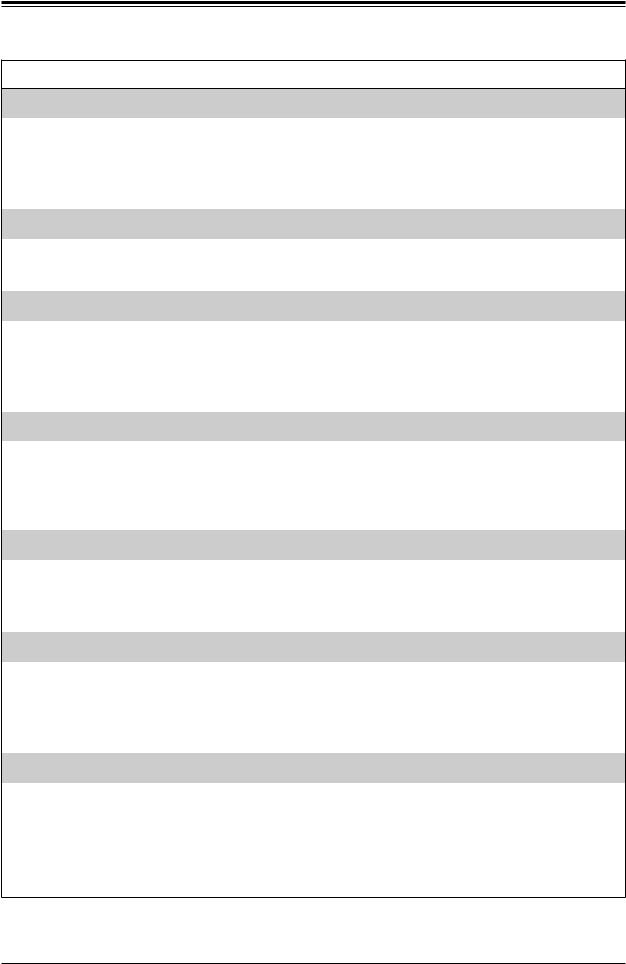
Chapter 1: Introduction
Motherboard Features
Peripheral Devices
•Two (2) USB 2.0 ports on the rear I/O panel (USB0/1)
•Two (2) USB 3.0 ports on the rear I/O panel (USB8/9)
•Three (3) front accessible USB 2.0 headers with two (2) USB connections (USB2/3, USB4/5, USB6/7)
•One (1) front accessible USB 3.0 header with two (2 ) USB connections (USB10/11)
•One (1) USB 3.0 Type-A header (USB12)
BIOS
•256Mb AMI BIOS® SPI Flash ROM
•ACPI 6.0, Plug and Play (PnP), BIOS rescue hot-key, SPI dual/quad speed support, riser card auto detection support, real time clock (RTC) wakeup, and SMBIOS 3.0 or later
Power Management
•ACPI power management
•Power button override mechanism
•Power-on mode for AC power recovery
•Wake-On LAN
•Power supply monitoring
System Health Monitoring
•Onboard voltage monitoring for +1.8V, +3.3V, +5V, +/-12V, +3.3V stdby, +5V stdby, VBAT, HT, memory, PCH temperature, system temperature, and memory temperature
•5 CPU switch phase voltage regulator
•CPU thermal trip support
•Platform Environment Configuration Interface (PECI)/TSI
Fan Control
•Fan status monitoring via IPMI connections
•Single cooling zone
•Low-noise fan speed control
•Seven (7) 4-pin fan headers
System Management
•Trusted Platform Module (TPM) support
•SuperDoctor® 5
•Redundant power supply unit detection sensor
•Chassis intrusion header and detection
•Server Platform Service
LED Indicators
•CPU/system overheat LED
•Power/suspend-state indicator LED
•Fan failed LED
•UID/remote UID
•HDD activity LED
•LAN activity LED
 Note: The table above is continued on the next page.
Note: The table above is continued on the next page.
15
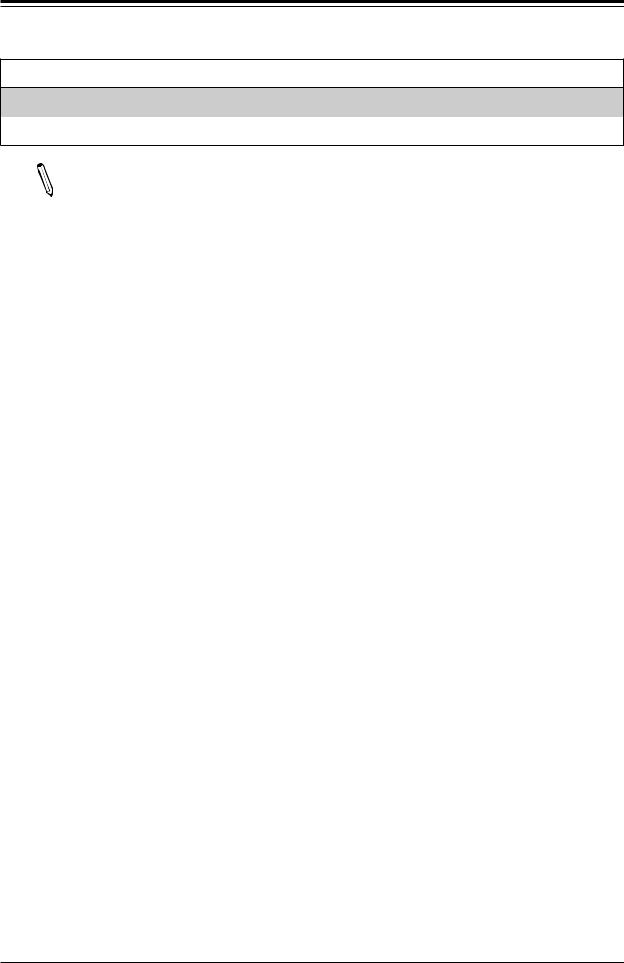
Super X11SPL-F User's Manual
Motherboard Features
Dimensions
• 12" (W) x 9.6" (L) ATX (304.8mm x 243.84mm)
Note 1: The CPU maximum thermal design power (TDP) is subject to chassis and  heatsink cooling restrictions. For proper thermal management, please check the chassis and heatsink specifications for proper CPU TDP sizing.
heatsink cooling restrictions. For proper thermal management, please check the chassis and heatsink specifications for proper CPU TDP sizing.
Note 2: For IPMI configuration instructions, please refer to the Embedded IPMI Configuration User's Guide available at http://www.supermicro.com/support/manuals/.
Note 3: It is strongly recommended that you change BMC log-in information upon initial system power-on. The manufacture default username is ADMIN and the password is ADMIN. For proper BMC configuration, please refer to http://www.supermicro.com/ products/info/files/IPMI/Best_Practices_BMC_Security.pdf.
16
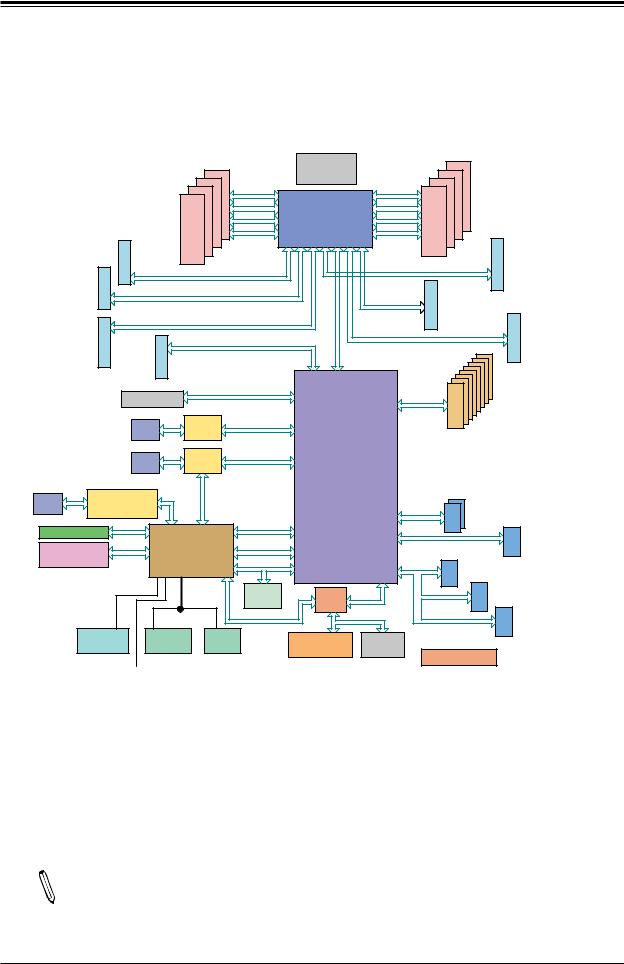
Chapter 1: Introduction
Figure 1-3.
System Block Diagram
|
|
|
|
|
|
|
|
|
VCCP0 12v |
|
|
|
|
|
|
|
|
|
||
|
|
|
|
|
|
|
|
|
VR13 |
|
|
|
|
#F-1 |
|
|
|
|
||
|
|
|
|
|
|
|
|
|
5+1 PHASE |
|
|
|
|
|
|
|
|
|||
|
|
|
|
|
|
|
#C-1 |
|
|
|
|
|
#E-1 |
|
|
|
|
|
||
|
|
|
|
|
|
|
|
165W |
|
|
|
|
|
|
|
|
|
|||
|
|
|
|
|
|
|
#B-1 |
|
|
|
|
#D-2 |
|
|
|
|
|
|||
|
|
|
|
|
|
#A-2 |
VCCP0 |
|
|
|
|
#D-1 |
|
|
|
|
|
|
||
|
|
|
|
|
#A-1 |
|
|
|
|
|
|
|
|
|
|
|
|
|||
|
|
|
|
|
|
SNB CORE |
|
|
|
|
|
|
|
|
|
|
||||
|
|
|
|
|
|
|
|
|
|
|
|
|
|
|
|
|
|
|||
|
|
|
|
|
|
|
|
DDR-IV |
PECI:30 |
|
|
DDRIV |
|
|
|
|
|
|
||
|
|
|
|
|
|
|
|
|
|
|
|
|
|
|
|
|
|
|||
|
|
SLOT 2 |
DDRIV |
|
|
|
SOCKET ID:0 |
|
|
|
|
|
|
|
|
|||||
|
|
|
#3A |
#3B #1B #2B DMI3 #2A #1A |
|
|
|
|
|
|
|
|
||||||||
|
|
|
X8 |
|
|
|
|
|
|
X8 |
|
|
|
|||||||
|
|
|
|
|
|
|
|
|
|
|
|
|
|
|
|
|||||
|
SLOT 3 |
|
|
2133/2666 |
|
|
|
|
|
|
|
2133/2666 |
|
|
|
|
|
|||
|
PCI-E |
|
PCI-E X8 G3 |
|
|
|
|
PCI-E X8 G3 |
|
|
PCI-E |
|
|
|
||||||
|
X8 |
|
|
|
|
|
|
|
|
|
|
|
||||||||
|
|
|
|
|
|
|
|
|
|
|
|
|
|
|
||||||
|
|
|
|
|
|
|
|
|
|
|
|
|
|
|
|
|
|
|||
|
PCI-E |
|
|
|
PCI-E X8 G3 |
|
|
|
PCI-E X8 G3 |
-E X8 |
|
|
SLOT 7 |
|
||||||
|
|
|
|
|
|
|
|
|
|
|
|
|
||||||||
|
|
|
|
|
|
|
|
|
|
|
|
|
|
|
|
|
|
|
||
|
X16 |
|
|
|
PCI-E X8 G3 |
|
|
|
|
SLOT 5 |
PCI |
PCI-E X8 G3 |
|
X16 |
|
|||||
|
|
|
|
|
|
PCI-E X4 G3 |
|
|
|
|
|
|
|
|||||||
|
PCI-E |
|
|
|
PCI-E X8 |
|
|
|
|
|
|
|
|
|
|
|
SLOTPCI-E |
|
||
|
|
|
|
|
|
|
|
DMI3 |
|
|
|
|
#7 |
|
|
|
||||
|
|
|
|
|
|
|
|
|
|
|
|
#6 |
|
|
|
|||||
|
|
|
|
|
|
|
|
|
|
|
|
|
|
#5 |
|
|
|
|||
|
|
|
|
|
|
|
|
|
|
|
|
|
#4 |
|
|
6 |
||||
|
|
|
|
|
|
|
#0~3 |
|
|
|
|
|
#3 |
|
|
|
||||
|
SLOT 4 |
|
|
|
|
|
|
|
|
|
|
|
#2 |
|
|
|
|
|
||
|
|
|
|
|
SLOT 1 |
|
|
|
PCIe |
|
|
|
|
|
#1 |
|
|
|
|
|
|
|
|
|
|
PCI-E X4 G3 (SATA X1) |
|
|
|
|
#0 |
|
|
|
|
|
|||||
|
|
|
M.2 SSD |
#8~11 |
|
|
|
6.0 Gb/S |
SATA |
|
|
|
|
|
||||||
|
|
|
|
|
|
|
|
|
|
|
|
|
|
|||||||
|
|
|
|
|
|
|
|
|
|
Intel |
|
|
|
|
|
|
|
|
||
|
|
|
|
RJ45 |
LAN2 |
PCI-E X1 G2 |
#7 |
|
|
|
|
|
|
|
|
|
||||
|
|
|
|
i210AT |
|
PCH |
|
|
|
|
|
|
|
|
|
|||||
|
|
|
|
|
|
|
|
|
|
|
|
|
|
|
|
|
||||
|
|
|
|
|
|
|
|
|
|
|
|
|
|
|
|
|
|
|
||
|
|
|
|
RJ45 |
LAN1 |
PCI-E X1 G2 |
#6 |
(C621) |
|
|
|
|
|
|
|
|
|
|||
|
|
|
|
i210AT |
|
|
|
|
|
|
|
|
|
|
|
|
||||
|
|
|
|
|
|
|
|
|
|
|
|
|
|
|
|
|
|
|
||
|
|
LAN3 |
|
RGRMII |
RMII/NCSI |
|
|
|
|
|
|
Front USB2.0 x 6 |
|
|
|
|||||
RJ45 |
|
|
|
|
|
|
|
|
|
|
|
|
|
|
|
|||||
RTL8211FD-CG |
|
|
|
|
USB2.0 #3,6 |
USB 2.0 |
USB |
|
|
|
|
|
||||||||
|
|
|
|
|
|
Rear USB2.0 x 2 |
||||||||||||||
|
|
|
|
|
|
|
PCI-E X1 G2 |
|
|
USB2.0 #4,5 |
|
|
|
|||||||
|
|
|
|
|
|
|
|
|
USB2.0 #7,9 |
USB 2.0 |
|
|
|
|
|
|||||
|
DDR4 |
|
|
|
|
|
|
#5 |
|
|
|
|
USB |
|
||||||
|
|
|
|
BMC |
|
|
USB2.0 #0,1 |
|
|
|
|
|||||||||
|
|
|
SPI |
|
USB 2.0 |
|
|
|
|
|
|
|
|
|||||||
|
|
|
|
#13 USB2.0 |
|
|
|
|
|
|
|
|
||||||||
BMC Boot Flash |
|
|
|
AST2500 |
|
|
|
|
|
|
|
|
|
|
|
|||||
|
|
|
ESPI |
|
|
|
|
USB 3.0 |
USB |
|
|
|
|
|
||||||
|
|
|
|
|
|
|
|
|
|
|
|
Front USB3.0 x 2 |
|
|||||||
|
|
|
|
|
|
|
|
|
|
|
|
|
|
|
|
|||||
|
|
|
|
|
|
|
|
|
|
|
|
|
|
|
|
|
|
|
|
|
|
|
|
|
|
|
|
|
ESPI |
Switch |
SPI |
|
|
|
USB |
Type A USB3.0 |
|||||
|
|
|
|
|
|
|
|
Header |
|
|
|
|
|
|
|
|
|
|||
|
|
|
|
|
|
|
|
SPI(Reserved) |
|
|
SPI |
|
|
|
|
|
USB |
|
|
|
|
|
|
|
|
|
|
|
|
|
|
|
|
|
|
|
|
Rear USB3.0 x 2 |
|||
|
VGA CONN |
|
COM1 |
|
COM2 |
TPM HEADER |
|
BIOS |
|
|
|
|
|
|
||||||
|
|
|
|
|
|
|
|
|
|
|
|
|||||||||
|
|
Connector |
|
Header |
|
|
|
|
|
|
|
|
|
|||||||
|
|
|
|
|
|
Debug Card |
|
|
|
|
|
|
|
|
|
|
||||
|
|
|
|
|
|
|
|
|
|
|
|
|
|
|
|
|
|
|
||
SYSTEM POWER
Temp Sensor |
|
|
|
|
|
|
FAN SPEED |
||
W83773G local and remote at SMBUS |
|
FRONT PANEL |
|
CTRL |
|
|
|
|
|
Note: This is a general block diagram and may not exactly represent the features on  your motherboard. See the previous pages for the actual specifications of your motherboard.
your motherboard. See the previous pages for the actual specifications of your motherboard.
17
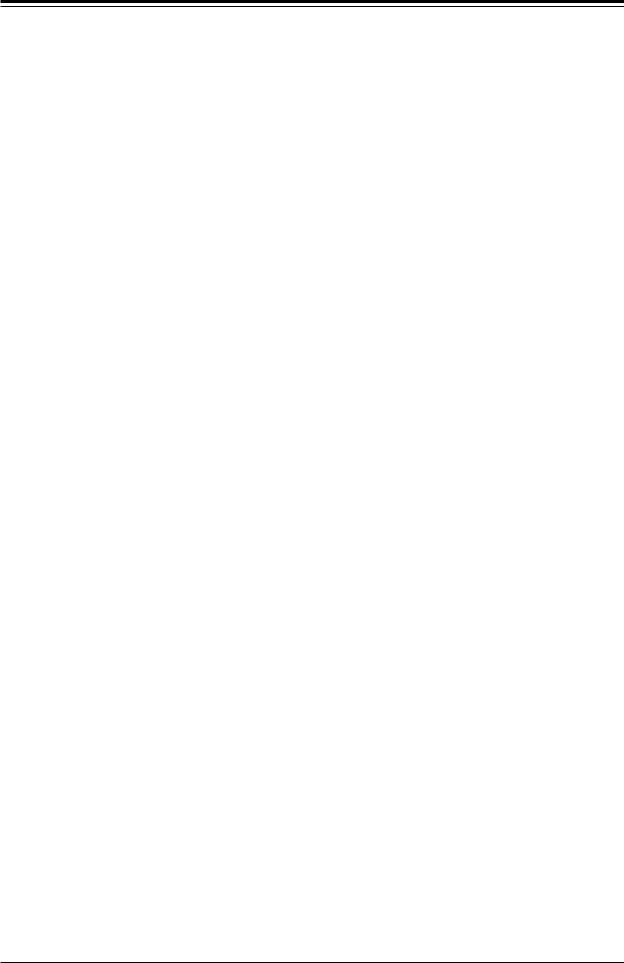
Super X11SPL-F User's Manual
1.2 Processor and Chipset Overview
Built upon the functionality and capability of the Intel® Xeon 81xx/61xx/51xx/41xx/31xx series (Socket P0-LGA 3647) processor and the Intel PCH C621 chipset, the X11SPL-F motherboard provides system performance, power efficiency, and feature sets to address the needs of next-generation computer users. This motherboard is the perfect solution for I/O intensive application and video surveillance.
The Intel PCH C621 chipset supports the following features:
•DDR4 288-pin memory support
•Intel Rapid Storage Technology Enterprise
•ACPI Power Management
•Digital Media Interface (DMI)
•Management Engine (ME)
•SMBus speeds of up to 400KHz for BMC connectivity
•Improved I/O capabilities to high-storage-capacity configurations
•SPI Enhancements
•Intel® Node Manager 3.0 for advanced power monitoring, capping, and management for BMC enhancement (see note below).
•BMC supports remote management, virtualization, and the security package for enterprise platforms
 Note: Node Manager support depends on the power supply used in your system.
Note: Node Manager support depends on the power supply used in your system.
1.3 Special Features
Recovery from AC Power Loss
The Basic I/O System (BIOS) provides a setting that determines how the system will respond when AC power is lost and then restored to the system. You can choose for the system to remain powered off (in which case you must press the power switch to turn it back on), or for it to automatically return to the power-on state. See the Advanced BIOS Setup section for this setting. The default setting is Last State.
18
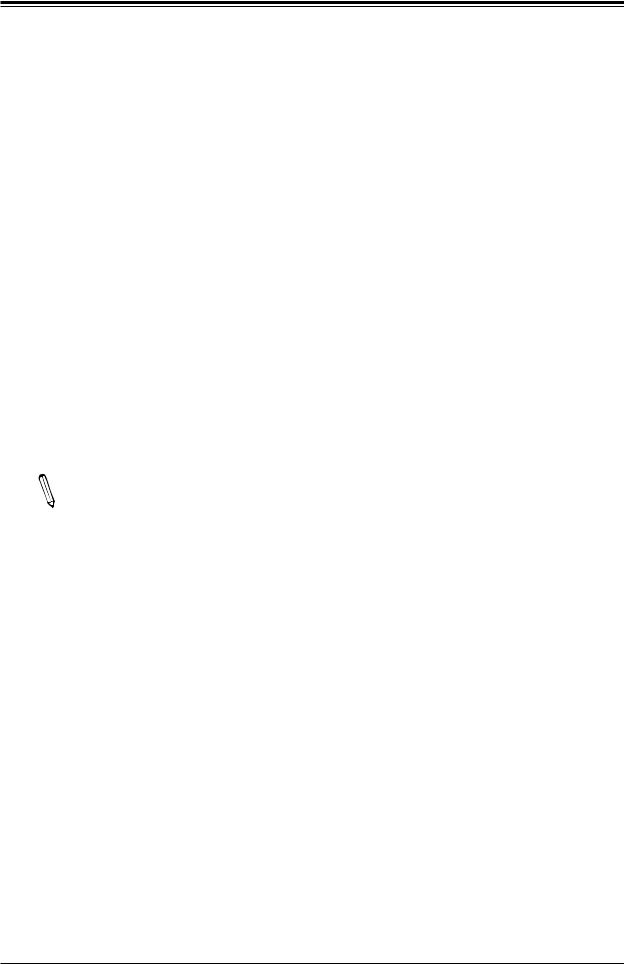
Chapter 1: Introduction
1.4 System Health Monitoring
Onboard Voltage Monitors
An onboard voltage monitor will scan the voltages of the onboard chipset, memory, CPU, and battery continuously. Once a voltage becomes unstable, a warning is given, or an error message is sent to the screen. The user can adjust the voltage thresholds to define the sensitivity of the voltage monitor.
Fan Status Monitor with Firmware Control
The system health monitor embedded in the BMC chip can check the RPM status of the cooling fans. The CPU and chassis fans are controlled via lPMI.
Environmental Temperature Control
System Health sensors monitor temperatures and voltage settings of onboard processors and the system in real time via the IPMI interface. Whenever the temperature of the CPU or the system exceeds a user-defined threshold, system/CPU cooling fans will be turned on to prevent the CPU or the system from overheating.
Note: To avoid possible system overheating, please be sure to provide adequate air-  flow to your system.
flow to your system.
System Resource Alert
This feature is available when used with SuperDoctor 5® in the Windows OS or in the Linux environment. SuperDoctor is used to notify the user of certain system events. For example, you can configure SuperDoctor to provide you with warnings when the system temperature, CPU temperatures, voltages and fan speeds go beyond a predefined range.
1.5 ACPI Features
ACPI stands for Advanced Configuration and Power Interface. The ACPI specification defines a flexible and abstract hardware interface that provides a standard way to integrate power management features throughout a computer system, including its hardware, operating system and application software. This enables the system to automatically turn on and off peripherals such as CD-ROMs, network cards, hard disk drives and printers.
In addition to enabling operating system-directed power management, ACPI also provides a generic system event mechanism for Plug and Play, and an operating system-independent interface for configuration control. ACPI leverages the Plug and Play BIOS data structures, while providing a processor architecture-independent implementation that is compatible with Windows 2012/2012R and 2016 operating systems.
19
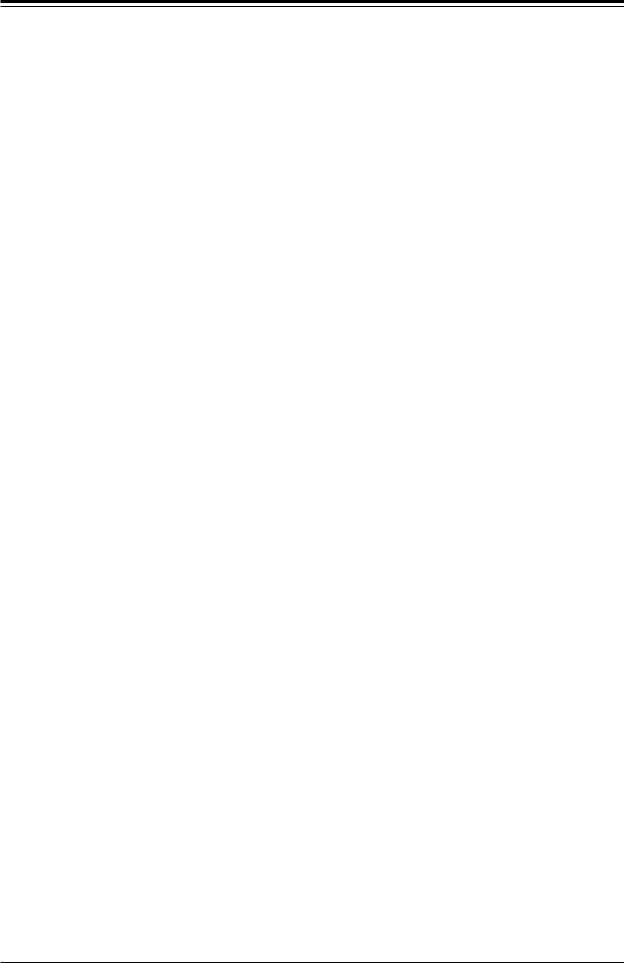
Super X11SPL-F User's Manual
1.6 Power Supply
As with all computer products, a stable power source is necessary for proper and reliable operation. It is even more important for processors that have high CPU clock rates where noisy power transmission is present.
The X11SPL-F motherboard accommodates a 24-pin ATX power supply. Although most power supplies generally meet the specifications required by the CPU, some are inadequate. In addition, one 12V 8-pin power connection is also required to ensure adequate power supply to the system.
Warning: To avoid damaging the power supply or the motherboard, be sure to use a power supply that contains a 24-pin and an 8-pin power connector. Be sure to connect the power supplies to the 24-pin power connector (JPWR2), and the 8-pin power connector (JPWR1) on the motherboard. Failure in doing so may void the manufacturer warranty on your power supply and motherboard.
It is strongly recommended that you use a high quality power supply that meets ATX power supply Specification 2.02 or above. It must also be SSI compliant. (For more information, please refer to the website at http://www.ssiforum.org/).
1.7 Serial Port
The X11SPL-F motherboard supports two serial communication connections. COM Ports 1 and 2 can be used for input/output. The UART provides legacy speeds with a baud rate of up to 115.2 Kbps as well as an advanced speed with baud rates of 250 K, 500 K, or 1 Mb/s, which support high-speed serial communication devices.
20
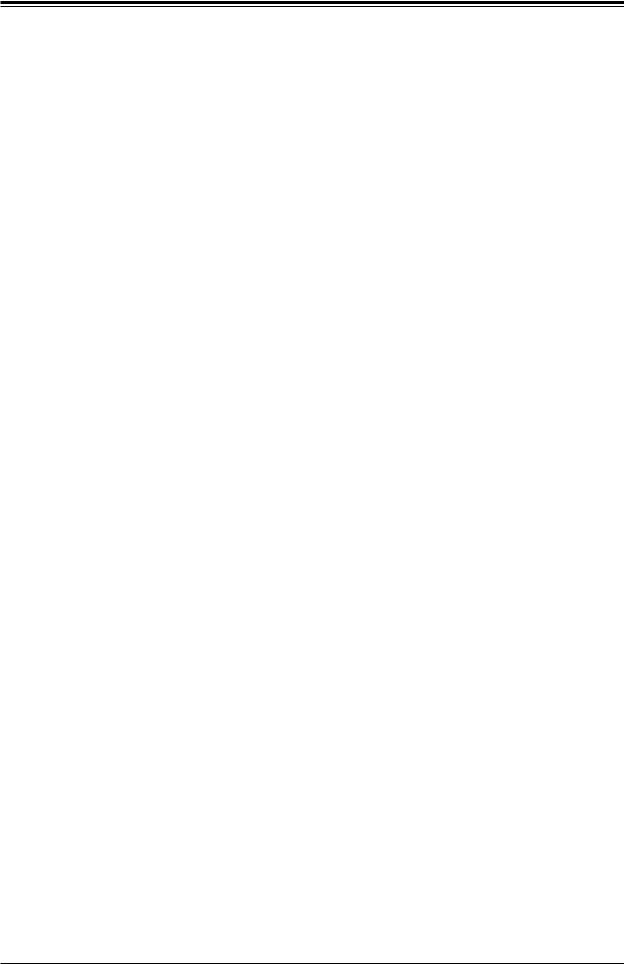
Chapter 2: Installation
Chapter 2
Installation
2.1 Static-Sensitive Devices
Electrostatic Discharge (ESD) can damage electronic components. To avoid damaging your system board, it is important to handle it very carefully. The following measures are generally sufficient to protect your equipment from ESD.
Precautions
•Use a grounded wrist strap designed to prevent static discharge.
•Touch a grounded metal object before removing the board from the antistatic bag.
•Handle the motherboard by its edges only; do not touch its components, peripheral chips, memory modules or gold contacts.
•When handling chips or modules, avoid touching their pins.
•Put the motherboard and peripherals back into their antistatic bags when not in use.
•For grounding purposes, make sure your computer chassis provides excellent conductivity between the power supply, the case, the mounting fasteners and the motherboard.
•Use only the correct type of onboard CMOS battery. Do not install the onboard battery upside down to avoid possible explosion.
Unpacking
The motherboard is shipped in antistatic packaging to avoid static damage. When unpacking the motherboard, make sure that the person handling it is static protected.
21
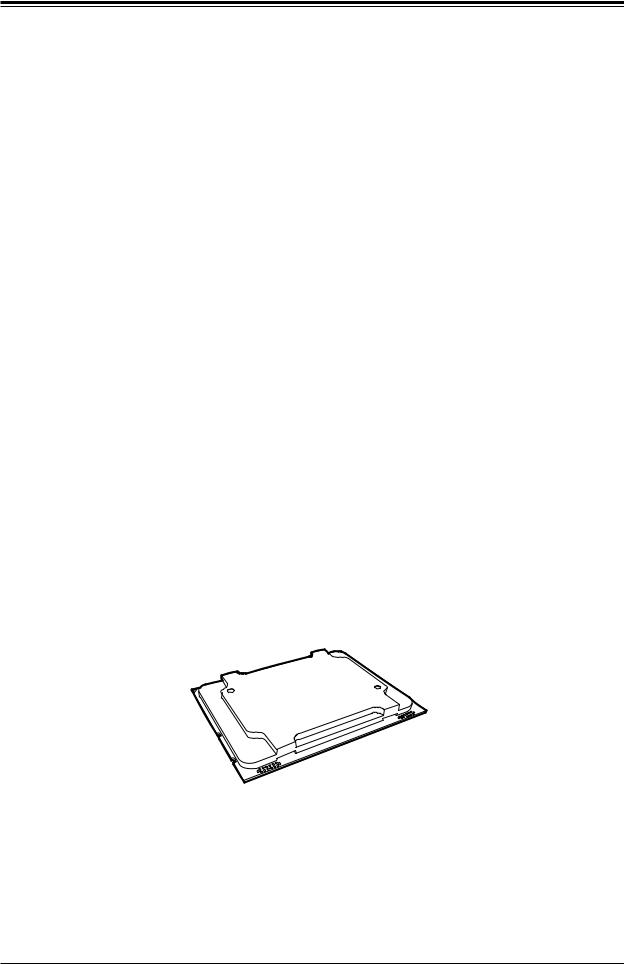
Super X11SPL-F User's Manual
2.2 Processor and Heatsink Installation
The processor (CPU) and processor carrier should be assembled together first to form the processor carrier assembly. This will be attached to the heatsink to form the processor heatsink module (PHM) before being installed onto the CPU socket.
Notes:
•Use ESD protection.
•Unplug the AC power cord from all power supplies after shutting down the system.
•Check that the plastic protective cover is on the CPU socket and none of the socket pins are bent. If they are, contact your retailer.
•When handling the processor, avoid touching or placing direct pressure on the LGA lands (gold contacts). Improper installation or socket misalignment can cause serious damage to the processor or CPU socket, which may require manufacturer repairs.
•Thermal grease is pre-applied on a new heatsink. No additional thermal grease is needed.
•Refer to the Supermicro website for updates on processor support.
•All graphics in this manual are for illustrations only. Your components may look different.
The Intel Xeon 81xx/61xx/51xx/41xx/31xx Series Processor
Non-Fabric Model
22
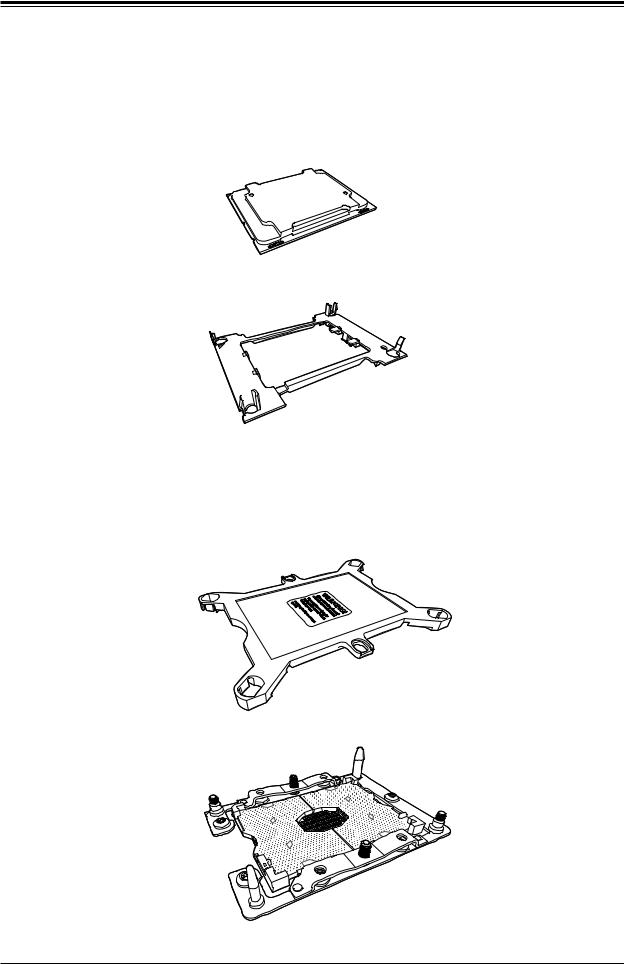
Chapter 2: Installation
Overview of the Processor Carrier Assembly
The processor carrier assembly contains the Intel Xeon Non-Fabric (Non-F) processor and a processor carrier.
1. Non-F Processor
2. Processor Carrier
Overview of the CPU Socket
The CPU socket is protected by a plastic protective cover.
1. Plastic Protective Cover
2. CPU Socket
23
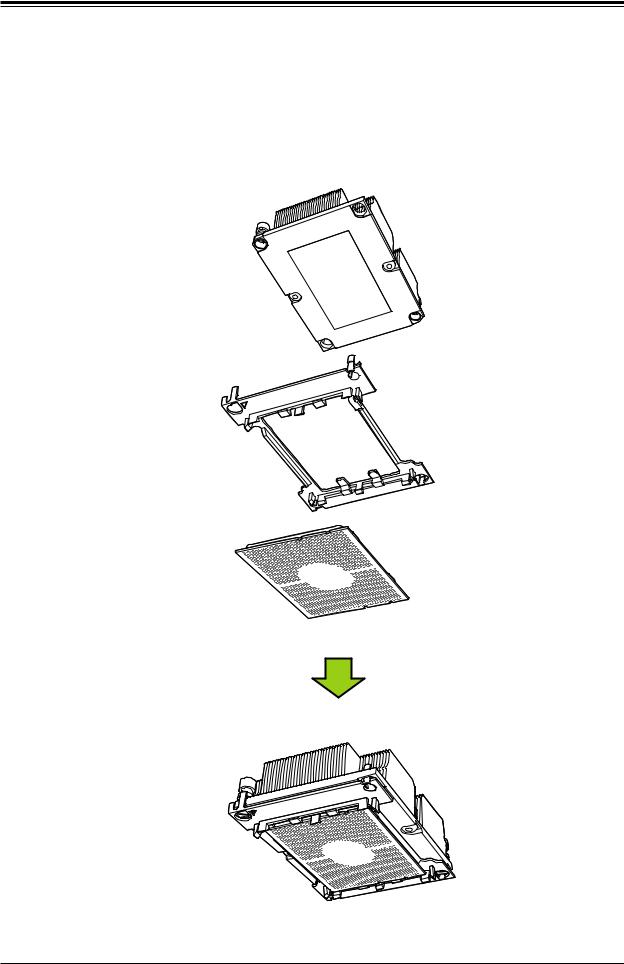
Super X11SPL-F User's Manual
Overview of the Processor Heatsink Module
The Processor Heatsink Module (PHM) contains a heatsink, a processor carrier, and the Intel Xeon Non-Fabric (Non-F) processor.
1. Heatsink with Thermal Grease
2. Processor Carrier
3. Non-F Processor
Processor Heatsink Module
Bottom View
24
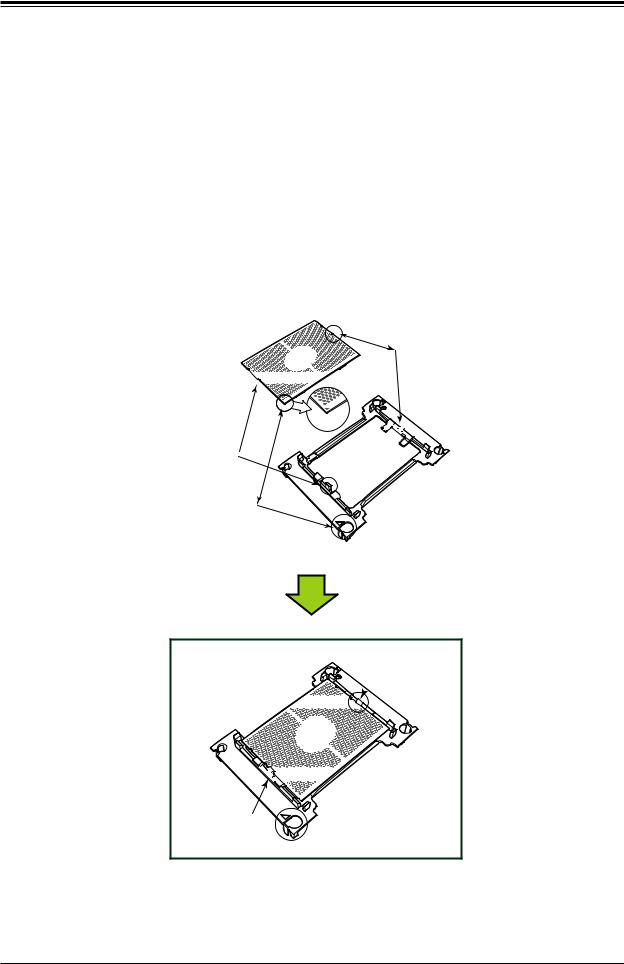
Chapter 2: Installation
Creating the Non-F Model Processor Carrier Assembly
To install a Non-F model processor into the processor carrier, follow the steps below:
1.Hold the processor with the LGA lands (gold contacts) facing up. Locate the small, gold triangle in the corner of the processor and the corresponding hollowed triangle on the processor carrier. These triangles indicate pin 1. See the images below.
2.Using the triangles as a guide, carefully align and place Point A of the processor into
Point A of the carrier. Then gently flex the other side of the carrier for the processor to fit into Point B.
3.Examine all corners to ensure that the processor is firmly attached to the carrier.
CPU (Upside Down) |
B |
with CPU LGA Lands up |
|
A













Align Point B of the CPU and Point B of the Processor Carrier
Pin 1
Align Point A of the CPU and 
Point A of the Processor Carrier




 B
B
A

Processor Carrier
(Upside Down)
Align CPU Pin 1
Allow carrier to
 latch onto CPU
latch onto CPU












 B
B
A








Allow carrier to
latch onto CPU
Pin 1
Processor Carrier Assembly (Non-F Model)
25
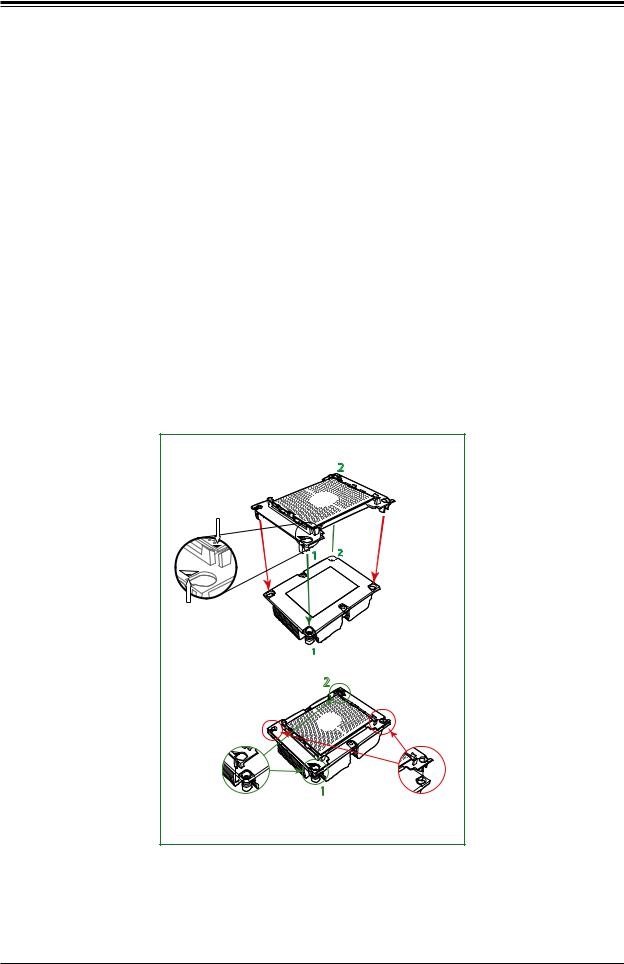
Super X11SPL-F User's Manual
Assembling the Processor Heatsink Module
After creating the processor carrier assembly for the Non-F model processor, mount it onto the heatsink to create the processor heatsink module (PHM):
1.Note the label on top of the heatsink, which marks the heatsink mounting holes as 1, 2, 3, and 4. If this is a new heatsink, the thermal grease has been pre-applied on the underside. Otherwise, apply the proper amount of thermal grease.
2.Turn the heatsink over with the thermal grease facing up. Hold the processor carrier assembly so the processor's gold contacts are facing up, then align the triangle on the assembly with hole 1 of the heatsink. Press the processor carrier assembly down. The plastic clips of the assembly will lock outside of holes 1 and 2, while the remaining clips will snap into their corresponding holes.
3.Examine all corners to ensure that the plastic clips on the processor carrier assembly are firmly attached to the heatsink.
Non-Fabric Processor Carrier Assembly
(Upside Down) |
2 |
|
Triangle on the CPU




 1
1 
 2
2
Triangle on the
Processor Carrier
Heatsink
(Upside Down) 1
|
Remaining plastic clips snap |
|
2 |
into the other corner holes |
|
of the heatsink |
||
|
1
Plastic clips 1 and 2 lock outside the heatsink’s mounting holes
26
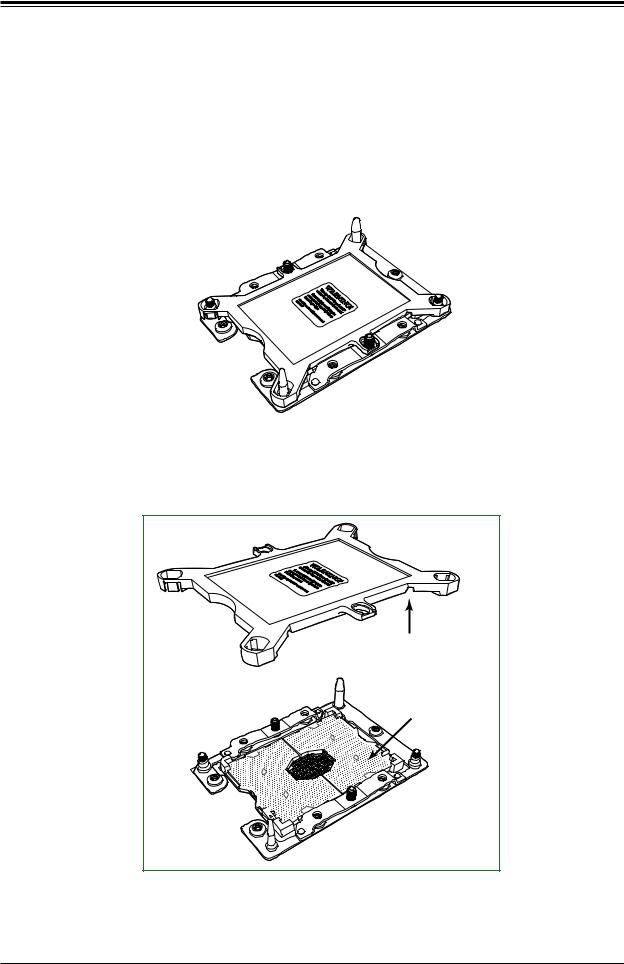
Chapter 2: Installation
Preparing the CPU Socket for Installation
This motherboard comes with a plastic protective cover installed on the CPU socket. Remove it from the socket to install the Processor Heatsink Module (PHM). Gently pull up one corner of the plastic protective cover to remove it.
CPU Socket with Plastic Protective Cover
Remove the plastic protective cover from the CPU socket.
Do not touch or bend the socket pins.
Socket Pins
27
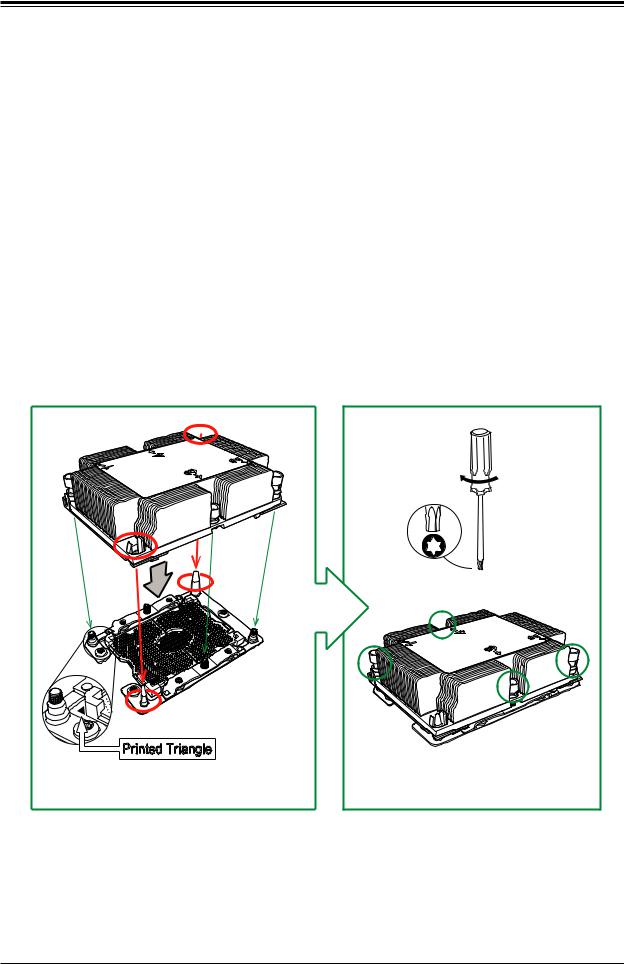
Super X11SPL-F User's Manual
Installing the Processor Heatsink Module
After assembling the Processor Heatsink Module (PHM), install the PHM onto the CPU socket:
1.Align hole 1 of the heatsink with the printed triangle on the CPU socket. See the left image below.
2.Make sure all four holes of the heatsink are aligned with the socket before gently placing the heatsink on top.
3.With a T30 Torx-bit screwdriver, gradually tighten screws #1 - #4 to ensure even pressure. The order of the screws is shown on the label on top of the heatsink. To avoid damaging the processor or socket, do not use a force greater than 12 lbf-in when tightening the screws.
4.Examine all corners to ensure that the PHM is firmly attached to the socket.
Oval C
Oval D |
Large Guide Post |
Small Guide Post
Printed Triangle
Mounting the Processor Heatsink Module onto the CPU socket (on the motherboard)
|
Use a torque |
|
of 12 lbf-in |
|
T30 Torx Screwdriver |
|
#4 |
#1 |
#2 |
|
#3 |
|
Tighten the screws in |
|
the sequence of 1, 2, 3, 4 |
28

Chapter 2: Installation
Removing the Processor Heatsink Module
Before removing the processor heatsink module (PHM) from the motherboard, unplug the AC power cord from all power supplies after shutting down the system. Then follow the steps below:
1.Use a T30 Torx-bit screwdriver to loosen the four screws in a backwards sequence of #4, #3, #2, and #1.
2.Gently lift the PHM upwards to remove it from the socket.
Remove the screws in the sequence of 4, 3, 2, 1
|
#4 |
|
#1 |
#2 |
|
#3 |
||
|
Printed Triangle on Motherboard
CPU Socket
After removing the screws, lift the Processor Heatsink Module off the CPU socket.
29
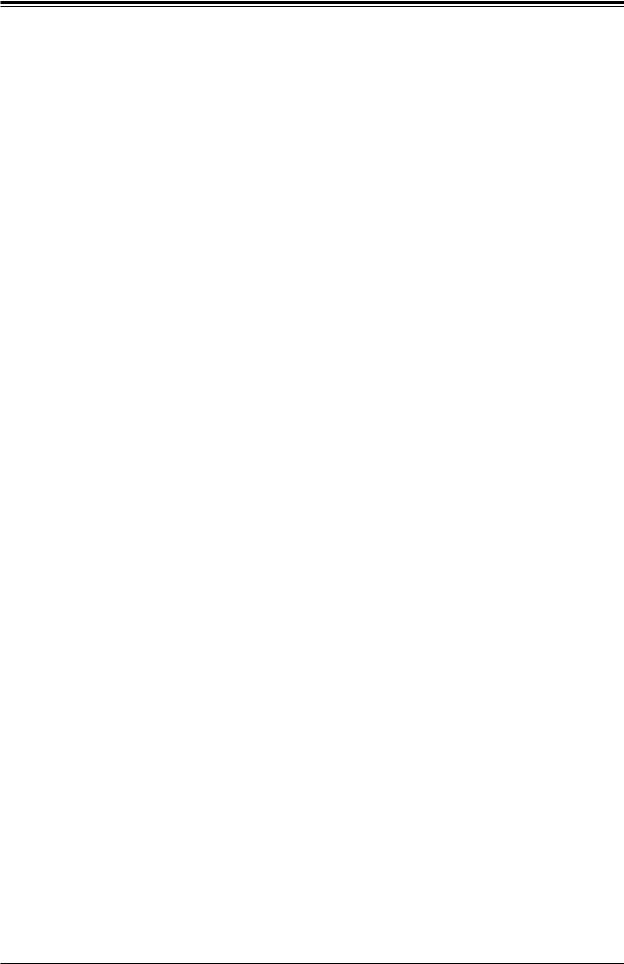
Super X11SPL-F User's Manual
2.3 Motherboard Installation
All motherboards have standard mounting holes to fit different types of chassis. Make sure that the locations of all the mounting holes for both the motherboard and the chassis match. Although a chassis may have both plastic and metal mounting fasteners, metal ones are highly recommended because they ground the motherboard to the chassis. Make sure that the metal standoffs click in or are screwed in tightly.
Tools Needed
Phillips |
|
Phillips Screws |
Standoffs (9) |
||
Screwdriver |
|
(9) |
|
||
|
|
Only if Needed |
|||
(1) |
|
|
|
||
|
|
|
|
|
|
|
|
UID |
VGA |
|
COM1 |
|
|
-UID - |
|
|
|
JPL2 |
JPL1 |
SW |
|
0).USB8/9(3 |
FAN5 |
LED |
|
||||
ASpeed |
|
|
|
|
|
AST2500 |
|
|
LAN2 |
LAN1 |
IPMI_LAN |
|
|
|
JLAN2 |
JLAN1 |
|
LEDBMC |
|
|
|
|
USB0/1 |
|
|
|
|
|
|
|
COM2 |
PCH |
CPU |
CPU |
CPU |
01.REV:1 |
CPU |
CPU |
|
CPU |
|
|
|
|
DIMMB1 |
CPU |
|
DIMMF1 |
|
|
|
|
|
JPG1 |
X8) X4(IN 0.3 E-SLOT1PCI |
X8 0.3 E-SLOT2PCI |
X8 0.3 E-SLOT3PCI |
X16) X8(IN 0.3 E-SLOT4PCI |
X8 0.3 E-SLOT5PCI |
X16) X8(IN 0.3 E-SLOT6PCI |
|
X8 0.3 E-SLOT7PCI |
|
|
|
|
|
DIMME1 |
|
|
|
||||
JWD1 |
JD1 |
USA INDESIGNED |
FX11SPL- |
|
|
|
|
|
DIMMA2 DIMMA1 DIMMC1 |
|
DIMMD1 DIMMD2 |
|
|
|
|
|||||||
|
0).USB10/11(3 |
|
|
|
|
|
|
MH10 |
|
|
|
|
|
|
|
|
|
|
|
|
|
|
|
SP1 |
|
|
|
|
|
|
|
|
|
|
|
|
|
|
|
|
|
|
|
|
|
|
|
+ |
|
|
|
|
|
|
|
|
|
|
|
|
|
|
|
|
|
|
|
|
|
USB2/3 |
|
|
|
|
|
|
|
|
|
|
|
|
|
|
|
|
|
|
|
|
|
|
|
|
|
BIOS LICENSE |
|
|
|
MH11 |
|
|
|
|
|
|
|
|
|
|
|
|
|
|
|
USB4/5 |
|
|
|
|
|
|
|
|
|
|
|
|
|
|
|
|
|
|
|
|
|
JRK1 |
SGPIO1-I |
JBT1 |
|
|
|
|
|
|
BT1 |
|
|
|
|
|
|
|
|
|
|
|
|
|
JOH1 |
|
|
|
|
|
|
|
|
|
|
|
|
|
|
|
|
|
|
|
|||
I-SGPIO2 |
JIPMB1 |
|
|
|
|
|
|
|
|
|
|
|
|
|
|
|
|
|
|
|
|
|
|
I |
|
|
|
|
|
|
|
|
|
|
|
|
|
|
|
|
|
|
|
|
|
|
|
SATA0- |
|
|
|
|
|
|
|
|
|
|
PWR ON |
JF1 |
|
|
|
|
|
|
|
|
|
|
|
|
|
|
|
|
|
|
|
|
RST |
|
|
|
|
|
|
|
|
||
I-SATA2 |
|
|
Intel |
|
|
|
|
|
|
|
0).USB12(3 |
PWR HDD NIC NIC UID PS LED LED 1 2 LED FAIL |
|
BAR CODE |
|
|
|
|
|
|
||
I-SATA3 |
|
|
C621 |
|
|
|
|
|
+ |
|
MAC CODE |
|
|
|
|
JPWR1 |
|
|||||
I-SATA4 |
|
|
|
|
|
M.2 PCI-E 3.0 X4 |
|
USB6/7 |
|
IPMI CODE |
|
|
|
|
|
|||||||
I-SATA5 |
|
|
|
|
|
|
|
JNVI2C1 |
|
|
|
|
|
|||||||||
|
|
|
|
|
|
|
|
|
|
|
|
|
|
|
||||||||
I-SATA6 |
|
|
|
|
|
|
|
|
|
|
|
|
|
|
|
|||||||
|
|
|
|
|
|
|
|
|
|
|
|
|
|
|
|
|||||||
I-SATA7 |
|
JSD2 SATA1-I |
|
|
JPME2 |
|
LE3 |
|
|
JTPM1 |
LEDPWR |
NMIX |
|
|
FAN3 |
|
|
JPWR2 |
|
JSTBY1 |
JPI2C1 |
|
|
JL1 |
FANB |
|
|
FANA |
|
|
|
FAN4 |
FAN2 |
|
|
FAN1 |
|||||||||
|
|
|
|
|
|
|
|
|
|
|||||||||||||
|
|
JSD1 |
|
|
|
|
|
|
|
|
|
|
JF1 |
|
|
|
|
|
|
|
|
|
Location of Mounting Holes
Note: 1) To avoid damaging the motherboard and its components, please do not use a force greater than 8 lbf-in on each mounting screw during motherboard installation. 2) Some components are very close to the mounting holes. Please take precautionary measures to avoid damaging these components when installing the motherboard to the chassis.
30
