Supermicro A2SDV-16C-TLN5F operation manual

A2SDV-8C-TLN5F A2SDV-12C+-TLN5F A2SDV-16C-TLN5F
USER MANUAL
Revision 1.0
The information in this user’s manual has been carefully reviewed and is believed to be accurate. The vendor assumes no responsibility for any inaccuracies that may be contained in this document, and makes no commitment to update or to keep current the information in this manual, or to notify any person or organization of the updates. Please Note:
For the most up-to-date version of this manual, please see our website at www.supermicro.com.
Super Micro Computer, Inc. ("Supermicro") reserves the right to make changes to the product described in this manual at any time and without notice. This product, including software and documentation, is the property of Supermicro and/ or its licensors, and is supplied only under a license. Any use or reproduction of this product is not allowed, except as expressly permitted by the terms of said license.
IN NO EVENT WILL Super Micro Computer, Inc. BE LIABLE FOR DIRECT, INDIRECT, SPECIAL, INCIDENTAL, SPECULATIVE OR CONSEQUENTIAL DAMAGES ARISING FROM THE USE OR INABILITY TO USE THIS PRODUCT OR DOCUMENTATION, EVEN IF ADVISED OF THE POSSIBILITY OF SUCH DAMAGES. IN PARTICULAR, SUPER MICRO COMPUTER, INC. SHALL NOT HAVE LIABILITY FOR ANY HARDWARE, SOFTWARE, OR DATA STORED OR USED WITH THE PRODUCT, INCLUDING THE COSTS OF REPAIRING, REPLACING, INTEGRATING, INSTALLING OR RECOVERING SUCH HARDWARE, SOFTWARE, OR DATA.
Any disputes arising between manufacturer and customer shall be governed by the laws of Santa Clara County in the State of California, USA. The State of California, County of Santa Clara shall be the exclusive venue for the resolution of any such disputes. Supermicro's total liability for all claims will not exceed the price paid for the hardware product.
FCC Statement: This equipment has been tested and found to comply with the limits for a Class A digital device pursuant to Part 15 of the FCC Rules. These limits are designed to provide reasonable protection against harmful interference when the equipment is operated in a commercial environment. This equipment generates, uses, and can radiate radio frequency energy and, if not installed and used in accordance with the manufacturer’s instruction manual, may cause harmful interference with radio communications. Operation of this equipment in a residential area is likely to cause harmful interference, in which case you will be required to correct the interference at your own expense.
California Best Management Practices Regulations for Perchlorate Materials: This Perchlorate warning applies only to products containing CR (Manganese Dioxide) Lithium coin cells. “Perchlorate Material-special handling may apply. See www.dtsc.ca.gov/hazardouswaste/perchlorate”.
WARNING: Handling of lead solder materials used in this product may expose you to lead, a chemical known to the State of California to cause birth defects and other reproductive harm.
The products sold by Supermicro are not intended for and will not be used in life support systems, medical equipment, nuclear facilities or systems, aircraft, aircraft devices, aircraft/emergency communication devices or other critical systems whose failure to perform be reasonably expected to result in significant injury or loss of life or catastrophic property damage. Accordingly, Supermicro disclaims any and all liability, and should buyer use or sell such products for use in such ultra-hazardous applications, it does so entirely at its own risk. Furthermore, buyer agrees to fully indemnify, defend and hold Supermicro harmless for and against any and all claims, demands, actions, litigation, and proceedings of any kind arising out of or related to such ultra-hazardous use or sale.
Manual Revision: 1.0
Release Date: February 14, 2018
Unless you request and receive written permission from Super Micro Computer, Inc., you may not copy any part of this document. Information in this document is subject to change without notice. Other products and companies referred to herein are trademarks or registered trademarks of their respective companies or mark holders.
Copyright © 2018 by Super Micro Computer, Inc.
All rights reserved.
Printed in the United States of America
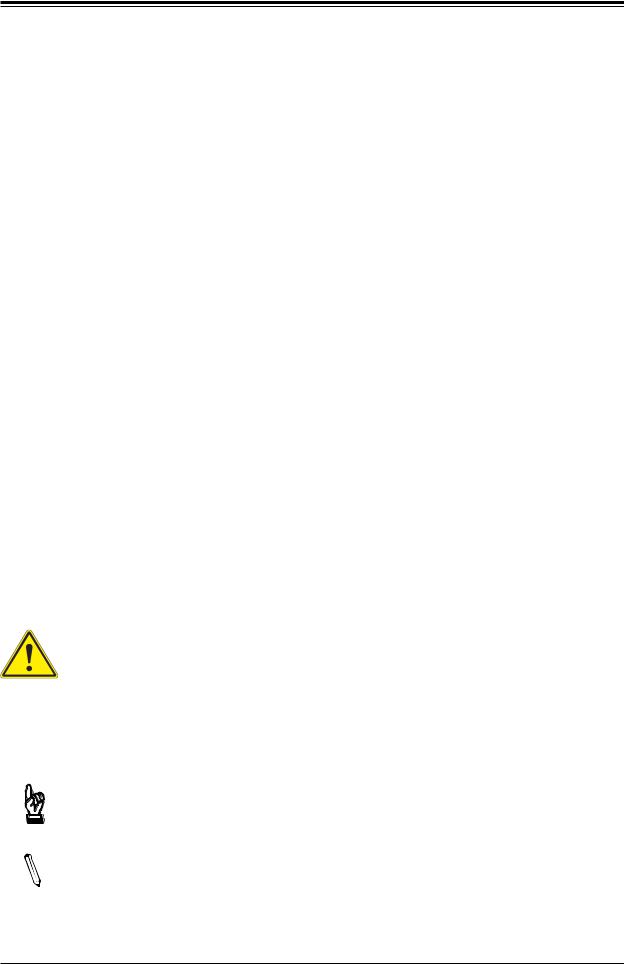
Preface
Preface
About This Manual
This manual is written for system integrators, IT technicians and knowledgeable end users. It provides information for the installation and use of the A2SDV-8C/-12C+/-16C-TLN5F motherboard.
About This Motherboard
The Supermicro A2SDV-8C/-12C+/-16C-TLN5F motherboard comes with an integrated Intel® Atom SoC (FCBGA1310) supporting up to 16 Cores, a TDP of 32W and is optimized for low-power consumption. This is a small form factor motherboard that is optimized for the embedded solution. The following are some features that are offered: two M.2 connectors (one M-Key and one B-Key), four 10G LAN ports, PCI-E 3.0 x8 expandability either via expansion slot#6 OR #7, and the reliability and dependability of a Supermicro product. Please note that this motherboard is intended to be installed and serviced by professional technicians only. For processor/memory updates, please refer to our website at http://www.supermicro.com/ products/.
Conventions Used in the Manual
Special attention should be given to the following symbols for proper installation and to prevent damage done to the components or injury to yourself:
Warning! Indicates important information given to prevent equipment/property damage or personal injury.
 Warning! Indicates high voltage may be encountered when performing a procedure.
Warning! Indicates high voltage may be encountered when performing a procedure.
Important: Important information given to ensure proper system installation or to relay safety precautions.
Note: Additional Information given to differentiate various models or to provide information for correct system setup.
3
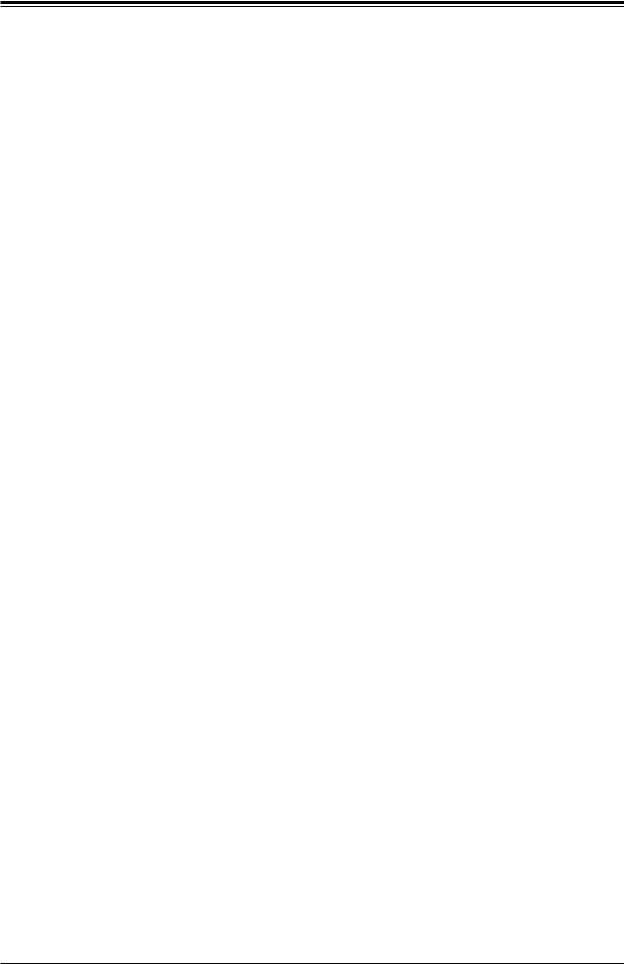
A2SDV-8C/-12C+/-16C-TLN5F User's Manual
Contacting Supermicro
Headquarters |
|
Address: |
Super Micro Computer, Inc. |
|
980 Rock Ave. |
|
San Jose, CA 95131 U.S.A. |
Tel: |
+1 (408) 503-8000 |
Fax: |
+1 (408) 503-8008 |
Email: |
marketing@supermicro.com (General Information) |
|
support@supermicro.com (Technical Support) |
Website: |
www.supermicro.com |
Europe |
|
Address: |
Super Micro Computer B.V. |
|
Het Sterrenbeeld 28, 5215 ML |
|
's-Hertogenbosch, The Netherlands |
Tel: |
+31 (0) 73-6400390 |
Fax: |
+31 (0) 73-6416525 |
Email: |
sales@supermicro.nl (General Information) |
|
support@supermicro.nl (Technical Support) |
|
rma@supermicro.nl (Customer Support) |
Website: |
www.supermicro.nl |
Asia-Pacific |
|
Address: |
Super Micro Computer, Inc. |
|
3F, No. 150, Jian 1st Rd. |
|
Zhonghe Dist., New Taipei City 235 |
|
Taiwan (R.O.C) |
Tel: |
+886-(2) 8226-3990 |
Fax: |
+886-(2) 8226-3992 |
Email: |
support@supermicro.com.tw |
Website: |
www.supermicro.com.tw |
4
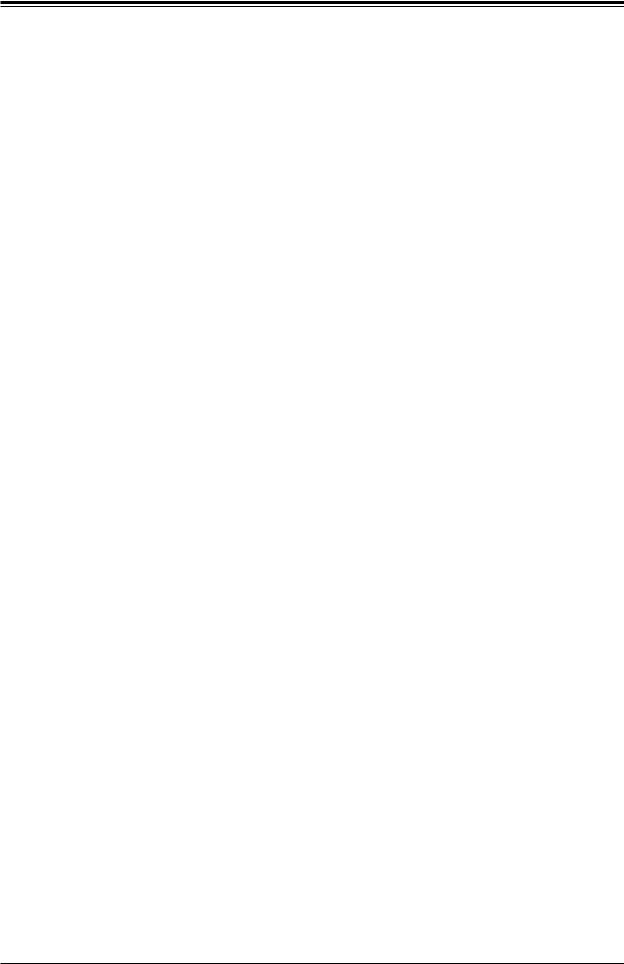
Preface
|
Table of Contents |
|
Chapter 1 Introduction |
|
|
1.1 |
Checklist................................................................................................................................ |
8 |
|
Quick Reference................................................................................................................ |
11 |
|
Quick Reference Table...................................................................................................... |
12 |
|
Motherboard Features....................................................................................................... |
14 |
1.2 |
Processor Overview............................................................................................................ |
17 |
1.3 |
Special Features................................................................................................................. |
17 |
|
Recovery from AC Power Loss......................................................................................... |
17 |
1.4 |
System Health Monitoring................................................................................................... |
17 |
|
Onboard Voltage Monitors................................................................................................. |
18 |
|
Fan Status Monitor with Firmware Control........................................................................ |
18 |
|
Environmental Temperature Control.................................................................................. |
18 |
|
System Resource Alert...................................................................................................... |
18 |
1.5 |
ACPI Features.................................................................................................................... |
18 |
1.6 |
Power Supply...................................................................................................................... |
19 |
1.7 |
Serial Port........................................................................................................................... |
19 |
Chapter 2 Installation |
|
|
2.1 |
Static-Sensitive Devices..................................................................................................... |
20 |
|
Precautions........................................................................................................................ |
20 |
|
Unpacking.......................................................................................................................... |
20 |
2.2 |
Motherboard Installation..................................................................................................... |
21 |
|
Tools Needed..................................................................................................................... |
21 |
|
Location of Mounting Holes............................................................................................... |
21 |
|
Installing the Motherboard................................................................................................. |
22 |
2.3 |
Memory Support and Installation........................................................................................ |
23 |
|
Memory Support................................................................................................................ |
23 |
|
DIMM Module Population Configuration............................................................................ |
23 |
|
DIMM Module Population Sequence................................................................................. |
24 |
|
DIMM Installation............................................................................................................... |
25 |
|
DIMM Removal.................................................................................................................. |
25 |
2.4 |
Rear I/O Ports..................................................................................................................... |
26 |
5
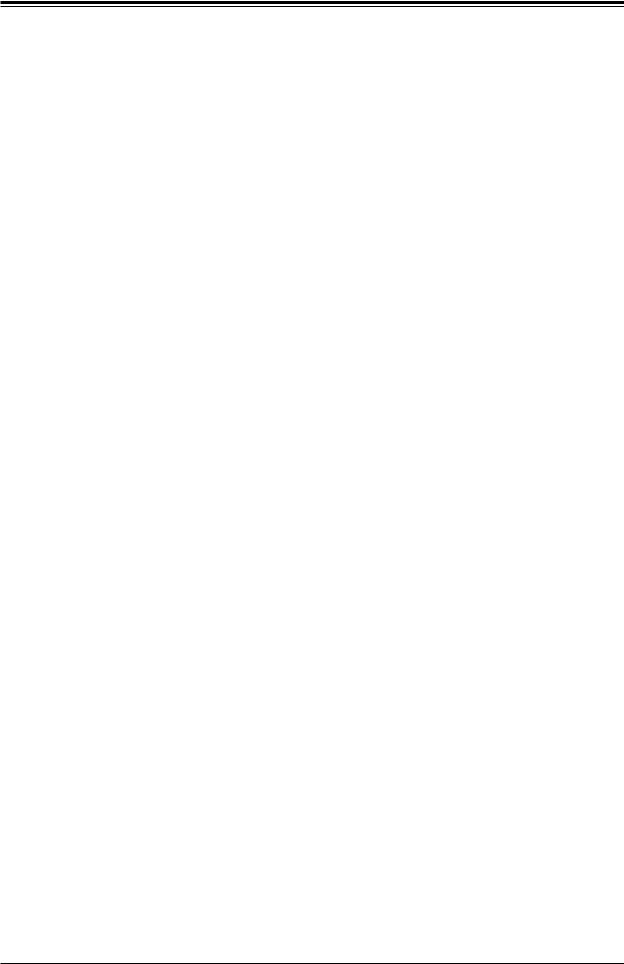
A2SDV-8C/-12C+/-16C-TLN5F User's Manual
2.5 |
Front Control Panel............................................................................................................. |
31 |
2.6 |
Connectors.......................................................................................................................... |
36 |
|
Power Connections............................................................................................................ |
36 |
|
Headers............................................................................................................................. |
38 |
2.7 |
Jumper Settings.................................................................................................................. |
45 |
|
How Jumpers Work........................................................................................................... |
45 |
2.8 |
LED Indicators.................................................................................................................... |
51 |
Chapter 3 Troubleshooting |
|
|
3.1 |
Troubleshooting Procedures............................................................................................... |
53 |
|
Before Power On............................................................................................................... |
53 |
|
No Power........................................................................................................................... |
53 |
|
No Video............................................................................................................................ |
53 |
|
System Boot Failure.......................................................................................................... |
54 |
|
Memory Errors................................................................................................................... |
54 |
|
Losing the System's Setup Configuration.......................................................................... |
55 |
|
When the System Becomes Unstable............................................................................... |
55 |
3.2 |
Technical Support Procedures............................................................................................ |
57 |
3.3 |
Frequently Asked Questions............................................................................................... |
58 |
3.4 |
Battery Removal and Installation........................................................................................ |
59 |
|
Battery Removal................................................................................................................ |
59 |
|
Proper Battery Disposal..................................................................................................... |
59 |
|
Battery Installation............................................................................................................. |
59 |
3.5 |
Returning Merchandise for Service.................................................................................... |
60 |
Chapter 4 BIOS |
|
|
4.1 |
Introduction......................................................................................................................... |
61 |
|
Starting the Setup Utility.................................................................................................... |
61 |
4.2 |
Main Setup.......................................................................................................................... |
62 |
4.3 |
Advanced............................................................................................................................ |
64 |
4.4 |
Event Logs.......................................................................................................................... |
86 |
4.5 |
IPMI..................................................................................................................................... |
88 |
4.6 |
Security............................................................................................................................... |
91 |
4.7 |
Boot..................................................................................................................................... |
95 |
4.8 |
Save & Exit......................................................................................................................... |
97 |
6
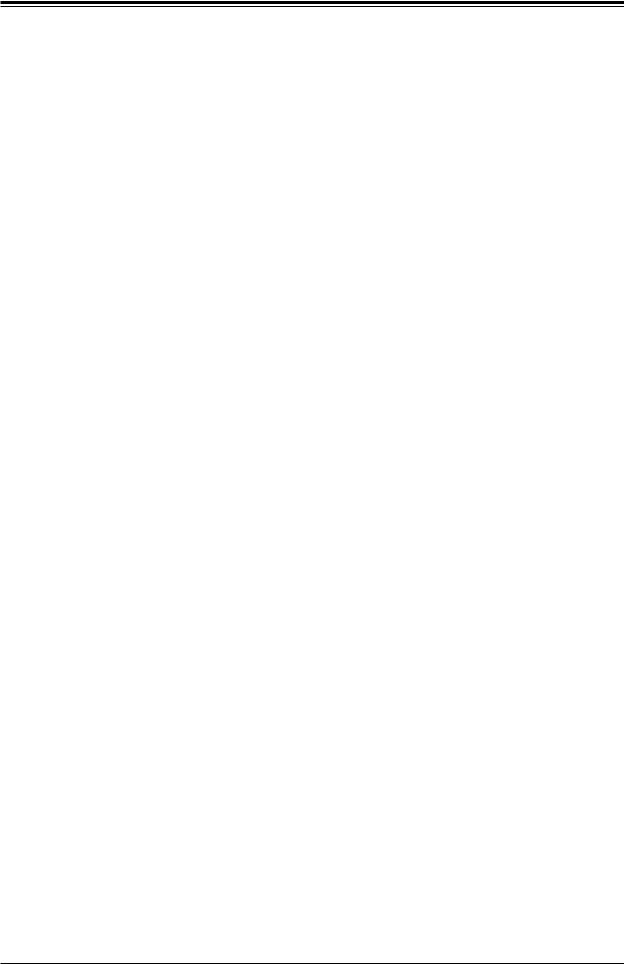
Preface
Appendix A BIOS Codes |
|
Appendix B Software Installation |
|
B.1 Installing Software Programs............................................................................................ |
100 |
Appendix C Standardized Warning Statements |
|
Battery Handling.............................................................................................................. |
102 |
Product Disposal.............................................................................................................. |
104 |
Appendix D UEFI BIOS Recovery |
|
Appendix E Dual Boot Block |
|
BIOS Boot Block.............................................................................................................. |
110 |
BIOS Boot Block Corruption Occurrence ....................................................................... |
110 |
7
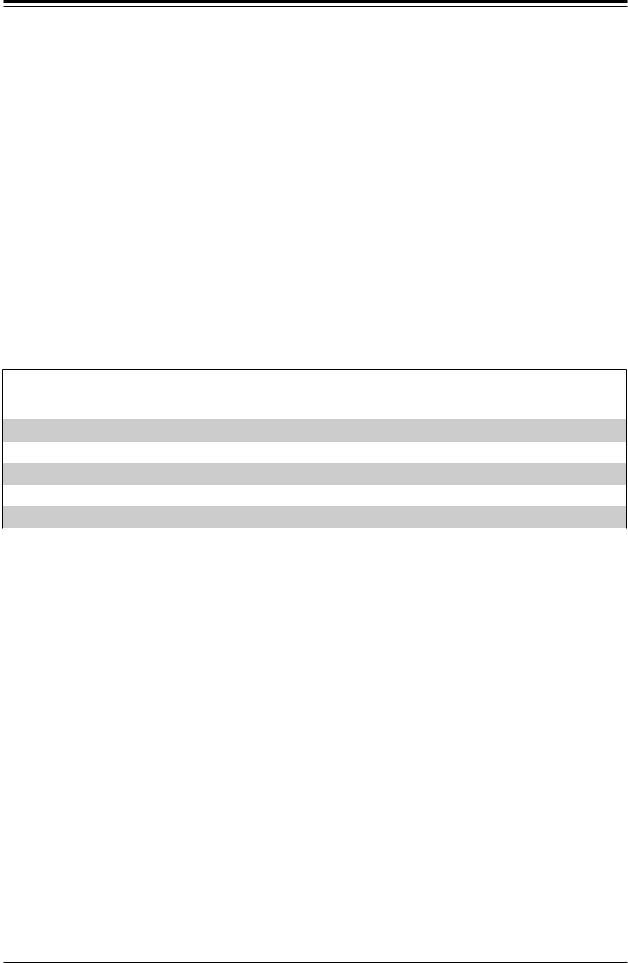
A2SDV-8C/-12C+/-16C-TLN5F User's Manual
Chapter 1
Introduction
Congratulations on purchasing your computer motherboard from an acknowledged leader in the industry. Supermicro boards are designed with the utmost attention to detail to provide you with the highest standards in quality and performance.
Please check that the following items have all been included with your motherboard. If anything listed here is damaged or missing, contact your retailer. The following items are included in the retail box:
1.1 Checklist
Main Parts List (included in the retail box)
Description |
Part Number |
Quantity |
|
Supermicro Motherboard |
A2SDV-8C/-12C+/-16C-TLN5F |
1 |
|
SATA Cables |
CBL-0044L |
2 |
|
Quick Reference Guide |
MNL-2015-QRG |
1 |
|
I/O Shield |
MCP-260-00084-0N |
1 |
|
PCB Spacer for 1U Chassis |
FST-SCRW-0010 |
1 |
|
|
|
|
Important Links
For your system to work properly, please follow the links below to download all necessary drivers/utilities and the user’s manual for your server.
•Supermicro product manuals: http://www.supermicro.com/support/manuals/
•Product drivers and utilities: ftp://ftp.supermicro.com
•Product safety info: http://www.supermicro.com/about/policies/safety_information.cfm
•If you have any questions, please contact our support team at: support@supermicro.com
This manual may be periodically updated without notice. Please check the Supermicro website for possible updates to the manual revision level.
8

Chapter 1: Introduction
Figure 1-1. A2SDV-8C-TLN5F Motherboard Image
9
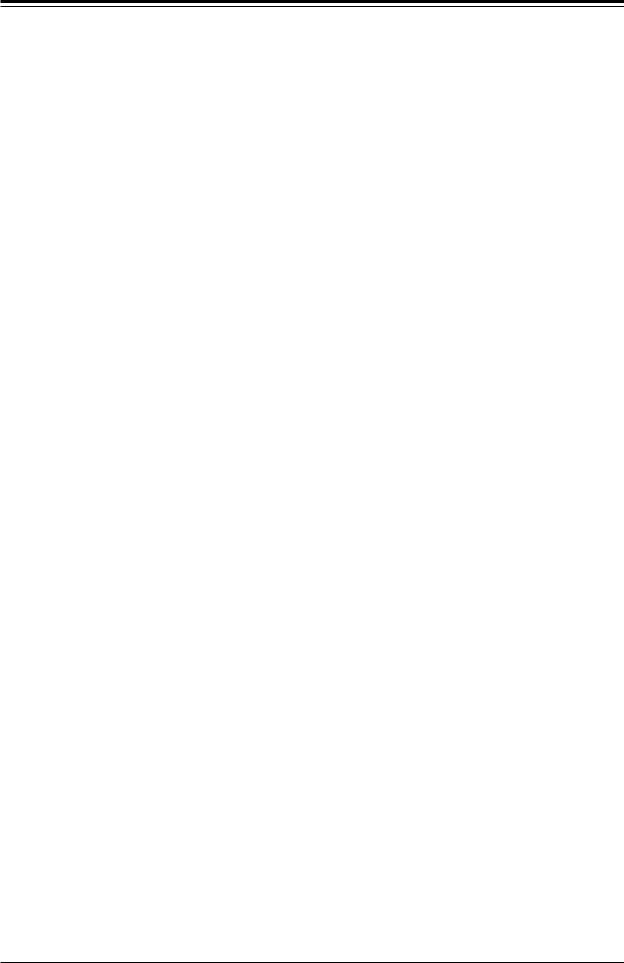
A2SDV-8C/-12C+/-16C-TLN5F User's Manual
Figure 1-3. A2SDV-8C-TLN5F Motherboard Layout
(not drawn to scale)
SATA3/USB3 B-KEY
|
UIDLED1 |
JUIDB |
VGA |
|
|
|
|
SRW1 |
|
|
|
JPG1 |
|
|
|
|
BMC AST2400 LEDBMC |
|
|
|
USB |
|
|
|
|
eUSB |
|
|
CPU |
|
4/5 |
|
||
COM2 |
|
|
SRW2 |
|
|
|
JWD1 |
|
PCISLOT6 |
|
1 |
|
|
- |
|
|
JD1 |
|
0.3 E |
|
|
JIPMB1 |
X8 |
|
|
|
|
|
|
JTPM1 |
JI2C1 |
JI2C2 |
|
JMD2 |
|
|
|
KEY-M PCIE3/SATA3 |
|
LAN4/
LAN5
JPTG1 |
SLOT7CPU |
JNCSI1 |
|
JPME2 |
X8 0.3 E-PCI |

 JSD1
JSD1
SATA DOM POWER
I-SATA1 I-SATA0
 JMD1
JMD1
JSEL1
A2SDV-8C-TLN5F
REV:1.02
DESIGNED IN USA
SRW4 |
|
CODEBAR |
CODECM SRW3 |
|
|
|
|
JF1 |
|
|
|
PWRRST X OH/FF NIC NIC HDD PWRX NMI |
|
|
|
ON |
2 1 LED LED |
|
|
USB6(3.0)
CPU
JPH1 |
FANA |
JRT3 JRT4 |
FAN4 |
FAN3 |
|
1 |
|||
FANB |
JBR1 |
LED1JF1 |
|
|
JL1 |
|
|
||
|
|
|
||
|
|
|
|
1
JPL1
|
LAN1(IPMI_LAN) |
COM1 |
|
|
|
LAN2/ |
USB2/3(3.0) |
USB0/1(3.0) |
|
|
|
LAN3 |
|
|
|
|
JGP1 |
|
|
|
JSMB1 |
||
|
|
|
|
||
|
|
|
JBT1 |
JPI2C1 |
|
|
|
|
|
|
|
BT1 |
POPULATE ALWAYS |
|
FIRSTDIMMx1 |
JPW1 |
|
|
|
|
JPV1 |
DIMMA2 |
DIMMA1 |
DIMMB2 |
DIMMB1 |
FAN2 |
|
|
FAN1 |
|
|
|
JTGLED1 |
 Note: Components not documented are for internal testing only.
Note: Components not documented are for internal testing only.
10
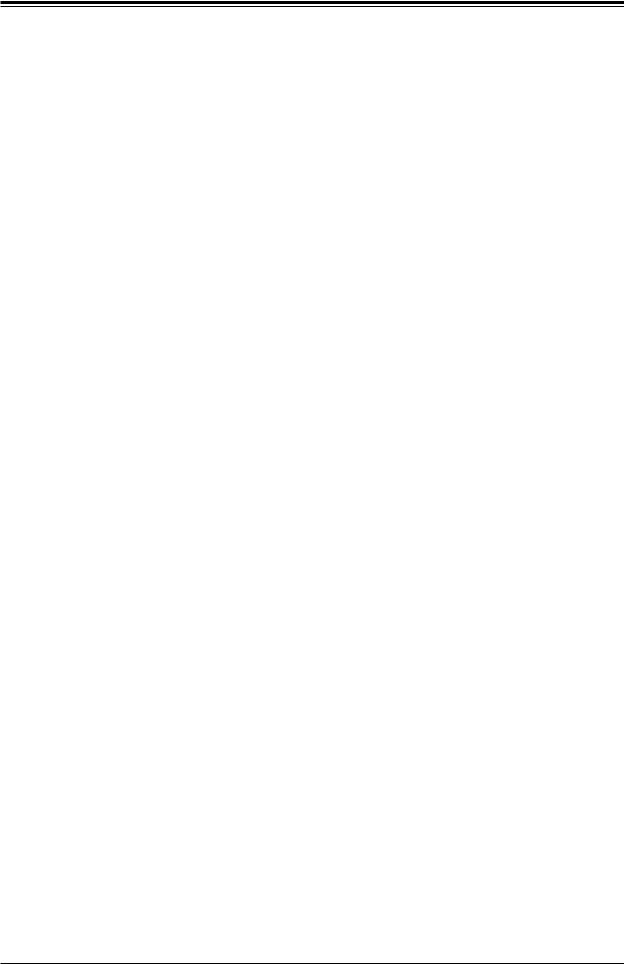
Chapter 1: Introduction
Quick Reference
SRW1
JPG1
 SRW1
SRW1
JPG1
JNCSI1 |
|
|
|
LEDBMC |
|
|
SLOT7 |
|
JPTG1 |
UIDLED1 VGA |
|
|
JUIDB |
|
|
JUIDB UIDLED1 |
VGA |
|
|
|
|
JPL1 |
LAN1 |
|
IPMI |
|
|
|
|
|
|
USB2/3 (3.0) |
LAN4/5 LAN2/3 |
|
COM1 |
|
USB0/1 (3.0) |
|
|
1 |
|
|
JPL1 |
|
SLOT6
USB4/5 eUSB SRW2
JWD1 COM2 JD1 JMD2
JIPMB1
JTPM1
JI2C2
JI2C1
JSD1
I-SATA1
I-SATA0
SRW4
JMD1
JPH1
|
|
|
|
|
BMC AST2400 LEDBMC |
|
|
|
|
|
|
|
|
LAN1(IPMI_LAN) |
COM1 |
|
|
|
|||||
|
|
|
|
|
|
|
|
|
|
|
|
|
|
LAN4/ |
LAN2/ |
|
USB2/3(3.0) |
USB0/1(3.0) |
|
|
|
||
|
|
USB |
|
|
|
|
|
|
|
|
|
|
LAN5 |
LAN3 |
|
|
|
|
|
|
|
JGP1 |
|
|
|
|
|
|
|
|
|
|
|
|
|
|
|
|
|
|
|
|
|
|
|||
|
|
eUSB |
|
|
CPU |
|
|
CPU |
|
|
|
|
|
|
|
|
|
|
JSMB1 |
JGP1 |
|||
|
|
4/5 |
|
JPTG1 |
|
|
|
|
|
|
|
|
|
|
|
|
JSMB1 |
||||||
|
|
|
|
|
|
|
|
|
|
|
|
|
|
|
|
|
|
|
|
|
|
||
|
COM2 |
JWD1JD1 |
SRW2 |
0.3E-PCISLOT6 |
|
|
0.3E-PCISLOT7 |
|
|
|
|
|
|
|
|
|
|
|
JPI2C1 |
|
JPI2C1 |
||
|
|
|
|
|
|
|
|
|
|
|
|
|
|
|
|
|
|
||||||
|
|
|
|
|
|
JNCSI1 |
|
|
|
|
|
|
|
|
|
|
|
JBT1 |
|
|
|||
|
|
1 |
|
|
|
|
|
|
|
|
|
|
|
|
|
|
|
|
|
|
|
|
JBT1 |
|
|
|
JIPMB1 |
X8 |
|
JPME2 |
X8 |
|
|
|
|
|
|
|
|
|
|
BT1 |
|
BT1 |
|||
|
|
|
|
|
|
|
|
|
|
|
|
|
|
|
|
|
|||||||
|
JTPM1 |
JI2C1 |
JI2C2 |
KEY-M PCIE3/SATA3 |
|
|
|
|
|
|
ALWAYS |
|
|
|
|
|
|
|
JPME2 |
||||
|
|
|
|
JMD2 |
|
|
|
|
|
|
|
|
|
|
|
|
|
|
|
|
|
|
|
|
|
|
|
|
|
JSEL1 |
A2SDV-8C-TLN5F |
|
|
POPULATE |
|
|
|
|
|
|
|
JSEL1 |
|||||
|
|
|
|
JSD1 |
|
|
|
|
|
|
|
|
|
|
|
||||||||
|
|
|
|
|
|
|
|
|
|
|
|
|
|
|
|
|
|
|
|
|
|||
|
|
|
|
|
|
|
|
|
|
|
|
|
|
|
|
|
|
|
|
|
|
|
|
|
|
|
|
SATA DOM POWER |
|
|
|
|
|
|
|
|
|
|
|
|
|
|
|
|
|
|
|
|
|
|
|
|
|
|
|
REV:1.02 |
|
|
|
|
CPU |
DIMMx1 |
|
|
|
|
JPW1 |
|
|
JPW1 |
|
|
I-SATA1 |
I-SATA0 |
|
|
|
DESIGNED IN USA |
|
|
|
|
|
|
|
|
|||||||||
|
|
|
|
|
|
|
|
|
|
|
|
|
|
||||||||||
SATA3/USB3B-KEY |
|
|
|
|
|
|
FIRST |
|
|
|
|
|
|
|
|||||||||
JMD1 |
|
|
|
|
SRW4 |
|
|
BAR |
SRW3 |
JRT3 JRT4CODECM |
|
|
|
|
|
|
|
|
|
SRW3 |
|||
JPH1 |
|
|
JF1 |
|
|
|
CODE |
|
|
DIMMA2 |
DIMMA1 |
DIMMB2 |
DIMMB1 |
|
|
|
|
||||||
|
|
|
|
|
|
PWR |
NIC NIC HDD PWR |
X NMI |
|
|
|
|
|
|
|
|
|
|
|
|
|
||
|
|
|
|
|
|
ON |
RST X OH/FF 2 1 LED LED |
|
|
|
|
|
|
|
|
|
|
|
|
|
|
||
|
|
|
|
|
|
|
|
USB6(3.0) |
|
|
|
|
|
|
|
|
|
JPV1 |
|
|
JPV1 |
||
|
|
|
|
|
|
|
|
|
|
|
|
|
|
|
|
|
|
|
|
||||
|
|
|
|
|
|
FANA |
|
|
LED1JF1 |
1 |
FAN4 |
FAN3 |
FAN2 |
|
|
|
|
FAN1 |
|
|
FAN1 |
||
|
|
FANB |
|
JBR1 |
|
|
|
JL1 |
|
|
|
|
|
|
|
|
|
JTGLED1 |
|
||||
|
|
|
|
|
|
|
|
|
|
|
|
|
|
|
|
|
|
|
|
|
|
||
|
|
|
|
|
|
|
|
JRT3 |
FAN3 |
|
|
|
|
|
|
|
|
|
|
|
|
|
|
|
|
|
|
|
|
|
|
|
|
||
|
|
|
|
|
|
|
|
FAN2 |
|
|
|
|
|
|
|||
|
|
JBR1 |
|
|
|
JF1 |
|
|
|||||||||
|
|
|
|
|
JTGLED1 |
||||||||||||
|
|
|
|
|
LED1 |
JRT4 |
|
DIMMA2 |
|
|
|
|
|||||
|
|
|
|
|
|
|
|
|
|
|
|
|
|||||
FANB |
|
|
JL1 |
USB6 (3.0) |
|
|
DIMMA1 |
|
|
|
|
||||||
|
|
|
|
|
|
|
|
|
|
||||||||
|
|
|
|
|
|
|
|
FAN4 |
|
|
|
DIMMB2 |
|
|
|
|
|
|
|
|
|
|
|
|
|
|
|
|
|
|
|
|
|
|
|
|
|
|
|
|
|
|
|
|
|
|
|
DIMMB1 |
|
|
|||
|
|
|
FANA |
|
|
|
|
|
|
|
|
|
|||||
|
|
|
|
|
|
|
|
|
|
|
|
|
|
|
|||
Notes:
 • See Chapter 2 for detailed information on jumpers, I/O ports, and JF1 front panel connections. Jumpers/LED indicators not indicated are used for testing only.
• See Chapter 2 for detailed information on jumpers, I/O ports, and JF1 front panel connections. Jumpers/LED indicators not indicated are used for testing only.
•" " indicates the location of Pin 1.
" indicates the location of Pin 1.
•When JLED1 (Onboard Power LED indicator) is on, system power is on. Unplug the power cable before installing or removing any components.
11
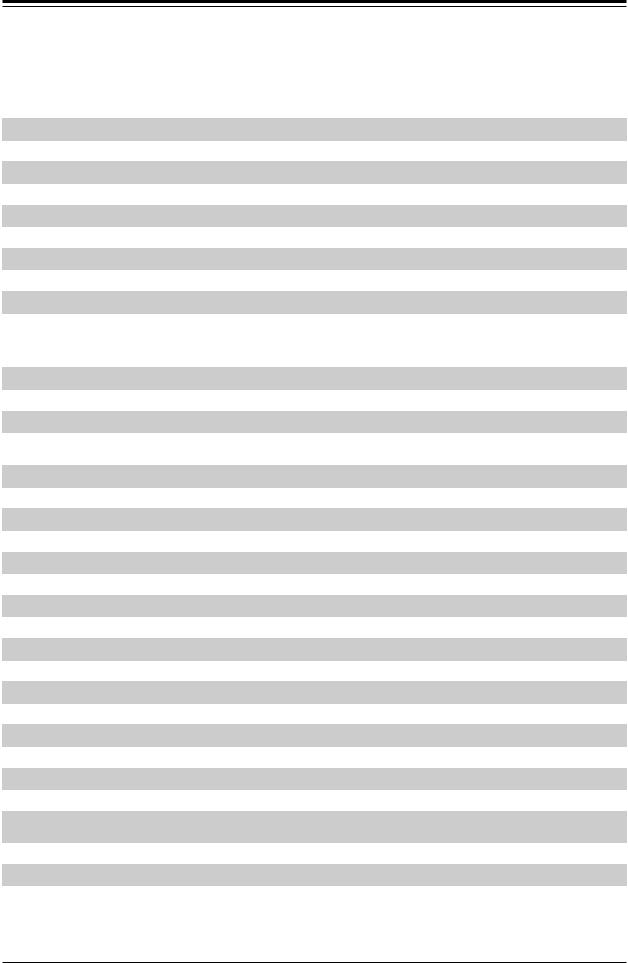
A2SDV-8C/-12C+/-16C-TLN5F User's Manual
Quick Reference Table
Jumper |
Description |
Default Setting |
|
JBR1 |
BIOS Recovery |
Pins 1-2 (Normal) |
|
JBT1 |
CMOS Clear |
Open (Normal) |
|
JI2C1/JI2C2 |
SMB to PCI-E Slots Enable/Disable |
Pins 2-3 (Disabled) |
|
JNCSI1 |
IPMI Shared LAN Port Selection |
ON (short): LAN1, OFF (open): LAN2 |
|
JPG1 |
Onboard VGA Enable/Disable |
Pins 1-2 (Enabled) |
|
JPL1 |
LAN1 GbE Enable/Disable |
Pins 1-2 |
(Enabled) |
JPME2 |
ME Manufacturing Mode |
Pins 1-2 |
(Normal) |
JPTG1 |
LAN2/3/4/5 10GbE Enable/Disable |
Pins 1-2 |
(Enabled) |
JSEL1 |
PCI-E Slot Selection |
Pins 1-2: Slot 7, Pins 2-3: Slot 6 |
|
JWD1 |
Watch Dog Timer |
Pins 1-2 |
(Reset) |
LED |
Description |
Status |
LED1 |
Power LED |
Solid Green: Power On |
LEDBMC |
BMC Heartbeat |
Blinking Green: BMC Normal |
UIDLED1 |
UID LED |
Solid Blue: Unit Identified |
Connector |
Description |
BT1 |
Onboard Battery |
COM1 |
COM Port (on the I/O back panel) |
COM2 |
COM Header |
FAN1 - FAN4, FANA, FANB |
System Fan Headers |
IPMI_LAN |
Shared IPMI LAN Port (Default: shared with LAN1) |
I-SATA0-1 |
Intel® PCH SATA 3.0 Ports (I-SATA0: SuperDOM) |
JD1 |
Speaker Header (Pins 1-4: Speaker) |
JF1 |
Front Control Panel Header |
JGP1 |
General Purpose I/O Header |
JIPMB1 |
System Management Bus Header (for IPMI only) |
JL1 |
Chassis Intrusion Header |
JMD1 |
M.2 B-Key PCIE3/SATA3/USB3 Connector |
JMD2 |
M.2 M-Key PCIE3/SATA3 Connector |
JPI2C1 |
Power Supply SMBus I2C Header |
JPH1 |
4-pin Power Connector for HDD use |
JPW1 |
24-pin ATX Power Connector |
JPV1 |
4-pin 12V DC Power Connector (To provide alternative power for a special enclosure when |
|
the 24-pin ATX power is not in use.) |
JRT3 |
Thermal Diode 1 |
JRT4 |
Thermal Diode 2 |
 Note: Table is continued on the next page.
Note: Table is continued on the next page.
12

Chapter 1: Introduction
Connector |
Description |
JSD1 |
SATA Disk On Module (DOM) Power Connector |
JSMB1 |
System Management Bus Header |
JTGLED1 |
LAN4 - LAN5 Activity LED Header |
JTPM1 |
Trusted Platform Module (TPM)/Port 80 Connector |
JUIDB1 |
Unit ID Button |
LAN1 - LAN5 |
LAN1: Gigabit Ethernet (RJ45) Port |
|
LAN2 - LAN5: 10Gigabit Ethernet (RJ45) Ports |
SLOT6, SLOT7 |
PCI-E 3.0 x8 Slots (use SLOT 6 or SLOT 7 only, selectable with JSEL1) |
SRW1 - SRW4 |
M.2 Holding Screws |
USB0/1, USB2/3 |
Back Panel USB 3.0 Ports |
USB4/5 |
Front Accessible USB 2.0 Header |
USB6 |
USB 3.0 Type A Header |
VGA |
VGA Port |
13
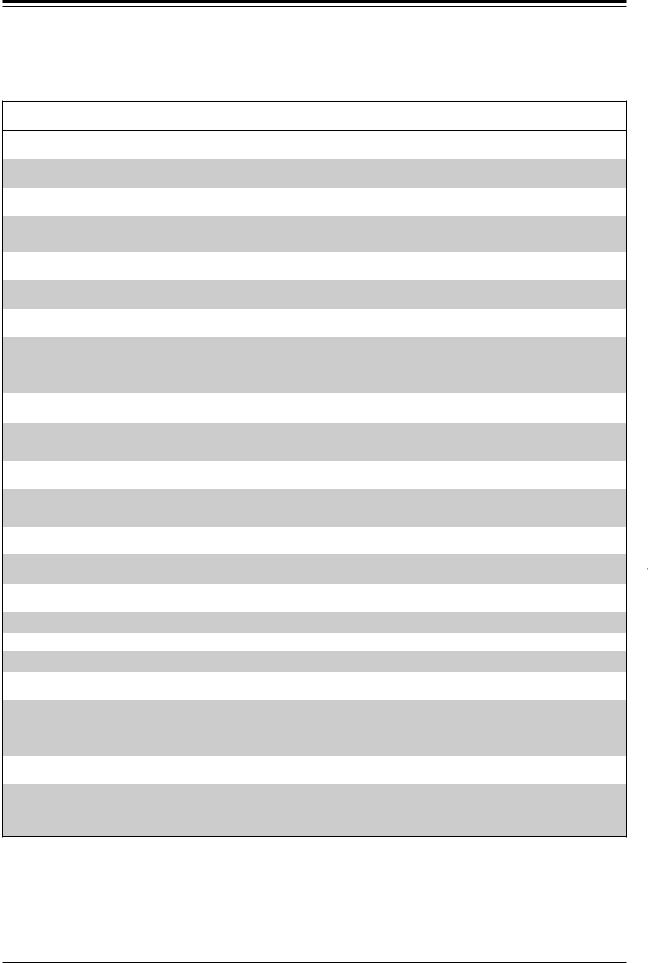
A2SDV-8C/-12C+/-16C-TLN5F User's Manual
Motherboard Features
Motherboard Features
CPU
• Intel® Atom SoC C3000 Series (FCBGA1310) Processor
Memory
•Supports up to 256GB of RDIMM and 64GB of Non-ECC/ECC UDIMM DDR4 memory with speeds of up to 2400MHz. On select SKUs, 2400MHz modules can be used but will operate at a lower speed.
DIMM Size
• 4GB, 8GB, 16GB, 32GB, and 64GB
Expansion Slots
•Two (2) PCI-E 3.0 x8 slots option (SLOT6 or SLOT 7 only)
•One (1) M.2 PCI-E 3.0 x2 slot (M-Key)
•One (1) M.2 PCI-E 3.0 x2 slot (B-Key)
Network
•Intel i210AT Gigabit Ethernet Controller
•Intel X557-AT4 10Gigabit Ethernet Controller
Baseboard Management Controller (BMC)
•ASpeed AST2400 Baseboard Controller (BMC) supports IPMI 2.0
•One (1) IPMI LAN port (shared with Intel i210AT LAN1)
Graphics
• Graphics controller via ASpeed AST2400 BMC
I/O Devices
• |
Serial (COM) Port |
• One (1) RJ45 serial port (COM1) on back panel |
|
• |
Serial (COM) Header |
• |
One (1) serial header (COM2) |
• |
SATA 3.0 |
• |
Four (4) SATA 3.0 ports (two via the M.2 connector) |
|
|
|
|
Peripheral Devices
•Four (4) USB 3.0 ports on the I/O back panel (USB0/1/2/3)
•Two (2) USB2.0 ports in one internal header (USB4/5)
•One (1) USB 3.0 Type A header (USB6)
BIOS
•128Mb AMI BIOS® SPI Flash BIOS
•Plug and Play (PnP), SPI dual/quad speed support, real time clock (RTC) wakeup, ACPI 3.0, BIOS rescue hot-key, and SMBIOS 2.7
 Note: The table above is continued on the next page.
Note: The table above is continued on the next page.
14
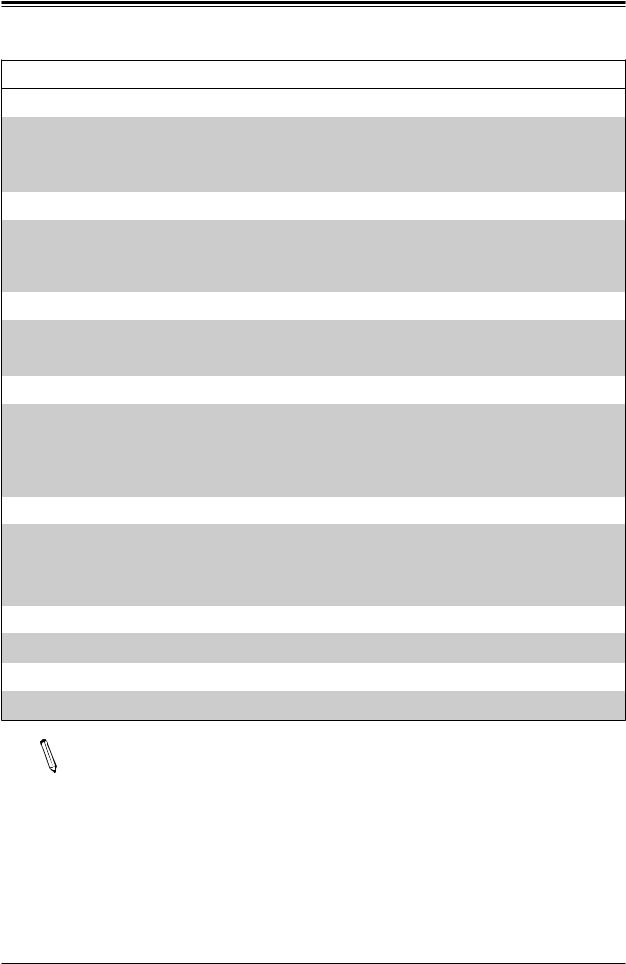
Chapter 1: Introduction
Motherboard Features
Power Management
•ACPI power management
•CPU fan auto-off in sleep mode
•Power button override mechanism
•Power-on mode for AC power recovery
System Health Monitoring
•Onboard voltage monitors for CPU cores, +3.3V, +5V, +12V, +3.3V Stby, +5V Stby, VBAT, Memory, PCH temperature, system temperature, and memory temperature
•Status monitor for on/off control
•CPU Thermal Trip support
Fan Control
•Fan status monitoring via IPMI connections
•Low noise fan speed control
•Dual cooling zone
System Management
•PECI (Platform Environment Control Interface) 3.1 support
•IPMI 2.0 (shared with LAN1)
•SuperDoctor® 5, Watch Dog, NMI
•Chassis Intrusion header and detection
•Power supply monitoring
LED Indicators
•Power / suspend-state indicator LED
•UID / Remote UID
•HDD activity LED
•LAN activity LED
Other
• RoHS
Dimensions
• FlexATX form factor (9" x 7.25") (228.6 mm x 184.15 mm)
Note 1: The CPU maximum thermal design power (TDP) is subject to chassis and  heatsink cooling restrictions. For proper thermal management, please check the chas-
heatsink cooling restrictions. For proper thermal management, please check the chas-
sis and heatsink specifications for proper CPU TDP sizing.
Note 2: For IPMI configuration instructions, please refer to the Embedded IPMI Configuration User's Guide available at http://www.supermicro.com/support/manuals/.
15
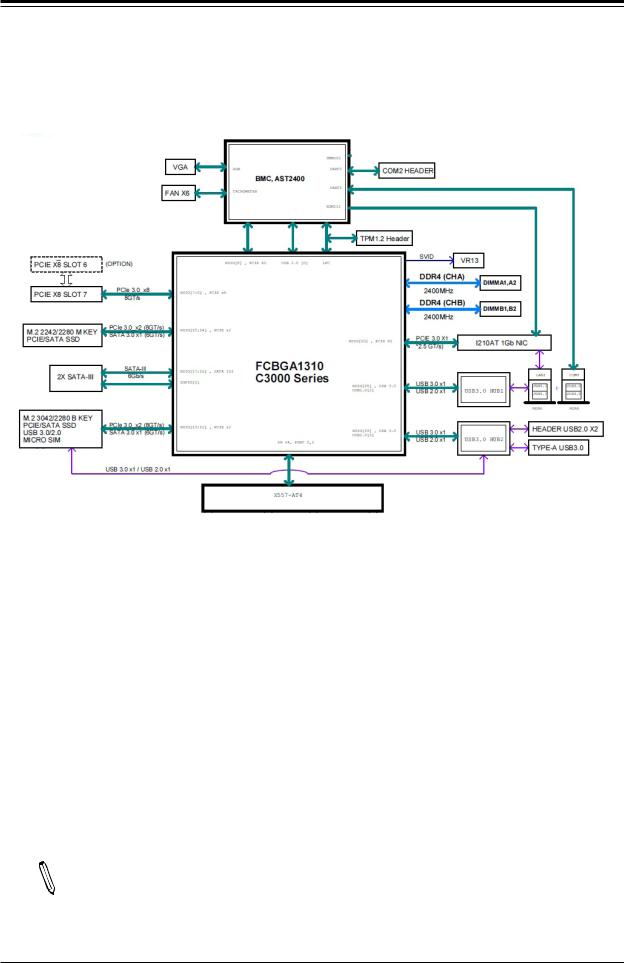
A2SDV-8C/-12C+/-16C-TLN5F User's Manual
Figure 1-4.
Chipset Block Diagram
Intel
Note: This is a general block diagram and may not exactly represent the features on  your motherboard. See the previous pages for the actual specifications of your motherboard.
your motherboard. See the previous pages for the actual specifications of your motherboard.
16
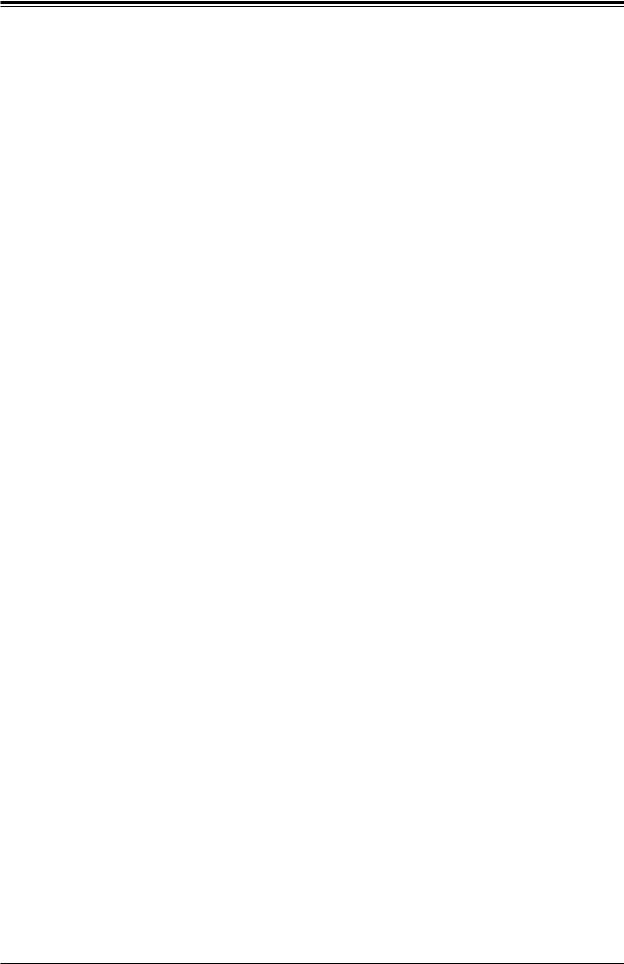
Chapter 1: Introduction
1.2 Processor Overview
The Intel Atom C3000 series processor, with 16 cores and up to 31W of power, offers performance, reliability, and high intelligence. As a low-power system-on-a-chip motherboard, the A2SDV-8C/-12C+/-16C-TLN5F is optimized for a variety of workloads that include networking and cloud storage.
•ACPI Power Management Logic Support Rev. 4.0a
•Intel QuickAssist Technology
•Adaptive Thermal Management/Monitoring
•PCI-E 3.0, SATA 3.0 and M.2 (B-Key and M-Key) connectors
•System Management Bus (SMBus) Specification Version 2.0
•Intel VT-x with Extended Page Tables (EPT)
•Intel Virtualization Technology (VT-x)
•Intel Virtualization Technology for Directed I/O (Intel VT-d)
1.3 Special Features
This section describes the health monitoring features of the A2SDV-8C/-12C+/-16C-TLN5F motherboard. The motherboard has an onboard System Hardware Monitor chip that supports system health monitoring.
Recovery from AC Power Loss
The Basic I/O System (BIOS) provides a setting that determines how the system will respond when AC power is lost and then restored to the system. You can choose for the system to remain powered off (in which case you must press the power switch to turn it back on), or for it to automatically return to the power-on state. See the Advanced BIOS Setup section for this setting. The default setting is Last State.
1.4 System Health Monitoring
This section describes the health monitoring features of the A2SDV-TLN5F Series motherboard. The motherboard has an onboard Baseboard Management Controller (BMC) chip that supports system health monitoring. Once a voltage becomes unstable, a warning is given or an error message is sent to the screen.
17
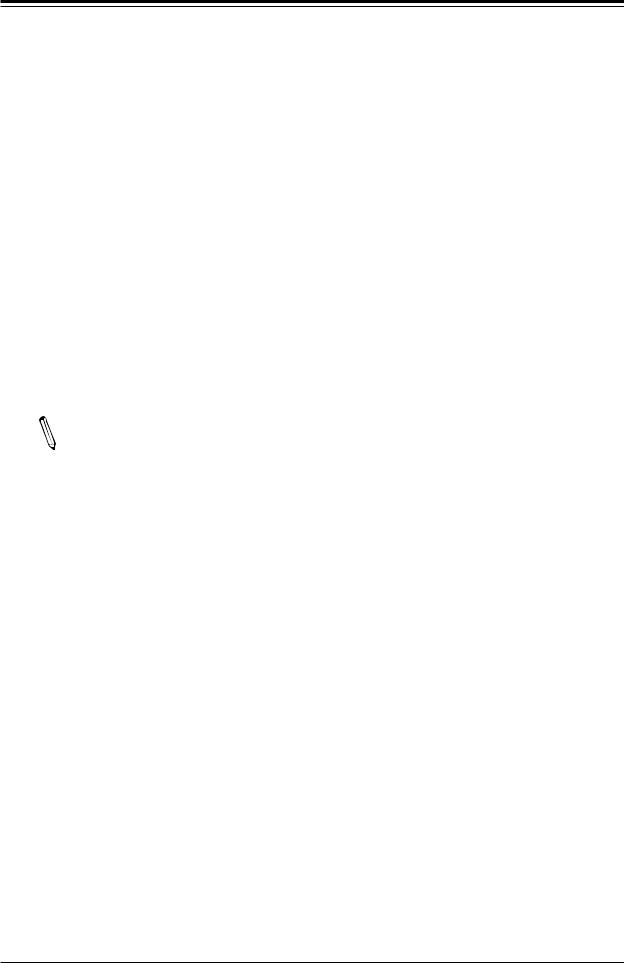
A2SDV-8C/-12C+/-16C-TLN5F User's Manual
Onboard Voltage Monitors
The onboard voltage monitor will continuously scan crucial voltage levels. Once a voltage becomes unstable, it will give a warning or send an error message to the screen. Users can adjust the voltage thresholds to define the sensitivity of the voltage monitor. Real time readings of these voltage levels are all displayed in BIOS.
Fan Status Monitor with Firmware Control
The system health monitor embedded in the BMC chip can check the RPM status of the cooling fans. The CPU and chassis fans are controlled via lPMI.
Environmental Temperature Control
System Health sensors monitor temperatures and voltage settings of onboard processors and the system in real time via the IPMI interface. Whenever the temperature of the CPU or the system exceeds a user-defined threshold, system/CPU cooling fans will be turned on to prevent the CPU or the system from overheating
Note: To avoid possible system overheating, please provide adequate airflow to your  system.
system.
System Resource Alert
This feature is available when used with SuperDoctor 5® in the Windows OS or in the Linux environment. SuperDoctor is used to notify the user of certain system events. For example, you can configure SuperDoctor to provide you with warnings when the system temperature, CPU temperatures, voltages and fan speeds go beyond a predefined range.
1.5 ACPI Features
ACPI stands for Advanced Configuration and Power Interface. The ACPI specification defines a flexible and abstract hardware interface that provides a standard way to integrate power management features throughout a computer system, including its hardware, operating system and application software. This enables the system to automatically turn on and off peripherals such as CD-ROMs, network cards, hard disk drives and printers.
In addition to enabling operating system-directed power management, ACPI also provides a generic system event mechanism for Plug and Play, and an operating system-independent interface for configuration control. ACPI leverages the Plug and Play BIOS data structures, while providing a processor architecture-independent implementation that is compatible with Windows® 2012.
18
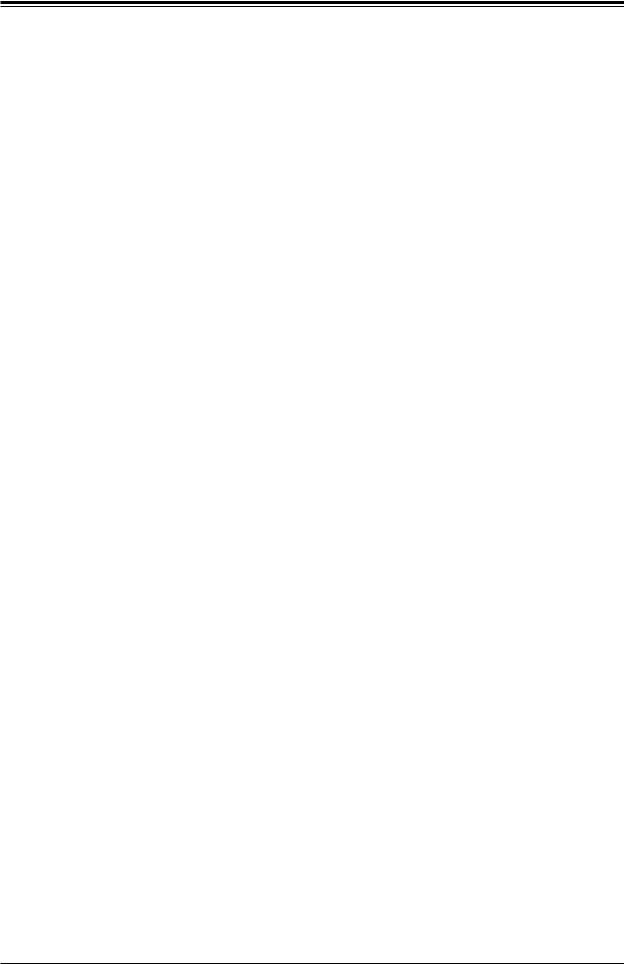
Chapter 1: Introduction
1.6 Power Supply
As with all computer products, a stable power source is necessary for proper and reliable operation. It is even more important for processors that have high CPU clock rates.In areas where noisy power transmission is present, you may choose to install a line filter to shield the computer from noise. It is recommended that you also install a power surge protector to help avoid problems caused by power surges. For the A2SDV-8C/-12C+/16C-TLN5F motherboard, please use a power supply that supports 2.5A or above on 5V standby.
1.7 Serial Port
The A2SDV-8C/-12C+/-16C-TLN5F motherboard supports two serial communication connection. COM port 1 (RJ45 socket) and COM port 2 (internal header) can be used for input/output. The UART provides legacy speeds with a baud rate of up to 115.2 Kbps as well as an advanced speed with baud rates of 250 K, 500 K, or 1 Mb/s, which support high-speed serial communication devices.
19
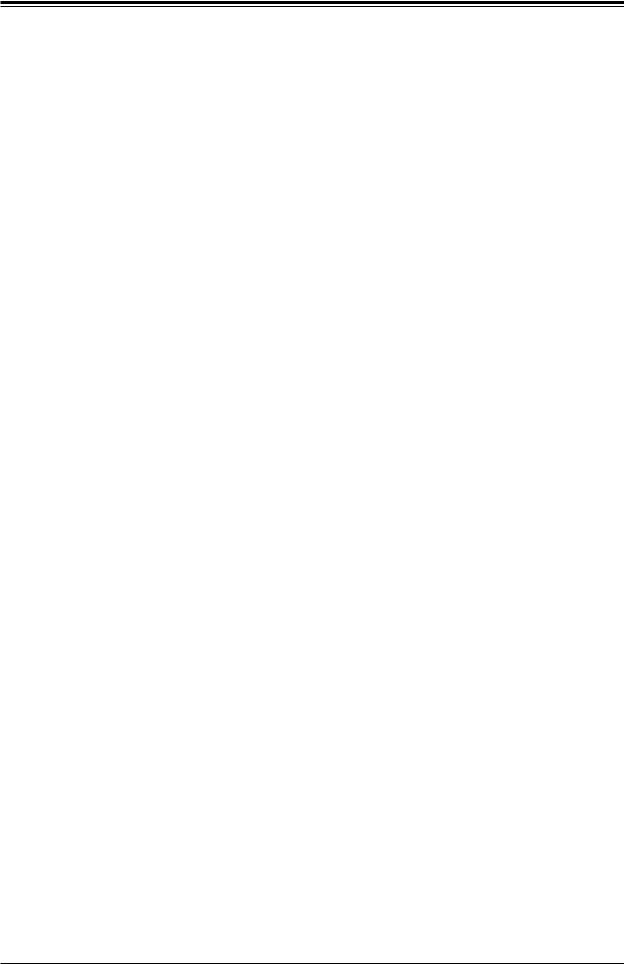
A2SDV-8C/-12C+/-16C-TLN5F User's Manual
Chapter 2
Installation
2.1 Static-Sensitive Devices
Electrostatic Discharge (ESD) can damage electronic components. To prevent damage to your motherboard, it is important to handle it very carefully. The following measures are generally sufficient to protect your equipment from ESD.
Precautions
•Use a grounded wrist strap designed to prevent static discharge.
•Touch a grounded metal object before removing the board from the antistatic bag.
•Handle the board by its edges only; do not touch its components, peripheral chips, memory modules or gold contacts.
•When handling chips or modules, avoid touching their pins.
•Put the motherboard and peripherals back into their antistatic bags when not in use.
•For grounding purposes, make sure your computer chassis provides excellent conductivity between the power supply, the case, the mounting fasteners and the motherboard.
•Use only the correct type of onboard CMOS battery. Do not install the onboard battery upside down to avoid possible explosion.
Unpacking
The motherboard is shipped in antistatic packaging to avoid static damage. When unpacking the motherboard, make sure that the person handling it is static protected.
20
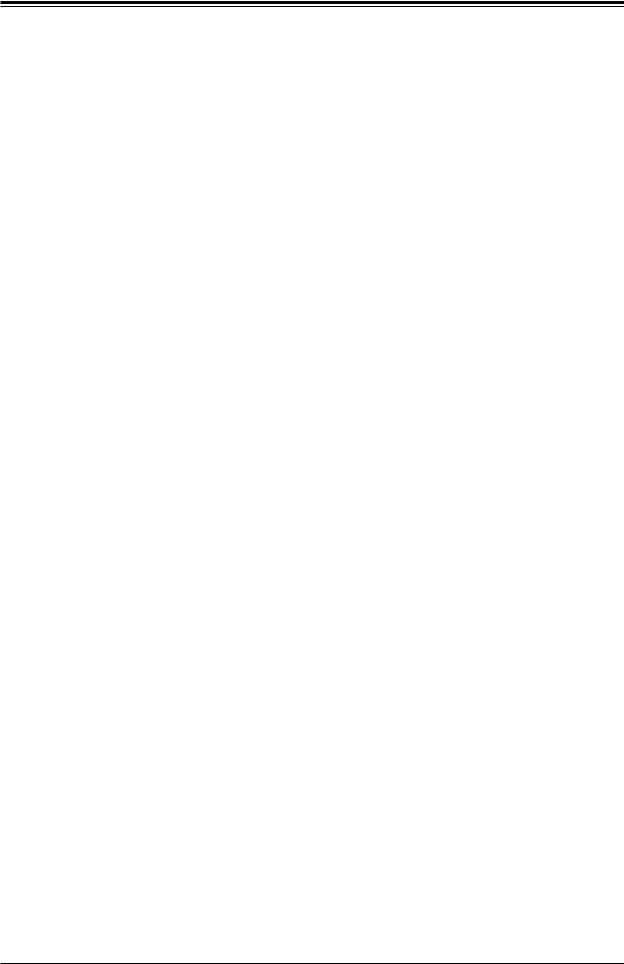
Chapter 2: Installation
2.2 Motherboard Installation
All motherboards have standard mounting holes to fit different types of chassis. Make sure that the locations of all the mounting holes for both the motherboard and the chassis match. Although a chassis may have both plastic and metal mounting fasteners, metal ones are highly recommended because they ground the motherboard to the chassis. Make sure that the metal standoffs click in or are screwed in tightly.
Phillips Screwdriver (1) |
Phillips Screws (6) |
Standoffs (6) |
|
|
Only if Needed |
Tools Needed
|
UIDLED1 |
JUIDB |
VGA |
|
|
|
|
SRW1 |
|
|
|
JPG1 |
|
|
|
|
BMC AST2400 LEDBMC |
|
|
|
USB |
|
|
|
|
eUSB |
|
|
CPU |
|
4/5 |
|
||
COM2 |
|
|
SRW2 |
|
|
|
JWD1 |
|
PCISLOT6 |
|
1 |
|
|
- |
|
|
JD1 |
|
0.3 E |
|
|
JIPMB1 |
X8 |
|
|
|
|
|
|
JTPM1 |
JI2C1 |
JI2C2 |
|
JMD2 |
|
|
|
KEY-M PCIE3/SATA3 |
|
LAN4/
LAN5
JPTG1 |
SLOT7CPU |
JNCSI1 |
|
JPME2 |
X8 0.3 E-PCI |
SATA3/USB3 B-KEY

 JSD1
JSD1
SATA DOM POWER
I-SATA1 I-SATA0

 JMD1
JMD1
JSEL1
A2SDV-8C-TLN5F
REV:1.02
DESIGNED IN USA
SRW4 |
|
|
CODEBAR |
CODECM SRW3 |
|
|
|
|
|
||
JF1 |
|
|
|
|
|
PWR |
RST X OH/FF |
NIC NIC HDD PWR |
X NMI |
|
|
ON |
2 1 LED LED |
|
|
||
USB6(3.0)
CPU
JPH1 |
FANA |
JRT3 JRT4 |
FAN4 |
FAN3 |
|
1 |
|||
FANB |
JBR1 |
LED1JF1 |
|
|
JL1 |
|
|
||
|
|
|
||
|
|
|
|
1
JPL1
|
LAN1(IPMI_LAN) |
COM1 |
|
|
|
LAN2/ |
USB2/3(3.0) |
USB0/1(3.0) |
|
|
|
LAN3 |
|
|
|
|
JGP1 |
|
|
|
JSMB1 |
||
|
|
|
|
||
|
|
|
JBT1 |
JPI2C1 |
|
|
|
|
|
|
|
BT1 |
POPULATE ALWAYS |
|
FIRSTDIMMx1 |
JPW1 |
|
|
|
|
JPV1 |
DIMMA2 |
DIMMA1 |
DIMMB2 |
DIMMB1 |
FAN2 |
|
|
FAN1 |
|
|
|
JTGLED1 |
Location of Mounting Holes
Note: 1) To avoid damaging the motherboard and its components, please do not use a force greater than 8 lb/inch on each mounting screw during motherboard installation. 2) Some components are very close to the mounting holes. Please take precautionary measures to avoid damaging these components when installing the motherboard to the chassis.
21
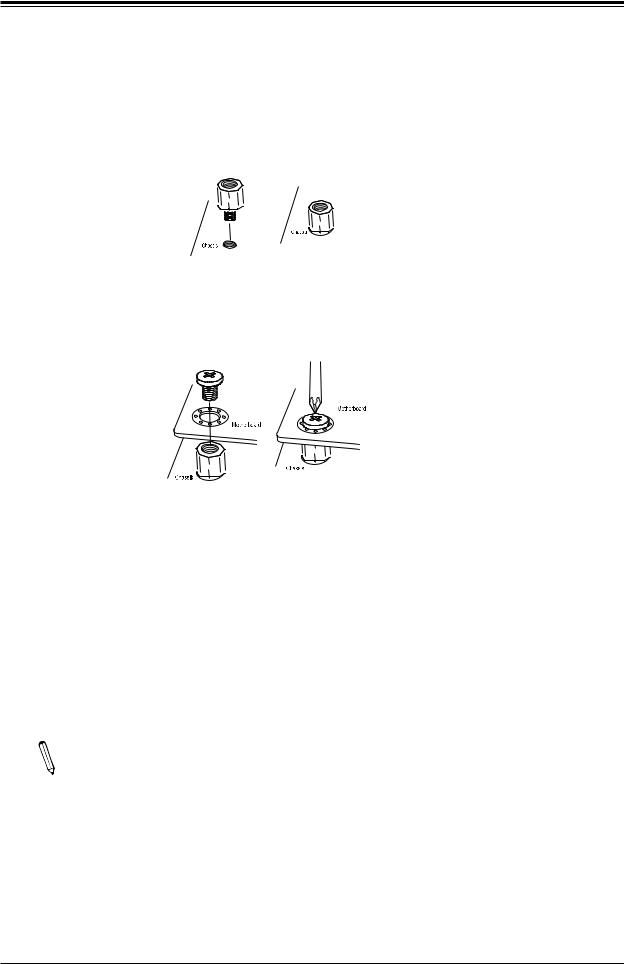
A2SDV-8C/-12C+/-16C-TLN5F User's Manual
Installing the Motherboard
1. Locate the mounting holes on the motherboard. See the previous page for the location.
2.Locate the matching mounting holes on the chassis. Align the mounting holes on the motherboard against the mounting holes on the chassis.
3.Install standoffs in the chassis as needed.
4.Install the motherboard into the chassis carefully to avoid damaging other motherboard components.
5.Using the Phillips screwdriver, insert a Phillips head #6 screw into a mounting hole on the motherboard and its matching mounting hole on the chassis.
6.Repeat Step 5 to insert #6 screws into all mounting holes.
7.Make sure that the motherboard is securely placed in the chassis.
Note: Images displayed are for illustration only. Your chassis or components might look different from those shown in this manual.
22
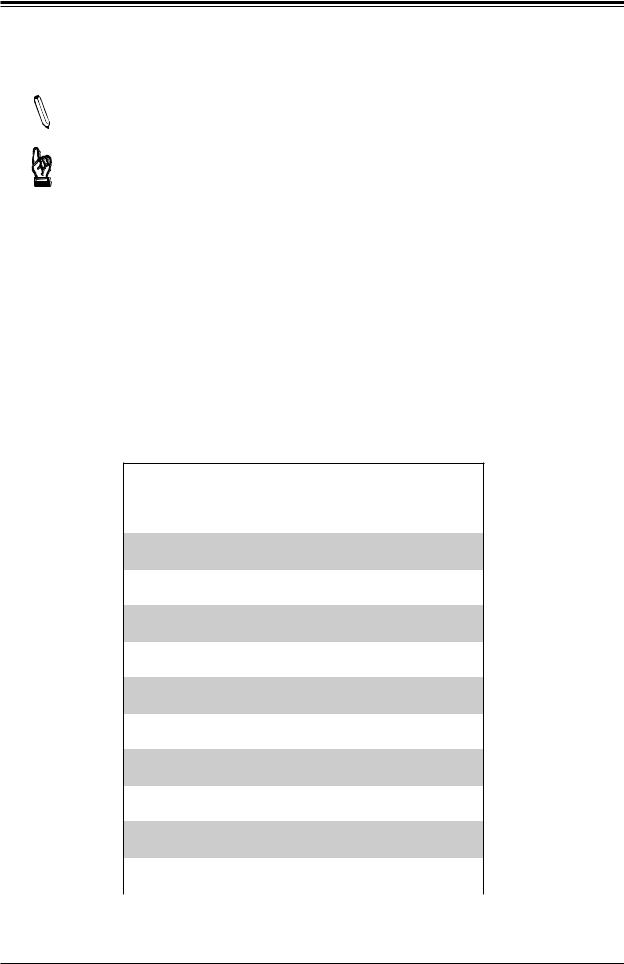
Chapter 2: Installation
2.3 Memory Support and Installation
Note: Check the Supermicro website for recommended memory modules.
Important: Exercise extreme care when installing or removing DIMM modules to prevent any possible damage.
Memory Support
The A2SDV-8C-12C+-16C-TLN5F motherboard supports up to 256GB of ECC RDIMM and 64GB of Non-EC/ECC UDIMM DDR4 memory with speeds of up to 2400MHz in four memory slots. Populating these DIMM slots with memory modules of the same type and size will result in interleaved memory, which will improve memory performance.
DIMM Module Population Configuration
For optimal memory performance, follow the table below when populating memory.
Memory Population (Balanced)
DIMMA1 |
DIMMB1 |
DIMMA2 |
DIMMB2 |
Total System |
|
Memory |
|||||
|
|
|
|
||
|
|
|
|
|
|
4GB |
4GB |
|
|
8GB |
|
|
|
|
|
|
|
4GB |
4GB |
4GB |
4GB |
16GB |
|
|
|
|
|
|
|
8GB |
8GB |
|
|
16GB |
|
|
|
|
|
|
|
8GB |
8GB |
8GB |
8GB |
32GB |
|
|
|
|
|
|
|
16GB |
16GB |
|
|
32GB |
|
|
|
|
|
|
|
16GB |
16GB |
16GB |
16GB |
64GB |
|
|
|
|
|
|
|
32GB |
32GB |
|
|
64GB |
|
|
|
|
|
|
|
32GB |
32GB |
32GB |
32GB |
128GB |
|
|
|
|
|
|
|
64GB |
64GB |
|
|
128GB |
|
|
|
|
|
|
|
64GB |
64GB |
64GB |
64GB |
256GB |
|
|
|
|
|
|
23

A2SDV-8C/-12C+/-16C-TLN5F User's Manual
DIMM Module Population Sequence
When installing memory modules, the DIMM slots should be populated in the following order: DIMMA1, DIMMB1, DIMMA2, DIMMB2.
•Always use DDR4 DIMM modules of the same type, size and speed.
•Mixed DIMM speeds can be installed. However, all DIMMs will run at the speed of the slowest DIMM.
•The motherboard will support odd-numbered modules (1 or 3 modules installed). However, for best memory performance, install DIMM modules in pairs to activate memory interleaving.
SATA3/USB3 B-KEY
|
UIDLED1 |
JUIDB |
VGA |
SRW1 |
|
|
|
JPG1 |
|
|
|
|
BMC AST2400 LEDBMC |
|
|
|
USB |
|
|
|
|
eUSB |
|
|
CPU |
|
4/5 |
|
||
COM2 |
|
|
SRW2 |
|
|
1 |
JWD1 |
|
PCISLOT6 |
|
|
|
- |
|
|
|
JD1 |
|
0.3 E |
|
|
JIPMB1 |
X8 |
|
|
|
|
|
|
JTPM1 |
JI2C1 |
JI2C2 |
|
JMD2 |
|
|
|
KEY-M PCIE3/SATA3 |
|
LAN4/
LAN5
JPTG1 |
SLOT7CPU |
JNCSI1 |
|
JPME2 |
X8 0.3 E-PCI |

 JSD1
JSD1
SATA DOM POWER
I-SATA1 I-SATA0

 JMD1
JMD1
JSEL1
A2SDV-8C-TLN5F
REV:1.02
DESIGNED IN USA
SRW4 |
|
|
CODEBAR |
CODECM SRW3 |
|
|
|
|
|
||
JF1 |
|
|
|
|
|
PWR |
RST X OH/FF |
NIC NIC HDD PWR |
X NMI |
|
|
ON |
2 1 LED LED |
|
|
||
USB6(3.0)
CPU
JPH1 |
FANA |
JRT3 JRT4 |
FAN4 |
FAN3 |
|
1 |
|||
FANB |
JBR1 |
LED1JF1 |
|
|
JL1 |
|
|
||
|
|
|
|
1
JPL1
|
LAN1(IPMI_LAN) |
COM1 |
|
|
|
LAN2/ |
USB2/3(3.0) |
USB0/1(3.0) |
|
|
|
LAN3 |
|
|
|
|
JGP1 |
|
|
|
JSMB1 |
||
|
|
|
|
||
|
|
|
JBT1 |
JPI2C1 |
|
|
|
|
|
|
|
BT1 |
ALWAYS |
|
POPULATE |
DIMMB1 |
DIMMB2 |
|
DIMMx1 |
JPW1 |
|
|
FIRST |
DIMMA1 |
DIMMA2 |
|
|
|
JPV1 |
DIMMA2 |
DIMMA1 |
DIMMB2 |
DIMMB1 |
FAN2 |
|
|
FAN1 |
|
|
|
JTGLED1 |
24
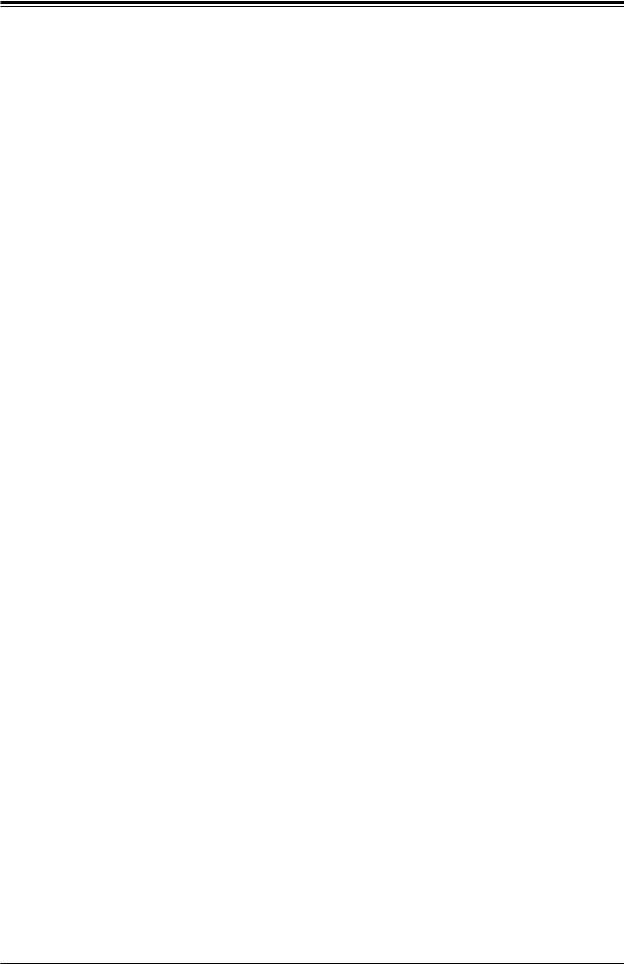
Chapter 2: Installation
DIMM Installation
1.Insert the desired number of DIMMs into the memory slots, starting with DIMMA1, DIMMB1, DIMMA2, DIMMB2. For best performance, please use the memory modules of the same type and speed in the same bank.
2.Push the release tabs outwards on both ends of the DIMM slot to unlock it.
3.Align the key of the DIMM module with the receptive point on the memory slot.
4.Align the notches on both ends of the module against the receptive points on the ends of the slot.
5.Use two thumbs together to press the notches on both ends of the module straight down into the slot until the module snaps into place.
6.Press the release tabs to the lock positions to secure the DIMM module into the slot.
DIMM Removal
Press both release tabs on the ends of the DIMM module to unlock it. Once the DIMM module is loosened, remove it from the memory slot.
|
|
|
|
|
SRW1 |
|
UIDLED1 |
JUIDB |
|
VGA |
|
|
JPG1 |
|
|
|
|
|
|
|
|
|
|
|
|
|
|
|
BMC AST2400 LEDBMC |
|
|
|
|
||
|
|
USB |
|
|
|
|
|
|
|
|
|
|
|
eUSB |
|
|
CPU |
|
CPU |
|
|
|
|
|
|
4/5 |
|
|
JPTG1 |
|
|
|
|
||
|
COM2 |
|
|
SRW2 |
|
0.3E-PCISLOT7 |
|
|
|
|
|
|
|
JD1JWD1 |
|
0.3E-PCISLOT6 |
|
|
|
|
|
||
|
|
|
|
|
|
JNCSI1 |
|
|
|
|
|
|
|
JIPMB1 |
X8 |
JPME2 |
X8 |
|
|
|
|
||
|
JTPM1 |
JI2C1 |
JI2C2 |
|
JMD2 |
|
|
|
|
||
|
|
|
|
KEY-M PCIE3/SATA3 |
|
|
|
|
|
|
|
|
|
|
|
|
JSD1 |
JSEL1 |
|
|
|
|
|
|
|
|
|
SATA DOM POWER |
|
|
|
|
|
|
|
|
|
|
|
|
|
|
A2SDV-8C-TLN5F |
|
|||
|
|
|
|
|
|
|
REV:1.02 |
|
|
|
|
SATA3/USB3B-KEY |
I-SATA1 I-SATA0 |
|
DESIGNED IN USA |
|
|
||||||
|
USB6(3.0)CODEBAR |
SRW3 |
CODECM |
|
|||||||
JMD1 |
|
|
|
|
SRW4 |
|
|||||
|
|
JPH1 |
|
|
|
FANA |
|
|
|
JRT3 JRT4 |
FAN4 |
|
|
|
|
|
|
|
LED1JF1 |
|
|||
|
|
FANB |
|
JBR1 |
|
JL1 |
|
|
|||
|
|
JPL1 |
|
|
|
|
|
|
|
|
|
LAN1(IPMI_LAN) |
COM1 |
|
|
||
LAN4/ |
LAN2/ |
|
USB2/3(3.0) |
USB0/1(3.0) |
|
|
||
LAN5 |
LAN3 |
|
|
|
|
|
|
JGP1 |
|
|
|
|
|
|
JSMB1 |
||
|
|
|
|
|
|
JBT1 |
JPI2C1 |
|
|
|
|
|
|
|
BT1 |
|
|
CPU |
POPULATE ALWAYS |
|
|
|
|
|
|
|
DIMMx1 |
|
|
|
|
JPW1 |
|
|
|
|
FIRST |
|
|
|
|
|
|
|
|
|
|
|
|
|
JPV1 |
|
|
|
DIMMA2 |
DIMMA1 |
DIMMB2 |
DIMMB1 |
|
|
|
|
FAN3 |
FAN2 |
|
|
|
|
FAN1 |
|
|
|
|
|
|
|
|
JTGLED1 |
|
|
Notches
Release Tabs
Press both notches straight down into  the memory slot.
the memory slot.
25

A2SDV-8C/-12C+/-16C-TLN5F User's Manual
2.4 Rear I/O Ports
See Figure 2-1 below for the locations and descriptions of the various I/O ports on the rear of the motherboard.
SATA3/USB3 B-KEY
|
UIDLED1 |
JUIDB |
VGA |
|
|
|
|
SRW1 |
|
|
|
JPG1 |
|
|
|
|
BMC AST2400 LEDBMC |
|
|
|
USB |
|
|
|
|
eUSB |
|
|
CPU |
|
4/5 |
|
||
COM2 |
|
|
SRW2 |
|
|
1 |
JWD1 |
|
PCISLOT6 |
|
|
|
- |
|
|
|
JD1 |
|
0.3 E |
|
|
JIPMB1 |
X8 |
|
|
|
|
|
|
JTPM1 |
JI2C1 |
JI2C2 |
|
JMD2 |
|
|
|
KEY-M PCIE3/SATA3 |
|
LAN4/
LAN5
JPTG1 |
SLOT7CPU |
JNCSI1 |
|
JPME2 |
X8 0.3 E-PCI |

 JSD1
JSD1
SATA DOM POWER
I-SATA1 I-SATA0

 JMD1
JMD1
JSEL1
A2SDV-8C-TLN5F
REV:1.02
DESIGNED IN USA
SRW4 |
|
|
CODEBAR |
CODECM SRW3 |
|
|
|
|
|
||
JF1 |
|
|
|
|
|
PWR |
RST X OH/FF |
NIC NIC HDD PWR |
X NMI |
|
|
ON |
2 1 LED LED |
|
|
||
USB6(3.0)
CPU
JPH1 |
FANA |
JRT3 JRT4 |
FAN4 |
FAN3 |
|
1 |
|||
FANB |
JBR1 |
LED1JF1 |
|
|
JL1 |
|
|
||
|
|
|
|
|
1 |
|
|
JPL1 |
|
|
LAN1(IPMI_LAN) |
COM1 |
LAN2/ |
USB2/3(3.0) USB0/1(3.0) |
|
LAN3 |
|
|
JSMB1 |
JGP1 |
|
|
|
|
JBT1 |
JPI2C1 |
|
|
|
|
BT1 |
POPULATE ALWAYS |
|
FIRSTDIMMx1 |
JPW1 |
|
|
|
JPV1 |
DIMMA2 |
DIMMA1 |
DIMMB2 |
DIMMB1 |
FAN2 |
|
|
FAN1 |
|
|
|
JTGLED1 |
Figure 2-1. I/O Port Locations and Definitions
1 |
4 |
7 |
9 |
|
|
|
2 |
5 |
|
8 |
10 |
|
|
|
||
|
11 |
|
||||||||
|
3 |
6 |
|
|
|
|
|
|
|
|
|
|
|
|
|
|
|
|
|
||
# |
|
Definition |
|
# |
Description |
|
# |
Description |
||
|
|
|
|
|
|
|
|
|
||
1 |
|
COM1 |
|
5 |
USB3 |
|
9 |
LAN5 |
||
2 |
|
USB1 |
|
6 |
USB2 |
|
10 |
LAN4 |
||
3 |
|
USB0 |
|
7 |
LAN3 |
|
11 |
VGA |
||
4 |
|
LAN1/IPMI |
|
8 |
LAN2 |
|
|
|
|
|
|
|
|
|
|
|
|
|
|
|
|
26
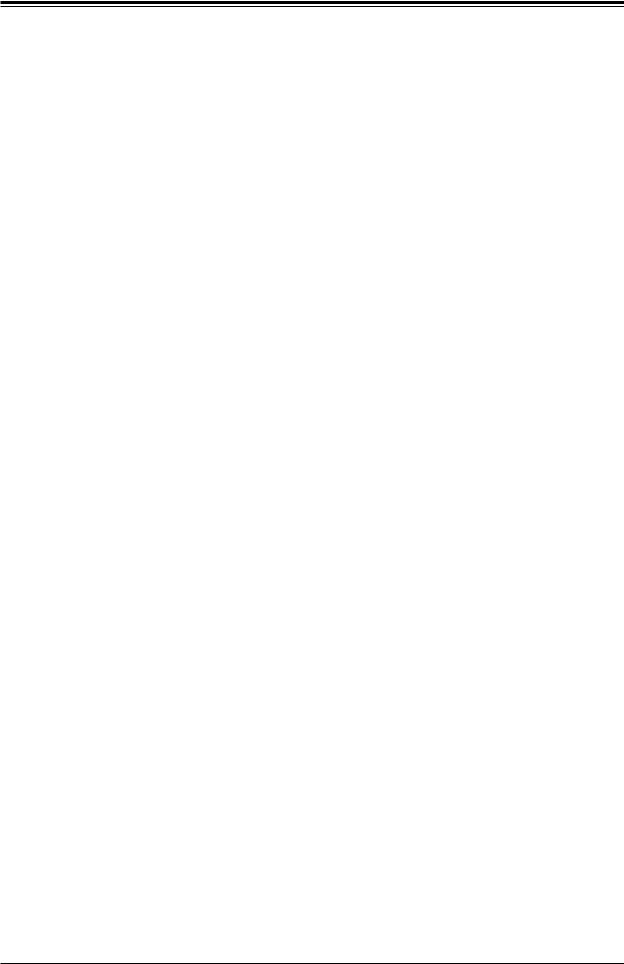
Chapter 2: Installation
VGA Port
A VGA video port is located near LAN ports 4/5 on the I/O back panel. Use this connection for a VGA display.
LAN Ports
There are five LAN ports located on the I/O back panel of the motherboard. LAN1 is a 1GbE
RJ45 Ethernet port while LAN2 - 5 are 10GbE RJ45 Ethernet ports. The motherboard also offers one IPMI LAN port, which is shared with the LAN1 port by default.
|
|
|
1 |
|
|
|
4 |
|
UIDLED1 |
JUIDB |
VGA |
|
|
|
|
SRW1 |
|
|
|
JPG1 |
|
|
|
|
BMC AST2400 LEDBMC |
|
|
|
USB |
|
|
|
|
eUSB |
|
|
CPU |
|
4/5 |
|
||
COM2 |
|
|
SRW2 |
|
|
|
JWD1 |
|
PCISLOT6 |
|
1 |
|
|
- |
|
|
JD1 |
|
0.3 E |
|
|
JIPMB1 |
X8 |
|
|
|
|
|
|
JTPM1 |
JI2C1 |
JI2C2 |
|
JMD2 |
|
|
|
KEY-M PCIE3/SATA3 |
|
LAN4/
LAN5
JPTG1 |
SLOT7CPU |
JNCSI1 |
|
JPME2 |
X8 0.3 E-PCI |
JSD1 |
JSEL1 |
|
|
SATA DOM POWER |
|
|
|
A2SDV-8C-TLN5F |
|
|
||
|
|
REV:1.02 |
|
|
|
|
I-SATA1 I-SATA0 |
DESIGNED IN USA |
|
CPU |
|||
JMD1 SATA3/USB3B-KEY |
|
|
USB6(3.0)CODEBAR |
CODECM SRW3 |
|
|
SRW4 |
|
|
|
|||
|
|
|
|
|
|
|
|
JF1 |
|
|
|
|
|
|
PWR |
RST X OH/FF |
NIC NIC HDD PWR |
|
|
|
|
ON |
2 1 LED LED X NMI |
|
|
|
|
JPH1 |
FANA |
|
JRT3 JRT4 |
FAN4 |
FAN3 |
|
|
|
1 |
||||
FANB |
JBR1 |
|
LED1JF1 |
|
|
|
|
JL1 |
|
|
|
||
|
|
|
|
|
|
|
3 |
2 |
|
|
|
1 |
|
|
|
JPL1 |
|
|
|
LAN1(IPMI_LAN) |
COM1 |
|
LAN2/ |
USB2/3(3.0) USB0/1(3.0) |
|
|
LAN3 |
|
|
JGP1 |
|
|
JSMB1 |
|
|
|
|
|
JBT1 |
JPI2C1 |
|
BT1 |
POPULATE ALWAYS |
|
FIRSTDIMMx1 |
JPW1 |
|
|
|
|
JPV1 |
DIMMA2 |
DIMMA1 |
DIMMB2 |
DIMMB1 |
FAN2 |
|
|
FAN1 |
|
|
|
JTGLED1 |
1.VGA Port
2.LAN1/IPMI LAN
3.LAN2/3
4.LAN4/5
27
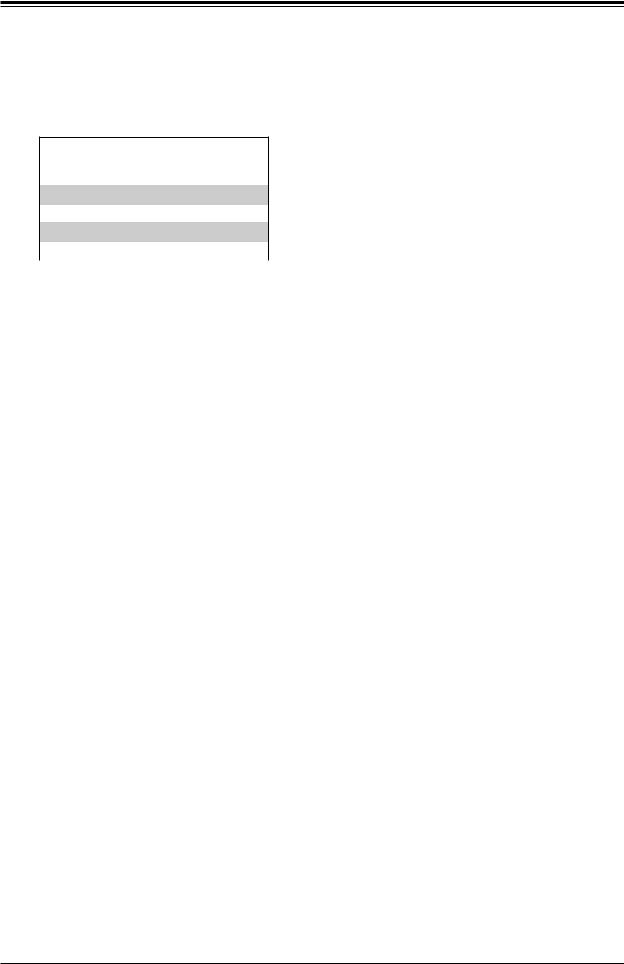
A2SDV-8C/-12C+/-16C-TLN5F User's Manual
COM Port and Header
The motherboard has one COM RJ45 port on the I/O back panel and one COM header for front access to provide a serial connection.
COM RJ45 Port
Pin Definitions
Pin# |
|
Definition |
Pin# |
Definition |
1 |
|
RTS |
5 |
GND |
|
||||
2 |
|
DTR |
6 |
RXD |
3 |
|
TXD |
7 |
DSR |
4 |
|
GND |
8 |
CTS |
COM Header
Pin Definitions
Pin# |
|
Definition |
Pin# |
Definition |
1 |
|
DCD |
6 |
DSR |
|
||||
2 |
|
RXD |
7 |
RTS |
3 |
|
TXD |
8 |
CTS |
4 |
|
DTR |
9 |
RI |
5 |
|
Ground |
10 |
N/A |
|
|
|
|
|
SATA3/USB3 B-KEY
|
UIDLED1 |
JUIDB |
VGA |
SRW1 |
|
|
|
JPG1 |
|
|
|
|
BMC AST2400 LEDBMC |
|
|
|
USB |
|
|
|
|
eUSB |
|
|
CPU |
|
4/5 |
|
||
COM2 |
|
|
SRW2 |
|
|
|
JWD1 |
2 |
PCISLOT6 |
|
1 |
|
- |
|
|
|
JD1 |
|
0.3 E |
|
|
JIPMB1 |
X8 |
|
JTPM1 |
JI2C1 |
JI2C2 |
|
JMD2 |
|
|
|
KEY-M PCIE3/SATA3 |
|
LAN4/
LAN5
JPTG1 |
SLOT7CPU |
JNCSI1 |
|
JPME2 |
X8 0.3 E-PCI |
JSD1 |
JSEL1 |
|
|
SATA DOM POWER |
|
|
|
A2SDV-8C-TLN5F |
|
|
||||
|
|
REV:1.02 |
|
|
|
|
||
I-SATA1 I-SATA0 |
DESIGNED IN USA |
|
CPU |
|||||
|
|
|
|
CODECM SRW3 |
|
|||
JMD1 |
|
|
|
|
CODEBAR |
|
||
SRW4 |
|
|
|
|
|
|||
|
|
|
|
|
|
|
|
|
|
JF1 |
|
|
|
|
|
|
|
|
PWR |
RST X OH/FF |
NIC NIC HDD PWR |
X NMI |
|
|
|
|
|
ON |
2 1 LED LED |
|
|
|
|
||
|
|
|
USB6(3.0) |
|
|
|
||
JPH1 |
FANA |
|
|
|
JRT3 JRT4 |
FAN4 |
FAN3 |
|
|
|
|
|
1 |
||||
FANB |
JBR1 |
|
JL1 |
|
LED1JF1 |
|
|
|
|
|
|
|
|
|
|||
LAN2/
LAN3
|
1 |
1. COM1 |
|
|
|
1 |
|
2. COM2 |
JPL1 |
|
|
|
LAN1(IPMI_LAN) COM1 |
|
|
USB2/3(3.0) USB0/1(3.0) |
|
|
JSMB1 |
JGP1 |
|
|
JBT1 |
JPI2C1 |
|
BT1 |
POPULATE ALWAYS |
|
FIRSTDIMMx1 |
JPW1 |
|
|
|
JPV1 |
DIMMA2 |
DIMMA1 |
DIMMB2 |
DIMMB1 |
FAN2 |
|
|
FAN1 |
|
|
|
JTGLED1 |
28
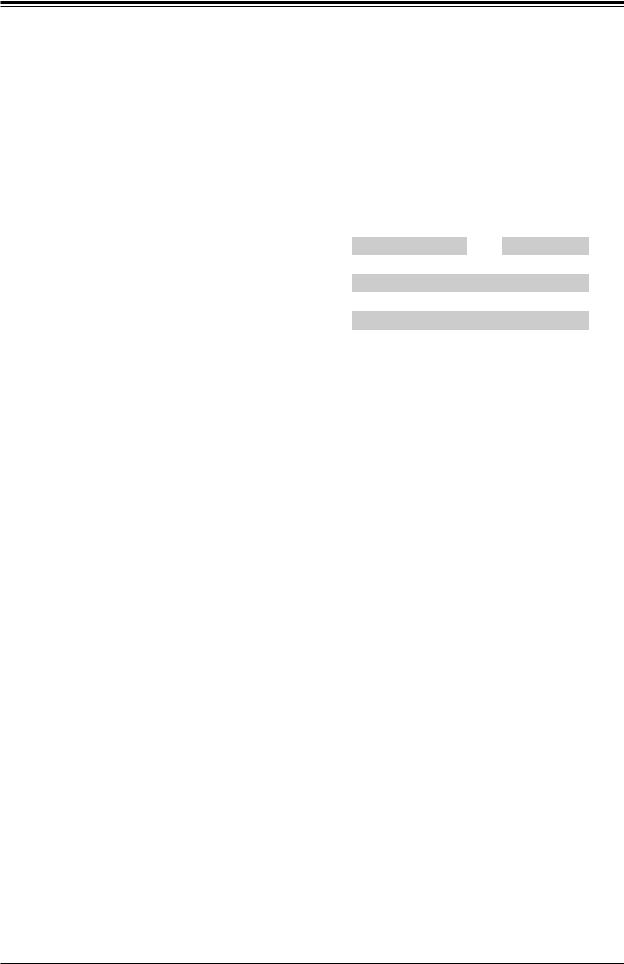
Chapter 2: Installation
Universal Serial Bus (USB) Ports
There are four USB 3.0 ports (USB0/1/2/3) located on the I/O back panel. The motherboard also has one USB2.0 header offering two USB ports and one USB 3.0 Type A header (USB6). The onboard headers can be used to provide front side USB access with a cable (not included).
|
Type A USB 3.0 |
|
|
Front Panel USB4/5 |
||
|
Pin Definitions |
|
|
Pin Definitions |
||
Pin# |
Definition |
Pin# |
Definition |
Pin# |
Definition |
|
1 |
VBUS |
1 |
+5V |
2 |
+5V |
|
2 |
D- |
3 |
USB_N |
4 |
USB_N |
|
3 |
D+ |
5 |
USB_P |
6 |
USB_P |
|
4 |
Ground |
7 |
Ground |
8 |
Ground |
|
5 |
StdA_SSRX- |
9 |
Key |
10 |
NC |
|
6StdA_SSRX+
7GND_DRAIN
8StdA_SSTX-
9StdA_SSTX+
3
SATA3/USB3 B-KEY
|
UIDLED1 |
JUIDB |
VGA |
|
|
|
|
SRW1 |
|
|
|
JPG1 |
|
|
|
|
BMC AST2400 LEDBMC |
|
|
|
USB |
|
|
|
|
eUSB |
|
|
CPU |
|
4/5 |
|
||
COM2 |
|
|
SRW2 |
|
|
|
JWD1 |
|
PCISLOT6 |
|
1 |
|
|
- |
|
|
JD1 |
|
0.3 E |
|
|
JIPMB1 |
X8 |
|
|
|
|
|
|
JTPM1 |
JI2C1 |
JI2C2 |
|
JMD2 |
|
|
|
KEY-M PCIE3/SATA3 |
|
LAN4/
LAN5
JPTG1 |
SLOT7CPU |
JNCSI1 |
|
JPME2 |
X8 0.3 E-PCI |
JSD1 |
JSEL1 |
|
|
SATA DOM POWER |
|
|
|
A2SDV-8C-TLN5F |
|
|
||||
|
|
REV:1.02 |
|
|
|
|
||
I-SATA1 I-SATA0 |
DESIGNED IN USA |
|
CPU |
|||||
|
|
|
|
CODECM SRW3 |
|
|||
JMD1 |
|
|
|
|
CODEBAR |
|
||
SRW4 |
|
|
|
|
|
|||
|
|
|
|
|
|
|
|
|
|
JF1 |
|
|
|
|
|
|
|
|
PWR |
RST X OH/FF |
NIC NIC HDD PWR |
X NMI |
|
|
|
|
|
ON |
2 1 LED LED |
|
|
|
|
||
JPH1 |
|
4 |
USB6(3.0) |
|
|
|
||
FANA |
|
|
|
JRT3 JRT4 |
FAN4 |
FAN3 |
||
|
|
|
|
1 |
||||
FANB |
JBR1 |
|
JL1 |
|
LED1JF1 |
|
|
|
|
|
|
|
|
|
|
|
|
|
2 |
1 |
|
|
1 |
|
|
|
JPL1 |
|
|
|
LAN1(IPMI_LAN) |
COM1 |
|
LAN2/ |
USB2/3(3.0) USB0/1(3.0) |
|
|
LAN3 |
|
|
JGP1 |
|
|
JSMB1 |
|
|
|
|
|
JBT1 |
JPI2C1 |
|
BT1 |
POPULATE ALWAYS |
|
FIRSTDIMMx1 |
JPW1 |
|
|
|
|
JPV1 |
DIMMA2 |
DIMMA1 |
DIMMB2 |
DIMMB1 |
FAN2 |
|
|
FAN1 |
|
|
|
JTGLED1 |
1.USB0/1
2.USB2/3
3.USB4/5
4.USB6
29
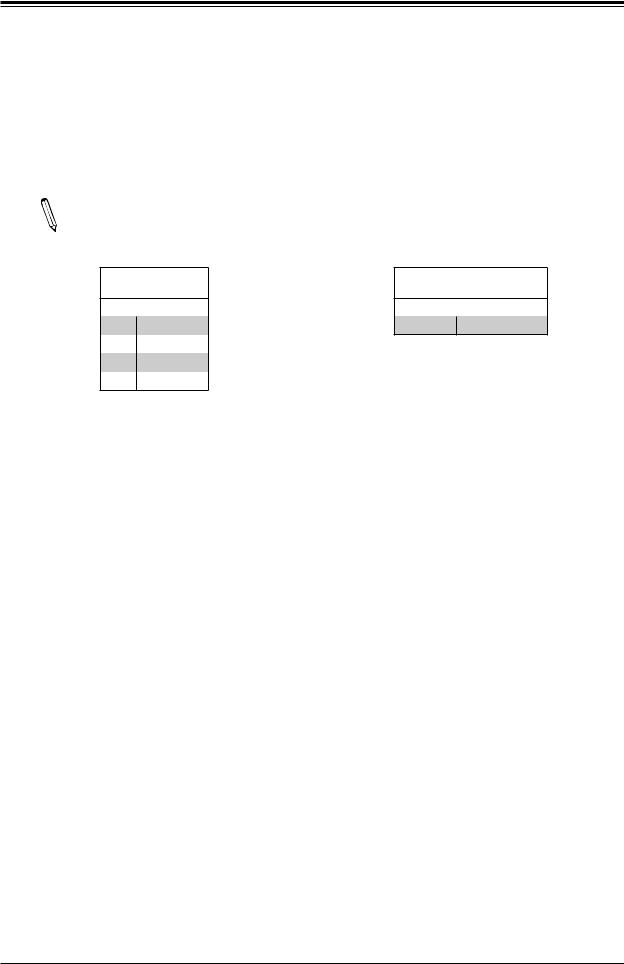
A2SDV-8C/-12C+/-16C-TLN5F User's Manual
Unit Identifier Button/UID LED Indicator
A Unit Identifier (UID) button and an UIDLED1 Indicator are located on the I/O back panel of the motherboard. The UID Button is located at UID, which is next to the VGA port on the back panel. The UID LED is located next to the UID switch. When you press the UID switch, the UID LED will be turned on. Press the UID switch again to turn off the LED indicator. The
UID Indicator provides easy identification of a system unit that may be in need of service.
Note: UID can also be triggered via IPMI on the motherboard. For more information  on IPMI, please refer to the IPMI User's Guide posted on our website at https://www.
on IPMI, please refer to the IPMI User's Guide posted on our website at https://www.
supermicro.com/support/manuals/.
UID Switch
Pin Definitions
Pin# Definition
1Ground
2Ground
3Button In
4Button In
UID LED
Pin Definitions
Color Status
Blue: On Unit Identified
|
2 |
|
1 |
|
UIDLED1 |
JUIDB |
VGA |
|
|
|
|
SRW1 |
|
|
|
JPG1 |
|
|
|
|
BMC AST2400 LEDBMC |
|
|
|
USB |
|
|
|
|
eUSB |
|
|
CPU |
|
4/5 |
|
||
COM2 |
|
|
SRW2 |
|
|
|
JWD1 |
|
PCISLOT6 |
|
1 |
|
|
- |
|
|
JD1 |
|
0.3 E |
|
|
JIPMB1 |
X8 |
|
|
|
|
|
|
JTPM1 |
JI2C1 |
JI2C2 |
|
JMD2 |
|
|
|
KEY-M PCIE3/SATA3 |
|
LAN4/
LAN5
JPTG1 |
SLOT7CPU |
JNCSI1 |
|
JPME2 |
X8 0.3 E-PCI |
JSD1 |
JSEL1 |
|
|
SATA DOM POWER |
|
|
|
A2SDV-8C-TLN5F |
|
|
||
|
|
REV:1.02 |
|
|
|
|
I-SATA1 I-SATA0 |
DESIGNED IN USA |
|
CPU |
|||
JMD1 SATA3/USB3B-KEY |
|
|
USB6(3.0)CODEBAR |
CODECM SRW3 |
|
|
SRW4 |
|
|
|
|||
|
|
|
|
|
|
|
|
JF1 |
|
|
|
|
|
|
PWR |
RST X OH/FF |
NIC NIC HDD PWR |
|
|
|
|
ON |
2 1 LED LED X NMI |
|
|
|
|
JPH1 |
FANA |
|
JRT3 JRT4 |
FAN4 |
FAN3 |
|
|
|
1 |
||||
FANB |
JBR1 |
|
LED1JF1 |
|
|
|
|
JL1 |
|
|
|
||
|
|
|
|
|
|
|
|
1 |
|
|
|
JPL1 |
|
|
|
LAN1(IPMI_LAN) |
COM1 |
|
LAN2/ |
USB2/3(3.0) USB0/1(3.0) |
|
|
LAN3 |
|
|
JGP1 |
|
|
JSMB1 |
|
|
|
|
|
JBT1 |
JPI2C1 |
|
BT1 |
POPULATE ALWAYS |
|
FIRSTDIMMx1 |
JPW1 |
|
|
|
|
JPV1 |
DIMMA2 |
DIMMA1 |
DIMMB2 |
DIMMB1 |
FAN2 |
|
|
FAN1 |
|
|
|
JTGLED1 |
1.UID Button
2.UID LED
30
