Supermicro X11DPG-QT operation manual

X11DPG-QT
USER’S MANUAL
Revision 1.0
The information in this user’s manual has been carefully reviewed and is believed to be accurate. The vendor assumes no responsibility for any inaccuracies that may be contained in this document, and makes no commitment to update or to keep current the information in this manual, or to notify any person or organization of the updates. Please Note:
For the most up-to-date version of this manual, please see our website at www.supermicro.com.
Super Micro Computer, Inc. ("Supermicro") reserves the right to make changes to the product described in this manual at any time and without notice. This product, including software and documentation, is the property of Supermicro and/ or its licensors, and is supplied only under a license. Any use or reproduction of this product is not allowed, except as expressly permitted by the terms of said license.
IN NO EVENT WILL Super Micro Computer, Inc. BE LIABLE FOR DIRECT, INDIRECT, SPECIAL, INCIDENTAL, SPECULATIVE OR CONSEQUENTIAL DAMAGES ARISING FROM THE USE OR INABILITY TO USE THIS PRODUCT OR DOCUMENTATION, EVEN IF ADVISED OF THE POSSIBILITY OF SUCH DAMAGES. IN PARTICULAR, SUPER MICRO COMPUTER, INC. SHALL NOT HAVE LIABILITY FOR ANY HARDWARE, SOFTWARE, OR DATA STORED OR USED WITH THE PRODUCT, INCLUDING THE COSTS OF REPAIRING, REPLACING, INTEGRATING, INSTALLING OR RECOVERING SUCH HARDWARE, SOFTWARE, OR DATA.
Any disputes arising between manufacturer and customer shall be governed by the laws of Santa Clara County in the State of California, USA. The State of California, County of Santa Clara shall be the exclusive venue for the resolution of any such disputes. Supermicro's total liability for all claims will not exceed the price paid for the hardware product.
FCC Statement: This equipment has been tested and found to comply with the limits for a Class A digital device pursuant to Part 15 of the FCC Rules. These limits are designed to provide reasonable protection against harmful interference when the equipment is operated in a commercial environment. This equipment generates, uses, and can radiate radio frequency energy and, if not installed and used in accordance with the manufacturer’s instruction manual, may cause harmful interference with radio communications. Operation of this equipment in a residential area is likely to cause harmful interference, in which case you will be required to correct the interference at your own expense.
California Best Management Practices Regulations for Perchlorate Materials: This Perchlorate warning applies only to products containing CR (Manganese Dioxide) Lithium coin cells. “Perchlorate Material-special handling may apply. See www.dtsc.ca.gov/hazardouswaste/perchlorate”.
WARNING: Handling of lead solder materials used in this product may expose you to lead, a chemical known to the State of California to cause birth defects and other reproductive harm.
The products sold by Supermicro are not intended for and will not be used in life support systems, medical equipment, nuclear facilities or systems, aircraft, aircraft devices, aircraft/emergency communication devices or other critical systems whose failure to perform be reasonably expected to result in significant injury or loss of life or catastrophic property damage. Accordingly, Supermicro disclaims any and all liability, and should buyer use or sell such products for use in such ultra-hazardous applications, it does so entirely at its own risk. Furthermore, buyer agrees to fully indemnify, defend and hold Supermicro harmless for and against any and all claims, demands, actions, litigation, and proceedings of any kind arising out of or related to such ultra-hazardous use or sale.
Manual Revision 1.0
Release Date: August 25, 2017
Unless you request and receive written permission from Super Micro Computer, Inc., you may not copy any part of this document. Information in this document is subject to change without notice. Other products and companies referred to herein are trademarks or registered trademarks of their respective companies or mark holders.
Copyright © 2017 by Super Micro Computer, Inc.
All rights reserved.
Printed in the United States of America
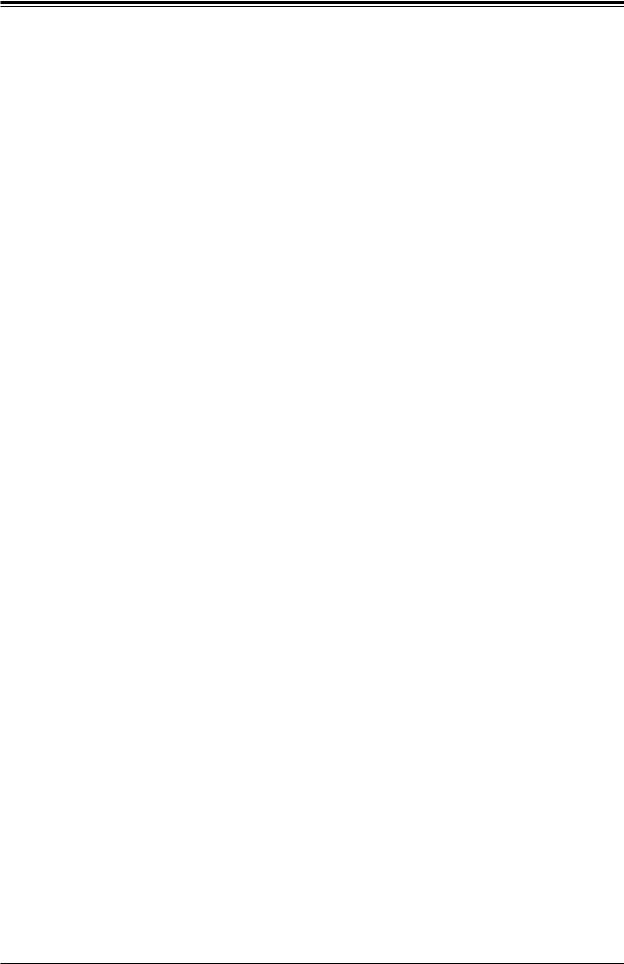
Preface
Preface
About This Manual
This manual is written for system integrators, IT technicians, and knowledgeable end users. It provides information for the installation and use of the X11DPG-QT motherboard.
About This Motherboard
The Super X11DPG-QT motherboard supports dual Intel® Xeon® 81xx/61xx/51xx/41xx/31xx series processors (Socket P). With the Intel® C621 chipset built-in, this motherboard supports 3DS LRDIMM/RDIMM/LRDIMM/NV-DIMM DDR4 ECC memory of up to 2666 MT/s in 16 slots. The X11DPG-QT provides maximum performance, system cooling, and PCI-E capacity. Also, this motherboard is optimized for high-performance cloud-computing or high-end graphics server and workstation platforms. Please note that this motherboard is intended to be installed and serviced by professional technicians only. For processor/memory updates, please refer to our website at http://www.supermicro.com/products/.
Manual organization
Chapter 1 describes the features, specifications and performance of the motherboard, and provides detailed information on the Intel® C621 chipset.
Chapter 2 provides hardware installation instructions. Read this chapter when installing the processor, memory modules, and other hardware components into the system.
If you encounter any problems, see Chapter 3, which describes troubleshooting procedures for video, memory, and system setup stored in the CMOS.
Chapter 4 includes an introduction to the BIOS, and provides detailed information on running the CMOS Setup utility.
Appendix A provides BIOS Error Beep Codes.
Appendix B lists software program installation instructions. Appendix C contains UEFI BIOS Recovery instructions.
Appendix D lists standardized warning statements in various languages.
3
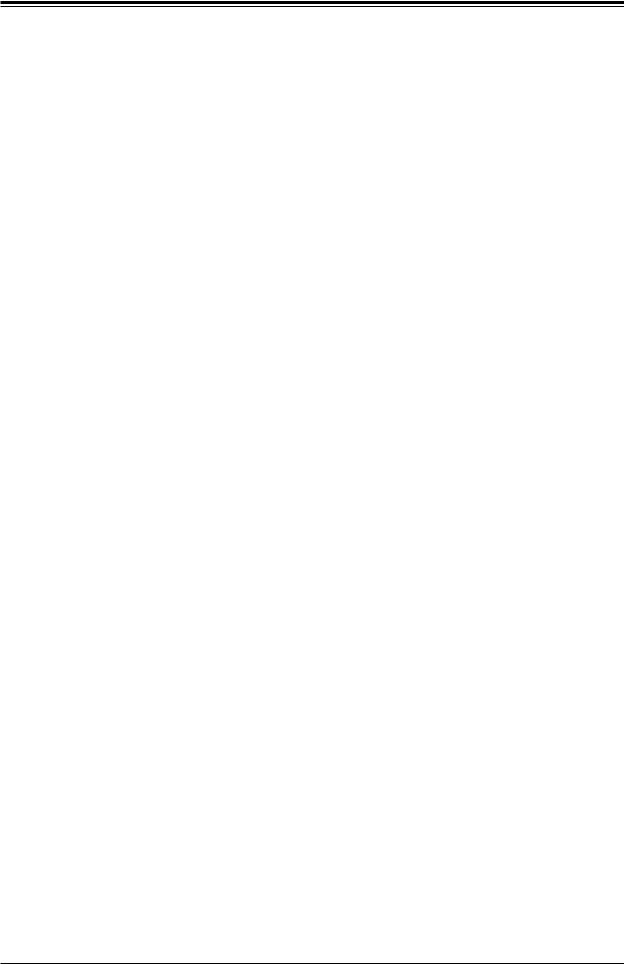
Super X11DPG-QT User's Manual
Contacting Supermicro
Headquarters |
|
Address: |
Super Micro Computer, Inc. |
|
980 Rock Ave. |
|
San Jose, CA 95131 U.S.A. |
Tel: |
+1 (408) 503-8000 |
Fax: |
+1 (408) 503-8008 |
Email: |
marketing@supermicro.com (General Information) |
|
support@supermicro.com (Technical Support) |
Website: |
www.supermicro.com |
Europe |
|
Address: |
Super Micro Computer B.V. |
|
Het Sterrenbeeld 28, 5215 ML |
|
's-Hertogenbosch, The Netherlands |
Tel: |
+31 (0) 73-6400390 |
Fax: |
+31 (0) 73-6416525 |
Email: |
sales@supermicro.nl (General Information) |
|
support@supermicro.nl (Technical Support) |
|
rma@supermicro.nl (Customer Support) |
Website: |
www.supermicro.nl |
Asia-Pacific |
|
Address: |
Super Micro Computer, Inc. |
|
3F, No. 150, Jian 1st Rd. |
|
Zhonghe Dist., New Taipei City 235 |
|
Taiwan (R.O.C) |
Tel: |
+886-(2) 8226-3990 |
Fax: |
+886-(2) 8226-3992 |
Email: |
support@supermicro.com.tw |
Website: |
www.supermicro.com.tw |
4
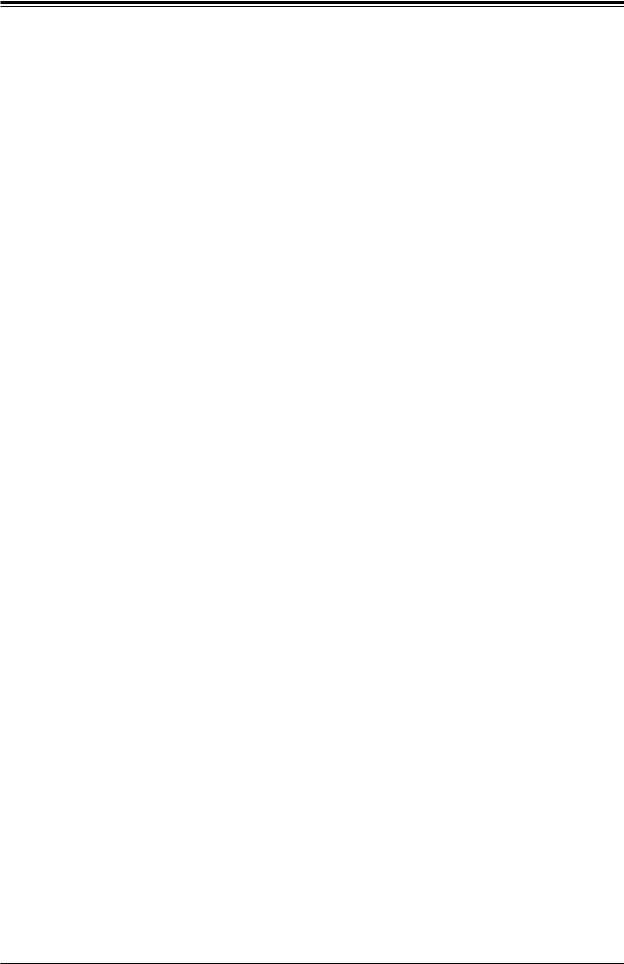
Preface
|
Table of Contents |
|
Chapter 1 Introduction |
|
|
1.1 |
Processor and Chipset Overview....................................................................................... |
18 |
1.2 |
Special Features................................................................................................................. |
18 |
|
Recovery from AC Power Loss......................................................................................... |
18 |
1.3 |
System Health Monitoring................................................................................................... |
19 |
|
Onboard Voltage Monitors................................................................................................. |
19 |
|
Fan Status Monitor with Firmware Control........................................................................ |
19 |
|
Environmental Temperature Control.................................................................................. |
19 |
|
System Resource Alert...................................................................................................... |
19 |
1.4 |
ACPI Features.................................................................................................................... |
19 |
1.5 |
Power Supply...................................................................................................................... |
20 |
1.6 |
Super I/O............................................................................................................................. |
20 |
1.7 |
Advanced Power Management........................................................................................... |
20 |
|
Intel® Intelligent Power Node Manager (IPNM)................................................................. |
20 |
|
Management Engine (ME)................................................................................................. |
21 |
Chapter 2 Installation |
|
|
2.1 |
Static-Sensitive Devices..................................................................................................... |
22 |
|
Precautions........................................................................................................................ |
22 |
|
Unpacking.......................................................................................................................... |
22 |
2.2 |
Motherboard Installation..................................................................................................... |
23 |
|
Tools Needed..................................................................................................................... |
23 |
|
Location of Mounting Holes............................................................................................... |
23 |
|
Installing the Motherboard................................................................................................. |
24 |
2.3 |
Processor and Heatsink Installation................................................................................... |
25 |
|
The Intel 81xx/61xx/51xx/41xx/31xx Series Processors................................................... |
25 |
|
Overview of the Processor Socket Assembly.................................................................... |
26 |
|
Overview of the Processor Heatsink Module (PHM)......................................................... |
27 |
|
Attaching the Non-F Model Processor to the Narrow Processor Clip to Create the |
|
|
Processor Package Assembly........................................................................................... |
28 |
|
Attaching the F Model Processor to the Narrow Processor Clip to Create the Processor |
|
|
Package Assembly............................................................................................................. |
29 |
|
Attaching the Non-F Model Processor Package Assembly to the Heatsink to Form the |
|
5
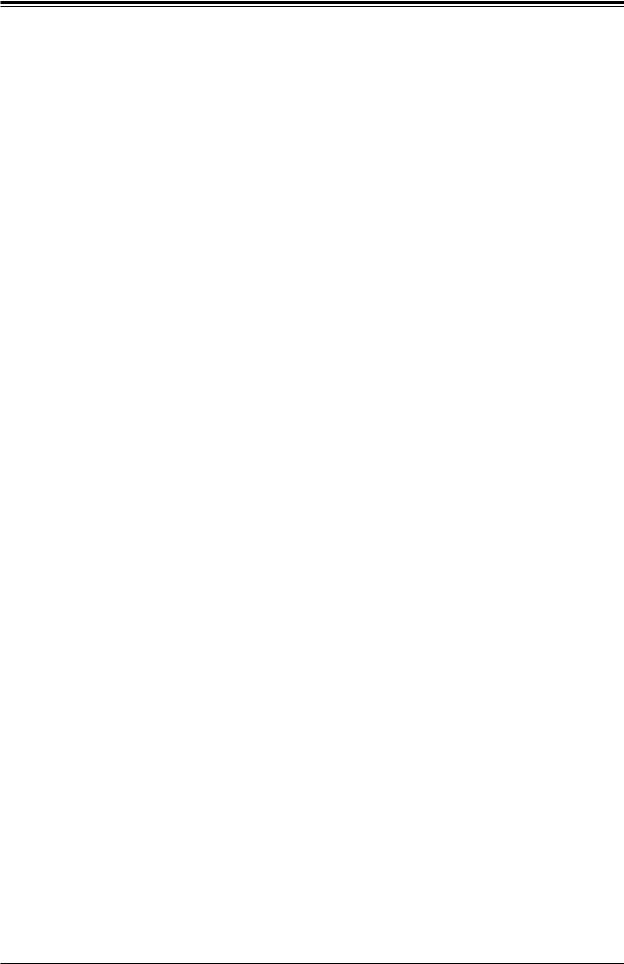
Super X11DPG-QT User's Manual
|
Processor Heatsink Module (PHM)................................................................................... |
30 |
|
Attaching the F Model Processor Package Assembly to the Heatsink to Form the |
|
|
Processor Heatsink Module (PHM)................................................................................... |
31 |
|
Preparing the CPU Socket for Installation......................................................................... |
32 |
|
Removing the Dust Cover from the CPU Socket.............................................................. |
32 |
|
Installing the Processor Heatsink Module (PHM) ............................................................ |
33 |
|
Installing an HFI Carrier Card for Host Fabric Interface (HFI) Support as Needed |
|
|
(Available when the F Model CPU is Used)...................................................................... |
34 |
|
Removing the Processor Heatsink Module (PHM) from the Motherboard........................ |
35 |
2.4 |
Memory Support and Installation........................................................................................ |
36 |
|
Memory Support................................................................................................................ |
36 |
|
DIMM Module Population Configuration............................................................................ |
36 |
|
DIMM Population Requirements for the 81xx/61xx/51xx/41xx/31xx Series Processors... |
37 |
|
DIMM Installation............................................................................................................... |
40 |
|
DIMM Removal.................................................................................................................. |
40 |
2.5 |
Rear I/O Ports..................................................................................................................... |
41 |
2.6 |
Front Control Panel............................................................................................................. |
45 |
2.7 |
Connectors.......................................................................................................................... |
49 |
|
Power Connections............................................................................................................ |
49 |
|
Headers............................................................................................................................. |
50 |
2.8 |
Jumper Settings.................................................................................................................. |
61 |
|
How Jumpers Work........................................................................................................... |
61 |
2.9 |
LED Indicators.................................................................................................................... |
66 |
Chapter 3 Troubleshooting |
|
|
3.1 |
Troubleshooting Procedures............................................................................................... |
68 |
3.2 |
Technical Support Procedures............................................................................................ |
72 |
3.3 |
Frequently Asked Questions............................................................................................... |
73 |
3.4 |
Battery Removal and Installation........................................................................................ |
74 |
3.5 |
Returning Merchandise for Service.................................................................................... |
75 |
Chapter 4 BIOS |
|
|
4.1 |
Introduction......................................................................................................................... |
76 |
|
Starting the Setup Utility.................................................................................................... |
76 |
4.2 |
Main Setup.......................................................................................................................... |
77 |
6
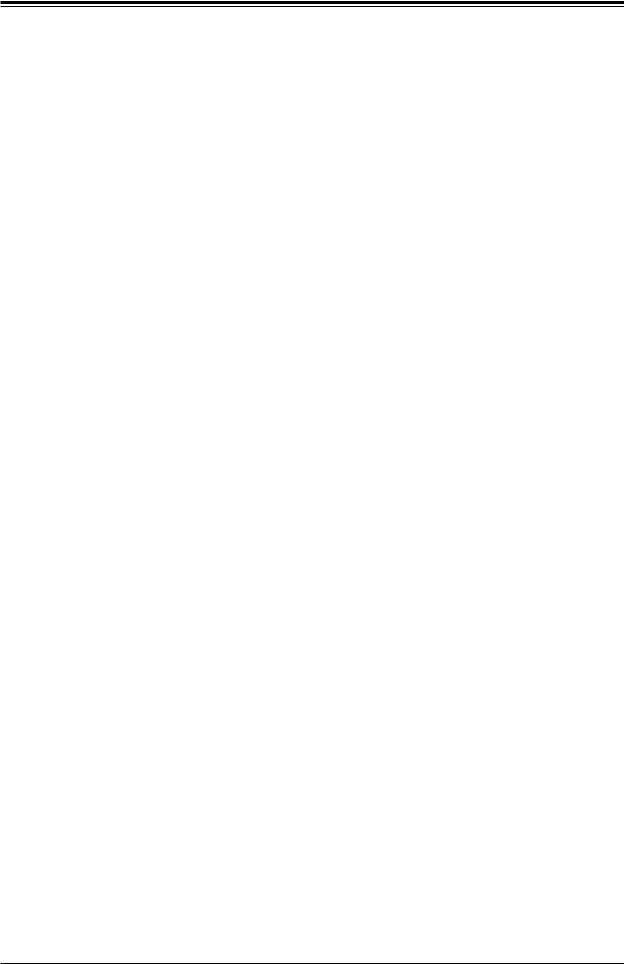
Preface
4.3 |
Advanced Setup Configurations......................................................................................... |
79 |
4.4 |
Event Logs........................................................................................................................ |
114 |
4.5 |
IPMI................................................................................................................................... |
116 |
4.6 |
Security............................................................................................................................. |
119 |
4.7 |
Boot................................................................................................................................... |
122 |
4.8 |
Save & Exit....................................................................................................................... |
125 |
Appendix A BIOS Codes |
|
|
Appendix B Software Installation |
|
|
B.1 |
Installing Software Programs............................................................................................ |
129 |
B.2 |
SuperDoctor® 5................................................................................................................. |
130 |
Appendix C UEFI BIOS Recovery |
|
|
Appendix D Standardized Warning Statements |
|
|
|
Battery Handling.............................................................................................................. |
136 |
|
Product Disposal.............................................................................................................. |
138 |
7
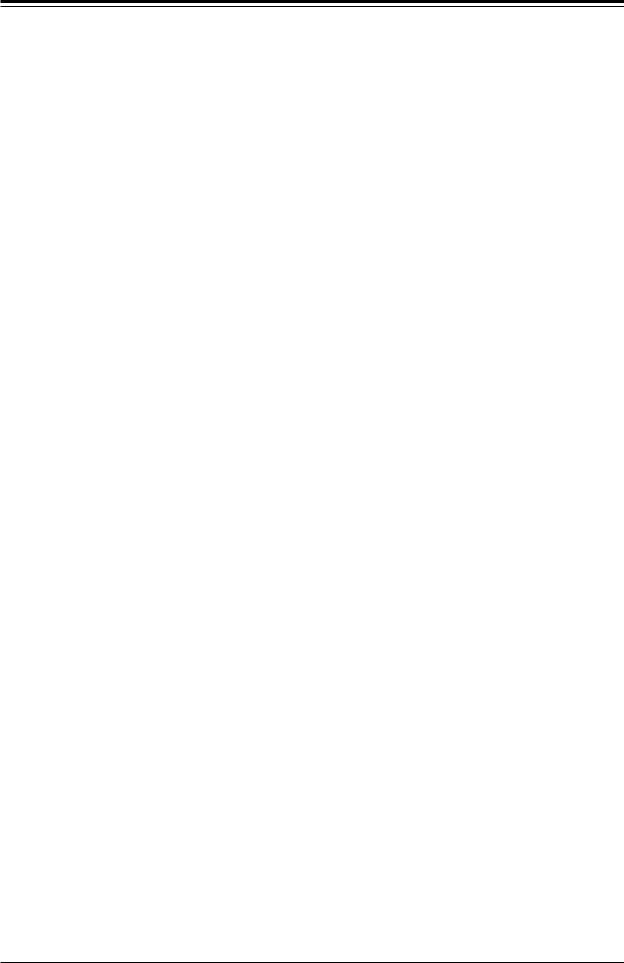
Super X11DPG-QT User's Manual
Chapter 1
Introduction
Congratulations on purchasing your computer motherboard from an acknowledged leader in the industry. Supermicro motherboards are designed with the utmost attention to detail to provide you with the highest standards in quality and performance.
The X11DPG-QT motherboard was designed to be used with a Supermicro-proprietary chassis as an integrated server platform. It is not to be used as a stand-alone product and will not be shipped independently in a retail box. No motherboard shipping package will be provided in your shipment.
Important Links
For your system to work properly, please follow the links below to download all necessary drivers/utilities and the user’s manual for your server.
•Supermicro product manuals: http://www.supermicro.com/support/manuals/
•Product drivers and utilities: ftp://ftp.supermicro.com
•Product safety info: http://www.supermicro.com/about/policies/safety_information.cfm
•If you have any questions, please contact our support team at: support@supermicro.com
This manual may be periodically updated without notice. Please check the Supermicro website for possible updates to the manual revision level.
8

Chapter 1: Introduction
Figure 1-1. X11DPG-QT Motherboard Image
Note: All graphics shown in this manual were based upon the latest PCB revision  available at the time of publication of the manual. The motherboard you received may
available at the time of publication of the manual. The motherboard you received may
or may not look exactly the same as the graphics shown in this manual.
9
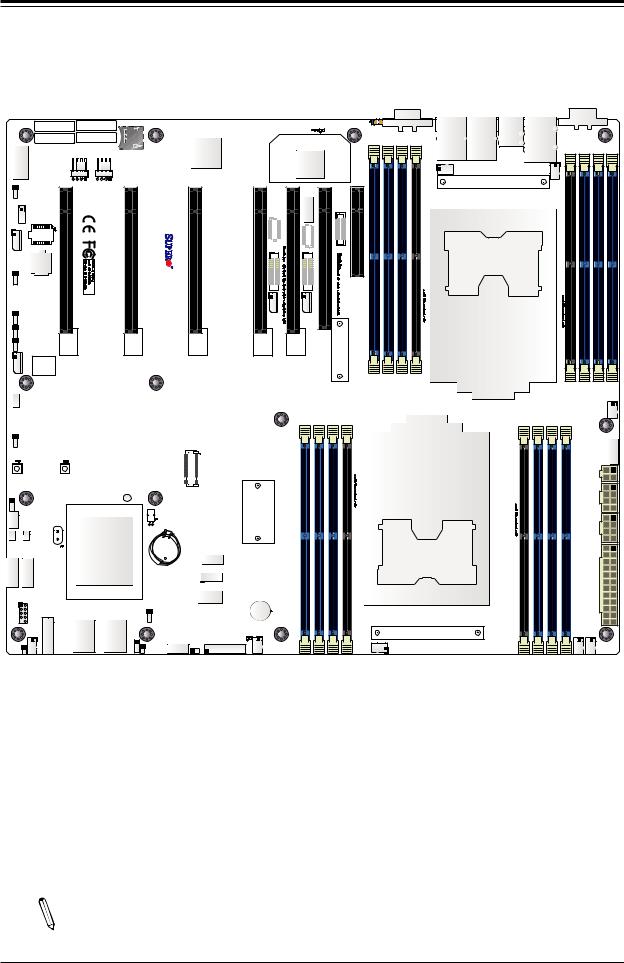
Super X11DPG-QT User's Manual
Figure 1-2. X11DPG-QT Motherboard Layout
(not drawn to scale)
|
|
|
|
JUIDB1 |
VGA |
|
|
|
COM1 |
|
|
|
|
(UID) |
|
|
|
||
MAC CODE |
IPMI CODE |
JSDCARD1 |
LEDM1 |
LED2 |
|
LAN 2 |
LAN 1 |
USB 0/1 |
IPMI_LAN |
SAN MAC |
BAR CODE |
|
|
(UID-LED) |
|
|
|
|
|
|
|
|
|
|
|
|
|
|
|
DESIGNED IN USA |
|
|
|
BMC |
|
|
|
|
|
|
|
|
|
|
|
|
|
|
|
|
|
|
|
COM2 |
|
FAN C |
FAN D |
|
|
|
|
LAN |
|
|
|
|
|
|
|
|
|
|
|
|
|
|
|
|
|
|
|
|
|
|
|
|
|
|
|
|
|
|
|
|
USB 4/5 (3.0) |
|
|
|
|
|||
|
|
|
|
|
|
|
|
|
|
CTRL |
|
|
|
|
|
|
FAN 4 |
|
|
|
|
|||
|
|
|
|
|
|
|
|
|
|
|
|
|
|
|
|
|
|
|
|
|
|
|||
|
|
|
x16)0.3E-PCISLOT2(CPU1JPCIE2 |
x16)0.3E-PCISLOT4(CPU1JPCIE4 |
|
QT-X11DPG |
x16)0.3E-PCISLOT6(CPU2JPCIE6 |
x16)0.3E-PCISLOT8(CPU2JPCIE8 |
x16)0.3E-PCISLOT9(CPU1JPCIE9 |
|
|
SLOT10(CPU2 |
|
x8))(INx40.3E-PCISLOT11(CPU2JPCIE11 |
|
|
|
|
|
|
FAN 3 |
|
|
|
JPTG1 |
|
|
|
|
|
|
|
|
JTBT1 |
|
JPCIE10 |
|
|
|
|
|
|
|
|
|
|
|
|
|
|
|
|
|
|
|
|
|
|
|
|
|
|
|
|
|
|
|
|
|
|
|
|||
|
JRK1 |
|
|
|
|
|
|
|
|
|
|
JNCSI1 |
|
|
|
|
|
|
|
|
|
|
|
|
|
|
|
|
|
|
|
|
|
|
|
|
|
|
|
|
|
|
|
|
|
|
|
|
|
|
S-UM12 |
|
|
|
|
02.REV:1 |
|
|
JHFI1 |
JHFI2 |
|
|
|
|
|
|
|
|
|
|
|
|
|
|
|
|
|
|
|
|
|
|
|
|
|
|
|
|
|
|
|
|
|
|
|
|
|
||
JIPMB1 |
|
|
|
|
|
|
|
|
|
|
|
|
|
|
|
|
|
|
|
|
|
|
||
|
|
|
|
|
|
|
|
|
|
|
|
|
|
|
|
|
|
|
|
|
|
|
||
JVRM_SEL1 |
|
|
|
|
|
|
|
|
|
|
E-PCI |
|
|
|
|
|
|
|
|
|
|
|
|
|
|
|
|
|
|
|
|
|
|
|
|
|
x16) 0.3 |
|
|
|
|
|
|
|
|
|
|
|
|
|
|
|
|
|
|
|
|
|
|
|
|
|
|
|
|
|
|
|
CPU2 |
|
|
|
|
|
|
|
|
|
|
|
|
|
|
JNVI2C1 |
JNVI2C2 |
|
|
|
|
|
|
|
|
|
|
|
|
|
|
JWD1 |
|
|
|
|
|
|
|
|
|
|
|
|
|
|
|
|
|
|
|
|
|
|
|
|
|
BIOS |
|
|
|
|
|
|
|
|
|
|
|
|
|
|
|
|
|
|
|
|
|
|
|
JSEN1 |
LICENSE |
|
|
|
|
|
|
|
|
|
|
|
|
P2 |
P2 |
P2 |
P2 |
|
|
|
|
|
|
|
|
|
|
|
|
|
|
|
|
|
|
|
|
|
|
|
|
|
|
|
|||||
|
|
|
|
|
|
|
|
|
|
DIMMF1-P1 |
DIMME1-P1 |
DIMMD1-P1 |
DIMMD2-P1 |
- |
- |
- |
- |
|
DIMMA2-P1 |
DIMMA1-P1 |
DIMMB1-P1 |
DIMMD2-P2 DIMMC1-P1 |
DIMMD1-P2 |
DIMMF1-P2 |
|
|
|
|
|
|
|
|
|
|
DIMMC1 |
DIMMB1 |
DIMMA1 |
DIMMA2 |
|
||||||||||
|
|
|
|
|
|
|
|
|
|
|
|
|
|
|
|
|
|
|
|
|
|
|
-P2 |
|
JSTBY1 |
|
|
|
|
|
|
|
|
|
|
|
|
|
|
|
|
|
|
|
|
|
DIMME1 |
|
|
|
|
|
|
|
|
|
|
|
|
|
|
|
|
|
|
|
|
|
|
|
|
|
||
|
|
|
|
|
|
|
|
|
|
|
|
|
|
|
|
|
|
|
|
|
|
|
FAN 6 |
|
|
|
|
|
|
|
M.2 CONNECOR |
|
|
|
|
|
|
|
|
|
|
|
|
|
|
|
JPI2C1 |
|
|
|
|
|
|
|
|
|
|
|
|
|
|
|
|
|
|
|
|
|
|
|
|
|
|
|
|
|
|
|
|
|
|
|
|
|
|
|
|
|
|
|
|
|
|
|
|
|
|
JPWR4 |
|
|
|
|
|
JBT1 |
|
|
|
|
|
|
|
|
|
|
|
|
|
|
|
|
|
|
JPWR3 |
|
S-SGPIO |
|
|
|
|
BT1 |
|
|
|
|
|
|
|
|
|
|
CPU1 |
|
|
|
|
|
|
|
|
|
|
|
|
|
|
|
|
|
|
|
|
|
|
|
|
|
|
|
|
|
JPWR2 |
|
||
|
|
|
|
|
|
|
|
|
|
|
|
|
|
|
|
|
|
|
|
|
|
|
||
JSD2 |
JSD1 |
|
PCH |
|
|
|
|
|
|
|
|
|
|
|
|
|
|
|
|
|
|
|
|
|
|
|
|
|
|
|
|
|
|
|
|
|
|
|
|
|
|
|
|
|
|
|
|
||
|
|
|
|
|
|
|
|
JTAG_HFI1 |
|
|
|
|
|
|
|
|
|
|
|
|
|
|
|
|
|
S-SATA4 |
|
|
|
|
|
|
JTPM1 |
|
|
|
|
|
|
|
|
|
|
|
|
|
|
|
|
|
|
|
|
|
|
|
|
|
|
|
|
|
|
|
|
|
|
|
|
|
|
|
|
|
S-SATA5 |
|
|
|
|
|
|
|
|
|
|
|
|
|
|
|
|
|
|
|
|
|
JPWR1 |
|
|
|
|
|
|
USB 8 (3.0) |
|
|
|
|
|
|
|
|
|
|
|
|
|
|
|
|
|
|||
|
|
|
|
|
|
|
|
|
|
|
|
|
|
|
|
|
|
|
|
|
|
|
||
|
USB 2/3 |
|
|
|
|
|
|
|
|
|
|
|
|
|
|
|
|
|
|
|
|
|
|
|
|
USB 6/7 (3.0) |
I-SATA4~7 |
I-SATA0~3 |
|
JPME2 |
|
|
|
|
|
|
|
|
|
|
|
|
|
|
|
|
|
|
|
|
|
|
|
|
|
SP1 |
|
|
|
|
|
|
|
|
|
|
|
|
|
|
|
|||
|
|
|
|
|
|
|
|
|
|
|
|
|
|
|
|
|
|
|
|
|
|
|
|
|
|
FAN B |
|
|
|
JPAC1 |
AUDIO_FP |
JHD_AC1 |
LEDPWR |
|
|
|
|
|
|
|
|
|
|
|
|
|
FAN 5 FAN 1 |
|
|
|
|
|
|
|
JF1 |
|
|
|
|
|
|
|
|
|
|
|
|
|
|
|
|
|||
JL1 |
|
|
|
|
|
FAN A |
|
|
|
|
|
FAN 2 |
|
|
|
|
|
|
|
|
||||
|
|
|
|
|
JSPDIF_IN1 |
|
|
|
|
|
|
|
|
|
|
|
|
|
|
|
||||
|
|
|
|
|
|
|
|
|
|
|
|
|
|
|
|
|
|
|
|
|
||||
Note: Components not documented are for internal testing only.
10
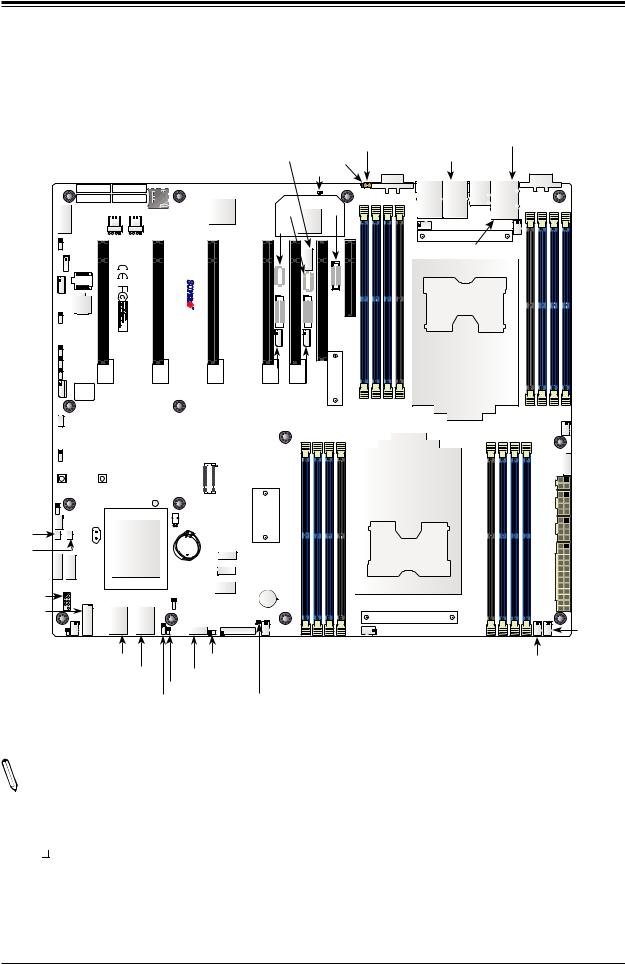
Chapter 1: Introduction
Quick Reference |
|
|
|
|
|
|
|
|
||||
|
|
|
|
|
|
|
|
JUIDB1 |
|
IPMI_LAN |
||
|
|
|
|
|
JTBT1 |
LED2 |
VGA |
|
LAN1 |
COM1 |
||
|
|
|
JSDCARD1 |
|
LEDM1 |
|
LAN2 |
USB 0/1 |
||||
|
|
|
|
|
|
|||||||
|
|
MAC CODE |
IPMI CODE |
|
|
|
|
|
|
|
|
|
|
|
SAN MAC |
BAR CODE |
BMC |
JHFI2 LAN |
JNCSI1 |
|
|
|
|
||
|
|
DESIGNED IN USA |
|
|
|
|
||||||
COM2 |
FANC |
FAND |
|
JHFI1 |
CTRL |
|
|
FAN4 |
|
|
||
|
|
|
|
|
|
|
|
|
FAN3 |
|
||
JPTG1 |
|
|
|
|
|
|
|
|
|
|||
|
|
|
|
|
|
|
|
USB 4/5 (3.0) |
|
|||
JRK1 |
|
|
|
|
|
|
|
|
|
|||
|
|
|
|
|
|
|
|
|
|
P2 |
||
JIPMB1 |
|
|
.REV:1 |
|
|
|
|
|
|
|
||
|
|
|
|
|
|
|
|
|
-P2 -P2 |
|||
|
|
|
|
QTX11DPG- |
|
|
|
|
|
|
|
DIMMF1P2DIMME1 DIMMD1DIMMD2 |
|
|
|
|
02 |
|
|
|
|
|
|
|
|
JVRM_SEL1 |
|
|
|
|
|
|
|
|
|
|
|
|
|
|
|
|
|
|
|
|
|
|
|
CPU2 |
|
JWD1 |
|
|
|
JNVI2C1 |
|
|
|
|
|
|
|
|
JSEN1 |
LICENSE |
|
|
JNVI2C2 |
|
|
|
|
|
|||
|
|
BIOS |
|
|
|
|
|
|
|
|
|
|
JSTBY1 |
|
|
|
|
|
|
|
-P2 -P2 -P2 -P2 |
|
|
|
|
|
|
|
|
|
|
|
DIMMA2 DIMMA1 DIMMB1 DIMMC1 |
|
|
FAN6 |
||
|
|
|
|
|
|
|
|
|
|
|
||
|
|
|
|
|
|
|
|
|
|
|
|
|
|
|
|
|
M.2 CONNECTOR |
|
|
|
|
|
|
JPI2C1 |
|
|
|
|
|
|
|
|
|
|
|
|
|
|
|
|
|
|
|
|
|
|
|
|
|
|
JPWR4 |
|
|
|
JBT1 |
|
|
|
|
|
|
|
|
JPWR3 |
S-SGPIO |
|
|
|
|
|
|
|
CPU1 |
|
JPWR2 |
||
JSD2 |
|
|
|
|
|
|
|
|
|
|||
|
|
PCH |
BT1 |
|
|
|
|
|
|
|
|
|
JSD1 |
|
|
JTAG_HFI1 |
|
|
|
|
|
|
|
||
|
|
|
|
|
|
|
|
|
|
|
||
S-SATA5 |
S-SATA4 |
|
|
|
|
|
|
|
|
|||
|
JTPM1 |
|
|
|
|
|
|
JPWR1 |
||||
|
|
|
|
|
|
|
|
|
|
|
||
|
|
|
USB 8 (3.0) |
|
|
|
|
|
|
|
||
USB 2/3 |
|
|
SP1 |
|
|
|
|
|
|
|
||
|
|
|
JPME2 |
|
|
|
|
|
|
|
||
USB 6/7 |
|
|
|
|
|
|
|
|
|
|
||
|
|
|
|
|
|
|
|
|
|
|
||
|
|
|
|
JF1 |
|
|
|
|
|
|
|
|
(3.0) |
JL1 FANB |
|
|
|
|
|
|
|
|
FAN1 |
||
|
|
FANA |
|
P1 |
FAN2 |
|
P1 |
|||||
|
|
|
|
|
|
|||||||
|
|
I-SATA4~7 |
JHD_AC1 |
|
P1- |
|
|
|
-P1 |
FAN5 |
||
|
|
DIMMD2P1DIMMD1DIMME1 DIMMF1P1- |
|
|
|
|
||||||
|
|
I-SATA0~3 |
AUDIO_FP |
|
|
|
|
DIMMC1P1DIMMB1 DIMMA1DIMMA2P1- |
||||
|
|
|
|
|
|
|
|
|
|
|||
|
|
|
JSPDIF_IN1 |
LEDPWR |
|
|
|
|
|
|
|
|
|
|
|
JPAC1 |
|
|
|
|
|
|
|
||
Notes:
 • See Chapter 2 for detailed information on jumpers, I/O ports, and JF1 front panel connections.
• See Chapter 2 for detailed information on jumpers, I/O ports, and JF1 front panel connections.
• " " indicates the location of Pin 1.
" indicates the location of Pin 1.
• Components/jumpers/LED indicators not documented are reserved for internal testing only.
• Use only the correct type of onboard CMOS battery as specified by the manufacturer. Do not install the onboard battery upside down to avoid possible explosion.
11
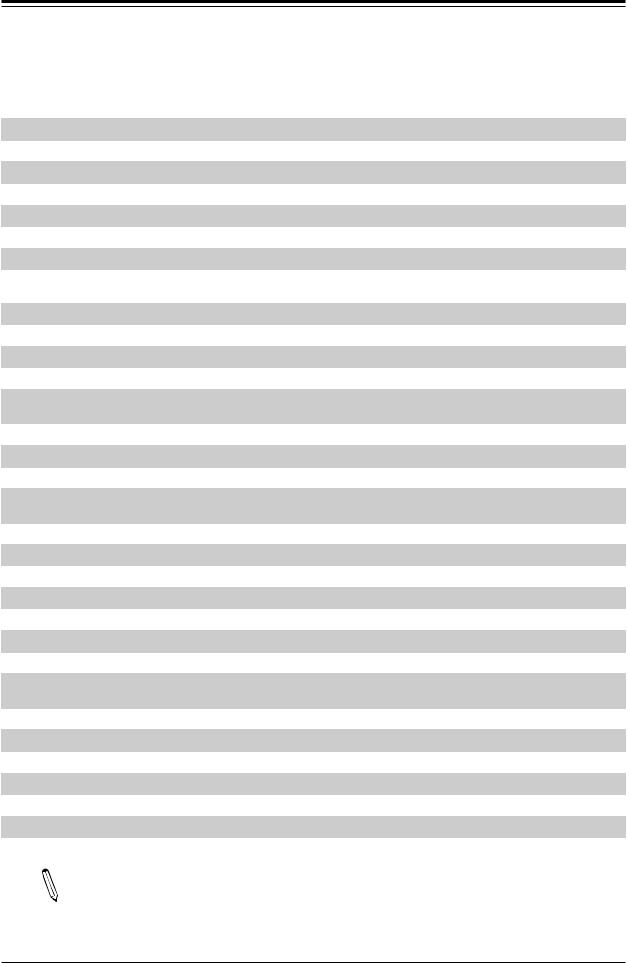
Super X11DPG-QT User's Manual
Quick Reference Table
Jumper
JBT1
JHD_AC1
JPAC1
JPME2
JPTG1
JVRM_SEL1
JWD1
Connector
AUDIO_FP
BT1
COM1
COM2
FAN1 ~ FAN6, FANA, FANB, FANC, FAND
IPMI_LAN
I-SATA0~3, I-SATA4~7
JF1
JHFI1/JHFI2 (*Notes below)
JIPMB1
JL1
JNCSI1
JNVI2C1
JNVI2C2
JPI2C1
JPWR1
JPWR2/JPWR3
JPWR4
JRK1
JSD1/JSD2
JSDCARD1
JSEN1
JSPDIF_IN1
Description |
Default Setting |
|
CMOS Clear |
Open (Normal) |
|
AC97/High Definition Audio Enable |
Off (HD Enabled) |
|
Audio Enable |
Pins 1-2 (Enabled) |
|
ME Manufacturing Mode |
Pins 1-2 |
(Normal) |
Onboard 10Gb LAN1/2 Enable/Disable |
Pins 1-2 |
(Enabled) |
VRM_I2C Jumper |
Pins 1-2 |
(Normal) |
Watch Dog Timer Reset |
Pins 1-2 |
(Reset) |
Description
Front Panel Audio Header
Onboard Battery
COM Port (COM1) on the I/O Backplane
COM Header
System/CPU Fan Headers (FAN5: CPU1 Fan, FAN6: CPU2 Fan)
Dedicated IPMI LAN Port
Intel® PCH SATA 3.0 Ports (0-3, 4-7)
Front Control Panel Header
Host Fabric Interface (HFI) Sideband Connection Headers Used for the HFI Carrier Card (when the F model processor is used) (JHFI1: for CPU1, JHFI2: for CPU2)
4-pin BMC External IC Header (for an IPMI card)
Chassis Intrusion Header
NC-SI Header for IPMI Support
VPP Header for the NVMe Add-on Card on PCI-E Slot 9
VPP Header for the NVMe Add-on Card on PCI-E Slot 10
Power Supply SMBus I2C Header 24-pin ATX Power Connector
12V 8-pin CPU Power Connector (To provide alternative power for special enclosure when the 24pin ATX power is not in use.)
12V 4-pin Power Connectors RAID_Key for Onboard SATA Devices SATA DOM Power Connectors 1/2
Micro SD Card Slot
Inlet Sensor Header
Sony/Philips Digital Interface Audio Input Header
Notes: 1. For the HFI sideband carrier card to function properly, please install the HFI card to an appropriate PCI-E slot of your choice, and install an F model processor in the CPU socket. 2. Connect an HFI cable from the HFI card to JHFI (HFI headers) and connect an IFP cable from the HFI card to the processor. (See Pages 34 and 51 in Chapter 2 for more information.)
12
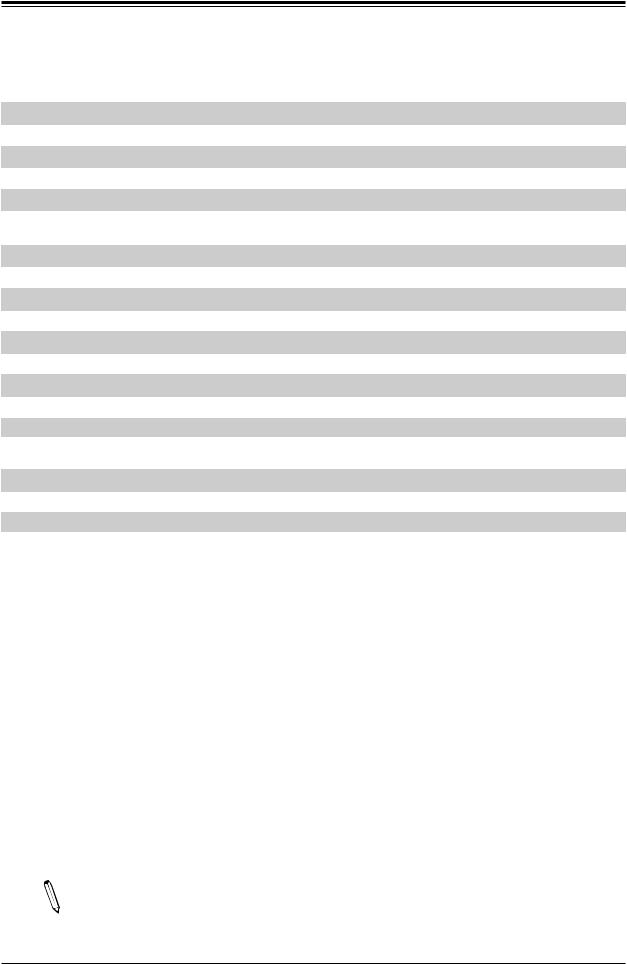
Chapter 1: Introduction
Connector |
Description |
|
JSTBY1 |
Standby Power Connector |
|
JTAG_HFI1 |
HFI Debug Port for Fabric CPU (See Note below) |
|
JTBT1 |
General Purpose Header for Thunderbolt Add-on Card |
|
JTPM1 |
Trusted Platform Module/Port 80 connector |
|
JUIDB1 |
UID (Unit Identifier) Switch |
|
LAN1/2 |
LAN Ports |
|
M.2 CONNECTOR |
PCI-E M.2 Connector, small form factor devices and other portable devices for High speed NVMe |
|
SSDs |
||
|
||
S-SATA4/S-SATA5 |
SATA 3.0 Ports with Power-pin Built-in w/support of SuperDOM (Device-On Module) |
|
S-SGPIO |
Serial Link General Purpose I/O Header |
|
SP1 |
Internal Speaker/Buzzer |
|
USB 0/1 |
Back Panel USB 2.0 Ports |
|
USB 2/3 |
Front Access USB 2.0 Header |
|
USB 4/5 |
Back Panel USB 3.0 Ports |
|
USB 6/7 |
Front Access USB 3.0 Header |
|
USB 8 |
USB 3.0 Type A Header |
|
VGA |
VGA Port (Back Panel) |
LED |
Description |
Status |
LED2 |
UID (Unit Identifier) LED |
Solid Blue: Unit Identified |
LEDM1 |
BMC Heartbeat LED |
Blinking Green: BMC Normal |
LEDPWR |
Onboard Power LED |
Solid Green: Power On |
Note: Fabric CPU is an abbreviation for Intel® Xeon® Scalable Processor Fabric CPU  in this manual.
in this manual.
13
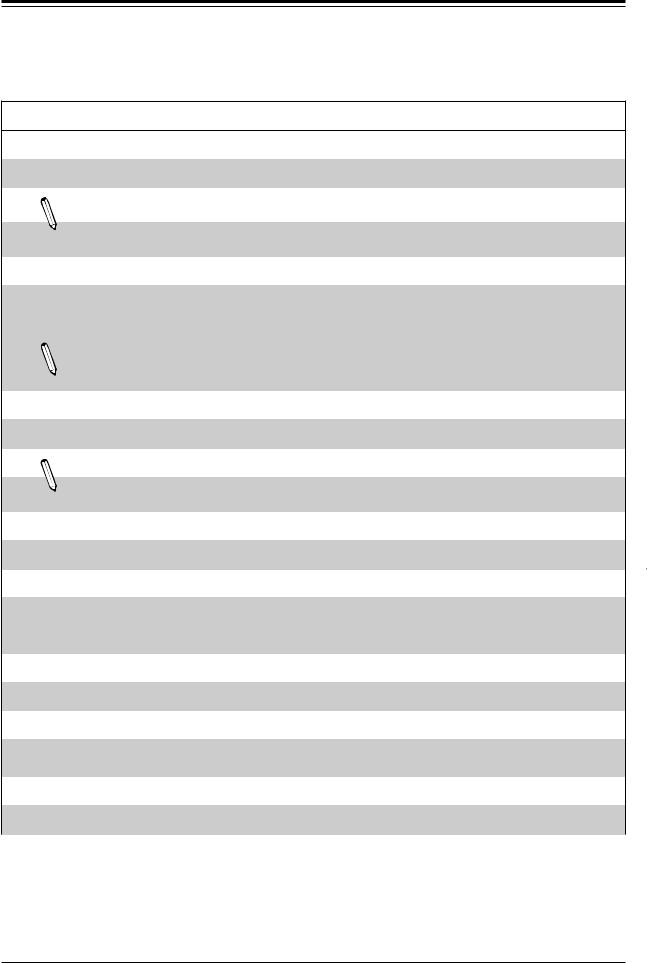
Super X11DPG-QT User's Manual
Motherboard Features
Motherboard Features
CPU
• Dual Intel® Xeon® 81xx/61xx/51xx/41xx/31xx series processors (Socket P) with Intel® Omni-Path Fabric
Note 1: The Intel® Xeon® Processor Scalable Family includes Intel® Xeon® Platinum 8100 processor, Intel® Xeon® Gold 6100/5100 processor, Intel® Xeon® Silver 4100 processor, and Intel® Xeon® Bronze 3100 processor.
Note 2: For the latest CPU/memory updates, please refer to our website at http://www.supermicro.com/products/ motherboard.
Memory
•Integrated memory controller embedded in the processor supports up to 2TB of 3DS Load Reduced DIMM (3DS LRDIMM), Load Reduced DIMM (LRDIMM), Registered DIMM (RDIMM), Non-Volatile DIMM (NV-DIMM) DDR4 (288-pin) ECC 2666/2400/2133 MHz modules in 16 slots
Note: The memory capacity support will differ according to the SKUs.
DIMM Size
• Up to 128 GB at 1.2V
Note 1: Memory speed support depends on the processors used in the system.
Note 2: For the latest CPU/memory updates, please refer to our website at http://www.supermicro.com/products/ motherboard.
Chipset
•Intel® C621
Expansion Slots
•Four (4) PCI Express 3.0 x16
•Two (2) PCI Express 3.0 x16 or HSSI (High Speed Serial Interface)
•One (1) PCI Express 3.0 x4 in x8 slot
Non Volatile Memory Express (NVMe) Slot
• One (1) PCI Express 3.0 M.2 slot
BaseBoard Management Controller (BMC)
•ASpeed AST 2500 Baseboard Controller (BMC) supports IPMI 2.0
•One (1) IPMI_dedicated_LAN located on the rear IO backpanel
Graphics
• Graphics controller via AST 2500 BMC
 Note: The table above is continued on the next page.
Note: The table above is continued on the next page.
14
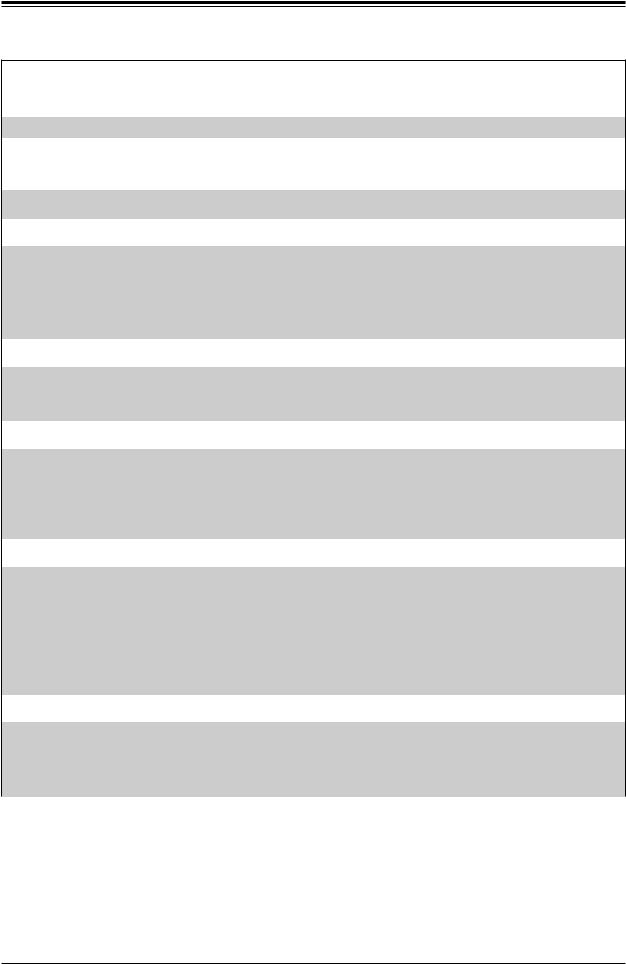
Chapter 1: Introduction
|
|
|
Motherboard Features |
|
|
|
|
I/O Devices |
|
|
|
• |
Serial (COM) Port |
|
• One (1) Fast UART 16550 port on the I/O back panel |
|
|||
|
|
|
• Eight (8) SATA 3.0 connections supported by Intel® PCH (I-SATA 0-3, 4-7) |
• |
SATA 3.0 |
|
• Two (2) SATA 3.0 ports with power-pin built-in, w/support of Supermicro |
|
|
|
SuperDOM (S-SATA4/S-SATA5) |
• |
RAID (PCH) |
|
• RAID 0/1/5/10 (RSTe 5.x) |
|
|
|
|
Peripheral Devices
•Two (2) USB 3.0 ports on the rear I/O panel (USB 4/5)
•One (1) internal USB 3.0 header with two (2) USB connections on the motherboard for front access (USB 6/7)
•One (1) Type A USB 3.0 connector for front access (USB 8)
•Two (2) USB 2.0 ports on the rear I/O panel (USB 0/1)
•One (1) internal USB 2.0 header with two (2) USB connections on the motherboard for front access (USB 2/3)
BIOS
•64 MB SPI AMI BIOS® SM Flash UEFI BIOS
•ACPI 3.0/4.0, USB keyboard, Plug-and-Play (PnP), SPI dual/quad speed support, riser-card auto detection support, and SMBIOS 2.7 or later
Power Management
•Main switch override mechanism
•Power-on mode for AC power recovery
•Intel® Intelligent Power Node Manager 4.0 (available when the Supermicro Power Manager [SPM] is installed and a special power supply is used. See the note on page 22.)
•Management Engine (ME)
System Health Monitoring
•Onboard voltage monitoring for +3.3V, 3.3V standby, +5V, +5V standby, +12V, CPU core, memory, chipset, BMC, PCH, and battery voltages
•CPU System LED and control
•CPU Thermal Trip support
•Status monitor for speed control
•Status monitor for on/off control
•CPU Thermal Design Power (TDP) support of up to 255W (See Note 1 on next page.)
Fan Control
•Fan status monitoring via IPMI connections
•Dual cooling zone
•Low-noise fan speed control
•Pulse Width Modulation (PWM) fan control
 Note: The table above is continued on the next page.
Note: The table above is continued on the next page.
15
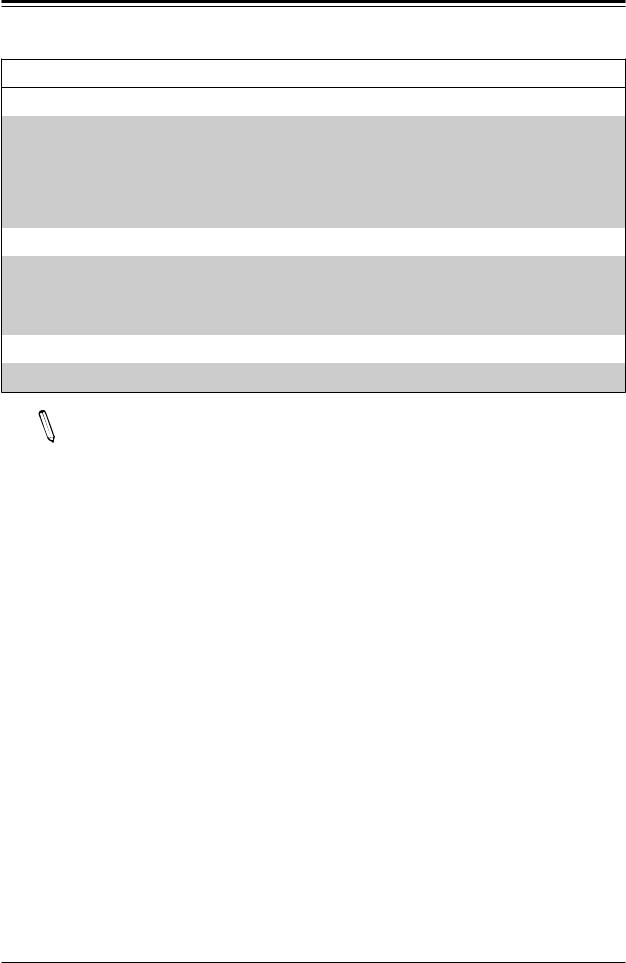
Super X11DPG-QT User's Manual
Motherboard Features
System Management
•Trusted Platform Module (TPM) support
•PECI (Platform Environment Control Interface) 2.0 support
•UID (Unit Identification)/Remote UID
•System resource alert via SuperDoctor® 5
•SuperDoctor® 5, Watch Dog, NMI
•Chassis intrusion header and detection
LED Indicators
•CPU/Overheating
•Fan Failure
•UID/remote UID.
•HDD activity. LAN activity.
Dimensions
• 15.12" (L) x 13.2" (W) (384 mm x 335.3 mm)
Note 1: The CPU maximum thermal design power (TDP) is subject to chassis and  heatsink cooling restrictions. For proper thermal management, please check the chassis and heatsink specifications for proper CPU TDP sizing.
heatsink cooling restrictions. For proper thermal management, please check the chassis and heatsink specifications for proper CPU TDP sizing.
Note 2: For IPMI configuration instructions, please refer to the Embedded IPMI Configuration User's Guide available at http://www.supermicro.com/support/manuals/.
Note 3: It is strongly recommended that you change BMC log-in information upon initial system power-on. The manufacture default username is ADMIN and the password is ADMIN. For proper BMC configuration, please refer to http://www.supermicro.com/ products/info/files/IPMI/Best_Practices_BMC_Security.pdf
16
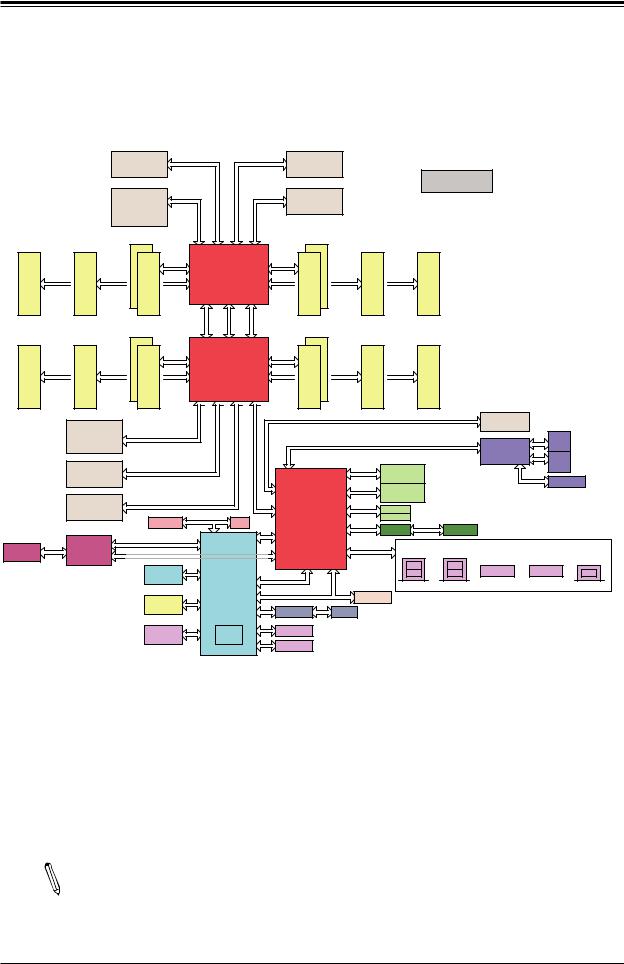
Chapter 1: Introduction
Figure 1-3.
System Block Diagram
|
|
|
|
|
JPCIE8 |
|
x16 |
32GB/s |
32GB/s |
x 16 |
JPCIE6 |
|
|
VCCP1&2 |
|
|
|
|
||||
|
|
|
|
|
Slot 8 |
|
|
|
|
|
|
|
|
Slot 6 |
|
|
|
|
|
|
||
|
|
|
|
|
PCIE 3.0 x16 |
|
|
|
|
|
|
PCIE 3.0 x16 |
|
|
VR13 |
|
|
|
|
|||
|
|
|
|
|
|
|
|
|
|
|
|
|
|
|
|
|
|
6+1 PHASE |
|
|
|
|
|
|
|
|
|
JPCIE10 |
|
x16 |
32GB/s |
|
|
x 4 |
JPCIE11 |
|
|
|
205W |
|
|
|
|
||
|
|
|
|
|
|
|
|
|
|
|
|
|
|
|
|
|||||||
|
|
|
|
|
Slot 10 |
|
|
|
|
|
|
|
Slot 11 |
|
|
|
|
|
|
|
|
|
|
|
|
|
|
PCIE 3.0 x16 |
|
|
|
|
|
|
PCIE 3.0 x4 |
|
|
|
|
|
|
|
|||
#1 |
|
#1 |
|
#1#2 |
D |
|
PE3 |
PE2 |
PE1 |
DMI |
A |
|
#2#1 |
|
#1 |
|
#1 |
|
|
|
|
|
|
|
|
|
|
|
|
|
|
|
|
|
|
|
|
|
|
|
|
|
|
||
DIMM |
F |
DIMM |
E |
DIMM |
|
|
|
CPU 2 |
|
|
DIMM |
B |
DIMM |
C |
DIMM |
|
|
|
|
|||
|
|
|
|
|
|
|
|
|
|
|
|
|
|
|
||||||||
DDR4 |
|
DDR4 |
|
DDR4 |
|
|
P2 |
P1 |
P0 |
|
DDR4 |
|
DDR4 |
|
DDR4 |
|
|
|
|
|||
|
|
|
|
|
|
|
|
|
|
|
|
|
|
|
||||||||
|
|
|
|
|
|
|
|
UPI |
UPI |
UPI |
|
|
|
|
|
|
|
|
|
|
|
|
#1 |
|
#1 |
|
#1#2 |
D |
|
P2 |
|
P0 |
P0 |
A |
|
#1#2 |
|
#1 |
|
#1 |
|
|
|
|
|
|
|
|
|
|
|
|
|
|
|
|
|
|
|
|
|
|
|
|
|
|
||
DIMM |
F |
DIMM |
E |
DIMM |
|
|
|
CPU 1 |
|
|
DIMM |
B |
DIMM |
C |
DIMM |
|
|
|
|
|||
|
|
|
|
|
|
|
|
|
|
|
|
|
|
|
||||||||
DDR4 |
|
DDR4 |
|
DDR4 |
|
|
PE3 |
PE2 |
PE1 |
DMI |
|
DDR4 |
|
DDR4 |
|
DDR4 |
|
|
|
|
||
|
|
|
|
|
|
|
|
|
|
|
|
|
|
|
|
|
|
|
||||
|
|
JPCIE9 |
|
|
|
|
|
|
|
|
|
|
|
|
x4 |
|
|
M.2 CONN |
|
|
|
|
|
|
|
x16 |
|
|
|
|
|
|
|
|
|
|
|
|
|
PCIE 3.0 x4 |
|
|
|
||
|
|
|
Slot 9 |
|
|
|
|
|
|
|
|
|
|
|
x4 |
|
|
|
10G |
JLAN1 |
|
|
|
|
PCIE 3.0 x16 |
|
|
|
|
|
|
|
|
|
|
|
|
|
|
|
|||||
|
|
|
|
|
|
|
|
|
|
|
|
|
|
|
|
|
|
|
X550 |
10G |
RJ45 |
|
|
|
|
|
|
|
|
|
|
|
|
|
|
|
|
|
|
|
|
JLAN2 |
|
||
|
|
|
JPCIE4 |
|
x16 |
|
|
|
|
|
|
PET [0,1,2,3] |
SATA Gen3 [0..3] |
|
I-SATA-0~3 |
|
|
NC-SI |
RJ45 |
|
||
|
|
|
Slot 4 |
|
|
|
|
|
|
|
|
|
IPASS CONN |
|
|
|
|
|||||
|
|
PCIE 3.0 x16 |
|
|
|
|
|
|
|
|
|
|
|
|
|
|
|
To BMC RMII port |
||||
|
|
|
|
|
|
|
|
|
PET [4,5,6,7] |
|
|
|
I-SATA-4~7 |
|
|
|
||||||
|
|
|
|
|
|
|
|
|
|
|
|
SATA Gen3 [4..7] |
|
|
|
|
|
|
||||
|
|
|
JPCIE2 |
|
x16 |
|
|
|
|
|
|
|
|
|
IPASS CONN |
|
|
|
|
|
||
|
|
|
Slot 2 |
|
|
|
|
NC-SI(RMII) |
|
|
DMI |
|
sSATA Gen3 [4..5] |
|
S-SATA4 |
|
|
|
|
|
||
|
|
PCIE 3.0 x16 |
EXT CONN |
UL1 |
|
|
PCH |
|
|
S-SATA5 |
|
|
|
|
|
|||||||
|
|
|
|
|
|
JNCSI1 |
|
|
|
|
|
HD LINK |
|
ALC888 |
AUDIO FP |
|
|
|
|
|||
|
|
|
|
|
|
|
|
|
|
|
|
PET9 |
|
|
|
|
|
|
|
|||
|
|
|
BMC SPI |
|
|
|
|
|
|
|
|
USB2.0 [2..5] |
|
|
port 1,2(USB3.0) |
|
|
|
|
|||
|
|
|
|
|
|
|
|
|
|
|
|
|
|
|
|
|
|
|||||
64MB BIOS |
|
MUX |
|
|
|
|
|
|
|
|
|
USB2.0 [7..12] |
|
|
+ |
|
|
|
port 5(USB3.0) |
|||
|
PCH SPI |
|
|
|
|
BMC |
|
SPI |
|
|
port 4,5(USB2.0) port 11,12(USB2.0) port 3,4(USB3.0) |
|
|
|||||||||
SPI FLASH |
|
|
|
|
|
|
|
|
USB3.0 [1..5] |
|
|
|
+ |
port 8,9(USB2.0) |
+ |
|||||||
|
|
|
|
|
|
|
|
|
AST2500 |
|
|
USB2.0 [7] |
ESPI |
|
|
|
port 2,3(USB2.0) |
port 10(USB2.0) |
||||
|
|
|
|
|
32MB BMC |
|
|
|
|
|
|
|
HDR 2x10 |
HDR 2x5 |
|
|||||||
|
|
|
|
|
|
|
|
|
|
|
|
|
|
|
|
|
|
|||||
|
|
|
|
|
SPI FLASH |
|
|
|
|
|
|
|
|
|
REAR (USB2.0) REAR(USB3.0) |
(USB3.0) |
(USB2.0) |
TYPE A(USB3.0) |
||||
|
|
|
|
|
|
|
|
|
|
|
|
|
|
|
|
|
|
|
|
|||
|
|
|
|
|
|
DDR4 |
|
|
|
|
|
|
|
|
|
TPM Header |
|
|
|
|
|
|
|
|
|
|
|
|
|
|
|
|
|
PHY |
|
|
IPMI LAN |
|
|
|
|
|
|
|
|
|
|
|
|
|
|
|
|
|
|
|
|
|
|
|
|
|
|
|
|
|
||
|
|
|
|
|
|
|
|
|
|
|
|
RTL8211E |
RJ45 |
|
|
|
|
|
|
|
||
|
|
|
|
|
|
VGA |
|
|
HWM |
|
COM1 |
|
|
|
|
|
|
|
|
|
||
|
|
|
|
|
|
|
|
|
|
|
|
|
|
|
|
|
|
|
|
|||
|
|
|
|
|
|
|
|
|
|
|
|
COM2 |
|
|
|
|
|
|
|
|
|
|
Note: This is a general block diagram and may not exactly represent the features on  your motherboard. See the previous pages for the actual specifications of your motherboard.
your motherboard. See the previous pages for the actual specifications of your motherboard.
17
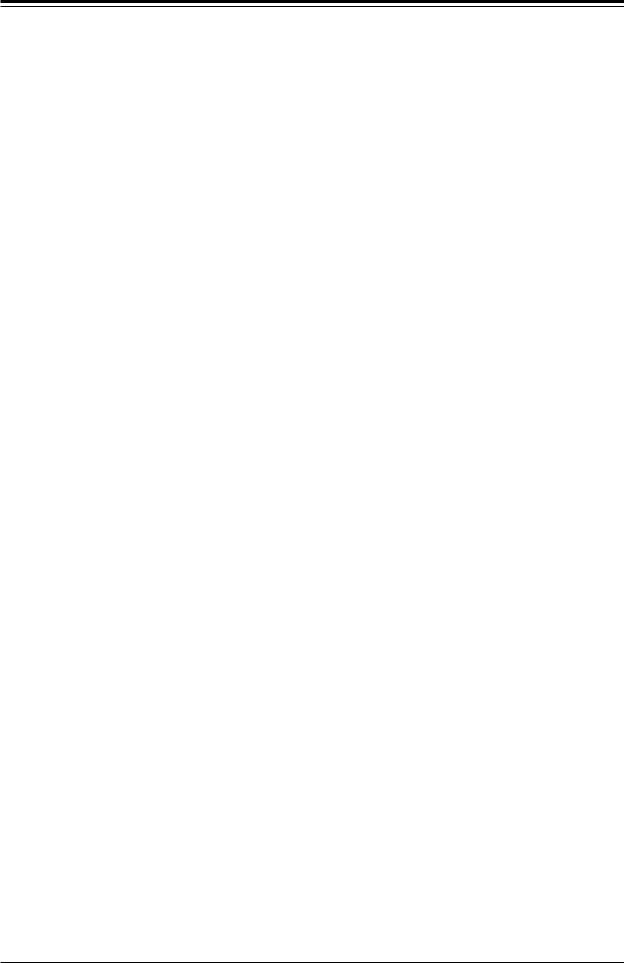
Super X11DPG-QT User's Manual
1.1 Processor and Chipset Overview
Built upon the functionality and capability of the Intel® Xeon® scalable processors (in Socket P) and the Intel® C621 chipset, the X11DPG-QT motherboard provides system performance, power efficiency, and feature sets to address the needs of next-generation computer users.
This motherboard is ideal for general purpose, cloud computing, and is optimized for server platforms used in data centers.
With support of the new Intel® Omni-Path Fabric support, the X11DPG-QT drastically increases system performance for a multitude of server applications.
The Intel® C621 chipset provides Enterprise SMbus support and includes the following features:
•DDR4 288-pin memory support on Socket P
•Support for MCTP Protocol
•Support for Management Engine (ME)
•Support of SMBus speeds of up to 400KHz for BMC connectivity
•Improved I/O capabilities to high-storage-capacity configurations
•SPI enhancements
•Intel® Node Manager 4.0 for advanced power monitoring, capping, and management for BMC enhancement
•The BMC supports remote management, virtualization, and the security package for enterprise platforms
 Note: Node Manager 4.0 support is dependent on the power supply used in the system.
Note: Node Manager 4.0 support is dependent on the power supply used in the system.
1.2 Special Features
This section describes the health monitoring features of the X11DPG-QT motherboard. The motherboard has an onboard ASpeed 2500 Baseboard Management Controller (BMC) that supports system health monitoring.
Recovery from AC Power Loss
The Basic I/O System (BIOS) provides a setting that determines how the system will respond when AC power is lost and then restored to the system. You can choose for the system to remain powered off (in which case you must press the power switch to turn it back on), or for it to automatically return to the power-on state. See the Advanced BIOS Setup section for this setting. The default setting is Last State.
18
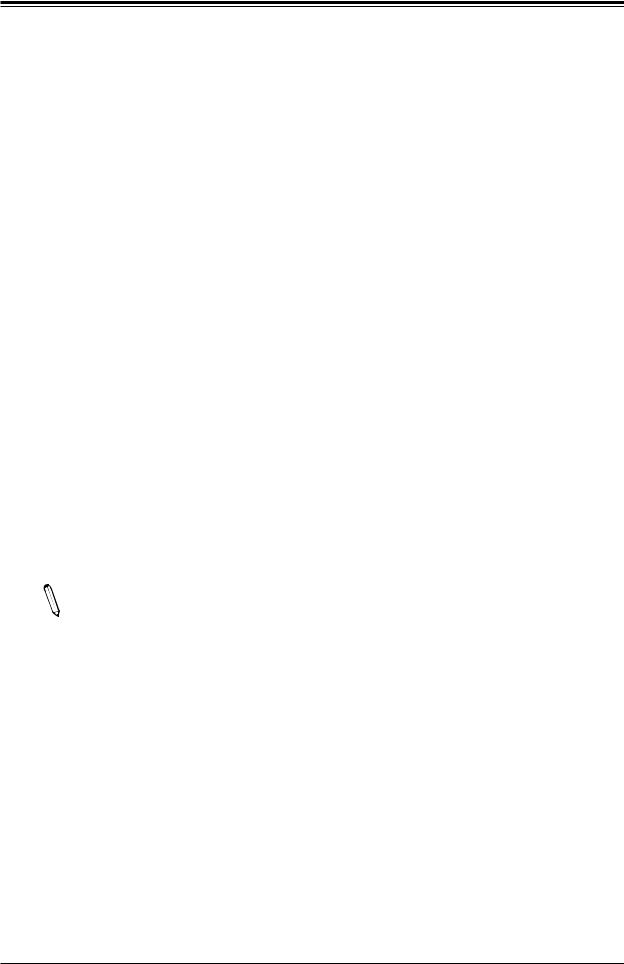
Chapter 1: Introduction
1.3 System Health Monitoring
This section describes the health monitoring features of the X11DPG-QT motherboard. The motherboard has an onboard Baseboard Management Controller (BMC) chip that supports system health monitoring. Once a voltage becomes unstable, a warning is given or an error message is sent to the screen. The user can adjust the voltage thresholds to define the sensitivity of the voltage monitor.
Onboard Voltage Monitors
The onboard voltage monitor will continuously scan crucial voltage levels. Once a voltage becomes unstable, it will give a warning or send an error message to the screen. The user can adjust the voltage thresholds to define the sensitivity of the voltage monitor. Real time readings of these voltage levels are all displayed in BIOS.
Fan Status Monitor with Firmware Control
The system health monitor embedded in the BMC chip can check the RPM status of the cooling fans. The CPU and chassis fans are controlled via lPMI.
Environmental Temperature Control
System Health sensors in the BMC monitor the temperatures and voltage settings of onboard processors and the system in real time via the IPMI interface. Whenever the temperature of the CPU or the system exceeds a user-defined threshold, system/CPU cooling fans will be turned on to prevent the CPU or the system from overheating.
Note: To avoid possible system overheating, please be sure to provide adequate air-  flow to your system.
flow to your system.
System Resource Alert
This feature is available when used with SuperDoctor 5®. SuperDoctor 5 is used to notify the user of certain system events. For example, you can configure SuperDoctor 5 to provide you with warnings when the system temperature, CPU temperatures, voltages and fan speeds go beyond a predefined range.
1.4 ACPI Features
ACPI stands for Advanced Configuration and Power Interface. The ACPI specification defines a flexible and abstract hardware interface that provides a standard way to integrate power management features throughout a computer system including its hardware, operating system and application software. This enables the system to automatically turn on and off peripherals such as network cards, hard disk drives and printers.
19
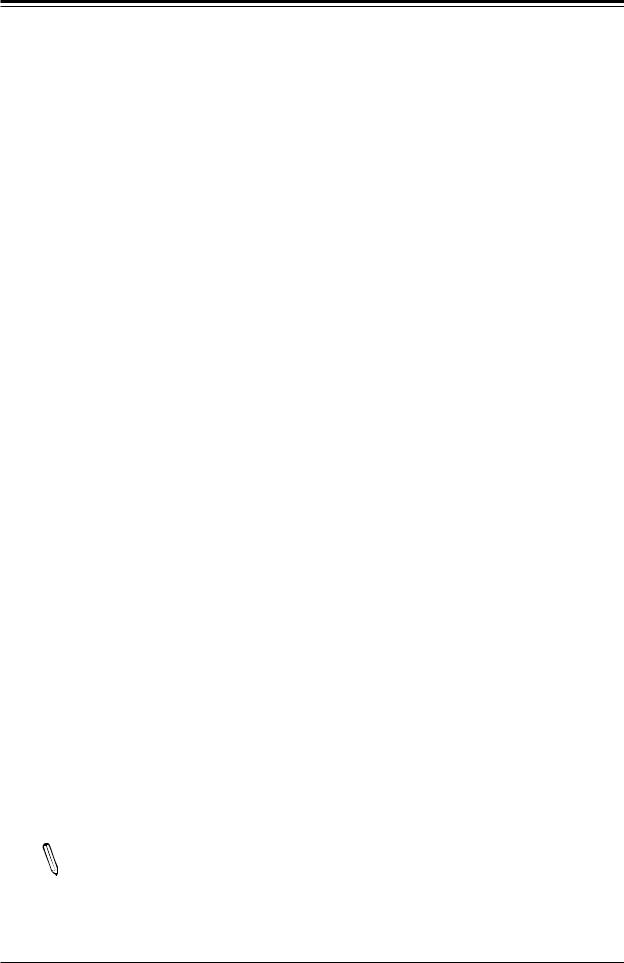
Super X11DPG-QT User's Manual
In addition to enabling operating system-directed power management, ACPI also provides a generic system event mechanism for Plug and Play and an operating system-independent interface for configuration control. ACPI leverages the Plug and Play BIOS data structures while providing a processor architecture-independent implementation that is compatible with Windows server 2012/R2 and Windows server 2016 operating systems.
1.5 Power Supply
As with all computer products, a stable power source is necessary for proper and reliable operation. It is even more important for processors that have high CPU clock rates. In areas where noisy power transmission is present, you may choose to install a line filter to shield the computer from noise. It is recommended that you also install a power surge protector to help avoid problems caused by power surges.
1.6 Super I/O
The Super I/O (ASpeed AST2500 chip) provides a high-speed, 16550 compatible serial communication port (UART), which supports serial infrared communication. The UART includes send/receive FIFO, a programmable baud rate generator, complete modem control capability, and a processor interrupt system. The UART provides legacy speed with baud rate of up to 115.2 Kbps as well as an advanced speed with baud rates of 250 K, 500 K, or 1 Mb/s, supporting higher speed modems.
The Super I/O provides functions that comply with ACPI (Advanced Configuration and Power
Interface), which includes support of legacy and ACPI power management through a SMI or SCI function pin. It also features auto power management to reduce power consumption.
1.7 Advanced Power Management
The following new advanced power management features are supported by the motherboard.
Intel® Intelligent Power Node Manager (IPNM)
Available when the Supermicro Power Manager (SPM) is installed, Intel's Intelligent Power Node Manager (IPNM) provides your system with real-time thermal control and power management for maximum energy efficiency. Although IPNM Specification Version 2.0/3.0 is supported by the BMC (Baseboard Management Controller), your system must also have
IPNM-compatible Management Engine (ME) firmware installed to use this feature.
Note: Support for IPNM 2.0/3.0 support is dependent on the power supply used in  the system.
the system.
20
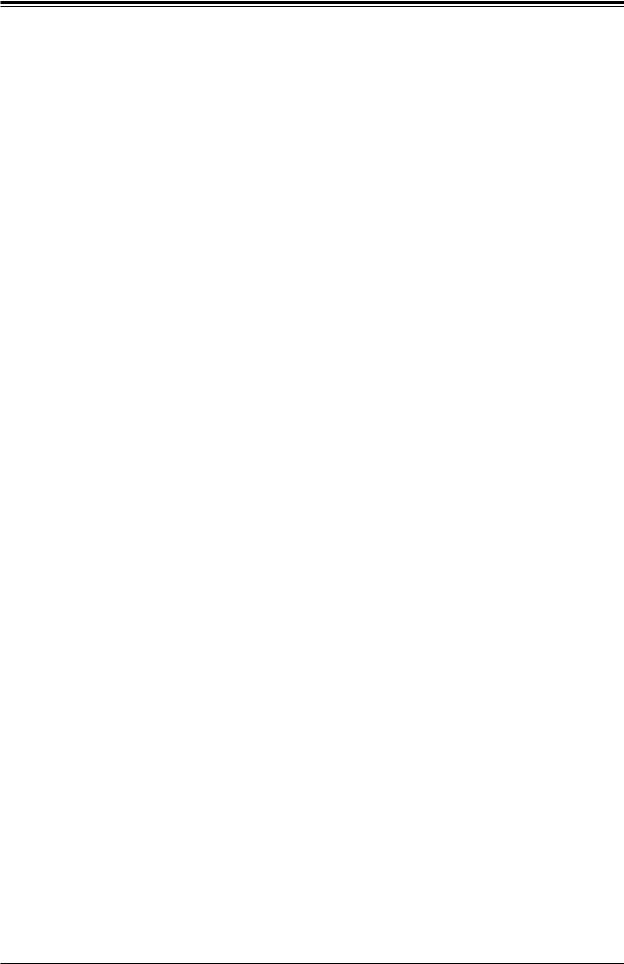
Chapter 1: Introduction
Management Engine (ME)
The Management Engine, which is an ARC controller embedded in the IOH (I/O Hub), provides Server Platform Services (SPS) to your system. The services provided by SPS are different from those provided by the ME on client platforms.
21
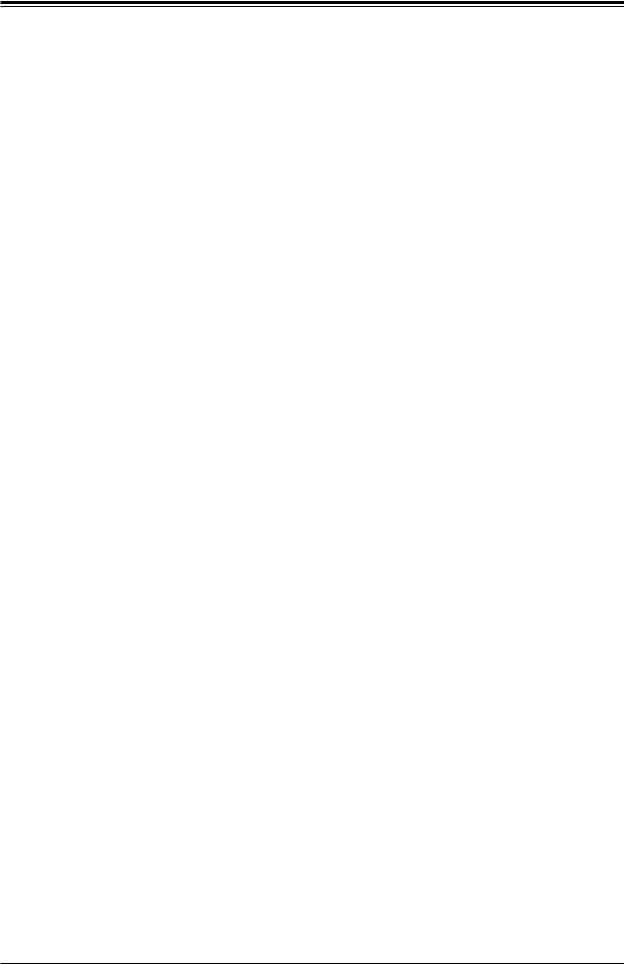
Super X11DPG-QT User's Manual
Chapter 2
Installation
2.1 Static-Sensitive Devices
Electrostatic Discharge (ESD) can damage electronic components. To avoid damaging your motherboard and your system, it is important to handle it very carefully. The following measures are generally sufficient to protect your equipment from ESD.
Precautions
•Use a grounded wrist strap designed to prevent static discharge.
•Touch a grounded metal object before removing the motherboard from the antistatic bag.
•Handle the motherboard by its edges only; do not touch its components, peripheral chips, memory modules or gold contacts.
•When handling chips or modules, avoid touching their pins.
•Put the motherboard and peripherals back into their antistatic bags when not in use.
•For grounding purposes, make sure that your chassis provides excellent conductivity between the power supply, the case, the mounting fasteners and the motherboard.
•Use only the correct type of CMOS onboard battery as specified by the manufacturer. Do not install the CMOS battery upside down, which may result in a possible explosion.
Unpacking
The motherboard is shipped in antistatic packaging to avoid static damage. When unpacking the motherboard, make sure that the person handling it is static protected.
22

Chapter 2: Installation
2.2 Motherboard Installation
All motherboards have standard mounting holes to fit different types of chassis. Make sure that the locations of all the mounting holes for both the motherboard and the chassis match. Although a chassis may have both plastic and metal mounting fasteners, metal ones are highly recommended because they ground the motherboard to the chassis. Make sure that the metal standoffs click in or are screwed in tightly.
Tools Needed
Philips |
Philips Screws |
Standoffs (14) |
|
Screwdriver |
|||
(14) |
Only if Needed |
||
(1) |
|||
|
|
MAC CODE |
IPMI CODE |
SAN MAC |
BAR CODE |
|
|
DESIGNED IN USA |
BMC |
|
|
|
|
LAN |
|
|
|
|
|
|
|
|
CTRL |
|
|
02.REV:1 |
|
|
|
QTX11DPG- |
|
BIOS |
|
|
|
LICENSE |
|
|
|
CPU2 |
CPU1 |
PCH
Location of Mounting Holes
Note: 1) To avoid damaging the motherboard and its components, please do not use a force greater than 8 lb/inch on each mounting screw during motherboard installation. 2) Some components are very close to the mounting holes. Please take precautionary measures to avoid damaging these components when installing the motherboard to the chassis.
23
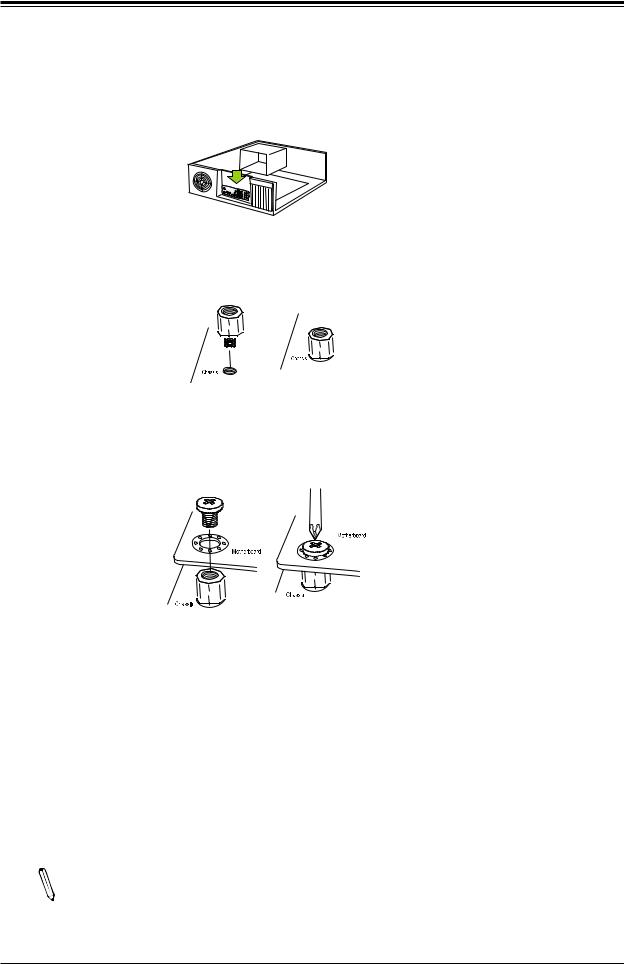
Super X11DPG-QT User's Manual
Installing the Motherboard
1.Install the I/O shield into the back of the chassis.
2.Locate the mounting holes on the motherboard. See the previous page for the location.
3.Locate the matching mounting holes on the chassis. Align the mounting holes on the motherboard against the mounting holes on the chassis.
4.Install standoffs in the chassis as needed.
5.Install the motherboard into the chassis carefully to avoid damaging other motherboard components.
6.Using the Phillips screwdriver, insert a Phillips head #6 screw into a mounting hole on the motherboard and its matching mounting hole on the chassis.
7.Repeat Step 5 to insert Pan head #6 screws into all mounting holes.
8.Make sure that the motherboard is securely placed in the chassis.
Note: Images displayed in this manual are for illustration only. Your chassis or components might look different from those shown in this manual.
24
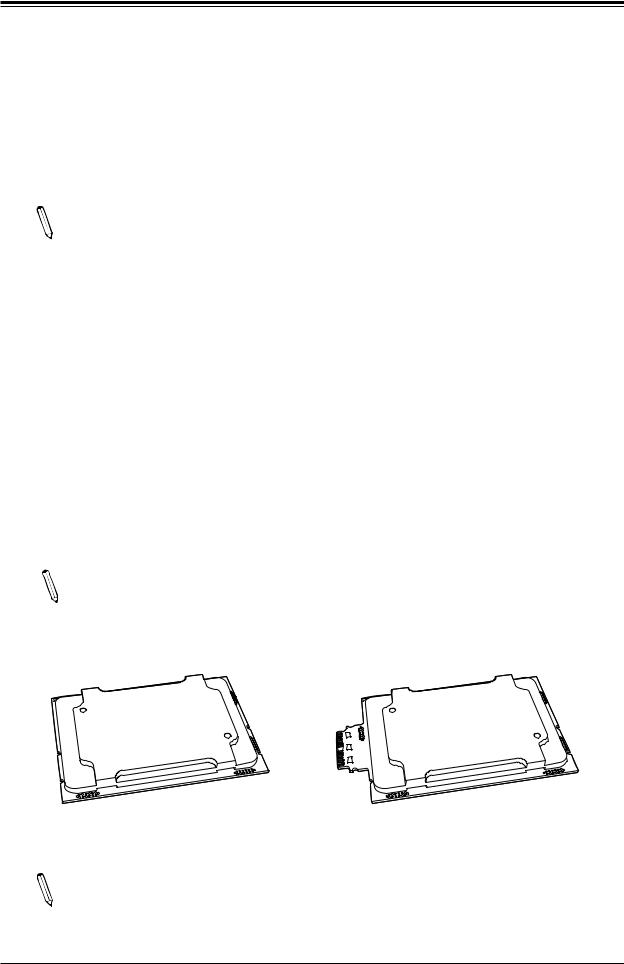
Chapter 2: Installation
2.3 Processor and Heatsink Installation
Warning: When handling the processor package, avoid placing direct pressure on the label area of the CPU or CPU socket. Also, improper CPU installation or socket misalignment can cause serious damage to the CPU or motherboard which may result in RMA repairs. Please read and follow all instructions thoroughly before installing your CPU and heatsink.
Notes:
•Always connect the power cord last, and always remove it before adding, removing, or changing any hardware components. Please note that the processor and heatsink should be assembled together first to form the Processor Heatsink Module (PHM), and then install the entire PHM into the CPU socket.
•When you receive a motherboard without a processor pre-installed, make sure that the plastic CPU socket cap is in place and that none of the socket pins are bent; otherwise, contact your retailer immediately.
•Refer to the Supermicro website for updates on CPU support.
•Please follow the instructions given in the ESD Warning section on the first page of this chapter before handling, installing, or removing system components.
The Intel 81xx/61xx/51xx/41xx/31xx Series Processors
Note: The 81xx/61xx/51xx/41xx/31xx processors contain two models-the F model pro-  cessors and the Non-F model processors. The installation instructions for the F model processors differ from the installation instructions for the Non-F model processors. For this reason, two sets of instructions (one for the F model, and the other, for the Non-
cessors and the Non-F model processors. The installation instructions for the F model processors differ from the installation instructions for the Non-F model processors. For this reason, two sets of instructions (one for the F model, and the other, for the Non-
F model) are provided in this section.
Intel Processor (Non-F Model) |
Intel Processor (F Model) |
Note: All graphics, drawings, and pictures shown in this manual are for illustration only. The components that came with your machine may or may not look exactly the same as those shown in this manual.
25
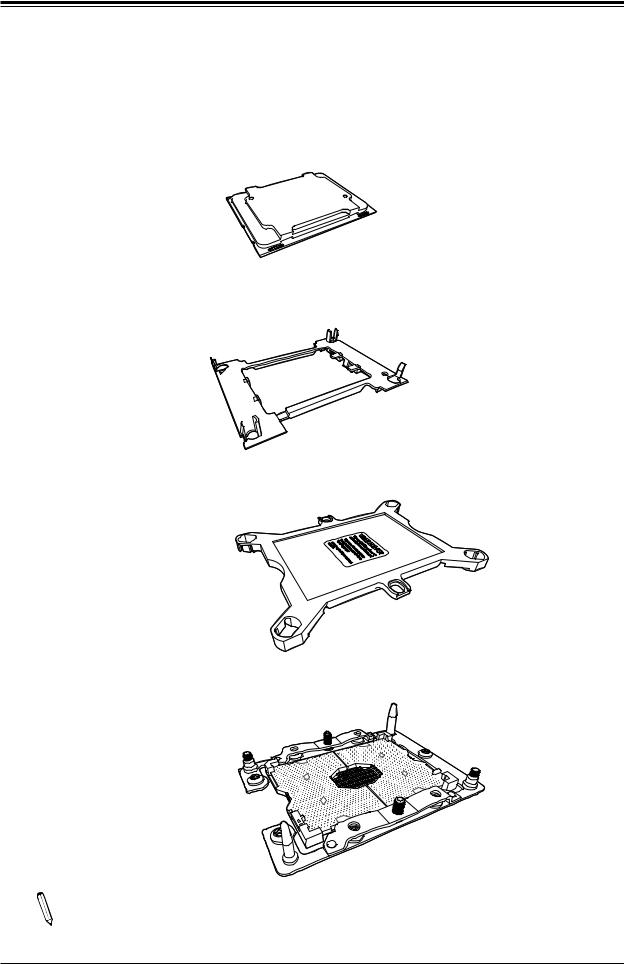
Super X11DPG-QT User's Manual
Overview of the Processor Socket Assembly
The processor socket assembly contains 1) the Intel 81xx/61xx/51xx/41xx/31xx processor, 2) the narrow processor clip, 3) the dust cover, and 4) the CPU socket.
1. The 81xx/61xx/51xx/41xx/31xx Processor
(The 81xx/61xx/51xx/41xx/31xx Processor)
2. Narrow processor clip (the plastic processor package carrier used for the CPU)
(for the non-F Model)
3. Dust Cover
4. CPU Socket
Note: Be sure to cover the CPU socket with the dust cover when the CPU is not installed.
26
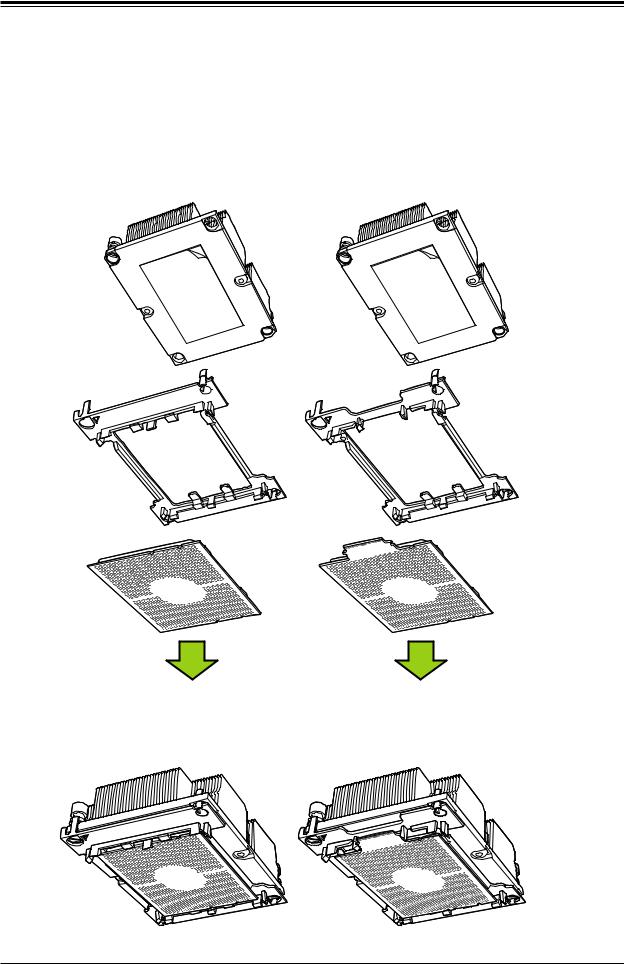
Chapter 2: Installation
Overview of the Processor Heatsink Module (PHM)
The Processor Heatsink Module (PHM) contains 1) a heatsink, 2) a narrow processor clip, and 3) the 81xx/61xx/51xx/41xx/31xx processor.
1. Heatsink
2. Narrow processor clip
3. Intel Processor
Processor Heatsink Module (PHM)
(Bottom View for the non-F Model) |
(Bottom View for the F Model) |
27
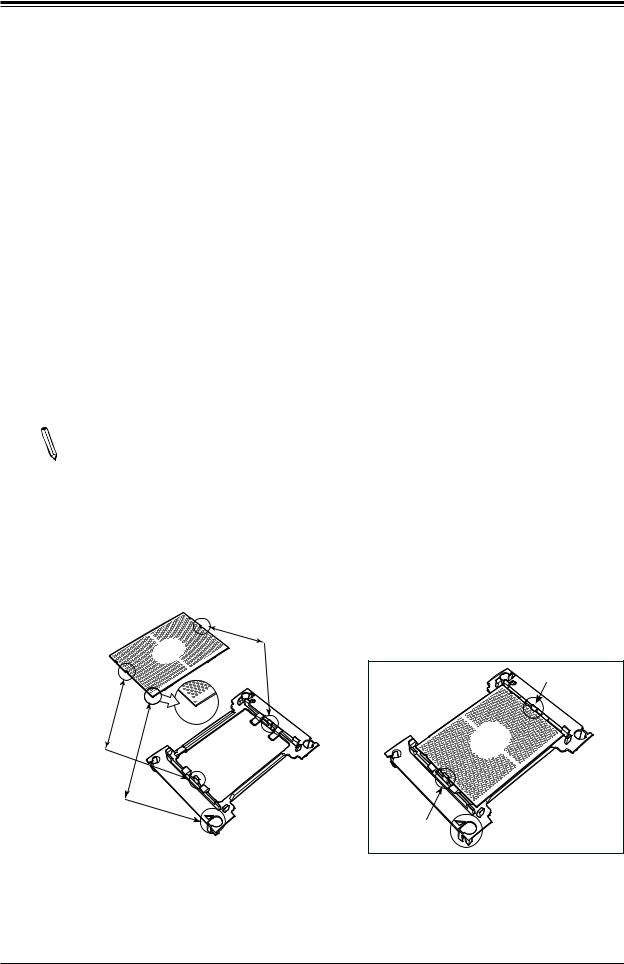
Super X11DPG-QT User's Manual
Attaching the Non-F Model Processor to the Narrow Processor Clip to Create the Processor Package Assembly
To properly install the CPU into the narrow processor clip, please follow the steps below.
1.Locate pin 1 (notch A), which is the triangle located on the top of the narrow processor clip. Also locate notch B and notch C on the processor clip.
2.Locate pin 1 (notch A), which is the triangle on the substrate of the CPU. Also, locate notch B and notch C on the CPU as shown below.
3.Align pin 1 (the triangle on the substrate) of the CPU with pin 1 (the triangle) of the narrow processor clip. Once they are aligned, carefully insert the CPU into the processor clip by sliding notch B of the CPU into notch B of the processor clip, and sliding notch C of the CPU into notch C of the processor clip.
4.Examine all corners of the CPU to ensure that it is properly seated on the processor clip. Once the CPU is securely attached to the processor clip, the processor package assembly is created.
Note: Please exercise extreme caution when handling the CPU. Do not touch the  CPU LGA-lands to avoid damaging the LGA-lands or the CPU. Be sure to wear ESD
CPU LGA-lands to avoid damaging the LGA-lands or the CPU. Be sure to wear ESD
gloves when handling components.
CPU (Upside Down) w/CPU LGA Lands up
C
Align Notch C of the CPU
and Notch C of the Processor Clip
B |
|
|
Allow Notch C to |
|
|
|
latch on to CPU |
A |
|
|
C |
Pin 1 |
C |
|
|
|
|
|
|
Align Notch B of the CPU |
|
|
|
and Notch B of the Processor Clip |
|
|
|
B |
CPU/Heatsink Package |
B |
|
|
|
||
(Upside Down) |
|
|
|
Align CPU Pin 1 |
|
|
|
A |
|
Allow Notch B to |
|
|
latch on to CPU |
A |
|
|
|
|
Processor Package Carrier (w/CPU mounted on the Processor Clip)
28
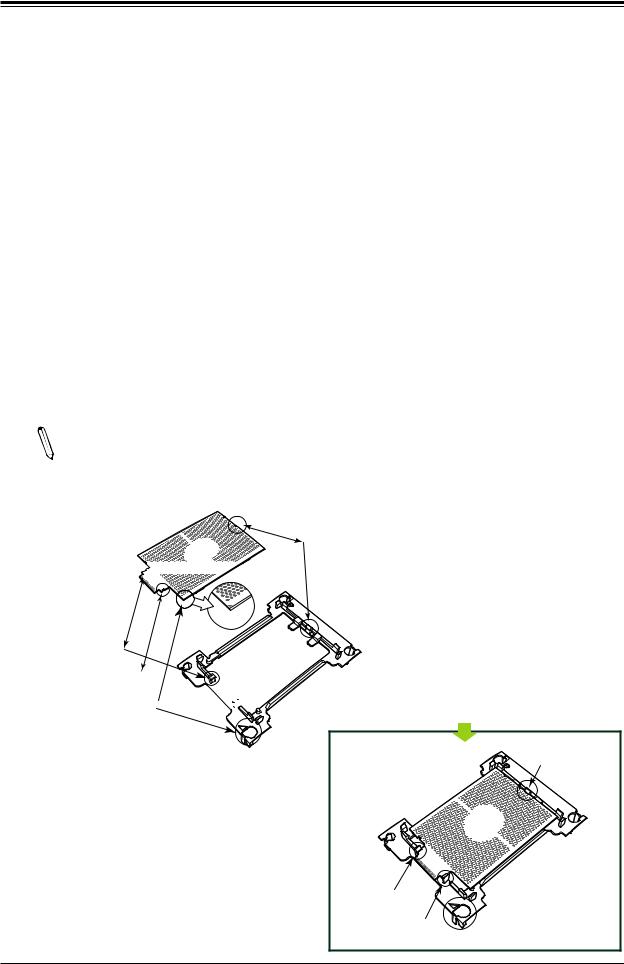
Chapter 2: Installation
Attaching the F Model Processor to the Narrow Processor Clip to Create the Processor Package Assembly
To properly install the CPU into the narrow processor clip, please follow the steps below.
1.Locate pin 1 (notch A), which is the triangle located on the top of the narrow processor clip. Also locate notch B and notch C on the processor clip.
2.Locate pin 1 (notch A), which is the triangle on the substrate of the CPU. Also, locate notch B and notch C on the CPU as shown below.
3.Align pin 1 (the triangle on the substrate) of the CPU with pin 1 (the triangle) of the narrow processor clip. Once they are aligned, carefully insert the CPU into the processor clip by sliding notch B of the CPU into notch B of the processor clip, and sliding notch C of the CPU into notch C of the processor clip.
4.Examine all corners of the CPU to ensure that it is properly seated on the processor clip. Once the CPU is securely attached to the processor clip, the processor package assembly is created.
Note: Please exercise extreme caution when handling the CPU. Do not touch the CPU LGA-lands to avoid damaging the LGA-lands or the CPU. Be sure to wear ESD gloves when handling components.
CPU (Upside Down) |
D |
w/CPU LGA Lands up |
|
C












Align Notch D of the CPU
and Notch D of the Processor Clip
|
B |
A |
|
Align Notch C of the CPU |
|
Pin 1 |
|
and Notch C of the Processor Clip |
|
|
D |
Align Notch B of the CPU |
|
|
C |
and Notch B of the Processor Clip |
|
|

 B
B
CPU/Heatsink Package
(Upside Down)
Align CPU Pin 1
A
Allow Notch D to latch on to CPU
|
|
D |
|
|
C |
|
|
|
B |
|
|
|
Allow Notch C to |
|
|
Processor Package Carrier (w/CPU mounted on the |
latch on to CPU |
|
|
Allow Notch B to |
A |
||
Processor Clip) |
|||
latch on to CPU |
|||
|
|
29
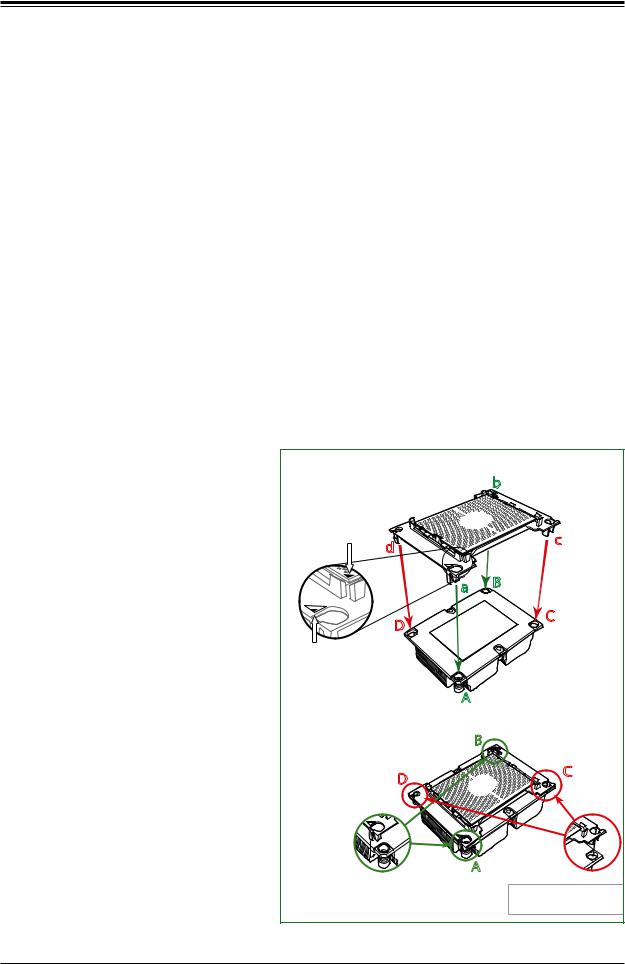
Super X11DPG-QT User's Manual
Attaching the Non-F Model Processor Package Assembly to the Heatsink to Form the Processor Heatsink Module (PHM)
After you have made a processor package assembly by following the instructions on the previous page, please follow the steps below to mount the processor package assembly onto the heatsink to create the Processor Heatsink Module (PHM).
1.Locate "1" on the heatsink label and the triangular corner next to it on the heatsink.
With your index finger pressing against the screw at this triangular corner, carefully hold and turn the heatsink upside down with the thermal-grease side facing up. Remove the protective thermal film if present, and apply the proper amount of the thermal grease as needed. (Skip this step if you have a new heatsink because the necessary thermal grease is pre-applied in the factory.)
2.Holding the processor package assembly at the center edge, turn it upside down. With the thermal-grease side facing up, locate the hollow triangle located at the corner of the processor carrier assembly ("a" in the graphic). Note a larger hole and plastic mounting clicks located next to the hollow triangle. Also locate another set of mounting clicks and
a larger hole at the diagonal corner |
|
|
|
|
of the same (reverse) side of the |
|
|
|
|
processor carrier assembly ("b" in |
|
|
|
|
the graphic). |
|
Non-Fabric CPU and Processor Clip |
||
|
|
(Upside Down) |
|
b |
3. With the back of heatsink and |
|
|
|
|
|
|
|
|
|
the reverse side of the processor |
|
|
|
c |
package assembly facing up, align |
Triangle on the CPU |
d |
|
|
|
|
|
||
the triangular corner on the heatsink |
|
|
|
|
|
|
|
|
|
("A" in the graphic) against the |
|
|
a |
B |
mounting clips next to the hollow |
|
|
|
|
|
|
|
C |
|
triangle ("a") on the processor |
|
D |
|
|
|
|
|
||
package assembly. |
Triangle on the |
|
|
|
|
|
|
|
|
4. Also align the triangular corner ("B") |
Processor Clip |
|
|
|
|
Heatsink |
|
|
|
at the diagonal side of the heatsink |
|
A |
|
|
|
(Upside Down) |
|
||
with the corresponding clips on the |
|
|
On Locations of (C, D), the notches |
|
processor package assembly ("b"). |
|
|
B |
snap onto the heat sink’s |
|
|
mounting holes |
||
|
|
|
||
5. Once the mounting clips on the |
D |
C |
processor package assembly |
|
|
|
|
|
are properly aligned with the |
|
|
corresponding holes on the back |
|
|
of heatsink, securely attach the |
A |
|
heatsink to the processor package |
|
|
assembly by snapping the mounting |
On Locations (A, B), the notches |
Make sure Mounting |
clips at the proper places on the |
snap onto the heatsink’s sides |
Notches snap into place |
|
||
|
|
|
heatsink to create the processor |
|
|
heatsink module (PHM). |
|
|
30
