Supermicro X11SSL-F Manual

X11SSM(-F) X11SSL(-F)
USER MANUAL
Revision 1.0b
The information in this User Manual has been carefully reviewed and is believed to be accurate. The vendor assumes no responsibility for any inaccuracies that may be contained in this document, and makes no commitment to update or to keep current the information in this manual, or to notify any person or organization of the updates. Please Note:
For the most up-to-date version of this manual, please see our website at www.supermicro.com.
Super Micro Computer, Inc. ("Supermicro") reserves the right to make changes to the product described in this manual at any time and without notice. This product, including software and documentation, is the property of Supermicro and/ or its licensors, and is supplied only under a license. Any use or reproduction of this product is not allowed, except as expressly permitted by the terms of said license.
IN NO EVENT WILL Super Micro Computer, Inc. BE LIABLE FOR DIRECT, INDIRECT, SPECIAL, INCIDENTAL, SPECULATIVE OR CONSEQUENTIAL DAMAGES ARISING FROM THE USE OR INABILITY TO USE THIS PRODUCT OR DOCUMENTATION, EVEN IF ADVISED OF THE POSSIBILITY OF SUCH DAMAGES. IN PARTICULAR, SUPER MICRO COMPUTER, INC. SHALL NOT HAVE LIABILITY FOR ANY HARDWARE, SOFTWARE, OR DATA STORED OR USED WITH THE PRODUCT, INCLUDING THE COSTS OF REPAIRING, REPLACING, INTEGRATING, INSTALLING OR RECOVERING SUCH HARDWARE, SOFTWARE, OR DATA.
Any disputes arising between manufacturer and customer shall be governed by the laws of Santa Clara County in the State of California, USA. The State of California, County of Santa Clara shall be the exclusive venue for the resolution of any such disputes. Supermicro's total liability for all claims will not exceed the price paid for the hardware product.
FCC Statement: This equipment has been tested and found to comply with the limits for a Class A digital device pursuant to Part 15 of the FCC Rules. These limits are designed to provide reasonable protection against harmful interference when the equipment is operated in a commercial environment. This equipment generates, uses, and can radiate radio frequency energy and, if not installed and used in accordance with the manufacturer’s instruction manual, may cause harmful interference with radio communications. Operation of this equipment in a residential area is likely to cause harmful interference, in which case you will be required to correct the interference at your own expense.
California Best Management Practices Regulations for Perchlorate Materials: This Perchlorate warning applies only to products containing CR (Manganese Dioxide) Lithium coin cells. “Perchlorate Material-special handling may apply. See www.dtsc.ca.gov/hazardouswaste/perchlorate”.
WARNING: Handling of lead solder materials used in this product may expose you to lead, a chemical known to the State of California to cause birth defects and other reproductive harm.
The products sold by Supermicro are not intended for and will not be used in life support systems, medical equipment, nuclear facilities or systems, aircraft, aircraft devices, aircraft/emergency communication devices or other critical systems whose failure to perform be reasonably expected to result in significant injury or loss of life or catastrophic property damage. Accordingly, Supermicro disclaims any and all liability, and should buyer use or sell such products for use in such ultra-hazardous applications, it does so entirely at its own risk. Furthermore, buyer agrees to fully indemnify, defend and hold Supermicro harmless for and against any and all claims, demands, actions, litigation, and proceedings of any kind arising out of or related to such ultra-hazardous use or sale.
Manual Revision: 1.0b
Release Date: May 25, 2016
Unless you request and receive written permission from Super Micro Computer, Inc., you may not copy any part of this document. Information in this document is subject to change without notice. Other products and companies referred to herein are trademarks or registered trademarks of their respective companies or mark holders.
Copyright © 2016 by Super Micro Computer, Inc.
All rights reserved.
Printed in the United States of America
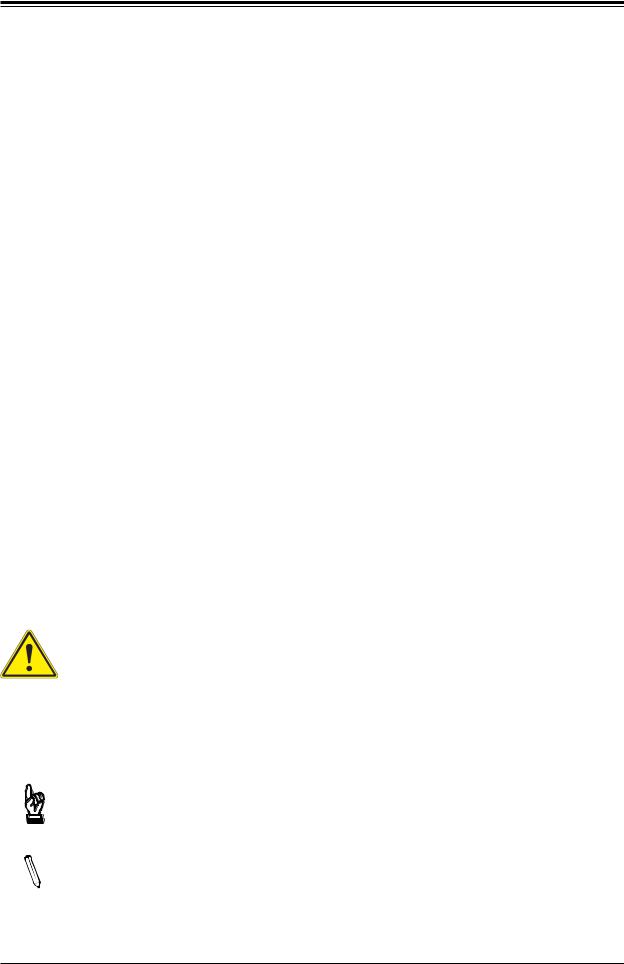
Preface
Preface
About This Manual
This manual is written for system integrators, IT technicians and knowledgeable end users. It provides information for the installation and use of the X11SSM(-F)/X11SSL(-F) motherboard.
About This Motherboard
The Super X11SSM(-F)/X11SSL(-F) motherboard supports an Intel Xeon E3-1200 v5, 6th-Gen Core i3, Pentium, or Celeron processor in an LGA 1151 (H4) socket. With support of the Intel C236/232 chipset*, DDR4 memory, SATA 3.0, Intel Node Manager**, and Trusted Platform Module (TPM), this motherboard is optimized for cost-effective, entry-level server platforms. Please note that this motherboard is intended to be installed and serviced by professional technicians only. For processor/memory updates, please refer to our website at http://www. supermicro.com/products/.
*The X11SSM(-F) supports the Intel C236 chip, and the X11SSL(-F), the C232 chip.
**Intel Node Manager is supported by the X11SSM-F only.
Conventions Used in the Manual
Special attention should be given to the following symbols for proper installation and to prevent damage done to the components or injury to yourself:
Warning! Indicates important information given to prevent equipment/property damage or personal injury.
 Warning! Indicates high voltage may be encountered when performing a procedure.
Warning! Indicates high voltage may be encountered when performing a procedure.
Important: Important information given to ensure proper system installation or to relay safety precautions.
Note: Additional Information given to differentiate various models or provides information for correct system setup.
3

X11SSM(-F)/X11SSL(-F) User Manual
Contacting Supermicro
Headquarters |
|
Address: |
Super Micro Computer, Inc. |
|
980 Rock Ave. |
|
San Jose, CA 95131 U.S.A. |
Tel: |
+1 (408) 503-8000 |
Fax: |
+1 (408) 503-8008 |
Email: |
marketing@supermicro.com (General Information) |
|
support@supermicro.com (Technical Support) |
Website: |
www.supermicro.com |
Europe |
|
Address: |
Super Micro Computer B.V. |
|
Het Sterrenbeeld 28, 5215 ML |
|
's-Hertogenbosch, The Netherlands |
Tel: |
+31 (0) 73-6400390 |
Fax: |
+31 (0) 73-6416525 |
Email: |
sales@supermicro.nl (General Information) |
|
support@supermicro.nl (Technical Support) |
|
rma@supermicro.nl (Customer Support) |
Website: |
www.supermicro.nl |
Asia-Pacific |
|
Address: |
Super Micro Computer, Inc. |
|
3F, No. 150, Jian 1st Rd. |
|
Zhonghe Dist., New Taipei City 235 |
|
Taiwan (R.O.C) |
Tel: |
+886-(2) 8226-3990 |
Fax: |
+886-(2) 8226-3992 |
Email: |
support@supermicro.com.tw |
Website: |
www.supermicro.com.tw |
4
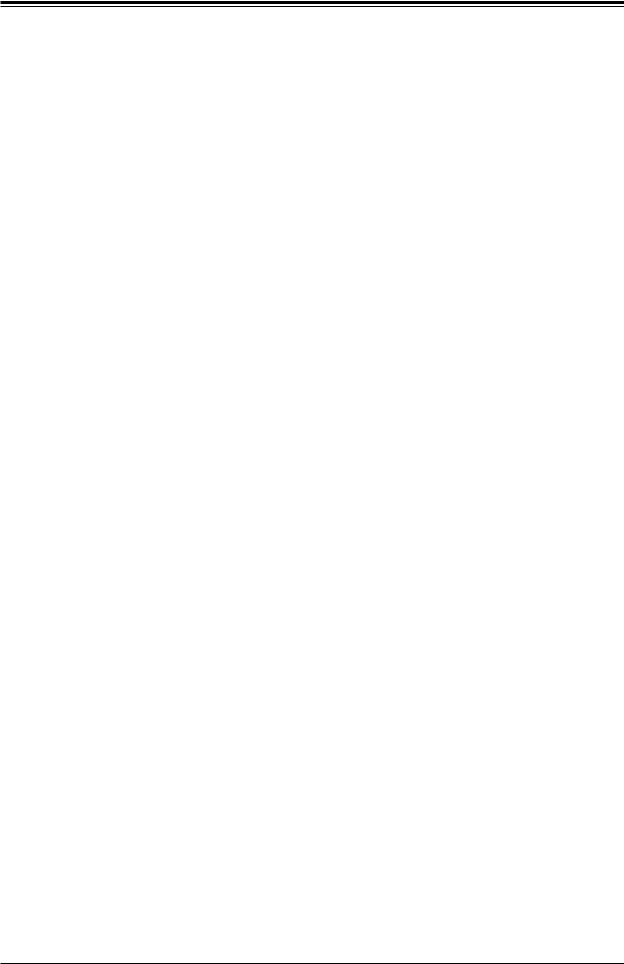
Preface
|
Table of Contents |
|
Chapter 1 Introduction |
|
|
1.1 |
Checklist................................................................................................................................ |
7 |
|
Quick Reference................................................................................................................ |
11 |
|
Quick Reference Table...................................................................................................... |
12 |
|
Motherboard Features....................................................................................................... |
14 |
1.2 |
Processor and Chipset Overview....................................................................................... |
18 |
1.3 |
Special Features................................................................................................................. |
18 |
1.4 |
System Health Monitoring................................................................................................... |
19 |
1.5 |
ACPI Features.................................................................................................................... |
19 |
1.6 |
Power Supply...................................................................................................................... |
20 |
1.7 |
Serial Port........................................................................................................................... |
20 |
Chapter 2 Installation |
|
|
2.1 |
Static-Sensitive Devices..................................................................................................... |
21 |
|
Precautions........................................................................................................................ |
21 |
|
Unpacking.......................................................................................................................... |
21 |
2.2 |
Motherboard Installation..................................................................................................... |
22 |
|
Tools Needed..................................................................................................................... |
22 |
|
Location of Mounting Holes............................................................................................... |
22 |
|
Installing the Motherboard................................................................................................. |
23 |
2.3 |
Processor and Heatsink Installation................................................................................... |
24 |
|
Installing the LGA1151 Processor..................................................................................... |
24 |
|
Installing an Active CPU Heatsink with Fan...................................................................... |
27 |
|
Removing the Active Heatsink........................................................................................... |
29 |
|
Installing a Passive CPU Heatsink.................................................................................... |
30 |
|
Removing the Passive Heatsink........................................................................................ |
31 |
2.4 |
Memory Support and Installation........................................................................................ |
32 |
|
Memory Support................................................................................................................ |
32 |
|
DIMM Module Population Configuration............................................................................ |
32 |
|
DIMM Module Population Sequence................................................................................. |
33 |
|
DIMM Installation............................................................................................................... |
34 |
|
DIMM Removal.................................................................................................................. |
34 |
2.5 |
Rear I/O Ports..................................................................................................................... |
35 |
5
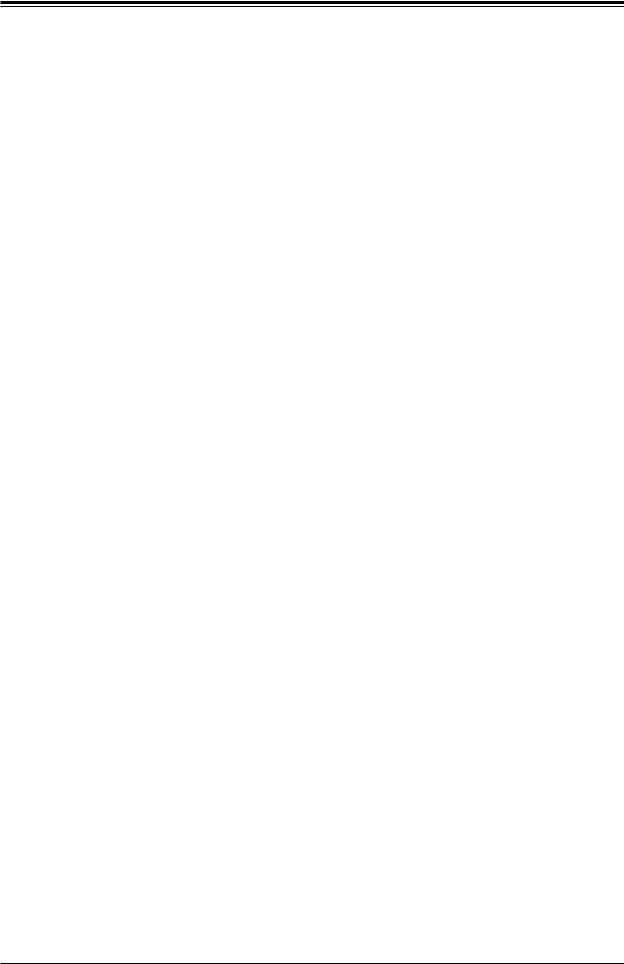
X11SSM(-F)/X11SSL(-F) User Manual
2.6 |
Front Control Panel............................................................................................................. |
40 |
2.7 |
Connectors.......................................................................................................................... |
45 |
|
Power Connections............................................................................................................ |
45 |
|
Headers............................................................................................................................. |
47 |
2.8 |
Jumper Settings.................................................................................................................. |
56 |
|
How Jumpers Work........................................................................................................... |
56 |
2.9 |
LED Indicators.................................................................................................................... |
61 |
Chapter 3 Troubleshooting |
|
|
3.1 |
Troubleshooting Procedures............................................................................................... |
64 |
3.2 |
Technical Support Procedures............................................................................................ |
68 |
3.3 |
Frequently Asked Questions............................................................................................... |
69 |
3.4 |
Battery Removal and Installation........................................................................................ |
70 |
Chapter 4 BIOS |
|
|
4.1 |
Introduction......................................................................................................................... |
72 |
4.2 |
Main Setup.......................................................................................................................... |
73 |
4.3 |
Advanced Setup Configurations......................................................................................... |
75 |
4.4 |
Event Logs........................................................................................................................ |
100 |
4.5 |
IPMI................................................................................................................................... |
102 |
4.6 |
Security............................................................................................................................. |
105 |
4.7 |
Boot................................................................................................................................... |
108 |
4.8 |
Save & Exit....................................................................................................................... |
110 |
Appendix A BIOS Codes |
|
|
Appendix B Software Installation |
|
|
B.1 |
Installing Software Programs............................................................................................ |
113 |
B.2 |
SuperDoctor® 5................................................................................................................. |
114 |
Appendix C Standardized Warning Statements |
|
|
|
Battery Handling.............................................................................................................. |
115 |
|
Product Disposal.............................................................................................................. |
117 |
Appendix D UEFI BIOS Recovery |
|
|
Appendix E Dual Boot Block |
|
|
|
BIOS Boot Block.............................................................................................................. |
122 |
|
BIOS Boot Block Corruption Occurrence ....................................................................... |
122 |
6
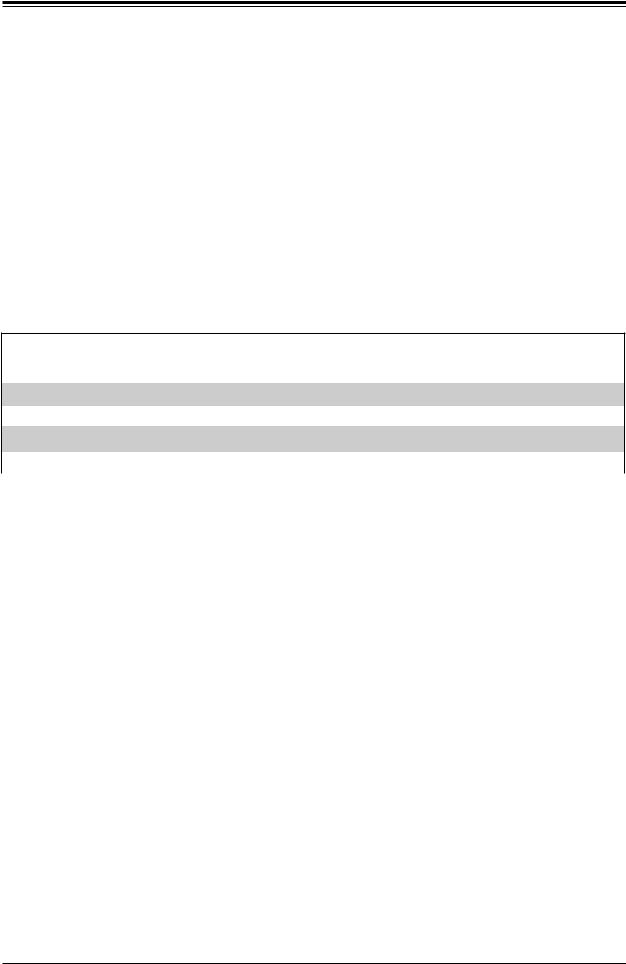
Chapter 1: Introduction
Chapter 1
Introduction
Congratulations on purchasing your computer motherboard from an industry leader. Supermicro boards are designed to provide you with the highest standards in quality and performance.
Several important parts that are included with the motherboard are listed below. If anything listed is damaged or missing, please contact your retailer.
1.1 Checklist
Main Parts List
Description |
Part Number |
Quantity |
|
Supermicro Motherboard |
X11SSM(-F)/X11SSL(-F) |
1 |
|
SATA Cables |
CBL-0044L |
6 |
|
I/O Shield |
MCP-260-00042-0N |
1 |
|
Quick Reference Guide |
MNL-1785-QRG |
1 |
|
|
|
|
Important Links
For your system to work properly, please follow the links below to download all necessary drivers/utilities and the user’s manual for your server.
•Supermicro product manuals: http://www.supermicro.com/support/manuals/
•Product drivers and utilities: ftp://ftp.supermicro.com
•Product safety info: http://www.supermicro.com/about/policies/safety_information.cfm
•If you have any questions, please contact our support team at: support@supermicro.com
This manual may be periodically updated without notice. Please check the Supermicro website for possible updates to the manual revision level.
7
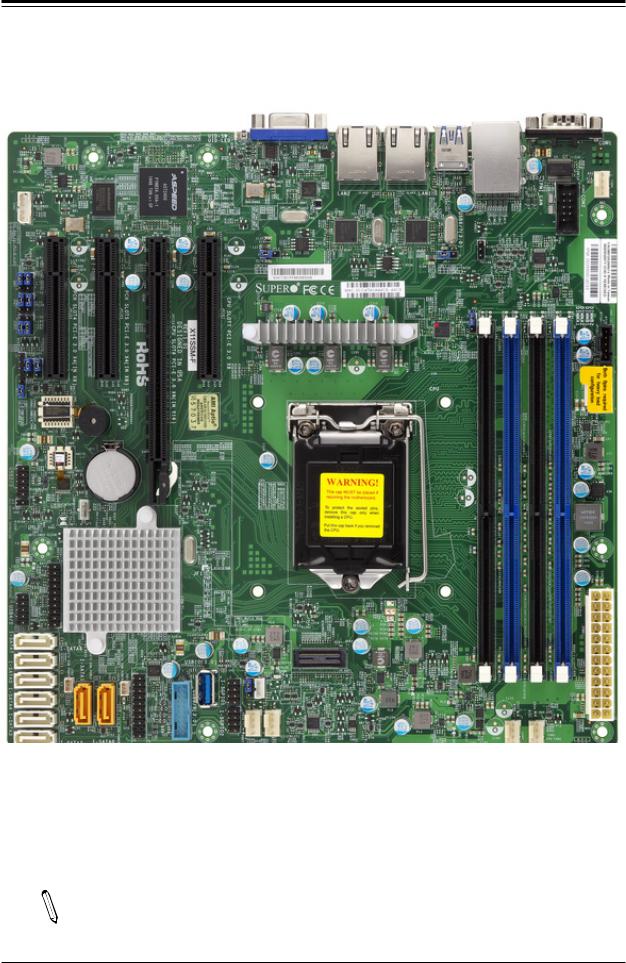
X11SSM(-F)/X11SSL(-F) User Manual
Figure 1-1. X11SSM(-F) Motherboard Image
Note: All graphics shown in this manual were based upon the latest PCB revision  available at the time of publication of the manual. The motherboard you received may
available at the time of publication of the manual. The motherboard you received may
or may not look exactly the same as the graphics shown in this manual.
8
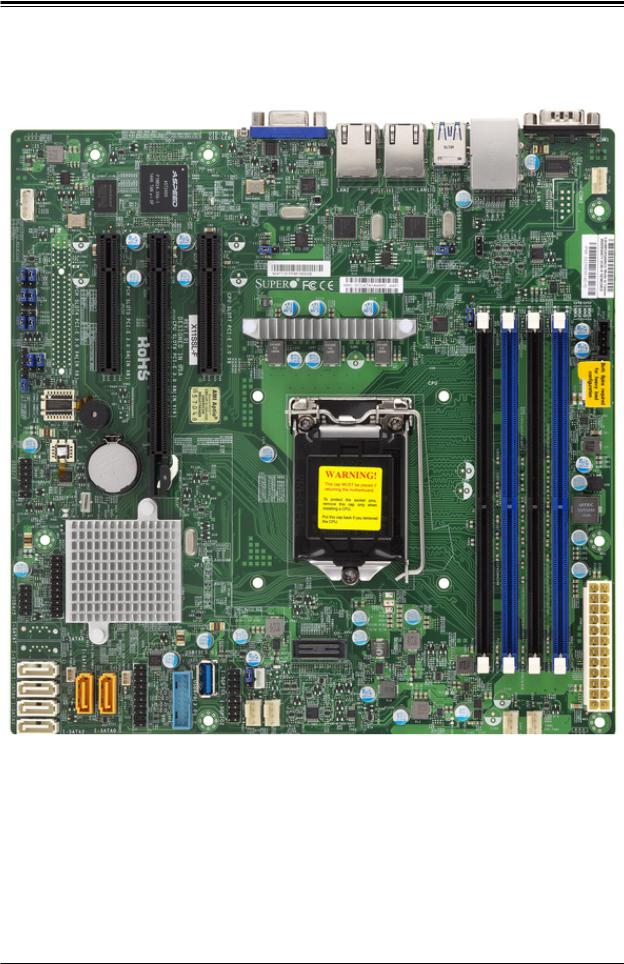
Chapter 1: Introduction
Figure 1-2. X11SSL(-F) Motherboard Image
9

X11SSM(-F)/X11SSL(-F) User Manual
|
|
|
Figure 1-3. X11SSM(-F)/X11SSL(-F) Motherboard Layout |
|
|
|
|
|
|||||
|
|
|
|
|
(not drawn to scale) |
|
|
|
|
|
|
|
|
|
|
|
|
|
VGA |
LAN2 |
LAN1 |
|
|
|
|
|
|
|
|
|
|
|
LE1 |
USB0/1 |
|
|
|
|
|||
|
|
|
|
|
|
USB6/7 |
|
|
|
|
|||
|
|
|
|
|
JUIDB1 |
|
(3.0) |
|
|
|
COM1 |
|
|
|
JIPMB1 |
) |
) |
BMC |
JOH1 |
|
|
IPMI_LAN |
|
|
FAN4 |
|
|
|
|
|
LED BMC |
|
|
COM2 |
|
CO CO |
|||||
|
|
|
|
|
|
|
|
|
|||||
|
|
|
|
|
|
|
|
|
|
|
|
|
|
|
|
|
|
|
JPL2 |
|
JPL1 |
|
|
|
|
IPMI |
BAR |
JPB1JI2CJBR1 |
JI2C2JPMEJPG12 |
x4(IN0.3E-PCISLOT4PCH |
x4(IN0.3E-PCISLOT5PCH |
x8(IN0.3E-PCISLOT6CPU |
x80.3E-PCISLOT7CPU |
|
|
DIMMA1 |
DIMMA 2 |
DIMMB 1 |
DIMMB2 |
||
MAC CODE |
|
JPI2C1DE |
DE |
||||||||||
|
|
|
|
|
|
|
|
|
|
|
|
|
|
|
|
|
|
|
X11SSM(-F)/X11SSL(-F) |
|
|
|
|
|
|
|
|
|
|
|
|
|
REV:1.01 |
|
|
|
|
|
|
|
|
|
|
|
|
|
Designed in the USA |
|
|
|
|
|
|
|
|
1 |
|
x8 |
x8 |
x16) |
MEGERAC LICENSE |
|
|
|
|
|
|
2 |
|
JD |
|
|
SP1 |
|
|
|
|
|
|
|
JPWR |
|
|
|
|
|
|
|
|
|
|
|
|
|
|
|
|
|
|
|
|
|
|
CPU |
|
|
|
|
|
|
|
USB2/3

 JL1 JBT1
JL1 JBT1
|
1 |
USB4/5 |
JTPM |
|
I-SATA7 |
SATA5-ISATA6-I |
SATA1-I JSD2 |
SATA4-I |
SATA3-I |
|
I-SATA2 |
BT1
Intel PCH
-I |
|
JF1 |
|
SATA0 |
JSD1 |
||
|



 0.USB8/9(3 )
0.USB8/9(3 )
USB10(3.0)



 SGPIO2-I SGPIO1-I
SGPIO2-I SGPIO1-I
JWD1 JSTBY1 










 LED PWR
LED PWR
FANA FAN3
|
1 |
|
JPWR |
FAN2 |
FAN1 |
Differences between X11SSM(-F)/X11SSL(-F)
COM2 |
X11SSM(-F) |
X11SSL(-F) |
Yes |
No |
|
IPMI LAN |
Yes: X11SSM-F |
Yes: X11SSL-F |
I-SATA6 & I-SATA7 |
Yes |
No |
PCI-E Slot 4 |
Yes |
No |
 Note: Components not documented are for internal testing only.
Note: Components not documented are for internal testing only.
10
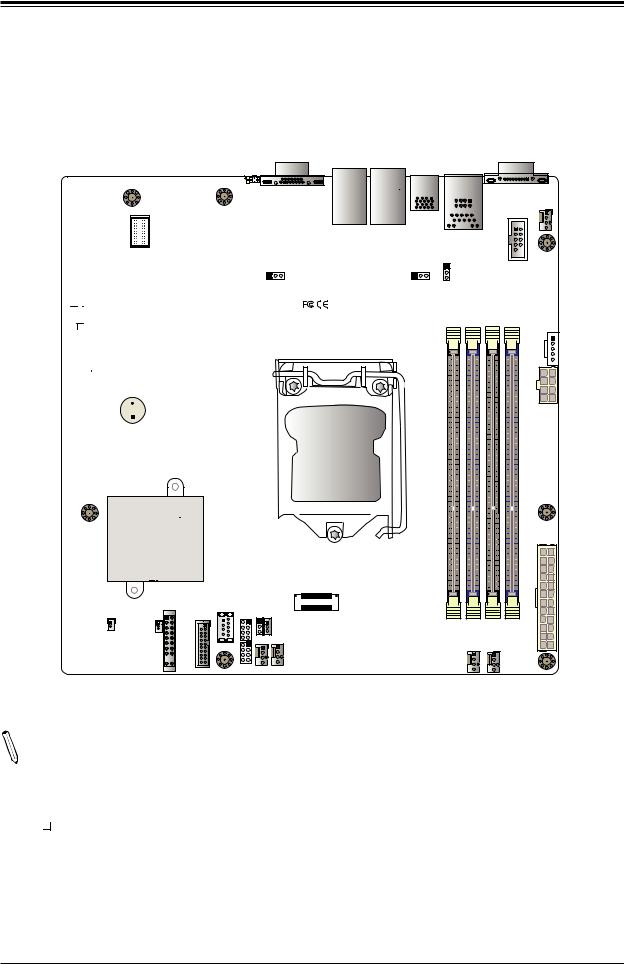
Chapter 1: Introduction
Quick Reference
JUIDB1
LE1 VGA
VGA |
LE1 |
JUIDB1 |
|
LAN1 |
IPMI_LAN |
|
|
USB0/1 |
COM1 |
|
LAN2 |
|
||
|
USB6/7 |
||
|
|
||
|
|
|
LAN2 |
LAN1 |
USB0/1 |
|
USB6/7 |
|
|
(3.0) |
COM1 |
|
|
|
) |
|
) |
|
JOH1 JOH1 |
|
|
|
|
|
JIPMB1 |
|
JIPMB1 |
|
|
BMC |
|
LEDBMC |
|
IPMI_LAN |
|
COM2 |
|
|
|
|
|
|
LED BMC |
|
|
|
|
|||
|
|
|
|
|
|
|
|
|
|
|
|
|
|
|
JPG1 |
|
|
|
|
JPL2 |
|
JPL1 |
|
|
|
|
|
|
|
|
|
JPL2 |
|
JPL1 |
|
|
|
|
JI2C1 |
JPB1JI2CJBR1 |
JI2C2JPMEJPG12 |
0.3E-PCISLOT4 PCH |
JI2C2 |
PCH |
0.3E-PCISLOT6 CPU |
0.3E-PCISLOT7 CPU |
|
DIMMA 1 |
DIMMA 2 |
DIMMB 1 |
DIMMB 2 |
0.3E-PCI |
MAC CODE |
|||||||||||
JBR1 |
|
|
|
|
SLOT5 |
|
|
|
|
|
|
|
JPB1 |
|
|
|
JPME2 |
|
X11SSM(-F)/X11SSL(-F) |
|
|
|
|
|
|
|
|
|
|
|
|
|
REV:1.01 |
|
|
|
|
|
|
|
|
|
|
|
|
Designed in the USA |
|
|
|
|
|
|
|
|
x4(IN |
|
x4(IN |
x8(IN |
x8 |
|
|
|
|
|
JD1 |
JD 1 |
|
x8 |
|
x8 |
x16) |
|
|
|
|
|
|
|
SP1 |
MEGERAC LICENSE |
SP1 |
|
|
|
|
FAN4 |
FAN4 |
|
|
CO CO |
COM2 |
|
|
BAR IPMI |
|
DE DE |
|
1 |
|
JPI2C |
JPI2C1 |
2 |
|
JPWR |
JPWR2 |
USB2/3 |
USB2/3 |
BT1 |
CPU |
|
|
||
JL1 |
JL1 |
JBT1JBT1 BT1 |
|
|
|
1
JTPM1 |
|
JTPM |
|
Intel PCH |
|
|
|
|
|
|
||
USB4/5 |
USB4/5 |
|
|
|
|
|
|
JWD1 |
|
|
|
|
I-SATA7 |
|
I-SATA7 |
|
JSD1 |
|
I-SGPIO1 |
JSTBY1 |
|
1 |
|
||
-I |
|
|
|
|
|
|
||||||
SATA4-ISATA5-ISATA6 |
SATA3-I |
SATA1-I |
SATA0-I |
JSD1 |
|
) |
SGPIO2-ISGPIO1-I |
JSTBY1 JWD1 |
|
JPWR |
JPWR1 |
|
|
|
0.USB8/9(3 |
|
|
||||||||
I-SATA6 |
|
JSD2 |
|
|
|
JF1 |
USB10 |
|
|
|
|
|
|
|
|
|
|
USB10(3.0) |
|
|
|
|
|||
I-SATA5 |
|
|
|
|
|
|
|
|
LED PWR |
|
|
|
I-SATA4 |
|
|
|
|
|
|
|
|
LEDPWR |
|
|
|
I-SATA3 |
|
|
|
|
|
|
|
|
FAN2 |
FAN1 |
|
|
|
|
|
|
|
|
|
|
|
|
|||
|
|
|
|
|
|
|
|
|
|
|
||
I-SATA2 |
|
I-SATA2 |
|
JF1 |
|
|
FANA FAN3 |
|
|
|
||
|
|
JSD2 |
|
|
|
|
FAN3 |
|
|
|
||
|
|
|
|
|
USB8/9 |
FANA |
|
|
|
|||
|
|
|
|
|
|
FAN2 |
FAN1 |
|
||||
|
|
|
|
|
|
|
|
|
|
|||
|
|
I-SATA1 |
|
I-SATA0 |
|
I-SGPIO2 |
|
|||||
|
|
|
|
|
|
|
||||||
Notes:
•See Chapter 2 for detailed information on jumpers, I/O ports, and JF1 front panel connections.
•" " indicates the location of Pin 1.
" indicates the location of Pin 1.
•Jumpers/LED indicators not indicated are used for testing only.
•Please refer to the table on page 10 to see model variations.
•When LEDPWR (Onboard Power LED indicator) is on, system power is on. Unplug the power cable before installing or removing any components.
11
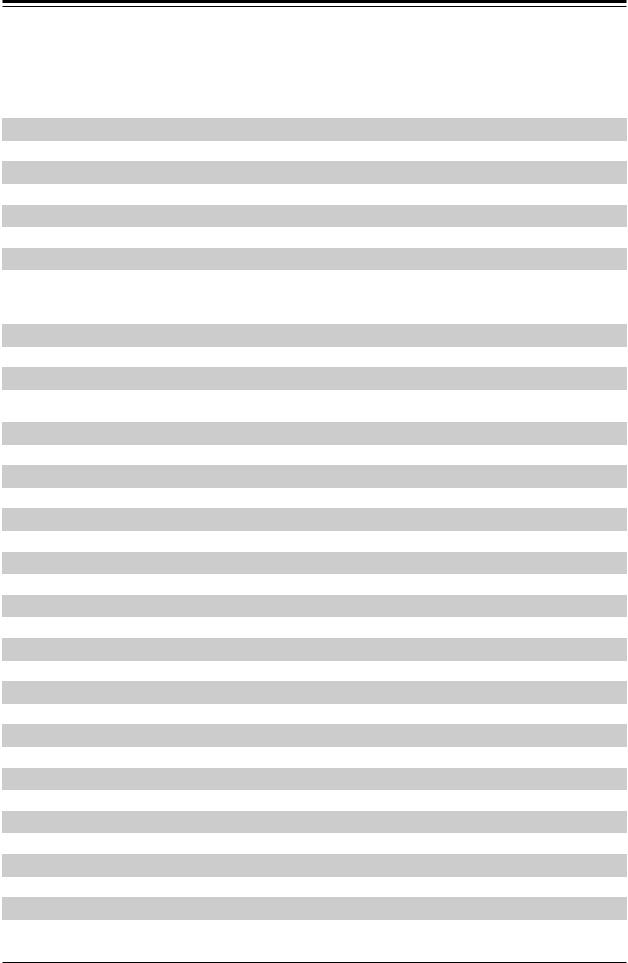
X11SSM(-F)/X11SSL(-F) User Manual
Quick Reference Table
Jumper |
Description |
Default Setting |
|
JI2C1/JI2C2 |
SMB to PCI Slots |
Pins 1-2 (Enabled) |
|
JBR1 |
BIOS Recovery |
Pins 1-2 (Normal) |
|
JBT1 |
Clear CMOS |
See Chapter 2 |
|
JPB1 |
BMC Enable/Disable |
Pins 1-2 (Enabled) |
|
JPG1 |
VGA Enable |
Pins 1-2 |
(Enabled) |
JPL1/JPL2 |
LAN1/LAN2 Enable |
Pins 1-2 |
(Enabled) |
JPME2 |
Manufacturing Mode Select |
Pins 1-2 |
(Normal) |
JWD1 |
Watch Dog Enable |
Pins 1-2 |
(Reset) |
LED |
Description |
Status |
LE1 |
Rear UID LED |
Bllue: On; Unit Identified |
LEDBMC |
BMC Heartbeat LED |
Green: Blinking; BMC Normal |
LEDPWR |
Onboard Power LED |
Green: Solid On; Power On |
Connector |
Description |
BT1 |
Onboard Battery |
COM1 |
COM1 Port Header |
COM2 |
COM2 Port Header [X11SSM(-F) only] |
Fan1-Fan4, FanA |
System/CPU Fan Headers |
IPMI LAN |
Dedicated IPMI Gigabit (RJ45) Port (X11SSM-F & X11SSL-F only) |
I-SATA0-I-SATA5 |
(Intel PCH) Serial ATA (SATA) 3.0 Ports |
I-SATA6 & I-SATA7 |
(Intel PCH) Serial ATA (SATA) 3.0 Ports [X11SSM(-F) only] |
I-SGPIO 1/2 |
Serial Link General Purpose I/O Connection Headers 1/2 |
JD1 |
Speaker/Power LED Indicator |
JF1 |
Front Panel Control Header |
JIPMB1 |
4-pin External BMC I2C Header (for an IPMI Card) |
JL1 |
Chassis Intrusion Header |
JPI2C1 |
Power System Management Bus (Power SMB) |
JOH1 |
Overheat LED Indicator |
JPWR1 |
24-pin ATX Main Power Connector (Required) |
JPWR2 |
+12V 8-pin Power Connector (Required) |
JSD1/JSD2 |
SATA DOM (Device_On_Module) Power Connectors |
JSTBY1 |
Inject External P5V_STBY Power |
JTPM1 |
Trusted Platform Module/Port 80 Connector |
JUIDB1 |
Unit Identifier Switch |
LAN1/LAN2 |
Gigabit (RJ45) Ports (LAN1/2) |
PCI-E (CPU) Slot 7 |
PCI-Express 3.0 x8 Slot |
PCI-E (CPU) Slot 6 |
PCI-Express 3.0 x8in x16 Slot |
 Note: Table is continued on the next page.
Note: Table is continued on the next page.
12
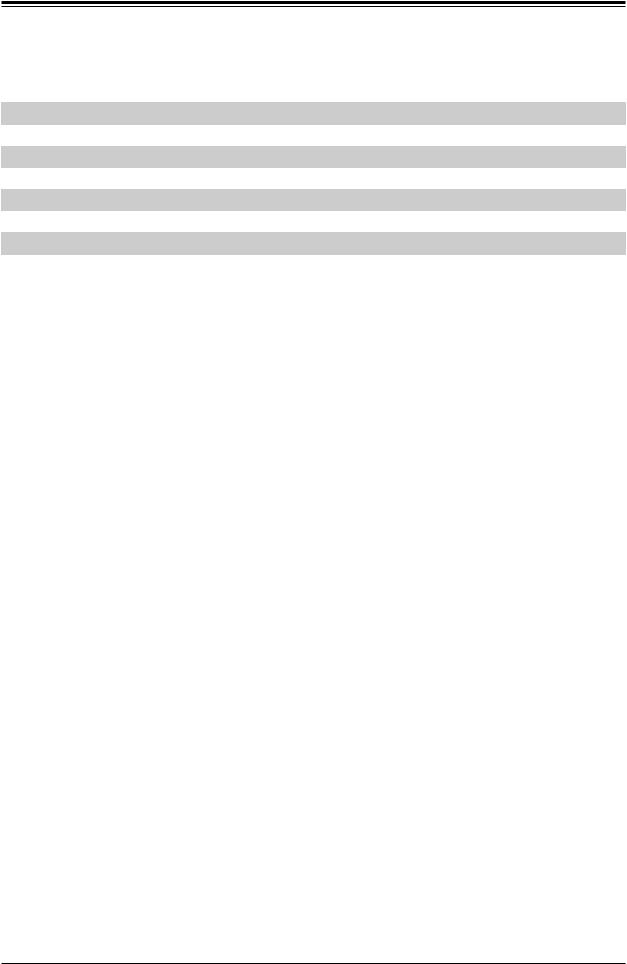
Chapter 1: Introduction
Connector |
Description |
PCI-E (PCH) Slot 5 |
PCI-Express 3.0 x4in x8 Slot |
PCI-E (PCH) Slot 4 |
PCI-Express 3.0 x4in x8 Slot [X11SSM(-F) only] |
SP1 |
Internal Speaker/Buzzer |
USB 0/1 |
Back Panel USB 2.0 Ports |
USB 2/3, USB 4/5 |
Front Accessible USB 2.0 Headers |
USB 6/7 |
Back Panel USB 3.0 Ports |
USB 8/9 |
Front Accessible USB 3.0 Header |
USB 10 |
USB 3.0 Type-A Header |
VGA |
Back Panel VGA Port |
13
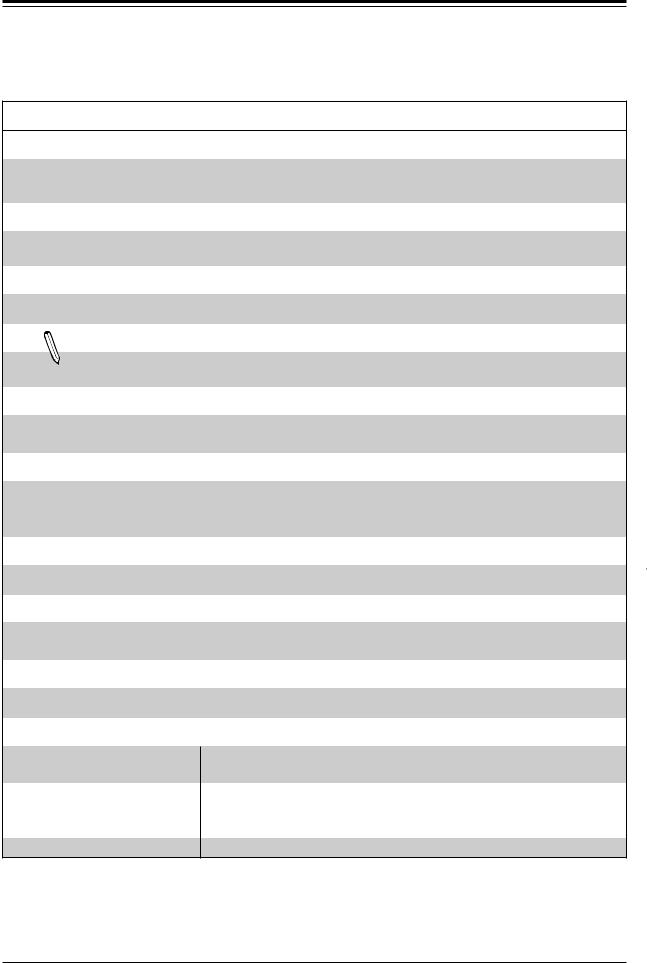
X11SSM(-F)/X11SSL(-F) User Manual
Motherboard Features
Motherboard Features
CPU
•Intel® Xeon® E3-1200 v5 and 6th Gen Core™ i3, Pentium and Celeron processors in an LGA1151 (H4) socket. 80W max TDP.
Memory
•Four (4) 288-pin DIMM slots support up to 64 GB of SDRAM 72-bit DDR4 unbuffered ECC 2133/1866/1600/1333MHz memory
DIMM Size
• 16GB, 8GB, and 4GB, up to 64GB at 1.2V
Note 1: Memory speed support depends on the processors used in the system.
Note 2: For the latest CPU/memory updates, please refer to our website at http://www.supermicro.com/products/ motherboard.
Chipset
•Intel® C236 PCH (X11SSM/-F)
•Intel® C232 PCH (X11SSL/-F)
Expansion Slots
•Two (2) PCI Express 3.0 x4in x8 slots (PCH slots 4 & 5) [slot 4 on X11SSM(-F) only]
•One (1) PCI Express 3.0 x8in x16 slot (CPU slot 6)
•One (1) PCI Express 3.0 x8 slot (CPU slot 7)
Network
• Intel i210 AT Gigabit Ethernet Controllers for LAN1/LAN2
Baseboard Management Controller (BMC)
•Aspeed AST 2400 Baseboard Controller (BMC) supports IPMI 2.0 (-F versions only)
•One (1) IPMI_dedicated_LAN located on the rear IO back panel (-F versions only)
Graphics
• Graphics controller via Aspeed AST2400 BMC
I/O Devices
•Serial (COM) Port
•SATA 3.0
•RAID (PCH)
•One (1) serial port on the rear I/O panel (COM1)
•One (1) front accessible serial port header (COM2) (X11SSM/-F only)
•Six (6) SATA 3.0 ports (I-SATA 0-5)
•Two (2) additional SATA 3.0 ports (I-SATA6-7) (X11SSM/-F only)
•Two (2) SuperDOM connectors (I-SATA0 & I-SATA1)
•RAID 0, 1, 5, and 10
 Note: The table above is continued on the next page.
Note: The table above is continued on the next page.
14
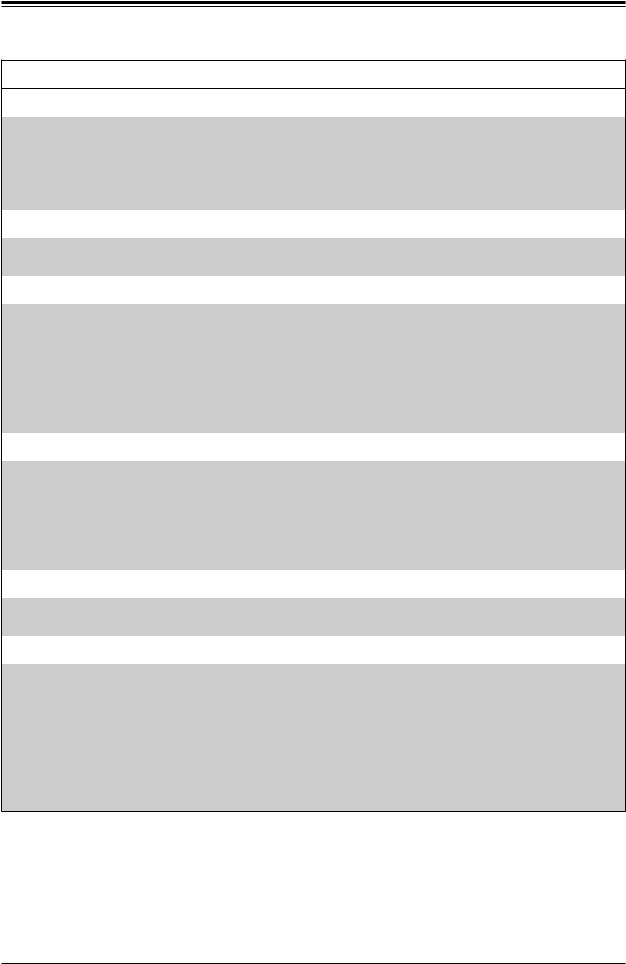
Chapter 1: Introduction
Motherboard Features
Peripheral Devices
•Two (2) USB 2.0 ports on the rear I/O panel (USB 0/1)
•Two (2) front accessible USB 2.0 headers (USB 2/3, USB 4/5),
•Two (2) USB 3.0 ports on the rear I/O panel (USB 6/7)
•One (1) front accessible USB 3.0 header (USB 8/9)
•One (1) USB 3.0 Type-A header (USB 10)
BIOS
•128Mb AMI BIOS® SPI Flash BIOS
•Real Time Clock wakeup, Play and Plug (PnP0, DMI 3.0, ACPI 4.0+, USB Keyboard and SMBIOS
Power Management
•ACPI Power Management
•Power / suspend-state indicator LED
•Main switch override mechanism
•Riser Card auto-detection
•Power-on mode for AC power recovery
•Keyboard Wakeup from Soft-Off
•CPU Fan auto-off in sleep mode
System Health Monitoring
•Onboard voltage monitoring for CPU core, CPU VCCIO power (0.95V), CPU VCCSA power (1.05V), memory power (1.2V), chipset power (1.0V), BMC power (1.2V), +12V, +5V, +5V standby, +3.3V, +3.3V standby, and VBAT.
•CPU 3-phase switching voltage regulator
•CPU/System overheat LED and control
•CPU Thermal Trip support
•Thermal Monitor 2 (TM2) support
Fan Control
•Fan status monitoring with firmware 4-pin fan speed control via IPMI interface
•Low noise fan speed control
System Management
•Trusted Platform Module (TPM) support
•PECI (Platform Environment Control Interface) 2.0 support
•Node Manager Support (X11SSM-F only)
•IPMI View
•System resource alert via SuperDoctor® 5
•SuperDoctor® 5, Watch Dog, NMI
•Chassis intrusion header and detection
•Server platform service
 Note: The table above is continued on the next page.
Note: The table above is continued on the next page.
15
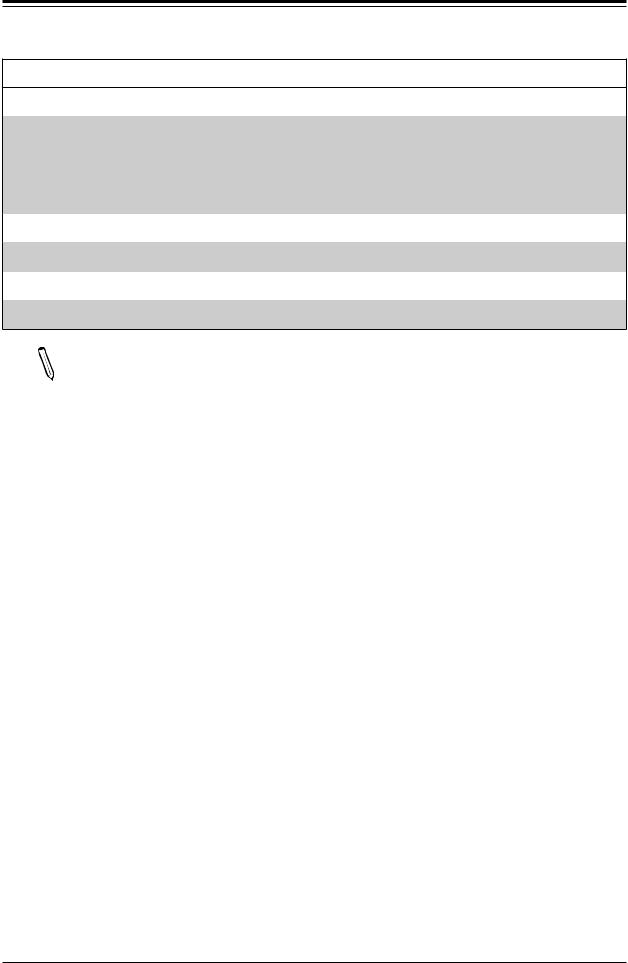
X11SSM(-F)/X11SSL(-F) User Manual
Motherboard Features
LED Indicators
•CPU/Overheating
•Fan Failure
•UID/remote UID
•LAN activity
•HDD activity
Other
• RoHS 6/6 (Full Compliance, Lead Free)
Dimensions
• Micro ATX form factor (9.6" x 9.6") (243.84 mm x 243.84 mm)
Note 1: The CPU maximum thermal design power (TDP) is subject to chassis and heatsink cooling restrictions. For proper thermal management, please check the chas-
sis and heatsink specifications for proper CPU TDP sizing.
Note 2: For IPMI configuration instructions, please refer to the Embedded IPMI Configuration User's Guide available at http://www.supermicro.com/support/manuals/.
16
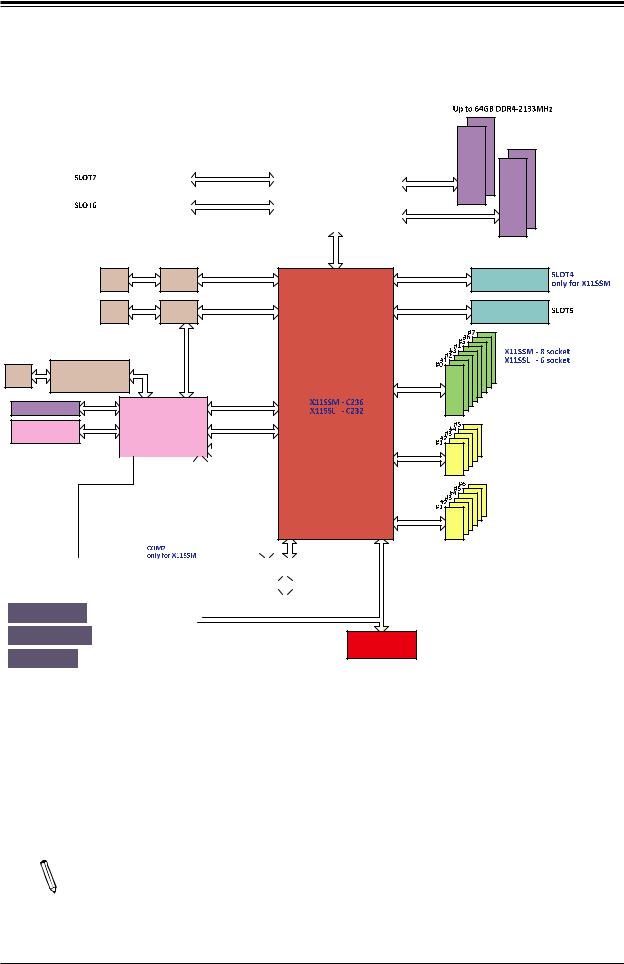
Chapter 1: Introduction
Figure 1-4.
System Block Diagram
|
|
IMVP 8 |
|
|
|
|
|
3 PHASE for Vcore |
|
||
|
|
80W |
|
|
|
|
PCI-E X8 Gen3 |
|
|
|
|
PCIe3.0 x8 (in x8) |
#8-15 |
Skt-H4 |
|||
|
|||||
|
PCI-E X8 Gen3 |
|
|||
|
|
||||
PCIe3.0 x8 (in x16) |
#0-7 |
LGA1151 |
|||
|
|||||
|
|
|
DMI3 |
||
|
|
|
|||
|
|
|
DMI3 x4 |
||
#A-2 #A-1
DDR4 2133
#B-2 #B-1
DDR4 2133
|
|
RJ45 |
|
LAN1 |
PCI-E X1 Gen3 |
#9 |
|
|
|
I210 |
|
||
|
|
|
|
|
|
|
|
|
RJ45 |
|
LAN2 |
PCI-E X1 Gen3 |
#10 |
|
|
|
I210 |
|
||
|
|
|
|
|
|
|
RJ45 |
|
LAN3 |
RGRMII |
RMII/NCSI |
|
|
|
|
|
|
|
|
|
|
RTL8211E-VB-CG |
|
|
|
|
|
|
DDR3 |
|
|
|
PCI-E X1 Gen1 |
#11 |
|
|
|
|
|
||
BMC Boot Flash |
SPI |
BMC |
USB 2.0 |
#9 |
||
|
AST2400 |
SPI |
||||
|
|
|
|
|
|
|
|
|
|
|
|
|
|
|
|
|
|
|
|
|
|
|
|
|
|
|
|
|
|
|
|
|
|
|
|
|
|
|
|
|
|
|
|
|
|
|
|
|
|
|
|
|
|
|
|
|
|
|
|
|
|
|
|
|
|
|
|
|
|
|
|
|
|
|
|
|
|
|
|
|
|
|
|
|
|
|
|
|
|
|
|
|
|
|
|
|
|
|
|
|
|
|
|
|
|
|
|
|
|
|
|
|
|
|
|
|
|
|
|
|
|
|
|
|
|
|
|
VGA CONN |
|
|
|
|
COM1 |
|
COM2 |
|
|
|
|
|
|
|
|
|
|
|
|
|
||||||||
|
|
|
Connector |
|
Header |
|
|
|
|
|
|
|
|
|
|
|
|
|
|
||||||||||
|
|
|
|
|
|
|
|
|
|
|
|
|
|
|
|
|
|
|
|
|
|
||||||||
|
|
|
|
|
|
|
|
|
|
|
|
|
|
|
|
|
|
|
|
|
|
|
|
|
|
|
SPI |
||
|
|
|
|
|
|
|
|
|
|
|
|
|
|
|
|
|
|
|
|
|
|
|
|
|
|
|
|
|
|
|
|
|
Temp Sensor |
|
|
|
|
|
|
|
|
|
|
|
MUX |
|
|||||||||||||
|
|
EMC1402-1 *2 at diff SMBUS |
|
|
|
|
|
|
|
|
|
|
|
|
|
|
|
|
|
|
|||||||||
|
|
|
|
|
|
|
|
|
|
|
|
|
|
|
|
|
SPI |
||||||||||||
|
|
|
|
|
|
|
|
|
|
|
|
|
|
|
|
|
|
|
|
|
|
|
|
|
|
|
|||
|
|
|
|
|
|
|
|
|
|
|
|
|
|
|
|
|
|
|
|
|
|
|
|
|
|
|
|
|
|
|
|
|
|
|
|
|
|
|
|
|
|
|
|
|
|
|
|
|
|
|
|
|
BIOS |
|
|
||||
|
SYSTEM POWER |
|
|
|
|
|
|
|
|||||||||||||||||||||
|
|
|
|
|
|
|
|
|
|
|
|
|
|
|
|
|
|
|
|
|
|
|
|
|
|||||
|
|
|
|
|
|
|
|
|
|
|
|
|
|
|
|
|
|
|
|
|
|
|
|
|
|
|
|
|
|
|
|
|
|
|
|
|
|
|
|
|
|
|
|
|
|
|
|
|
|
|
|
|
|
|
|
|
|
|
|
FAN SPEED CTRL |
|
|
|
|
|
|
|
|
|
|
|
|
|
|
|
|
|
|
|
|
|
|
|
||||||
|
|
|
|
|
|
|
|
|
|
|
|
|
|
|
|
|
|
|
|
|
|
|
|
|
|
|
|
|
|
|
|
|
|
|
|
|
|
|
|
|
|
|
|
|
|
|
|
|
|
|
|
|
|
|
|
|
|
|
|
|
FRONT PANEL |
|
|
|
|
|
|
|
|
|
|
|
|
|
|
|
|
|
|
|
|
|
|
|
|
|
|||
|
|
|
|
|
|
|
|
|
|
|
|
|
|
|
|
|
|
|
|
|
|
|
|
|
|
|
|
|
|
#1/2/3/4
#5/6/7/8
PCH
LPC
PCI-E x4 Gen3
PCIe3.0 x4 (in x8)
PCI-E x4 Gen3
PCIe 3.0 x4 (in x8)
6.0 Gb/S |
SATA |
|
|
USB 3.0 |
USB3.0 |
|
|
USB 2.0 |
USB2.0 |
|
TPM Header
Debug Card
Note: This is a general block diagram and may not exactly represent the features on  your motherboard. See the previous pages for the actual specifications of your motherboard.
your motherboard. See the previous pages for the actual specifications of your motherboard.
17
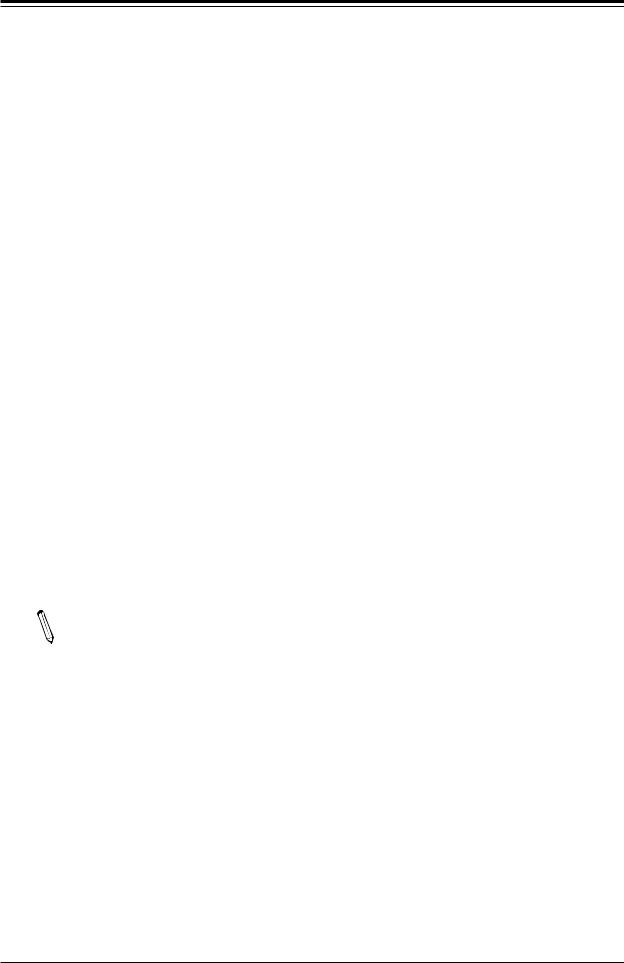
X11SSM(-F)/X11SSL(-F) User Manual
1.2 Processor and Chipset Overview
Built upon the functionality and capability of the Intel E3-1200 v5 series processors (Socket LGA 1151) and the Intel C236/C232 PCH, the X11SSM(-F)/X11SSL(-F) motherboard offers maximum I/O expandability, energy efficiency, and data reliability in a 14-nm process architecture, and is optimized for embedded storage solutions, networking applications, or cloud-computing platforms.
The Intel E3-1200 V5 and PCH C236/C232 platform supports the following features:
•ACPI Power Management Logic Support, Rev. 4.0a
•Intel® Turbo Boost Technology 2.0 Power Monitoring/Power Control, Turbo Time Parameter (TAU), and Platform Power Control
•Configurable TDP (cTDP) and Lower-Power Mode
•Adaptive Thermal Management/Monitoring
•PCI-E 3.0, SATA 3.0 w/transfer rates of up to 6 Gb/s, xHCI USB w/SuperSpeed 3.0
•System Management Bus (SMBus) Specification, Version 2.0
•Integrated Sensor Hub (ISH)
•Intel Trusted Execution Technology (Intel TXT)
•Intel Rapid Storage Technology
•Intel Virtualization Technology for Directed I/O (Intel VT-d)
Note: The Intel C236 PCH is supported by the X11SSM(-F) series. The C232 PCH is  supported by the X11SSL(-F) series.
supported by the X11SSL(-F) series.
1.3 Special Features
This section describes the health monitoring features of the X11SSM(-F)/X11SSL(-F) motherboard. The motherboard has an onboard System Hardware Monitor chip that supports system health monitoring.
Recovery from AC Power Loss
The Basic I/O System (BIOS) provides a setting that determines how the system will respond when AC power is lost and then restored to the system. You can choose for the system to remain powered off (in which case you must press the power switch to turn it back on), or for it to automatically return to the power-on state. See the Advanced BIOS Setup section for this setting. The default setting is Last State.
18
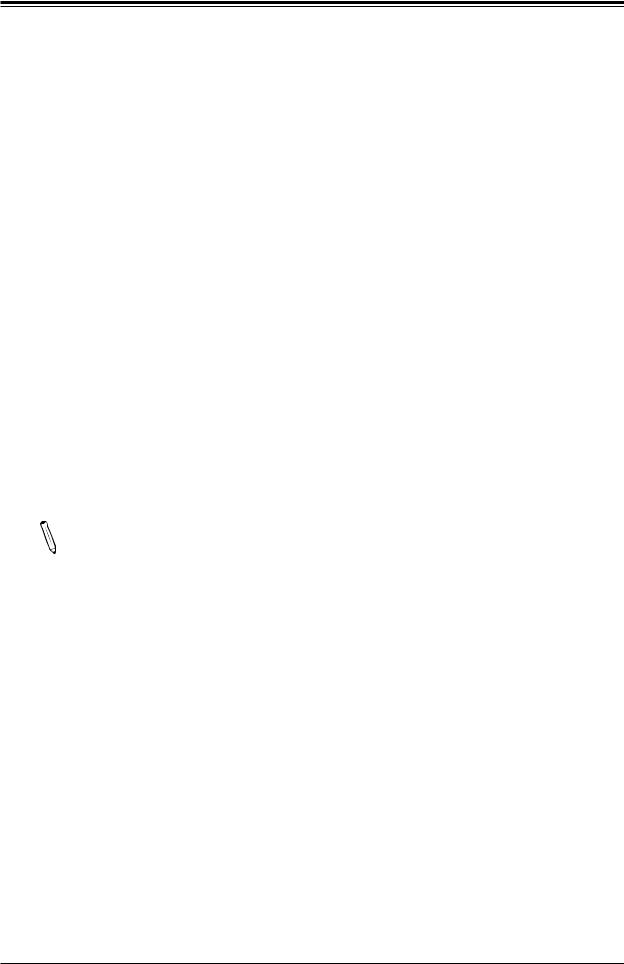
Chapter 1: Introduction
1.4 System Health Monitoring
The motherboard has an onboard Baseboard Management Controller (BMC) chip that supports system health monitoring.
Onboard Voltage Monitors
The onboard voltage monitor will continuously scan crucial voltage levels. Once a voltage becomes unstable, it will give a warning or send an error message to the screen. Users can adjust the voltage thresholds to define the sensitivity of the voltage monitor. Real time readings of these voltage levels are all displayed in BIOS.
Fan Status Monitor with Firmware Control
The system health monitor chip can check the RPM status of a cooling fan. The CPU and chassis fans are controlled by BIOS Thermal Management through the back panel.
Environmental Temperature Control
System Health sensors monitor temperatures and voltage settings of onboard processors and the system in real time via the IPMI interface. Whenever the temperature of the CPU or the system exceeds a user-defined threshold, system/CPU cooling fans will be turned on to prevent the CPU or the system from overheating
Note: To avoid possible system overheating, please be sure to provide adequate air-  flow to your system.
flow to your system.
System Resource Alert
This feature is available when used with SuperDoctor 5 in the Windows OS or in the Linux environment. SuperDoctor is used to notify the user of certain system events. For example, you can configure SuperDoctor to provide you with warnings when the system temperature, CPU temperatures, voltages and fan speeds go beyond a predefined range.
1.5 ACPI Features
ACPI stands for Advanced Configuration and Power Interface. The ACPI specification defines a flexible and abstract hardware interface that provides a standard way to integrate power management features throughout a computer system, including its hardware, operating system and application software. This enables the system to automatically turn on and off peripherals such as CD-ROMs, network cards, hard disk drives and printers.
19

X11SSM(-F)/X11SSL(-F) User Manual
In addition to enabling operating system-directed power management, ACPI also provides a generic system event mechanism for Plug and Play, and an operating system-independent interface for configuration control. ACPI leverages the Plug and Play BIOS data structures, while providing a processor architecture-independent implementation that is compatible with Windows 7, Windows 8, and Windows 2012 Operating Systems.
1.6 Power Supply
As with all computer products, a stable power source is necessary for proper and reliable operation. It is even more important for processors that have high CPU clock rates.
The X11SSM(-F)/X11SSL(-F) motherboard accommodates 24-pin ATX power supplies.
Although most power supplies generally meet the specifications required by the CPU, some are inadequate. In addition, One 12V 8-pin power connection is also required to ensure adequate power supply to the system.
Warning: To avoid damaging the power supply or the motherboard, be sure to use a power supply that contains a 24-pin and one 8-pin power connector. Be sure to connect the power supplies to the 24-pin power connector (JPWR1), and the 8-pin power connector (JPWR2) on the motherboard. Failure in doing so may void the manufacturer warranty on your power supply and motherboard.
It is strongly recommended that you use a high quality power supply that meets ATX power supply Specification 2.02 or above. It must also be SSI compliant. (For more information, please refer to the website at http://www.ssiforum.org/). Additionally, in areas where noisy power transmission is present, you may choose to install a line filter to shield the computer from noise. It is recommended that you also install a power surge protector to help avoid problems caused by power surges.
1.7 Serial Port
The X11SSM(-F) motherboard supports two serial communication connections. X11SSL(-F) supports COM Port 1 only. COM Ports 1 and 2 can be used for input/output. The UART provides legacy speeds with a baud rate of up to 115.2 Kbps as well as an advanced speed with baud rates of 250 K, 500 K, or 1 Mb/s, which support high-speed serial communication devices.
20
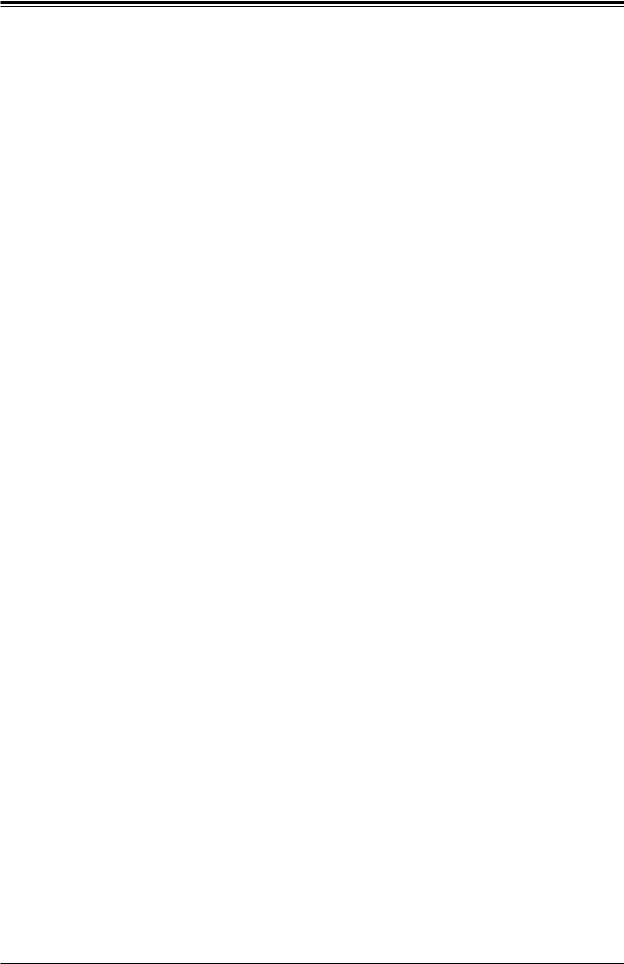
Chapter 2: Installation
Chapter 2
Installation
2.1 Static-Sensitive Devices
Electrostatic Discharge (ESD) can damage electronic components. To prevent damage to your motherboard, it is important to handle it very carefully. The following measures are generally sufficient to protect your equipment from ESD.
Precautions
•Use a grounded wrist strap designed to prevent static discharge.
•Touch a grounded metal object before removing the board from the antistatic bag.
•Handle the board by its edges only; do not touch its components, peripheral chips, memory modules or gold contacts.
•When handling chips or modules, avoid touching their pins.
•Put the motherboard and peripherals back into their antistatic bags when not in use.
•For grounding purposes, make sure that your chassis provides excellent conductivity between the power supply, the case, the mounting fasteners and the motherboard.
•Use only the correct type of CMOS onboard battery as specified by the manufacturer. Do not install the CMOS battery upside down, which may result in a possible explosion.
Unpacking
The motherboard is shipped in antistatic packaging to avoid static damage. When unpacking the motherboard, make sure that the person handling it is static protected.
21

X11SSM(-F)/X11SSL(-F) User Manual
2.2 Motherboard Installation
All motherboards have standard mounting holes to fit different types of chassis. Make sure that the locations of all the mounting holes for both the motherboard and the chassis match. Although a chassis may have both plastic and metal mounting fasteners, metal ones are highly recommended because they ground the motherboard to the chassis. Make sure that the metal standoffs click in or are screwed in tightly.
Philips |
Philips Screws |
Standoffs (7) |
Screwdriver |
(7) |
Only if Needed |
(1) |
|
|
Tools Needed
|
|
|
|
|
VGA |
LAN2 |
LAN1 |
|
|
|
|
|
|
|
|
|
|
|
LE1 |
USB0/1 |
|
|
|
|
|||
|
|
|
|
|
|
USB6/7 |
|
|
|
|
|||
|
|
|
|
|
JUIDB1 |
|
(3.0) |
|
|
|
COM1 |
|
|
|
JIPMB1 |
) |
) |
BMC |
JOH1 |
|
|
IPMI_LAN |
|
|
FAN4 |
|
|
|
|
|
LED BMC |
|
|
COM2 |
|
CO CO |
|||||
|
|
|
|
|
|
|
|
|
|||||
|
|
|
|
|
|
|
|
|
|
|
|
|
|
|
|
|
|
|
JPL2 |
|
JPL1 |
|
|
|
|
IPMI |
BAR |
JPB1JI2CJBR1 |
JI2C2JPMEJPG12 |
x4(IN0.3E-PCISLOT4PCH |
x4(IN0.3E-PCISLOT5PCH |
x8(IN0.3E-PCISLOT6CPU |
x80.3E-PCISLOT7CPU |
|
|
DIMMA1 |
DIMMA 2 |
DIMMB 1 |
DIMMB2 |
||
MAC CODE |
|
JPI2C1DE |
DE |
||||||||||
|
|
|
|
|
|
|
|
|
|
|
|
|
|
|
|
|
|
|
X11SSM(-F)/X11SSL(-F) |
|
|
|
|
|
|
|
|
|
|
|
|
|
REV:1.01 |
|
|
|
|
|
|
|
|
|
|
|
|
|
Designed in the USA |
|
|
|
|
|
|
|
|
1 |
|
x8 |
x8 |
x16) |
MEGERAC LICENSE |
|
|
|
|
|
|
2 |
|
JD |
|
|
SP1 |
|
|
|
|
|
|
|
JPWR |
|
|
|
|
|
|
|
|
|
|
|
|
|
|
|
|
|
|
|
|
|
|
CPU |
|
|
|
|
|
|
|
|
USB2/3 |
|
|
JL1 |
JBT1 |
|
|
|
|
1 |
|
USB4/5 |
JTPM |
|
|
I-SATA7 |
|
SATA5-ISATA6-I |
|
SATA1-I JSD2 |
SATA4-I |
|
SATA3-I |
I-SATA2
BT1
Intel PCH
-I |
|
JF1 |
|
SATA0 |
JSD1 |
||
|



 0.USB8/9(3 )
0.USB8/9(3 )
USB10(3.0)



 SGPIO2-I SGPIO1-I
SGPIO2-I SGPIO1-I
JWD1 JSTBY1 










 LED PWR
LED PWR
FANA FAN3
|
1 |
|
JPWR |
FAN2 |
FAN1 |
Location of Mounting Holes
Note: 1) To avoid damaging the motherboard and its components, please do not use a force greater than 8 lb/inch on each mounting screw during motherboard installation. 2) Some components are very close to the mounting holes. Please take precautionary measures to avoid damaging these components when installing the motherboard to the chassis.
22
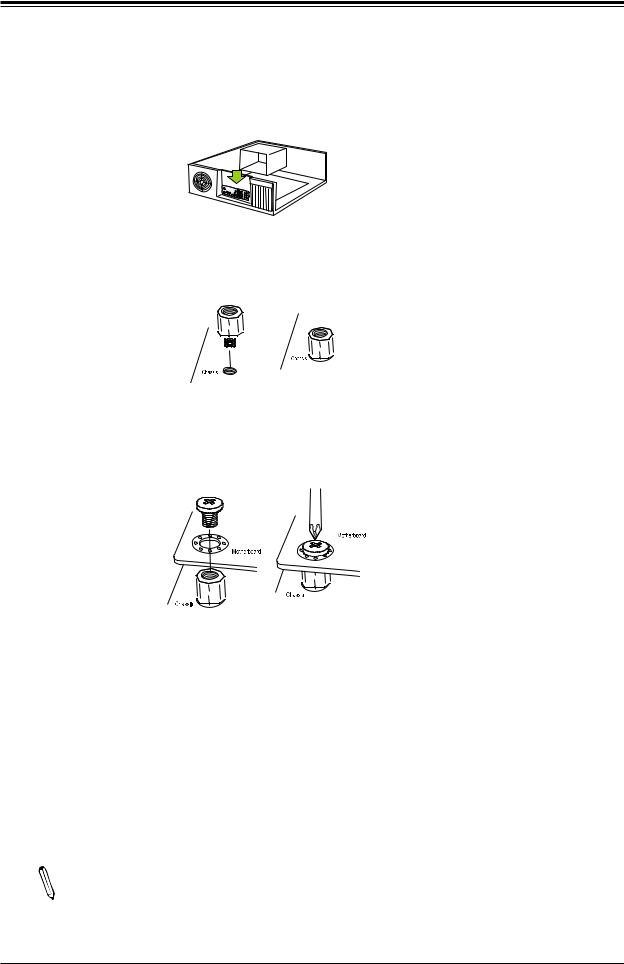
Chapter 2: Installation
Installing the Motherboard
1.Install the I/O shield into the back of the chassis.
2.Locate the mounting holes on the motherboard. See the previous page for the location.
3.Locate the matching mounting holes on the chassis. Align the mounting holes on the motherboard against the mounting holes on the chassis.
4.Install standoffs in the chassis as needed.
5.Install the motherboard into the chassis carefully to avoid damaging other motherboard components.
6.Using the Phillips screwdriver, insert a Phillips head #6 screw into a mounting hole on the motherboard and its matching mounting hole on the chassis.
7.Repeat Step 5 to insert #6 screws into all mounting holes.
8.Make sure that the motherboard is securely placed in the chassis.
Note: Images displayed are for illustration only. Your chassis or components might look different from those shown in this manual.
23
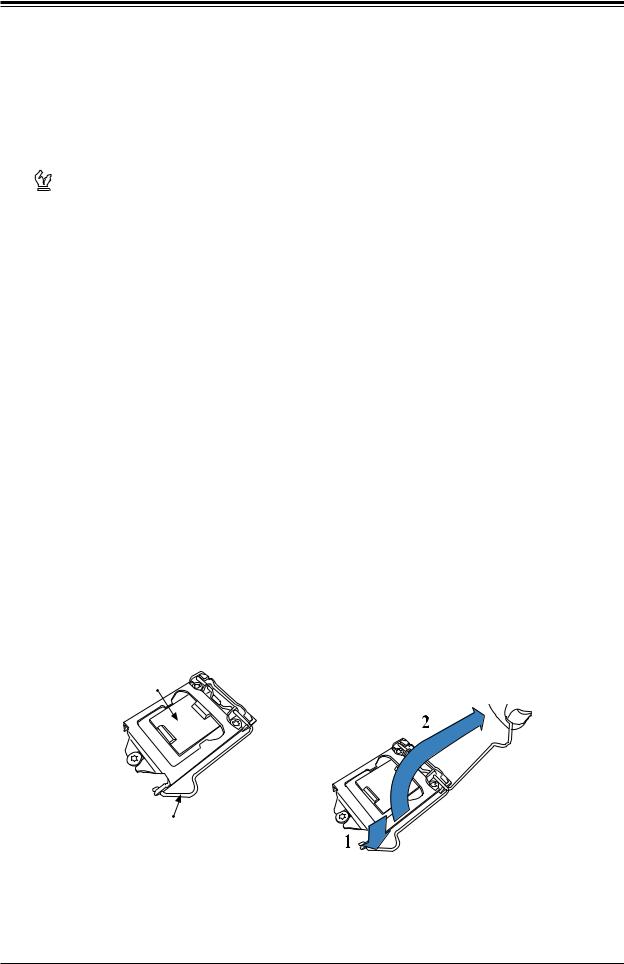
X11SSM(-F)/X11SSL(-F) User Manual
2.3 Processor and Heatsink Installation
Warning: When handling the processor package, avoid placing direct pressure on the label area of the fan.
 Important:
Important:
•Always connect the power cord last, and always remove it before adding, removing or changing any hardware components. Make sure that you install the processor into the CPU socket before you install the CPU heatsink.
•If you buy a CPU separately, make sure that you use an Intel-certified multi-directional heatsink only.
•Make sure to install the motherboard into the chassis before you install the CPU heatsink.
•When receiving a motherboard without a processor pre-installed, make sure that the plastic CPU socket cap is in place and none of the socket pins are bent; otherwise, contact your retailer immediately.
•Refer to the Supermicro website for updates on CPU support.
Installing the LGA1151 Processor
1.Press the load lever to release the load plate, which covers the CPU socket, from its locking position.
Load Plate
Load Lever
24
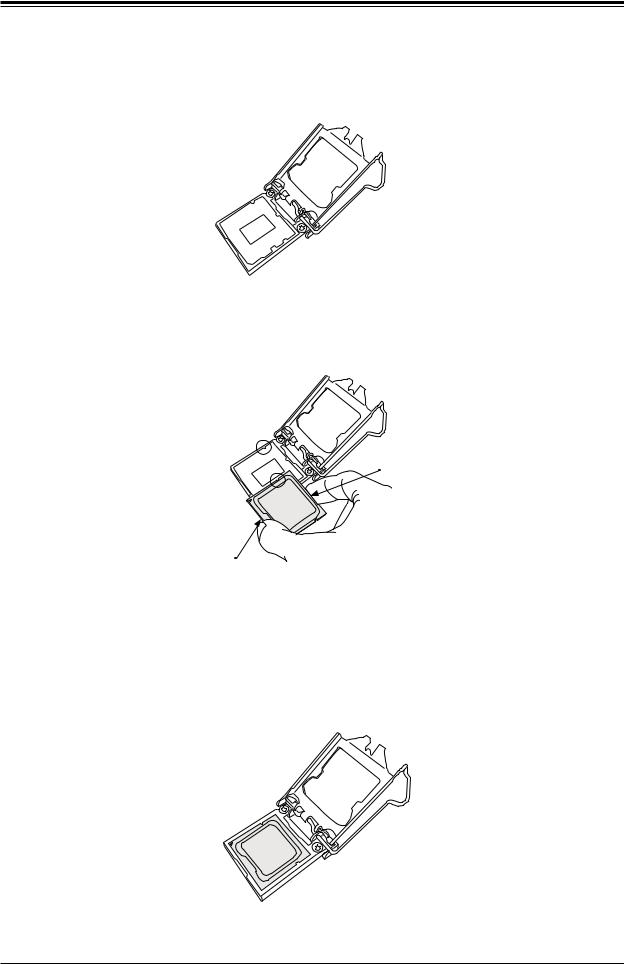
Chapter 2: Installation
2. Gently lift the load lever to open the load plate. Remove the plastic cap.
3.Use your thumb and your index finger to hold the CPU at the North center edge and the
South center edge of the CPU.
North Center Edge
South Center Edge
4.Align the CPU key that is the semi-circle cutouts against the socket keys. Once it is aligned, carefully lower the CPU straight down into the socket. (Do not drop the CPU on the socket. Do not move the CPU horizontally or vertically.
25
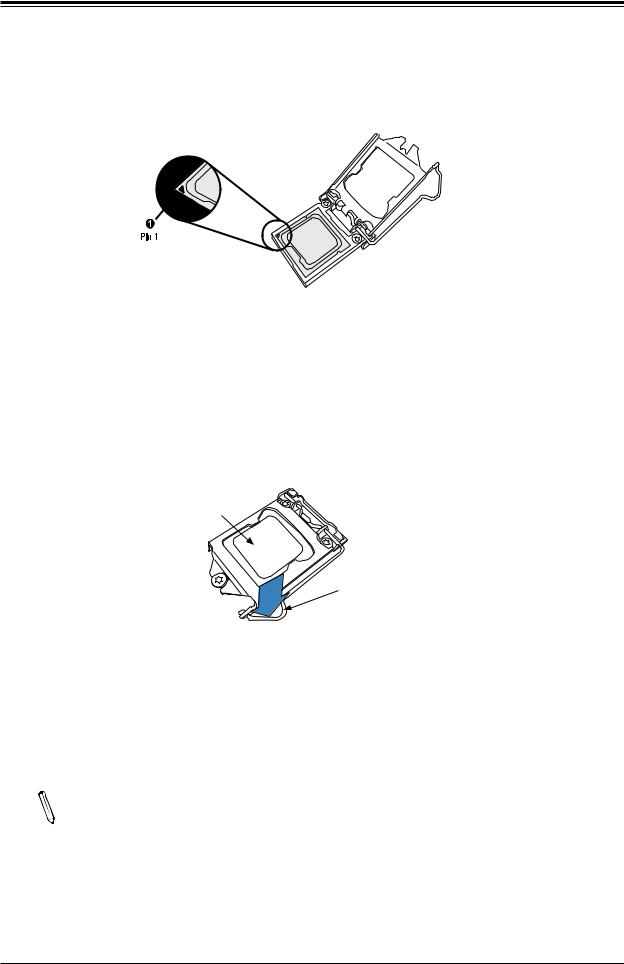
X11SSM(-F)/X11SSL(-F) User Manual
5.Do not rub the CPU against the surface or against any pins of the socket to avoid damaging the CPU or the socket.
6.With the CPU inside the socket, inspect the four corners of the CPU to make sure that the CPU is properly installed.
7.Use your thumb to gently push the load lever down to the lever lock.
CPU properly installed 
Load lever locked into place 
Note: You can only install the CPU inside the socket in one direction. Make sure that it is properly inserted into the CPU socket before closing the load plate. If it doesn't close properly, do not force it as it may damage your CPU. Instead, open the load plate again and double-check that the CPU is aligned properly.
26
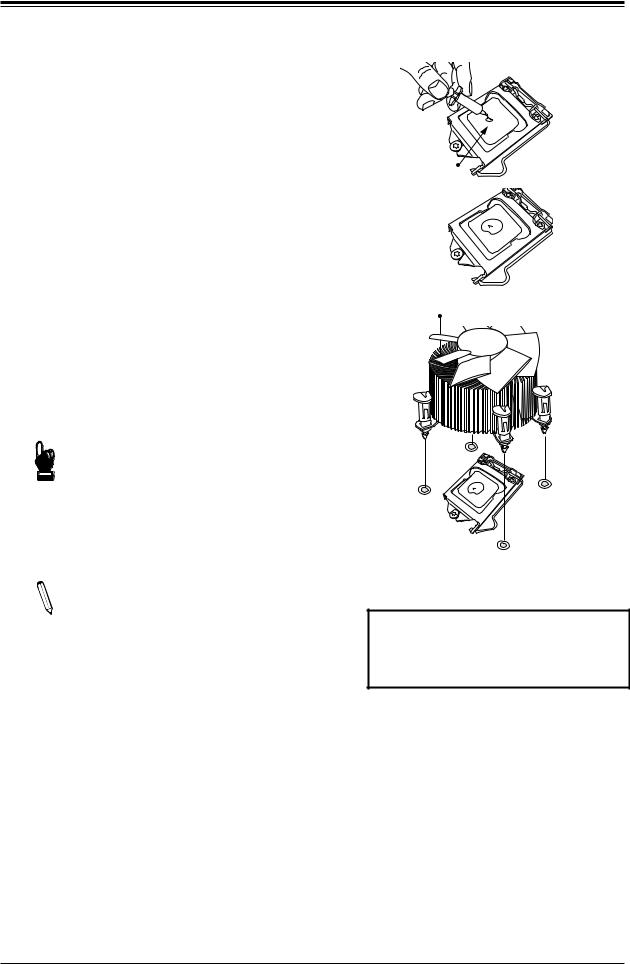
Chapter 2: Installation
Installing an Active CPU
Heatsink with Fan
1.Locate the CPU fan power connector on the motherboard. (Refer to the layout on the right for the CPU fan location.)
2.Position the heatsink so that the heatsink fan wires are closest to the CPU fan power connector and are not interfering with other components.
3.Inspect the CPU fan wires to make sure that the wires are routed through the bottom of the heatsink.
4.Remove the thin layer of protective film from the heatsink.
Important: CPU overheating may oc-  cur if the protective film is not removed from the heatsink.
cur if the protective film is not removed from the heatsink.
5.Apply the proper amount of thermal grease on the CPU.
Note: If your heatsink came with a thermal pad, please ignore this step.
6.If necessary, rearrange the wires to make sure that the wires are not pinched between the heatsink and the CPU. Also
make sure to keep clearance between the fan wires and the fins of the heatsink.
Thermal Grease
Heatsink
Fins
Recommended Supermicro heatsink: SNK-P0046A4 or SNK-P0051AP4 active heatsink
(2U+ or 4U chassis)
27
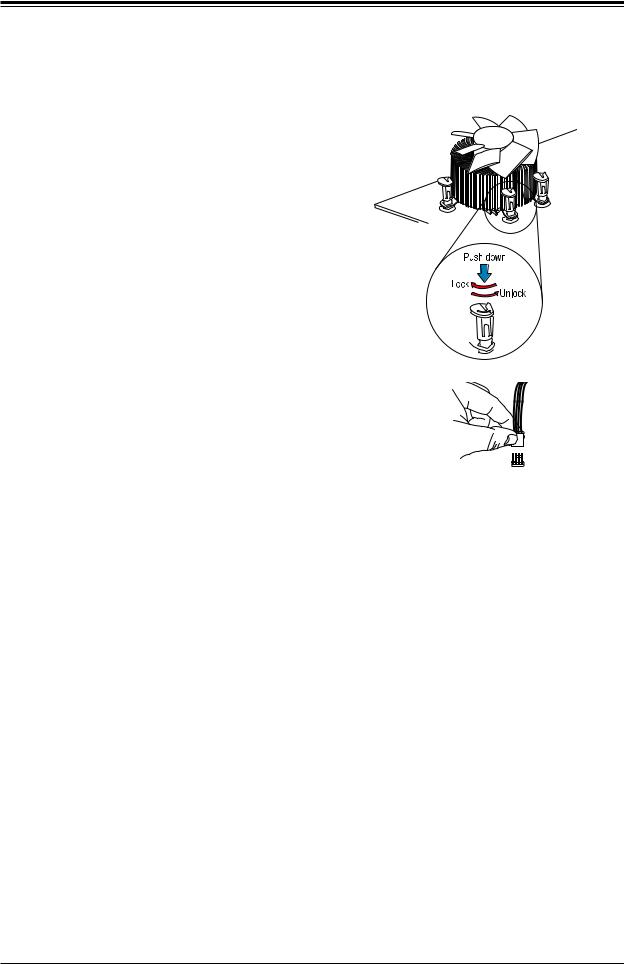
X11SSM(-F)/X11SSL(-F) User Manual
7.Align the four heatsink fasteners with the mounting holes on the motherboard. Gently push the pairs of diagonal fasteners (#1 & #2, and #3 & #4) into the mounting holes until you hear a click. Also, make sure to orient each fastener so that the narrow end of the groove is pointing outward.
8.Repeat step 7 to insert all four heatsink fasteners into the mounting holes.
9.Once all four fasteners are securely inserted into the mounting holes, and the heatsink is properly installed on the motherboard, connect the heatsink fan wires to the CPU fan connector.
28
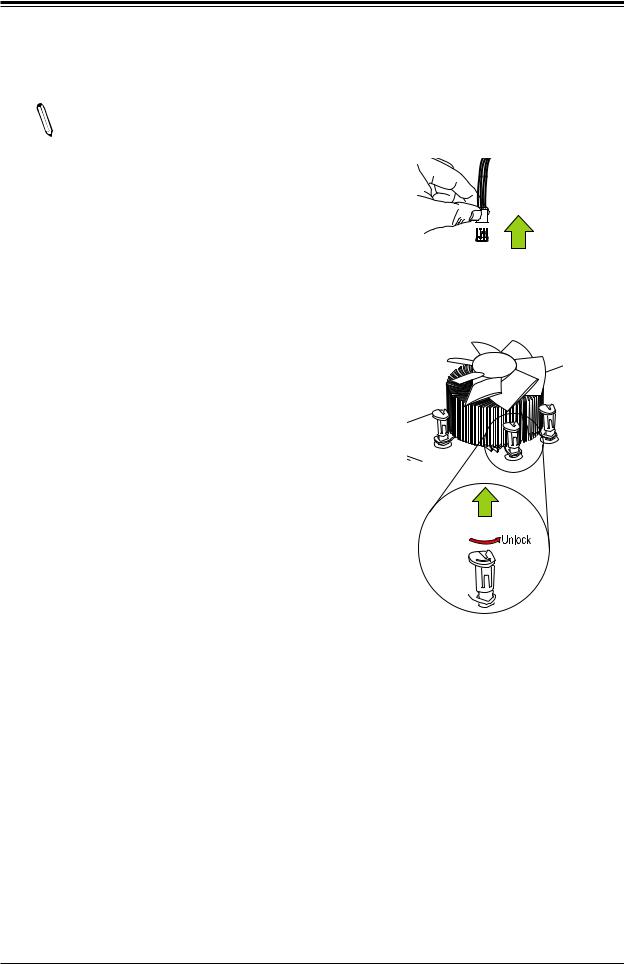
Chapter 2: Installation
Removing the Active Heatsink
Note: We do not recommend that the CPU or the heatsink be removed. However, if you do need to remove the heatsink, please follow the instructions below to remove the heatsink and to prevent damage done to the CPU or other components.
1.Unplug the power cord from the power supply.
2.Disconnect the heatsink fan wires from the CPU fan header.
3.Use your finger tips to gently press on the fastener cap and turn it counterclockwise to make a 1/4 (900) turn, and pull the fastener upward to loosen it.
4.Repeat step 3 to loosen all fasteners from the mounting holes.
5.With all fasteners loosened, remove the heatsink from the CPU.
Unplug the
PWR cord



 Pull Up
Pull Up
29
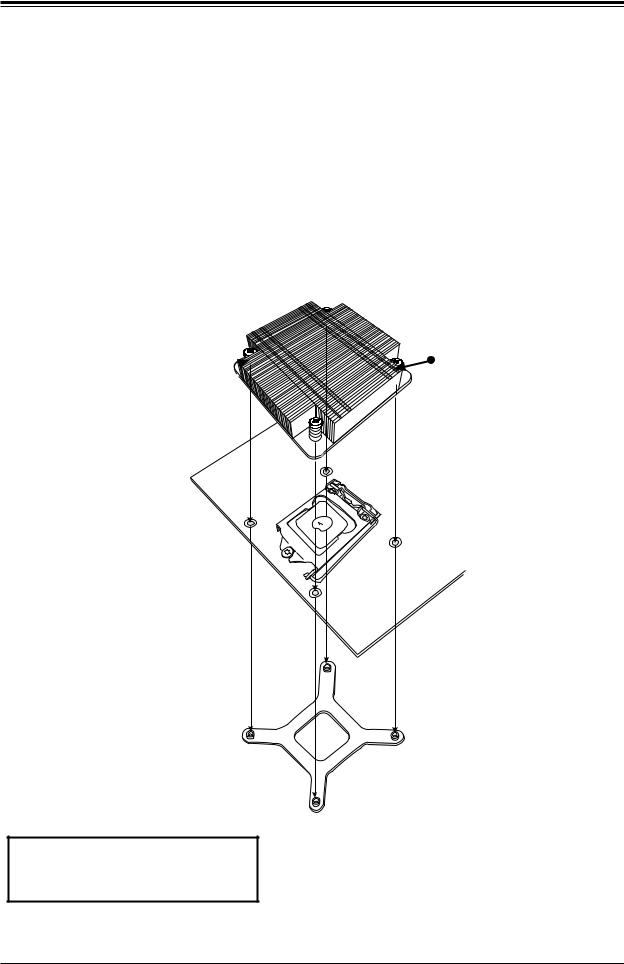
X11SSM(-F)/X11SSL(-F) User Manual
Installing a Passive CPU Heatsink
1.Do not apply thermal grease to the heatsink or the CPU die; the required amount has already been applied.
2.Place the heatsink on top of the CPU so that the four mounting holes are aligned with those on the motherboard and the underlying heatsink bracket.
3.Screw in two diagonal screws (the #1 and #2 screws in the figure below) until just snug.
To avoid possible damage to the CPU, do not over tighten the screws.
4.Finish the installation by fully tightening all four screws.
Screw#2
Screw#1 
Motherboard
Mounting Holes
Heatsink Bracket
Recommended Supermicro heatsink: SNK-P0046P passive heatsink
(1U chassis)
30
