Supermicro A1SRi-2758F Manual

A1SAi-2550F
A1SAi-2750F
A1SRi-2358F
A1SRi-2558F
A1SRi-2758F
USER’S MANUAL
Revision 1.0c
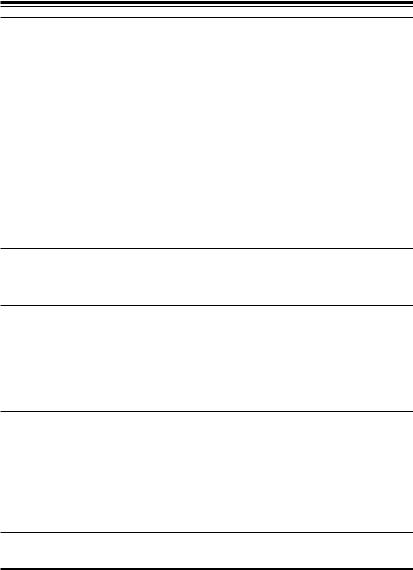
The information in this user’s manual has been carefully reviewed and is believed to be accurate. The vendor assumes no responsibility for any inaccuracies that may be contained in this document, and makes no commitment to update or to keep current the information in this manual, or to notify any person or organization of the updates. Please Note: For the most up-to-date version of this manual, please see our website at www.supermicro.com.
Super Micro Computer, Inc. ("Supermicro") reserves the right to make changes to the product described in this manual at any time and without notice. This product, including software and documentation, is the property of Supermicro and/or its licensors, and is supplied only under a license. Any use or reproduction of this product is not allowed, except as expressly permitted by the terms of said license.
IN NO EVENT WILL SUPER MICRO COMPUTER, INC. BE LIABLE FOR DIRECT, INDIRECT, SPECIAL, INCIDENTAL, SPECULATIVE OR CONSEQUENTIAL DAMAGES ARISING FROM THE USE OR INABILITY TO USE THIS PRODUCT OR DOCUMENTATION, EVEN IF ADVISED OF THE POSSIBILITY OF SUCH DAMAGES. IN PARTICULAR, SUPER MICRO COMPUTER, INC. SHALL NOT HAVE LIABILITY FOR ANY HARDWARE, SOFTWARE, OR DATA STORED OR USED WITH THE PRODUCT, INCLUDING THE COSTS OF REPAIRING, REPLACING, INTEGRATING, INSTALLING OR RECOVERING SUCH HARDWARE, SOFTWARE, OR DATA.
Any disputes arising between the manufacturer and the customer shall be governed by the laws of Santa Clara County in the State of California, USA. The State of California, County of Santa Clara shall be the exclusive venue for the resolution of any such disputes. Supermicro's total liability for all claims will not exceed the price paid for the hardware product.
FCC Statement: This equipment has been tested and found to comply with the limits for a Class A digital device pursuant to Part 15 of the FCC Rules. These limits are designed to provide reasonable protection against harmful interference when the equipment is operated in a commercial environment. This equipment generates, uses, and can radiate radio frequency energy and, if not installed and used in accordance with the manufacturer’s instruction manual, may cause harmful interference with radio communications. Operation of this equipment in a residential area is likely to cause harmful interference, in which case you will be required to correct the interference at your own expense.
California Best Management Practices Regulations for Perchlorate Materials: This Perchlorate warning applies only to products containing CR (Manganese Dioxide) Lithium coin cells. “Perchlorate Material-special handling may apply. See www.dtsc.ca.gov/hazardouswaste/perchlorate”.
WARNING: Handling of lead solder materials used in this product may expose you to lead, a chemical known to the State of California to cause birth defects and other reproductive harm.
Manual Revision 1.0c Release Date: May 5, 2016
Unless you request and receive written permission from Super Micro Computer, Inc., you may not copy any part of this document.
Information in this document is subject to change without notice. Other products and companies referred to herein are trademarks or registered trademarks of their respective companies or mark holders.
Copyright © 2016 by Super Micro Computer, Inc.
All rights reserved.
Printed in the United States of America
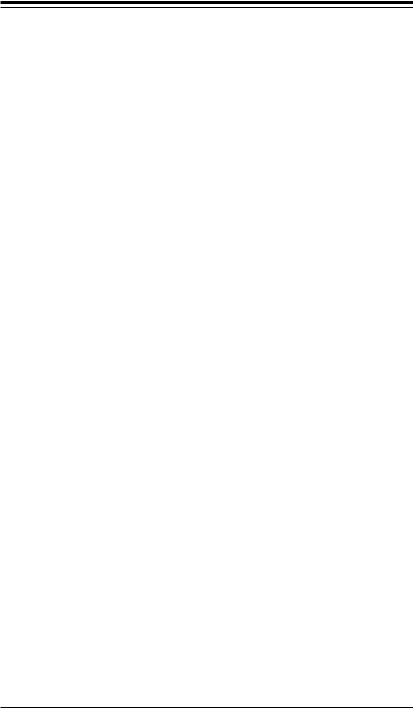
Preface
Preface
This manual is written for system integrators, IT technicians and knowledgeable end users. It provides information for the installation and use of the 




 A1SAi-2750F(-2550F)/A1SRi-2758F(-2558F, -2358F) Series motherboard.
A1SAi-2750F(-2550F)/A1SRi-2758F(-2558F, -2358F) Series motherboard.
About This Motherboard
The 




 A1SAi & A1SRi Series motherboard supports a next-generation Intel® C2000 SoC (System-on-a-Chip) processor in an FCBGA package. With a C2000 Series processor built in, the A1SAi/A1SRi Series motherboard supports all-purpose, cutting-edge technology such as ECC SODIMM, up to 64GB memory capacity, Intel's Virtualization Technology, Turbo Boost Technology, or QuickAssist Technology, offering unprecedented enhancements to data integrity, internet security, network communication, system performance, power efficiency and scalability. This motherboard is optimized for network applications, web hosting, dedicated storage/server, and cloud computing. It is ideal for communications systems, embedded solutions, server or storage platforms. Please refer to our website at (http://www.supermicro. com/products/) for processor and memory support updates. This product is intended to be installed and serviced by professional technicians.
A1SAi & A1SRi Series motherboard supports a next-generation Intel® C2000 SoC (System-on-a-Chip) processor in an FCBGA package. With a C2000 Series processor built in, the A1SAi/A1SRi Series motherboard supports all-purpose, cutting-edge technology such as ECC SODIMM, up to 64GB memory capacity, Intel's Virtualization Technology, Turbo Boost Technology, or QuickAssist Technology, offering unprecedented enhancements to data integrity, internet security, network communication, system performance, power efficiency and scalability. This motherboard is optimized for network applications, web hosting, dedicated storage/server, and cloud computing. It is ideal for communications systems, embedded solutions, server or storage platforms. Please refer to our website at (http://www.supermicro. com/products/) for processor and memory support updates. This product is intended to be installed and serviced by professional technicians.
Manual Organization
Chapter 1 describes the features, specifications and performance of the motherboard, and provides detailed information on the Intel C2000 Series processor.
Chapter 2 provides hardware installation instructions. Read this chapter when installing the processor, memory modules and other hardware components into the system. If you encounter any problems, see Chapter 3, which describes troubleshooting procedures for video, memory and system setup stored in the CMOS.
Chapter 4 includes an introduction to the BIOS, and provides detailed information on running the CMOS Setup utility.
Appendix A provides BIOS Error Beep Codes.
Appendix B lists software program installation instructions. Appendix C contains UEFI BIOS Recovery instructions.
iii
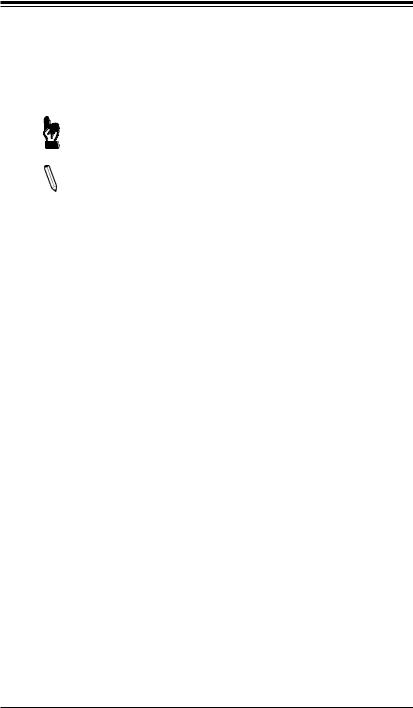






 A1SAi & A1SRi Series Motherboard User’s Manual
A1SAi & A1SRi Series Motherboard User’s Manual
Conventions Used in the Manual:
Special attention should be given to the following symbols for proper installation and to prevent damage done to the components or injury to yourself:
Warning: Critical information to prevent damage to the components or injury to yourself.


 Important: Important information given to ensure proper system installa-
Important: Important information given to ensure proper system installa-  tion or to relay safety precautions.
tion or to relay safety precautions.
Note: Additional Information given to differentiate various models or to provide instructions for correct system setup.
iv
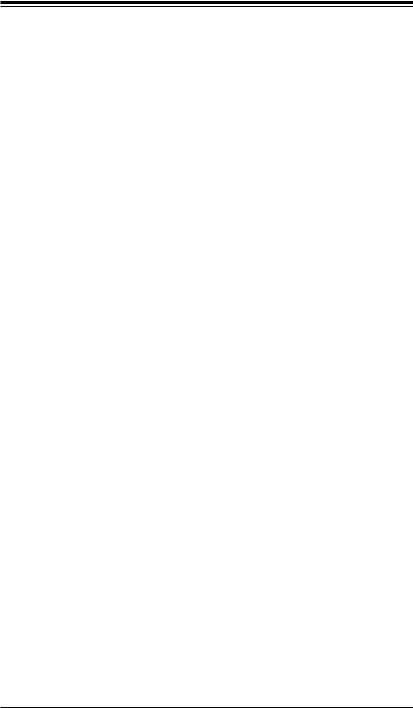
Contacting Supermicro
Contacting Supermicro
Headquarters |
|
Address: |
Super Micro Computer, Inc. |
|
980 Rock Ave. |
|
San Jose, CA 95131 U.S.A. |
Tel: |
+1 (408) 503-8000 |
Fax: |
+1 (408) 503-8008 |
Email: |
marketing@supermicro.com (General Information) |
|
support@supermicro.com (Technical Support) |
Website: |
www.supermicro.com |
Europe |
|
Address: |
Super Micro Computer B.V. |
|
Het Sterrenbeeld 28, 5215 ML |
|
's-Hertogenbosch, The Netherlands |
Tel: |
+31 (0) 73-6400390 |
Fax: |
+31 (0) 73-6416525 |
Email: |
sales@supermicro.nl (General Information) |
|
support@supermicro.nl (Technical Support) |
|
rma@supermicro.nl (Customer Support) |
Website: |
www.supermicro.nl |
Asia-Pacific |
|
Address: |
Super Micro Computer, Inc. |
|
3F, No. 150, Jian 1st Rd. |
|
Zhonghe Dist., New Taipei City 235 |
|
Taiwan (R.O.C) |
Tel: |
+886-(2) 8226-3990 |
Fax: |
+886-(2) 8226-3992 |
Email: |
support@supermicro.com.tw |
Website: |
www.supermicro.com.tw |
v
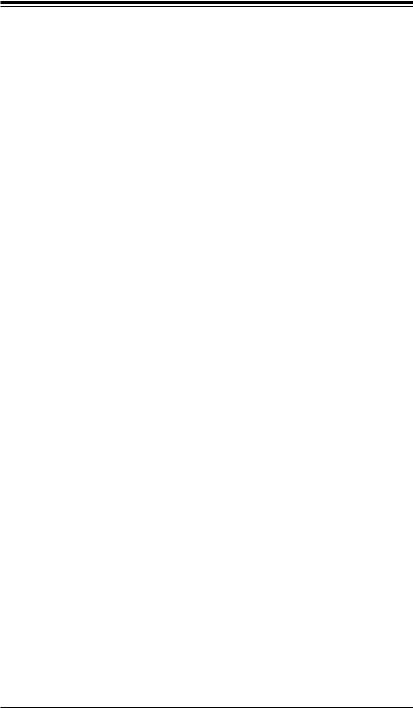






 A1SAi & A1SRi Series Motherboard User’s Manual
A1SAi & A1SRi Series Motherboard User’s Manual
Table of Contents
Preface
About This Motherboard................................................................................................ |
iii |
Manual Organization...................................................................................................... |
iii |
Conventions Used in the Manual:.................................................................................. |
iv |
Contacting Supermicro................................................................................................... |
v |
Chapter 1 Introduction
1-1 |
Overview.......................................................................................................... |
1-1 |
|
Checklist.......................................................................................................... |
1-1 |
|
Motherboard Features..................................................................................... |
1-7 |
1-2 |
Processor Overview ..................................................................................... |
1-10 |
1-3 |
Special Features............................................................................................. |
1-11 |
|
Recovery from AC Power Loss...................................................................... |
1-11 |
1-4 |
PC Health Monitoring..................................................................................... |
1-11 |
|
Environmental Temperature Control............................................................... |
1-11 |
|
System Resource Alert................................................................................... |
1-11 |
1-5 |
ACPI Features............................................................................................... |
1-12 |
1-6 |
Power Supply................................................................................................. |
1-12 |
Chapter 2 Installation
2-1 |
Standardized Warning Statements |
.................................................................. 2-1 |
|
Battery Handling.............................................................................................. |
2-1 |
|
Product Disposal.............................................................................................. |
2-3 |
2-2 |
Static-Sensitive Devices.................................................................................. |
2-4 |
|
Precautions...................................................................................................... |
2-4 |
|
Unpacking........................................................................................................ |
2-4 |
2-3 |
Memory Support.............................................................................................. |
2-5 |
|
Memory Population Guidelines........................................................................ |
2-5 |
|
Populating Memory Modules........................................................................... |
2-6 |
|
Installing DIMM Memory Modules................................................................... |
2-6 |
|
Removing Memory Modules............................................................................ |
2-6 |
2-4 |
Motherboard Installation.................................................................................. |
2-8 |
|
Tools Needed................................................................................................... |
2-8 |
|
Location of Mounting Holes............................................................................. |
2-8 |
|
Installing the Motherboard............................................................................... |
2-9 |
2-5 |
Connectors/IO Ports...................................................................................... |
2-10 |
|
I/O Back Panel............................................................................................... |
2-10 |
|
Serial Ports................................................................................................ |
2-11 |
vi

|
Table of Contents |
|
|
|
|
|
|
|
|
Ethernet Ports............................................................................................ |
2-11 |
|
Universal Serial Bus (USB)...................................................................... |
2-12 |
|
Unit Identifier Switch................................................................................. |
2-13 |
|
VGA........................................................................................................... |
2-13 |
|
Front Control Panel....................................................................................... |
2-14 |
|
Front Control Panel Pin Definitions............................................................... |
2-15 |
|
NMI Button................................................................................................ |
2-15 |
|
Power LED ............................................................................................... |
2-15 |
|
HDD LED.................................................................................................. |
2-16 |
|
NIC1/NIC2 (LAN1/LAN2).......................................................................... |
2-16 |
|
Overheat (OH)/Fan Fail/PWR Fail/UID LED............................................. |
2-17 |
|
Power Fail LED......................................................................................... |
2-17 |
|
Reset Button ............................................................................................ |
2-18 |
|
Power Button ........................................................................................... |
2-18 |
2-6 |
Connecting Cables........................................................................................ |
2-19 |
|
ATX PWR, DC PWR and HDD PWR Connectors (JPW1, J1, J3)........... |
2-19 |
|
Fan Headers (Fan 1 ~ Fan 3).................................................................. |
2-20 |
|
Chassis Intrusion (JL1) ............................................................................ |
2-20 |
|
Internal Buzzer (SP1)............................................................................... |
2-21 |
|
Power LED/Speaker................................................................................. |
2-21 |
|
DOM PWR Connector (JSD1).................................................................. |
2-22 |
|
Overheat LED Header.............................................................................. |
2-22 |
|
TPM Header/Port 80 Header.................................................................... |
2-23 |
|
LAN3/LAN4 Activity LED Header.............................................................. |
2-23 |
|
Power SMB (I2C) Connector..................................................................... |
2-24 |
|
System Management Bus Header............................................................ |
2-24 |
2-7 |
Jumper Settings............................................................................................. |
2-25 |
|
Explanation of Jumpers................................................................................. |
2-25 |
|
LAN Ports Enable/Disable........................................................................ |
2-25 |
|
CMOS Clear.............................................................................................. |
2-26 |
|
PCI-E Slot SMB Enable (I2C1/I2C2).......................................................... |
2-26 |
|
Watch Dog Timer Enable.......................................................................... |
2-27 |
|
VGA Enable.............................................................................................. |
2-27 |
2-8 |
Onboard Indicators........................................................................................ |
2-28 |
|
GbE LAN LEDs......................................................................................... |
2-28 |
|
IPMI Dedicated LAN LEDs....................................................................... |
2-28 |
|
Onboard Power LED ............................................................................... |
2-29 |
|
Overheat/PWR Fail/Fan Fail LED............................................................. |
2-29 |
|
Unit Identification LED.............................................................................. |
2-30 |
vii
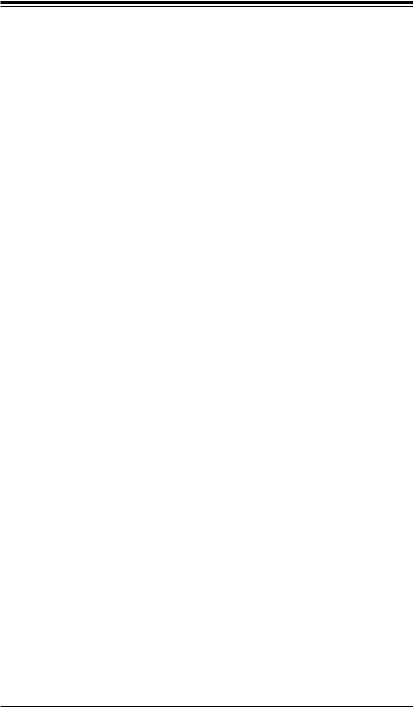






 A1SAi & A1SRi Series Motherboard User’s Manual
A1SAi & A1SRi Series Motherboard User’s Manual
2-9 SATA Connections......................................................................................... |
2-31 |
Serial ATA Ports........................................................................................ |
2-31 |
Chapter 3 Troubleshooting
3-1 |
Troubleshooting Procedures............................................................................ |
3-1 |
|
Before Power On............................................................................................. |
3-1 |
|
No Power......................................................................................................... |
3-1 |
|
No Video.......................................................................................................... |
3-1 |
|
Memory Errors ................................................................................................ |
3-2 |
|
Losing the System’s Setup Configuration....................................................... |
3-2 |
3-2 |
Technical Support Procedures......................................................................... |
3-3 |
3-3 |
Frequently Asked Questions............................................................................ |
3-4 |
3-4 |
Battery Removal and Installation..................................................................... |
3-5 |
|
Battery Removal.............................................................................................. |
3-5 |
|
Proper Battery Disposal................................................................................... |
3-5 |
|
Battery Installation........................................................................................... |
3-5 |
3-5 |
Returning Merchandise for Service................................................................. |
3-6 |
Chapter 4 BIOS
4-1 |
Introduction...................................................................................................... |
4-1 |
4-2 |
Main Setup....................................................................................................... |
4-3 |
4-3 |
Advanced Setup Configurations...................................................................... |
4-4 |
4-4 |
IPMI............................................................................................................... |
4-29 |
4-6 |
Boot................................................................................................................ |
4-33 |
4-7 |
Security.......................................................................................................... |
4-34 |
4-8 |
Save & Exit.................................................................................................... |
4-37 |
Appendix A BIOS Error Beep Codes |
|
|
A-1 |
BIOS Error Beep Codes.................................................................................. |
A-1 |
Appendix B Software Installation Instructions |
|
|
B-1 |
Installing Software Programs........................................................................... |
B-1 |
B-2 |
Installing SuperDoctor5................................................................................... |
B-2 |
Appendix C UEFI BIOS Recovery Instructions |
|
|
C-1 |
An Overview to the UEFI BIOS....................................................................... |
C-1 |
C-2 |
How to Recover the UEFI BIOS Image (the Main BIOS Block)..................... |
C-1 |
C-3 |
To Recover the Main BIOS Block Using a USB-Attached Device.................. |
C-1 |
viii
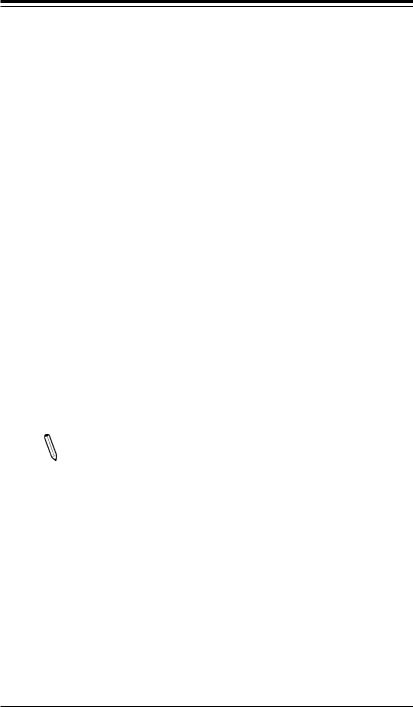
Chapter 1: Introduction
Chapter 1
Introduction
1-1 Overview
Checklist
Congratulations on purchasing your computer motherboard from an acknowledged leader in the industry. Supermicro boards are designed with the utmost attention to detail to provide you with the highest standards in quality and performance.
Please check that the following items have all been included with your motherboard. If anything listed here is damaged or missing, contact your retailer.
The following items are included in the retail box:
•
•
•
•
One (1) Supermicro Motherboard
Six (6) SATA cables (four (4) for A1SRi-2358F)
One (1) I/O shield
One (1) Quick Reference Guide
Note: For your system to work properly, please follow the links below to download all necessary drivers/utilities and the user's manual for your motherboard.
SMCI product manuals: http://www.supermicro.com/support/manuals/
Product Drivers and utilities: ftp://ftp.supermicro.com/
If you have any questions, please contact our support team at support@supermicro. com.
1-1
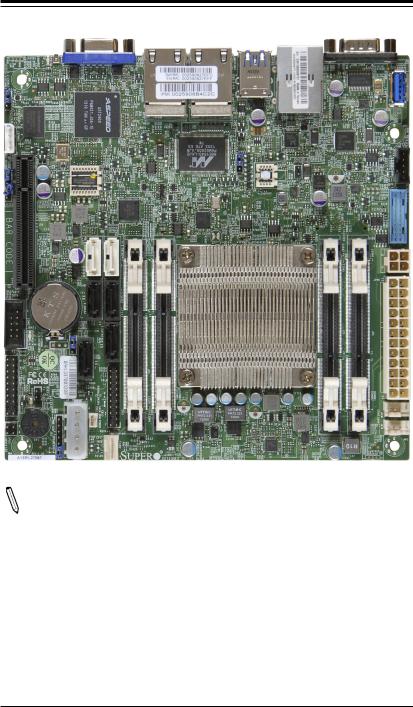






 A1SAi & A1SRi Series Motherboard User’s Manual
A1SAi & A1SRi Series Motherboard User’s Manual






 A1SAi & A1SRi Series Motherboard Image
A1SAi & A1SRi Series Motherboard Image
Note 1: All graphics shown in this manual were based upon the latest PCB Revision available at the time of publishing of the manual. The motherboard you've received may or may not look exactly the same as the graphics shown in this manual.
Note 2: I-SATA4/5 and DIMMB1/B2 are not available on A1SRi-2358F.
1-2
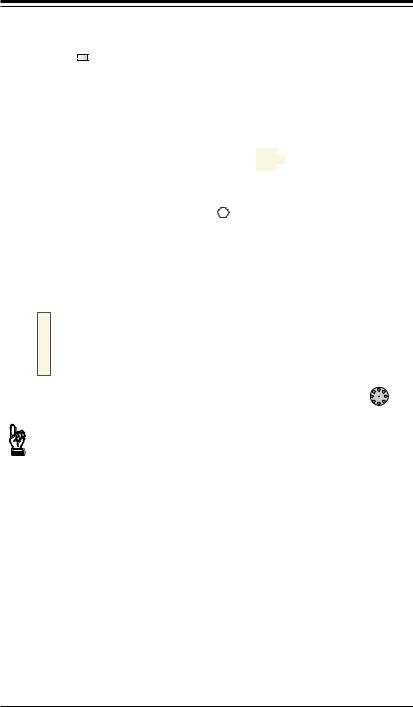
Chapter 1: Introduction
A1SAi & A1SRi Series Motherboard Layout
USB2.0-0/1
LED7 |
JUIDB1 |
VGA |
|
|
|
|
|
||
JPG1 |
|
|
|
USB3.0-0/1 |
|
|
BMC |
|
|
|
|
LAN2/LAN4 |
LAN1/LAN3 |
IPMI_LAN |
|
|
|
||
JIPMB1 |
|
|
Marvell |
|
|
|
|
PHY |
BIOS |
|
|
|
|
JI2C1 |
LED2 |
JPL1 |
JL 1 |
|
|
-PCI |
|
A1SAi/A1SRi Series Motherboard |
JI2C2 |
0.2 E |
|
Rev. 1.00 |
|
|
||
CodeBar |
X8 |
S-IATA1 |
SATA0-I |
|
|
|
JBT1 |
|
COM2 |
Battery |
|
LED8 |
|
|
JF1 |
|
|
FP |
JOH1 |
|
LED3 CTRL |
|
|
|
1 |
D |
|
1 |
|
|
JD |
LAN3/4 |
JPK1 |
|
LE |
SP1 |
|
|
||
SATA3-I |
SATA2-I |
JWD1 |
-I |
|
|
|
SATA4 |
|
|
SATA5-I |
1 |
|
|
|
|
|
|
J3 |
JTPM |
|
|
|
|
|
|
|
JSD1 |
1 |
2 |
|
FAN2 |
DIMMB |
DIMMB |
CPU
COM1 |
3 |
|
-0.3 USB |
 JPI2C1
JPI2C1
-0.3 USB 2
J1
|
JPW1 |
|
FAN3 |
2 |
1 |
DIMMA |
FAN1 |
DIMMA |
Important Notes to the User
1.See Chapter 2 for detailed information on jumpers, I/O ports and JF1 front panel connections.
2." " indicates the location of "Pin 1". Jumpers not indicated are for testing only.
" indicates the location of "Pin 1". Jumpers not indicated are for testing only.
3.I-SATA4/5 and DIMMB1/B2 are not available on A1SRi-2358F.
4.When LED3 (Onboard Power LED Indicator) is on, system power is on.
Unplug the power cable before installing or removing any components.
5.The A1SRi Series motherboard supports Intel® QuickAssist technology to enhance network routing and internet security for communications systems.
6.The A1SAi Series motherboard supports Turbo Boost Technology, offering turbo-boost capabilities to maximize system performance for server platforms. Refer to the Model Variation table on page 1-6 for more details.
1-3
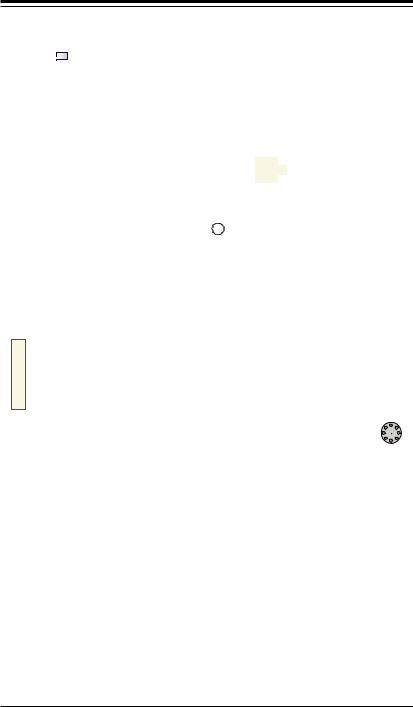






 A1SAi & A1SRi Series Motherboard User’s Manual
A1SAi & A1SRi Series Motherboard User’s Manual
A1SAi & A1SRi Series Motherboard Quick Reference
USB2.0-0/1
LED7 |
JUIDB1 |
VGA |
|
|
|
|
|
||
JPG1 |
|
|
|
USB3.0-0/1 |
|
|
BMC |
|
|
|
|
LAN2/LAN4 |
LAN1/LAN3 |
IPMI_LAN |
|
|
|
||
JIPMB1 |
|
|
Marvell |
|
|
|
|
PHY |
BIOS |
|
|
|
|
JI2C1 |
LED2 |
JPL1 |
JL 1 |
|
|
-PCI |
|
A1SAi/A1SRi Series Motherboard |
JI2C2 |
0.2 E |
|
Rev. 1.00 |
CodeBar |
X8 |
S-IATA1 |
SATA0-I |
|
|
|
JBT1 |
|
COM2 |
Battery |
|
LED8 |
|
|
JF1 |
|
|
FP |
JOH1 |
|
LED3 CTRL |
|
|
|
1 |
D |
|
1 |
|
|
JD |
LAN3/4 |
JPK1 |
|
LE |
SP1 |
|
|
||
SATA3-I |
SATA2-I |
JWD1 |
-I |
|
|
|
SATA4 |
|
|
SATA5-I |
1 |
|
|
|
|
|
|
J3 |
JTPM |
|
|
|
|
|
|
|
JSD1 |
1 |
2 |
|
FAN2 |
DIMMB |
DIMMB |
CPU
COM1 |
3 |
|
-0.3 USB |
 JPI2C1
JPI2C1
-0.3 USB 2
J1
|
JPW1 |
|
FAN3 |
2 |
1 |
DIMMA |
FAN1 |
DIMMA |
A1SAi/A1SRi Series Motherboard Model Variation Table
Mothrboard Model Name |
A1SAi-2750F |
A1SAi-2550F |
A1SRi-2758F |
A1SRi-2558F |
A1SRi-2358F |
SoC Code Name |
Avoton |
Avoton |
Rangeley |
Rangeley |
Rangeley |
Processor Number |
C2750 |
C2550 |
C2758 |
C2558 |
C2358 |
# of Cores |
8 |
4 |
8 |
4 |
2 |
# of Threads |
8 |
4 |
8 |
4 |
2 |
Clock Speed |
2.4 GHz |
2.4 GHz |
2.4 GHz |
2.4 GHz |
1.7 GHz |
Max Turbo Frequency |
2.6 GHz |
2.6 GHz |
N/A |
N/A |
2.0 GHz |
Intel® QuickAssist Technology |
No |
No |
Yes |
Yes |
Yes |
Instruction Set |
64-bit |
64-bit |
64-bit |
64-bit |
64-bit |
Embedded Options Available |
No |
No |
Yes |
Yes |
Yes |
SoC Max TDP |
20 W |
14 W |
20 W |
15 W |
7W |
# of Memory Channels |
2 |
2 |
2 |
2 |
1 |
Intel® Turbo Boost Technology |
Yes |
Yes |
No |
No |
Yes |
Intel® Virtualization Technology (VT-x) |
Yes |
Yes |
Yes |
Yes |
Yes |
AES New Instructions |
Yes |
Yes |
Yes |
Yes |
Yes |
Intel® Hyper-Threading Technology |
No |
No |
No |
No |
No |
Intel® QuickAssist Technology |
No |
No |
Yes |
Yes |
Yes |
1-4
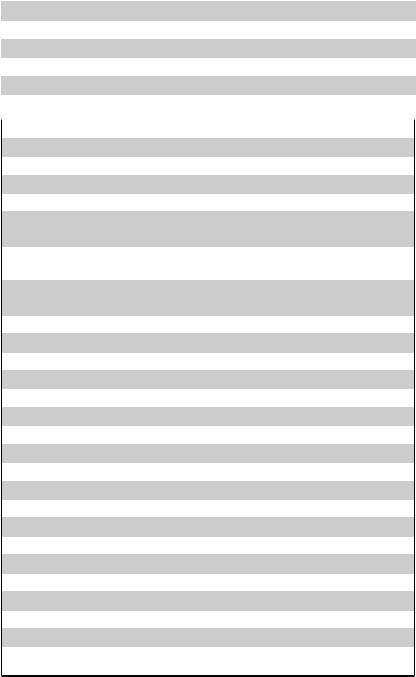
|
|
|
|
Chapter 1: Introduction |
|
|
|
|
|
|
|
|
|
|
|
|
|
|
|
|
Jumpers |
|
|
Jumper |
|
|
Description |
|
Default |
|
|
|
|
|
|
JBT1 |
|
CMOS Clear |
|
Off (Normal) |
|
JI2C1/JI2C2 |
|
SMB to PCI-Exp. Slots |
|
Off (Disabled) |
|
JPG1 |
|
VGA Enable |
|
Pins 1-2 (Enabled) |
|
|
|
|
|
|
|
JPL1 |
|
Ethernet LAN Ports Enable |
|
Pins 1-2 (Enabled) |
|
|
|
|
|
|
|
JWD1 |
|
Watch Dog Enable |
|
Pins 1-2 (Reset) |
|
|
|
|
|
|
|
|
|
|
|
||
|
|
|
Headers/Connectors |
||
Connector |
|
Description |
|||
Battery |
|
Onboard Battery (JBAT1) |
|
|
|
|
|
|
|
|
|
COM1/COM2 |
|
COM1/COM2 Port Headers |
|
|
|
|
|
|
|
|
|
FAN1-FAN3 |
|
CPU/System Cooling Fans |
|
|
|
|
|
|
|||
J1* |
|
4-pin 12V DC Power Connector (to provide alternative power to embedded |
|||
|
|
|
devices such as SC101i, when the 24-pin ATX power is not in use) |
||
|
|
|
|||
J3 |
|
4-pin Power Connector for HDD use (to provide power from the motherboard |
|||
|
|
|
to onboard HDD devices) |
|
|
|
|
|
|||
JD1 |
|
Power LED/Speaker Header(Pins 1-3: Power LED, Pins 6-7: Internal |
|||
|
|
|
Buzzer, Pins 4-7: External Speaker) |
||
|
|
|
|
|
|
JF1 |
|
Front Panel Control Header |
|
|
|
|
|
|
|||
JIPMB1 |
|
4-pin External SMbus I2C Header (for an IPMI Card) |
|||
JL1 |
|
Chassis Intrusion Header |
|
|
|
|
|
|
|
|
|
JOH1 |
|
Overheat LED Header |
|
|
|
|
|
|
|||
JPI2C1 |
|
Power Supply System Management Bus (SMBus) I2C Header |
|||
JPK1 |
|
LAN3/LAN4 LED Indication Header |
|||
|
|
|
|
|
|
JPW1* |
|
24-pin ATX Power Connector |
|
|
|
|
|
|
|||
JSD1 |
|
SATA DOM (Device_On_Module) Power Connector |
|||
|
|
|
|||
JTPM1 |
|
Trusted Platform Module (TPM)/Port 80 Connector |
|||
|
|
|
|
|
|
JUID1 |
|
Unit Identifier (UID) Switch |
|
|
|
|
|
|
|
||
LAN1/LAN3, LAN2/LAN4 |
Gigabit Ethernet (RJ45) Ports |
|
|
||
|
|
|
|
|
|
PCI-E Slot |
|
PCI-E 2.0 x 8 Slot |
|
|
|
I-SATA0-I-SATA5 |
|
Intel Serial ATA Ports 0-5 (Ports 4/5 not available on the A1SRi-2358F) |
|||
|
|
|
|
|
|
SP1 |
|
Internal Speaker/Buzzer |
|
|
|
|
|
|
|||
USB 2.0 0/1 |
|
USB 2.0 Ports on the Rear I/O Panel |
|||
|
|
|
|||
USB 3.0 0/1 |
|
USB 3.0 Ports on the Rear I/O Panel |
|||
|
|
|
|||
USB 3.0 2/3 |
|
One USB 3.0 Port via Header + One USB 3.0 Port via Type-A |
|||
|
|
|
|
|
|
VGA |
|
Backpanel VGA Port |
|
|
|
|
|
|
|
|
|
(*Do not use the 4-pin DC power at J1 when the 24-pin ATX Power at JPW1 is connected to the power supply. Do not plug in both J1 and JPW1 at the same time.)
1-5
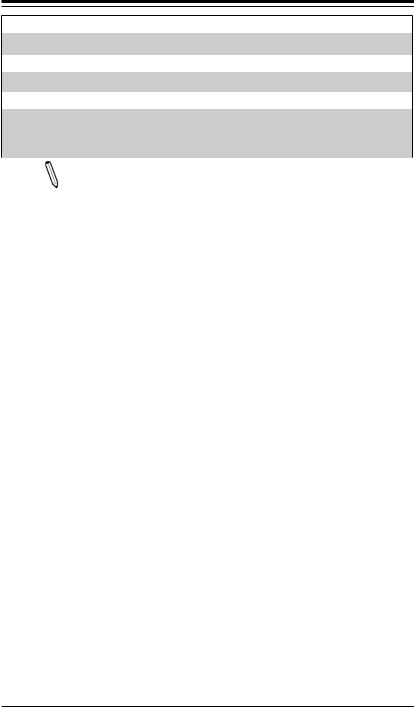






 A1SAi & A1SRi Series Motherboard User’s Manual
A1SAi & A1SRi Series Motherboard User’s Manual
LED Indicators
LED |
Description |
Color/State |
Status |
|
|
|
|
|
|
LED2 |
BMC Heartbeat LED |
Green: Blinking |
BMC: Normal |
|
|
|
|
|
|
LED3 |
Power LED |
Green: On |
System PWR On |
|
|
|
|
|
|
LED7 |
UID Switch LED |
Blue: On |
Unit Identified |
|
|
|
|
|
|
LED8 |
Overheat/PWR Fail/Fan Fail LED |
Red: Solid on/Blinking |
Solid On: Overheat, |
|
Blinking: PWR Fail or Fan Fail |
||||
|
|
|
||
|
|
|
|
Note: The A1SRi Series motherboard supports Intel QuickAssist technology to enhance network routing and internet security for communications systems. The A1SAi Series motherboard supports Turbo Boost Technology, offering turbo boost capabilities to maximize system performance for server platforms. Refer to the Model Variation table below for details.
A1SAi/A1SRi Series Motherboard Model Variation Table
Mothrboard Model Name |
A1SAi-2750F |
A1SAi-2550F |
A1SRi-2758F |
A1SRi-2558F |
A1SRi-2358F |
SoC Code Name |
Avoton |
Avoton |
Rangeley |
Rangeley |
Rangeley |
Processor Number |
C2750 |
C2550 |
C2758 |
C2558 |
C2358 |
# of Cores |
8 |
4 |
8 |
4 |
2 |
# of Threads |
8 |
4 |
8 |
4 |
2 |
Clock Speed |
2.4 GHz |
2.4 GHz |
2.4 GHz |
2.4 GHz |
1.7 GHz |
Max Turbo Frequency |
2.6 GHz |
2.6 GHz |
N/A |
N/A |
2.0 GHz |
Intel® QuickAssist Technology |
No |
No |
Yes |
Yes |
Yes |
Instruction Set |
64-bit |
64-bit |
64-bit |
64-bit |
64-bit |
Embedded Options Available |
No |
No |
Yes |
Yes |
Yes |
SoC Max TDP |
20 W |
14 W |
20 W |
15 W |
7W |
# of Memory Channels |
2 |
2 |
2 |
2 |
1 |
Intel® Turbo Boost Technology |
Yes |
Yes |
No |
No |
Yes |
Intel® Virtualization Technology (VT-x) |
Yes |
Yes |
Yes |
Yes |
Yes |
AES New Instructions |
Yes |
Yes |
Yes |
Yes |
Yes |
Intel® Hyper-Threading Technology |
No |
No |
No |
No |
No |
Intel® QuickAssist Technology |
No |
No |
Yes |
Yes |
Yes |
1-6

|
|
|
|
Chapter 1: Introduction |
|
|
|
|
|
Motherboard Features |
|
|
||
|
|
|
|
|
CPU |
Single Intel® C2000 Tri-Gate 22nm SoC in the FCBGA |
|||
|
1283 package (Formerly Avoton Rangeley) |
|||
|
|
|
|
|
|
Each SoC supports 2, 4, or 8 Cores |
|||
|
|
|
|
|
|
Refer to the Model Variation table on page 1-4 or 1-6 for |
|||
|
SoC support on each MB SKU |
|||
|
|
|
|
|
Memory |
A1SAi-2550F/2750F + A1SRi-2558F/2758F |
|||
|
Four (4) DIMMs memory slots support up to 64 GB of |
|||
|
SO-DDR3 Unbuffered ECC 1600/1333 MHz (1.5V, 1.35V) |
|||
|
memory; populate identical memory (of the same type/ |
|||
|
speed/size) in all slots |
|||
|
A1SRi-2358F |
|||
|
Two (2) slots support up to 16GB of SO-DDR3 Unbuffered |
|||
|
ECC 1333MHz. (Some 1600MHz memory can be used, |
|||
|
but they will operate at 1333MHz.) |
|||
|
Dual-Channel memory or Single-Channel w/x8 data width, |
|||
|
Single or Dual Rank memory |
|||
|
|
|
|
|
|
DIMM sizes |
|
|
|
|
DIMMs |
|
2 GB, 4GB, 8GB, and 16GB ECC SODIMM |
|
|
|
|
(16GB not suppoted on A1SRi-2358F) |
|
|
|
|
|
|
Expansion Slot |
One (1) PCI Express 2.0 x8 slot |
|||
Network Connections |
C2000 Series SoC I354 built-in Quad-port GbE control- |
|||
|
lers (MACs) w/Marvell 88E1543 Transceiver |
|||
|
Four (4) RJ-45 rear I/O panel connectors with Link and |
|||
|
Activity LEDs |
|||
|
One (1) Dedicated IPMI LAN Port (Realtek 8211E-PHY) |
|||
I/O Devices |
SATA Connections |
|||
|
SATA 3.0 |
|
Two (2) SATA 3.0 (I-SATA 0/1) |
|
|
(6Gb/s) |
|
|
|
|
|
|
|
|
|
SATA 2.0 |
|
Four (2) SATA 2.0 (I-SATA 2-5) |
|
|
(3Gb/s) |
|
Two (2) on A1SRi-2358F |
|
|
|
|
|
|
|
USB Devices |
|||
|
Two (2) USB 3.0 ports on the rear I/O panel (USB 3.0- |
|||
|
0/1) |
|
|
|
|
One (1) USB 3.0 port on Type-A connector |
|||
|
One (1) USB 3.0 port via internal header |
|||
|
Two (2) USB 2.0 on the rear I/O panel (USB2.0-0/1) |
|||
1-7
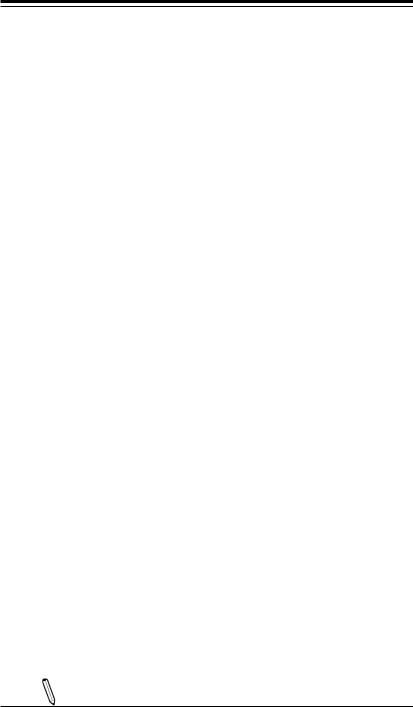






 A1SAi & A1SRi Series Motherboard User’s Manual
A1SAi & A1SRi Series Motherboard User’s Manual
|
Serial (COM) Ports |
|
One (1) COM port on the rear I/O panel (COM1) |
|
One (1) front accessible COM port header (COM2) |
|
IPMI 2.0 |
|
IPMI 2.0 supported by Aspeed AST2400 BMC (Base- |
|
board Management Controller) |
|
VGA (Graphics Display) |
|
One (1) VGA Port on the rear I/O panel supported by the |
|
Aspeed AST2400 VGA Controller |
BIOS |
64 Mb AMI BIOS® SPI EEPROM BIOS |
|
Plug and Play, DMI 2.0, PCI 2.3, ACPI 5.0, USB Key- |
|
board, SMBIOS 2.7, and UEFI 2.3.1 |
Power Configuration |
ACPI/ACPM Power Management (S0 and S5 only) |
|
Main Switch Override Mechanism |
|
|
|
Power-on mode for AC power recovery |
|
|
PC Health Monitoring |
Onboard Voltage Monitoring |
|
VCCP, VDIMM, 12V, 5VCC, 3.3VCC, VBAT, 5V, Dual, and |
|
3.3V AUX |
|
CPU 1+1-phase switching voltage regulator |
|
|
|
CPU/System overheat LED and control |
|
|
|
CPU Thermal Trip support |
|
|
|
SoC Thermal Control Circuit (TCC) mechanism |
|
|
|
Thermal Monitor Support |
|
Fan Control |
|
Low noise fan speed control |
|
|
|
BMC Health Monitoring |
|
BMC Fan control and thermal alert by sensors monitor- |
|
ing, including CPU, memory and motherboard ambient |
|
temperatures |
System Management |
PECI (Platform Environment Configuration Interface) 3.0 |
|
System resource alert via SuperDoctor® 5 |
|
SuperDoctor® 5, Watch Dog, NMI |
|
Chassis Intrusion header and detection |
CD Utilities |
Download from www.supermicro.com |
Other |
ROHS (Full Compliance, Lead Free) |
|
Operating Temperature 00-600C |
Dimensions |
Mini iTX form factor (6.75" x 6.75") (171.45 mm x 171.45 |
|
mm) |
Note: Please refer to Note 5 and Note 6 on page 1-3 for Intel® QuickAssist technology and Turbo Boost technology support.
1-8
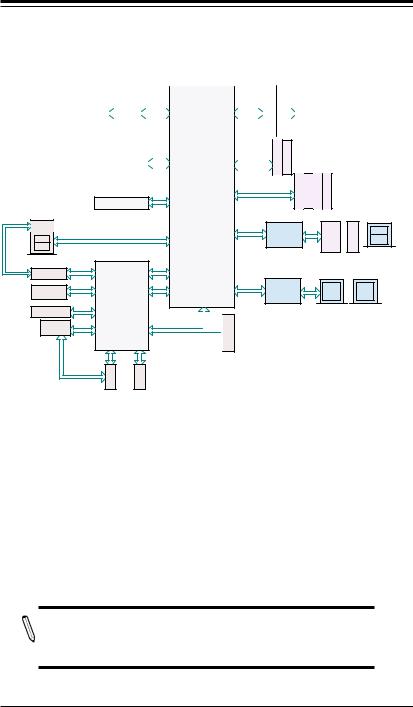
Chapter 1: Introduction
A1SAi & A1SRi Series motherboard Block Diagram
DIMMB1/B2 notM availableMon A1SRi-2358F
B1 |
|
|
|
B2 |
|
|
|
|
|
|
|
|
|
DIM - SO |
|
CHB |
DIM - SO |
|
|
CHB |
|||||||
|
|
|
|
|
|
|
|
|
|
C2000 SOC |
|||
|
|
|
|
|
|
|
|
|
|||||
|
|
|
|
|
|
|
|
|
|
|
|||
|
|
|
|
|
|
|
|
|
|
SPI |
|
|
|
|
|
FLASH 64Mb |
|
|
|
||||||||
|
|
|
|
|
|
|
|
|
|||||
|
|
|
|
|
|
|
|
|
|
|
|
|
|
|
|
|
|
M |
|
|
M |
|
|
|
|
|
|
|
|
|
|
|
|
A2 |
|
|
A1 |
|
CHA |
DIM - SO |
CHA |
DIM - SO |
|||
|
|
|
|
|
|
||
|
|
|
|
|
|||
|
|
|
|
|
|||
|
|
0 0 |
|||||
|
|
|
|
|
|
|
|
|
SATA GEN3 |
|
|
|
|
|
|
.3SATA .SATA3 |
0 |
0 0 |
|
|
|
A1SAi-2550F/2750F |
(Four SATA 2.0) |
||
|
|
|
A1SRi-2358F (Two SATA 2.0 only) |
||
|
|
|
|||
PCIE x 8 |
|
PCIE 2.0 x 8 SLOT |
PEG [8..15] |
REAR |
|
RJ45 |
|
USB 2.0 X 2 |
USB [0:1] |
|
|
PCIE x 1 |
|
GbE LAN
RTL8211E |
AST2400 |
PEG [3] |
|
|
VGA |
USB [2:3] |
LPC
|
|
.2SATA |
.2SATA .2SATA .2SATA |
|
|
|
|
|
SATA GEN2 |
|
|
|
|
|
|
|
PCIE x 1 |
|
USB 3.0 X 4 |
||||
|
Renesas |
USB HEADER |
|
|
A-TYPE |
|
|
PEG [7] |
|
+ |
|
+ |
|||
|
720201 |
|
|||||
|
|
|
|
||||
|
|
|
|
|
|
|
|
|
|
|
|
|
|
|
REAR |
|
|
10BASE-T/100BASE-T/1000BASE-T |
|||||
|
SGMII x 4 |
Marvell |
LAN3 |
|
+ |
LAN4 |
|
|
|
|
|||||
|
|
88E1543 |
LAN1 |
|
|
LAN2 |
|
FAN x |
3 |
|
|
0Ohm |
TX/RX |
LPC |
|
NI |
|
(debug) |
|
UART1 UART2
HDR TPM



1 |
2 |
COM |
COM |
REAR
System Block Diagram
Note: This is a general block diagram and may not exactly represent the features on your motherboard. See the Motherboard Features pages for the actual specifications of each motherboard.
1-9
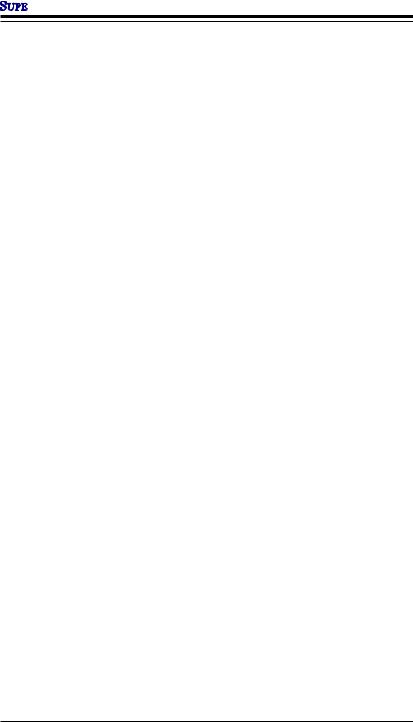


 A1SAi & A1SRi Series Motherboard User’s Manual
A1SAi & A1SRi Series Motherboard User’s Manual
1-2 Processor Overview
The A1SAi/A1SRi Series motherboard supports a 2nd-generation 64-bit, Intel
Atom™ C2000 Tri-Gate SoC (System-on-a-Chip) processor based on low-power Silvermont microarchitecture in an FCBGA 1283 package. Built upon the functionality and capability of the C2000 Series processor in the low-power 22nm microarchitecture, the A1SAi/A1SRi Series motherboard provides unprecedented enhancements to network routing, internet security, system performance, and power efficiency.
The C2000 SoC Series processor features an Out-of-Order Execution Engine and offers new multi-core and system fabric architecture capable of utilizing up to eight CPU cores to achieve improved single-thread performance. This new SoC processor also provides an operating range with wider dynamic power and enhanced power management. In addition, the A1SRi Series motherboard supports the Intel QuickAssist Technology, which provides hardware acceleration to help enhance cryptographic performance, secure internet traffic, and boost network routing, freeing up processor resources for application processing, while the A1SAi Series motherboard supports the Intel Turbo Boost Technology, which offers turbo-boost capabilities to maximize system performance.
Intel® C2000 Series Processor Features
The C2000 Series processor offers the following features:
•Up to 64GB ECC memory support (up to 16GB for A1SRi-2358F)
•Enterprise Class I354 Quad GbE LAN Controller
•Four SATA2 ports and two SATA3 ports (Two SATA2 and two SATA3 for A1SRi2358F)
•SSE Extensions
•AES-NI
•Highly-Optimized Power Management Unit
•Server-Class Reliability, Availability and Serviceability (RAS)
•Intel Virtualization Technology (VTx)
•Intel QuickAssist Technology (A1SRi Series only)
•Intel Turbo Boost Technology (A1SAi Series + A1SRi-2358F only)
1-10
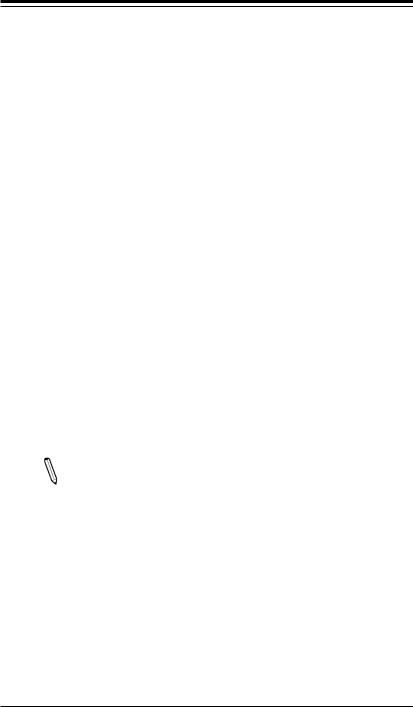
Chapter 1: Introduction
1-3 Special Features
Recovery from AC Power Loss
Basic I/O System (BIOS) provides a setting for you to determine how the system will respond when AC power is lost and then restored to the system. You can choose for the system to remain powered off, (in which case you must press the power switch to turn it back on), or for it to automatically return to a power-on state. See the Advanced BIOS Setup section to change this setting. The default setting is
Last State.
1-4 PC Health Monitoring
This section describes the PC health monitoring features of the board. All have an onboard System Hardware Monitoring chip that supports PC health monitoring. An onboard voltage monitor will scan these onboard voltages continuously: VCCP, VDIMM, 12V, 5VCC, 3.3VCC, VBAT, 5V, Dual, and 3.3V AUX. Once a voltage becomes unstable, a warning is given, or an error message is sent to the screen. The user can adjust the voltage thresholds to define the sensitivity of the voltage monitor.
Environmental Temperature Control
This motherboard comes with a built-in passive heatsink. Please follow the instructions given in your system design guide or your system user manual to provide proper/adequate airflow to your system. The onboard BaseBoard Management
Controller (BMC) monitors CPU, memory and motherboard environment temperatures for fan control and PC health management.
Note: To avoid possible system overheating, please be sure to provide adequate airflow to your system.
System Resource Alert
This feature is available when the system is used with SuperDoctor® 5 in the Windows OS environment or used with SuperDoctor II in Linux. SuperDoctor is used to notify the user of certain system events. For example, you can also configure SuperDoctor to provide you with warnings when the system temperature, CPU temperatures, voltages and fan speeds go beyond predefined thresholds.
1-11
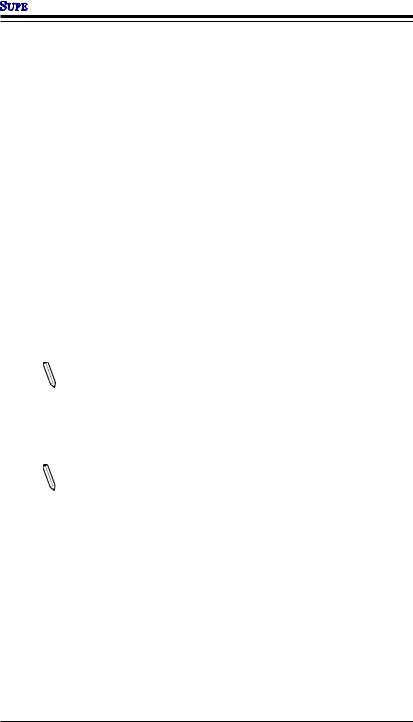


 A1SAi & A1SRi Series Motherboard User’s Manual
A1SAi & A1SRi Series Motherboard User’s Manual
1-5 ACPI Features
ACPI stands for Advanced Configuration and Power Interface. The ACPI specification defines a flexible and abstract hardware interface that provides a standard way to integrate power management features throughout a PC system, including its hardware, operating system and application software. This enables the system to automatically turn on and off peripherals such as CD-ROMs, network cards, hard disk drives and printers.
In addition to enabling operating system-directed power management, ACPI also provides a generic system event mechanism for Plug and Play, and an operating system-independent interface for configuration control.ACPI leverages the Plug and
Play BIOS data structures, while providing a processor architecture-independent implementation that is compatible with Windows 7, Windows 8, and Windows 2008 Operating Systems. A1SAi/A1SRi Series motherboards support S0 and S5 only.
1-6 Power Supply
As with all computer products, a stable power source is necessary for proper and reliable operation. It is even more important for processors that have high CPU clock rates.
Note 1: The A1SAi and A1SRi Series motherboard alternatively supports a 4-pin 12V DC input power supply for embedded applications. The 12V DC input is limited to 12A by design. It provides up to 144W power input to the motherboard. Please keep onboard power use within the power limits specified above. Over-current DC power use may cause damage to the motherboard!
Note 2: Do not use the 4-pin DC power at J1 when the 24-pin ATX Power at JPW1 is connected to the power supply. Do not plug in both J1 and JPW1 at the same time.
It is strongly recommended that you use a high quality power supply that meets ATX power supply Specification 2.02 or above. It must also be SSI compliant. (For more information, please refer to the website at http://www.ssiforum.org/). Additionally, in areas where noisy power transmission is present, you may choose to install a line filter to shield the computer from noise. It is recommended that you also install a power surge protector to help avoid problems caused by power surges.
1-12
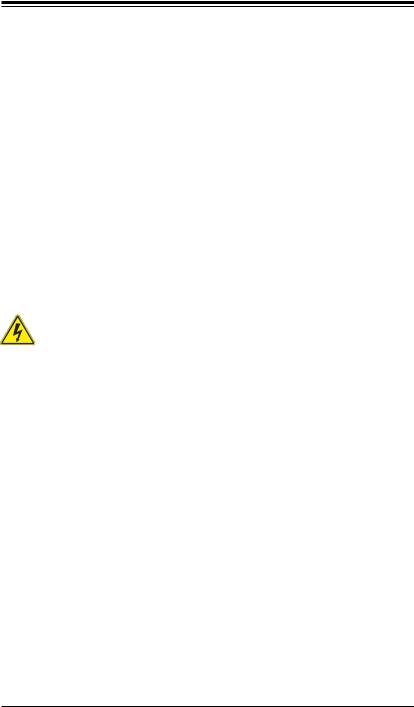
Chapter 2: Installation
Chapter 2
Installation
2-1 Standardized Warning Statements
The following statements are industry-standard warnings, provided to warn the user of situations which have the potential for bodily injury. Should you have questions or experience difficulty, contact Supermicro's Technical Support department for assistance. Only certified technicians should attempt to install or configure components.
Read this section in its entirety before installing or configuring components in the
Supermicro chassis.
Battery Handling
Warning!
There is a danger of explosion if the battery is replaced incorrectly. Replace the battery only with the same or equivalent type recommended by the manufacturer.
Dispose of used batteries according to the manufacturer's instructions
って処分して下さい。
Warnung
Bei Einsetzen einer falschen Batterie besteht Explosionsgefahr. Ersetzen Sie die
Batterie nur durch den gleichen oder vom Hersteller empfohlenen Batterietyp. Entsorgen Sie die benutzten Batterien nach den Anweisungen des Herstellers.
2-1
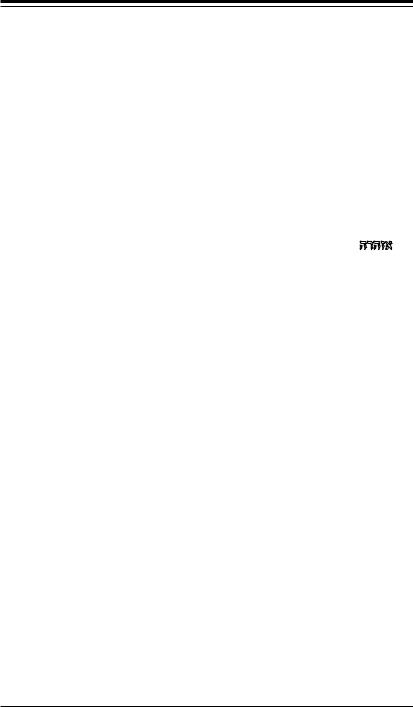






 A1SAi & A1SRi Series Motherboard User’s Manual
A1SAi & A1SRi Series Motherboard User’s Manual
Attention
Danger d'explosion si la pile n'est pas remplacée correctement. Ne la remplacer que par une pile de type semblable ou équivalent, recommandée par le fabricant.
Jeter les piles usagées conformément aux instructions du fabricant.
¡Advertencia!
Existe peligro de explosión si la batería se reemplaza de manera incorrecta. Reemplazar la batería exclusivamente con el mismo tipo o el equivalente recomendado por el fabricante. Desechar las baterías gastadas según las instrucciones del fabricante.
!הרהזא ףילחהל שי .הניקת אל ךרדב הפלחוהו הדימבהללוסה לש ץוציפ תנכס תמייק
ףילחהל שי .הניקת אל ךרדב הפלחוהו הדימבהללוסה לש ץוציפ תנכס תמייק
.תצלמומ ןרצי תרבחמ םאותה גוסב הללוסה תא
.ןרציה תוארוה יפל עצבל שי תושמושמה תוללוסה קוליס
ليلعف ةحيحص ريغ ةقيرطب ةيراطبلا لاذبحسا ةلاح يف راجفنا نم رطخ كانه ةيراطبلا لاذبحسا ةعنصملا ةمرشلا هب ثصوأ امم اهلداعي ام وأ عىنلا سفنب طقف
ةعناصلا ةمرشلا تاميلعحل اقفو ةلمعحسملا تايراطبلا نم صلخج
!
. ..
Waarschuwing
Er is ontploffingsgevaar indien de batterij verkeerd vervangen wordt. Vervang de batterij slechts met hetzelfde of een equivalent type die door de fabrikant aanbevolen wordt. Gebruikte batterijen dienen overeenkomstig fabrieksvoorschriften afgevoerd te worden.
2-2
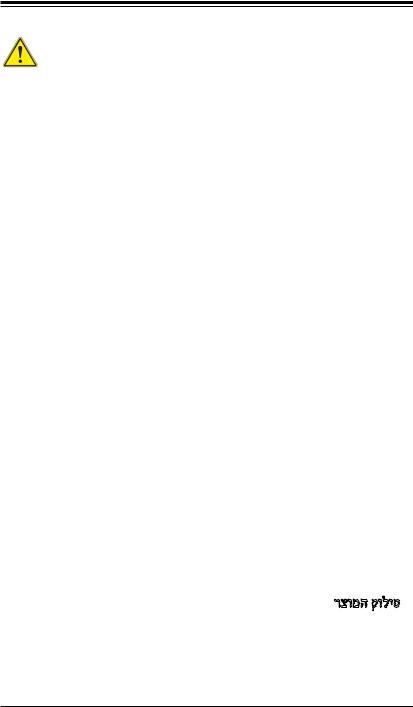
Chapter 2: Installation
Product Disposal
Warning!
Ultimate disposal of this product should be handled according to all national laws and regulations.
Warnung
Die Entsorgung dieses Produkts sollte gemäß allen Bestimmungen und Gesetzen des Landes erfolgen.
¡Advertencia!
Al deshacerse por completo de este producto debe seguir todas las leyes y reglamentos nacionales.
Attention
La mise au rebut ou le recyclage de ce produit sont généralement soumis à des lois et/ou directives de respect de l'environnement. Renseignez-vous auprès de l'organisme compétent.
רצומה קוליס
!הרהזא
.הנידמה יקוחותויחנהל םאתהבתויהלבייח הזרצומלשיפוסקוליס
2-3
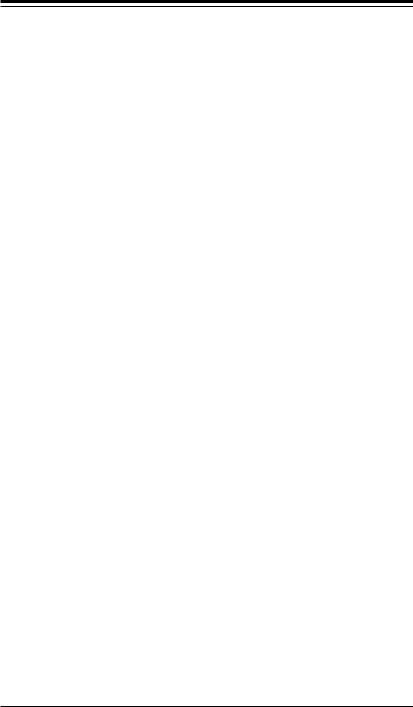






 A1SAi & A1SRi Series Motherboard User’s Manual
A1SAi & A1SRi Series Motherboard User’s Manual
ةينطىلا حئاىللاو نيناىقلا عيمجل اقفو هعم لماعتلا يغبني جتنملا اذه نم يئاهنلا صلختلا دنع
!
.
Waarschuwing
De uiteindelijke verwijdering van dit product dient te geschieden in overeenstemming met alle nationale wetten en reglementen.
2-2 Static-Sensitive Devices
Electrostatic-Discharge (ESD) can damage electronic components. To avoid damaging your system board, it is important to handle it very carefully. The following measures are generally sufficient to protect your equipment from ESD.
Precautions
•Use a grounded wrist strap designed to prevent static discharge.
•Touch a grounded metal object before removing the board from the antistatic bag.
•Handle the board by its edges only; do not touch its components, peripheral chips, memory modules or gold contacts.
•When handling chips or modules, avoid touching their pins.
•Put the motherboard and peripherals back into their antistatic bags when not in use.
•For grounding purposes, make sure your computer chassis provides excellent conductivity between the power supply, the case, the mounting fasteners and the motherboard.
•Use only the correct type of onboard CMOS battery. Do not install the onboard battery upside down to avoid possible explosion.
Unpacking
The motherboard is shipped in antistatic packaging to avoid static damage. When unpacking the board, make sure that the person handling it is static protected.
2-4
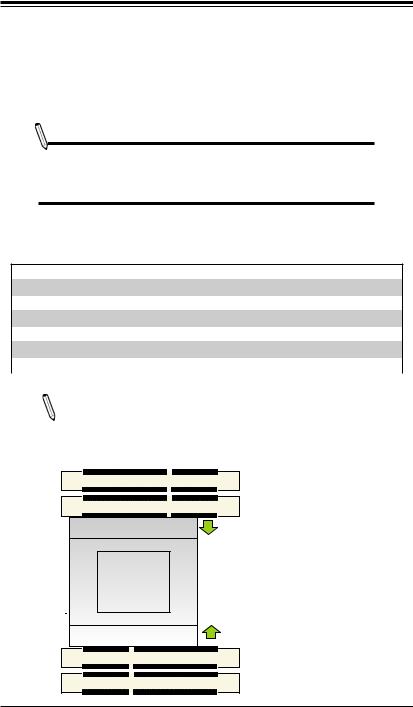
Chapter 2: Installation
2-3 Memory Support
The A1SAi & A1SRi Series motherboard supports up to 64GB of DDR3 ECC
Unbuffered SODIMM 1600/1333 MHz in four memory slots. The A1SRi-2358F supports up to 16GB at 1333MHz in two slots: DIMMA1 and DIMMA2. Populating these DIMM modules with a pair of memory modules of the same type and same size will result in interleaved memory, which will improve memory performance.
Note: Check the Supermicro website for recommended memory modules.
CAUTION
Exercise extreme care when installing or removing DIMM modules to prevent any possible damage.
Memory Population Guidelines
Please follow the table below when populating the motherboard.
Unbuffered DDR3 ECC SODIMM Population
DIMMA1 Slot |
DIMMB1 Slot |
DIMMA2 Slot |
DIMMB2 Slot |
Total System Memory |
4GB |
4GB |
|
|
8GB |
4GB |
4GB |
4GB |
4GB |
16GB |
8GB |
8GB |
|
|
16GB |
8GB |
8GB |
8GB |
8GB |
32GB |
16GB |
16GB |
16GB |
16GB |
64GB |
Note: Some 1600MHz modules can be used with the A1SRi-2358F, but they will operate as 1333MHz.
DIMMA1 |
DIMMA1 |
DIMMA2 |
DIMMA2 |
|
Towards the CPU |
CPU |
|
|
Towards the CPU |
DIMMB2 |
DIMMB2 |
DIMMB1 |
DIMMB1 |
2-5
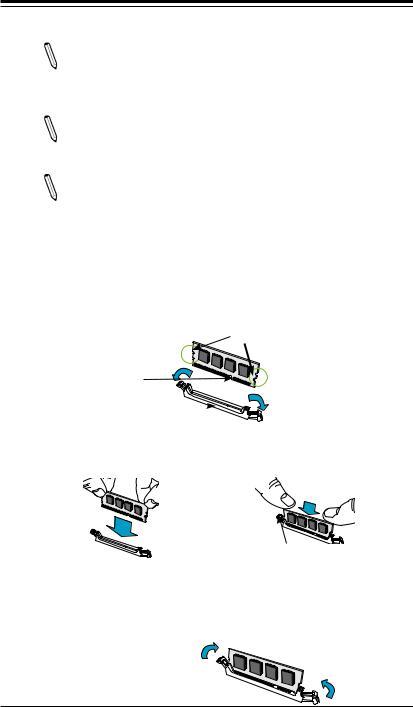






 A1SAi & A1SRi Series Motherboard User’s Manual
A1SAi & A1SRi Series Motherboard User’s Manual
Populating Memory Modules
Note 1: Install the desired number of DIMMs into the memory slots, starting with DIMMA1, then DIMMB1, then DIMMA2, then DIMMB2. Pay attention to the notch along the bottom of the module to prevent incorrect DIMM module installation. DIMMB1/B2 are not available on A1SRi-2358F.
Note 2: The motherboard will support one, two, or four DIMM modules. However, for best memory performance, please install DIMM modules in pairs.
Note 3: Insert only identical memory modules of the same part number into the memory slots to ensure that only memory modules of the same type, same frequency, same speed and same capacity are used on the same motherboard.
Installing DIMM Memory Modules
1.Align the key on the bottom of the DIMM module against the receptive point on the memory slot. Take note of the notches on the side of the DIMM module, and of the locking clips on the socket to avoid causing damage.
Module Notch
Module Key
Socket Key 
2.Install the DIMMs module straight down into the socket until it is securely seated in the socket. The side clips will automatically lock the module into place.
Side Clips 
Removing Memory Modules
Use your thumbs to gently push the side clips near both ends away from the module to release it from the socket. Once the module is loosened from the socket, pull the DIMMs module upwards.
2-6
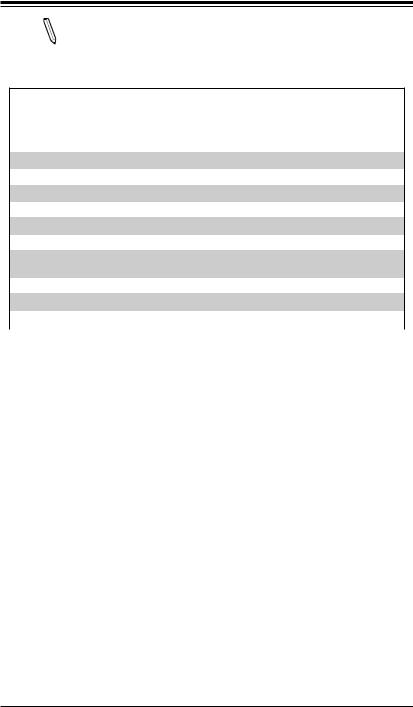
Chapter 2: Installation
Note: Due to memory allocation to system devices, the amount of memory that remains available for operational use will be reduced when 4 GB of RAM is used. The reduction in memory availability is disproportional.
See the following table for details.
Possible System Memory Allocation & Availability
System Device |
Size |
Physical Memory |
|
|
|
Remaining (-Available) |
|
|
|
(4 GB Total System |
|
|
|
Memory) |
|
Firmware Hub flash memory (System BIOS) |
1 MB |
3.99 |
|
Local APIC |
4 KB |
3.99 |
|
Area Reserved for the chipset |
2 MB |
3.99 |
|
I/O APIC (4 Kbytes) |
4 KB |
3.99 |
|
PCI Enumeration Area 1 |
256 MB |
3.76 |
|
PCI Express (256 MB) |
256 MB |
3.51 |
|
PCI Enumeration Area 2 (if needed) -Aligned on 256-MB |
512 MB |
3.01 |
|
boundary- |
|
|
|
VGA Memory |
16 MB |
2.85 |
|
TSEG |
1 MB |
2.84 |
|
Memory available to OS and other applications |
|
2.84 |
|
|
|||
|
|
|
2-7
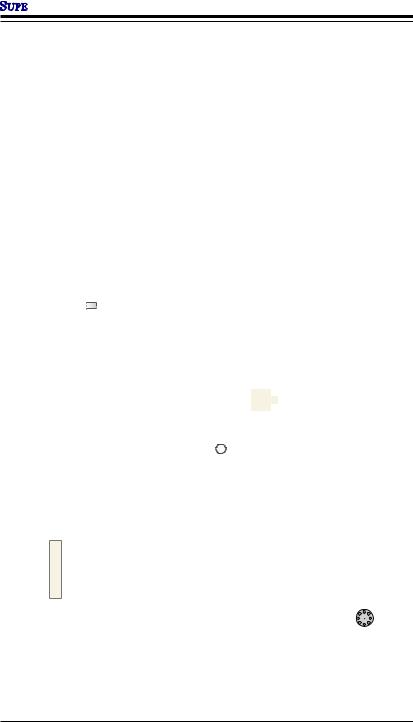


 A1SAi & A1SRi Series Motherboard User’s Manual
A1SAi & A1SRi Series Motherboard User’s Manual
2-4 Motherboard Installation
All motherboards have standard mounting holes to fit different types of chassis.
Make sure that the locations of all the mounting holes for both motherboard and chassis match. Although a chassis may have both plastic and metal mounting fasteners, metal ones are highly recommended because they ground the motherboard to the chassis. Make sure that the metal standoffs click in or are screwed in tightly.
Then use a screwdriver to secure the motherboard onto the motherboard tray.
Tools Needed
Philips Screwdriver |
Philips Screws (4) |
Standoffs (4) |
(1) |
|
Only if Needed |
Location of Mounting Holes
|
|
|
LED7 |
|
|
|
|
|
|
USB2.0-0/1 |
|
|
|
|
|
JUIDB1 |
|
VGA |
|
|
|
|
COM1 |
||
|
|
|
|
|
|
|
|
|
|
|||
JPG1 |
|
|
|
|
|
|
|
|
USB3.0-0/1 |
|
3-0.3 USB |
|
|
|
|
|
|
|
|
BMC |
|
|
|
|
|
|
|
|
|
|
|
|
|
|
LAN2/LAN4 |
LAN1/LAN3 |
IPMI_LAN |
|
|
|
|
|
|
|
|
|
|
|
|
||
|
JIPMB1 |
|
|
|
|
|
|
|
|
Marvell |
|
|
|
|
|
|
|
|
|
|
|
|
PHY |
|
|
|
|
|
|
|
|
|
|
LED2 |
|
BIOS |
JL1 |
JPI2C1 |
JI2C1 |
|
|
|
|
|
|
|
|
JPL1 |
|||
|
|
|
|
|
|
|
|
|
|
|
|
|
|
|
-PCI |
|
|
|
|
A1SAi/A1SRi Series Motherboard |
|
|
|||
JI2C2 |
|
E |
|
|
|
|
Rev. 1.00 |
|
|
|
||
|
X8 0.2 |
|
|
|
|
|
|
|
|
3 USB |
||
|
|
|
|
|
|
|
|
|
|
|||
CodeBar |
|
|
|
|
|
|
SATA1-I |
SATA0-I |
|
|
|
. |
|
|
|
|
|
|
|
JBT1 |
|
2-0 |
|||
|
|
|
|
|
|
|
|
|
|
|
|
J1 |
|
|
|
|
|
|
|
SATA3-I |
SATA2-I |
|
CPU |
|
|
|
|
COM2 |
|
Battery |
|
|
|
|
|
|
||
|
|
|
|
|
|
|
|
|
|
|||
|
|
LED8 |
|
|
|
JWD1 |
SATA4-I |
|
|
|
|
JPW1 |
JF1 |
|
|
|
|
|
|
|
|
|
|||
|
|
|
|
|
|
|
|
|
|
|
|
|
|
FP |
LED3 |
|
JOH1 |
|
SATA5-I |
JTPM1 |
|
|
|
|
|
|
CTRL |
|
|
J3 |
|
|
|
|
||||
|
|
|
1 |
|
|
|
|
|
|
|
|
|
|
|
|
|
|
JD1 |
|
|
|
|
|
|
FAN3 |
|
|
|
|
|
|
|
JSD1 |
|
|
|
|
|
LEDLAN3/4 |
JPK1 |
|
|
|
|
|
DIMMB1 |
DIMMB2 |
|
DIMMA2 |
DIMMA1 |
|
|
|
|
|
|
FAN2 |
|
||||||
|
|
SP1 |
|
|
|
|
|
|
|
|
FAN1 |
|
|
|
|
|
|
|
|
|
|
|
|
||
Caution: 1) To avoid damaging the motherboard and its components, please do not use a force greater than 8 lb/inch on each mounting screw during motherboard installation. 2) Some components are very close to the mounting holes. Please take precautionary measures to avoid damaging these components when installing the motherboard to the chassis.
2-8
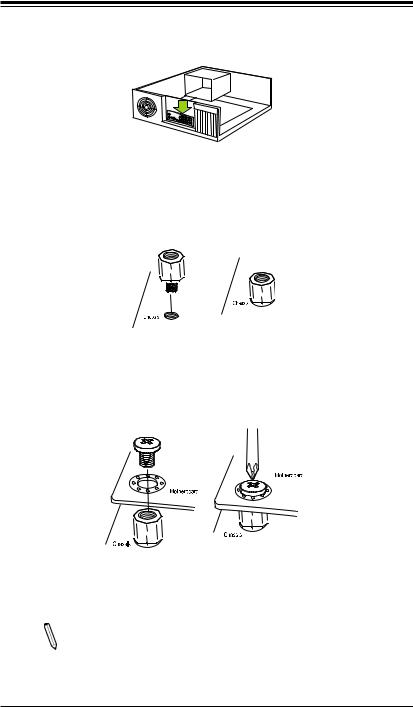
Chapter 2: Installation
Installing the Motherboard
1.Install the I/O shield into the back of the chassis.
2.Locate the mounting holes on the motherboard. (See the previous page.)
3.Locate the matching mounting holes on the chassis. Align the mounting holes on the motherboard against the mounting holes on the chassis.
4.Install standoffs in the chassis as needed.
5.Install the motherboard into the chassis carefully to avoid damaging other motherboard components.
6.Using the Phillips screwdriver, insert a Phillips head #6 screw into a mounting hole on the motherboard and its matching mounting hole on the chassis.
7.Repeat Step 5 to insert #6 screws into all mounting holes.
8.Make sure that the motherboard is securely placed in the chassis.
Note: Images displayed are for illustration only. Your chassis or components might look different from those shown in this manual.
2-9
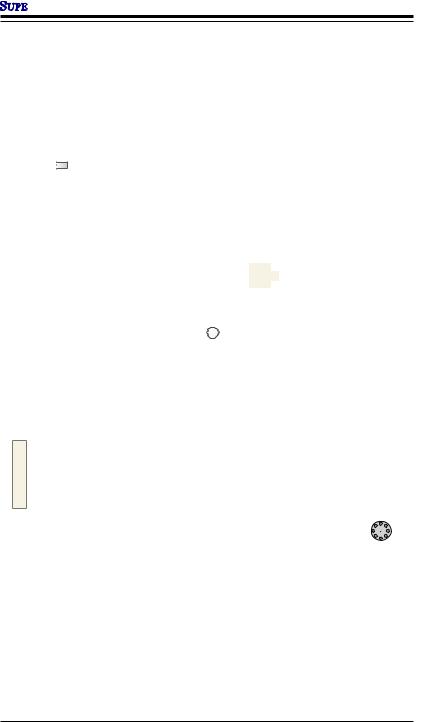


 A1SAi & A1SRi Series Motherboard User’s Manual
A1SAi & A1SRi Series Motherboard User’s Manual
2-5 Connectors/IO Ports
The I/O ports are color coded in conformance with the industry standards. See the figure below for the colors and locations of the various I/O ports.
I/O Back Panel
|
|
|
|
|
|
USB2.0-0/1 |
|
LED7 |
JUIDB1 |
VGA |
|
|
|
|
|
|
|
|
||
JPG1 |
|
|
|
|
USB3.0-0/1 |
|
|
|
|
BMC |
|
|
|
|
|
|
|
LAN2/LAN4 |
LAN1/LAN3 |
IPMI_LAN |
|
|
|
|
|
||
JIPMB1 |
|
|
|
|
Marvell |
|
|
|
|
|
|
PHY |
|
|
|
|
|
|
BIOS |
|
JI2C1 |
|
|
|
LED2 |
JPL1 |
|
|
|
|
|
JL1 |
||
|
-PCI |
|
|
A1SAi/A1SRi Series Motherboard |
|
|
JI2C2 |
0.2 E |
|
|
Rev. 1.00 |
|
|
|
X8 |
|
|
|
|
|
Code Bar |
|
|
SATA1-I |
SATA0-I |
JBT1 |
|
|
|
|
|
|||
|
|
|
SATA3-I |
SATA2-I |
|
CPU |
|
COM2 |
Battery |
|
|
|
|
|
|
|
|
|
||
|
LED8 |
|
JWD1 |
SATA4-I |
|
|
|
|
|
|
|
||
|
JF1 |
|
|
|
|
|
|
FP |
JOH1 |
SATA5-I |
JTPM1 |
|
|
|
LED3 CTRL |
J3 |
|
|
||
|
|
1 |
|
|
|
|
|
|
JD1 |
|
|
|
|
LAN3/4 |
JPK1 |
|
|
JSD1 |
DIMMB1 |
DIMMB2 |
LED |
SP1 |
|
FAN2 |
|||
COM1

 3-0.3 USB
3-0.3 USB
 JPI2C1
JPI2C1


 2-0.3 USB
2-0.3 USB
J1
JPW1
|
FAN3 |
DIMMA2 |
FAN1 |
DIMMA1 |
|
|
|
|
|
I/O Back Panel |
|
|
D |
|
|
|
A. COM1 |
G. LAN1 |
|
H |
J |
|
B. USB Port 2.0-0 |
H. LAN3 |
|
|
F |
|
||||
|
|
|
|
|||
|
|
|
|
C. USB Port 2.0-1 |
I. LAN2 |
|
|
|
|
|
|
||
|
|
|
|
|
D. IPMI LAN |
J. LAN4 |
|
|
|
|
|
E. USB Port 3.0-0 |
K. VGA |
A |
C E |
G |
I |
K |
F. USB Port 3.0-1 |
|
|
|
|||||
B
2-10
