Supermicro X12SCA-F operation manual

X12SAE X12SCA-F
USER'S MANUAL
Revision 1.0
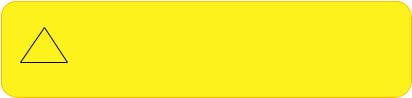
The information in this user’s manual has been carefully reviewed and is believed to be accurate. The manufacturer assumes no responsibility for any inaccuracies that may be contained in this document, and makes no commitment to update or to keep current the information in this manual, or to notify any person or organization of the updates.
Please Note: For the most up-to-date version of this manual, please see our website at www.supermicro.com.
Super Micro Computer, Inc. ("Supermicro") reserves the right to make changes to the product described in this manual at any time and without notice. This product, including software and documentation, is the property of Supermicro and/ or its licensors, and is supplied only under a license. Any use or reproduction of this product is not allowed, except as expressly permitted by the terms of said license.
IN NO EVENT WILL Super Micro Computer, Inc. BE LIABLE FOR DIRECT, INDIRECT, SPECIAL, INCIDENTAL, SPECULATIVE OR CONSEQUENTIAL DAMAGES ARISING FROM THE USE OR INABILITY TO USE THIS PRODUCT OR DOCUMENTATION, EVEN IF ADVISED OF THE POSSIBILITY OF SUCH DAMAGES. IN PARTICULAR, SUPER MICRO COMPUTER, INC. SHALL NOT HAVE LIABILITY FOR ANY HARDWARE, SOFTWARE, OR DATA STORED OR USED WITH THE PRODUCT, INCLUDING THE COSTS OF REPAIRING, REPLACING, INTEGRATING, INSTALLING OR RECOVERING SUCH HARDWARE, SOFTWARE, OR DATA.
Any disputes arising between manufacturer and customer shall be governed by the laws of Santa Clara County in the State of California, USA. The State of California, County of Santa Clara shall be the exclusive venue for the resolution of any such disputes. Supermicro's total liability for all claims will not exceed the price paid for the hardware product.
FCC Statement: This equipment has been tested and found to comply with the limits for a Class B digital device pursuant to Part 15 of the FCC Rules. These limits are designed to provide reasonable protection against harmful interference when the equipment is operated in a consumer environment or residential installation. This equipment generates, uses, and can radiate radio frequency energy and, if not installed and used in accordance with the manufacturer’s instruction manual, may cause harmful interference with radio communications. Operation of this equipment in a residential area is likely to cause harmful interference, in which case you will be required to correct the interference at your own expense.
California Best Management Practices Regulations for Perchlorate Materials: This Perchlorate warning applies only to products containing CR (Manganese Dioxide) Lithium coin cells. “Perchlorate Material-special handling may apply. See www.dtsc.ca.gov/hazardouswaste/perchlorate”.
WARNING: This product can expose you to chemicals including
!lead, known to the State of California to cause cancer and birth defects or other reproductive harm. For more information, go to www.P65Warnings.ca.gov.
The products sold by Supermicro are not intended for and will not be used in life support systems, medical equipment, nuclear facilities or systems, aircraft, aircraft devices, aircraft/emergency communication devices or other critical systems whose failure to perform be reasonably expected to result in significant injury or loss of life or catastrophic property damage. Accordingly, Supermicro disclaims any and all liability, and should buyer use or sell such products for use in such ultra-hazardous applications, it does so entirely at its own risk. Furthermore, buyer agrees to fully indemnify, defend and hold Supermicro harmless for and against any and all claims, demands, actions, litigation, and proceedings of any kind arising out of or related to such ultra-hazardous use or sale.
Manual Revision 1.0
Release Date: May 21, 2020
Unless you request and receive written permission from Super Micro Computer, Inc., you may not copy any part of this document. Information in this document is subject to change without notice. Other products and companies referred to herein are trademarks or registered trademarks of their respective companies or mark holders.
Copyright © 2020 by Super Micro Computer, Inc.
All rights reserved.
Printed in the United States of America

Preface
Preface
About This Manual
This manual is written for system integrators, IT technicians and knowledgeable end users. It provides information for the installation and use of the X12SAE/X12SCA-F motherboard.
About This Motherboard
The Supermicro X12SAE/X12SCA-F supports a single Intel® Xeon® W-1200 series, 10th Gen CoreTM i9/i7/i5/i3 series (LGA1200) processor with up to 10 cores and a thermal design power (TDP) of up to 125W. Built with the Intel PCH W480 chipset, this motherboard supports up to 128GB of Unbuffered (UDIMM) ECC/non-ECC memory, with speeds of up to 2933MHz
(2DPC) in four 288-pin memory slots, two M.2 sockets, 1G/10G Base-T ports, and a Trusted Platform Module (TPM) header. The X12SAE/X12SCA-F is optimized for high-performance, high-end computing platforms that address the needs of next generation server applications. Please note that this motherboard is intended to be installed and serviced by professional technicians only. For processor/memory updates, please refer to our website at http://www. supermicro.com/products/.
Notes: 1. Support for 2933MHz memory is dependent on the CPU SKU. 2. The 10th  Core-i series processor supported by this motherboard is limited. For more detailed information, please refer to Supermicro and Intel websites. 3. The Intel W-1200 series processor supports IGFX (Intel Graphics) via UEFI GOP driver, not via Legacy VBIOS.
Core-i series processor supported by this motherboard is limited. For more detailed information, please refer to Supermicro and Intel websites. 3. The Intel W-1200 series processor supports IGFX (Intel Graphics) via UEFI GOP driver, not via Legacy VBIOS.
Conventions Used in the Manual
Special attention should be given to the following symbols for proper installation and to prevent damage done to the components or injury to yourself:
Warning! Indicates important information given to prevent equipment/property damage or personal injury.
 Warning! Indicates high voltage may be encountered while performing a procedure.
Warning! Indicates high voltage may be encountered while performing a procedure.

 Important: Important information given to ensure proper system installation or to relay
Important: Important information given to ensure proper system installation or to relay  safety precautions.
safety precautions.
Note: Additional Information given to differentiate various models or to provide information  for proper system setup.
for proper system setup.
3
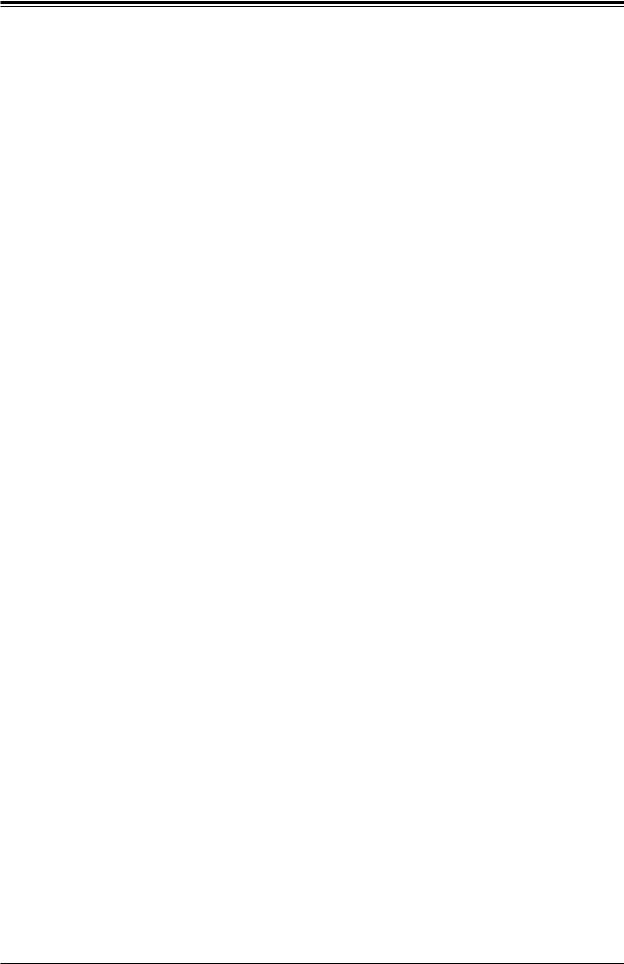
Super X12SAE/X12SCA-F User's Manual
Contacting Supermicro
Headquarters |
|
Address: |
Super Micro Computer, Inc. |
|
980 Rock Ave. |
|
San Jose, CA 95131 U.S.A. |
Tel: |
+1 (408) 503-8000 |
Fax: |
+1 (408) 503-8008 |
Email: |
marketing@supermicro.com (General Information) |
|
support@supermicro.com (Technical Support) |
Website: |
www.supermicro.com |
Europe |
|
Address: |
Super Micro Computer B.V. |
|
Het Sterrenbeeld 28, 5215 ML |
|
's-Hertogenbosch, The Netherlands |
Tel: |
+31 (0) 73-6400390 |
Fax: |
+31 (0) 73-6416525 |
Email: |
sales@supermicro.nl (General Information) |
|
support@supermicro.nl (Technical Support) |
|
rma@supermicro.nl (Customer Support) |
Website: |
www.supermicro.nl |
Asia-Pacific |
|
Address: |
Super Micro Computer, Inc. |
|
3F, No. 150, Jian 1st Rd. |
|
Zhonghe Dist., New Taipei City 235 |
|
Taiwan (R.O.C) |
Tel: |
+886-(2) 8226-3990 |
Fax: |
+886-(2) 8226-3992 |
Email: |
support@supermicro.com.tw |
Website: |
www.supermicro.com.tw |
4
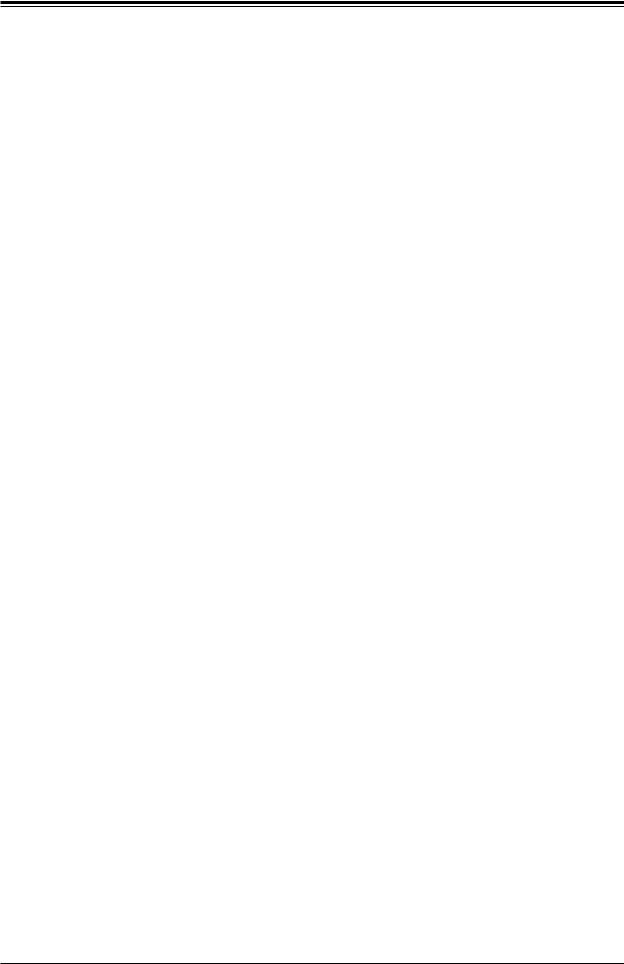
Preface
|
Table of Contents |
|
Chapter 1 Introduction |
|
|
1.1 |
Checklist................................................................................................................................ |
8 |
|
Quick Reference (X12SAE)............................................................................................... |
13 |
|
Quick Reference (X12SCA-F)........................................................................................... |
14 |
|
Quick Reference Table...................................................................................................... |
15 |
|
Motherboard Features....................................................................................................... |
17 |
1.2 |
Processor and Chipset Overview....................................................................................... |
20 |
1.3 |
Special Features................................................................................................................. |
20 |
|
Recovery from AC Power Loss......................................................................................... |
20 |
1.4 |
System Health Monitoring................................................................................................... |
21 |
|
Onboard Voltage Monitors................................................................................................. |
21 |
|
Fan Status Monitor with Firmware Control........................................................................ |
21 |
|
Environmental Temperature Control.................................................................................. |
21 |
|
System Resource Alert...................................................................................................... |
21 |
1.5 |
ACPI Features.................................................................................................................... |
22 |
|
Slow Blinking LED for Suspend-state Indicator................................................................. |
22 |
1.6 Power Supply....................................................................................................................... |
22 |
|
1.7 |
Serial Header...................................................................................................................... |
23 |
1.8 |
Super I/O............................................................................................................................. |
23 |
Chapter 2 Installation |
|
|
2.1 |
Static-Sensitive Devices..................................................................................................... |
24 |
|
Precautions........................................................................................................................ |
24 |
|
Unpacking.......................................................................................................................... |
24 |
2.2 |
Processor and Heatsink Installation................................................................................... |
25 |
|
Installing the LGA1200 Processor .................................................................................... |
25 |
|
Installing an Active CPU Heatsink with Fan...................................................................... |
28 |
|
Removing an Active CPU Heatsink with Fan.................................................................... |
29 |
2.3 |
Motherboard Installation..................................................................................................... |
30 |
|
Tools Needed..................................................................................................................... |
30 |
|
Location of Mounting Holes............................................................................................... |
30 |
|
Installing the Motherboard................................................................................................. |
31 |
5
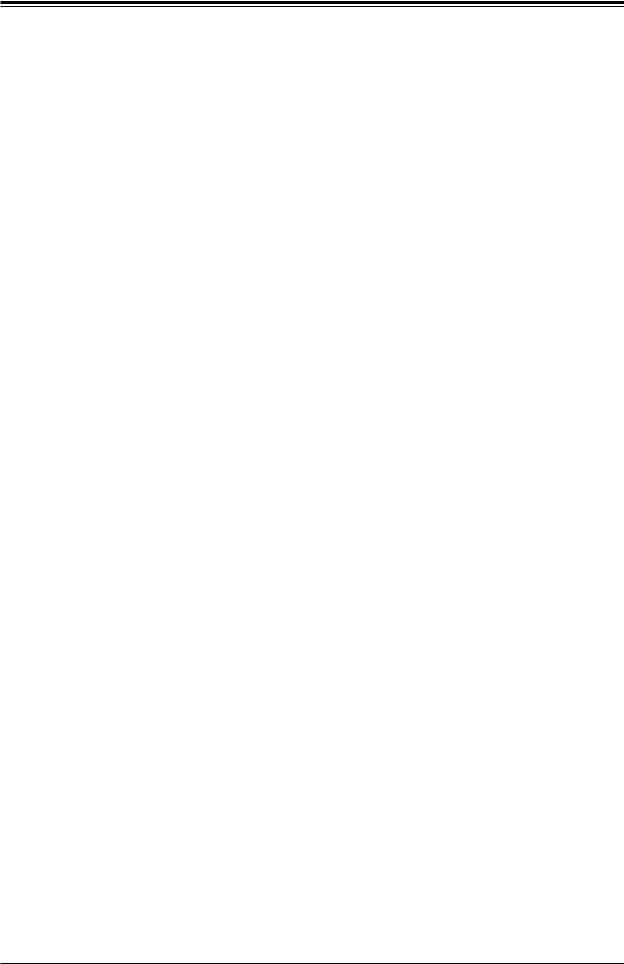
Super X12SAE/X12SCA-F User's Manual
2.4 |
Memory Support and Installation........................................................................................ |
32 |
|
General Guidelines for Optimizing Memory Performance................................................. |
32 |
|
DIMM Installation............................................................................................................... |
33 |
|
DIMM Removal.................................................................................................................. |
33 |
2.5 |
M.2 Installation.................................................................................................................... |
34 |
2.6 |
Rear I/O Ports .................................................................................................................... |
35 |
2.7 |
Front Control Panel............................................................................................................. |
40 |
2.8 |
Connectors.......................................................................................................................... |
44 |
|
Power Connections............................................................................................................ |
44 |
|
Headers............................................................................................................................. |
46 |
2.9 |
Jumper Settings.................................................................................................................. |
53 |
|
How Jumpers Work........................................................................................................... |
53 |
2.10 LED Indicators................................................................................................................... |
57 |
|
Chapter 3 Troubleshooting |
|
|
3.1 |
Troubleshooting Procedures............................................................................................... |
60 |
|
Before Power On............................................................................................................... |
60 |
|
No Power........................................................................................................................... |
60 |
|
No Video............................................................................................................................ |
61 |
|
System Boot Failure ........................................................................................................ |
61 |
|
Memory Errors................................................................................................................... |
61 |
|
Losing the System's Setup Configuration.......................................................................... |
62 |
|
When the System Becomes Unstable............................................................................... |
62 |
3.2 |
Technical Support Procedures............................................................................................ |
63 |
3.3 |
Frequently Asked Questions............................................................................................... |
64 |
3.4 |
Battery Removal and Installation........................................................................................ |
65 |
|
Battery Removal................................................................................................................ |
65 |
|
Proper Battery Disposal..................................................................................................... |
65 |
|
Battery Installation............................................................................................................. |
65 |
3.5 |
Returning Merchandise for Service.................................................................................... |
66 |
6
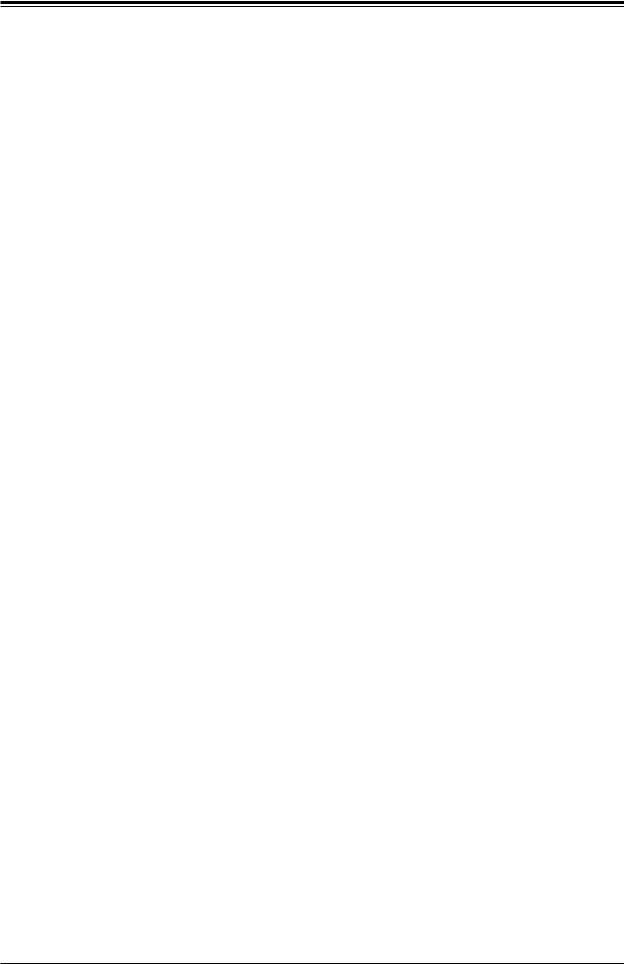
Preface
Chapter 4 UEFI BIOS |
|
|
4.1 |
Introduction......................................................................................................................... |
67 |
4.2 |
Main.................................................................................................................................... |
68 |
4.3 |
Advanced............................................................................................................................ |
70 |
4.4 |
Event Logs........................................................................................................................ |
102 |
4.5 |
Thermal & Fan.................................................................................................................. |
104 |
4.5 |
IPMI................................................................................................................................... |
106 |
4.6 |
Security............................................................................................................................. |
110 |
4.7 |
Boot................................................................................................................................... |
117 |
4.8 |
Save & Exit....................................................................................................................... |
119 |
Appendix A BIOS Codes |
|
|
A.1 |
BIOS Error POST (Beep) Codes...................................................................................... |
121 |
A.2 |
Additional BIOS POST Codes.......................................................................................... |
122 |
Appendix B Software |
|
|
B.1 Microsoft Windows OS Installation.................................................................................... |
123 |
|
B.2 Driver Installation............................................................................................................... |
125 |
|
B.3 |
SuperDoctor® 5................................................................................................................. |
126 |
B.4 |
IPMI................................................................................................................................... |
127 |
B.5 |
Logging into the BMC (Baseboard Management Controller)........................................... |
127 |
Appendix C Standardized Warning Statements |
|
|
Appendix D UEFI BIOS Recovery |
|
|
D.1 |
Overview........................................................................................................................... |
131 |
D.2 |
Recovering the UEFI BIOS Image.................................................................................... |
131 |
D.3 |
Recovering the Main BIOS Block with a USB Device...................................................... |
132 |
7
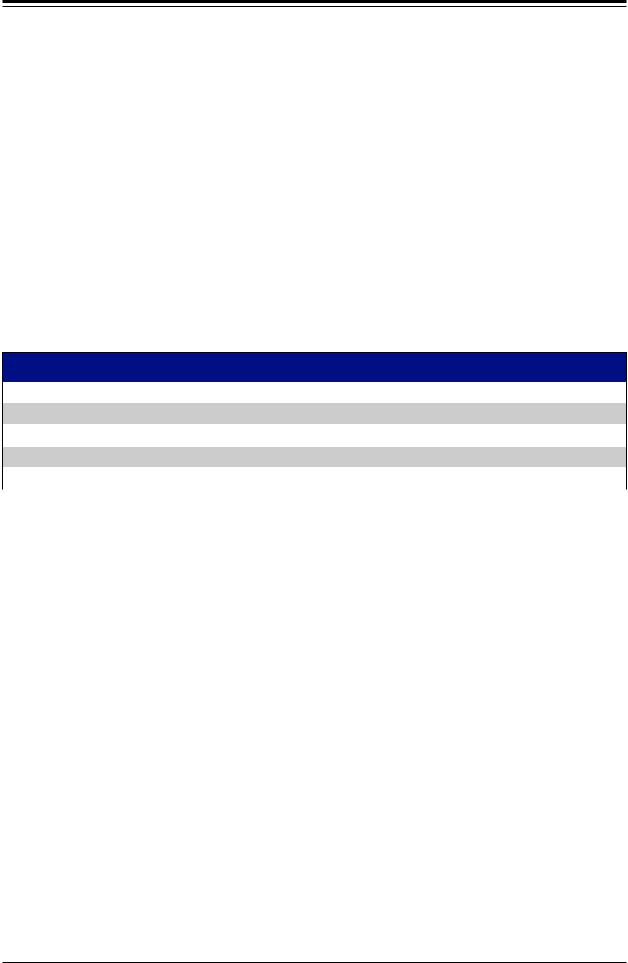
Super X12SAE/X12SCA-F User's Manual
Chapter 1
Introduction
Congratulations on purchasing your computer motherboard from an industry leader. Supermicro motherboards are designed to provide you with the highest standards in quality and performance.
In addition to the motherboard, several important parts that are included in the retail box are listed below. If anything listed is damaged or missing, please contact your retailer.
1.1 Checklist
Main Parts List
Description |
Part Number |
Quantity |
Supermicro Motherboard |
X12SAE/X12SCA-F |
1 |
I/O Shield |
MCP-260-00151-0N |
1 |
SATA Cables |
CBL-0044L |
4 |
Quick Reference Guide |
MNL-2263-QRG |
1 |
|
|
|
Important Links
For your system to work properly, please follow the links below to download all necessary drivers/utilities and the user’s manual for your server.
•Supermicro product manuals: http://www.supermicro.com/support/manuals/
•Product drivers and utilities: https://www.supermicro.com/wftp/driver
•Product safety info: https://www.supermicro.com/en/about/policies/safety-information
•A secure data deletion tool designed to fully erase all data from storage devices can be found at our website: https://www.supermicro.com/about/policies/disclaimer.cfm?url=/ wftp/utility/Lot9_Secure_Data_Deletion_Utility/
•If you have any questions, please contact our support team at: support@supermicro.com
This manual may be periodically updated without notice. Please check the Supermicro website for possible updates to the manual revision level.
8

Chapter 1: Introduction
Figure 1-1. X12SAE Motherboard Image
Note: All graphics shown in this manual were based upon the latest PCB revision avail-  able at the time of publication of the manual. The motherboard you received may or
able at the time of publication of the manual. The motherboard you received may or
may not look exactly the same as the graphics shown in this manual.
9
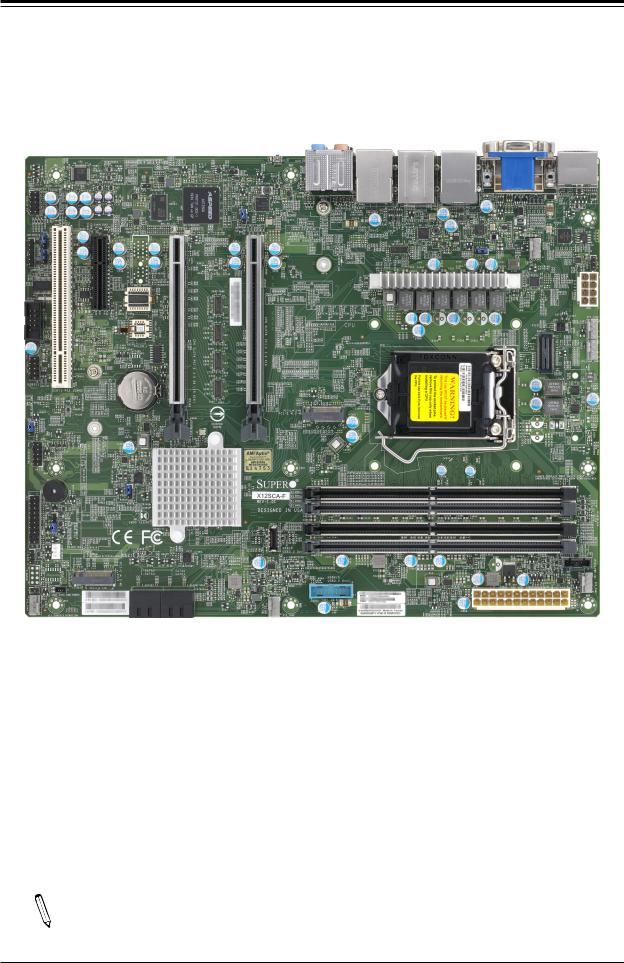
Super X12SAE/X12SCA-F User's Manual
Figure 1-2. X12SCA-F Motherboard Image
Note: All graphics shown in this manual were based upon the latest PCB revision avail-  able at the time of publication of the manual. The motherboard you received may or
able at the time of publication of the manual. The motherboard you received may or
may not look exactly the same as the graphics shown in this manual.
10
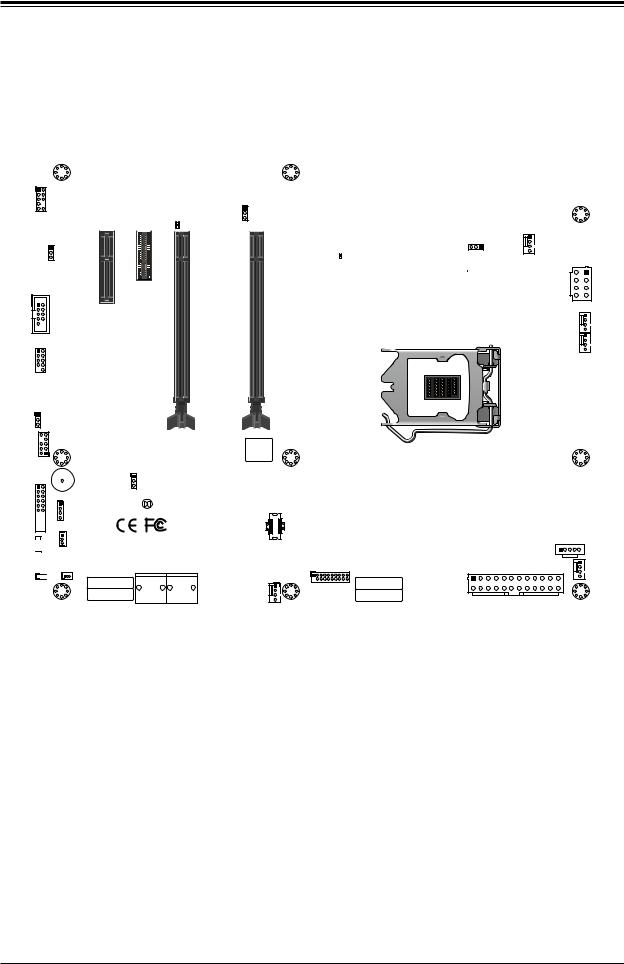
Chapter 1: Introduction
Figure 1-3. X12SAE Motherboard Layout
(not drawn to scale)
AUDIO FP |
|
|
|
|
|
|
|
|
|
BMC_HB_LED |
JPL2 |
|
|
|
|
|
|
JPAC1 |
33MHZPCI SLOT1 |
E-PCI SLOT2 PCH |
E-PCI SLOT3 PCH |
E-PCI SLOT4 CPU |
E-PCI SLOT6 CPU |
|
|
X4 0.3 |
X1 0.3 |
(IN X8 0.3 |
X16 0.3 |
COM1 |
|
|
|
X16) |
|
USB0/1 |
|
|
|
|
|
|
|
|
B3 |
|
|
JWD1 |
|
|
|
|
|
JTPM1 |
|
|
|
|
|
|
|
|
|
|
BIOS LICENSE |
|
|
|
DP |
AUDIO |
|
DVI |
HDMI |
|
|
|
|
LAN2 |
LAN1 |
USB2/3 |
|
USB8/9 |
USB6/7 |
USB3.2Gen1 |
|
USB3.2Gen2 |
USB3.2Gen2 |
|
|
JPL1
CPU_FAN1
CATERR_LED
JPW2
CPU_FAN2
12V_PUMP_PWR1
PCI-E_M.2-M2
|
JPME2 |
|
|
JF1 |
|
PCH |
DIMMA1 |
|
X12SAE |
||
SP1 |
|
DIMMB1DIMMA2 |
|
|
|
REV:1.01 |
DIMMB2 |
JD1 |
JBT1 |
DESIGNED IN USA |
|
LED_PWR




 JLED1
JLED1


 JL1
JL1
 FAN3_SYS
FAN3_SYS
USB10
USB3.2 Gen2
JSTBY1 |
JPI2C1
PCI-E_M.2-M1
|
I-SATA2 |
I-SATA0 |
USB4/5 |
SYS_FAN1 |
|
JSD1 |
JPW1 |
||||
I-SATA3 |
I-SATA1 |
USB3.2 Gen1 |
|||
|
MAC CODE |
|
SYS_FAN2 |
IPMI CODE |
|
|
|
|
|||
|
MAC CODE |
|
|
BAR CODE |
 Note: Components not documented are for internal testing only.
Note: Components not documented are for internal testing only.
11
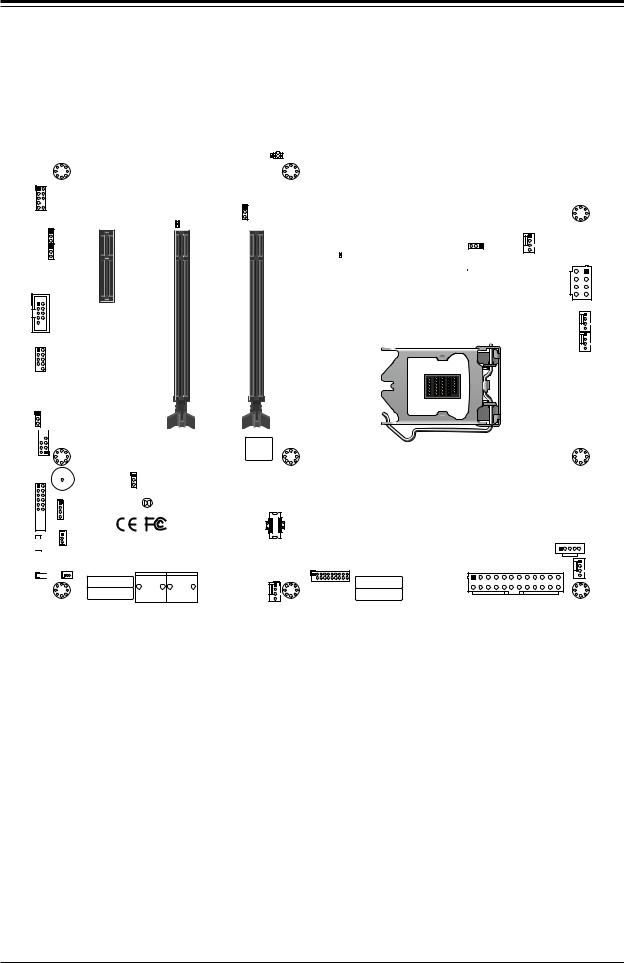
Super X12SAE/X12SCA-F User's Manual
Figure 1-4. X12SCA-F Motherboard Layout
(not drawn to scale)
|
|
|
|
LED4 |
|
|
|
|
UID |
AUDIO FP |
|
|
|
|
|
|
|
BMC |
|
JPG1 |
|
|
BMC_HB_LED |
JPL2 |
|
|
|
||
|
|
|
|
|
JPAC1 |
33MHZPCI SLOT1 |
E-PCI SLOT2 PCH |
E-PCI SLOT4 CPU |
E-PCI SLOT6 CPU |
|
|
X4 0.3 |
(IN X8 0.3 |
X16 0.3 |
COM1 |
|
|
X16) |
|
USB0/1 |
|
|
|
|
B3
JWD1
 JTPM1
JTPM1
BIOS LICENSE
|
|
|
DP |
AUDIO |
|
VGA |
HDMI |
|
DVI |
|
|
|
|
|
|
LAN2 |
LAN1 |
IPMI_LAN |
|
USB8/9 |
USB6/7 |
USB2/3 |
|
USB3.2Gen2 |
USB3.2Gen2 |
USB3.2Gen1 |
|
JPL1
CPU_FAN1
CATERR_LED
JPW2
CPU_FAN2
12V_PUMP_PWR1
PCI-E_M.2-M2
|
JPME2 |
|
|
JF1 |
|
PCH |
DIMMA1 |
|
X12SCA-F |
||
SP1 |
|
DIMMB1DIMMA2 |
|
|
|
REV:1.01 |
DIMMB2 |
JD1 |
JBT1 |
DESIGNED IN USA |
|
LED_PWR




 JLED1
JLED1


 JL1
JL1
 FAN3_SYS
FAN3_SYS
USB10
USB3.2 Gen2
JSTBY1 |
JPI2C1
PCI-E_M.2-M1
|
I-SATA2 |
I-SATA0 |
USB4/5 |
SYS_FAN1 |
|
JSD1 |
JPW1 |
||||
I-SATA3 |
I-SATA1 |
USB3.2 Gen1 |
|||
|
MAC CODE |
|
SYS_FAN2 |
IPMI CODE |
|
|
|
|
|||
|
MAC CODE |
|
|
BAR CODE |
 Note: Components not documented are for internal testing only.
Note: Components not documented are for internal testing only.
12
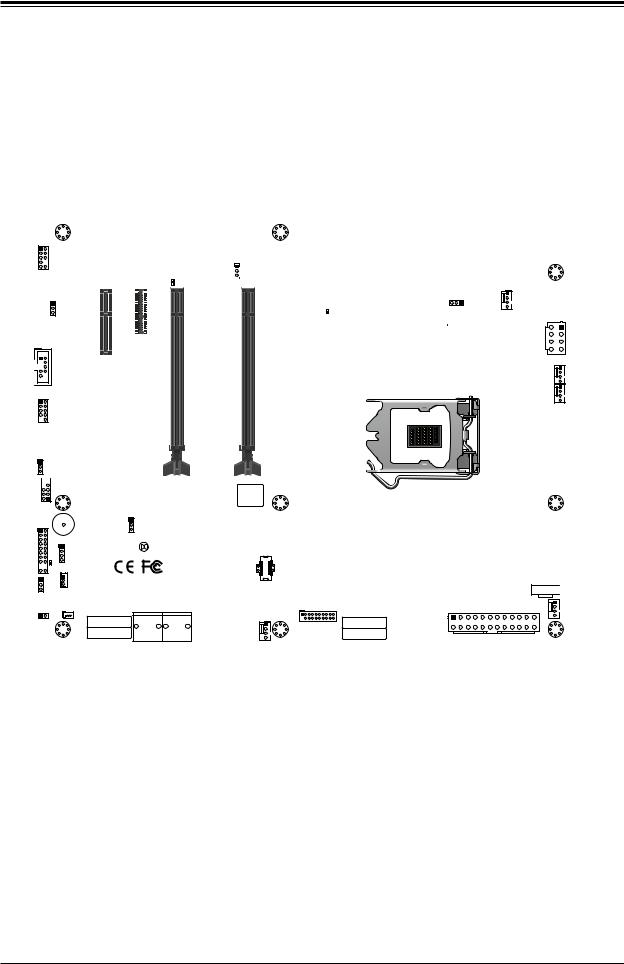
Chapter 1: Introduction
Quick Reference (X12SAE)
|
|
LAN2 |
|
|
|
|
|
|
|
|
|
|
USB8/9 |
|
|
|
|
||||
|
USB3.2Gen2 |
|
|
|
|
|||||
BMC_HB_LED |
|
|
LAN1 |
|
|
|
|
|||
CATERR_LED |
|
USB6/7 |
|
|
|
|
||||
SLOT6 |
|
USB3.2Gen2 |
|
|
DP |
|||||
|
|
|
|
|
USB2/3 |
DVI |
||||
SLOT1 SLOT2 SLOT3 SLOT4 JPL2 |
AUDIO |
|
|
USB3.2Gen1 |
|
|
HDMI |
|||
|
|
|
|
|||||||
|
|
|
|
|
|
|
|
|
|
|
|
|
|
|
|
|
|
|
|
|
|
|
|
|
|
|
|
|
|
|
|
|
AUDIO FP
AUDIO
FP
JPAC1
JPAC1
COM1
COM1 


|
|
|
|
|
|
|
|
|
|
|
|
|
|
|
|
|
|
BMC_HB_LED |
JPL2 |
||||||
|
|
|
|
|
|
|
|
|
||||
33MHZ PCI SLOT1 |
|
E-PCI SLOT2 PCH |
|
E-PCI SLOT3 PCH |
|
E-PCI SLOT4 CPU |
|
|
|
|
|
E-PCI SLOT6 CPU |
|
|
|
|
|
|
|
|
|||||
|
|
|
|
|
|
|
||||||
|
|
X4 0.3 |
|
X1 0.3 |
|
(IN X8 0.3 |
|
|
|
X16 0.3 |
||
|
|
|
|
|
|
|||||||
|
|
|
|
|
|
X16) |
|
|
|
|
||
|
|
|
|
|
|
|
|
|
|
|
|
|
|
|
|
DP |
|
|
AUDIO |
|
DVI |
HDMI |
|
|
|
|
|
|
|
|
LAN2 |
LAN1 |
USB2/3 |
|
|
|
USB8/9 |
USB6/7 |
USB3.2Gen1 |
|
|
|
USB3.2Gen2 |
USB3.2Gen2 |
|
|
|
JPL1 |
|
|
|
|
|
|
|
|
JPL1 |
|
|
CPU_ |
CATERR_LED |
|
CPU_FAN1 |
|
|
FAN1 |
|
|
|
|
|
|
|
|
|
|
|
JPW2 |
|
|
|
|
JPW2 |
CPU_ |
|
|
|
|
|
|
|
|
|
CPU_FAN2 |
|
FAN2 |
USB0/1
B3
JWD1
JSTBY1
JPME2
SP1
JF1
JD1
PWR_LED JLED1 JSTBY1 JSD1 JL1
USB0/1
B3
PCI-E_M.2-M2
JWD1
 JTPM1
JTPM1
BIOS LICENSE
|
JPME2 |
|
|
JF1 |
|
PCH |
DIMMA1 |
|
X12SAE |
||
SP1 |
|
DIMMB1DIMMA2 |
|
|
|
REV:1.01 |
DIMMB2 |
JD1 |
JBT1 |
DESIGNED IN USA |
|
|
USB10 |
LED PWR |
USB3.2 Gen2 |
|
JLED1 |
JSTBY1 |
JPI2C1 |
|
|
PCI-E_M.2-M1 |
12V_
12V_PUMP_PWR1 PUMP_
PWR1
DIMMA1



 DIMMA2
DIMMA2




 DIMMB1
DIMMB1



 DIMMB2
DIMMB2 





 JPI2C1
JPI2C1
|
I-SATA2 |
I-SATA0 |
USB4/5 |
|
SYS_FAN1 |
SYS_ |
JSD1 |
JPW1 |
|
||||
I-SATA3 |
I-SATA1 |
USB3.2 Gen1 |
|
|||
JL1 |
MAC CODE |
|
SYS_FAN2 |
IPMI CODE |
|
FAN1 |
SYS |
|
|
|
|||
|
|
|
|
|||
FAN3_ |
MAC CODE |
|
|
BAR CODE |
|
|
|
|
|
|
|
|
|
|
USB4/5 |
|
SYS_ |
JSD1 |
I-SATA2 |
I-SATA0 |
USB10 STS_ |
JPW1 |
||||
FAN3 |
PCI-E |
I-SATA3 |
I-SATA1 |
FAN2 |
PCI-E |
|
|||
|
|
|
|
|
|
|
|
||
|
M.2-M1 |
|
|
|
|
|
|
M.2-M2 |
|
13
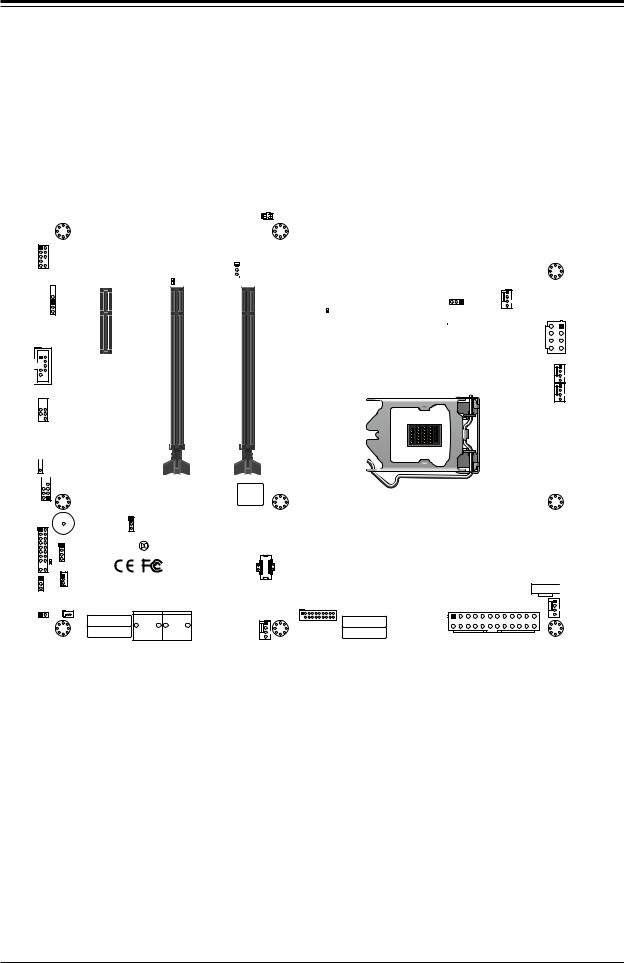
Super X12SAE/X12SCA-F User's Manual
Quick Reference (X12SCA-F)
|
|
|
LAN2 |
|
IPMI_LAN |
|
|
|
|
USB8/9 |
USB2/3 |
|
|
|
BMC_HB_LED |
LED4 |
USB3.2Gen2 LAN1 |
USB3.2Gen1 |
|
|
|
|
USB6/7 |
|
|
||
|
SLOT6 |
CATERR_LED |
USB3.2Gen2 |
DP |
||
|
|
|
|
|
VGA |
|
SLOT1 SLOT2 |
SLOT4 JPL2 UID |
AUDIO |
|
DVI |
HDMI |
|
|
|
LED4 |
|
|
|
|
|
|
UID |
|
|
|
|
AUDIO FP
AUDIO
FP
JPG1
JPG1 

JPAC1
JPAC1
COM1
COM1 


USB0/1
USB0/1 

B3
JWD1
JWD1 

 JTPM1
JTPM1
|
|
|
|
|
|
BMC |
|
|
|
|
|
|
|
|
|
|
|
|
|
|
|
|
|
|
|
|
|
|
|
|
|
|
|
|
|
|
|
|
|
|
|
|
|
|
|
|
|
|
|
|
|
|
|
|
BMC_HB_LED |
|
JPL2 |
|||||||
|
|
|
|
|
|
|
|
|||||
33MHZ PCI SLOT1 |
|
E-PCI SLOT2 PCH |
|
|
E-PCI SLOT4 CPU |
|
|
|
|
|
|
E-PCI SLOT6 CPU |
|
|
|
|
|
|
|
|
|
||||
|
|
|
|
|
|
|
|
|||||
|
|
X4 0.3 |
|
|
(IN X8 0.3 |
|
|
|
|
X16 0.3 |
||
|
|
|
|
|
X16) |
|
|
|
|
|
||
|
|
|
|
|
|
|
|
|
|
|
|
|
B3
DP
AUDIO VGA HDMI
DVI
LAN2 |
LAN1 |
IPMI_LAN |
|
|
|
USB8/9 |
USB6/7 |
USB2/3 |
|
|
|
USB3.2Gen2 |
USB3.2Gen2 |
USB3.2Gen1 |
|
|
JPL1 |
|
|
|
|
|
|
|
|
JPL1 |
|
|
CPU_ |
CATERR_LED |
|
CPU_FAN1 |
|
|
FAN1 |
|
|
|
|
|
|
|
|
|
|
|
JPW2 |
|
|
|
|
JPW2 |
CPU_ |
|
|
|
|
|
|
|
|
|
CPU_FAN2 |
|
FAN2 |
12V_
12V_PUMP_PWR1 PUMP_
PWR1
PCI-E_M.2-M2
JSTBY1
JPME2
SP1
JF1
JD1
PWR_LED JLED1 JSTBY1 JSD1 JL1
BIOS LICENSE
|
JPME2 |
|
|
JF1 |
|
PCH |
DIMMA1 |
|
X12SCA-F |
||
SP1 |
|
DIMMB1DIMMA2 |
|
|
|
REV:1.01 |
DIMMB2 |
JD1 |
JBT1 |
DESIGNED IN USA |
|
|
USB10 |
LED PWR |
USB3.2 Gen2 |
|
JLED1 |
JSTBY1 |
JPI2C1 |
|
|
PCI-E_M.2-M1 |
DIMMA1



 DIMMA2
DIMMA2




 DIMMB1
DIMMB1



 DIMMB2
DIMMB2 





 JPI2C1
JPI2C1
|
I-SATA2 |
I-SATA0 |
USB4/5 |
|
SYS_FAN1 |
SYS_ |
JSD1 |
JPW1 |
|
||||
I-SATA3 |
I-SATA1 |
USB3.2 Gen1 |
|
|||
JL1 |
MAC CODE |
|
SYS_FAN2 |
IPMI CODE |
|
FAN1 |
SYS |
|
|
|
|||
|
|
|
|
|||
FAN3_ |
MAC CODE |
|
|
BAR CODE |
|
|
|
|
|
|
|
|
|
|
USB4/5 |
|
SYS_ |
JSD1 |
I-SATA2 |
I-SATA0 |
USB10 STS_ |
JPW1 |
||||
FAN3 |
PCI-E |
I-SATA3 |
I-SATA1 |
FAN2 |
PCI-E |
|
|||
|
|
|
|
|
|
|
|
||
|
M.2-M1 |
|
|
|
|
|
|
M.2-M2 |
|
 Notes:
Notes:
•Refer to Chapter 2 for detailed information on jumpers, I/O ports, and JF1 front panel connections.
•"  " indicates the location of Pin 1.
" indicates the location of Pin 1.
•Jumpers/LED indicators not indicated are used for testing only.
•Use only the correct type of onboard CMOS battery as specified by the manufacturer. Do not install the onboard battery upside down to avoid possible explosion.
14

Chapter 1: Introduction
Quick Reference Table
Jumper |
Description |
Default Setting |
|
JBT1 |
Clear CMOS (onboard) |
Short Pads to Clear CMOS |
|
JPAC1 |
Audio Enable |
Pins 1-2 (Enabled) |
|
JPG1 |
VGA Enable (for X12SCA-F only) |
Pins 1-2 |
(Enabled) |
JPL1/2 |
LAN1/LAN2 Enable/Disable |
Pins 1-2 |
(Enabled) |
JPME2 |
Intel Manufacturing Mode |
Pins 1-2 |
(Normal) |
JWD1 |
Watch Dog Function Enable |
Pins 1-2 |
(RST) |
LED |
Description |
Color/State |
|
BMC_HB_LED |
X12SCA-F: BMC Heartbeat LED |
X12SCA-F: Green Blinking (Normal) |
|
X12SAE: Standby Power LED |
X12SAE: Solid Green (Standby Power On) |
||
|
|||
CATERR_LED |
Catastrophic Error LED |
Solid Orange: System CATERR |
|
LED4 |
UID LED (for X12SCA-F, IPMI only) |
Blue on: Unit Identified |
|
PWR_LED |
Onboard Power LED |
Green on: Power on |
 Note: The table above is continued on the next page.
Note: The table above is continued on the next page.
15
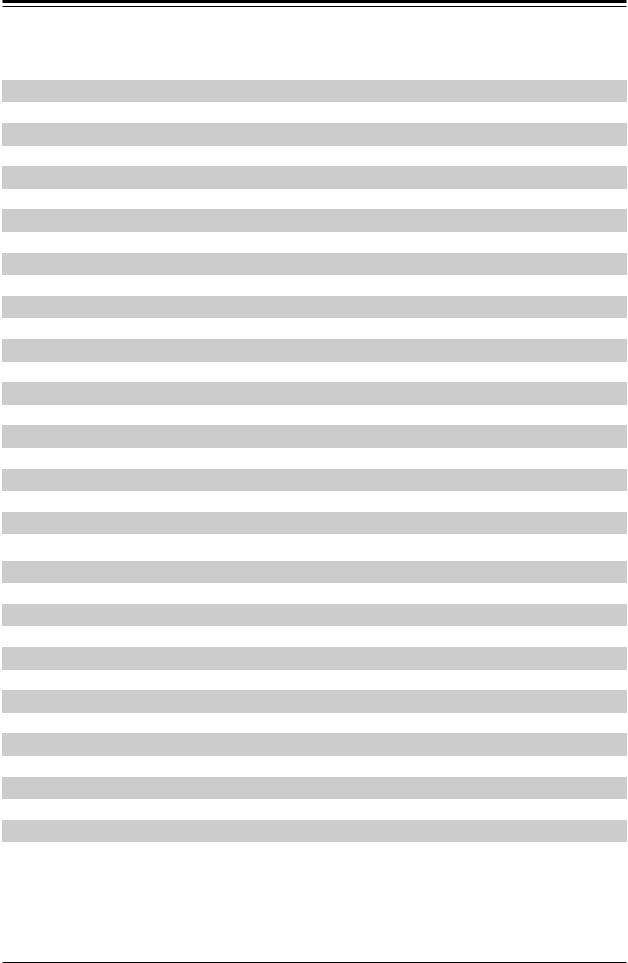
Super X12SAE/X12SCA-F User's Manual
Connector |
Description |
|
12V_PUMP_PWR1 |
12V 4-pin Power Connector for CPU Liquid Cooling Pump |
|
AUDIO FP |
Front Panel Audio Header |
|
B1 |
Onboard Battery |
|
COM1 |
COM1 Header |
|
CPU_FAN1 ~ CPU_FAN2 |
CPU Fan Headers |
|
DP |
Back Panel DisplayPort |
|
HD AUDIO |
High Definition Audio Ports |
|
HDMI |
Back Panel High Definition Multimedia Interface |
|
I-SATA0~3 |
Intel Serial ATA (SATA 3.0) Ports 0~3 (6Gb/sec) |
|
IPMI_LAN |
Dedicated IPMI LAN Port (for X12SCA-F only) |
|
JD1 |
Speaker/Buzzer (Pins 1~4: External Speaker, Pins 3~4: Buzzer) |
|
JF1 |
Front Control Panel Header |
|
JL1 |
Chassis Intrusion Header |
|
JLED1 |
3-pin Power LED Header |
|
JPI2C1 |
Power Supply SMBus I2C Header |
|
JPW1 |
24-pin ATX Main Power Connector (Required) |
|
JPW2 |
+12V 8-pin CPU Power Connector (Required) |
|
JSD1 |
SATA DOM (Disk-On-Module) Power Connector |
|
JSTBY1 |
Standby Power Header |
|
JTPM1 |
Trusted Platform Module (TPM)/Port 80 Header |
|
LAN1/LAN2 |
RJ45 1GbE/2.5GbE |
|
PCIE M.2-M1/M.2-M2 |
PCI-E M.2 Connectors 1 and 2 (PCI-E 3.0 x4 link), Small Form Factor Devices and Other Portable |
|
Devices for High Speed NVMe SSDs |
||
|
||
SLOT1 |
PCI Slot, 32 Bit/33MHz with 5V Single Voltage |
|
SLOT2 |
PCI-E 3.0 x4 Slot |
|
SLOT3 |
PCI-E 3.0 x1 Slot (for X12SAE only) |
|
SLOT4 |
PCI-E 3.0 x16 Slot (PCI-E 3.0 x8 link) |
|
SLOT6 |
PCI-E 3.0 x16 Slot (PCI-E 3.0 x16 link) or PCI-E 3.0 x8 (when CPU Slot4 is populated) |
|
SP1 |
Internal Speaker/Buzzer |
|
SYS_FAN1 ~ SYS_FAN3 |
System Fan Headers |
|
USB 0/1 |
Front Access USB 2.0 Header |
|
USB 2/3 |
Back Panel USB 3.2 Gen 1 Ports (Type A) |
|
USB 4/5 |
Front Access USB 3.2 Gen 1 Header |
|
USB 6/7 |
Back Panel USB 3.2 Gen 2 Ports (USB6: Type C, USB7: Type A) |
|
USB 8/9 |
Back Panel USB 3.2 Gen 2 Ports (Type A) |
|
USB 10 |
Front Panel Accessible USB 3.2 Gen 2 20-pin Connector |
|
VGA |
VGA Port (for X12SCA-F, IPMI only) |
16
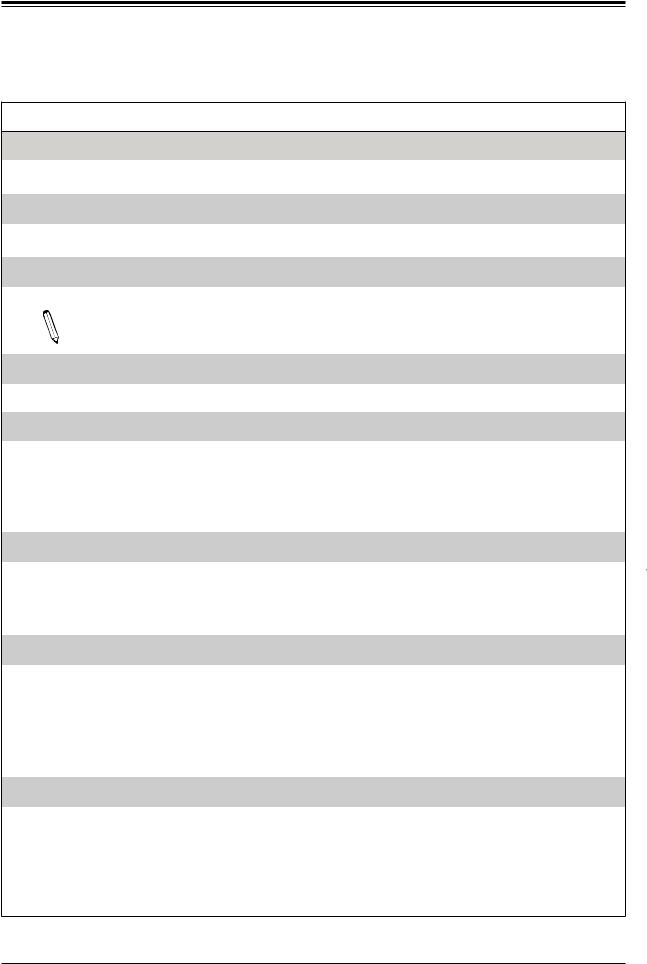
Chapter 1: Introduction
Motherboard Features
Motherboard Features
CPU
•Supports a single Intel Xeon W-1200 series, 10th Gen Core i9/i7/i5/i3 series processor with up to 10 cores and a thermal design power (TDP) of up to 125W
Memory
• Up to 128GB of Unbuffered (UDIMM) ECC/non-ECC with speeds of up to 2933MHz (by CPU) in four 288-pin memory slots
DIMM Size
• Up to 128GB at 1.2V
Note 1: Memory capacity and frequency is CPU dependent.
Note 2: For the latest CPU/memory updates, please refer to our website at http://www.supermicro.com/products/ motherboard.
Chipset
• Intel PCH W480
Expansion Slots
•One (1) PCI Slot (PCI SLOT1)
•One (1) PCI-E 3.0 x4 Slot (PCH SLOT2)
•One (1) PCI-E 3.0 x1 Slot (PCH SLOT3, X12SAE only)
•Two (2) PCI-E 3.0 x8/x16 Slots (CPU SLOT4, CPU SLOT6: Supports Auto Switch)
•Two (2) M.2 PCI-E 3.0 x4 Sockets (Support M Key 2280 and 22110)
Network
•Intel Ethernet i225V (X12SAE)
•Intel Ethernet i225-LM (X12SCA-F)
•Intel Ethernet i219LM (for AMT/vPro)
•Realtek RTL8211F (Dedicated IPMI LAN Port, X12SCA-F only)
I/O Devices
• |
Serial (COM) Port |
• |
One (1) front accessible serial port header (COM1) |
|
• |
SATA 3.0 |
• |
Four (4) SATA 3.0 ports at 6 Gb/s (I-SATA0~3 with RAID 0, 1, 5, 10) |
|
• |
Video Port |
• |
One (1) |
DisplayPort 1.4 connection on the rear I/O panel |
|
|
• One (1) |
HDMI 2.0a connection on the rear I/O panel |
|
|
|
• One (1) |
DVI-D on the rear I/O panel |
|
|
|
• |
One (1) |
VGA on the rear I/O panel (for IPMI, X12SCA-F only) |
|
|
|
|
|
Peripheral Devices
•One (1) front accessible USB 2.0 header with two USB connections (USB0/1)
•Two (2) USB 3.2 Gen 1 ports on the rear I/O panel (USB2/3)
•One (1) front accessible USB 3.2 Gen 1 header with two USB connections (USB4/5)
•One (1) USB 3.2 Gen 2 port on the rear I/O panel (USB6, Type C)
•Three (3) USB 3.2 Gen 2 ports on the rear I/O panel (USB7/8/9, Type A)
•One (1) front accessible USB 3.2 Gen 2 20-pin connector with one USB connection (USB10)
 Note: The table above is continued on the next page.
Note: The table above is continued on the next page.
17

Super X12SAE/X12SCA-F User's Manual
Motherboard Features
BIOS
•256Mb AMI BIOS® SPI Flash BIOS
•ACPI 6.0, Plug and Play (PnP), BIOS rescue hot-key, riser card auto detection support, and SMBIOS 3.0 or later
Power Management
•ACPI power management
•Power button override mechanism
•Power-on mode for AC power recovery
•Wake-on-LAN
•Power supply monitoring
System Health Monitoring
•Onboard voltage monitoring for +12V, +5V, +3.3V, CPU, Memory, VBAT, +5V stdby, +3.3V stdby, +1.8V PCH, +1.05V PCH, +1.0V PCH, CPU temperature, VRM temperature, LAN temperature, PCH temperature, system temperature, and memory temperature
•5 CPU switch phase voltage regulator
•CPU thermal trip support
•Platform Environment Control Interface (PECI)/TSI
Fan Control
•Single cooling zone
•Multi-speed fan control via onboard Super I/O
•Five (5) 4-pin fan headers
System Management
•Trusted Platform Module (TPM) support
•SuperDoctor® 5
•Chassis intrusion header and detection (Note: Please connect a cable from the Chassis Intrusion header at JL1 to the chassis to receive an alert)
LED Indicators
•BMC_HB_LED
•CATERR_LED
•Power LED
•UID LED (for X12SCA-F, IPMI only)
Dimensions
• 12" (W) x 9.6" (L) ATX (304.8mm x 243.84mm)
Note: The CPU maximum thermal design power (TDP) is subject to chassis and heatsink  cooling restrictions. For proper thermal management, please check the chassis and heatsink
cooling restrictions. For proper thermal management, please check the chassis and heatsink
specifications for proper CPU TDP sizing.
18
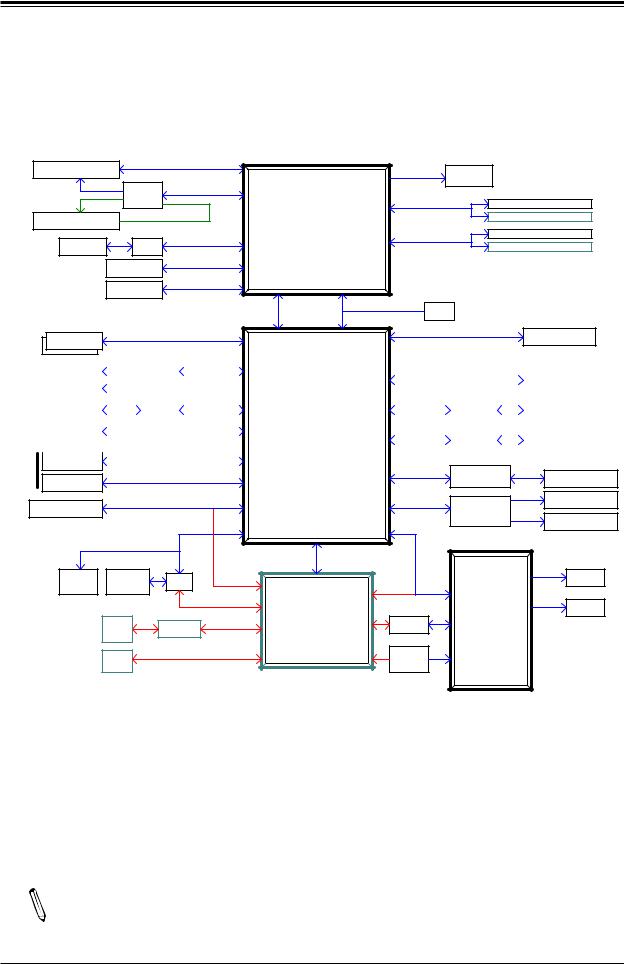
Chapter 1: Introduction
Figure 1-5.
System Block Diagram
PCIe x16 SLOT #6 |
|
CPU_PE3*8 |
|
SVID |
|
|
|
|
|
|
IMVP8 VR |
|
|||
|
|
|
|
|
|||
|
|
|
|
|
|
||
|
PCIe QSW |
CPU_PE3*8 |
|
DDR4 (CHA) |
|
||
|
|
|
DIMMA1 |
||||
|
|
|
CPU |
||||
PCIe x16 SLOT #4 |
PESLOT4_PRSNT_N |
2933(1DPC)/2666MT/s |
DIMMA2 (Gray) |
||||
|
|
INTEL LGA1200 |
|
|
|
||
|
|
Digital port 1(PortB) |
DDR4 (CHB) |
DIMMB1 |
|||
HDMI 2.0a |
LSPCON |
UP TO 125W |
2933(1DPC)/2666MT/s |
DIMMB2 (Gray) |
|||
|
|||||||
|
|
|
|
|
|||
|
Display Port 1.4 |
Digital port 2(PortC) |
|
|
|
|
|
|
|
|
|
|
|
||
|
DVI Port |
Digital port 3(PortD) |
|
|
|
|
|
|
|
|
|
|
|
||
|
|
|
x4 DMI-III |
|
XDP |
|
|
|
|
|
8GT/s |
|
|
||
|
|
|
|
|
|
||
M.2 M-KEY*2 |
PCH PE3 *4 /*4 |
|
|
PCH PE3*4 |
PCIe x4 SLOT #2 |
||
|
|
|
|||||
|
|
|
|
|
|
||
|
|
|
|
|
|
|
|
|
USB3.2 Gen II*2 |
|
|
|
|
|
SATA III*4 |
|
|
||||||
REAR |
|
LAN1+USBA |
|
|
|
|
Re-driver |
|
|
|
SATA III*4 |
|
|
|
|
|
|
|
|
|
|||
|
|
|
|
|
|
|
|
|
|
|
|
|
|
|
|
||||||||
|
USBC |
|
Mux |
|
|
|
|
|
|
|
|
|
|
|
|
|
|
|
|
|
|
||
USB |
|
|
|
|
|
|
|
|
USB3.2 Gen II*2 |
PCH |
GbE(LAN) |
|
|
|
|
|
|
|
|
|
|
|
|
|
|
|
|
|
|
|
|
|
|
|
|
|
|
|
|
|
|
|
|
||||
|
|
LAN2+USB-A*2 |
|
|
|
Re-driver |
GLAN1 |
|
|
LAN1 |
|
|
|
||||||||||
|
|
|
|
|
|
|
|
|
|
|
|
||||||||||||
|
|
|
|
|
|
|
|
|
|
Intel W480 |
|
I219LM |
|
|
|
|
|
|
|
|
|
|
|
|
|
|
|
|
|
USB3.2 Gen I *2 |
|
|
|
|
|
|
|
|
|
|
|
|
|||||
|
|
IPMI_LAN(-F) |
|
|
|
|
|
|
|
|
|
|
|
|
|
|
|
||||||
|
|
USB-A*2 |
|
|
|
|
|
|
|
|
|
PCHPE3 *1 |
GLAN2 |
|
|
LAN2 |
|
|
|
||||
|
|
|
|
|
|
|
|
|
|
|
|
|
|
|
|
|
|
||||||
|
|
|
|
|
|
|
|
|
|
|
|
|
I225V /LM |
|
|
|
|
|
|
|
|
|
|
|
|
|
|
|
|
USB3.2 Gen II *2 |
|
|
|
|
|
|
|
|
|
|
|
|
|
|
|||
|
|
USB-C HEADER |
|
|
|
|
|
|
|
|
|
|
|
|
|
|
|
|
|
||||
|
|
|
|
|
|
|
|
|
|
|
|
|
|
|
|
|
|
|
|
|
|
|
|
USB |
|
|
|
|
|
|
|
PCH PE3*1 |
|
5V PCI |
|
Header |
USB-HEADER |
|
|
USB2.0 *2 |
|
|
PCIE/PCI Bridge |
PCI SLOT #1 |
|||
|
|
|
|
|
33MHz |
||||||
|
USB2.0*2 |
|
|
|
|
|
|
|
|
|
|
|
|
|
|
|
|
|
|
|
|
FRONT AUDIO |
|
|
|
|
|
|
|
|
|
|
|
|
|
|
PCIe x1 SLOT #3 |
|
PCH PE3*1 (shared with BMC) |
|
AZALIA |
Audio chip |
|
HEADER |
|||
|
|
|
|
|
|
|
|
|
|
||
|
|
|
|
|
|
|
|
|
|
|
JAUDIO1 |
|
|
|
SPI |
|
|
|
|
|
|
|
|
|
|
|
|
|
|
|
USB2.0 *1 |
|
|
|
|
|
TPM2.0 |
32MB |
|
MUX |
PCIe*1 |
|
|
|
|
FAN *5 |
|
|
Header |
PCH_SPI |
|
LPC |
|
|
|
||||
|
|
|
|
|
|
|
|||||
|
|
|
|
|
|
|
|
|
|
|
|
|
|
|
|
|
|
SPI |
BMC |
|
|
|
RTH *2 |
|
|
|
|
|
|
|
|
SIO |
|
||
|
|
IPMI |
|
|
LAN PHY |
RGMII |
COM1 |
|
|
||
|
|
LAN |
|
|
|
(-F only) |
|
NCT6796D |
|
|
|
|
|
|
|
|
|
|
|
|
|
|
|
|
|
VGA |
|
|
|
|
|
HEALTH |
|
|
|
|
|
|
|
|
|
|
INFO |
|
|
|
|
|
|
|
|
|
|
|
|
|
|
|
|
Note: This is a general block diagram and may not exactly represent the features on  your motherboard. Refer to the previous pages for the actual specifications of your motherboard.
your motherboard. Refer to the previous pages for the actual specifications of your motherboard.
19
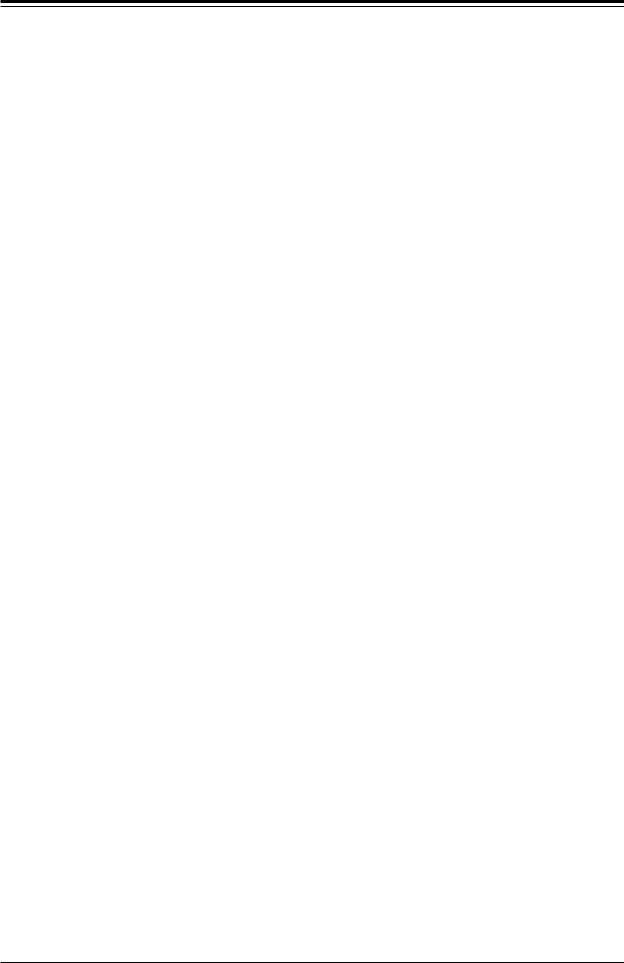
Super X12SAE/X12SCA-F User's Manual
1.2 Processor and Chipset Overview
Built upon the functionality and capability of the Intel Xeon W-1200 series, 10th Gen Core i9/i7/ i5/i3 (LAG1200) processor and the PCH W480 chipset, the X12SAE/X12SCA-F motherboard provides system performance, power efficiency, and feature sets to address the needs of next-generation computer users.
With the support of the new Intel Microarchitecture 14nm Process Technology, the X12SAE/X12SCA-F dramatically increases system performance for a multitude of server applications.
The Intel PCH W480 chipset provides support, including the following features:
•
•
•
•
•
•
•
•
•
DDR4 288-pin memory support
Direct Media Interface
Intel Matrix Storage Technology and Intel Rapid Storage Technology
Dual NAND Interface
Intel I/O Virtualization (VT-d) Support
Intel Trusted Execution Technology Support
PCI-E 3.0 Interface (up to 8 GT/s)
SATA Controller (up to 6Gb/sec)
Advanced Host Controller Interface (AHCI)
1.3 Special Features
Recovery from AC Power Loss
The Basic I/O System (BIOS) provides a setting that determines how the system will respond when AC power is lost and then restored to the system. You can choose for the system to remain powered off (in which case you must press the power switch to turn it back on), or for it to automatically return to the power-on state. Refer to the Power Configuration for this setting. The default setting is Last State.
20
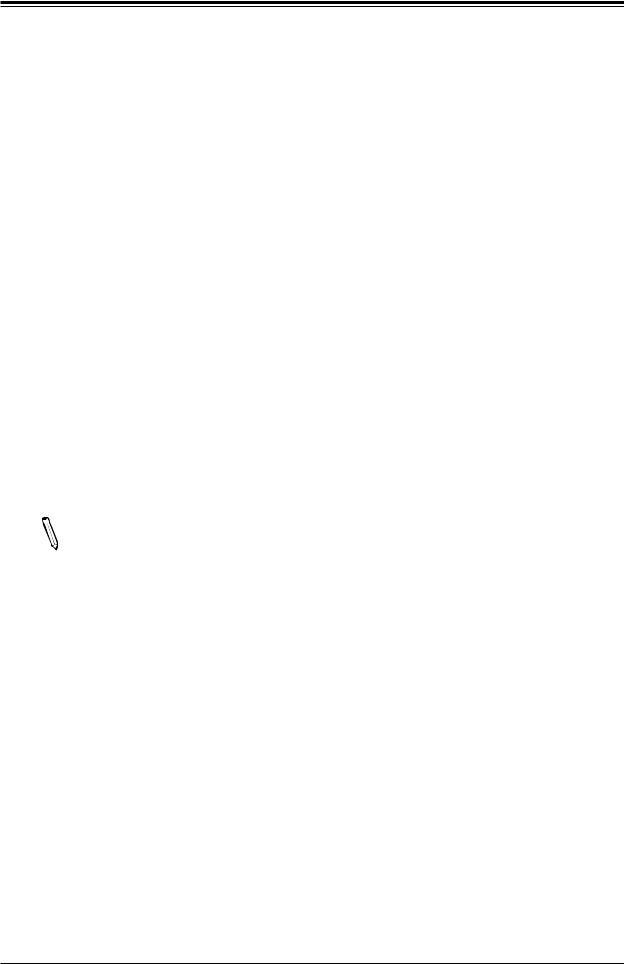
Chapter 1: Introduction
1.4 System Health Monitoring
Onboard Voltage Monitors
An onboard voltage monitor will scan the voltages of the onboard chipset, memory, CPU, and battery continuously. Once a voltage becomes unstable, a warning is given, or an error message is sent to the screen. The user can adjust the voltage thresholds to define the sensitivity of the voltage monitor.
Fan Status Monitor with Firmware Control
PC health monitoring in the BIOS can check the RPM status of the cooling fans. The onboard CPU and chassis fans are controlled by Thermal Management via SIO.
Environmental Temperature Control
The thermal control sensor monitors the CPU temperature in real time and will turn on the thermal control fan whenever the CPU temperature exceeds a user-defined threshold. The overheat circuitry runs independently from the CPU. Once the thermal sensor detects that the CPU temperature is too high, it will automatically turn on the thermal fans to prevent the CPU from overheating. The onboard chassis thermal circuitry can monitor the overall system temperature and alert the user when the chassis temperature is too high.
Note: To avoid possible system overheating, please be sure to provide adequate air-  flow to your system.
flow to your system.
System Resource Alert
This feature is available when used with SuperDoctor 5 in the Windows OS or in the Linux environment. SuperDoctor is used to notify the user of certain system events. For example, you can configure SuperDoctor to provide you with warnings when the system temperature, CPU temperatures, voltages and fan speeds go beyond a predefined range.
21
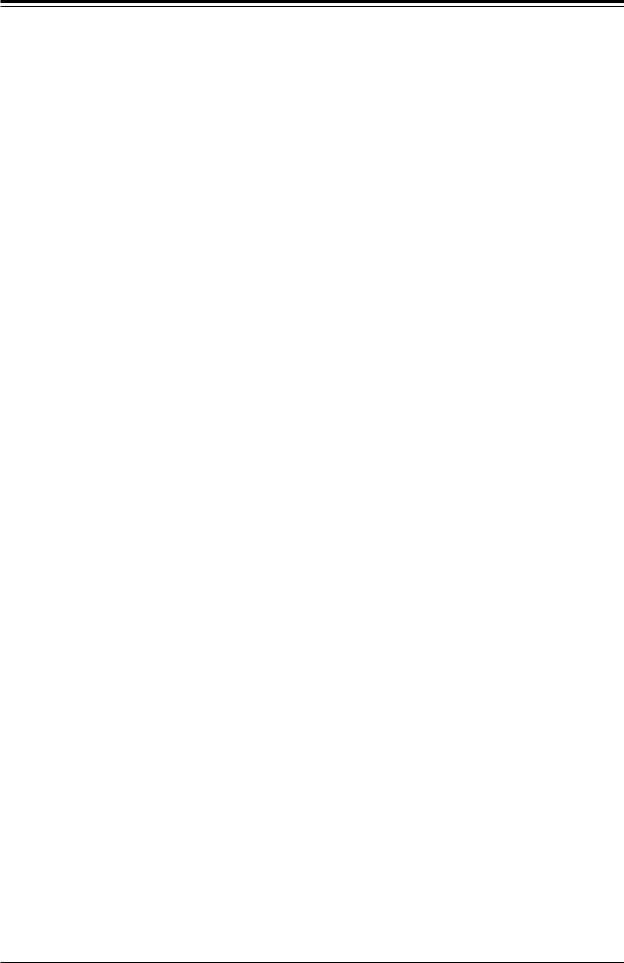
Super X12SAE/X12SCA-F User's Manual
1.5 ACPI Features
ACPI stands forAdvanced Configuration and Power Interface. TheACPI specification defines a flexible and abstract hardware interface that provides a standard way to integrate power management features throughout a computer system, including its hardware, operating system and application software. This enables the system to automatically turn on and off peripherals such as CD-ROMs, network cards, hard disk drives and printers.
In addition to enabling operating system-directed power management, ACPI also provides a generic system event mechanism for Plug and Play, and an operating system-independent interface for configuration control. ACPI leverages the Plug and Play BIOS data structures, while providing a processor architecture-independent implementation that is compatible with appropriate Windows operating systems. For detailed information regarding OS support, please refer to the Supermicro website.
Slow Blinking LED for Suspend-state Indicator
When the CPU goes into a suspend state, the chassis power LED will start to blink to indicate that the CPU is in suspend mode. When the user presses any key, the CPU will "wake up," and the LED will automatically stop blinking and remain on.
1.6 Power Supply
As with all computer products, a stable power source is necessary for proper and reliable operation. It is even more important for processors that have high CPU clock rates where noisy power transmission is present.
The X12SAE/X12SCA-F motherboard accommodates a 24-pin ATX power supply. Although most power supplies generally meet the specifications required by the CPU, some are inadequate. In addition, one 12V 8-pin power connection is also required to ensure adequate power supply to the system. Also, your power supply must supply 1.5A for the Ethernet ports.
Warning: To avoid damaging the power supply or the motherboard, be sure to use a power supply that contains a 24-pin and an 8-pin power connector. Be sure to connect the power supplies to the 24-pin power connector (JPW1), and the 8-pin power connector (JPW2) on the motherboard. Failure in doing so may void the manufacturer warranty on your power supply and motherboard.
It is strongly recommended that you use a high quality power supply that meets ATX power supply Specification 2.02 or later. It must also be SSI compliant. (For more information, please refer to the website at http://www.ssiforum.org/).
22
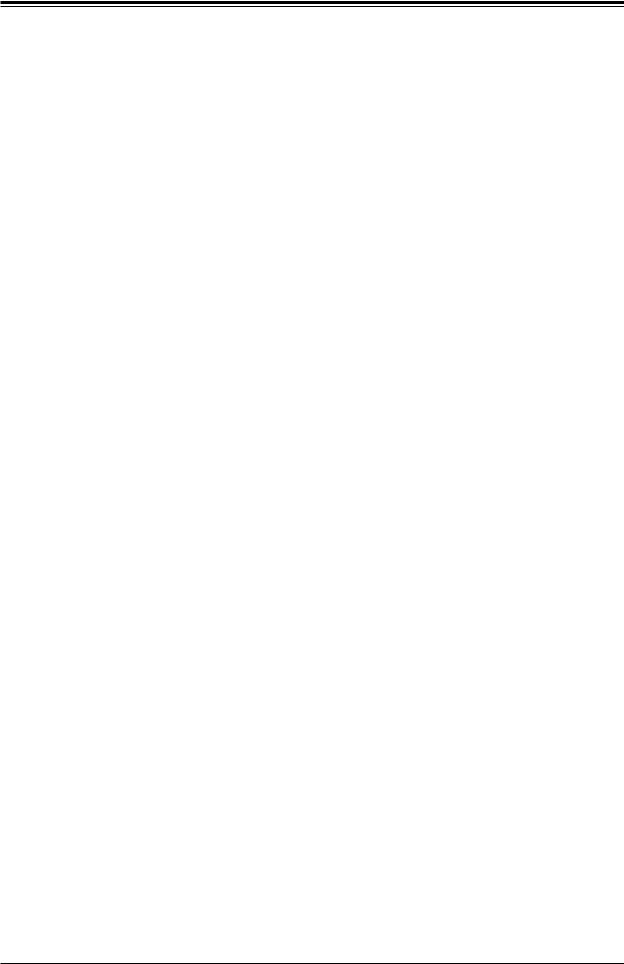
Chapter 1: Introduction
1.7 Serial Header
The X12SAE/X12SCA-F motherboard supports one serial communication connection. The COM header can be used for input/output. The UART provides legacy speeds with a baud rate of up to 115.2 Kbps as well as an advanced speed with baud rates of 250 K, 500 K, or 1 Mb/s, which support high-speed serial communication devices.
1.8 Super I/O
The Super I/O supports one high-speed, 16550 compatible serial communication port (UART). Each UART includes a 16-byte send/receive FIFO, a programmable baud rate generator, complete modem control capability and a processor interrupt system. The UART provides legacy speed with a baud rate of up to 115.2 Kbps as well as an advanced speed with baud rates of 250 K, 500 K, or 1 Mb/s, which support higher speed modems.
The Super I/O provides functions that comply with ACPI (Advanced Configuration and Power
Interface), which includes support of legacy and ACPI power management through an SMI or SCI function pin. It also features auto power management to reduce power consumption.
23
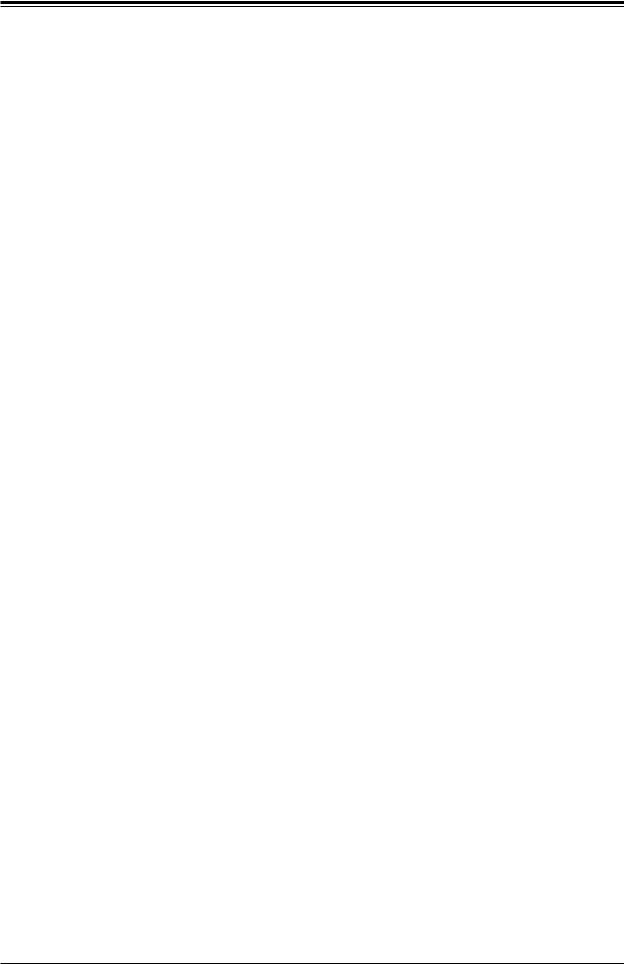
Super X12SAE/X12SCA-F User's Manual
Chapter 2
Installation
2.1 Static-Sensitive Devices
Electrostatic Discharge (ESD) can damage electronic components. To avoid damaging your system board, it is important to handle it very carefully. The following measures are generally sufficient to protect your equipment from ESD.
Precautions
•Use a grounded wrist strap designed to prevent static discharge.
•Touch a grounded metal object before removing the board from the antistatic bag.
•Handle the motherboard by its edges only; do not touch its components, peripheral chips, memory modules or gold contacts.
•When handling chips or modules, avoid touching their pins.
•Put the motherboard and peripherals back into their antistatic bags when not in use.
•For grounding purposes, make sure that your computer chassis provides excellent conductivity between the power supply, the case, the mounting fasteners and the motherboard.
•Use only the correct type of onboard CMOS battery. Do not install the onboard battery upside down to avoid possible explosion.
Unpacking
The motherboard is shipped in antistatic packaging to avoid static damage. When unpacking the motherboard, make sure that the person handling it is static protected.
24
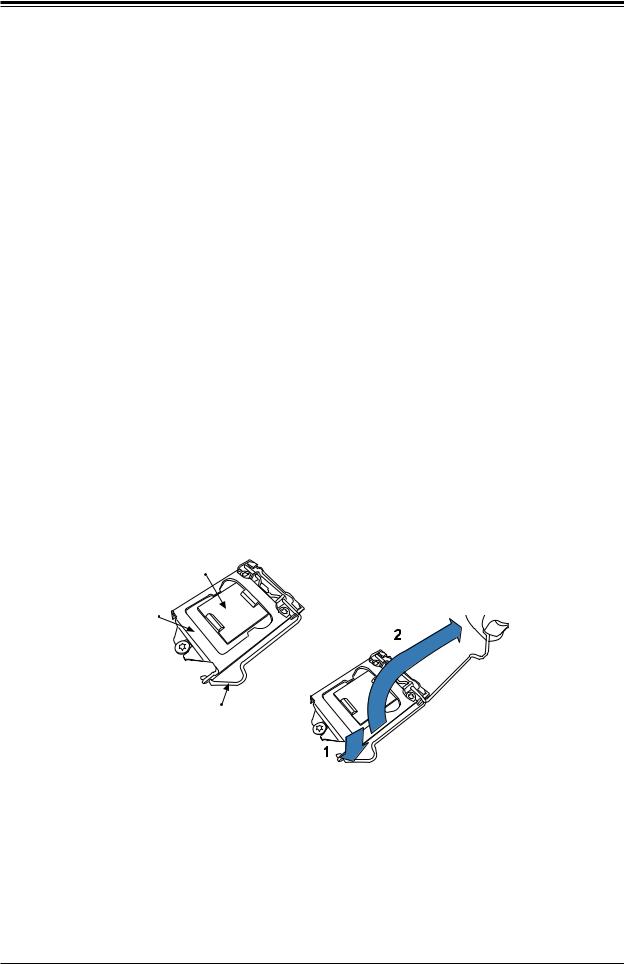
Chapter 2: Installation
2.2 Processor and Heatsink Installation
•Use ESD protection.
•Unplug the AC power cord from all power supplies after shutting down the system.
•Check that the plastic protective cover is on the CPU socket and none of the socket pins are bent. If they are, contact your retailer.
•When handling the processor, avoid touching or placing direct pressure on the LGA lands (gold contacts). Improper installation or socket misalignment can cause serious damage to the processor or CPU socket, which may require manufacturer repairs.
•Thermal grease is pre-applied on a new heatsink. No additional thermal grease is needed.
•Refer to the Supermicro website for updates on processor support.
•All graphics in this manual are for illustrations only. Your components may look different.
Installing the LGA1200 Processor
1.Press the load lever to release the load plate, which covers the CPU socket, from its locking position.
Plastic Cap
Load Plate
Load Lever
25

Super X12SAE/X12SCA-F User's Manual
2. Gently lift the load lever to open the load plate. Remove the plastic cap.
3.Use your thumb and your index finger to hold the CPU at the North center edge and the
South center edge of the CPU.
North Center Edge
South Center Edge
4.Align the small triangle marker on the CPU to its corresponding triangle marker on the load bracket. Once it is aligned, carefully lower the CPU straight down into the socket. (Do not drop the CPU on the socket, or move it horizontally or vertically.)
26
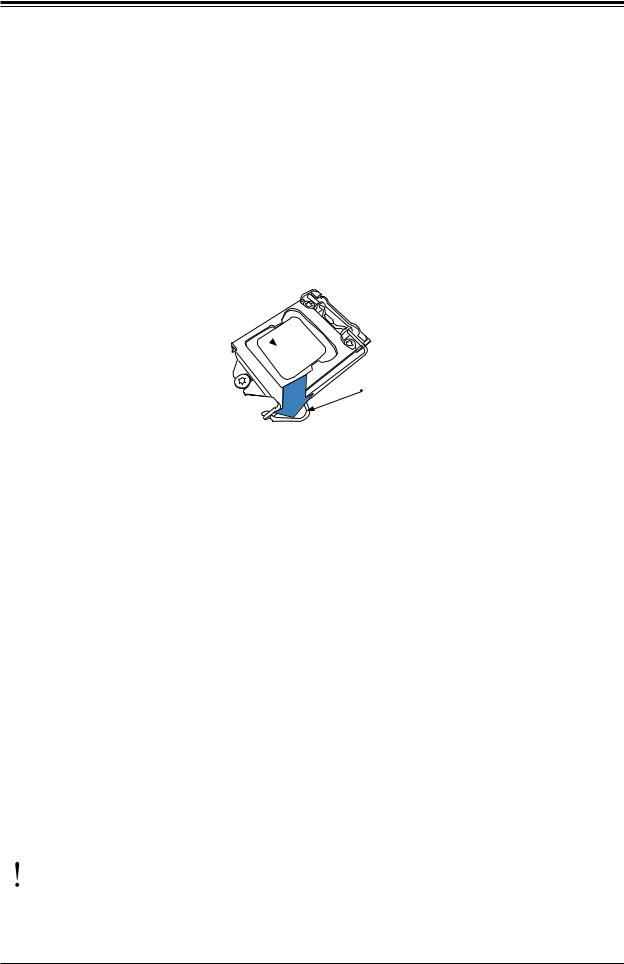
Chapter 2: Installation
5.Do not rub the CPU against the surface or against any pins of the socket to avoid damaging the CPU or the socket.)
6.With the CPU inside the socket, inspect the four corners of the CPU to make sure that the CPU is properly installed.
7.Use your thumb to gently push the load lever down to the lever lock.
8.Close the load plate with the CPU inside the socket. Lock the "Close 1st" lever first, then lock the "Open 1st" lever second. Gently push the load levers down to the lever locks.
CPU properly installed 
Load lever locked
into place
Attention! You can only install the CPU inside the socket in one direction. Make sure that it is properly inserted into the CPU socket before closing the load plate. If it doesn't close properly, do not force it as it may damage your CPU. Instead, open the load plate again and double-check that the CPU is aligned properly.
27
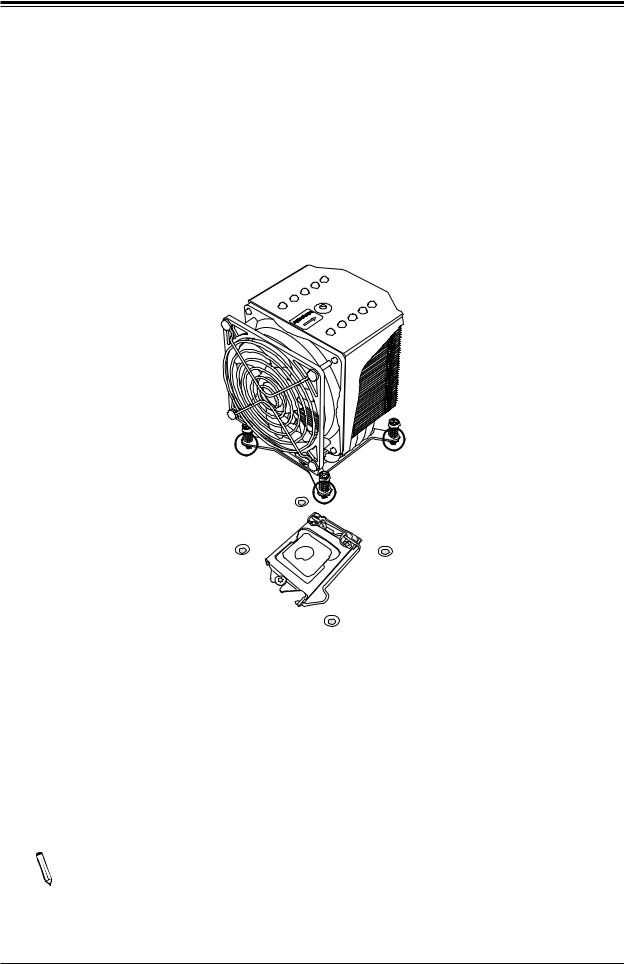
Super X12SAE/X12SCA-F User's Manual
Installing an Active CPU Heatsink with Fan
1.Apply the proper amount of thermal grease to the heatsink.
2.Place the heatsink on top of the CPU so that the four mounting holes on the heatsink are aligned with those on the retention mechanism.
3.Tighten the screws in the following order:
Screw #4 |
Screw #3 |
|
Screw #2
4.Once the screws are tightened, plug the power connector of cooler into either CPU_ FAN1 or CPU_FAN2 header.
Note 1: Screw #1 is not shown in the illustration.
 Note 2: Graphic drawings included in this manual are for reference only. They might look different from the components installed in your system.
Note 2: Graphic drawings included in this manual are for reference only. They might look different from the components installed in your system.
28
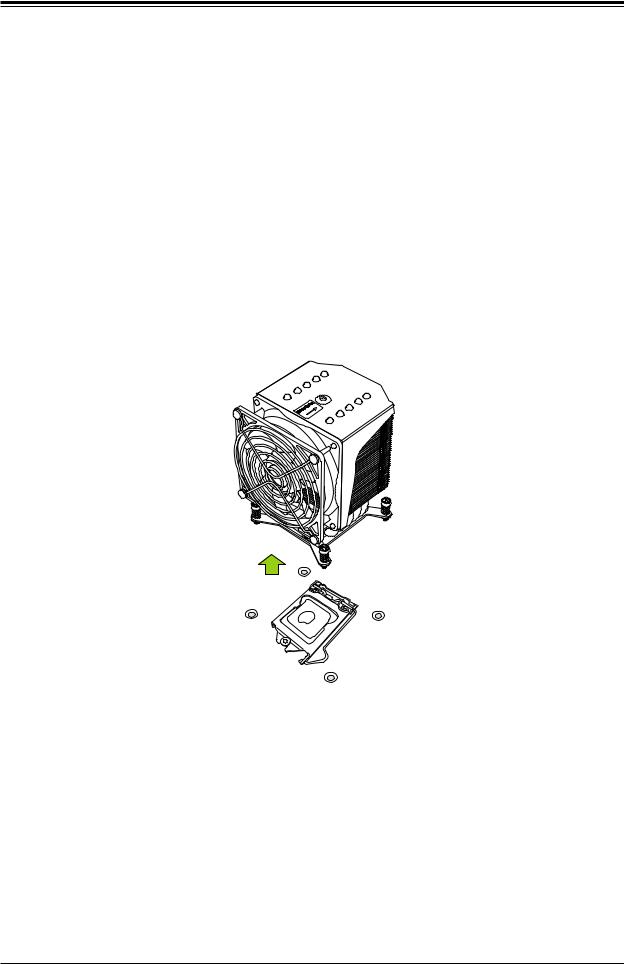
Chapter 2: Installation
Removing an Active CPU Heatsink with Fan
Warning: We do not recommend that the CPU or heatsink be removed. However, if you do need to remove the heatsink, please follow the instruction below to uninstall the heatsink to avoid damaging the CPU or other components.
1.Unplug the power cord from the power supply and power connector of cooler from fan header on the motherboard.
2.Loosen the screws in the order below.
3.Gently wiggle the heatsink to loosen it. Do not use excessive force when wiggling the heatsink.
Screw #4 |
Screw #3 |
|
Screw #2
4. Once the heatsink is loosened, remove it from the motherboard.
 Note: Screw #1 is not shown in the illustration.
Note: Screw #1 is not shown in the illustration.
29
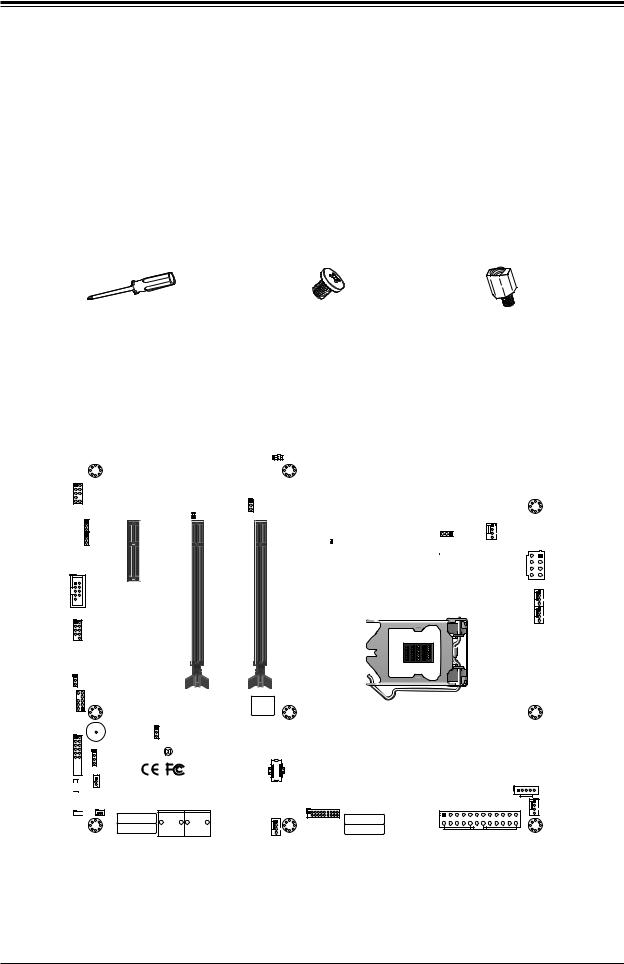
Super X12SAE/X12SCA-F User's Manual
2.3 Motherboard Installation
All motherboards have standard mounting holes to fit different types of chassis. Make sure that the locations of all the mounting holes for both the motherboard and the chassis match. Although a chassis may have both plastic and metal mounting fasteners, metal ones are highly recommended because they ground the motherboard to the chassis. Make sure that the metal standoffs click in or are screwed in tightly.
Tools Needed
Phillips |
Phillips Screws (9) |
Standoffs (9) |
Screwdriver (1) |
|
Only if Needed |
Location of Mounting Holes
|
|
|
|
LED4 |
|
|
|
|
|
|
|
UID |
|
|
|
AUDIO FP |
|
|
|
|
|
|
DP |
|
|
|
|
|
|
|
|
|
|
|
|
AUDIO |
|
VGA |
HDMI |
|
|
|
BMC |
|
DVI |
|
|
|
|
|
|
|
|
||
|
|
|
|
|
|
|
|
|
|
|
|
LAN2 |
LAN1 |
IPMI_LAN |
|
|
|
|
|
USB8/9 |
USB6/7 |
USB2/3 |
|
|
|
|
|
USB3.2Gen2 |
USB3.2Gen2 |
USB3.2Gen1 |
|
JPG1 |
|
|
BMC_HB_LED |
JPL2 |
|
|
|
|
|
|
|
|
|
||
33MHZPCISLOT1 |
E-PCISLOT2PCH |
E-PCISLOT4CPU |
E-PCISLOT6CPU |
|
|
|
|
|
|
JPL1 |
|
||||
|
|
|
|
CATERR_LED |
|
|
CPU_FAN1 |
JPAC1 |
|
|
|
|
|
|
|
|
|
X4 0.3 |
(IN X8 0.3 |
X16 0.3 |
|
|
|
COM1 |
|
|
X16) |
|
|
|
|
|
|
|
|
|
|
|
JPW2 |
|
|
|
|
|
|
|
CPU_FAN2 |
USB0/1 |
|
|
|
|
|
|
|
|
|
|
|
|
|
|
12V_PUMP_PWR1 |
|
|
|
B3 |
|
|
|
|
|
|
|
|
PCI-E_M.2-M2 |
|
|
|
JWD1 |
|
|
|
|
|
|
|
JTPM1 |
|
|
|
|
|
|
|
|
|
|
|
BIOS LICENSE |
|
|
|
|
JPME2 |
|
|
JF1 |
|
PCH |
DIMMA1 |
|
X12SCA-F |
||
SP1 |
|
DIMMB1DIMMA2 |
|
|
|
REV:1.01 |
DIMMB2 |
JD1 |
JBT1 |
DESIGNED IN USA |
|
LED_PWR




 JLED1
JLED1


 JL1
JL1
 FAN3_SYS
FAN3_SYS
USB10
USB3.2 Gen2
JSTBY1 |
JPI2C1
PCI-E_M.2-M1
|
I-SATA2 |
I-SATA0 |
USB4/5 |
SYS_FAN1 |
|
JSD1 |
JPW1 |
||||
I-SATA3 |
I-SATA1 |
USB3.2 Gen1 |
|||
|
MAC CODE |
|
SYS_FAN2 |
IPMI CODE |
|
|
|
|
|||
|
MAC CODE |
|
|
BAR CODE |
Notes: 1. To avoid damaging the motherboard and its components, please do not use  a force greater than 8 lbf-in on each mounting screw during motherboard installation.
a force greater than 8 lbf-in on each mounting screw during motherboard installation.
2. Some components are very close to the mounting holes. Please take precautionary measures to avoid damaging these components when installing the motherboard to the chassis.
30
