Supermicro X10SAE operation manual

X10SAE
USER’S MANUAL
Revision 1.1c
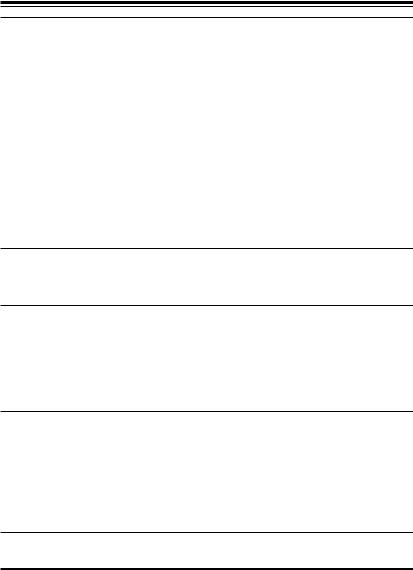
The information in this User’s Manual has been carefully reviewed and is believed to be accurate. The vendor assumes no responsibility for any inaccuracies that may be contained in this document, and makes no commitment to update or to keep current the information in this manual, or to notify any person or organization of the updates. Please Note: For the most up-to-date version of this manual, please see our website at www.supermicro.com.
Super Micro Computer, Inc. ("Supermicro") reserves the right to make changes to the product described in this manual at any time and without notice. This product, including software and documentation, is the property of Supermicro and/or its licensors, and is supplied only under a license. Any use or reproduction of this product is not allowed, except as expressly permitted by the terms of said license.
IN NO EVENT WILL SUPER MICRO COMPUTER, INC. BE LIABLE FOR DIRECT, INDIRECT, SPECIAL, INCIDENTAL, SPECULATIVE OR CONSEQUENTIAL DAMAGES ARISING FROM THE USE OR INABILITY TO USE THIS PRODUCT OR DOCUMENTATION, EVEN IF ADVISED OF THE POSSIBILITY OF SUCH DAMAGES. IN PARTICULAR, SUPER MICRO COMPUTER, INC. SHALL NOT HAVE LIABILITY FOR ANY HARDWARE, SOFTWARE, OR DATA STORED OR USED WITH THE PRODUCT, INCLUDING THE COSTS OF REPAIRING, REPLACING, INTEGRATING, INSTALLING OR RECOVERING SUCH HARDWARE, SOFTWARE, OR DATA.
Any disputes arising between the manufacturer and the customer shall be governed by the laws of Santa Clara County in the State of California, USA. The State of California, County of Santa Clara shall be the exclusive venue for the resolution of any such disputes. Supermicro's total liability for all claims will not exceed the price paid for the hardware product.
FCC Statement: This equipment has been tested and found to comply with the limits for a Class A digital device pursuant to Part 15 of the FCC Rules. These limits are designed to provide reasonable protection against harmful interference when the equipment is operated in a commercial environment. This equipment generates, uses, and can radiate radio frequency energy and, if not installed and used in accordance with the manufacturer’s instruction manual, may cause harmful interference with radio communications. Operation of this equipment in a residential area is likely to cause harmful interference, in which case you will be required to correct the interference at your own expense.
California Best Management Practices Regulations for Perchlorate Materials: This Perchlorate warning applies only to products containing CR (Manganese Dioxide) Lithium coin cells. “Perchlorate Material-special handling may apply. See www.dtsc.ca.gov/hazardouswaste/perchlorate”.
WARNING: Handling of lead solder materials used in this product may expose you to lead, a chemical known to the State of California to cause birth defects and other reproductive harm.
Manual Revision 1.1c
Release Date: January 8, 2015
Unless you request and receive written permission from Super Micro Computer, Inc., you may not copy any part of this document.
Information in this document is subject to change without notice. Other products and companies referred to herein are trademarks or registered trademarks of their respective companies or mark holders.
Copyright © 2015 by Super Micro Computer, Inc.
All rights reserved.
Printed in the United States of America
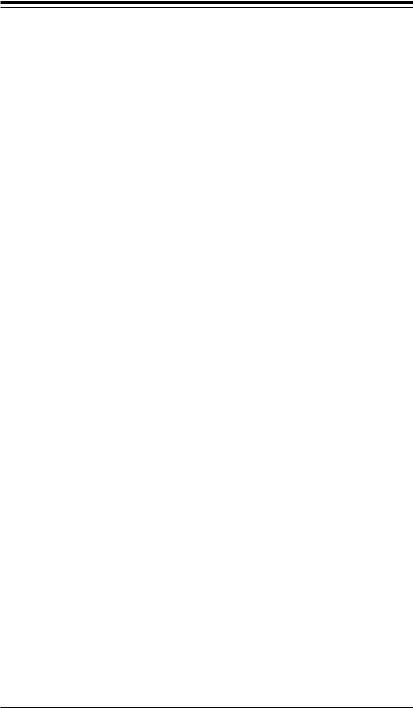
Preface
Preface
This manual is written for system integrators, IT technicians and knowledgeable end-users. It provides information for the installation and use of the 




 X10SAE motherboard.
X10SAE motherboard.
About This Motherboard
The 




 X10SAE supports a single Intel® Xeon E3-1200V3 series processor or a 4th Generation Intel® Core™ i7/i5/i3 DT processor in an LGA 1150 (H3) socket. With the Intel® C226 Express chipset built in, the X10SAE motherboard supports Intel® Active Management Technology (iAMT), offering great system enhancement to the vPro/AMT workstation platform. Please refer to our website (http://www.supermicro.com/products/) for processor and memory support updates. This product is intended to be installed and serviced by professional technicians.
X10SAE supports a single Intel® Xeon E3-1200V3 series processor or a 4th Generation Intel® Core™ i7/i5/i3 DT processor in an LGA 1150 (H3) socket. With the Intel® C226 Express chipset built in, the X10SAE motherboard supports Intel® Active Management Technology (iAMT), offering great system enhancement to the vPro/AMT workstation platform. Please refer to our website (http://www.supermicro.com/products/) for processor and memory support updates. This product is intended to be installed and serviced by professional technicians.
Manual Organization
Chapter 1 describes the features, specifications and performance of the motherboard, and provides detailed information on the Intel C226 Express chipset.
Chapter 2 provides hardware installation instructions. Read this chapter when installing the processor, memory modules and other hardware components into the system. If you encounter any problems, see Chapter 3, which describes troubleshooting procedures for video, memory and system setup stored in the CMOS.
Chapter 4 includes an introduction to the BIOS, and provides detailed information on running the CMOS Setup utility.
Appendix A provides BIOS Error Beep Codes.
Appendix B lists software program installation instructions. Appendix C contains UEFI BIOS Recovery instructions.
Appendix D lists Crisis BIOS Recovery instructions using the Dual Boot Block scheme.
iii
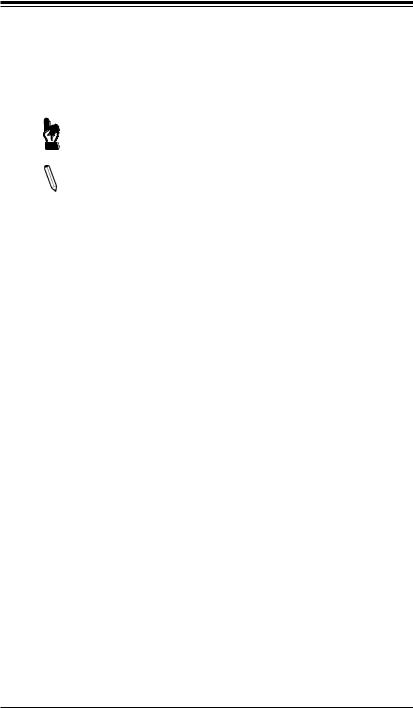





 X10SAE User’s Manual
X10SAE User’s Manual
Conventions Used in the Manual:
Special attention should be given to the following symbols for proper installation and to prevent damage done to the components or injury to yourself:
Warning: Critical information to prevent damage to the components or injury to yourself.


 Important: Important information given to ensure proper system installa-
Important: Important information given to ensure proper system installa-  tion or to relay safety precautions.
tion or to relay safety precautions.
Note: Additional Information given to differentiate various models or to provide instructions for correct system setup.
iv
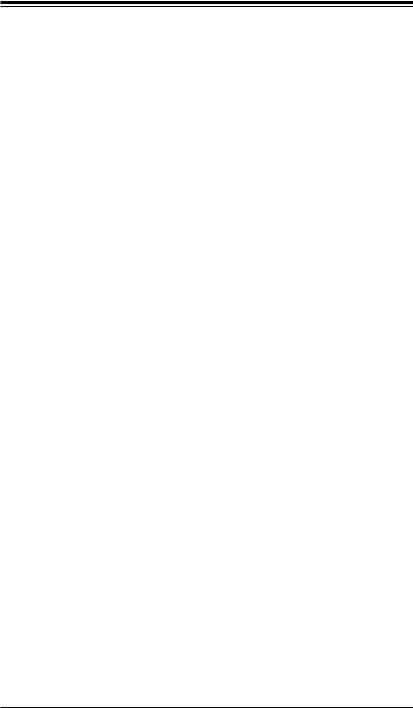
Contacting Supermicro
Contacting Supermicro
Headquarters |
|
Address: |
Super Micro Computer, Inc. |
|
980 Rock Ave. |
|
San Jose, CA 95131 U.S.A. |
Tel: |
+1 (408) 503-8000 |
Fax: |
+1 (408) 503-8008 |
Email: |
marketing@supermicro.com (General Information) |
|
support@supermicro.com (Technical Support) |
Web Site: |
www.supermicro.com |
Europe |
|
Address: |
Super Micro Computer B.V. |
|
Het Sterrenbeeld 28, 5215 ML |
|
's-Hertogenbosch, The Netherlands |
Tel: |
+31 (0) 73-6400390 |
Fax: |
+31 (0) 73-6416525 |
Email: |
sales@supermicro.nl (General Information) |
|
support@supermicro.nl (Technical Support) |
|
rma@supermicro.nl (Customer Support) |
Web Site: |
www.supermicro.nl |
Asia-Pacific |
|
Address: |
Super Micro Computer, Inc. |
|
3F, No. 150, Jian 1st Rd. |
|
Zhonghe Dist., New Taipei City 235 |
|
Taiwan (R.O.C) |
Tel: |
+886-(2) 8226-3990 |
Fax: |
+886-(2) 8226-3992 |
Email: |
support@supermicro.com.tw |
Web Site: |
www.supermicro.com.tw |
v
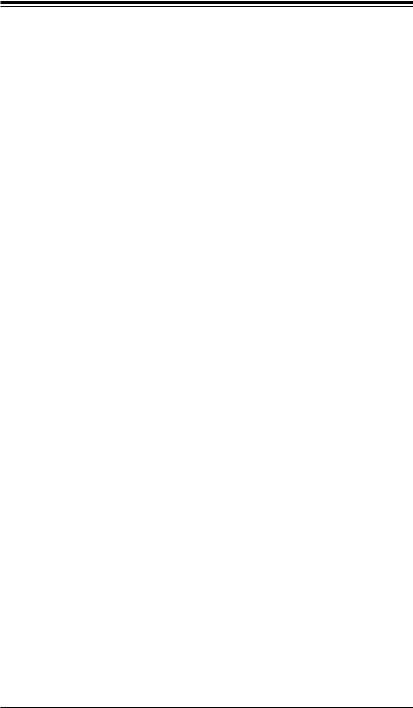





 X10SAE User’s Manual
X10SAE User’s Manual
Table of Contents
Preface
Chapter 1 Introduction
1-1 |
Overview.......................................................................................................... |
1-1 |
1-2 |
Chipset Overview ........................................................................................... |
1-9 |
1-3 |
Special Features............................................................................................ |
1-10 |
1-4 |
PC Health Monitoring.................................................................................... |
1-10 |
1-5 |
ACPI Features................................................................................................ |
1-11 |
1-6 |
Power Supply.................................................................................................. |
1-11 |
1-7 |
Super I/O....................................................................................................... |
1-12 |
Chapter 2 Installation
2-1 |
Standardized Warning Statements.................................................................. |
2-1 |
2-2 |
Static-Sensitive Devices.................................................................................. |
2-4 |
2-3 Processor and Heatsink Installation................................................................ |
2-5 |
|
|
Installing the LGA1150 Processor .................................................................. |
2-5 |
|
Installing a Passive CPU Heatsink.................................................................. |
2-8 |
|
Removing the Heatsink................................................................................... |
2-9 |
2-4 |
Installing DDR3 Memory................................................................................ |
2-10 |
|
DIMM Installation........................................................................................... |
2-10 |
|
Removing Memory Modules........................................................................... |
2-11 |
|
Memory Support............................................................................................. |
2-11 |
|
Memory Population Guidelines....................................................................... |
2-11 |
2-5 |
Motherboard Installation................................................................................ |
2-13 |
|
Tools Needed................................................................................................. |
2-13 |
|
Location of Mounting Holes........................................................................... |
2-13 |
|
Installing the Motherboard............................................................................. |
2-14 |
2-6 |
Connectors/IO Ports...................................................................................... |
2-15 |
|
Backplane I/O Panel...................................................................................... |
2-15 |
|
ATX PS/2 Keyboard/Mouse Ports............................................................. |
2-16 |
|
Universal Serial Bus (USB)...................................................................... |
2-17 |
|
Ethernet Ports........................................................................................... |
2-18 |
|
Back Panel High Definition Audio (HD Audio) ......................................... |
2-18 |
|
Front Accessible Audio Header................................................................. |
2-19 |
|
HDMI/DP Port........................................................................................... |
2-19 |
|
VGA/DVI Port............................................................................................ |
2-20 |
|
Front Control Panel....................................................................................... |
2-21 |
|
Front Control Panel Pin Definitions............................................................... |
2-22 |
vi

|
Table of Contents |
|
|
|
|
|
|
|
|
Power LED ............................................................................................... |
2-22 |
|
HDD LED.................................................................................................. |
2-22 |
|
NIC1/NIC2 (LAN1/LAN2).......................................................................... |
2-23 |
|
Overheat (OH)/Fan Fail............................................................................ |
2-23 |
|
Reset Button ............................................................................................ |
2-24 |
|
Power Button ........................................................................................... |
2-24 |
2-7 |
Connecting Cables........................................................................................ |
2-25 |
|
ATX Main PWR & CPU PWR Connectors (JPW1 & JPW2).................... |
2-25 |
|
Fan Headers (Fan 1 ~ Fan 5).................................................................. |
2-26 |
|
Chassis Intrusion (JL1) ............................................................................ |
2-26 |
|
Internal Buzzer (SP1)............................................................................... |
2-27 |
|
Speaker (JD1)........................................................................................... |
2-27 |
|
Onboard Power LED (JLED1).................................................................. |
2-28 |
|
Serial Ports (COM1/COM2)...................................................................... |
2-28 |
|
DOM PWR Connector (JSD1).................................................................. |
2-29 |
|
Wake-On-Ring (JWOR1).......................................................................... |
2-29 |
|
SPDIF_Out (JSPDIF_OUT)...................................................................... |
2-30 |
|
T-SGPIO 1/2 Headers............................................................................... |
2-30 |
|
TPM Header/Port 80 Header.................................................................... |
2-31 |
|
Standby Power Header............................................................................. |
2-31 |
|
IEEE 1394_1/1394_2 Connectors............................................................ |
2-32 |
2-8 |
Jumper Settings............................................................................................. |
2-33 |
|
Explanation of Jumpers................................................................................. |
2-33 |
|
LAN1/LAN2 Enable/Disable...................................................................... |
2-33 |
|
CMOS Clear (JBT1).................................................................................. |
2-34 |
|
PCI Slot SMB Enable (I2C1/I2C2)............................................................. |
2-34 |
|
IEEE 1394_1/2 Enable............................................................................. |
2-35 |
|
Front Panel Audio Enable (JPAC1).......................................................... |
2-35 |
|
HD Audio Enable (JHD_AC1)................................................................... |
2-35 |
|
Manufacturer Mode Select........................................................................ |
2-36 |
|
Watch Dog Enable/Disable....................................................................... |
2-37 |
|
BIOS Recovery Enable (JBR1)................................................................. |
2-37 |
2-9 |
Onboard Indicators........................................................................................ |
2-38 |
|
LAN 1/LAN 2 LEDs................................................................................... |
2-38 |
|
Onboard Power LED (LED1) ................................................................... |
2-38 |
2-10 |
SATA Connections......................................................................................... |
2-39 |
|
SATA Connections (I-SATA0~I-SATA5)..................................................... |
2-39 |
vii
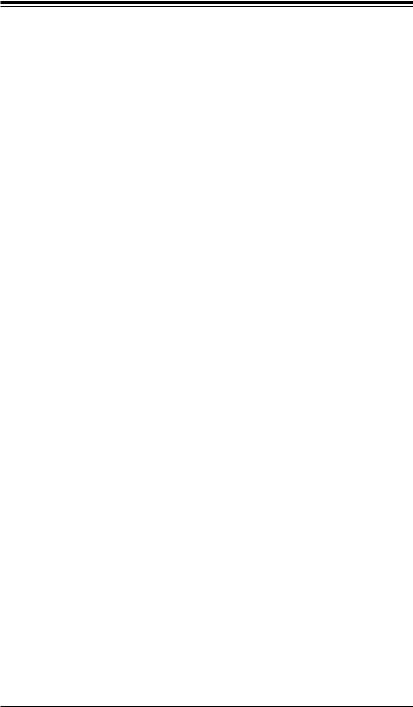





 X10SAE User’s Manual
X10SAE User’s Manual
Chapter 3 Troubleshooting
3-1 |
Troubleshooting Procedures............................................................................ |
3-1 |
3-2 |
Technical Support Procedures......................................................................... |
3-3 |
3-3 |
Frequently Asked Questions............................................................................ |
3-4 |
3-4 |
Battery Removal and Installation..................................................................... |
3-5 |
3-5 |
Returning Merchandise for Service................................................................. |
3-6 |
Chapter 4 BIOS
4-1 |
Introduction...................................................................................................... |
4-1 |
4-2 |
Main Setup....................................................................................................... |
4-2 |
4-3 |
Advanced Setup Configurations...................................................................... |
4-4 |
4-4 |
Event Logs..................................................................................................... |
4-27 |
4-5 |
Boot Settings................................................................................................. |
4-29 |
4-6 |
Security Settings............................................................................................ |
4-31 |
4-7 |
Save & Exit.................................................................................................... |
4-32 |
Appendix A BIOS Error Beep Codes |
|
|
A-1 |
BIOS Error Beep Codes.................................................................................. |
A-1 |
Appendix B Software Installation Instructions |
|
|
B-1 |
Installing Software Programs........................................................................... |
B-1 |
B-2 |
Configuring SuperDoctor® III.......................................................................... |
B-2 |
Appendix C UEFI BIOS Recovery Instructions |
|
|
C-1 |
An Overview to the UEFI BIOS....................................................................... |
C-1 |
C-2 |
How to Recover the UEFI BIOS Image (the Main BIOS Block)..................... |
C-1 |
C-3 |
To Recover the Main BIOS Block Using a USB-Attached Device.................. |
C-1 |
Appendix D Dual Boot Block |
|
|
D-1 |
Introduction...................................................................................................... |
D-1 |
D-2 |
Steps to Reboot the System by Using Jumper JBR1..................................... |
D-2 |
viii
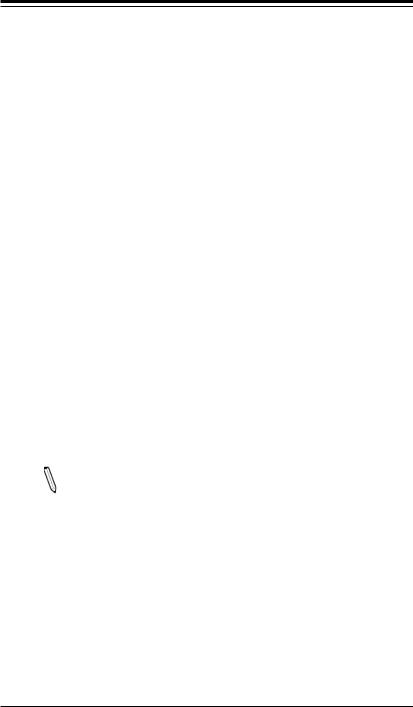
Chapter 1: Introduction
Chapter 1
Introduction
1-1 Overview
Checklist
Congratulations on purchasing your computer motherboard from an acknowledged leader in the industry. Supermicro boards are designed with the utmost attention to detail to provide you with the highest standards in quality and performance.
Please check that the following items have all been included with your motherboard. If anything listed here is damaged or missing, contact your retailer.
The following items are included in the retail box:
•
•
•
•
•
One (1) Supermicro Motherboard
Six (6) SATA cables (Gift Box)
One (1) I/O shield
One (1) Driver CD (Gift Box)
One (1) Quick Reference Guide
Note: For your system to work properly, please follow the links below to download all necessary drivers/utilities and the user's manual for your motherboard.
SMCI product manuals: http://www.supermicro.com/support/manuals/ Product Drivers and utilities: ftp://ftp.supermicro.com/
If you have any questions, please contact our support team at support@supermicro. com.
1-1

 X10SAE User’s Manual
X10SAE User’s Manual
 X10SAE Motherboard Image
X10SAE Motherboard Image
Note: All graphics shown in this manual were based upon the latest PCB Revision available at the time of publishing of the manual. The motherboard you've received may or may not look exactly the same as the graphics shown in this manual.
1-2
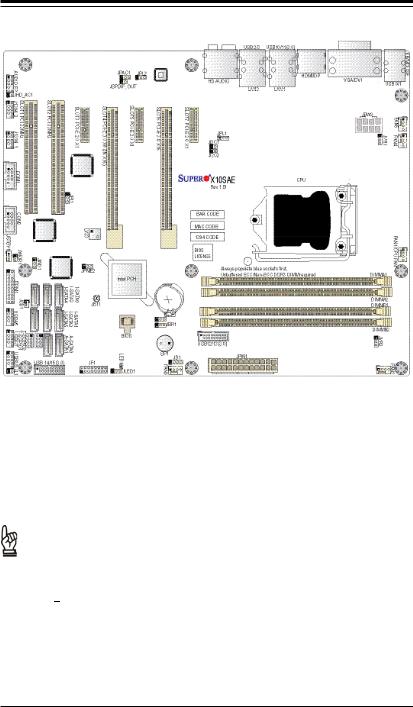
Chapter 1: Introduction
X10SAE Motherboard Layout
Important Notes to the User
•See Chapter 2 for detailed information on jumpers, I/O ports and JF1 front panel connections.
•"  " indicates the location of "Pin 1".
" indicates the location of "Pin 1".
•Jumpers not indicated are for testing only.
•When LED1 (Onboard Power LED Indicator) is on, system power is on. Unplug the power cable before installing or removing any components.
1-3
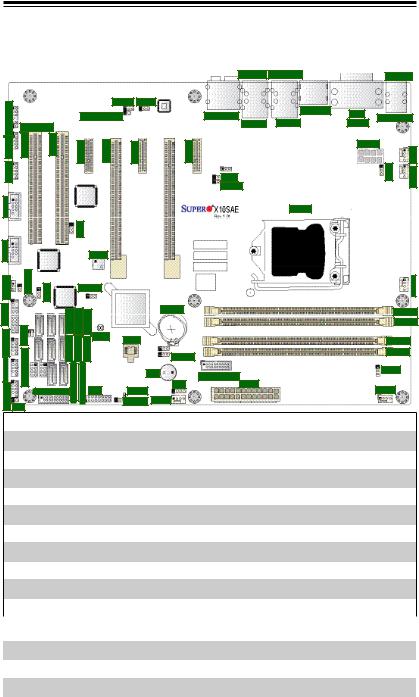
 X10SAE User’s Manual
X10SAE User’s Manual
X10SAE Quick Reference
1_1394 2_1394 FP AUDIO
|
|
USB 2/3 USB 10/11 |
|
USB 0/1 |
||
JPAC1 |
JPL2 |
|
HDMI/DP |
|
|
|
JSPDIF_OUT |
HD AUDIO |
|
VGA |
KB/MOUSE |
||
LAN 2 |
LAN 1 |
|||||
JHD_AC1 |
|
DVI |
|
|||
COM4 |
|
|
|
|
|
|
SLOT1 |
SLOT2 |
SLOT3 |
SLOT4 |
SLOT5 |
SLOT6 |
SLOT7 |
|
JPW2 |
FAN5 |
|
|
|
|
|
|
|
|
|
|
|
|
|
|
|
|
|
JPL1 |
JVR1 |
FAN4 |
|
|
|
|
|
|
|
JI2C1 |
||
|
|
|
|
|
|
|
JI2C2 |
|
|
COM1
CPU
|
|
JPI1 |
|
|
|
|
COM2 |
|
|
LV33 |
|
|
|
JSTBY1 |
JWOR1 |
JWD1 |
JPME2 |
|
|
|
|
|
|
|
|
|
|
JTPM1 |
|
-I -I |
|
Battery |
|
|
-TJSD1 |
SATA0-I SATA2 SATA4 |
|
JBR1 |
|
||
4/5USB |
SATA1 SATA3 SATA5 |
|
|
|||
|
|
-I-I-IJBT1 |
BIOS |
|
|
|
6/78/9USBUSB |
0/1SGPIO |
0).(3SATA1-A |
0).(3SATA0-A |
|
|
|
|
SP1 |
USB3.0 12/13 JPW1 |
||||
|
|
|
|
|
||
|
|
USB3.0 14/15 |
JF1 |
LED1 |
JD1 |
|
|
|
FAN3 |
|
|||
JL1 |
|
|
JLED1 |
|
||
|
|
|
|
|
||
X10SAE Jumpers
FAN1
DIMMA1
DIMMA2
DIMMB1
DIMMB2
JVR2
FAN2
Jumper |
Description |
Default |
|
|
|
|
|
JBR1 |
BIOS Recovery Mode |
Pins 1-2 (Normal) |
|
JBT1 |
CMOS Clear |
(See Chpt. 2) |
|
|
|
|
|
JI2C1/JI2C2 |
SMB to PCI Slots |
Off (Disabled) |
|
JHD_AC1 |
High Definition (HD) Audio Enable |
Pins 1-2 (Enabled) |
|
|
|
|
|
JPAC1 |
Front Panel Audio Enable |
Pins 1-2 (Enabled) |
|
|
|
|
|
JPI1 |
1394_1/1394_2 Enable |
Pins 1-2 |
(Enabled) |
|
|
|
|
JPL1/JPL2 |
LAN1/LAN2 Enable |
Pins 1-2 |
(Enabled) |
|
|
|
|
JPME2 |
Management Enigne (ME) Manufacture Mode Select |
Pins 1-2 |
(Normal) |
|
|
|
|
JWD1 |
Watch Dog Enable |
Pins 2-3 |
(NMI) |
|
|
|
|
|
X10SAE Headers/Connectors |
Connector |
Description |
1394_1/2 |
1394 Connectors 1/2 |
|
|
Audio FP |
Front Panel Audio Header |
|
|
|
|
1-4
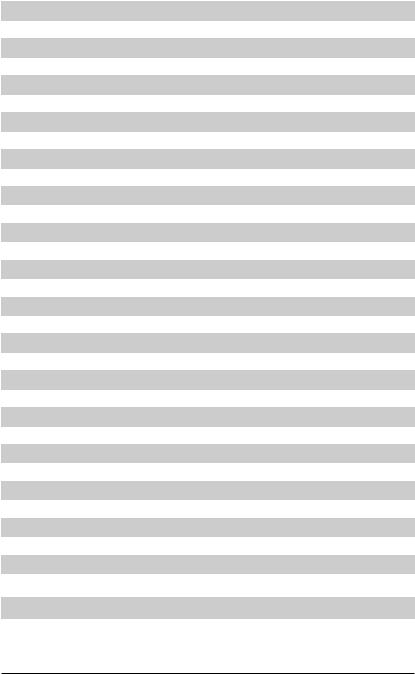
|
|
|
|
|
Chapter 1: Introduction |
||
|
|
|
|
|
|
||
|
|
|
|
|
|
||
HD AUDIO |
|
High-Definition Audio Connectors (on the I/O back panel) |
|||||
|
|
|
|
|
|
|
|
Battery |
|
Onboard Battery |
|
|
|
||
|
|
|
|
|
|
|
|
COM1/COM2 |
|
COM1/COM2 Port Headers |
|
|
|
||
|
|
|
|
|
|
|
|
Fan1~Fan5 |
|
System/CPU Fan Headers (Fan1: CPU Fan) |
|
||||
|
|
|
|
|
|
||
HDMI/DP |
|
Backplane HDMI(High-Definition Multimedia Interface)/DP Audio Port |
|||||
|
|
|
|
|
|
||
JD1 |
|
Speaker/buzzer (Pins 3-4: Buzzer, Pins 1~4: External Speaker) |
|||||
|
|
|
|
|
|
|
|
JF1 |
|
Front Panel Control Header |
|
|
|
||
|
|
|
|
|
|
|
|
JL1 |
|
Chassis Intrusion Header |
|
|
|
||
|
|
|
|
|
|
|
|
JLED1 |
|
Power LED Indicator Header |
|
||||
|
|
|
|
|
|
|
|
JPW1 |
|
24-pin ATX Main Power Connector (Required) |
|
||||
|
|
|
|
|
|
|
|
JPW2 |
|
+12V 8-pin CPU power Connector (Required) |
|
||||
|
|
|
|
|
|
||
JSD1 |
|
SATA DOM (Device_On_Module) Power Connector |
|||||
|
|
|
|
|
|
||
JSPDIF_OUT |
|
Sony/Philips Digital Interface (SPDIF)_Out Header |
|||||
JSTBY1 |
|
Standby Power Header |
|
|
|
||
|
|
|
|
|
|
|
|
JTPM1 |
|
Trusted Platform Module/Port 80 Connector |
|
||||
|
|
|
|
|
|
||
JVR1/JVR2 |
|
PWM SMB programming headers 1/2(for debugging only) |
|||||
|
|
|
|
|
|
|
|
JWOR1 |
|
Wake_On-Ring Header |
|
|
|
||
|
|
|
|
|
|
|
|
KB/Mouse |
|
Keyboard/Mouse Connectors |
|
||||
|
|
|
|
|
|
|
|
LAN1/LAN2 |
|
Gigabit (RJ45) Ports (LAN1/2) |
|
||||
|
|
|
|
|
|
|
|
SP1 |
|
Internal Speaker/Buzzer |
|
|
|
||
|
|
|
|
|
|
||
A-SATA0/A-SATA1 |
|
(ASMedia) Serial ATA (SATA 3.0) Ports 0/1 (6Gb/sec) |
|||||
|
|
|
|
|
|
|
|
I-SATA0-I-SATA5 |
|
(Intel) Serial ATA (SATA 3.0) Ports 0-5 (6Gb/sec) |
|
||||
|
|
|
|
|
|
|
|
Slot 3/Slot 5/Slot 7 |
|
PCI-Express 2.0 x1 Slots |
|
|
|
||
|
|
|
|
|
|
|
|
Slot 6 |
|
PCI-Express 3.0 x16 Slot |
|
|
|
||
|
|
|
|
|
|
|
|
Slot 4 |
|
PCI-Express 3.0 x8 in x16 Slot |
|
||||
|
|
|
|
|
|
|
|
Slot 1, Slot 2 |
|
PCI 33MHz Slot (5V) |
|
|
|
||
|
|
|
|
|
|
||
T-SGPIO 1/2 |
|
Serial_Link General Purpose I/O Connection Headers 1/2 |
|||||
|
|
|
|
|
|
|
|
USB 0/1, 2/3 |
|
Backpanel USB 2.0 Ports 0/1, 2/3 |
|
||||
|
|
|
|
|
|
|
|
USB 10/11 |
|
Backpanel USB 3.0 Ports 10/11 |
|
||||
|
|
|
|
|
|||
USB 4/5, USB 6/7, USB 8/9 |
Front Panel Accessible USB 2.0 Headers 4/5, 6/7, 8/9 |
||||||
|
|
|
|
|
|
||
USB 3.0 12/13, 14/15 |
|
Front Panel Accessible USB 3.0 Headers 12/13, 14/15 |
|||||
|
|
|
|
|
|
|
|
VGA/DVI |
|
Backpanel VGA/DVI (Digital Video Interface) Port |
|
||||
|
|
|
|
|
|
|
|
|
|
|
|
|
|
|
|
|
|
|
X10SAE LED Indicators |
|
|||
LED |
|
Description |
|
Color/State |
|
Status |
|
|
|
|
|
|
|
|
|
LED1 |
|
Onboard Standby PWR LED |
|
Green: Solid on |
|
Power On |
|
|
|
|
|
|
|
|
|
1-5
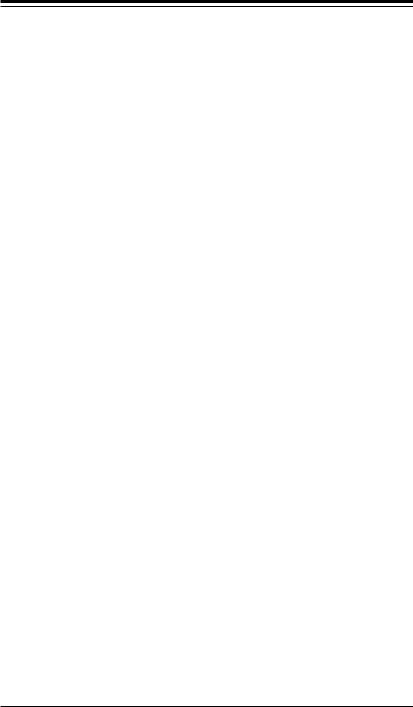
 X10SAE User’s Manual
X10SAE User’s Manual
Motherboard Features
CPU |
Single Intel® Xeon E3-1200V3 series processor or 4th |
|||
|
Generation Intel® Core™ i7/i5/i3 DT processor in an |
|||
|
LGA1150 socket |
|
|
|
|
|
|
|
|
Memory |
Four (4) SDRAM slots support up to 32 GB of DDR3 |
|||
|
Unbuffered ECC/Non-ECC 1600/1333/1066 MHz memory |
|||
|
|
|
|
|
|
Single-channel memory |
|||
|
|
|
|
|
|
DIMM sizes |
|
|
|
|
UDIMM |
|
1 GB, 2 GB, 4GB, and 8GB |
|
|
|
|
|
|
Chipset |
Intel® C226 Express |
|||
Expansion Slots |
Three (3) PCI Express 2.0 x1 slots (Slot 3/Slot 5/Slot 7) |
|||
|
One (1) PCI Express 3.0 x8 in x16 slot (Slot 4) |
|||
|
|
|
||
|
One (1) PCI Express 3.0 x16 slot (Slot 6) |
|||
|
|
|
||
|
Two (2) PCI 33 MHz slots (5 Volts) (Slot 1, Slot 2) |
|||
|
|
|
||
Network Connections |
Two (2) Gigabit Ethernet Controllers: |
|||
|
LAN1: Intel i217 gigabit LAN controller |
|||
|
LAN2: Intel i210 gigabit LAN controller |
|||
|
Two (2) RJ-45 rear I/O panel connectors with Link and |
|||
|
Activity LEDs |
|
|
|
I/O Devices |
SATA Connections |
|||
|
SATA 3.0 (6Gb/s) |
|
Two (2) A-SATA 0/1 via ASM1061 |
|
|
|
|
|
|
|
SATA 3.0 (6Gb/s) |
|
Six (6) I-SATA 0-5 via Intel C226 PCH |
|
|
|
|
|
RAID 0, 1, 5, 10 |
|
|
|
|
|
|
USB Devices |
|
|
|
|
Four (4) USB 2.0 ports on the rear I/O panel (USB 0/1, |
|||
|
2/3), |
|
|
|
|
Two (2) USB 3.0 ports on the rear I/O panel (USB 10/11) |
|||
|
Six (6) Front Accessible USB 2.0 ports on three headers |
|||
|
(USB 4/5, 6/7, 8/9), |
|||
|
Four (4) Front Accessible USB 3.0 ports on two headers |
|||
|
(USB 12/13, 14/15) |
|||
|
Keyboard/Mouse |
|||
|
One shared PS/2 Keyboard/Mouse port on the I/O |
|||
|
backpanel |
|
|
|
|
Serial (COM) Ports |
|||
|
Two (2) front accessible Serial Port headers (COM1/ |
|||
|
COM2) |
|
|
|
1-6
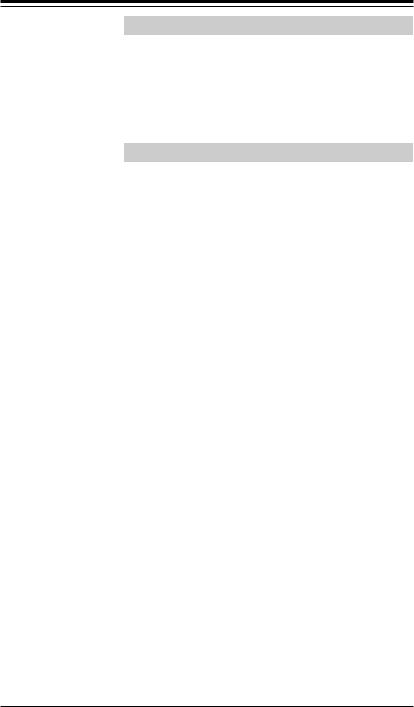
Chapter 1: Introduction
|
Audio |
|
One (1) High Definition Multimedia Interface (HDMI)/DP |
|
on the back panel, |
|
One (1) High Definition Audio 7.1 channel connector sup- |
|
ported by Realtek ALC1150 on the back panel |
|
One (1) Front Panel Audio Header |
|
|
|
One (1) SPDIF_Out on the rear side of the chassis |
|
|
|
Super I/O |
|
Nuvoton NCT6776D |
|
|
BIOS |
128 Mb AMI BIOS® SPI Flash BIOS |
|
Plug and Play (PnP), DMI 2.3, PCI 2.2, ACPI 1.0/2.0, USB |
|
Keyboard and SMBIOS 2.5 |
Power Configuration |
ACPI/ACPM Power Management |
|
Main Switch Override Mechanism |
|
|
|
Keyboard Wake-up from Soft-Off |
|
|
|
Internal/External Modem Ring-On |
|
Power-on mode for AC power recovery |
|
|
PC Health Monitoring |
CPU Monitoring |
|
Onboard voltage monitors for CPU core, +3.3V, +5V,-12V, |
|
+12V, VBAT, Memory, VCORE for CPU |
|
CPU 6-phase switching voltage regulator |
|
|
|
CPU/System overheat LED and control |
|
CPU Thermal Trip support |
|
|
|
Thermal Monitor 2 (TM2) support |
|
|
|
vPro 9.0/AMT 9.0 support |
|
|
|
Fan Control |
|
Low noise fan speed control |
|
|
System Management |
PECI (Platform Environment Configuration Interface) 2.0 |
|
support |
|
System resource alert via SuperDoctor® III |
|
SuperDoctor® III, Watch Dog, NMI |
|
|
|
Chassis Intrusion header and detection |
|
|
CD Utilities |
BIOS flash upgrade utility |
Other |
ROHS 6/6 (Full Compliance, Lead Free) |
Dimensions |
ATX form factor (12.0" x 9.6") (304.8 mm x 243.84 mm) |
1-7
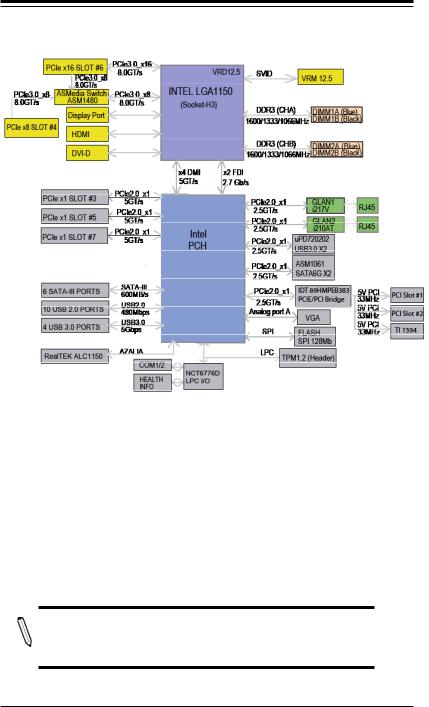
 X10SAE User’s Manual
X10SAE User’s Manual
X10SAE Block Diagram
System Block Diagram
Note: This is a general block diagram and may not exactly represent the features on your motherboard. See the Motherboard Features pages for the actual specifications of each motherboard.
1-8
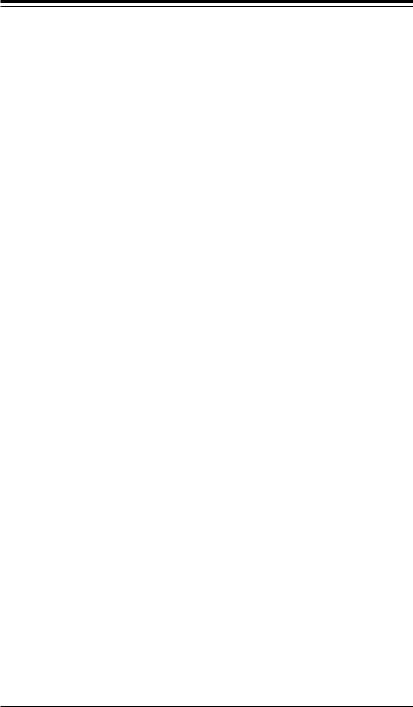
Chapter 1: Introduction
1-2 Chipset Overview
The X10SAE supports a single Intel® Xeon E3-1200V3 series processor or a 4th
Generation Intel® Core i7/i5/i3 DT processor in the LGA 1150 Socket. Built upon the functionality and the capability of the C226 Express chipset, the motherboard provides substantial enhancement to system performance and storage capability for high performance platforms in a sleek package.
The high-speed Direct Media Interface (DMI) featured in the Intel C226 Express chipset supports high-speed Direct Media Interface (DMI) for chip-to-chip true isochronous communication, providing up to 20 Gb/s of software-transparent data transfer rate on each read/write direction. In addition, the X10SAE also features a TCO timer which allows the system to recover from a software/hardware lock and perform tasks, including Function Disable and Intruder Detect.
Intel C226 Express Chipset Features
•Direct Media Interface (up 20 Gb/s transfer, Full Duplex)
•Intel® Matrix Storage Technology and Intel Rapid Storage Technology
•Dual NAND Interface
•Intel I/O Virtualization (VT-d) Support
•Intel Trusted Execution Technology Support
•PCI Express 2.0/3.0 Interface (up to 5.8 GT/s)
•SATA Controller (up to 6Gb/sec)
•Advanced Host Controller Interface (AHCI)
•Intel Active Management Technology (iAMT) 9.0 and vPRO 9.0 support
1-9

X10SAE User’s Manual
1-3 Special Features
Recovery from AC Power Loss
Basic I/O System (BIOS) provides a setting for you to determine how the system will respond when AC power is lost and then restored to the system. You can choose for the system to remain powered off, (in which case you must press the power switch to turn it back on), or for it to automatically return to a power-on state. See the Advanced BIOS Setup section to change this setting. The default setting is
Last State.
1-4 PC Health Monitoring
This section describes the PC health monitoring features of the board. All have an onboard System Hardware Monitoring chip that supports PC health monitoring. An onboard voltage monitor will scan these onboard voltages continuously: CPU Vcore, 12V, -12V, 5V, 3.3V, and Battery voltages. Once a voltage becomes unstable, a warning is given, or an error message is sent to the screen. The user can adjust the voltage thresholds to define the sensitivity of the voltage monitor.
Environmental Temperature Control
This motherboard supports 4-pin fans. The fourth pin of a 4-pin fan supports Pulse Width Modulation, which allows the BIOS to monitor the CPU temperature in real time. A thermal control fan will be turned on whenever the CPU temperature exceeds a user-defined threshold. The onboard chassis thermal circuitry can also monitor the overall system temperature and alert the user when the chassis temperature is too high.
Note: To avoid possible system overheating, please be sure to provide adequate airflow to your system.
System Resource Alert
This feature is available when the system is used with SuperDoctor® III in the
Windows OS environment or used with SuperDoctor II in Linux. SuperDoctor is used to notify the user of certain system events. For example, you can also configure SuperDoctor to provide you with warnings when the system temperature, CPU temperatures, voltages and fan speeds go beyond predefined thresholds.
1-10
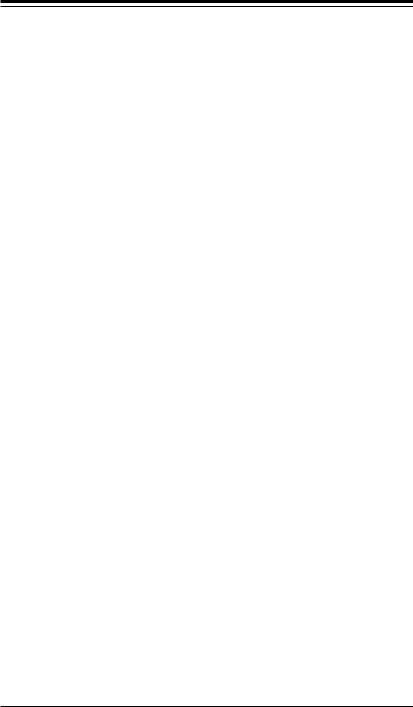
Chapter 1: Introduction
1-5 ACPI Features
ACPI stands for Advanced Configuration and Power Interface. The ACPI specification defines a flexible and abstract hardware interface that provides a standard way to integrate power management features throughout a PC system, including its hardware, operating system and application software. This enables the system to automatically turn on and off peripherals such as CD-ROMs, network cards, hard disk drives and printers.
In addition to enabling operating system-directed power management, ACPI also provides a generic system event mechanism for Plug and Play, and an operating system-independent interface for configuration control.ACPI leverages the Plug and
Play BIOS data structures, while providing a processor architecture-independent implementation that is compatible with Windows 7, Windows 8, and Windows 2008 Operating Systems.
Slow Blinking LED for Suspend-State Indicator
When the CPU goes into a suspend state, the chassis power LED will start to blink to indicate that the CPU is in suspend mode. When the user presses any key, the CPU will "wake up", and the LED will automatically stop blinking and remain on.
1-6 Power Supply
As with all computer products, a stable power source is necessary for proper and reliable operation. It is even more important for processors that have high CPU clock rates.
This motherboard accommodates 24-pin ATX power supplies. Although most power supplies generally meet the specifications required by the CPU, some are inadequate. In addition, the 12V 8-pin power connector located at JPW2 is also required to ensure adequate power supply to the system. Also your power supply must supply 1.5A for the Ethernet ports.
Warning: 1. To prevent damage to the power supply or motherboard, please use a power supply that contains a 24-pin and a 8-pin power connectors. Be sure to connect these connectors to the 24-pin (JPW1) and the 8-pin (JPW2) power connectors on the motherboard. Failure in doing so will void the manufacturer warranty on your power supply and motherboard. 2. To provide adequate power to a disk-on-module (DOM) device, please connect it to the DOM power connector located at JSD1.
1-11
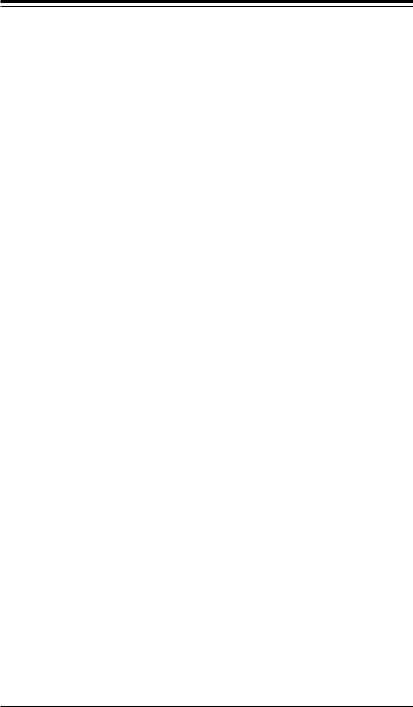
 X10SAE User’s Manual
X10SAE User’s Manual
It is strongly recommended that you use a high quality power supply that meets ATX power supply Specification 2.02 or above. It must also be SSI compliant. (For more information, please refer to the web site at http://www.ssiforum.org/). Additionally, in areas where noisy power transmission is present, you may choose to install a line filter to shield the computer from noise. It is recommended that you also install a power surge protector to help avoid problems caused by power surges.
1-7 Super I/O
The Super I/O provides functions that comply with ACPI (Advanced Configuration and Power Interface), which includes support of legacy and ACPI power management through an SMI or SCI function pin. It also features auto power management to reduce power consumption.
1-12
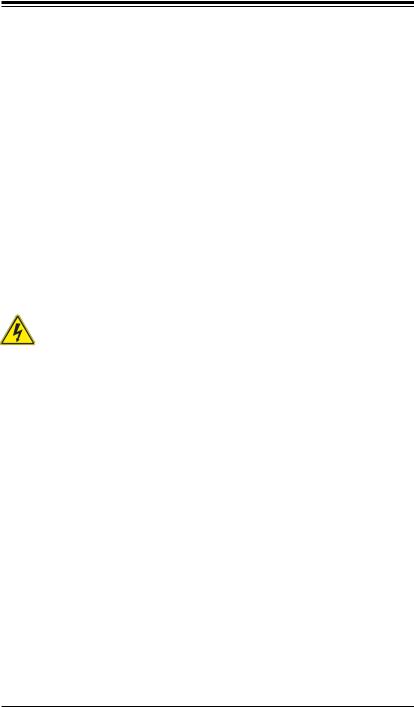
Chapter 2: Installation
Chapter 2
Installation
2-1 Standardized Warning Statements
The following statements are industry-standard warnings, provided to warn the user of situations which have the potential for bodily injury. Should you have questions or experience difficulty, contact Supermicro's Technical Support department for assistance. Only certified technicians should attempt to install or configure components.
Read this section in its entirety before installing or configuring components in the
Supermicro chassis.
Battery Handling
Warning!
There is a danger of explosion if the battery is replaced incorrectly. Replace the battery only with the same or equivalent type recommended by the manufacturer.
Dispose of used batteries according to the manufacturer's instructions
って処分して下さい。
Warnung
Bei Einsetzen einer falschen Batterie besteht Explosionsgefahr. Ersetzen Sie die
Batterie nur durch den gleichen oder vom Hersteller empfohlenen Batterietyp. Entsorgen Sie die benutzten Batterien nach den Anweisungen des Herstellers.
2-1
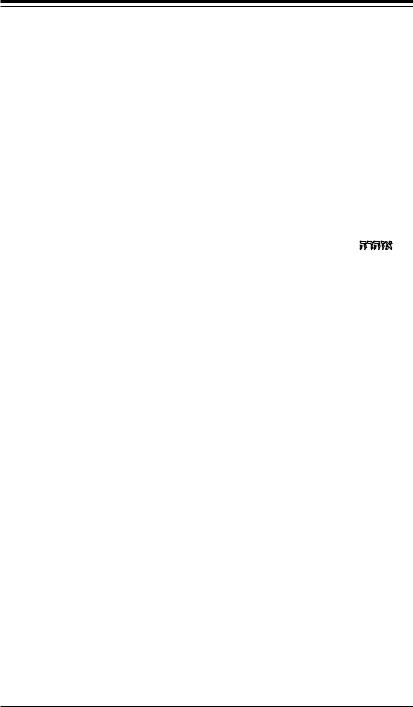





 X10SAE User’s Manual
X10SAE User’s Manual
Attention
Danger d'explosion si la pile n'est pas remplacée correctement. Ne la remplacer que par une pile de type semblable ou équivalent, recommandée par le fabricant.
Jeter les piles usagées conformément aux instructions du fabricant.
¡Advertencia!
Existe peligro de explosión si la batería se reemplaza de manera incorrecta. Reemplazar la batería exclusivamente con el mismo tipo o el equivalente recomendado por el fabricante. Desechar las baterías gastadas según las instrucciones del fabricante.
!הרהזא ףילחהל שי .הניקת אל ךרדב הפלחוהו הדימבהללוסה לש ץוציפ תנכס תמייק
ףילחהל שי .הניקת אל ךרדב הפלחוהו הדימבהללוסה לש ץוציפ תנכס תמייק
.תצלמומ ןרצי תרבחמ םאותה גוסב הללוסה תא
.ןרציה תוארוה יפל עצבל שי תושמושמה תוללוסה קוליס
ليلعف ةحيحص ريغ ةقيرطب ةيراطبلا لاذبحسا ةلاح يف راجفنا نم رطخ كانه ةيراطبلا لاذبحسا ةعنصملا ةمرشلا هب ثصوأ امم اهلداعي ام وأ عىنلا سفنب طقف
ةعناصلا ةمرشلا تاميلعحل اقفو ةلمعحسملا تايراطبلا نم صلخج
!
. ..
Waarschuwing
Er is ontploffingsgevaar indien de batterij verkeerd vervangen wordt. Vervang de batterij slechts met hetzelfde of een equivalent type die door de fabrikant aanbevolen wordt. Gebruikte batterijen dienen overeenkomstig fabrieksvoorschriften afgevoerd te worden.
2-2
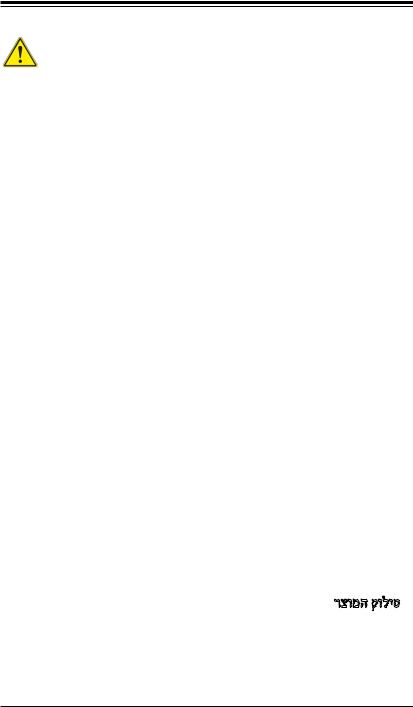
Chapter 2: Installation
Product Disposal
Warning!
Ultimate disposal of this product should be handled according to all national laws and regulations.
Warnung
Die Entsorgung dieses Produkts sollte gemäß allen Bestimmungen und Gesetzen des Landes erfolgen.
¡Advertencia!
Al deshacerse por completo de este producto debe seguir todas las leyes y reglamentos nacionales.
Attention
La mise au rebut ou le recyclage de ce produit sont généralement soumis à des lois et/ou directives de respect de l'environnement. Renseignez-vous auprès de l'organisme compétent.
רצומה קוליס
!הרהזא
.הנידמה יקוחותויחנהל םאתהבתויהלבייח הזרצומלשיפוסקוליס
2-3
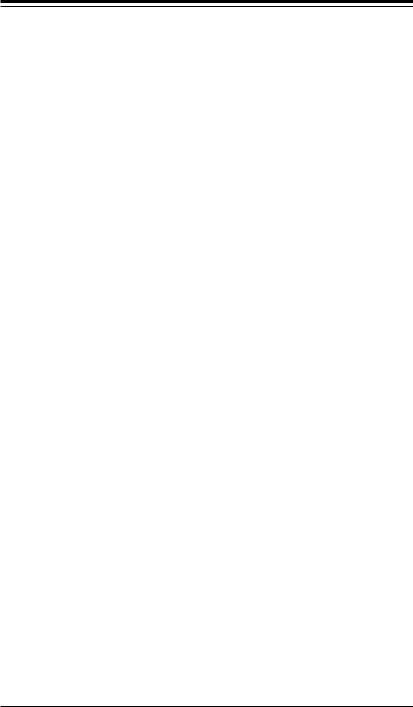





 X10SAE User’s Manual
X10SAE User’s Manual
ةينطىلا حئاىللاو نيناىقلا عيمجل اقفو هعم لماعتلا يغبني جتنملا اذه نم يئاهنلا صلختلا دنع
!
.
Waarschuwing
De uiteindelijke verwijdering van dit product dient te geschieden in overeenstemming met alle nationale wetten en reglementen.
2-2 Static-Sensitive Devices
Electrostatic-Discharge (ESD) can damage electronic components. To avoid damaging your system board, it is important to handle it very carefully. The following measures are generally sufficient to protect your equipment from ESD.
Precautions
•Use a grounded wrist strap designed to prevent static discharge.
•Touch a grounded metal object before removing the board from the antistatic bag.
•Handle the board by its edges only; do not touch its components, peripheral chips, memory modules or gold contacts.
•When handling chips or modules, avoid touching their pins.
•Put the motherboard and peripherals back into their antistatic bags when not in use.
•For grounding purposes, make sure your computer chassis provides excellent conductivity between the power supply, the case, the mounting fasteners and the motherboard.
•Use only the correct type of onboard CMOS battery. Do not install the onboard battery upside down to avoid possible explosion.
Unpacking
The motherboard is shipped in antistatic packaging to avoid static damage. When unpacking the board, make sure that the person handling it is static protected.
2-4

Chapter 2: Installation
2-3 Processor and Heatsink Installation
Warning: When handling the processor package, avoid placing direct pressure on the label area of the fan.
Important:
•Always connect the power cord last, and always remove it before adding, removing or changing any hardware components. Make sure that you install the processor into the CPU socket before you install the CPU heatsink.
•If you buy a CPU separately, make sure that you use an Intel-certified multidirectional heatsink only.
•Make sure to install the system board into the chassis before you install the CPU heatsink.
•When receiving a server board without a processor pre-installed, make sure that the plastic CPU socket cap is in place and none of the socket pins are bent; otherwise, contact your retailer immediately.
•Refer to the Supermicro website for updates on CPU support.
Installing the LGA1150 Processor
1.Gently press down the load plate handle and push it outward (to the right side) to unlock it.
2.Once the load plate handle is unlocked, gently lift the handle to open the load plate.
Load Plate
Handle Lock
Load Plate Handle |
Handle Lock |
|
Load Plate Handle
2-5
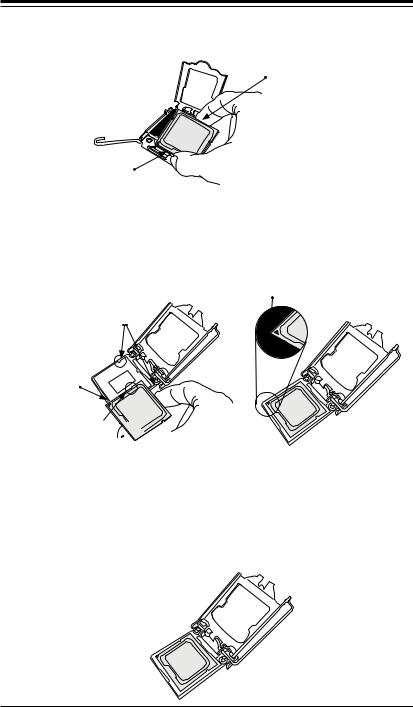





 X10SAE User’s Manual
X10SAE User’s Manual
3.Once the load plate is open, use your thumb and your index finger to hold the CPU at the north center edge and the south center edge of the CPU.
North Center Edge
South Center Edge
4.Align the CPU keys, which are the semicircular cutouts on the sides of the CPU (shown below), against the socket keys, the semicircular notches on the sides of the CPU socket. Align CPU Pin 1, the triangle at the bottom left of the CPU, against Pin 1 of the socket, the triangle marker at the bottom left of the CPU socket.
Socket Pin1
Socket Keys
CPU Pin1
CPU Keys

5.Once they are aligned, carefully lower the CPU straight down into the socket. (To avoid damaging the CPU or the socket, do not drop the CPU on the socket. Do not rub the CPU against the surface or against any pins of the socket.)
6.With the CPU seated inside the socket, inspect the four corners of the CPU to ensure that it is properly installed.
2-6
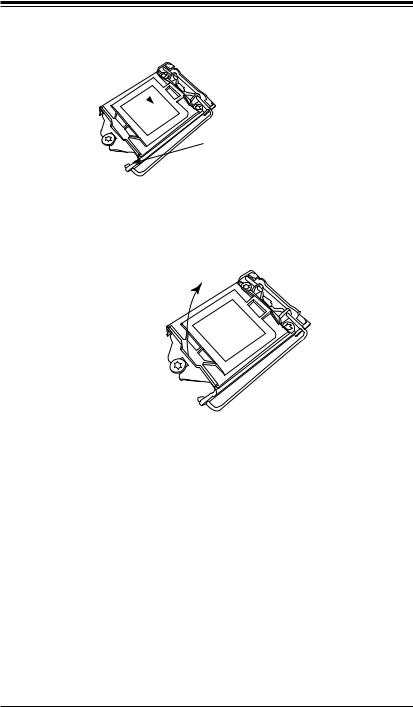
Chapter 2: Installation
7. Once the CPU is properly installed, use your thumb to gently push the load plate handle down to the handle lock and lock it.
CPU properly installed 
Load Plate Handle
 is locked into place
is locked into place
8.When the CPU is securely locked into the CPU socket, the plastic cap will be automatically loosened from the load plate. Use your thumb and index finger to remove the plastic cap from the socket.
The plastic cap will pop open when the CPU is properly installed in the socket. Remove the cap from the socket.
Warning: You can install the CPU inside the socket only in one direction. Make sure that it is properly inserted into the CPU socket before closing the load plate. If it doesn't close properly, do not force it, as that may damage your CPU. Instead, open the load plate again and check whether the CPU is properly aligned and securely seated inside the socket.
2-7
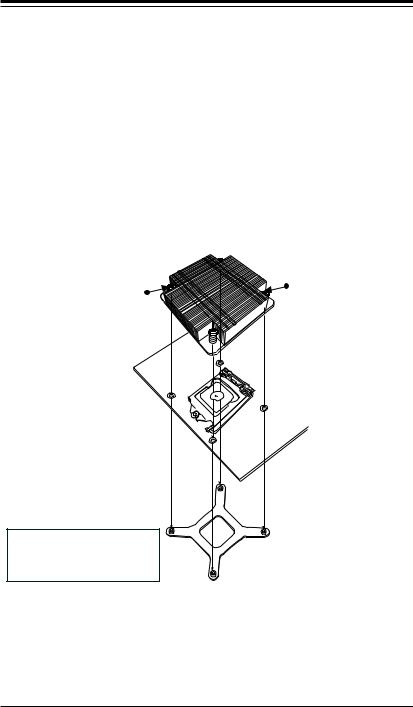





 X10SAE User’s Manual
X10SAE User’s Manual
Installing a Passive CPU Heatsink
1.Do not apply thermal grease to the heatsink or the CPU die; the required amount has already been applied.
2.Place the heatsink on top of the CPU so that the four mounting holes are aligned with those on the motherboard and the underlying heatsink bracket.
3.Screw in two diagonal screws (the #1 and #2 screws in the figure below) until just snug. To avoid possible damage to the CPU, do not over tighten the screws.
4.Finish the installation by fully tightening all four screws.
Screw#1 |
Screw#2 |
|
Motherboard
Mounting Holes
Recommended Supermicro heatsink:
SNK-P0046P heatsink with BKT0028L bottom bracket
Heatsink Bracket
2-8
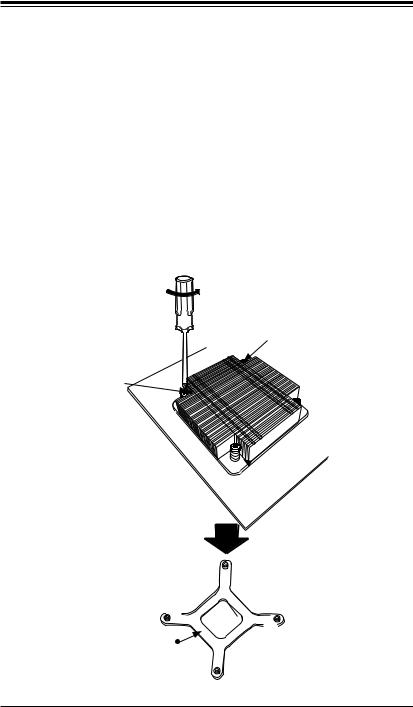
Chapter 2: Installation
Removing the Heatsink
Warning: We do not recommend that the CPU or the heatsink be removed. However, if you do need to uninstall the heatsink, please follow the instructions below to remove the heatsink to avoid damaging the CPU or the CPU socket.
1.Unscrew the heatsink screws from the motherboard in the sequence as shown in the figure below.
2.Gently wriggle the heatsink to loosen it from the CPU. (Do not use excessive force)
3.Once the CPU is loosened, remove the CPU from the CPU socket.
4.Clean the surface of the CPU and the heatsink, removing any thermal grease.
Reapply the proper amount of fresh thermal grease on the surface before reinstalling the CPU and the heatsink.
Loosen screws in sequence as shown.
 Screw#4
Screw#4
Screw#1

 Screw#2
Screw#2
Motherboard 

 Screw#3
Screw#3
Heatsink Bracket
2-9
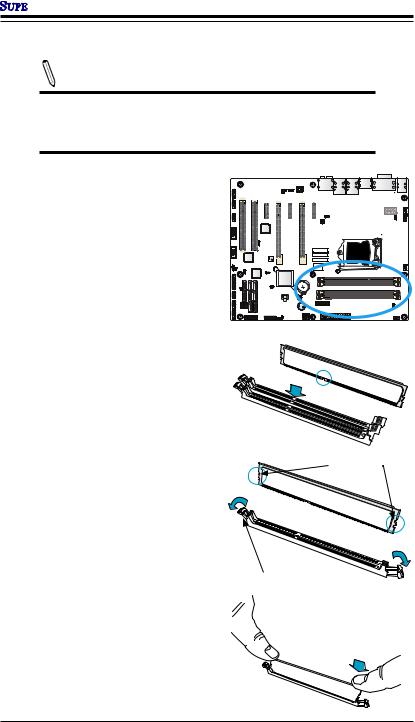

 X10SAE User’s Manual
X10SAE User’s Manual
2-4 Installing DDR3 Memory
Note: Check the Supermicro website for recommended memory modules.
CAUTION
Exercise extreme care when installing or removing DIMM modules to prevent any possible damage.
DIMM Installation
1.Insert the desired number of DIMMs into the memory slots, starting
with the blue sots first: DIMMA2 and DIMMB2, then DIMMA1 and
DIMMB1. For the system to work properly, please use the memory modules of the same type and speed in the same motherboard.
2.Push the release tabs outwards on both ends of the DIMM slot to unlock it.
3.Align the key of the DIMM module with the receptive point on the memory slot.
4.Align the notches on both ends of the module against the receptive points on the ends of the slot.
5.Use two thumbs together to press the notches on both ends of the module straight down into the slot until the module snaps into place.
6.Press the release tabs to the lock positions to secure the DIMM module into the slot.



 X10SAE
X10SAE
Rev. 1.01
 Notches
Notches
 Release Tabs
Release Tabs 

Press both notches straight down into  the memory slot.
the memory slot.
2-10
