Supermicro X11SSV-LVDS operation manual

X11SSV-LVDS
USER’S MANUAL
Revision 1.0
The information in this User’s Manual has been carefully reviewed and is believed to be accurate. The vendor assumes no responsibility for any inaccuracies that may be contained in this document, and makes no commitment to update or to keep current the information in this manual, or to notify any person or organization of the updates. Please Note:
For the most up-to-date version of this manual, please see our website at www.supermicro.com.
Super Micro Computer, Inc. ("Supermicro") reserves the right to make changes to the product described in this manual at any time and without notice. This product, including software and documentation, is the property of Supermicro and/ or its licensors, and is supplied only under a license. Any use or reproduction of this product is not allowed, except as expressly permitted by the terms of said license.
IN NO EVENT WILL Super Micro Computer, Inc. BE LIABLE FOR DIRECT, INDIRECT, SPECIAL, INCIDENTAL, SPECULATIVE OR CONSEQUENTIAL DAMAGES ARISING FROM THE USE OR INABILITY TO USE THIS PRODUCT OR DOCUMENTATION, EVEN IF ADVISED OF THE POSSIBILITY OF SUCH DAMAGES. IN PARTICULAR, SUPER MICRO COMPUTER, INC. SHALL NOT HAVE LIABILITY FOR ANY HARDWARE, SOFTWARE, OR DATA STORED OR USED WITH THE PRODUCT, INCLUDING THE COSTS OF REPAIRING, REPLACING, INTEGRATING, INSTALLING OR RECOVERING SUCH HARDWARE, SOFTWARE, OR DATA.
Any disputes arising between manufacturer and customer shall be governed by the laws of Santa Clara County in the State of California, USA. The State of California, County of Santa Clara shall be the exclusive venue for the resolution of any such disputes. Supermicro's total liability for all claims will not exceed the price paid for the hardware product.
FCC Statement: This equipment has been tested and found to comply with the limits for a Class A digital device pursuant to Part 15 of the FCC Rules. These limits are designed to provide reasonable protection against harmful interference when the equipment is operated in a commercial environment. This equipment generates, uses, and can radiate radio frequency energy and, if not installed and used in accordance with the manufacturer’s instruction manual, may cause harmful interference with radio communications. Operation of this equipment in a residential area is likely to cause harmful interference, in which case you will be required to correct the interference at your own expense.
California Best Management Practices Regulations for Perchlorate Materials: This Perchlorate warning applies only to products containing CR (Manganese Dioxide) Lithium coin cells. “Perchlorate Material-special handling may apply. See www.dtsc.ca.gov/hazardouswaste/perchlorate”.
WARNING: Handling of lead solder materials used in this product may expose you to lead, a chemical known to the State of California to cause birth defects and other reproductive harm.
The products sold by Supermicro are not intended for and will not be used in life support systems, medical equipment, nuclear facilities or systems, aircraft, aircraft devices, aircraft/emergency communication devices or other critical systems whose failure to perform be reasonably expected to result in significant injury or loss of life or catastrophic property damage. Accordingly, Supermicro disclaims any and all liability, and should buyer use or sell such products for use in such ultra-hazardous applications, it does so entirely at its own risk. Furthermore, buyer agrees to fully indemnify, defend and hold Supermicro harmless for and against any and all claims, demands, actions, litigation, and proceedings of any kind arising out of or related to such ultra-hazardous use or sale.
Manual Revision 1.0
Release Date: November 02, 2016
Unless you request and receive written permission from Super Micro Computer, Inc., you may not copy any part of this document. Information in this document is subject to change without notice. Other products and companies referred to herein are trademarks or registered trademarks of their respective companies or mark holders.
Copyright © 2016 by Super Micro Computer, Inc.
All rights reserved.
Printed in the United States of America
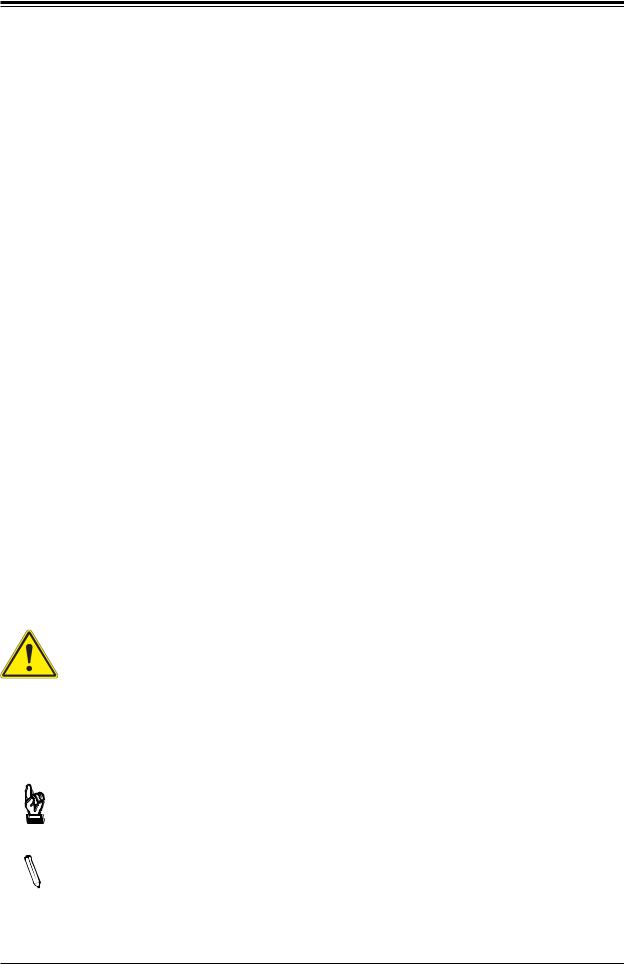
Preface
Preface
About This Manual
This manual is written for system integrators, IT technicians and knowledgeable end users. It provides information for the installation and use of the X11SSV-LVDS motherboard.
About This Motherboard
Built upon the functionality and capability of the Intel® Q170 chipset and the Intel 6th Generation Core i3/i5/i7 processor, the X11SSV-LVDS motherboard provides superior graphics capability and system performance while consuming little power. The Intel Q170 chipset supports vPro, Virtualization for Directed I/O, Rapid Storage Standard Manageability, Smart Response, and Trusted Execution technologies. This motherboard also supports mSATA, M.2 with M Key 2242/2280, five SATA 3.0 ports, and three independent displays: DisplayPort, HDMI, and LVDS. Please note that this motherboard is intended to be installed and serviced by professional technicians only. For processor/memory updates, please refer to our website at http://www.supermicro.com/products/.
Conventions Used in the Manual
Special attention should be given to the following symbols for proper installation and to prevent damage done to the components or injury to yourself:
Warning! Indicates important information given to prevent equipment/property damage or personal injury.
 Warning! Indicates high voltage may be encountered when performing a procedure.
Warning! Indicates high voltage may be encountered when performing a procedure.
Important: Important information given to ensure proper system installation or to relay safety precautions.
Note: Additional Information given to differentiate various models or provides information for correct system setup.
3
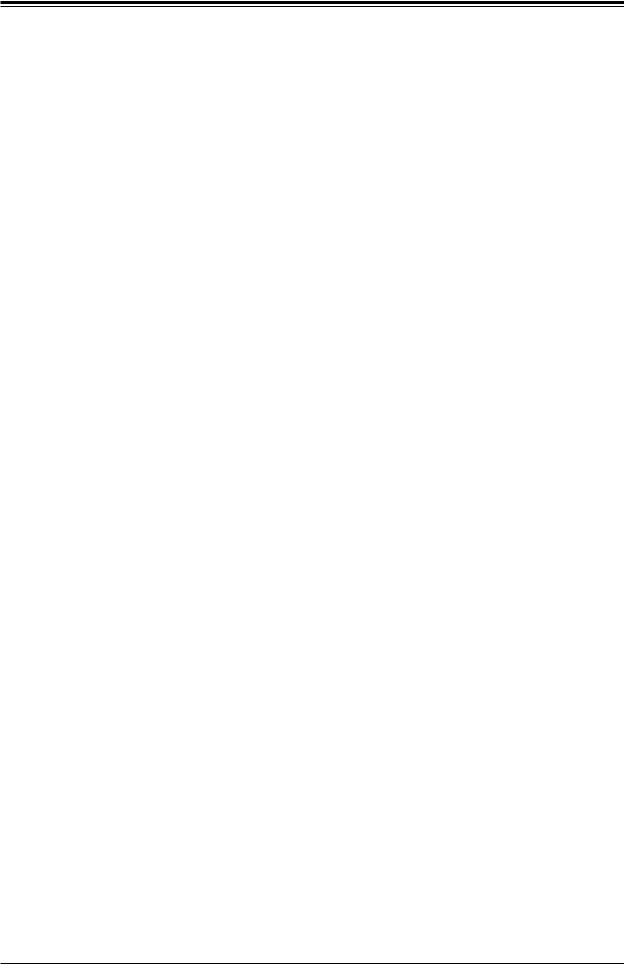
X11SSV-LVDS User's Manual
Contacting Supermicro
Headquarters |
|
Address: |
Super Micro Computer, Inc. |
|
980 Rock Ave. |
|
San Jose, CA 95131 U.S.A. |
Tel: |
+1 (408) 503-8000 |
Fax: |
+1 (408) 503-8008 |
Email: |
marketing@supermicro.com (General Information) |
|
support@supermicro.com (Technical Support) |
Website: |
www.supermicro.com |
Europe |
|
Address: |
Super Micro Computer B.V. |
|
Het Sterrenbeeld 28, 5215 ML |
|
's-Hertogenbosch, The Netherlands |
Tel: |
+31 (0) 73-6400390 |
Fax: |
+31 (0) 73-6416525 |
Email: |
sales@supermicro.nl (General Information) |
|
support@supermicro.nl (Technical Support) |
|
rma@supermicro.nl (Customer Support) |
Website: |
www.supermicro.nl |
Asia-Pacific |
|
Address: |
Super Micro Computer, Inc. |
|
3F, No. 150, Jian 1st Rd. |
|
Zhonghe Dist., New Taipei City 235 |
|
Taiwan (R.O.C) |
Tel: |
+886-(2) 8226-3990 |
Fax: |
+886-(2) 8226-3992 |
Email: |
support@supermicro.com.tw |
Website: |
www.supermicro.com.tw |
4
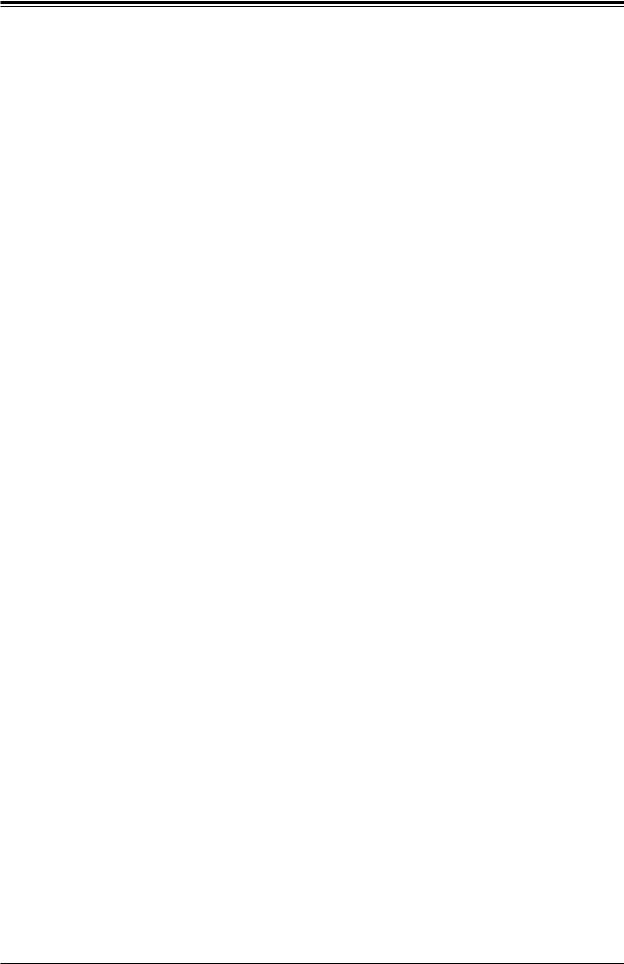
Preface
|
Table of Contents |
|
Chapter 1 Introduction |
|
|
1.1 |
Checklist................................................................................................................................ |
8 |
|
Quick Reference................................................................................................................ |
11 |
|
Quick Reference Table...................................................................................................... |
12 |
|
Motherboard Features....................................................................................................... |
14 |
1.2 |
Processor and Chipset Overview....................................................................................... |
17 |
1.3 |
Special Features................................................................................................................. |
17 |
|
Recovery from AC Power Loss......................................................................................... |
17 |
1.4 |
System Health Monitoring................................................................................................... |
18 |
|
Onboard Voltage Monitors................................................................................................. |
18 |
|
Fan Status Monitor with Firmware Control........................................................................ |
18 |
|
Environmental Temperature Control.................................................................................. |
18 |
|
System Resource Alert...................................................................................................... |
18 |
1.5 |
ACPI Features.................................................................................................................... |
19 |
1.6 |
Power Supply...................................................................................................................... |
19 |
1.7 |
Super I/O............................................................................................................................. |
20 |
Chapter 2 Installation |
|
|
2.1 |
Static-Sensitive Devices..................................................................................................... |
21 |
|
Precautions........................................................................................................................ |
21 |
|
Unpacking.......................................................................................................................... |
21 |
2.2 |
Motherboard Installation..................................................................................................... |
22 |
|
Tools Needed..................................................................................................................... |
22 |
|
Location of Mounting Holes............................................................................................... |
22 |
|
Installing the Motherboard................................................................................................. |
23 |
2.3 |
Processor and Heatsink Installation................................................................................... |
24 |
|
Installing the LGA1151 Processor..................................................................................... |
24 |
|
Installing an Active CPU Heatsink with Fan...................................................................... |
27 |
|
Removing the Heatsink...................................................................................................... |
29 |
2.4 |
Memory Support and Installation........................................................................................ |
30 |
|
Memory Support................................................................................................................ |
30 |
|
SO-DIMM Module Population Sequence........................................................................... |
30 |
|
SO-DIMM Installation......................................................................................................... |
31 |
5
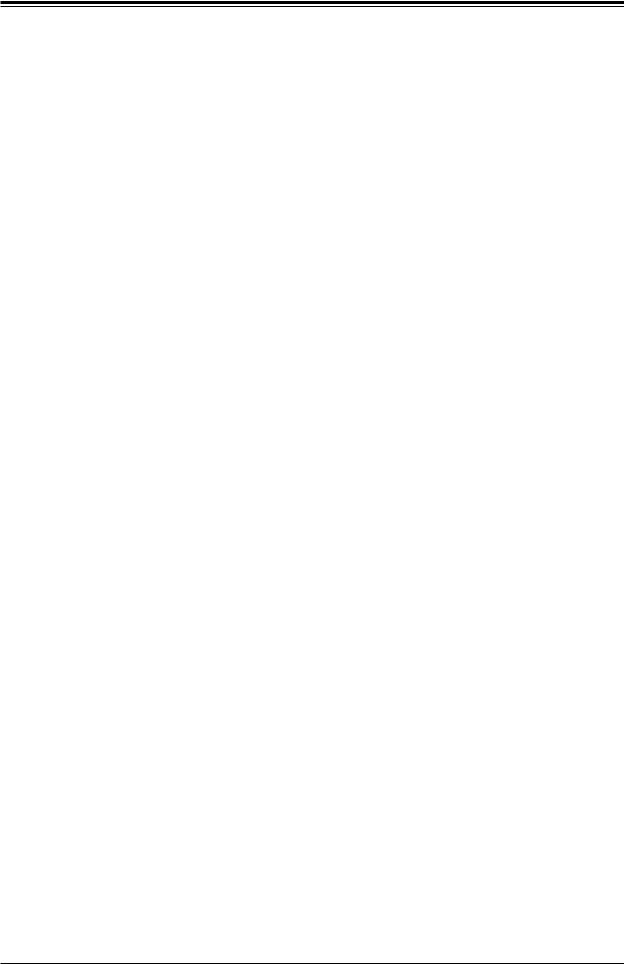
X11SSV-LVDS User's Manual
|
SO-DIMM Removal............................................................................................................ |
31 |
2.5 |
Rear I/O Ports..................................................................................................................... |
32 |
2.6 |
Front Control Panel............................................................................................................. |
36 |
2.7 |
Connectors.......................................................................................................................... |
40 |
|
Power Connections............................................................................................................ |
40 |
|
Headers............................................................................................................................. |
42 |
2.8 |
Jumper Settings.................................................................................................................. |
51 |
|
How Jumpers Work........................................................................................................... |
51 |
2.9 |
LED Indicators.................................................................................................................... |
55 |
Chapter 3 Troubleshooting |
|
|
3.1 |
Troubleshooting Procedures............................................................................................... |
57 |
|
Before Power On............................................................................................................... |
57 |
|
No Power........................................................................................................................... |
57 |
|
No Video............................................................................................................................ |
58 |
|
System Boot Failure ........................................................................................................ |
58 |
|
Memory Errors................................................................................................................... |
58 |
|
Losing the System's Setup Configuration.......................................................................... |
59 |
|
When the System Becomes Unstable............................................................................... |
59 |
3.2 |
Technical Support Procedures............................................................................................ |
61 |
3.3 |
Frequently Asked Questions............................................................................................... |
62 |
3.4 |
Battery Removal and Installation........................................................................................ |
63 |
|
Battery Removal................................................................................................................ |
63 |
|
Proper Battery Disposal..................................................................................................... |
63 |
|
Battery Installation............................................................................................................. |
63 |
3.5 |
Returning Merchandise for Service.................................................................................... |
64 |
Chapter 4 BIOS |
|
|
4.1 |
Introduction......................................................................................................................... |
65 |
|
Starting the Setup Utility.................................................................................................... |
65 |
4.2 |
Main Setup.......................................................................................................................... |
66 |
4.3 |
Advanced Setup Configurations......................................................................................... |
68 |
4.4 |
Security............................................................................................................................... |
90 |
4.5 |
Boot..................................................................................................................................... |
93 |
4.6 |
Save & Exit......................................................................................................................... |
95 |
6
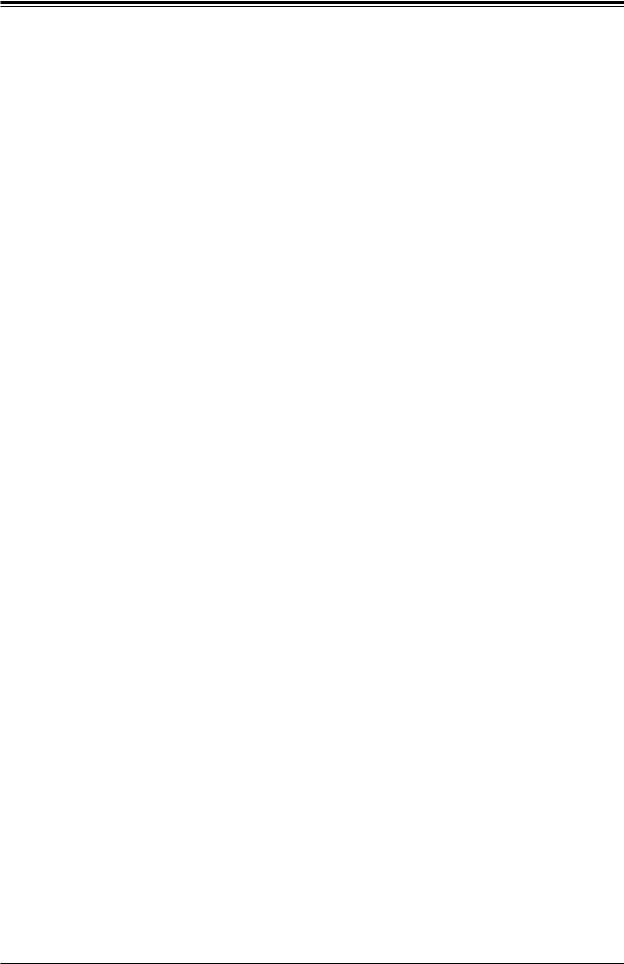
Preface
Appendix A BIOS Codes |
|
|
Appendix B Software Installation |
|
|
B.1 |
Installing Software Programs.............................................................................................. |
99 |
B.2 |
SuperDoctor® 5................................................................................................................. |
100 |
Appendix C Standardized Warning Statements |
|
|
|
Battery Handling.............................................................................................................. |
101 |
|
Product Disposal.............................................................................................................. |
103 |
Appendix D UEFI BIOS Recovery
7
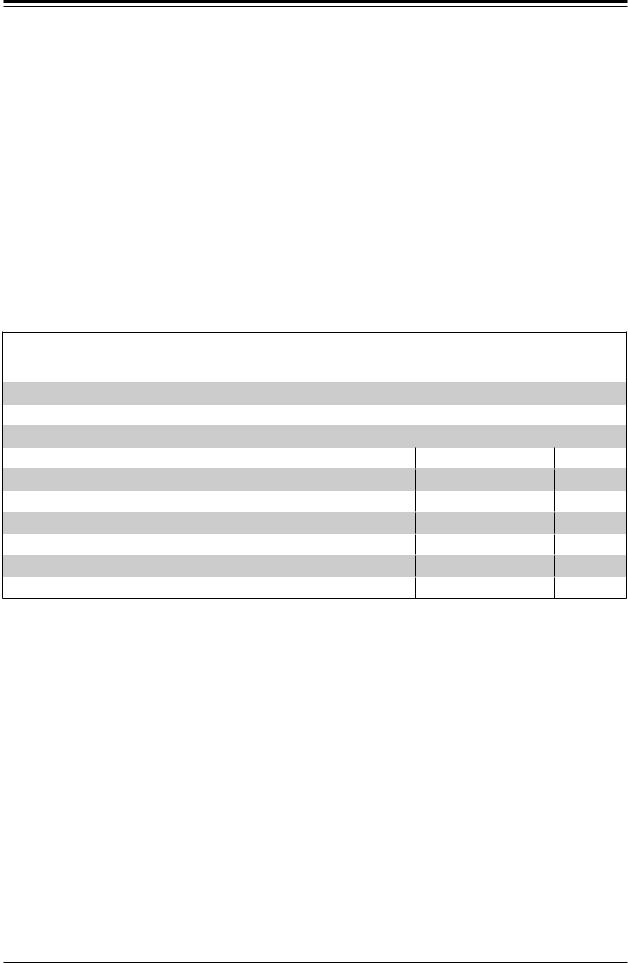
X11SSV-LVDS User's Manual
Chapter 1
Introduction
Congratulations on purchasing your computer motherboard from an industry leader. Supermicro boards are designed to provide you with the highest standards in quality and performance.
In additon to the motherboard, several important parts that are included with the system are listed below. If anything listed is damaged or missing, please contact your retailer.
1.1 Checklist
Main Parts List
Description |
Part Number |
Quantity |
|
Supermicro Motherboard |
X11SSV-LVDS |
1 |
|
SATA Cables |
|
4 |
|
|
|||
I/O Shield |
MCP-260-00070-1N |
1 |
|
|
|
|
Important Links
For your system to work properly, please follow the links below to download all necessary drivers/utilities and the user’s manual for your server.
•Supermicro product manuals: http://www.supermicro.com/support/manuals/
•Product drivers and utilities: ftp://ftp.supermicro.com
•Product safety info: http://www.supermicro.com/about/policies/safety_information.cfm
•If you have any questions, please contact our support team at: support@supermicro.com
This manual may be periodically updated without notice. Please check the Supermicro website for possible updates to the manual revision level.
8

Chapter 1: Introduction
Figure 1-1. X11SSV-LVDS Motherboard Image
Note: All graphics shown in this manual were based upon the latest PCB revision  available at the time of publication of the manual. The motherboard you received may
available at the time of publication of the manual. The motherboard you received may
or may not look exactly the same as the graphics shown in this manual.
9
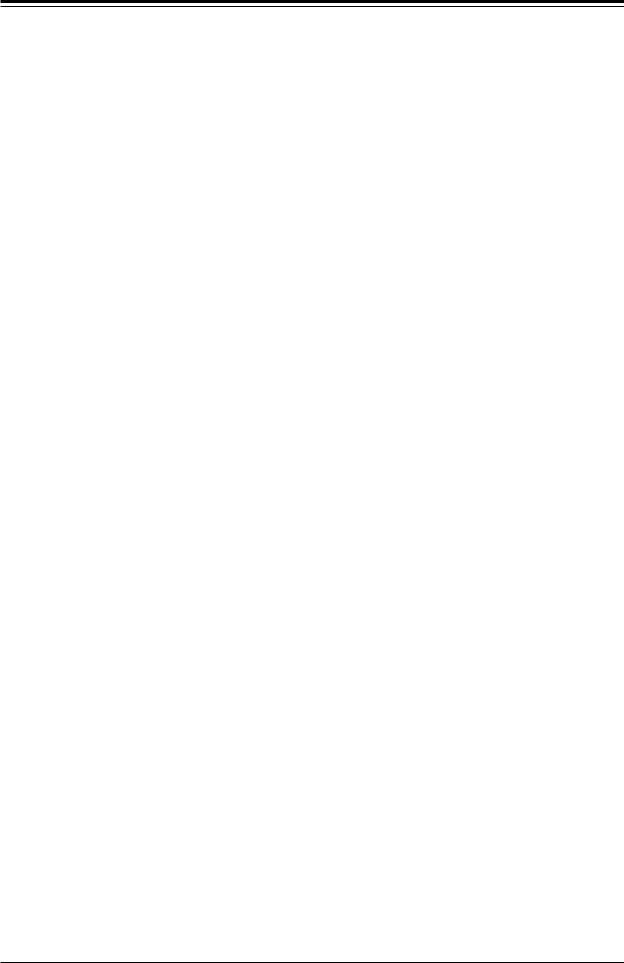
X11SSV-LVDS User's Manual
Figure 1-2. X11SSV-LVDS Motherboard Layout
|
HD |
|
|
|
|
|
|
|
JLCDPWR1 |
X11SSV-LVDS |
REV: 1.00 |
|
|
AUDIO |
|
|
|
|
|
|
CGF1JLVDS CGF2JLVDS CGF3JLVDS |
|
DESIGNED IN USA |
|
|
|
J3 |
|
|
|
|
|
JLVDS |
|
BT1 |
LVDS1 |
|
|
|
|
|
|
|
|
|
|
|
|
|||
|
|
|
|
|
|
|
|
|
|
|
||
|
|
|
|
|
|
|
COM1 |
|
|
|
|
|
|
|
|
|
|
|
|
_ |
|
|
|
USB9 |
|
|
|
|
|
|
|
|
CGF4 |
USB11/12 |
|
|
||
|
|
|
|
|
|
|
|
|
|
|
||
JI2C1 |
|
|
|
|
|
SRW5 |
|
|
|
ATYPE |
|
|
|
|
|
|
|
|
|
|
|
|
|
||
JI2C2 |
SRW2 |
JSMB1:SMBus1 |
|
- |
|
|
USB7/8 |
|
JMP1 |
|
||
|
|
|
|
JI2C1/2: 2:ENABLE |
|
|
|
|
||||
|
|
|
|
|
- 2 1 |
|
|
|
|
|
|
|
|
|
|
|
|
3:DISABLE |
|
|
|
|
|
|
|
|
|
|
|
|
|
|
|
SRW1 |
|
|
|
|
JWD1 JSMB1 |
CPU JPCIE1 |
|
|
|
|
|
|
|
JBT1 |
|
PCIE(F/H)-m |
|
|
SLOT1 |
|
|
|
|
SRW6 |
|
|
|
|
|
|
|
-PCI |
|
1-4:SPEAKER |
|
|
|
|
|
|
|||
|
|
|
JD1: |
|
|
|
|
|
|
|
|
|
JPAC1 |
X160.3 E |
|
JPUSB1: |
USB WAKE UP |
|
|
|
|
|
|||
|
1-2:ENABLE |
|
|
|
|
|
|
|||||
|
|
|
1-2:ENABLE |
|
|
|
|
|
|
|||
|
|
|
2-3:DISABLE |
|
|
|
|
|
|
|||
|
|
|
JPAC1:AUDIO |
|
|
|
|
|
|
|||
JPME2 |
|
|
2-3:DISABLE |
|
|
Intel |
|
|
|
|||
|
|
|
BIOS |
|
|
|
|
|||||
|
|
|
|
|
|
|
|
|
||||
JPUSB1 |
|
|
|
|
|
|
|
|
Q170 |
|
|
|
|
|
|
|
|
|
|
|
|
|
|
|
|
JL1 |
|
|
|
|
|
|
|
|
|
|
MAC CODE |
|
|
|
|
JMD1 |
M.2 |
|
|
|
|||||
JD1 |
|
|
|
|
|
BAR CODE |
||||||
SUPERDOM |
|
PCIE 3.0X4/I-SATA5 |
|
|
|
|||||||
|
|
|
|
|
|
|
I-SATA4 |
|
|
|
||
JSD1 |
|
JSD1/2:SATA |
DOM POWER |
|
|
|
|
|||||
|
|
|
|
SATA DOM+POWER |
|
|
|
|
|
|||
|
|
|
|
|
|
|
|
|
|
1 |
|
|
JGP1 |
JSD2 |
|
|
|
|
|
|
|
I-SATA3 |
0).(3 USB5/6 |
|
|
|
|
|
|
SATA0-I |
SATA1-I |
|
I-SATA2 |
|
|
|||
|
|
|
|
|
|
|
|
|
|
|
|
|
FAN4 |
LED1 |
|
|
JTPM1 |
|
|
|
|
|
|||
C |
A |
|
|
|
|
|
|
|
|
|||
|
|
|
|
|
|
|
|
|
|
|
|
|
|
I-SGPIO1 |
|
|
|
|
|
JF1 |
|
||||
|
|
|
|
|
|
|
|
|
|
|
|
|
|
|
PWR |
HDD |
NIC |
NIC |
OH/FF |
X |
RST |
PWR |
|
|
|
|
|
LED |
LED |
1 |
2 |
ON |
|
|
|
|||
|
|
|
|
|
||||||||
|
|
|
|
|
|
|
|
|
|
|
|
|
LAN2 |
USB3/4 (3.0) |
LAN1 |
USB1/2 (3.0) |
CPU LGA1151
BIOS LICENSE
UNB NON-ECC DDR4 DIMM REQUIRED
HDMI
DP
FAN1


 FAN1/CPU
FAN1/CPU


 JVR1
JVR1
JPH1 |
|
DIMMA1 |
FAN2 |
|
|
|
JPW1 |
JPV1DIMMB1 |
FAN3 |
10
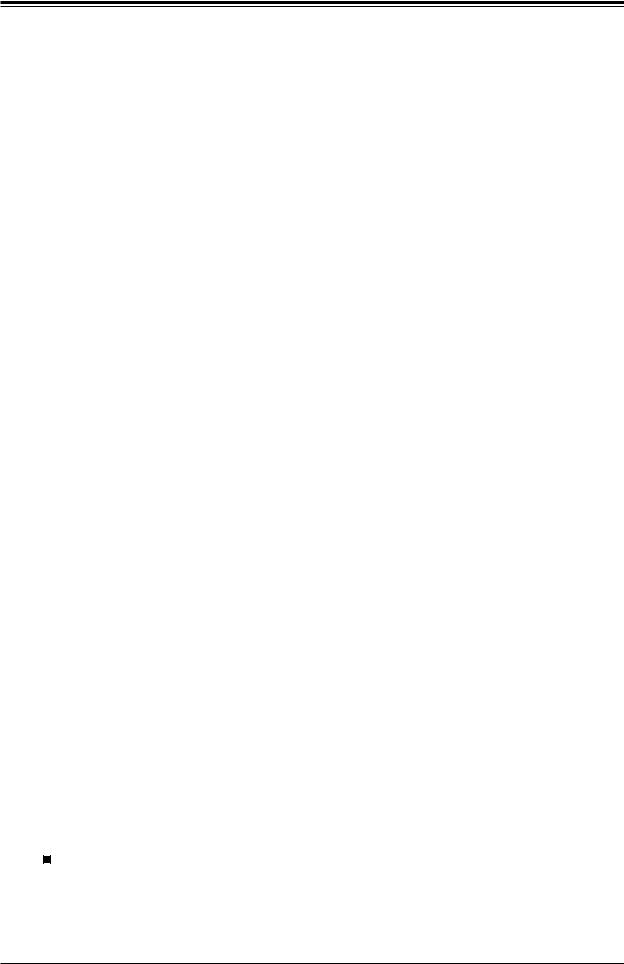
Chapter 1: Introduction
Quick Reference
|
|
|
|
|
|
COM1 |
|
|
JLCDPWR1 |
||||||||||||||
|
|
|
|
|
|
|
|
|
|
|
|
|
|
|
|
||||||||
HD AUDIO |
|
|
|
|
|
|
|
|
|
|
|
|
|
|
|
|
|
USB9 |
|||||
|
|
|
|
|
|
|
|
|
|
|
|
|
|
|
|
|
BT1 |
||||||
|
|
|
|
|
|
|
|
|
|
|
|
|
|
|
|
|
|
|
|
|
|
|
LVDS1 |
|
|
|
|
|
|
|
|
|
|
|
|
|
|
|
|
|
|
|
|
|
|
|
|
|
|
|
|
|
|
|
|
|
|
|
|
|
|
|
|
|
|
|
|
|
|
|
X11SSV-LVDS REV: 1.00 |
HD |
|
|
|
|
|
|
|
|
|
|
|
|
|
JLCDPWR1 |
|||||||||
AUDIO |
|
|
|
|
|
|
|
|
|
|
|
|
|
|
|
|
|
DESIGNED IN USA |
|||||
|
|
|
|
|
|
|
|
|
|
|
|
|
|
|
|
|
|
|
|
|
|
|
|
J3
SRW5
JI2C1
SRW2
JI2C2
J3






|
|
|
CGF4_JLVDS |
JI2C1 |
|
|
SRW5 |
|
|
|
|
JI2C2 |
SRW2 |
JSMB1:SMBus1 |
- |
|
JI2C1/2: 2:ENABLE |
||
|
|
|
1 - 2 |
|
|
|
3:DISABLE |
COM1 |
CGF1JLVDS CGF2JLVDS CGF3JLVDS |
LVDS1 |
|
|
|
|
|
BT1 |
USB11/12 |
USB9 |
|
|
|
|
|
|
A TYPE |
|
USB7/8 |
|
SRW1 |
|
JMP1 |
|
|
|
JSMB1 |
JSMB1 |
|
|
SRW1 |
|
||
JWD1 |
CPUJPCIE1 |
||
JWD1 |
|||
|
|
||
SRW6 |
|
SLOT1 |
|
JBT1 |
|
||
|
-PCI |
||
SLOT1 |
|
||
JPAC1 |
X16 0.3 E |
||
JPAC1 |
|||
JPME2 |
JPME2 |
|
|
JPUSB1 |
JPUSB1 |
|
|
|
|
||
JMD1 |
JL1 |
|
|
JL1 |
|
||
|
|
SRW6
JD1: 1-4:SPEAKER
JPUSB1: USB WAKE UP 1-2:ENABLE
2-3:DISABLE
JPAC1:AUDIO 1-2:ENABLE 2-3:DISABLE
BIOS
JD1 |
JD1 |
|
JMD1 |
M.2 |
|
SUPERDOM |
PCIE 3.0X4/I-SATA5 |
||||
|
|
|
|||
JSD1 |
JSD1 |
JSD1/2:SATA |
DOM POWER |
||
|
|
SATA DOM+POWER |
|||
|
|
|
|||
JSD2 |
JGP1 |
JSD2 |
SATA0-I |
SATA1-I |
|
JGP1 |
|||||
|
|
|
|
||
FAN4 |
|
|
|
|
|
LED1 |
LED1 |
JTPM1 |
|
FAN4 C |
A |
||
|
I-SGPIO1 |
|
|
 JBT1
JBT1
Intel
Q170
I-SATA4
1
I-SATA3 |
.(3 USB5/6 |
|
I-SATA2 |
||
0) |
||
|
PCIE(F/H)-m


JF1
MAC CODE BAR CODE
I-SGPIO1 |
PWR HDD NIC NIC |
|
PWR |
|
LED LED 1 2 |
OH/FF |
X RST ON |
|
I-SATA0 |
|
JF1 |
|
I-SATA1 |
|
|
|
I-SATA2 |
|
USB5/6 (3.0) |
|
I-SATA3 |
|
|
|
|
JTPM1 |
|
|
I-SATA4 |
|
|
 Notes:
Notes:
LAN2
USB3/4 LAN1
USB1/2
HDMI/DP
LAN2 |
LAN1 |
USB3/4 (3.0) |
USB1/2 (3.0) |
CPU LGA1151
BIOS LICENSE
HDMI
DP
FAN1 |
USB11/12 |
|
FAN1 |
||
FAN1/CPU |
||
USB7/8 |
||
JVR1 |
JVR1 |
|
|
JMP1 |
CPU |
JPH1 |
JPH1 |
UNB NON-ECC DDR4 DIMM REQUIRED
|
|
FAN2 |
DIMMA1 |
|
DIMMA1 |
FAN2 |
|
|
|
FAN3 |
DIMMB1 |
JPW1 |
JPV1DIMMB1 |
FAN3 |
JPW1 JPV1
•See Chapter 2 for detailed information on jumpers, I/O ports, and JF1 front panel connections.
•" " indicates the location of Pin 1.
•Jumpers/LED indicators not indicated are used for testing only.
•Use only the correct type of onboard CMOS battery as specified by the manufacturer. Do not install the onboard battery upside down to avoid possible explosion.
11
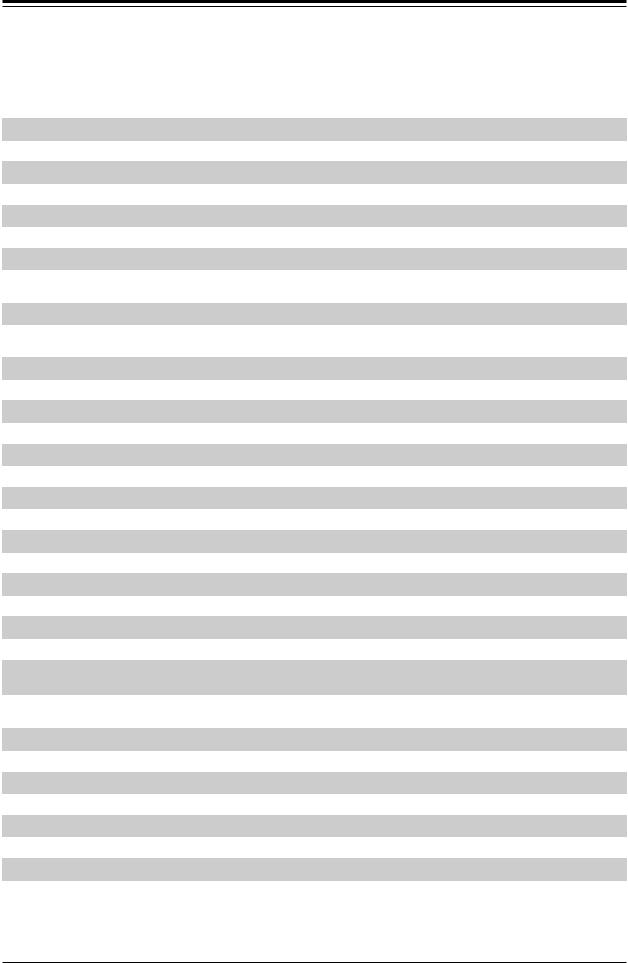
X11SSV-LVDS User's Manual
Quick Reference Table
Jumper |
Description |
Default Setting |
|
JBT1 |
CMOS Clear |
Open (Normal) |
|
JI2C1, JI2C2 |
SMB to PCI-E Slots Enable/Disable |
Pins 2-3 (Disabled) |
|
JLCDPWR1 |
LVDS Panel VCC Power 3.3V/5V |
Pins 1-2 (3.3V) |
|
JPAC1 |
Audio Enable |
Pins 1-2 |
(Enabled) |
JPME2 |
ME Manufacturing Mode |
Pins 1-2 |
(Normal) |
JPUSB1 |
USB Wake Up Enable/Disable |
Pins 2-3 |
(Disabled) |
JWD1 |
Watch Dog |
Pins 1-2 |
(Reset) |
LED |
Description |
Status |
|
LED1 |
Power LED |
Solid Green: Power On |
|
Connector |
Description |
|
|
BT1 |
Onboard Battery |
|
|
COM1 |
COM Port |
|
|
FAN1 ~ FAN4 |
System/CPU Fan Headers (FAN1: CPU Fan) |
||
HD Audio |
Mic In and Line Out Ports |
|
|
HDMI/DP |
High Definition Multimedia Interface/DisplayPort |
||
I-SATA0 ~ I-SATA4 |
Intel® PCH SATA 3.0 Ports (I-SATA0 Mux with mini-PCIE mSATA) |
||
I-SGPIO1 |
Serial Link General Purpose I/O Header |
||
J3 |
Front Panel Audio Header |
|
|
JD1 |
Speaker Header (Pins 1-4: Speaker) |
||
JF1 |
Front Control Panel Header |
|
|
JGP1 |
General Purpose I/O Header |
|
|
JL1 |
Chassis Intrusion Header |
|
|
JMD1 |
M.2 PCI-E 3.0 X4/I-SATA5 Slot |
||
JMP1 |
mini-PCI-E Full/Half Slot with mSATA (MUX with I-SATA0) |
||
JPH1 |
4-pin Power Connector for HDD (to provide power from the motherboard to externals |
||
devices) |
|
||
|
|
||
JPV1 |
12V 8-pin Power Connector for CPU (Required) (or alternative single power for special |
||
enclosure when the 24-pin ATX power is not in use) |
|||
|
|||
JPW1 |
24-pin ATX Power Connector |
|
|
JSD1, JSD2 |
SATA DOM Power Connectors |
||
JSMB1 |
System Management Bus Header |
||
JTPM1 |
Trusted Platform Module/Port 80 Connector |
||
JVR1 |
PWM SMB Programming (for debugging only) |
||
LAN1 ~ LAN2 |
Gigabit LAN (RJ45) Ports |
|
|
LVDS1 |
LVDS Connector |
|
|
SLOT1 |
CPU PCI-E 3.0 X16 Slot |
|
|
12
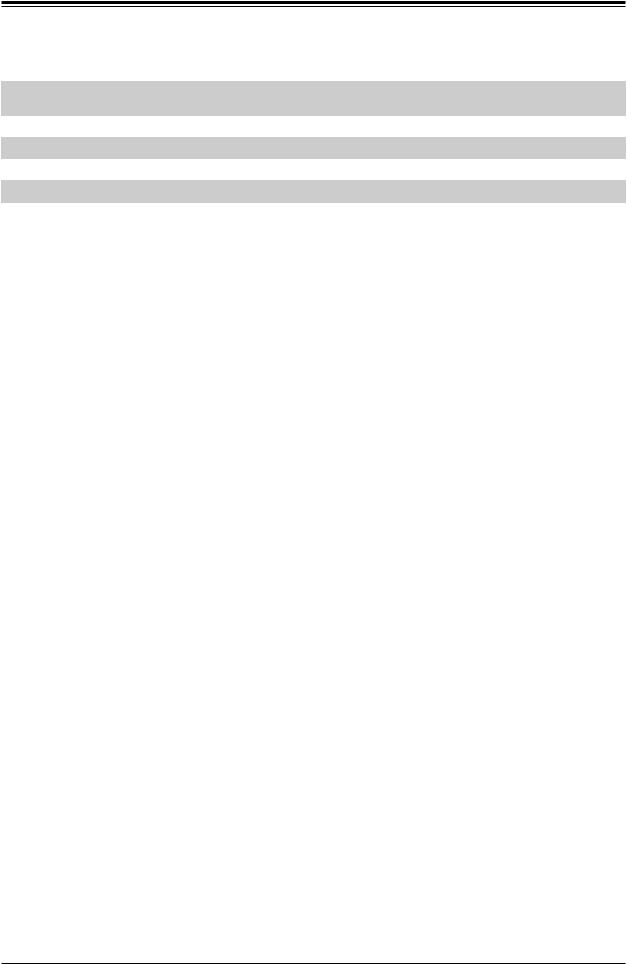
Chapter 1: Introduction
Connector |
Description |
SRW1, SRW2 |
mini-PCIE Holding Screws |
SRW5, SRW6 |
M.2 Holding Screws |
USB1/2, USB3/4 |
Back panel Universal Serial Bus (USB) 3.0 Ports |
USB5/6 |
Front Accessible USB 3.0 Header |
USB7/8, USB11/12 |
Front Access USB 2.0 Headers |
USB9 |
USB Type A Header |
13
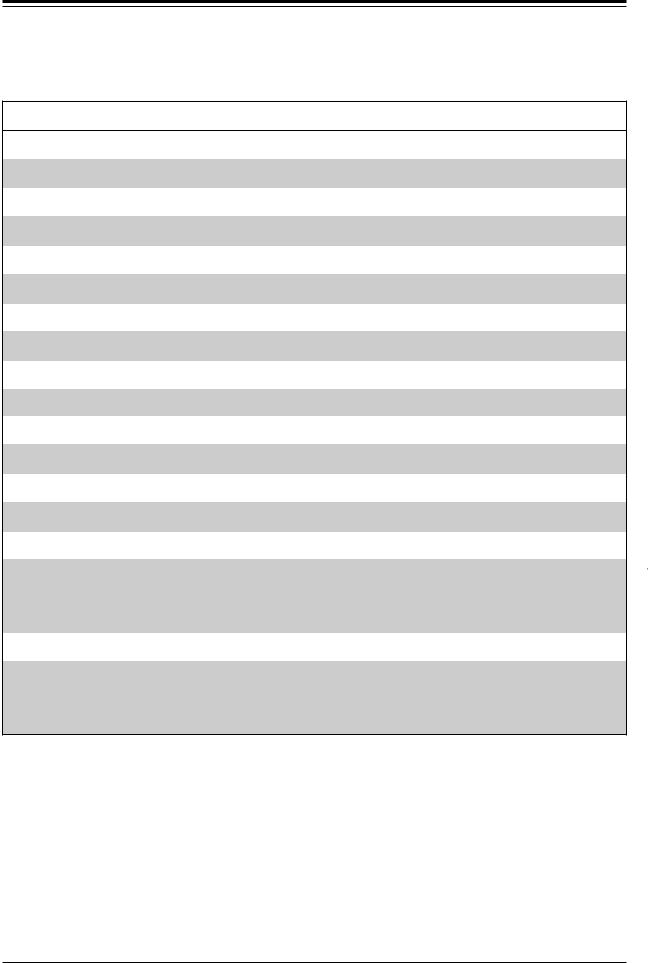
X11SSV-LVDS User's Manual
Motherboard Features
Motherboard Features
CPU
• Single Intel 6th Generation Core i3/i5/i7, Pentium, and Celeron processor in an LGA1151 socket
Memory
• Up to 32GB of DDR4 Non-ECC SO-DIMM 2133 MT/s
DIMM Size
• Up to 16GB at 1.2V
Chipset
• Intel Q170
Expansion Slots
• One (1) PCI Express 3.0 X16 slot
Network
• Intel Ethernet Controller I210-AT and Intel Ethernet Connection I219-LM Phy with AMT
Graphics
• Intel HD Graphics
I/O Devices
• |
COM Port |
• |
One (1) |
COM Port Pin Header |
|
|
• |
Five (5) SATA 3.0 ports (I-SATA0~4, I-SATA0 Mux with mini-PCIE mSATA, |
|
• |
SATA Ports |
|
I-SATA0 port is disabled when mSATA is in use.) |
|
|
|
• |
One (1) |
M.2/I-SATA5 |
|
|
|
|
|
Peripheral Devices
•Two (2) USB 3.0 ports on the rear I/O panel (USB1/2, USB3/4)
•One (1) internal USB 3.0 header on the motherboard for front access (US5/6)
•Two (1) internal USB 2.0 headers on the motherboard for front access (USB7/8, USB11/12)
•One (1) USB Type A connector for front access (USB9)
 Note: The table above is continued on the next page.
Note: The table above is continued on the next page.
14
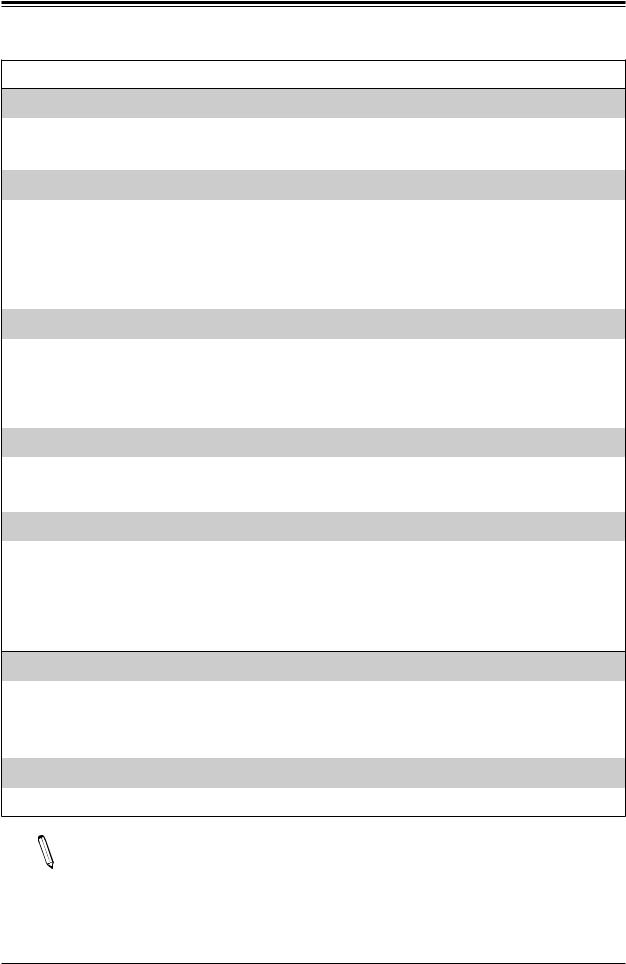
Chapter 1: Introduction
Motherboard Features
BIOS
•128Mb SPI AMI BIOS® SM Flash UEFI BIOS
•ACPI 4.0, SMBIOS 2.7, Plug-and-Play (PnP), BIOS rescue hot-key, SPI dual/quad speed support, RTC (Real Time Clock) wakeup
Power Management
•ACPI power management (S1, S3, S4, S5)
•Power button override mechanism
•Power-on mode for AC power recovery
•Wake-On-Ring
•Wake-On-LAN
•Management Engine (ME)
System Health Monitoring
•Onboard voltage monitoring for +3.3V, +3.3V Standby, +5V, +5V Standby, +12V, VBAT, Memory, PCH Temp., System Temp., Memory Temp.
•CPU switching phase voltage regulator
•CPU Thermal Trip support
•CPU Thermal Design Power (TDP) support of up to 95W (See Note 1 on next page.)
Fan Control
•Single cooling zone
•Low-noise fan speed control
•Pulse Width Modulation (PWM) fan control
System Management
•Trusted Platform Module (TPM) support
•PECI (Platform Environment Control Interface) 2.0 support
•Intel Active Management Technology (AMT) version 11.0
•System resource alert via SuperDoctor® 5
•SuperDoctor® 5, Watch Dog, NMI
•Chassis intrusion header and detection
LED Indicators
•CPU/Overheating
•Fan Failure
•HDD activity
•LAN activity
Dimensions
• 6.7" (L) x 6.7" (W) (170.18 mm x 170.18 mm)
Note 1: The CPU maximum thermal design power (TDP) is subject to chassis and  heatsink cooling restrictions. For proper thermal management, please check the chassis and heatsink specifications for proper CPU TDP sizing.
heatsink cooling restrictions. For proper thermal management, please check the chassis and heatsink specifications for proper CPU TDP sizing.
15
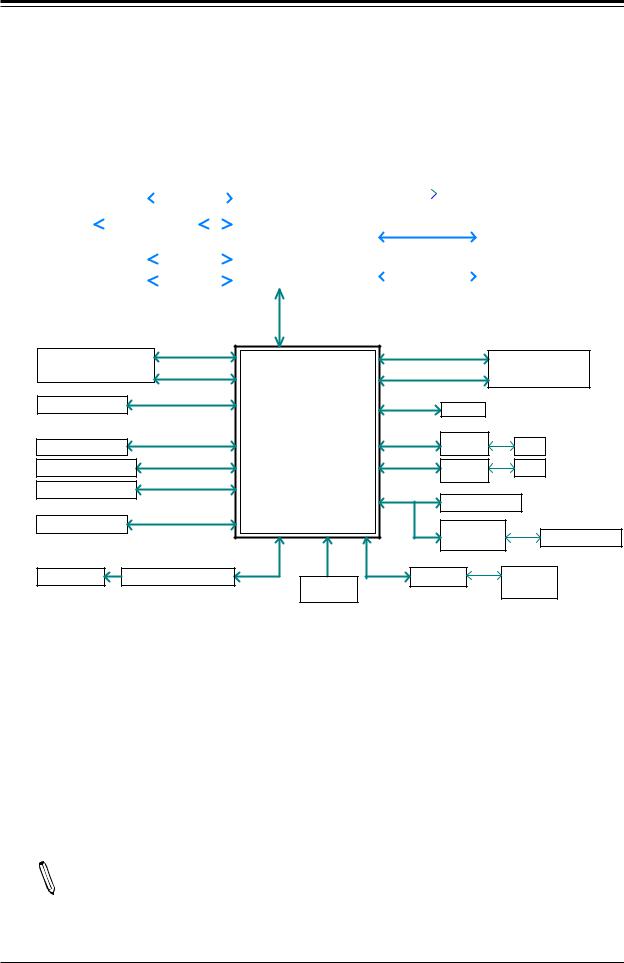
X11SSV-LVDS User's Manual
Figure 1-3.
System Block Diagram
|
|
|
|
|
|
|
|
|
|
|
SVID |
|
|
|
|
|
|
PCIe x16 SLOT |
PCIe3.0_x16 |
|
|
|
|
|
|
IMVP8 |
|
|
|||||
|
|
|
|
|
|
|
||||||||||
|
8.0GT/s |
|
INTEL LGA1151 |
|
|
|
|
|
|
|
||||||
|
|
|
|
|
|
|
|
|
|
|
|
|||||
|
|
|
DP to LVDS |
|
|
|
|
|
|
|
|
|
|
|
||
LVDS |
|
PTN3460 |
|
|
|
DDI A (1:0) |
(Socket-H4) |
|
DDR4 (CHA) |
|
|
|
|
|||
|
|
|
|
|
|
|
|
|
||||||||
|
|
|
|
|
|
|
|
|
|
|
DIMMA1 |
|
||||
|
|
|
|
|
|
|
|
|
|
|
|
|
|
|
||
|
|
|
|
Digital port C |
|
|
|
|
2133MHz |
|
|
|
|
|||
|
|
|
|
|
|
|
|
|
|
|
SODIMM, Vertical type |
|||||
|
|
|
HDMI |
|
DDI C |
|
|
DDR4 (CHB) |
|
|||||||
|
|
|
|
|
|
|
|
|
|
|||||||
|
|
|
|
Digital port B |
|
|
|
|
|
DIMMB1 |
|
|||||
|
|
Display Port |
|
|
|
|
DDI B |
|
|
2133MHz |
|
|
||||
|
|
|
|
|
|
|
|
|
|
|
|
|
||||
|
|
|
|
|
|
|
|
|
|
|
|
|
|
|
|
|
|
|
|
|
x4 DMI |
|
|
|
|
|
|
|
|
|
5GT/s |
|
|
|
|
|
M.2 M-KEY 2242/2280 |
PCIe3.0_x2 |
PCIE[12:9] |
|
PCIE[7] |
PCIe2.0_x1 |
Mini PCI-E SLOT |
|||
8GT/s |
|
5GT/s |
|
||||||
|
|
USB[10] |
|
||||||
SOCKET 1 |
|
SATA-III |
SATA[5] |
SATA[5] |
SATA[0] |
SATA-III |
|
With mSATA |
|
|
|
|
|||||||
8.5mm |
|
6Gb/s |
|
|
|
6Gb/s |
|
9.0mm |
|
|
|
|
|
|
|
|
|||
5 X SATA-III |
|
SATA-III |
|
|
|
|
|
|
|
|
SATA[0/1/2/3/4] |
|
|
|
SGPIO1 |
|
|
||
|
6Gb/s |
Intel |
|
|
|
|
|||
|
|
|
|
|
|
||||
Note: I-SATA0/1=SuperDOM Connector |
|
|
|
|
|
||||
|
|
|
|
|
|
|
|||
Note: I-SATA0 disabled when m-SATA on m-PCIE. |
PCH-H |
|
PCIe1.1_x1 |
GLAN1 |
|
|
|||
4 X USB 3.0 Rear |
|
USB3.0 |
USB[1/2/3/4] |
|
PCIE[5] |
RJ45 |
|
||
|
5Gbps |
|
|
|
2.5GT/s |
I219LM |
|
||
2 X USB 3.0 FRONT |
USB3.0 |
USB[5/6] |
|
PCIE[6] |
PCIe1.1_x1 |
GLAN2 |
RJ45 |
|
|
5Gbps |
|
|
|
2.5GT/s |
|
||||
|
|
|
|
|
I210-AT |
|
|
||
4 X USB 2.0 FRONT |
USB2.0 |
USB[7/8/11/12] |
|
|
|
|
|
|
|
480Mbps |
|
|
LPC |
LPC |
TPM1.2 Header |
|
|||
|
|
|
|
|
|
||||
|
|
|
|
|
|
|
|
||
1 X USB Type A |
|
USB2.0 |
USB[9] |
|
|
|
NCT6776D |
|
|
|
480Mbps |
|
|
|
|
|
|||
|
|
|
|
|
|
COM1 HEADER |
|||
|
|
|
|
|
|
|
HWM |
|
|
|
|
|
|
|
|
|
|
|
|
|
|
|
|
SPI |
|
|
|
|
|
2x audio jack |
Realtek ALC888S-VD2 |
AZALIA |
FLASH |
|
PCA9554 |
GPIO |
|
||
|
|
|
|||||||
|
|
|
|
|
|
|
Expander |
||
|
|
|
|
SPI 128Mb |
|
|
|||
|
|
|
|
|
|
|
|
||
Note: This is a general block diagram and may not exactly represent the features on  your motherboard. See the previous pages for the actual specifications of your motherboard.
your motherboard. See the previous pages for the actual specifications of your motherboard.
16
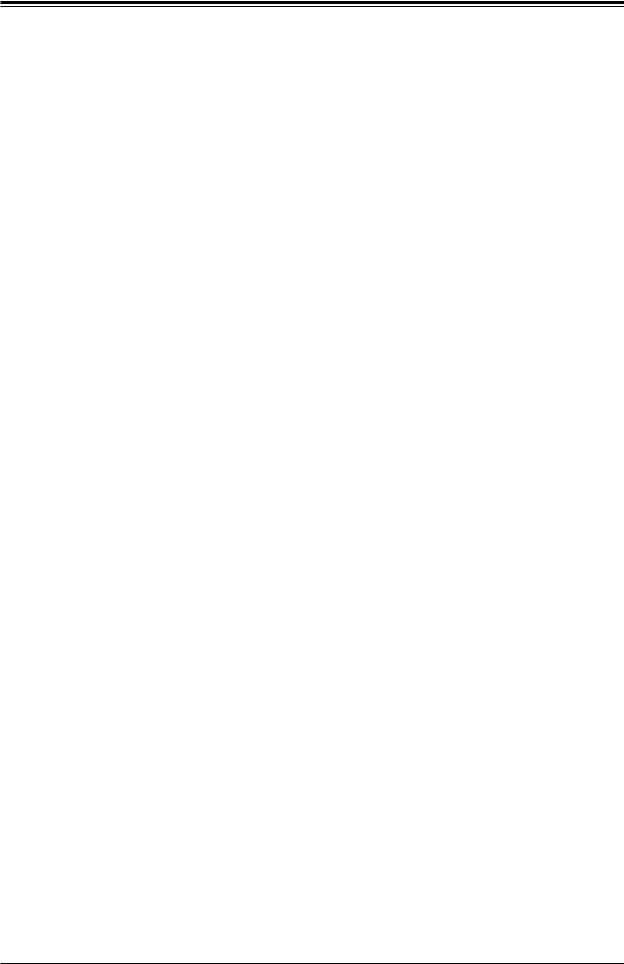
Chapter 1: Introduction
1.2 Processor and Chipset Overview
Built upon the functionality and capability of the Intel 6th Generation Core i3/i5/i7, Pentium, and Celeron series processor in an LGA1151 socket and the Intel Q170 chipset, the
X11SSV-LVDS motherboard offers maximum I/O expandability, energy efficiency, and data reliability in a 14-nm process architecture, and is optimized for embedded storage solutions, networking applications, or cloud-computing platforms.
With support of the new Intel microarchitecture 14 nm process technology, the X11SSV-LVDS drastically increases system performance for a multitude of server applications.
The Intel 6th Generation Core i3/i5/i7 and Q170 platform supports the following features:
•ACPI Power Management Logic Support Rev. 4.0
•Adaptive Thermal Management/Monitoring
•PCI-E 3.0, SATA 3.0 w/transfer rates of up to 6 Gb/s
•System Management Bus (SMBus) Specification Version 2.0
•Intel Smart Response Technology
•Intel Stable Image Platform Program (SIPP)
•Intel Standard Manageability
•Intel Trusted Execution Technology (Intel TXT)
•Intel Virtualization Technology for Directed I/O (Intel VT-d)
•Intel vPro Technology
1.3 Special Features
This section describes the health monitoring features of the X11SSV-LVDS motherboard. The motherboard has an onboard System Hardware Monitor chip that supports system health monitoring.
Recovery from AC Power Loss
The Basic I/O System (BIOS) provides a setting that determines how the system will respond when AC power is lost and then restored to the system. You can choose for the system to remain powered off (in which case you must press the power switch to turn it back on), or for it to automatically return to the power-on state. See the Advanced BIOS Setup section for this setting. The default setting is Last State.
17
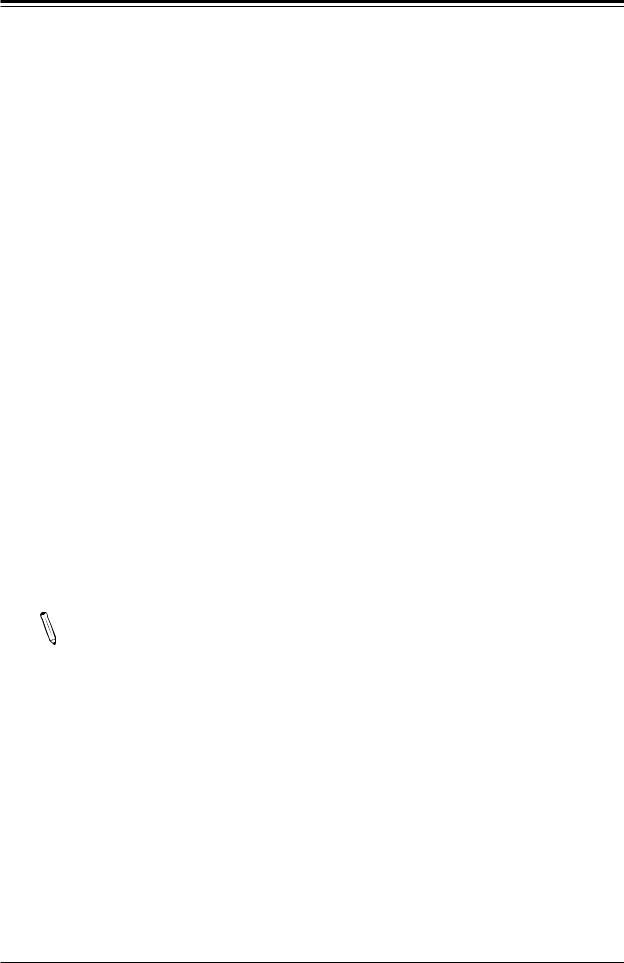
X11SSV-LVDS User's Manual
1.4 System Health Monitoring
This section describes the health monitoring features of the X11SSV-LVDS motherboard. The motherboard has an onboard SIO/HWM chip that supports system health monitoring. Once a voltage becomes unstable, a warning is given or an error message is sent to the screen.
The user can adjust the voltage thresholds to define the sensitivity of the voltage monitor.
Onboard Voltage Monitors
The onboard voltage monitor will continuously scan crucial voltage levels. Once a voltage becomes unstable, it will give a warning or send an error message to the screen. Users can adjust the voltage thresholds to define the sensitivity of the voltage monitor. Real time readings of these voltage levels are all displayed in BIOS.
Fan Status Monitor with Firmware Control
PC health monitoring in the BIOS can check the RPM status of the cooling fans. The onboard CPU and chassis fans are controlled by Thermal Management.
Environmental Temperature Control
The thermal control sensor monitors the CPU temperature in real time and will turn on the thermal control fan whenever the CPU temperature exceeds a user-defined threshold. The overheat circuitry runs independently from the CPU. Once the thermal sensor detects that the CPU temperature is too high, it will automatically turn on the thermal fans to prevent the CPU from overheating. The onboard chassis thermal circuitry can monitor the overall system temperature and alert the user when the chassis temperature is too high.
Note: To avoid possible system overheating, please be sure to provide adequate air-  flow to your system.
flow to your system.
System Resource Alert
This feature is available when used with SuperDoctor 5®. SuperDoctor 5 is used to notify the user of certain system events. For example, you can configure SuperDoctor 5 to provide you with warnings when the system temperature, CPU temperatures, voltages and fan speeds go beyond a predefined range.
18
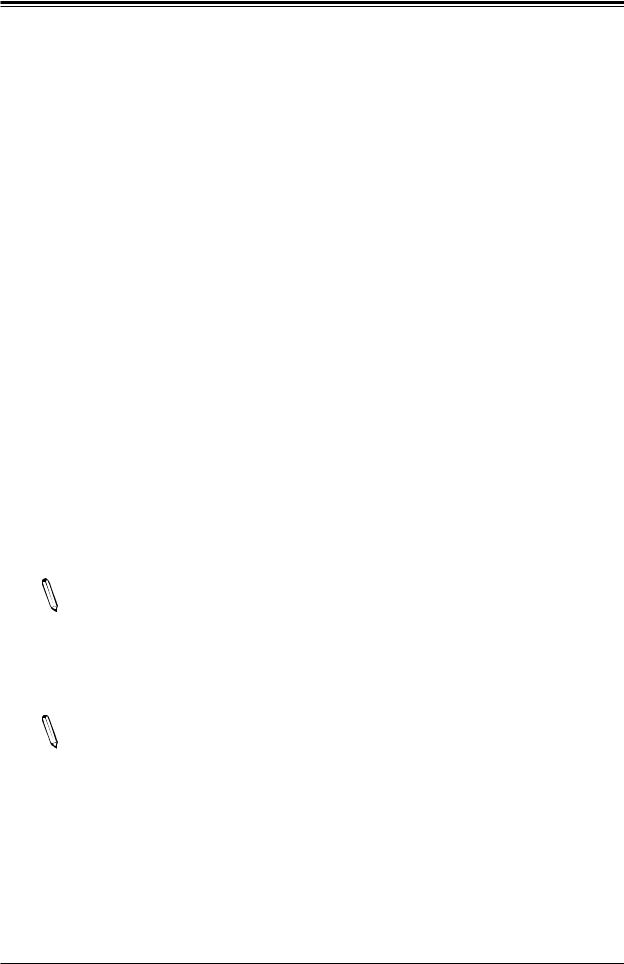
Chapter 1: Introduction
1.5 ACPI Features
ACPI stands for Advanced Configuration and Power Interface. The ACPI specification defines a flexible and abstract hardware interface that provides a standard way to integrate power management features throughout a computer system including its hardware, operating system and application software. This enables the system to automatically turn on and off peripherals such as network cards, hard disk drives and printers.
In addition to enabling operating system-directed power management, ACPI also provides a generic system event mechanism for Plug and Play and an operating system-independent interface for configuration control. ACPI leverages the Plug and Play BIOS data structures while providing a processor architecture-independent implementation that is compatible with Windows 8/R2 and Windows 2012/R2 operating systems.
1.6 Power Supply
As with all computer products, a stable power source is necessary for proper and reliable operation. It is even more important for processors that have high CPU clock rates. In areas where noisy power transmission is present, you may choose to install a line filter to shield the computer from noise. It is recommended that you also install a power surge protector to help avoid problems caused by power surges.
This motherboard accomodates 24-pin ATX power supplies. Although most power supplies generally meet the specifications required by the CPU, some are inadequate. In addition, the
12V 8-pin power connector located at JPV1 is always required to ensure adequate power supply to the CPU.
Note 1: The X11SSV-LVDS motherboard alternatively supports an 8-pin 12V DC input  power supply at JPV1 for embedded applications. The 12V DC input is limited to 30A (15A if only installed with a 4-pin power cable) by design. It provides up to 360W (180W if only 4-pin connected) power input to the motherboard. Please keep the onboard power usage within the power limits specified above. Overcurrent power usage may
power supply at JPV1 for embedded applications. The 12V DC input is limited to 30A (15A if only installed with a 4-pin power cable) by design. It provides up to 360W (180W if only 4-pin connected) power input to the motherboard. Please keep the onboard power usage within the power limits specified above. Overcurrent power usage may
cause damage to the motherboard.
Note 2: Please connect both the 8-pin DC power at JPV1 and JPW1 to make sure the  CPU receives enough power for normal operation when using the ATX power supply.
CPU receives enough power for normal operation when using the ATX power supply.
19
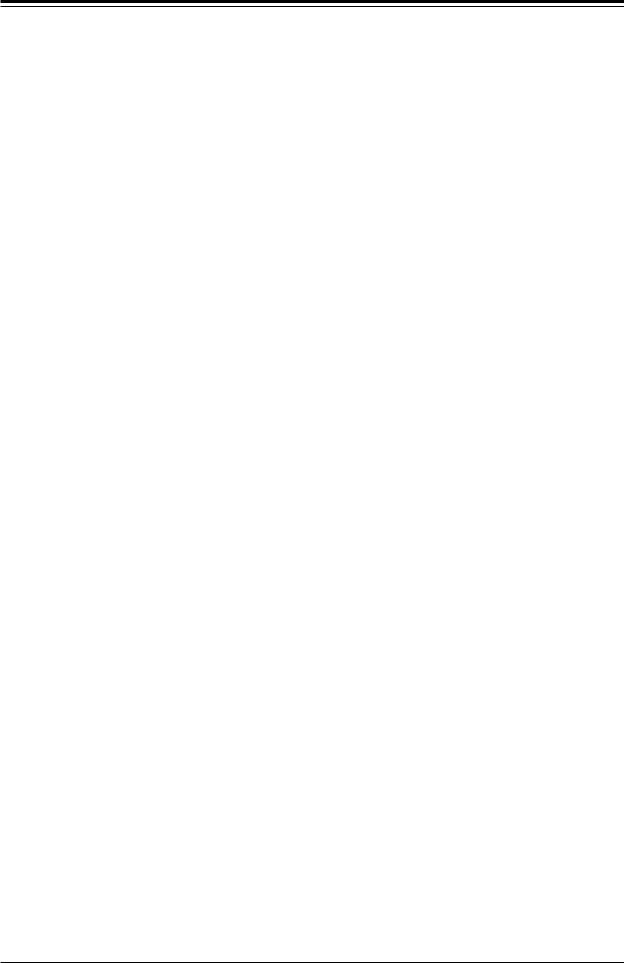
X11SSV-LVDS User's Manual
1.7 Super I/O
The Super I/O (Nuvoton NCT6776D chip) includes a data separator, write pre-compensation circuitry, decode logic, data rate selection, a clock generator, drive interface control logic and interrupt and DMA logic. The wide range of functions integrated onto the Super I/O greatly reduces the number of components required for interfacing with floppy disk drives.
The Super I/O provides one high-speed, 16550 compatible serial communication port (UART), which supports serial infrared communication. This UART includes a 16-byte send/ receive FIFO, a programmable baud rate generator, complete modem control capability and a processor interrupt system. This UART provides legacy speed with baud rate of up to 115.2 Kbps as well as an advanced speed with baud rates of 250 K, 500 K, or 1 Mb/s, which support higher speed modems.
The Super I/O provides functions that comply with ACPI (Advanced Configuration and Power
Interface), which includes support of legacy and ACPI power management through a SMI or SCI function pin. It also features auto power management to reduce power consumption.
The IRQs, DMAs and I/O space resources of the Super I/O can be flexibly adjusted to meet
ISA PnP requirements, which support ACPI and APM (Advanced Power Management).
20
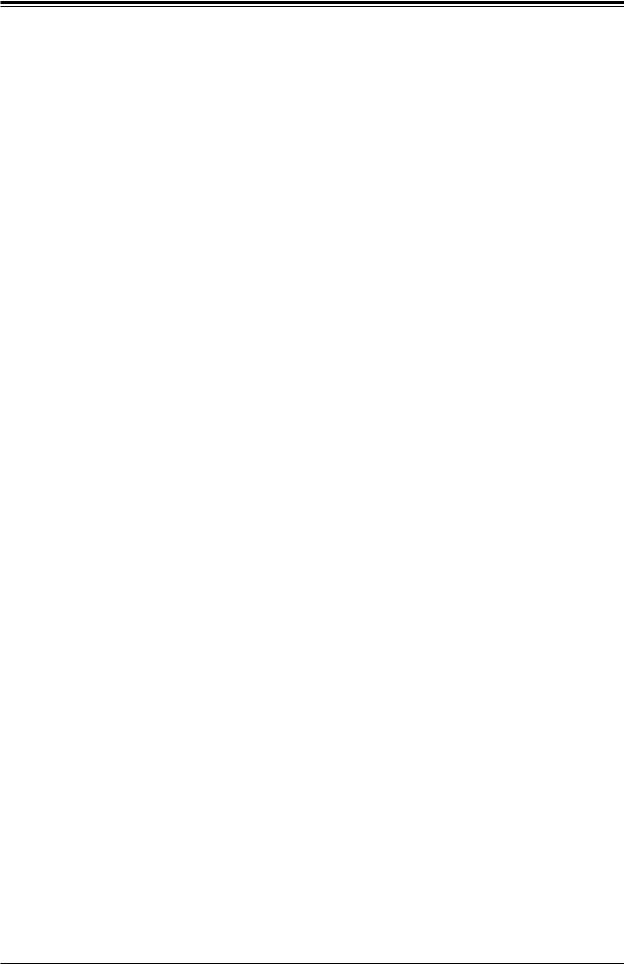
Chapter 2: Installation
Chapter 2
Installation
2.1 Static-Sensitive Devices
Electrostatic Discharge (ESD) can damage electronic components. To prevent damage to your motherboard, it is important to handle it very carefully. The following measures are generally sufficient to protect your equipment from ESD.
Precautions
•Use a grounded wrist strap designed to prevent static discharge.
•Touch a grounded metal object before removing the board from the antistatic bag.
•Handle the board by its edges only; do not touch its components, peripheral chips, memory modules or gold contacts.
•When handling chips or modules, avoid touching their pins.
•Put the motherboard and peripherals back into their antistatic bags when not in use.
•For grounding purposes, make sure that your chassis provides excellent conductivity between the power supply, the case, the mounting fasteners and the motherboard.
•Use only the correct type of CMOS onboard battery as specified by the manufacturer. Do not install the CMOS battery upside down, which may result in a possible explosion.
Unpacking
The motherboard is shipped in antistatic packaging to avoid static damage. When unpacking the motherboard, make sure that the person handling it is static protected.
21
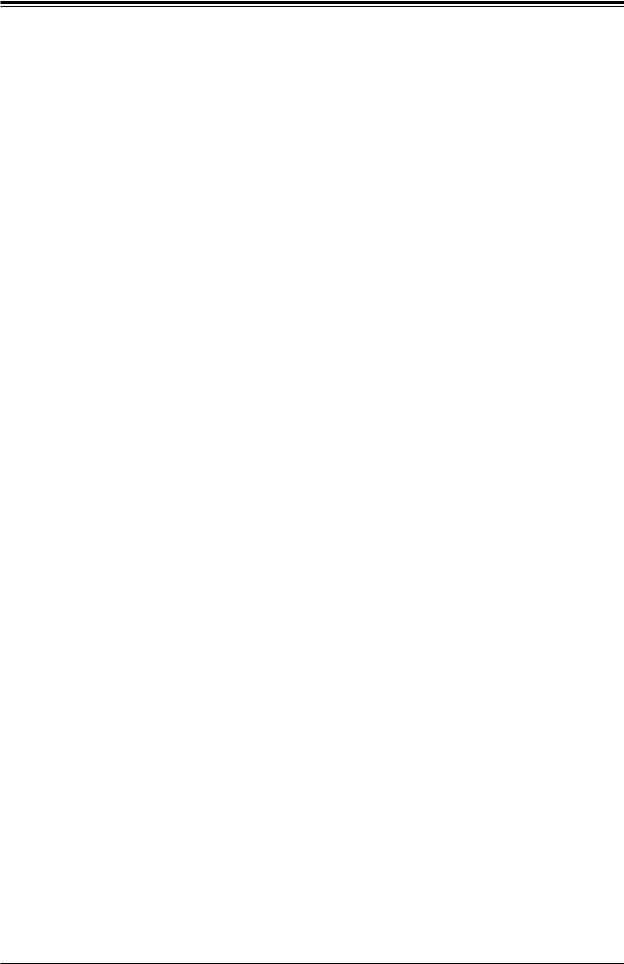
X11SSV-LVDS User's Manual
2.2 Motherboard Installation
All motherboards have standard mounting holes to fit different types of chassis. Make sure that the locations of all the mounting holes for both the motherboard and the chassis match. Although a chassis may have both plastic and metal mounting fasteners, metal ones are highly recommended because they ground the motherboard to the chassis. Make sure that the metal standoffs click in or are screwed in tightly.
Philips |
Philips Screws |
Standoffs (4) |
|
Screwdriver |
|||
(4) |
Only if Needed |
||
(1) |
|||
|
|
Tools Needed
|
HD |
|
|
|
|
|
|
|
JLCDPWR1 |
X11SSV-LVDS |
REV: 1.00 |
|
|
AUDIO |
|
|
|
|
|
|
CGF1JLVDS CGF2JLVDS CGF3JLVDS |
|
DESIGNED IN USA |
|
|
|
J3 |
|
|
|
|
|
JLVDS |
|
BT1 |
LVDS1 |
|
|
|
|
|
|
|
|
|
|
|
|
|||
|
|
|
|
|
|
|
|
|
|
|
||
|
|
|
|
|
|
|
COM1 |
|
|
|
|
|
|
|
|
|
|
|
|
_ |
|
|
|
USB9 |
|
|
|
|
|
|
|
|
CGF4 |
USB11/12 |
|
|
||
JI2C1 |
|
|
|
|
|
SRW5 |
|
|
|
ATYPE |
|
|
JI2C2 |
SRW2 |
JSMB1:SMBus1 |
|
- |
|
|
USB7/8 |
|
JMP1 |
|
||
|
|
|
|
JI2C1/2: 2:ENABLE |
|
|
|
|
||||
|
|
|
|
|
- 2 1 |
|
|
|
|
|
|
|
|
|
|
|
|
3:DISABLE |
|
|
|
|
|
|
|
|
|
|
|
|
|
|
|
SRW1 |
|
|
|
|
JWD1 JSMB1 |
CPU JPCIE1 |
|
|
|
|
|
|
|
JBT1 |
|
PCIE(F/H)-m |
|
|
SLOT1 |
|
|
|
|
SRW6 |
|
|
|
|
|
|
|
-PCI |
|
1-4:SPEAKER |
|
|
|
|
|
|
|||
|
|
|
JD1: |
|
|
|
|
|
|
|
|
|
JPAC1 |
X160.3 E |
|
JPUSB1: |
USB WAKE UP |
|
|
|
|
|
|||
|
1-2:ENABLE |
|
|
|
|
|
|
|||||
|
|
|
1-2:ENABLE |
|
|
|
|
|
|
|||
|
|
|
2-3:DISABLE |
|
|
|
|
|
|
|||
|
|
|
JPAC1:AUDIO |
|
|
|
|
|
|
|||
JPME2 |
|
|
2-3:DISABLE |
|
|
Intel |
|
|
|
|||
|
|
|
BIOS |
|
|
|
|
|||||
|
|
|
|
|
|
|
|
|
||||
JPUSB1 |
|
|
|
|
|
|
|
|
Q170 |
|
|
|
|
|
|
|
|
|
|
|
|
|
|
|
|
JL1 |
|
|
|
|
|
|
|
|
|
|
MAC CODE |
|
|
|
|
JMD1 |
M.2 |
|
|
|
|||||
JD1 |
|
|
|
|
|
BAR CODE |
||||||
SUPERDOM |
|
PCIE 3.0X4/I-SATA5 |
|
|
|
|||||||
|
|
|
|
|
|
|
I-SATA4 |
|
|
|
||
JSD1 |
|
JSD1/2:SATA |
DOM POWER |
|
|
|
|
|||||
|
|
|
|
SATA DOM+POWER |
|
|
|
|
|
|||
|
|
|
|
|
|
|
|
|
|
1 |
|
|
JGP1 |
JSD2 |
|
|
|
|
|
|
|
I-SATA3 |
0).(3 USB5/6 |
|
|
|
|
|
|
SATA0-I |
SATA1-I |
|
I-SATA2 |
|
|
|||
|
|
|
|
|
|
|
|
|
|
|
|
|
FAN4 |
LED1 |
|
|
JTPM1 |
|
|
|
|
|
|||
C |
A |
|
|
|
|
|
|
|
|
|||
|
I-SGPIO1 |
|
|
|
|
|
JF1 |
|
||||
PWR |
HDD |
NIC |
NIC |
OH/FF |
X |
RST |
PWR |
LED |
LED |
1 |
2 |
ON |
LAN2 |
LAN1 |
USB3/4 (3.0) |
USB1/2 (3.0) |
CPU LGA1151
BIOS LICENSE
UNB NON-ECC DDR4 DIMM REQUIRED
HDMI
DP
FAN1


 FAN1/CPU
FAN1/CPU


 JVR1
JVR1
JPH1 |
|
DIMMA1 |
FAN2 |
|
|
|
JPW1 |
JPV1DIMMB1 |
FAN3 |
Location of Mounting Holes
Note: 1) To avoid damaging the motherboard and its components, please do not use a force greater than 8 lb/inch on each mounting screw during motherboard installation. 2) Some components are very close to the mounting holes. Please take precautionary measures to avoid damaging these components when installing the motherboard to the chassis.
22
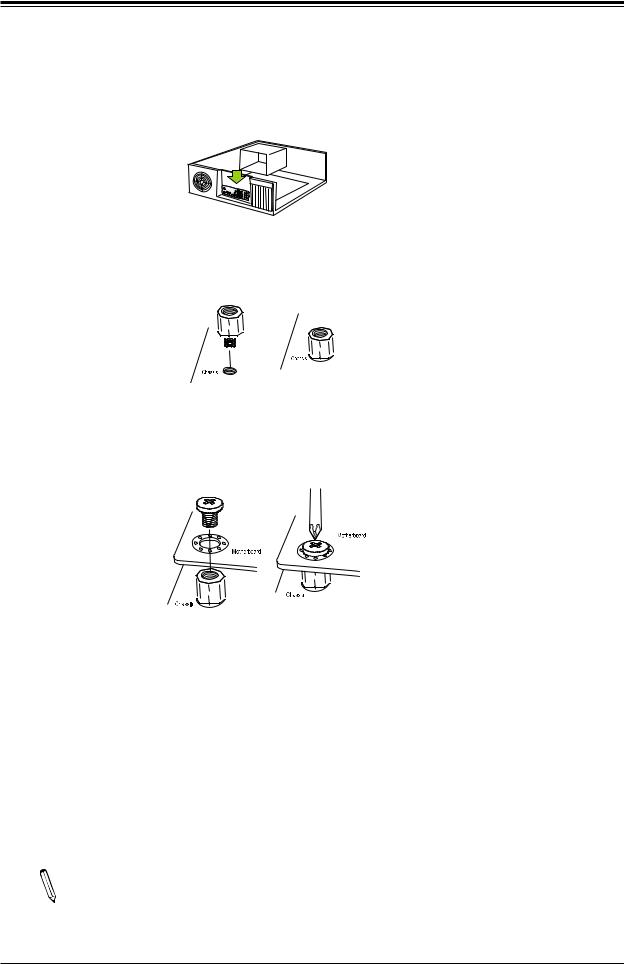
Chapter 2: Installation
Installing the Motherboard
1.Install the I/O shield into the back of the chassis.
2.Locate the mounting holes on the motherboard. See the previous page for the location.
3.Locate the matching mounting holes on the chassis. Align the mounting holes on the motherboard against the mounting holes on the chassis.
4.Install standoffs in the chassis as needed.
5.Install the motherboard into the chassis carefully to avoid damaging other motherboard components.
6.Using the Phillips screwdriver, insert a Phillips head #6 screw into a mounting hole on the motherboard and its matching mounting hole on the chassis.
7.Repeat Step 5 to insert #6 screws into all mounting holes.
8.Make sure that the motherboard is securely placed in the chassis.
Note: Images displayed are for illustration only. Your chassis or components might look different from those shown in this manual.
23
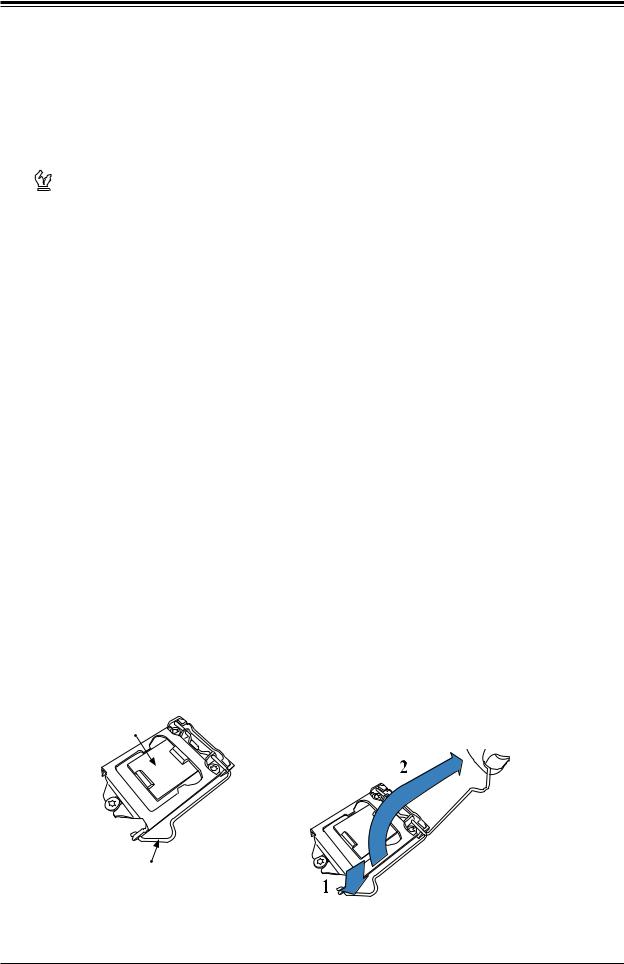
X11SSV-LVDS User's Manual
2.3 Processor and Heatsink Installation
Warning: When handling the processor package, avoid placing direct pressure on the label area of the fan.
 Important:
Important:
•Always connect the power cord last, and always remove it before adding, removing or changing any hardware components. Make sure that you install the processor into the CPU socket before you install the CPU heatsink.
•If you buy a CPU separately, make sure that you use an Intel-certified multi-directional heatsink only.
•Make sure to install the motherboard into the chassis before you install the CPU heatsink.
•When receiving a motherboard without a processor pre-installed, make sure that the plastic CPU socket cap is in place and none of the socket pins are bent; otherwise, contact your retailer immediately.
•Refer to the Supermicro website for updates on CPU support.
Installing the LGA1151 Processor
1.Press the load lever to release the load plate, which covers the CPU socket, from its locking position.
Load Plate
Load Lever
24
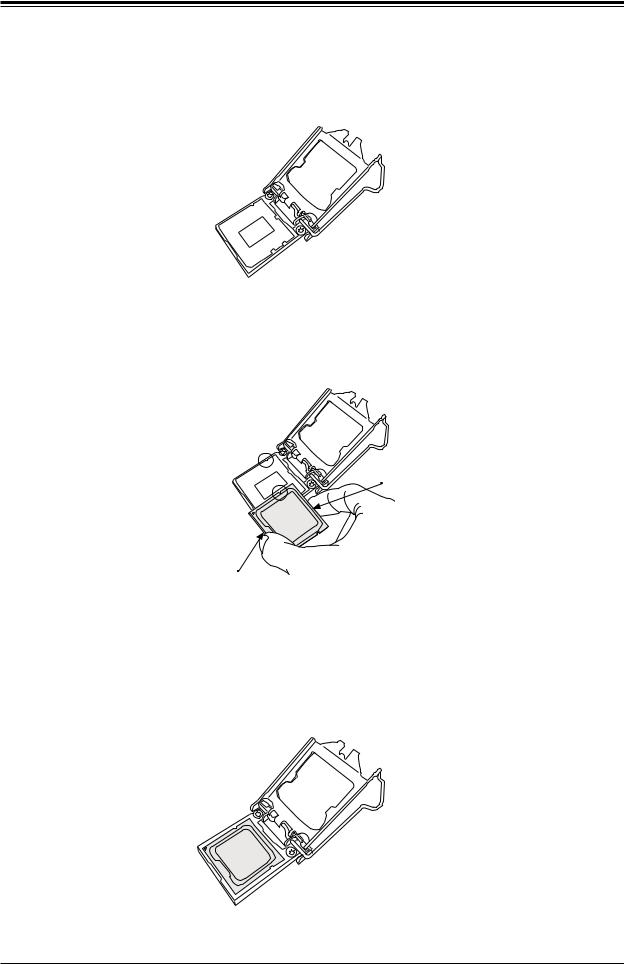
Chapter 2: Installation
2. Gently lift the load lever to open the load plate. Remove the plastic cap.
3.Use your thumb and your index finger to hold the CPU at the north center edge and the
South center edge of the CPU.
North Center Edge
South Center Edge
4.Align the CPU key that is the semi-circle cutouts against the socket keys. Once it is aligned, carefully lower the CPU straight down into the socket. (Do not drop the CPU on the socket. Do not move the CPU horizontally or vertically.
25
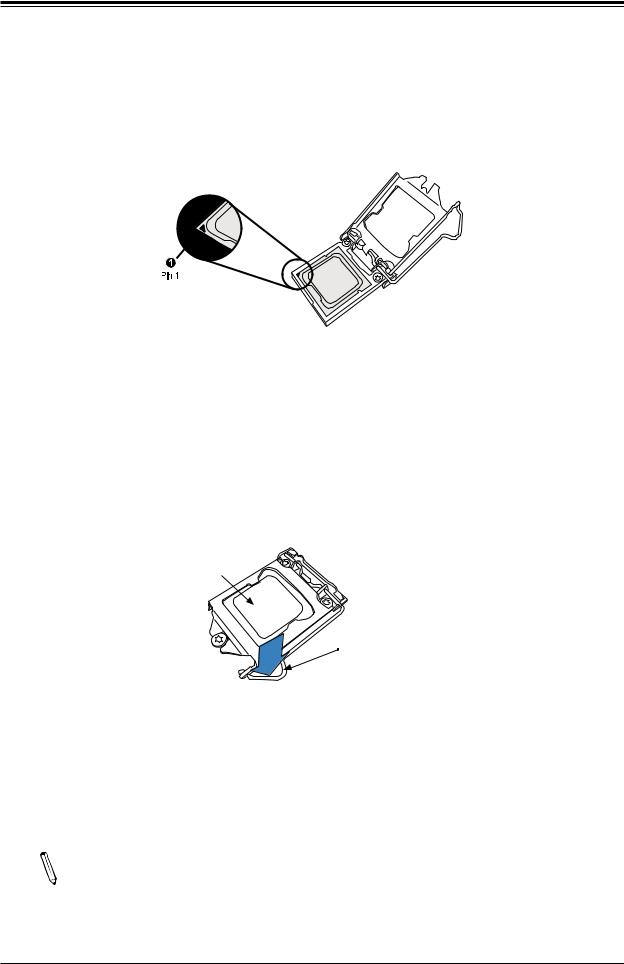
X11SSV-LVDS User's Manual
5.Do not rub the CPU against the surface or against any pins of the socket to avoid damaging the CPU or the socket.
6.With the CPU inside the socket, inspect the four corners of the CPU to make sure that the CPU is properly installed.
7.Use your thumb to gently push the load lever down to the lever lock.
CPU properly installed 
Load lever locked into place
Note: You can only install the CPU inside the socket in one direction. Make sure that  it is properly inserted into the CPU socket before closing the load plate. If it doesn't close properly, do not force it as it may damage your CPU. Instead, open the load
it is properly inserted into the CPU socket before closing the load plate. If it doesn't close properly, do not force it as it may damage your CPU. Instead, open the load
plate again and double-check that the CPU is aligned properly.
26
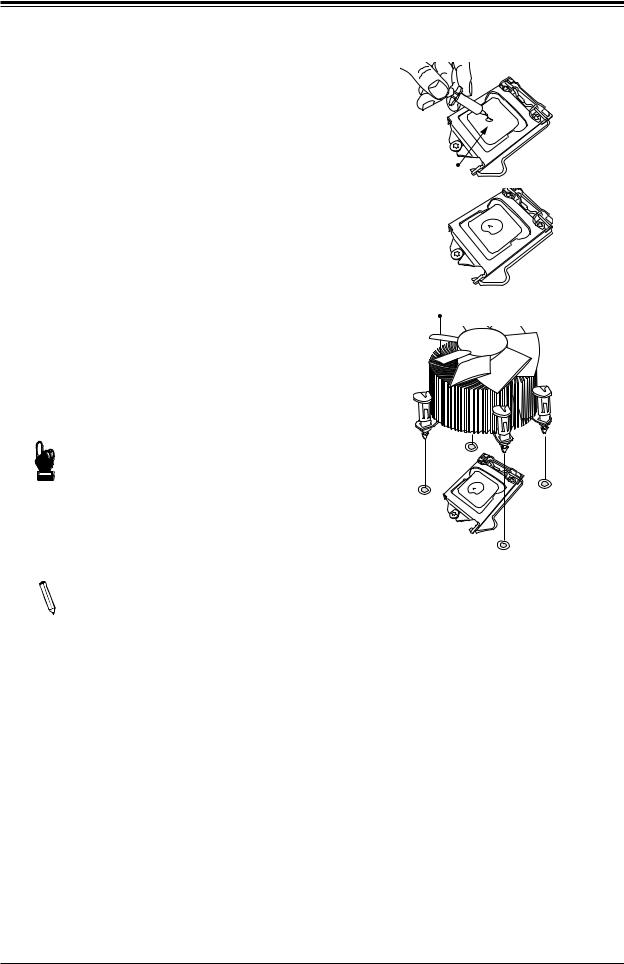
Chapter 2: Installation
Installing an Active CPU
Heatsink with Fan
1.Locate the CPU fan power connector on the motherboard. (Refer to the layout on the right for the CPU Fan location.)
2.Position the heatsink so that the heatsink fan wires are closest to the CPU fan power connector and are not interfered with other components.
3.Inspect the CPU fan wires to make sure that the wires are routed through the bottom of the heatsink.
4.Remove the thin layer of the protective film from the heatsink.
Important: CPU overheating may oc-  cur if the protective film is not removed from the heatsink.
cur if the protective film is not removed from the heatsink.
5.Apply the proper amount of thermal grease on the CPU.
Note: If your heatsink came with a ther-  mal pad, please ignore this step.
mal pad, please ignore this step.
6.If necessary, rearrange the wires to make sure that the wires are not pinched between the heatsink and the CPU. Also
make sure to keep clearance between the fan wires and the fins of the heatsink.
Thermal Grease
Heatsink
Fins
27
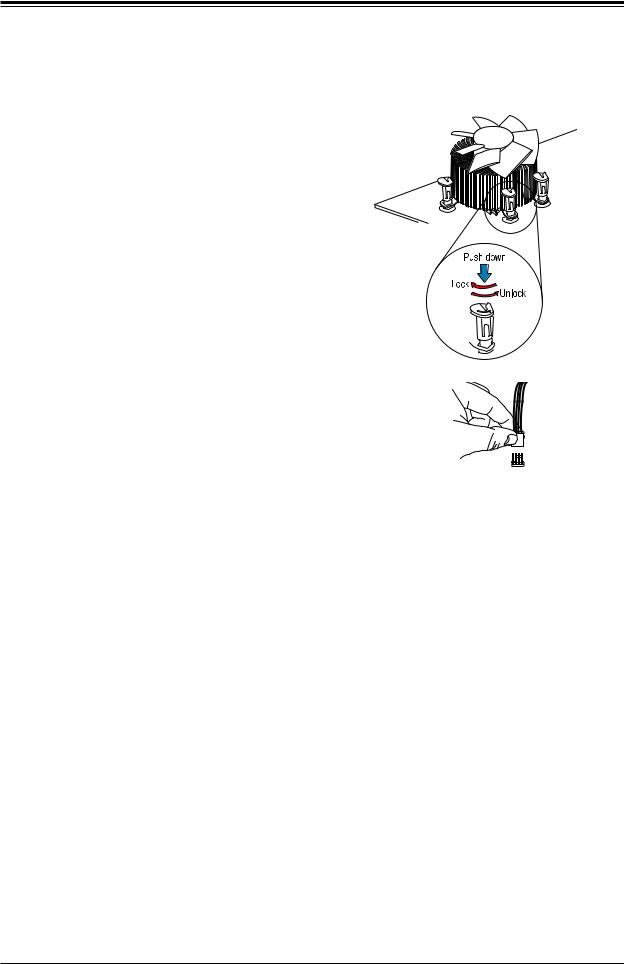
X11SSV-LVDS User's Manual
7.Align the four heatsink fasteners with the mounting holes on the motherboard. Gently push the pairs of diagonal fasteners (#1 & #2, and #3 & #4) into the mounting holes until you hear a click. Also, make sure to orient each fastener so that the narrow end of the groove is pointing outward.
8.Repeat step 7 to insert all four heatsink fasteners into the mounting holes.
9.Once all four fasteners are securely inserted into the mounting holes, and the heatsink is properly installed on the motherboard, connect the heatsink fan wires to the CPU fan connector.
28
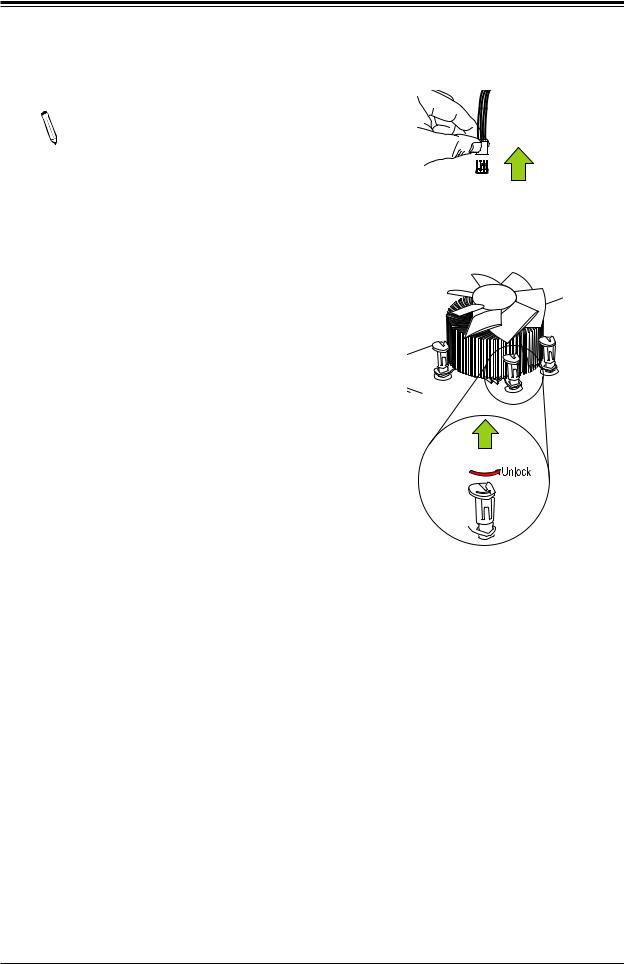
Chapter 2: Installation
Removing the Heatsink
Note: We do not recommend that the  heatsink be removed. However, if you do need to remove the heatsink, please follow the instructions below to remove the heatsink and to prevent damage done to the CPU or other components.
heatsink be removed. However, if you do need to remove the heatsink, please follow the instructions below to remove the heatsink and to prevent damage done to the CPU or other components.
Active Heatsink Removal
1.Unplug the power cord from the power supply.
2.Disconnect the heatsink fan wire from the CPU fan header.
3.Gently press on the fastener cap and turn it counterclockwise to make a 1/4 (900) turn, and pull the fastener upward to loosen it.
4.With all fasteners loosened, remove the heatsink from the CPU.
Unplug the
PWR cord



 Pull Up
Pull Up
29
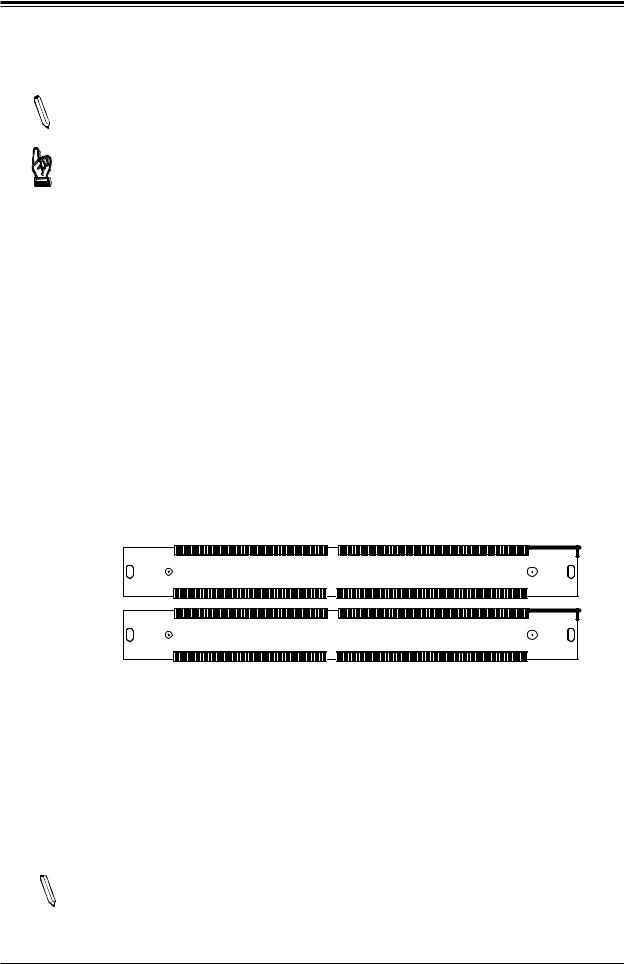
X11SSV-LVDS User's Manual
2.4 Memory Support and Installation
Note: Check the Supermicro website for recommended memory modules.
Important: Exercise extreme care when installing or removing DIMM modules to prevent any possible damage.
Memory Support
The X11SSV-LVDS supports up to 32GB of DDR4 Non-ECC SO-DIMM 2133 MT/s. Populating these DIMM slots with a pair of memory modules of the same type and size will result in interleaved memory, which will improve memory performance.
SO-DIMM Module Population Sequence
When installing memory modules, the DIMM slots must be populated in the following order: DIMMA1 and then DIMMB1.
 Towards the CPU
Towards the CPU
DIMMA1
DIMMB1
 Towards the edge of the motherboard
Towards the edge of the motherboard
Note: Be sure to use memory modules of the same type and speed. Mixing of memory  modules of different types and speeds is not allowed.
modules of different types and speeds is not allowed.
30
