Supermicro X11SPW-TF operation manual

X11SPW-CTF X11SPW-TF
USER'S MANUAL
Revision 1.0
The information in this user’s manual has been carefully reviewed and is believed to be accurate. The manufacturer assumes no responsibility for any inaccuracies that may be contained in this document, and makes no commitment to update or to keep current the information in this manual, or to notify any person or organization of the updates.
Please Note: For the most up-to-date version of this manual, please see our website at www.supermicro.com.
Super Micro Computer, Inc. ("Supermicro") reserves the right to make changes to the product described in this manual at any time and without notice. This product, including software and documentation, is the property of Supermicro and/ or its licensors, and is supplied only under a license. Any use or reproduction of this product is not allowed, except as expressly permitted by the terms of said license.
IN NO EVENT WILL Super Micro Computer, Inc. BE LIABLE FOR DIRECT, INDIRECT, SPECIAL, INCIDENTAL, SPECULATIVE OR CONSEQUENTIAL DAMAGES ARISING FROM THE USE OR INABILITY TO USE THIS PRODUCT OR DOCUMENTATION, EVEN IF ADVISED OF THE POSSIBILITY OF SUCH DAMAGES. IN PARTICULAR, SUPER MICRO COMPUTER, INC. SHALL NOT HAVE LIABILITY FOR ANY HARDWARE, SOFTWARE, OR DATA STORED OR USED WITH THE PRODUCT, INCLUDING THE COSTS OF REPAIRING, REPLACING, INTEGRATING, INSTALLING OR RECOVERING SUCH HARDWARE, SOFTWARE, OR DATA.
Any disputes arising between manufacturer and customer shall be governed by the laws of Santa Clara County in the State of California, USA. The State of California, County of Santa Clara shall be the exclusive venue for the resolution of any such disputes. Supermicro's total liability for all claims will not exceed the price paid for the hardware product.
FCC Statement: This equipment has been tested and found to comply with the limits for a Class A digital device pursuant to Part 15 of the FCC Rules. These limits are designed to provide reasonable protection against harmful interference when the equipment is operated in a commercial environment. This equipment generates, uses, and can radiate radio frequency energy and, if not installed and used in accordance with the manufacturer’s instruction manual, may cause harmful interference with radio communications. Operation of this equipment in a residential area is likely to cause harmful interference, in which case you will be required to correct the interference at your own expense.
California Best Management Practices Regulations for Perchlorate Materials: This Perchlorate warning applies only to products containing CR (Manganese Dioxide) Lithium coin cells. “Perchlorate Material-special handling may apply. See www.dtsc.ca.gov/hazardouswaste/perchlorate”.
WARNING: Handling of lead solder materials used in this product may expose you to lead, a chemical known to the State of California to cause birth defects and other reproductive harm.
The products sold by Supermicro are not intended for and will not be used in life support systems, medical equipment, nuclear facilities or systems, aircraft, aircraft devices, aircraft/emergency communication devices or other critical systems whose failure to perform be reasonably expected to result in significant injury or loss of life or catastrophic property damage. Accordingly, Supermicro disclaims any and all liability, and should buyer use or sell such products for use in such ultra-hazardous applications, it does so entirely at its own risk. Furthermore, buyer agrees to fully indemnify, defend and hold Supermicro harmless for and against any and all claims, demands, actions, litigation, and proceedings of any kind arising out of or related to such ultra-hazardous use or sale.
Manual Revision 1.0
Release Date: July 12, 2017
Unless you request and receive written permission from Super Micro Computer, Inc., you may not copy any part of this document. Information in this document is subject to change without notice. Other products and companies referred to herein are trademarks or registered trademarks of their respective companies or mark holders.
Copyright © 2017 by Super Micro Computer, Inc.
All rights reserved.
Printed in the United States of America
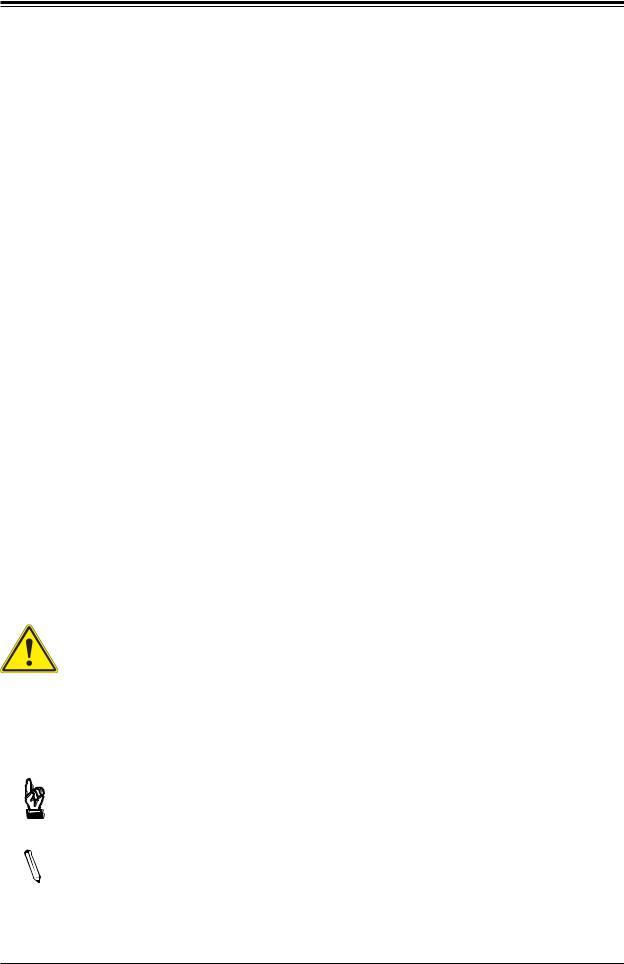
Preface
Preface
About This Manual
This manual is written for system integrators, IT technicians and knowledgeable end users. It provides information for the installation and use of the X11SPW-CTF/-TF motherboard.
About This Motherboard
The Supermicro X11SPW-CTF/-TF supports an Intel® Xeon 81xx/61xx/51xx/41xx/31xx series (Socket P0-LGA 3647) processor with a thermal design power (TDP) of up to 205W. Built with the Intel PCH C622 chipset, this motherboard offers such features as four SAS 3.0 ports (available on X11SPW-CTF), dual 10GbE ports, two SuperDOM connectors, the Intel Node Manager, and the Trusted Platform Module (TPM) header. The X11SPW-CTF/-TF supports 6-DIMM DDR4 ECC RDIMM/LRDIMM memory with speeds of up to 2666MHz. This motherboard provides great performance and is ideal for cost-effective, general purpose server platforms. Please note that this motherboard is intended to be installed and serviced by professional technicians only. For processor/memory updates, please refer to our website at http://www.supermicro.com/products/.
Conventions Used in the Manual
Special attention should be given to the following symbols for proper installation and to prevent damage done to the components or injury to yourself:
Warning! Indicates important information given to prevent equipment/property damage or personal injury.
 Warning! Indicates high voltage may be encountered while performing a procedure.
Warning! Indicates high voltage may be encountered while performing a procedure.
Important: Important information given to ensure proper system installation or to relay safety precautions.
Note: Additional Information given to differentiate various models or provides information for proper system setup.
3
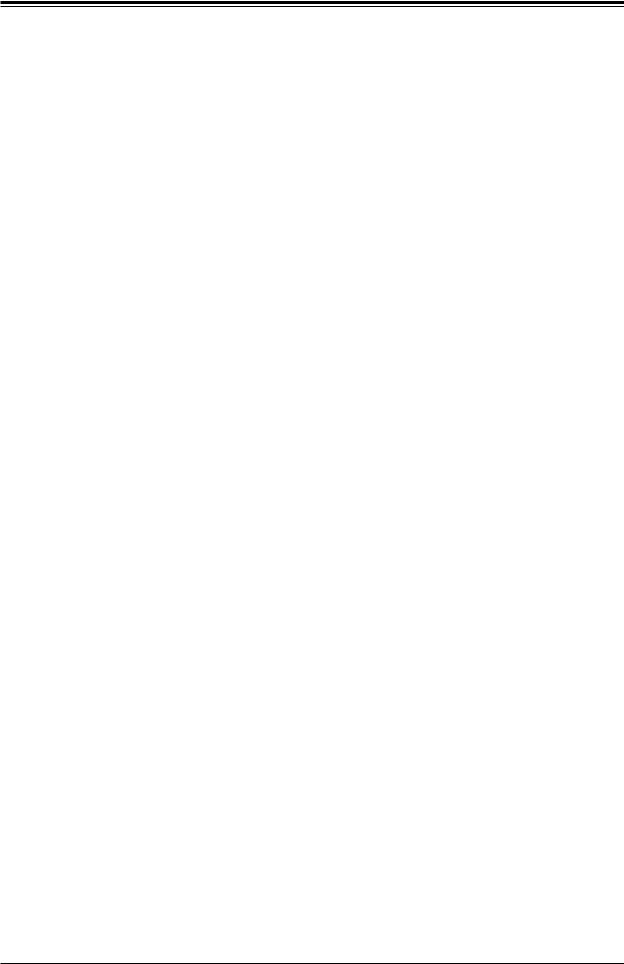
X11SPW-CTF/-TF User's Manual
Contacting Supermicro
Headquarters |
|
Address: |
Super Micro Computer, Inc. |
|
980 Rock Ave. |
|
San Jose, CA 95131 U.S.A. |
Tel: |
+1 (408) 503-8000 |
Fax: |
+1 (408) 503-8008 |
Email: |
marketing@supermicro.com (General Information) |
|
support@supermicro.com (Technical Support) |
Website: |
www.supermicro.com |
Europe |
|
Address: |
Super Micro Computer B.V. |
|
Het Sterrenbeeld 28, 5215 ML |
|
's-Hertogenbosch, The Netherlands |
Tel: |
+31 (0) 73-6400390 |
Fax: |
+31 (0) 73-6416525 |
Email: |
sales@supermicro.nl (General Information) |
|
support@supermicro.nl (Technical Support) |
|
rma@supermicro.nl (Customer Support) |
Website: |
www.supermicro.nl |
Asia-Pacific |
|
Address: |
Super Micro Computer, Inc. |
|
3F, No. 150, Jian 1st Rd. |
|
Zhonghe Dist., New Taipei City 235 |
|
Taiwan (R.O.C) |
Tel: |
+886-(2) 8226-3990 |
Fax: |
+886-(2) 8226-3992 |
Email: |
support@supermicro.com.tw |
Website: |
www.supermicro.com.tw |
4
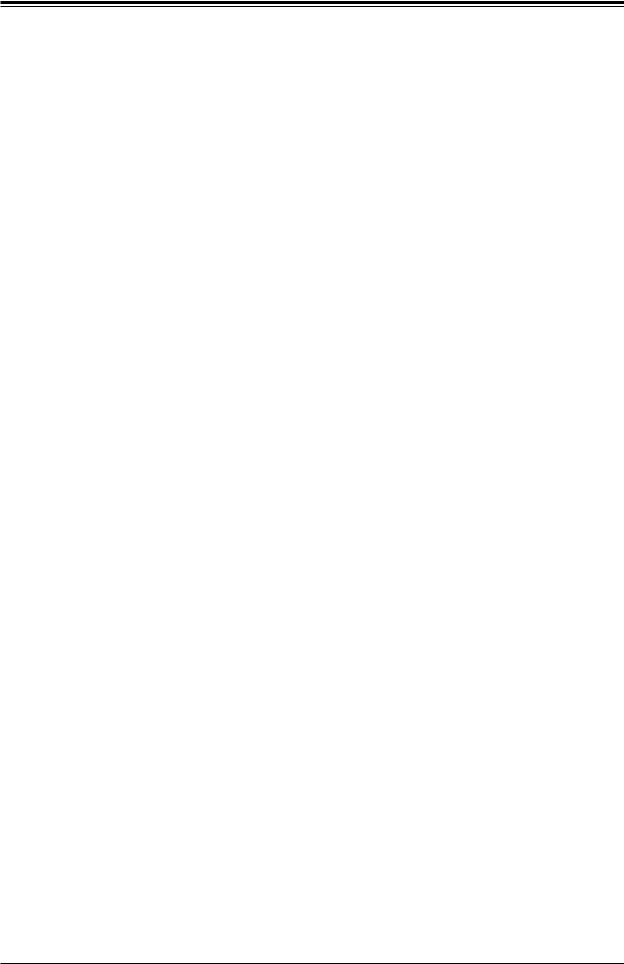
Preface
|
Table of Contents |
|
Chapter 1 Introduction |
|
|
1.1 |
Checklist................................................................................................................................ |
8 |
|
Quick Reference................................................................................................................ |
12 |
|
Quick Reference Table...................................................................................................... |
13 |
|
Motherboard Features....................................................................................................... |
15 |
1.2 |
Processor and Chipset Overview....................................................................................... |
19 |
1.3 |
Special Features................................................................................................................. |
19 |
|
Recovery from AC Power Loss......................................................................................... |
19 |
1.4 |
System Health Monitoring................................................................................................... |
20 |
|
Onboard Voltage Monitors................................................................................................. |
20 |
|
Fan Status Monitor with Firmware Control........................................................................ |
20 |
|
Environmental Temperature Control.................................................................................. |
20 |
|
System Resource Alert...................................................................................................... |
20 |
1.5 |
ACPI Features.................................................................................................................... |
20 |
1.6 |
Power Supply...................................................................................................................... |
21 |
1.7 |
Serial Port........................................................................................................................... |
21 |
Chapter 2 Installation |
|
|
2.1 |
Static-Sensitive Devices..................................................................................................... |
22 |
|
Precautions........................................................................................................................ |
22 |
|
Unpacking.......................................................................................................................... |
22 |
2.2 |
Processor and Heatsink Installation................................................................................... |
23 |
|
The Intel® Xeon 81xx/61xx/51xx/41xx/31xx Series Processor ........................................ |
23 |
|
Overview of the Processor Socket Assembly.................................................................... |
24 |
|
Overview of the Processor Heatsink Module (PHM)......................................................... |
25 |
|
Attaching the Non-F Model Processor to the Processor Clip to Create the Processor |
|
|
Carrier Assembly................................................................................................................ |
26 |
|
Attaching the Non-F Model Processor Carrier Assembly to the Heatsink to Form the |
|
|
Processor Heatsink Module (PHM)................................................................................... |
27 |
|
Preparing the CPU Socket for Installation......................................................................... |
28 |
|
Removing the Dust Cover from the CPU Socket.............................................................. |
28 |
|
Installing the Processor Heatsink Module (PHM) ............................................................ |
29 |
|
Removing the Processor Heatsink Module (PHM) from the Motherboard........................ |
30 |
5
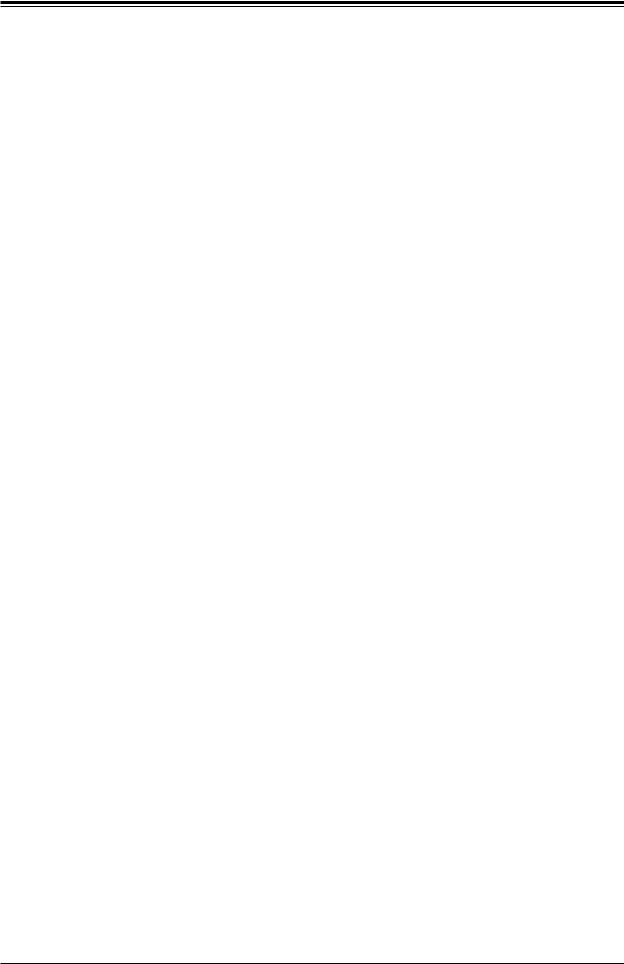
X11SPW-CTF/-TF User's Manual
2.3 |
Motherboard Installation..................................................................................................... |
31 |
|
Tools Needed..................................................................................................................... |
31 |
|
Location of Mounting Holes............................................................................................... |
31 |
|
Installing the Motherboard................................................................................................. |
32 |
2.4 |
Memory Support and Installation........................................................................................ |
33 |
|
Memory Support................................................................................................................ |
33 |
|
DIMM Module Population Sequence................................................................................. |
34 |
|
DIMM Installation............................................................................................................... |
35 |
|
DIMM Removal.................................................................................................................. |
35 |
2.5 |
Rear I/O Ports..................................................................................................................... |
36 |
2.6 |
Front Control Panel............................................................................................................. |
41 |
2.7 |
Connectors.......................................................................................................................... |
45 |
|
Power Connections............................................................................................................ |
45 |
|
Headers............................................................................................................................. |
47 |
2.8 |
Jumper Settings.................................................................................................................. |
56 |
|
How Jumpers Work........................................................................................................... |
56 |
2.9 |
LED Indicators.................................................................................................................... |
61 |
Chapter 3 Troubleshooting |
|
|
3.1 |
Troubleshooting Procedures............................................................................................... |
65 |
|
Before Power On............................................................................................................... |
65 |
|
No Power........................................................................................................................... |
65 |
|
No Video............................................................................................................................ |
66 |
|
System Boot Failure ........................................................................................................ |
66 |
|
Memory Errors................................................................................................................... |
66 |
|
Losing the System's Setup Configuration.......................................................................... |
67 |
|
When the System Becomes Unstable............................................................................... |
67 |
3.2 |
Technical Support Procedures............................................................................................ |
69 |
3.3 |
Frequently Asked Questions............................................................................................... |
70 |
3.4 |
Battery Removal and Installation........................................................................................ |
71 |
|
Battery Removal................................................................................................................ |
71 |
|
Proper Battery Disposal..................................................................................................... |
71 |
|
Battery Installation............................................................................................................. |
71 |
3.5 |
Returning Merchandise for Service.................................................................................... |
72 |
6
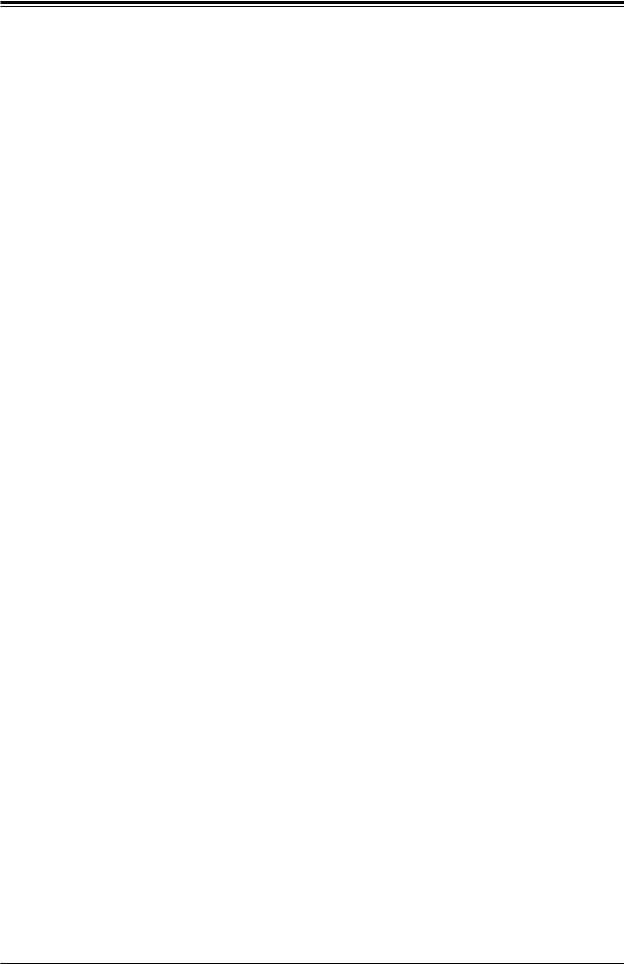
Preface
Chapter 4 BIOS |
|
|
4.1 |
Introduction......................................................................................................................... |
73 |
4.2 |
Main Setup.......................................................................................................................... |
74 |
4.3 |
Advanced Setup Configurations......................................................................................... |
76 |
4.4 |
Event Logs........................................................................................................................ |
101 |
4.5 |
IPMI................................................................................................................................... |
103 |
4.6 |
Security............................................................................................................................. |
106 |
4.7 |
Boot................................................................................................................................... |
110 |
4.8 |
Save & Exit....................................................................................................................... |
113 |
Appendix A BIOS Codes |
|
|
Appendix B Software Installation |
|
|
B.1 |
Installing Software Programs............................................................................................ |
117 |
B.2 |
SuperDoctor® 5................................................................................................................. |
118 |
Appendix C Standardized Warning Statements |
|
|
|
Battery Handling.............................................................................................................. |
119 |
|
Product Disposal.............................................................................................................. |
121 |
Appendix D UEFI BIOS Recovery
7
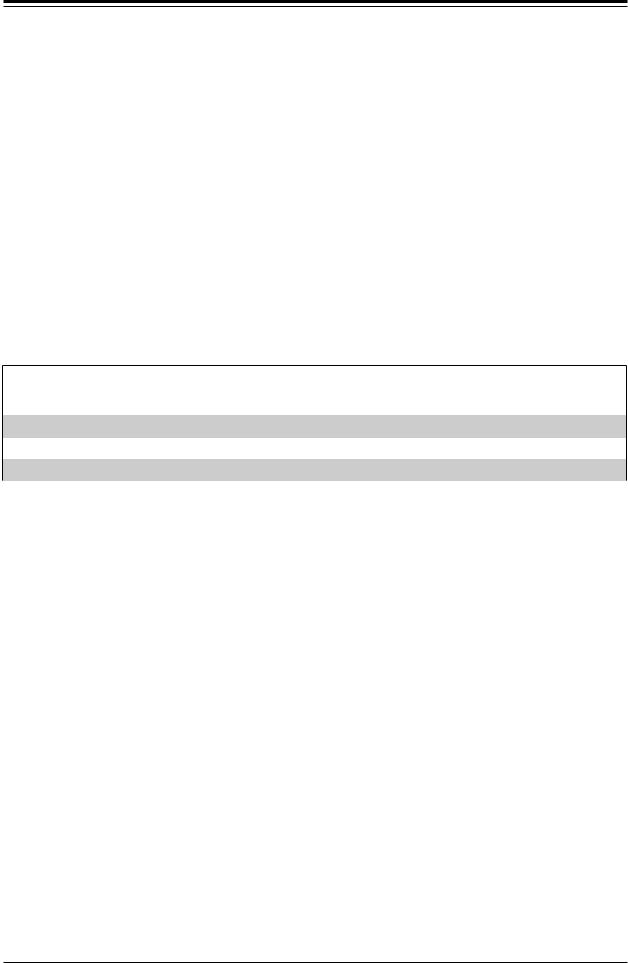
X11SPW-CTF/-TF User's Manual
Chapter 1
Introduction
Congratulations on purchasing your computer motherboard from an industry leader. Supermicro motherboards are designed to provide you with the highest standards in quality and performance.
In additon to the motherboard, several important parts that are included in the retail box are listed below. If anything listed is damaged or missing, please contact your retailer.
1.1 Checklist
Main Parts List
Description |
Part Number |
Quantity |
|
Supermicro Motherboard |
X11SPW-CTF/-TF |
1 |
|
SATA Cables |
CBL-0044L |
6 |
|
Quick Reference Guide |
MNL-1916-QRG |
1 |
|
|
|
|
Important Links
For your system to work properly, please follow the links below to download all necessary drivers/utilities and the user’s manual for your server.
•Supermicro product manuals: http://www.supermicro.com/support/manuals/
•Product drivers and utilities: ftp://ftp.supermicro.com
•Product safety info: http://www.supermicro.com/about/policies/safety_information.cfm
•If you have any questions, please contact our support team at: support@supermicro.com
This manual may be periodically updated without notice. Please check the Supermicro website for possible updates to the manual revision level.
8

Chapter 1: Introduction
Figure 1-1. X11SPW-CTF Motherboard Image
Note: All graphics shown in this manual were based upon the latest PCB revision  available at the time of publication of the manual. The motherboard you received may
available at the time of publication of the manual. The motherboard you received may
or may not look exactly the same as the graphics shown in this manual.
9

X11SPW-CTF/-TF User's Manual
Figure 1-2. X11SPW-TF Motherboard Image
10
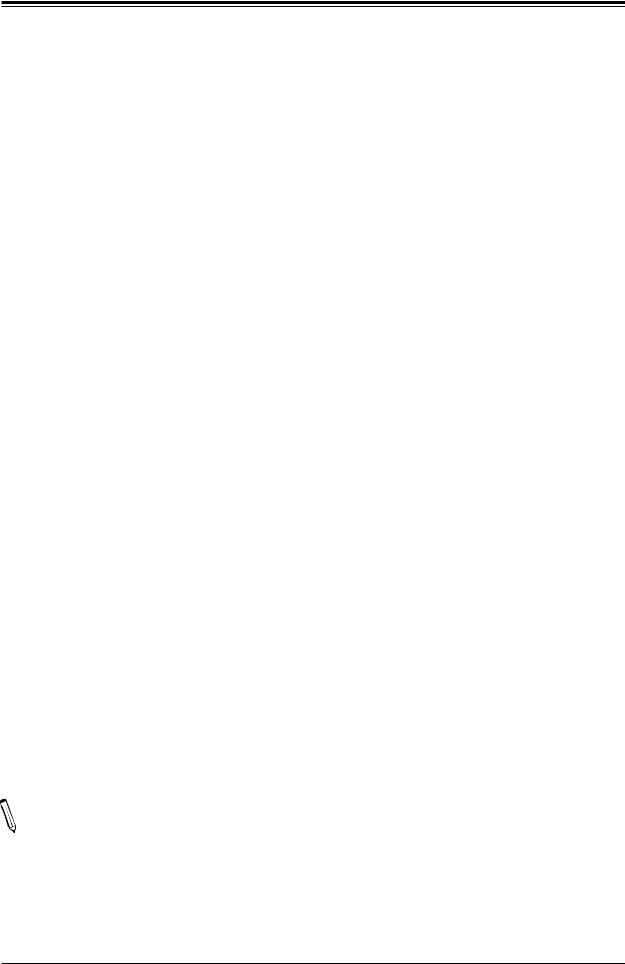
Chapter 1: Introduction
Figure 1-3. X11SPW-CTF/-TF Motherboard Layout
(not drawn to scale)
JUIDB1 |
LE1 |
|
|
COM1 |
|
|
VGA |
|
|
|
|
MAC SAN |
SXB1A |
SXB2 |
IPMI CODE SAS |
SXB1B |
|
+ |
CODE |
|
|
|
CODE MAC |
SATA2-I |
|
7-4 SATA-I |
|
|
SATA0-I |
SATA1-I |
BT1
Intel
X557
JWD1 JPME2 JPTG1
Intel
C622
|
|
USB7/8(3.0) |
LAN2 |
LAN1 |
IPMI_LAN |
|
|
USB0/1 |
|
|
MH10 |
ASpeed AST2500
LEDM1 MH11
BAR CODE
JIPMB1
 JPG1JPS1JPSAS1
JPG1JPS1JPSAS1
COM2
FIT PRESS
3-SAS0-L
|
|
JP4 |
|
LEDS1 |
LSI3008 |
|
|
|
|
|
(-CTF only) |
JBT1 |
|
USB9(3.0) |
|
|
USB2/3 |
|
|
USB4/5 |
|
M.2 PCI-E 3.0 X4 |
|
SATA3-I |
SXB1C |
USB10/11(3 |
USB6 |
0). |
|
SATA1-S |
SATA0-S |
|
|
|
|
|
|
|
X11SPW-CTF/-TF |
|
LE3 |
|
|
|||||||||||
|
|
|
|
|
|
|
REV: 1.02 |
CPU |
|
|
||||||||||||
|
|
|
|
|
|
|
DESIGNED IN USA |
|
|
|||||||||||||
|
|
|
|
|
|
|
|
|
|
|
|
|
|
|
|
|
|
|
|
|
|
|
|
|
|
|
|
|
|
|
|
|
|
|
|
|
|
|
|
|
|
|
|
|
|
|
|
|
|
|
|
|
|
|
|
|
|
|
|
|
|
|
|
|
|
|
|
|
|
|
|
|
|
|
|
|
|
|
|
|
|
|
|
|
|
|
|
|
|
|
|
|
|
|
|
|
|
|
|
|
|
|
|
|
|
|
|
|
|
|
|
|
|
|
|
|
|
|
|
|
|
|
|
|
|
|
|
|
|
|
|
|
|
|
|
|
|
JNVI2C1 |
JP1 |
JP3 |
JP2 |
|
|
JTPM1 |
|
|
|
|
JOH1 |
|
|
|
|
JSTBY1 |
JD1 |
||
|
|
|
||
|
|
|
PWR ON |
|
|
|
|
|
RST |
|
|
JF1 |
FAIL |
PS |
|
|
2 LED |
NIC UID |
|
|
|
|
1 |
NIC |
|
|
|
LED |
HDD |
|
|
|
LED |
PWR |
|
|
LE2 |
|
X |
|
|
|
NMI |
|
|
|
|
|
|
JPI2C1 |
JSD2 |
JSD1 |
|
|
|
JPWR1 |
JL1 |
|
|
|
|
|
-S |
|
DIMMD1 |
|
SP1 |
JPWR2 |
SGPIO2-I SGPIO1 |
|
|
DIMMC1 DIMMB1 DIMMA1 |
||
|
JRK1 |
DIMME1 DIMMF1 |
BIOS LICENSE |
|
|
|
|
|
|
|
|
-I |
|
|
|
|
|
SGPIO1 |
JPWR3 |
FAN5 FAN4 |
|
|
|
|
|
|
|
||
FAN7 |
FAN6 |
|
FAN3 |
FAN2 |
FAN1 |
Notes:
•The image above combines both X11SPW-CTF and X11SPW-TF models. See pages 9-10 for a more accurate representation of each motherboard.
•X11SPW-CTF Only: SAS 3.0 Connections (LSI3008)
•Components not documented are for internal testing only.
11
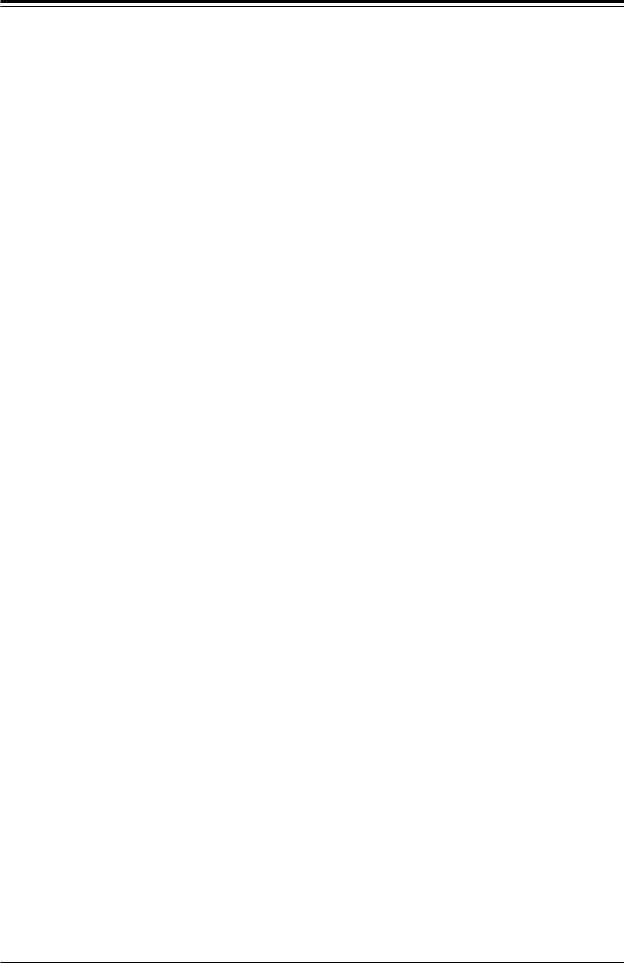
X11SPW-CTF/-TF User's Manual
Quick Reference
|
|
|
|
JWD1 |
USB7/8 (3.0) |
COM1 |
||
JUIDB1 |
|
|
|
|
IPMI_LAN |
|||
VGA |
LAN2 |
|
|
JPSAS1 |
||||
|
|
|
USB0/1 |
|
||||
SXB2 |
LE1 |
|
|
LAN1 |
|
JPS1 |
||
|
|
|
||||||
|
|
|
|
|
||||
SXB1A |
|
|
|
|
|
|
|
JPG1 |
|
|
|
|
|
|
|
||
JUIDB1

 LE1
LE1
VGA
|
SAN |
|
|
Intel |
JPME2 |
MAC |
SXB1A |
SXB2 |
X557 |
JPTG1 |
|
|||
|
|
|
|
SAS
BT1 |
IPMI CODE |
SXB1B |
|
SXB1B |
|||
CODE |
|
||
JBT1 |
|
||
|
|
||
I-SATA4-7 |
MAC |
|
|
CODE |
SATA2-I |
||
I-SATA1 |
|||
|
|
||
I-SATA0 |
|
|
|
I-SATA2 |
|
|
|
I-SATA3 |
|
-I |
|
|
|
SATA3 |
|
SXB1C |
|
0).USB10/11(3 |
|
USB10/11 (3.0) |
|
||
|
|
||
USB6 |
|
|

 SATA0-I
SATA0-I
SXB1C


USB6
JWD1JPME2JPTG1


 BT1 +
BT1 +
4SATA-I |
|
Intel |
|
|
|||
7- |
|
C622 |
|
|
SATA1-I |
|
|
|
|
|
|
|
|
|
|
X11SPW-CTF/-TF
REV: 1.02
DESIGNED IN USA
|
|
USB7/8(3.0) |
LAN2 |
LAN1 |
IPMI_LAN |
|
|
USB0/1 |
|
|
MH10 |
ASpeed AST2500
LEDM1 MH11
BAR CODE
COM1 

 JIPMB1
JIPMB1
 JPSAS1JPS1JPG1
JPSAS1JPS1JPG1
COM2
FIT PRESS
3-SAS0-L


 JP4
JP4
LEDS1 |
LSI3008 |
|
|
||
|
(-CTF only) |
|
JIMPB1
COM2
MH10
L-SAS0-3 MH11
LEDM1
LEDS1 USB9 (3.0)
JBT1 |
|
|
USB9(3.0) |
|
|
|
|
|
USB2/3 |
|
USB2/3 |
|
|
|
|
|
|
|
|
|
|
|
USB4/5 |
|
|
|
USB4/5 |
|
M.2 |
|
M.2 PCI-E 3.0 X4 |
|
|
|
LE3 |
|
|
|
|
|
|
|
LE3 |
|
|
|
|
CPU |
JNVI2C1 |
JP1 |
JP3 |
JP2 |
JNVI2C1 |
|
|
JTPM1 |
|
JTPM1 |
|
|
|
JOH1 |
|
|
|
|
|
|
|
JOH1 |
|
|
|
|
|
JD1 |
|
|
|
JSTBY1 |
JSTBY1 |
||
|
|
|
|
||
|
|
|
|
|
JD1 |
|
|
|
|
PWR ON |
|
|
|
|
|
RST |
|
S-SATA1
S-SATA0 JSD1
JSD2
DIMMD1
DIMME1
SATA1-S |
SATA0-S |
JSD1 JSD2 |
JF1 |
1 2 LED FAIL |
NIC NIC UID PS |
JF1 |
LE2 |
LED LED |
NMI X PWR HDD |
LE2 |
JPI2C1 |
|
|
JPI2C1 |
JPWR1 |
|
|
JPWR1 |
|
|
CPU |
|
|
|
|
DIMMF1
JL1
JRK1 S-SGPIO1
I-SGPIO2
JPWR3
I-SGPIO1
JL1 |
|
|
|
|
|
SP1 |
|
|
|
|
|
JPWR2 |
|
-S |
|
DIMMD1 |
|
SP1 |
JPWR2 |
|
SGPIO2-I SGPIO1 |
|
|
DIMMC1 DIMMB1 DIMMA1 |
DIMMA1 |
||
|
JRK1 |
DIMME1 DIMMF1 |
BIOS LICENSE |
|
|
|
|
|
|
|
|
|
DIMMB1 |
-I |
|
|
|
|
|
DIMMC1 |
SGPIO1 |
JPWR3 |
FAN5 FAN4 |
|
|
|
|
|
|
|
|
|
||
FAN7 |
|
FAN6 |
FAN3 |
FAN2 |
FAN1 |
|
FAN5 FAN4 |
FAN3 FAN2 FAN1 |
FAN7 FAN6 |
|
 Notes:
Notes:
•See Chapter 2 for detailed information on jumpers, I/O ports, and JF1 front panel connections. Jumpers/LED indicators not indicated are used for testing only.
•" " indicates the location of Pin 1.
" indicates the location of Pin 1.
•Use only the correct type of onboard CMOS battery as specified by the manufacturer. Do not install the onboard battery upside down to avoid possible explosion.
12
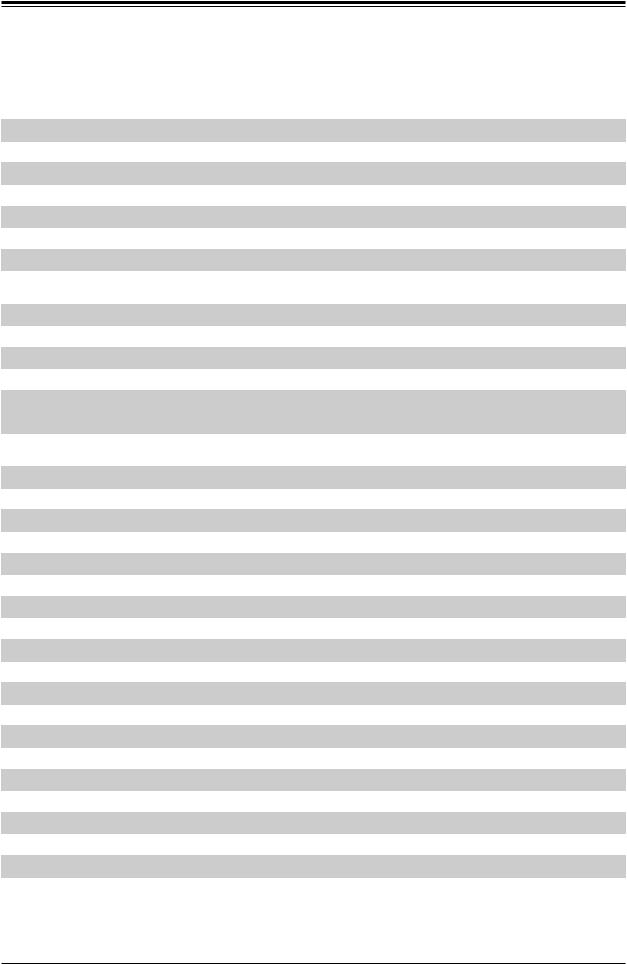
Chapter 1: Introduction
Quick Reference Table
Jumper |
Description |
Default Setting |
|
JBT1 |
CMOS Clear |
Open (Normal) |
|
JPG1 |
VGA Enable/Disable |
Pins 1-2 (Enabled) |
|
JPME2 |
ME Manufacturing Mode |
Pins 1-2 (Normal) |
|
JPS1 |
SAS 3.0 Enable/Disable |
Pins 1-2 |
(Enabled) |
JPSAS1 |
SAS HDD Enable/Disable |
Pins 1-2 |
(Enabled) |
JPTG1 |
LAN Enable/Disable |
Pins 1-2 |
(Enabled) |
JWD1 |
Watch Dog Timer |
Pins 1-2 |
(Reset) |
LED |
Description |
Status |
|
LE1 |
Unit Identifier (UID) LED |
Solid Blue: Unit Identified |
|
LE2 |
Onboard Power LED |
Solid Green: Power On |
|
LE3 |
M.2 LED |
Blinking Green: Device Working |
|
LEDM1 |
BMC Heartbeat LED |
Blinking Green: BMC Normal |
|
LEDS1 |
SAS Activity LED |
Blinking Green: SAS Active |
|
Solid Red: SAS Error |
|||
|
|
Connector |
Description |
BT1 |
Onboard Battery |
COM1, COM2 |
COM Port, COM Header |
FAN1 ~ FAN7 |
System Fan Headers |
IPMI_LAN |
Dedicated IPMI LAN Port |
I-SATA0~7 |
Intel® PCH SATA 3.0 Ports (with RAID 0, 1, 5, 10) |
I-SGPIO1, I-SGPIO2, S-SGPIO1 |
Serial Link General Purpose I/O Headers |
JD1 |
Speaker/Power LED Indicator (Pins 1-3: Power LED, Pins 4-7: Speaker) |
JF1 |
Front Control Panel Header |
JIPMB1 |
4-pin BMC External I2C Header (for an IPMI card) |
JL1 |
Chassis Intrusion Header |
JNVI2C1 |
NVMe I2C Header |
JOH1 |
Overheat LED Header |
JPI2C1 |
Power System Management Bus (SMB) I2C Header |
JPWR1 |
8-pin 12V DC Power Connector for CPU (Required) |
JPWR2 |
24-pin ATX Power Connector |
JPWR3 |
4-pin 12V Power Connector for GPU Card (Requires an extra 12V power at up to 75W) |
JRK1 |
Intel RAID Key Header |
JSD1, JSD2 |
SATA DOM Power Connectors |
JSTBY1 |
Standby Power Header |
 Note: Table is continued on the next page.
Note: Table is continued on the next page.
13
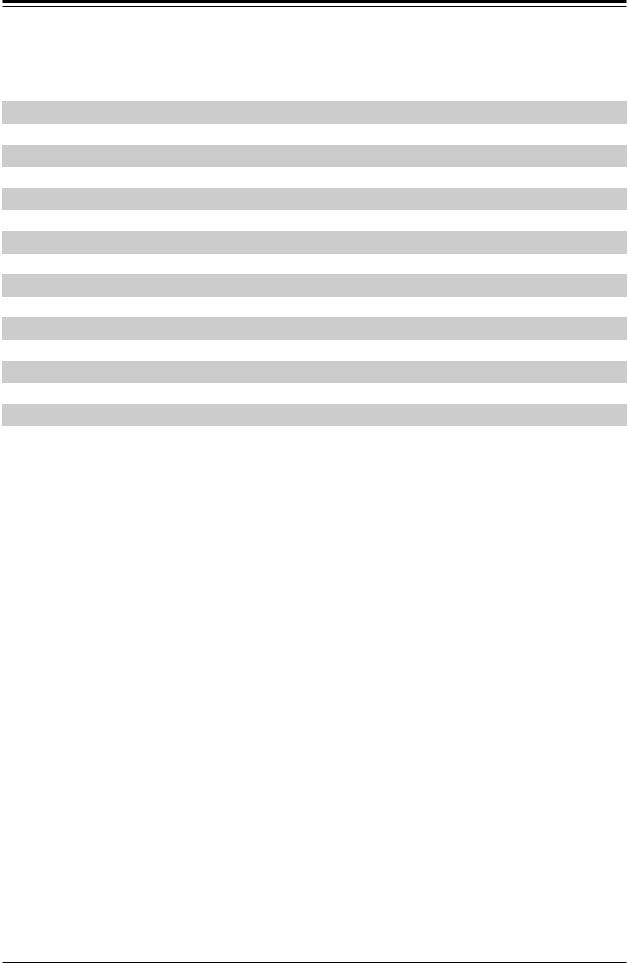
X11SPW-CTF/-TF User's Manual
Connector |
Description |
JTPM1 |
Trusted Platform Module (TPM)/Port 80 Connector |
JUIDB1 |
Unit Identifier (UID) Switch |
LAN1, LAN2 |
10GbE LAN Ports |
L-SAS0~3 |
Four SAS 3.0 Ports (with RAID 0, 1, 10) (X11SPW-CTF only) |
M.2 |
M.2 PCI-E 3.0 x4 or SATA 3.0 Slot |
MH10, MH11 |
M.2 Mounting Holes |
SP1 |
Internal Speaker/Buzzer |
S-SATA0~1 |
SATA 3.0 Ports with SATA DOM Power |
SXB1A, SXB1B, SXB1C |
Supermicro Proprietary WIO Left Add-on Card Slots |
SXB2 |
Supermicro Proprietary WIO Right Add-on Card Slot |
USB0/1 |
Back Panel Universal Serial Bus (USB) 2.0 Ports |
USB2/3, USB4/5 |
Front Accessible USB 2.0 Headers |
USB6 |
USB 2.0 Header (Not customized for the front panel) |
USB7/8 |
Back Panel USB 3.0 Ports |
USB9 |
USB 3.0 Type-A Header |
USB10/11 |
Front Accessible USB 3.0 Header |
VGA |
VGA Port |
14
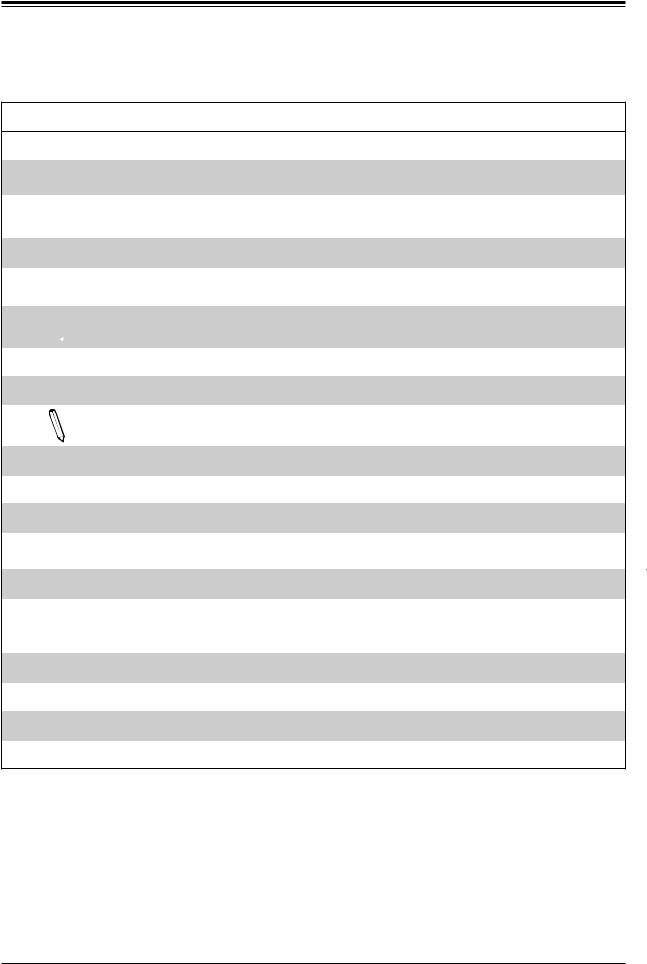
Chapter 1: Introduction
Motherboard Features
Motherboard Features
CPU
•Supports an Intel® Xeon 81xx/61xx/51xx/41xx/31xx series (Socket P0-LGA3647) processor with up to 28 cores and a thermal design power (TDP) of up to 205W
 Note: The X11SPW-CTF/-TF motherboard does not support FPGA or Fabric processors.
Note: The X11SPW-CTF/-TF motherboard does not support FPGA or Fabric processors.
Memory
•Up to 192GB of RDIMM, 384GB of LRDIMM, and 768GB of 3DS LRDIMM DDR4 (288-pin) ECC memory with speeds of up to 2666MHz in six memory slots
 Note: Memory speed support depends on the processors used in the system.
Note: Memory speed support depends on the processors used in the system.
DIMM Size
•Up to 128GB at 1.2V
Note: For the latest CPU/memory updates, please refer to our website at http://www.supermicro.com/products/ motherboard.
Chipset
• Intel PCH C622
Expansion Slots
•One (1) PCI-Express 3.0 WIO Left x32 Slot
•One (1) PCI-Express 3.0 WIO Right x8 Slot
Network
•Intel X557 10G PHY
•Intel Ethernet Controller X722 for 10G BASE-T Ports
•One (1) Dedicated IPMI LAN located on the rear I/O panel
Baseboard Management Controller (BMC)
• ASpeed AST 2500 BMC
Graphics
• Graphics controller via ASpeed 2500 BMC
 Note: The table above is continued on the next page.
Note: The table above is continued on the next page.
15
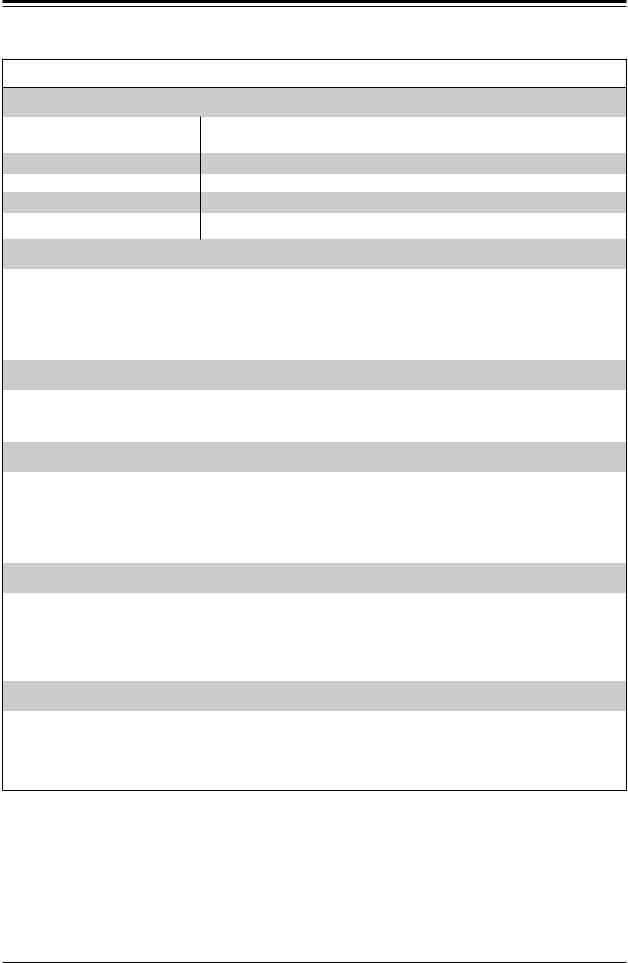
X11SPW-CTF/-TF User's Manual
Motherboard Features
I/O Devices
•Serial (COM) Port
•SATA 3.0
•RAID (PCH)
•SAS 3.0 (X11SPW-CTF only)
•RAID (LSI3008)
Peripheral Devices
•One (1) serial port on the rear I/O panel (COM1)
•One (1) front accessible serial port header (COM2)
•Ten (10) SATA 3.0 ports (I-SATA0~7, S-SATA0~1) supported by C622
•RAID 0, 1, 5, 10
•Four (4) SAS 3.0 connections via LSI3008 with one mini-SAS HD (SAS0-3)
•RAID 0, 1, 10
•Two (2) USB 2.0 ports on the rear I/O panel (USB0/1)
•Two (2) USB 3.0 ports on the rear I/O panel (USB7/8)
•Three (3) front accessible USB 2.0 headers with two (2) USB connections (USB2/3, USB4/5, USB6)
•One (1) front accessible USB 3.0 header with two (2) USB connections (USB10/11)
•One (1) USB 3.0 Type-A header (USB9)
BIOS
•256 Mb SPI AMI BIOS® SM Flash UEFI BIOS
•ACPI 6.0, SMBIOS 3.0 or later, BIOS rescue hot-key, Plug-and-Play (PnP), SPI dual/quad speed support, riser card auto detection support, real time clock (RTC) wakeup
Power Management
•ACPI Power Mangement
•Power button override mechanism
•Power-on mode for AC power recovery
•Wake-on-LAN
•Power supply monitoring
System Health Monitoring
•Onboard voltage monitoring for +1.05V, +1.2V, +1.8V, +3.3V, +3.3V standby, +5V, +5V standby, +12V, VBAT, memory, PCH temperature, system temperature, memory temperature
•5 CPU switch phase voltage regulator
•CPU thermal trip support
•PECI (Platform Environment Control Interface) 2.0 support
Fan Control
•Fan status monitoring via IPMI connections
•Single cooling zone
•Low-noise fan speed control
•Seven (7) 4-pin fan headers
 Note: The table above is continued on the next page.
Note: The table above is continued on the next page.
16
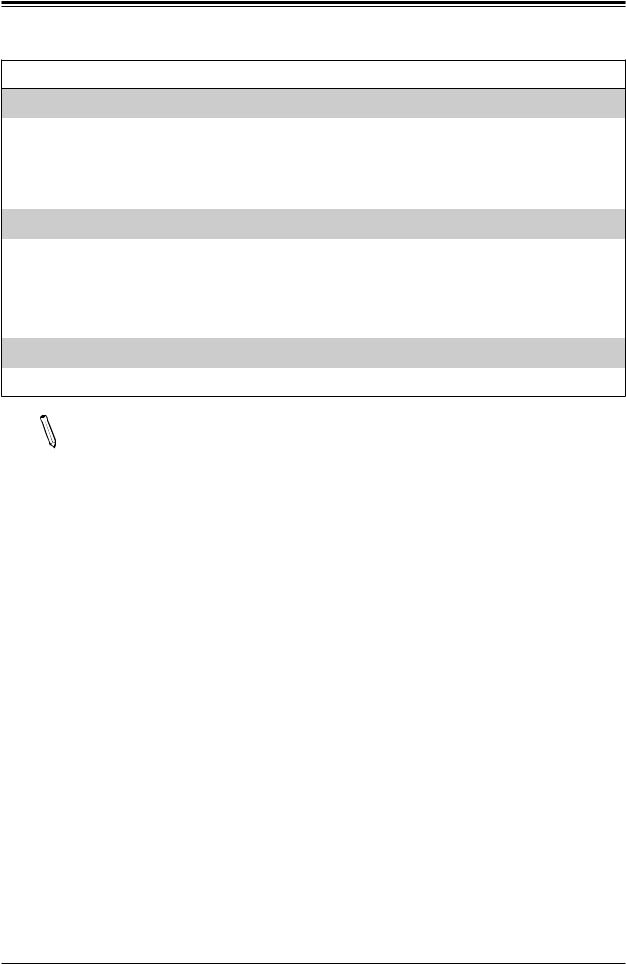
Chapter 1: Introduction
Motherboard Features
System Management
•Trusted Platform Module (TPM) support
•UID (Unit Identification)/Remote UID
•System resource alert via SuperDoctor® 5
•SuperDoctor® 5
•Chassis intrusion header and detection
LED Indicators
•CPU/System Overheating
•Power/M.2/SAS3008 (CTF)/BMC state Indicator
•UID/Remote UID
•HDD activity
•LAN activity
Dimensions
• 8" (W) x 13" (L) (203.2 mm x 330.2 mm)
Note 1: The CPU maximum thermal design power (TDP) is subject to chassis and  heatsink cooling restrictions. For proper thermal management, please check the chassis and heatsink specifications for proper CPU TDP sizing.
heatsink cooling restrictions. For proper thermal management, please check the chassis and heatsink specifications for proper CPU TDP sizing.
Note 2: For IPMI configuration instructions, please refer to the Embedded IPMI Configuration User's Guide available at http://www.supermicro.com/support/manuals/.
Note 3: It is strongly recommended that you change BMC login information upon initial system power-on. The manufacture default username is ADMIN and the password is
ADMIN. For proper BMC configuration, please refer to http://www.supermicro.com/ products/info/files/IPMI/Best_Practices_BMC_Security.pdf
17
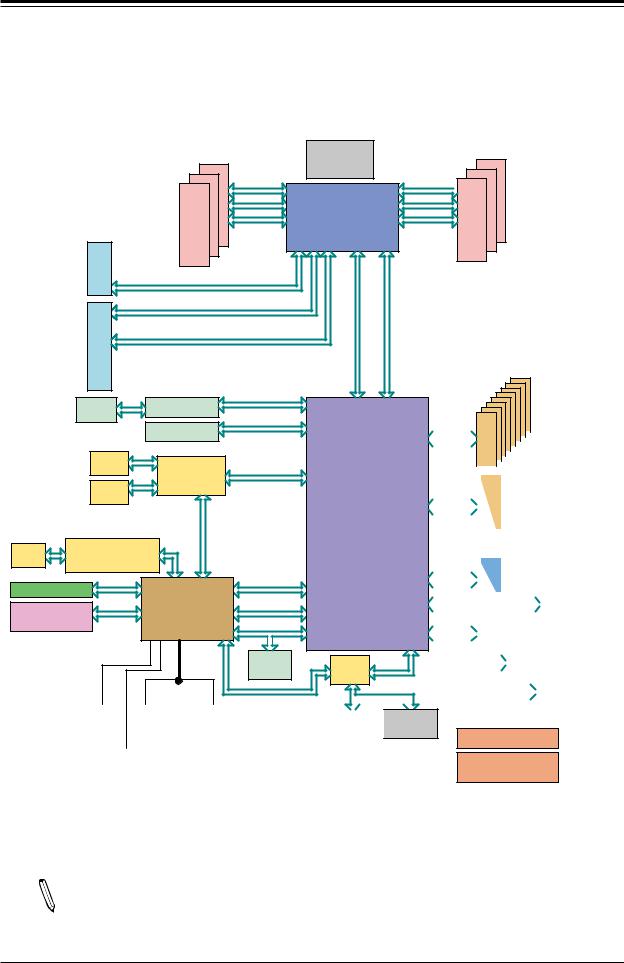
X11SPW-CTF/-TF User's Manual
|
|
|
|
Figure 1-4. |
|
|
|
|
|
System Block Diagram |
|||
|
|
|
|
VCCP0 12v |
|
|
|
|
|
|
VR13 |
|
|
|
|
|
#C-1 |
5+1 PHASE |
|
|
|
|
|
205W |
|
||
|
|
#B-1 |
|
|
|
|
|
|
#A-1 |
|
VCCP0 |
|
|
|
|
2133/2666 |
|
SNB CORE PECI:30 |
|
|
|
X8 |
DDRIV |
|
DDR-IV |
SOCKET ID:0 |
|
|
|
|
|
|||
|
SXB2 |
|
|
#1A #3 #2 |
#1B |
DMI3 |
|
|
|
|
|
|
|
|
-E |
|
|
|
E-PCI |
|
|
PCI |
PCI-E X8 G3 |
|
|
||
|
|
|
|
|
||
|
X16 |
PCI-E X16 G3 |
|
X8 |
DMI3 |
|
|
|
|
||||
|
|
|
|
|
||
|
E- |
PCI-E X16 G3 |
|
|
|
|
|
X16 |
|
|
|
|
|
|
PCI |
|
|
|
|
|
|
PCI-E |
|
|
|
|
|
|
SXB1 |
|
|
|
|
|
|
|
LSI3008 |
|
PCI-E X4 G3 |
Uplink |
|
|
SAS x1 |
|
#0~3 |
|
||
|
|
|
|
|
|
|
|
|
M.2 SSD |
|
PCI-E X4 G3 |
|
|
|
|
|
#8~11 |
|
|
|
|
LAN1 |
Intel |
|
|
PCH |
|
|
RJ45 |
|
SFI |
|
||
|
X557 (10G) |
SFI |
|
|||
|
LAN2 |
|
C622 |
|||
|
|
|
|
|||
|
RJ45 |
|
RMII/NCSI |
|
||
|
|
|
C622 X8 UPLINK |
|
||
|
|
|
|
NO QAT 2*10G+2*1G(~17W) |
||
|
LAN3 |
RGRMII |
|
|
|
|
RJ45 |
|
|
|
|
|
|
RTL8211E-VB-CG |
|
|
|
|
||
|
|
|
|
|
||
|
|
|
|
PCI-E X1 G2 |
|
USB2.0 #2,3 |
DDR4 |
|
|
|
|
USB2.0 #4,5 |
|
SPI |
BMC |
#5 |
|
|
||
|
USB 2.0 |
|
USB2.0 #0,1 |
|||
BMC Boot Flash |
AST2500 |
#6 USB2.0 |
|
|||
|
|
|
|
|
||
|
|
|
|
ESPI |
|
|
|
|
|
|
ESPI |
Switch |
SPI |
|
|
|
|
Header |
||
|
|
|
|
|
||
|
|
|
|
SPI |
|
SPI |
|
|
|
|
|
|
|
|
|
|
|
|
|
|
|
|
|
|
|
|
|
|
|
|
|
|
COM1 |
|
COM2 |
|
|
|
|
|
|
|
|
|
|
VGA CONN |
|
|
|
TPM HEADER |
|
BIOS |
|||||||||
|
Connector |
|
Header |
|
|
||||||||||
|
|
|
|
|
|
|
|
Debug Card |
|
|
|
|
|||
|
|
|
|
|
|
|
|
|
|
|
|
|
|
|
|
|
Temp Sensor |
|
|
|
|
|
|
|
|
|
|
|
|
|
|
|
EMC1402-1 *2 at diff SMBUS |
|
|
|
FRONT PANEL |
||||||||||
|
|
|
|
|
|
|
|
|
|
|
|
|
|
|
|
#F-1 #E-1
 #D-1
#D-1
2133/2666
DDRIV
#7
#6
#5
#4
#3
#2
#1
#0
6.0 Gb/S |
|
SATA |
|
|
|
|
|
|
|
|
|
|
|
|||
|
|
|
|
|
|
|
|
|
|
|
|
|
|
|
||
|
|
|
|
|
|
|
|
|
|
|
|
|
|
|
||
|
|
|
|
|
|
|
|
|
|
|
|
|
|
|||
|
|
|
|
|
|
|
|
|
|
|
|
|
|
|
|
|
|
|
|
|
|
|
|
|
|
|
|
|
|
|
|
|
|
|
|
|
|
|
|
|
|
|
|
|
|
|
|
|
|
|
|
|
|
#1 |
|
|
|
SATA-DOM |
|||||||||
#0 |
sSATA |
|
|
|||||||||||||
6.0 Gb/S |
|
|
|
|
|
|
|
|
|
|
|
|
|
|||
|
|
|
|
|
|
|
|
|
|
|
|
|
|
|||
|
|
|
|
|
|
|
|
|
|
|
|
|
|
|
|
|
|
|
|
|
|
|
|
||||||||||
|
|
|
|
|
|
|
|
|
|
|
|
|
|
|
|
|
|
|
|
|
|
|
|
||||||||||
|
|
|
|
|
|
|||||||||||
|
|
|
|
Front USB2.0 x 4 |
||||||||||||
USB 2.0 |
|
|
|
|
|
|
|
|
|
|
|
|
|
|
||
|
USB |
|
|
|
|
|
|
|
|
|
|
|
|
|||
|
|
|
|
|
|
|
|
|
|
|
|
|
Rear USB2.0 x 2 |
|||
|
|
|
|
|
|
|
|
|
|
|
|
|
|
|||
USB 2.0 |
|
|
|
|
|
|
|
|
|
|
|
USB |
|
|
||
|
|
|
|
|
|
|
|
|
|
|
|
|
|
|
|
|
|
|
|
|
|
|
|
|
|
|
|
|
|
||||
|
|
Front USB3.0 x 2 |
|
|||||||||||||
|
|
|
||||||||||||||
USB 3.0 |
|
USB |
|
|
|
|
|
|
|
|
|
|
|
|
||
|
|
Type A USB3.0 |
||||||||||||||
|
|
|
|
|
||||||||||||
|
|
|
|
|
||||||||||||
|
|
|
|
|
||||||||||||
|
|
|
|
|
|
|
USB |
|
|
Rear USB3.0 x 2 |
||||||
|
|
|
|
|
|
|
|
|
||||||||
|
|
|
|
|
|
|
|
|
||||||||
|
|
|
|
|
|
|
|
|
||||||||
|
|
|
|
|
|
|
|
|
||||||||
|
|
|
|
|
|
|
|
|
||||||||
|
|
|
|
|
|
|
|
|
|
|
|
|
USB |
|
|
|
|
|
|
|
|
|
|
|
|
|
|
|
|
|
|||
|
|
|
|
|
|
|
|
|
|
|
|
|
|
|
||
|
|
|
|
|
|
|
|
|
|
|
|
|
|
|
||
|
|
|
|
|
|
|
|
|
|
|
|
|
|
|
||
|
|
|
|
|
|
|
|
|
|
|
|
|
|
|
|
|
SYSTEM POWER
FAN SPEED
CTRL
Note: This is a general block diagram and may not exactly represent the features on  your motherboard. See the previous pages for the actual specifications of your motherboard.
your motherboard. See the previous pages for the actual specifications of your motherboard.
18

Chapter 1: Introduction
1.2 Processor and Chipset Overview
Built upon the functionality and capability of the Intel® Xeon 81xx/61xx/51xx/41xx/31xx series (Socket P0-LGA3647) processor and the Intel PCH C622 chipset, the X11SPW-CTF/-TF motherboard offers maximum I/O expandability, energy efficiency, and data reliability in a
14-nm process architecture, and is optimized for embedded storage solutions, data centers, and high performance computing.
The Intel® Xeon 81xx/61xx/51xx/41xx/31xx and Intel PCH C622 chipset supports the following features:
•ACPI Power Management Logic Support Rev. 6.0
•Intel® Turbo Boost Technology 2.0, Power Monitoring/Power Control, Turbo Time Parameter (TAU), and Platform Power Control
•Configurable TDP (cTDP) and Lower-Power Mode
•Adaptive Thermal Management/Monitoring
•PCI-E 3.0, SATA 3.0 with transfer rates of up to 6 Gb/s, xHCI USB with SuperSpeed 3.0
•System Management Bus (SMBus) Specification, Version 2.0
•Integrated Sensor Hub (ISH)The BMC supports remote management, virtualization, and the security package for enterprise platforms
•Intel Trusted Execution Technology (Intel TXT)
•Intel Rapid Storage Technology
•Intel Virtualization Technology for Directed I/O (Intel VT-d)
1.3 Special Features
Recovery from AC Power Loss
The Basic I/O System (BIOS) provides a setting that determines how the system will respond when AC power is lost and then restored to the system. You can choose for the system to remain powered off (in which case you must press the power switch to turn it back on), or for it to automatically return to the power-on state. See the Advanced BIOS Setup section for this setting. The default setting is Last State.
19
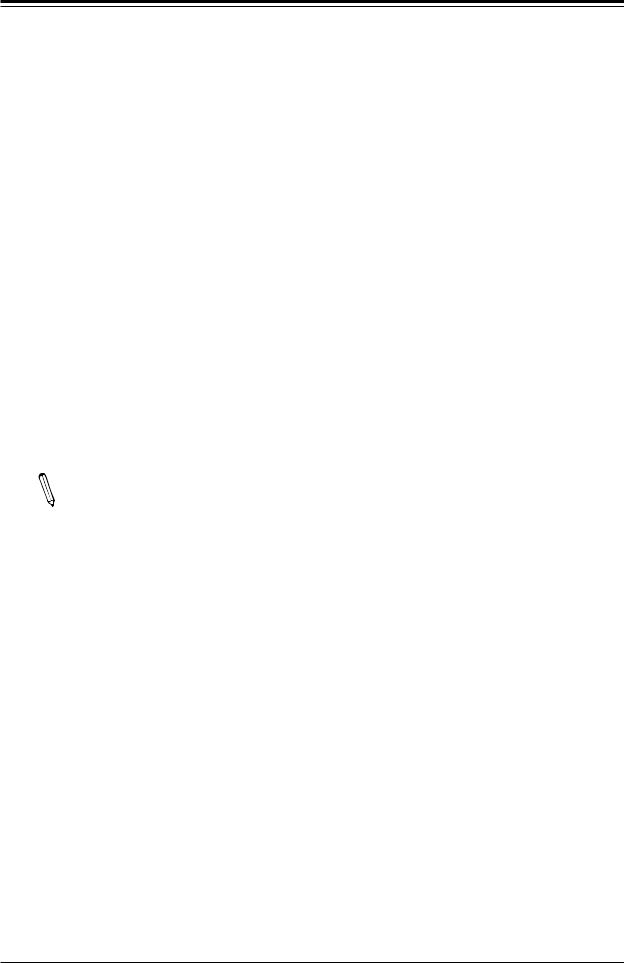
X11SPW-CTF/-TF User's Manual
1.4 System Health Monitoring
Onboard Voltage Monitors
An onboard voltage monitor will scan the voltages of onboard chipset, memory, CPU, and battery continuously. Once a voltage becomes unstable, a warning is given, or an error message is sent to the screen. The user can adjust the voltage thresholds to define the sensitivity of the voltage monitor.
Fan Status Monitor with Firmware Control
The system health monitor embedded in the BMC chip can check the RPM status of the cooling fans. The CPU and chassis fans are controlled via lPMI.
Environmental Temperature Control
System Health sensors monitor temperatures and voltage settings of onboard processors and the system in real time via the IPMI interface. Whenever the temperature of the CPU or the system exceeds a user-defined threshold, system/CPU cooling fans will be turned on to prevent the CPU or the system from overheating.
Note: To avoid possible system overheating, please be sure to provide adequate air-  flow to your system.
flow to your system.
System Resource Alert
This feature is available when used with SuperDoctor 5® in the Windows OS or in the Linux environment. SuperDoctor is used to notify the user of certain system events. For example, you can configure SuperDoctor to provide you with warnings when the system temperature, CPU temperatures, voltages and fan speeds go beyond a predefined range.
1.5 ACPI Features
ACPI stands for Advanced Configuration and Power Interface. The ACPI specification defines a flexible and abstract hardware interface that provides a standard way to integrate power management features throughout a computer system, including its hardware, operating system and application software. This enables the system to automatically turn on and off peripherals such as CD-ROMs, network cards, hard disk drives and printers.
In addition to enabling operating system-directed power management, ACPI also provides a generic system event mechanism for Plug and Play, and an operating system-independent interface for configuration control. ACPI leverages the Plug and Play BIOS data structures, while providing a processor architecture-independent implementation that is compatible with Windows 2012/R2 and Windows Server 2016 operating systems.
20
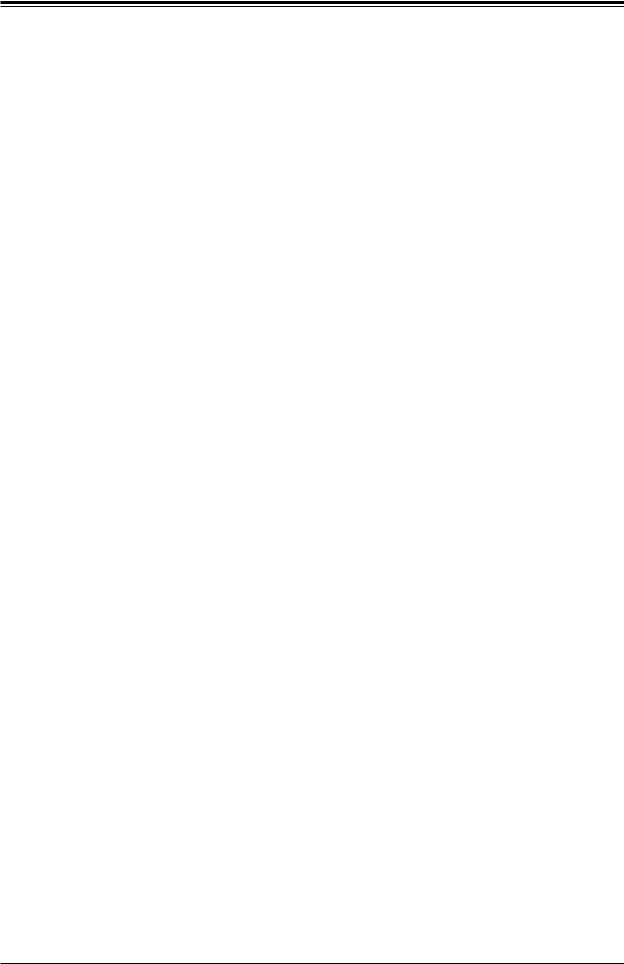
Chapter 1: Introduction
1.6 Power Supply
As with all computer products, a stable power source is necessary for proper and reliable operation. It is even more important for processors that have high CPU clock rates.
The X11SPW-CTF/-TF motherboard accommodates a 24-pin ATX power supply. Although most power supplies generally meet the specifications required by the CPU, some are inadequate. In addition, one 12V 8-pin power connection is also required to ensure adequate power supply to the system.
Warning: To avoid damaging the power supply or the motherboard, be sure to use a power supply that contains a 24-pin and an 8-pin power connector. Be sure to connect the power supplies to the 24-pin power connector (JPWR2), and the 8-pin power connector (JPWR1) on the motherboard. Failure in doing so may void the manufacturer warranty on your power supply and motherboard.
It is strongly recommended that you use a high quality power supply that meets ATX power supply Specification 2.02 or above. It must also be SSI compliant. (For more information, please refer to the website at http://www.ssiforum.org/). Additionally, in areas where noisy power transmission is present, you may choose to install a line filter to shield the computer from noise. It is recommended that you also install a power surge protector to help avoid problems caused by power surges.
1.7 Serial Port
The X11SPW-CTF/-TF motherboard supports two serial communication connections. COM Ports 1 and 2 can be used for input/output. The UART provides legacy speeds with a baud rate of up to 115.2 Kbps as well as an advanced speed with baud rates of 250 K, 500 K, or 1 Mb/s, which support high-speed serial communication devices.
21
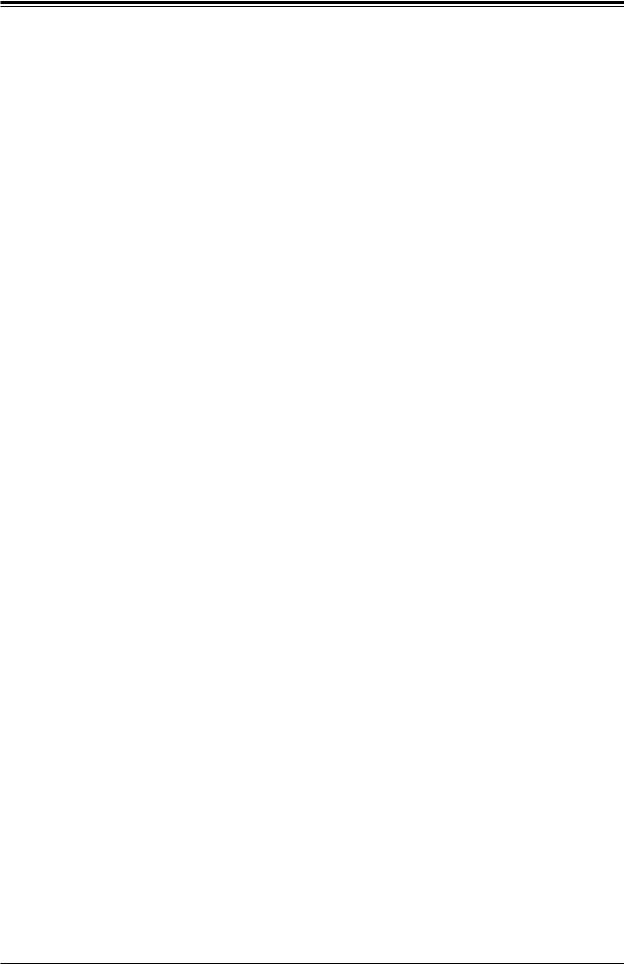
X11SPW-CTF/-TF User's Manual
Chapter 2
Installation
2.1 Static-Sensitive Devices
Electrostatic Discharge (ESD) can damage electronic components. To prevent damage to your motherboard, it is important to handle it very carefully. The following measures are generally sufficient to protect your equipment from ESD.
Precautions
•Use a grounded wrist strap designed to prevent static discharge.
•Touch a grounded metal object before removing the board from the antistatic bag.
•Handle the board by its edges only; do not touch its components, peripheral chips, memory modules or gold contacts.
•When handling chips or modules, avoid touching their pins.
•Put the motherboard and peripherals back into their antistatic bags when not in use.
•For grounding purposes, make sure that your chassis provides excellent conductivity between the power supply, the case, the mounting fasteners and the motherboard.
•Use only the correct type of CMOS onboard battery as specified by the manufacturer. Do not install the CMOS battery upside down, which may result in a possible explosion.
Unpacking
The motherboard is shipped in antistatic packaging to avoid static damage. When unpacking the motherboard, make sure that the person handling it is static protected.
22
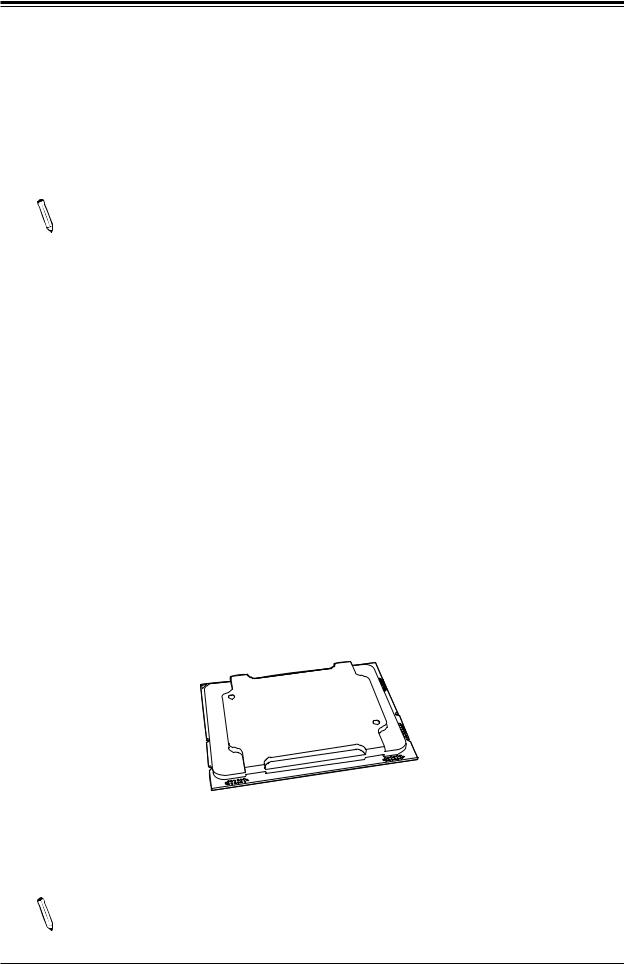
Chapter 2: Installation
2.2 Processor and Heatsink Installation
Warning: When handling the processor package, avoid placing direct pressure on the label area of the CPU or CPU socket. Also, improper CPU installation or socket misalignment can cause serious damage to the CPU or motherboard which may result in RMA repairs. Please read and follow all instructions thoroughly before installing your CPU and heatsink.
Notes:
•Always connect the power cord last, and always remove it before adding, removing, or changing any hardware components. Please note that the processor and heatsink should be assembled together first to form the Processor Heatsink Module (PHM), and then install the entire PHM into the CPU socket.
•When you receive a motherboard without a processor pre-installed, make sure that the plastic CPU socket cap is in place and that none of the socket pins are bent; otherwise, contact your retailer immediately.
•Refer to the Supermicro website for updates on CPU support.
•Please follow the instructions given in the ESD Warning section on the first page of this chapter before handling, installing, or removing system components.
The Intel® Xeon 81xx/61xx/51xx/41xx/31xx Series Processor
SKX Processor
Note: All graphics, drawings, and pictures shown in this manual are for illustration only. The components that came with your machine may or may not look exactly the same as those shown in this manual.
23
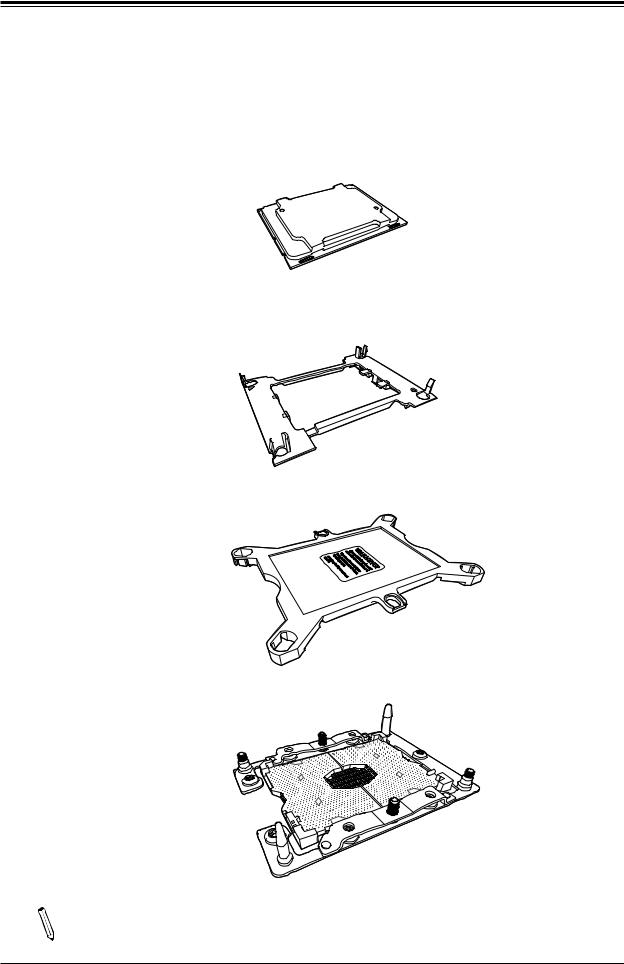
X11SPW-CTF/-TF User's Manual
Overview of the Processor Socket Assembly
The processor socket assembly contains 1) the Intel SKX processor, 2) the processor clip,
3)the dust cover, and 4) the CPU socket.
1.SKX Processor
2.Processor Clip (the plastic processor package carrier used for the CPU)
3. Dust Cover
4. CPU Socket
Note: Be sure to cover the CPU socket with the dust cover when the CPU is not installed.
24
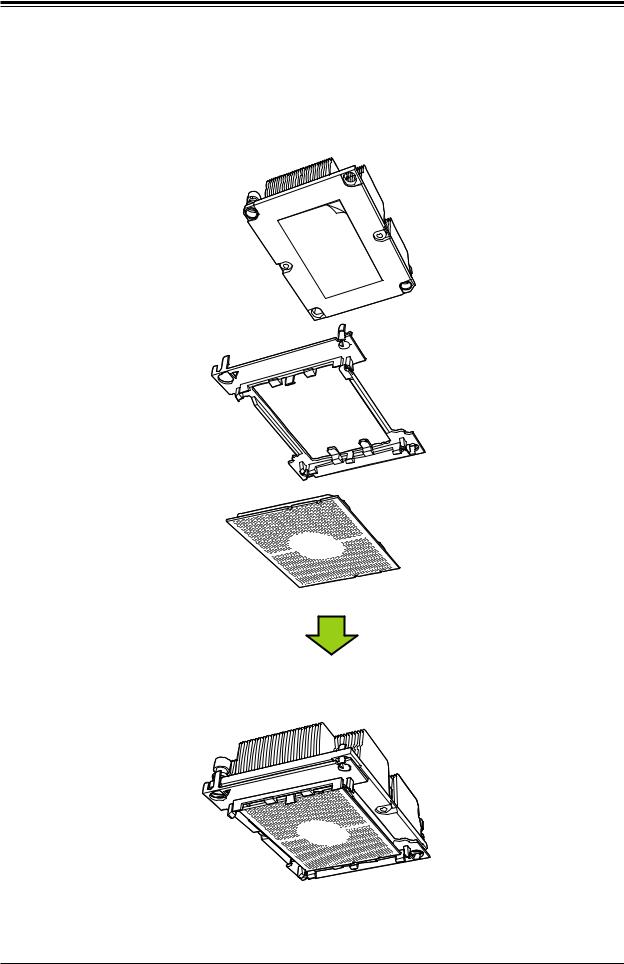
Chapter 2: Installation
Overview of the Processor Heatsink Module (PHM)
The Processor Heatsink Module (PHM) contains 1) a heatsink, 2) a processor clip, and 3) the SKX processor.
1. Heatsink
2. Processor Clip
3. SKX Processor
Processor Heatsink Module (PHM)
(Bottom View for a non-F Model)
25
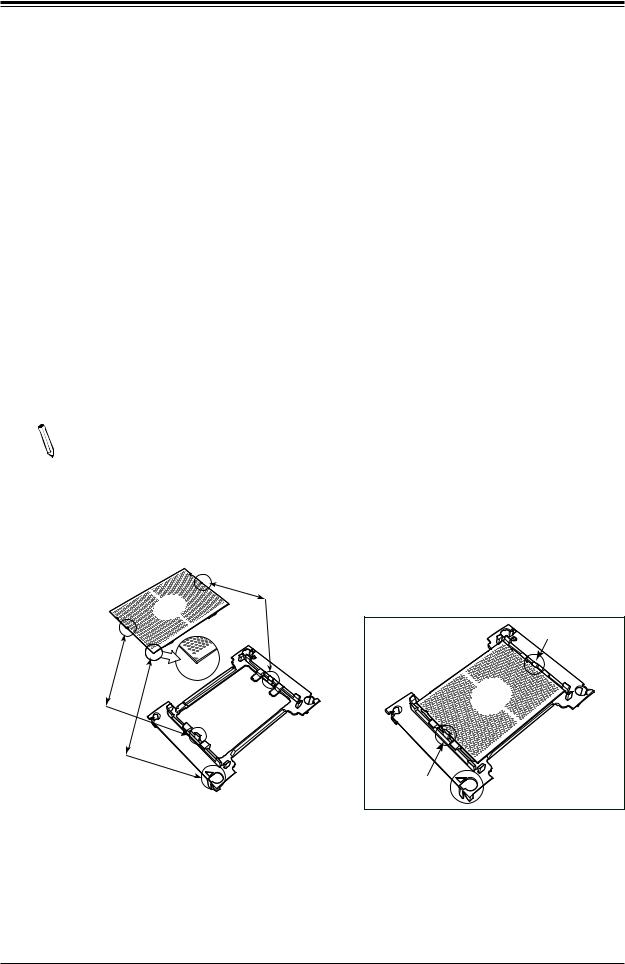
X11SPW-CTF/-TF User's Manual
Attaching the Non-F Model Processor to the Processor Clip to Create the Processor Carrier Assembly
To properly install the CPU into the processor clip, please follow the steps below:
1.Locate pin 1 (notch A), which is the triangle located on the top of the processor clip. Also locate notch B and notch C on the processor clip.
2.Locate pin 1 (notch A), which is the triangle on the substrate of the CPU. Also, locate notch B and notch C on the CPU as shown below.
3.Align pin 1 (the triangle on the substrate) of the CPU with pin 1 (the triangle) of the processor clip. Once they are aligned, carefully insert the CPU into the processor clip by sliding notch B of the CPU into notch B of the processor clip, and sliding notch C of the CPU into notch C of the processor clip.
4.Examine all corners of the CPU to ensure that it is properly seated on the processor clip. Once the CPU is securely attached to the processor clip, the processor carrier assembly is created.
Note: Please exercise extreme caution when handling the CPU. Do not touch the  CPU LGA-lands to avoid damaging the LGA-lands or the CPU. Be sure to wear ESD
CPU LGA-lands to avoid damaging the LGA-lands or the CPU. Be sure to wear ESD
gloves when handling components.
CPU (Upside Down) w/CPU LGA Lands up
C
Align Notch C of the CPU
and Notch C of the Processor Clip
B |
|
|
Allow Notch C to |
|
|
|
latch on to CPU |
A |
|
|
C |
Pin 1 |
C |
|
|
|
|
|
|
Align Notch B of the CPU |
|
|
|
and Notch B of the Processor Clip |
|
|
|
B |
CPU/Heatsink Package |
B |
|
|
|
||
(Upside Down) |
|
|
|
Align CPU Pin 1 |
|
|
|
A |
|
Allow Notch B to |
|
|
latch on to CPU |
A |
|
|
|
|
Processor Carrier Assembly (with CPU
mounted on the Processor Clip)
26

Chapter 2: Installation
Attaching the Non-F Model Processor Carrier Assembly to the Heatsink to Form the Processor Heatsink Module (PHM)
After you have made a processor carrier assembly by following the instructions on the previous page, please follow the steps below to mount the processor carrier assembly onto the heatsink to create the Processor Heatsink Module (PHM):
1.Locate "1" on the heatsink label and the triangular corner next to it on the heatsink.
With your index finger pressing against the screw at this triangular corner, carefully hold and turn the heatsink upside down with the thermal-grease side facing up. Remove the protective thermal film if present, and apply the proper amount of the thermal grease as needed. (Skip this step if you have a new heatsink because the necessary thermal grease is pre-applied in the factory.)
2.Holding the processor carrier assembly at the center edge, turn it upside down. With the thermal-grease side facing up, locate the hollow triangle located at the corner of the processor carrier assembly ("a" in the graphic). Note a larger hole and plastic mounting clicks located next to the hollow triangle. Also locate another set of mounting clicks and a larger hole at the diagonal corner
of the same (reverse) side of the processor carrier assembly ("b" in
the graphic). |
|
Non-Fabric CPU and Processor Clip |
||
|
|
(Upside Down) |
|
b |
3. With the back of the heatsink and |
|
|
|
|
|
|
|
|
|
the reverse side of the processor |
|
|
|
|
carrier assembly facing up, align the |
Triangle on the CPU |
d |
|
c |
triangular corner on the heatsink |
|
|
|
|
|
|
|
|
|
("A" in the graphic) against the |
|
|
a |
B |
mounting clips next to the hollow |
|
|
||
|
|
|
||
|
|
|
|
|
triangle ("a") on the processor |
|
D |
|
C |
carrier assembly. |
|
|
|
|
|
|
|
|
|
|
Triangle on the |
|
|
|
4. Also align the triangular corner ("B") |
Processor Clip |
|
|
|
Heatsink |
|
|
||
at the diagonal side of the heatsink |
A |
|
||
with the corresponding clips on the |
(Upside Down) |
|
||
|
On Locations of (C, D), the notches |
|||
processor carrier assembly ("b"). |
|
|||
|
B |
snap onto the heat sink’s |
||
|
|
mounting holes |
||
5. Once the mounting clips on |
D |
|
C |
|
the processor carrier assembly |
|
|||
|
|
|||
are properly aligned with the |
|
|
|
|
corresponding holes on the back |
|
|
|
|
of the heatsink, securely attach the |
|
|
|
|
heatsink to the processor carrier |
|
A |
|
|
assembly by snapping the mounting |
On Locations (A, B), the notches |
Make sure Mounting |
||
clips at the proper places on the |
snap onto the heatsink’s sides |
|||
Notches snap into place |
||||
|
|
|||
heatsink to create the processor |
|
|
|
|
heatsink module (PHM). |
|
|
|
|
27
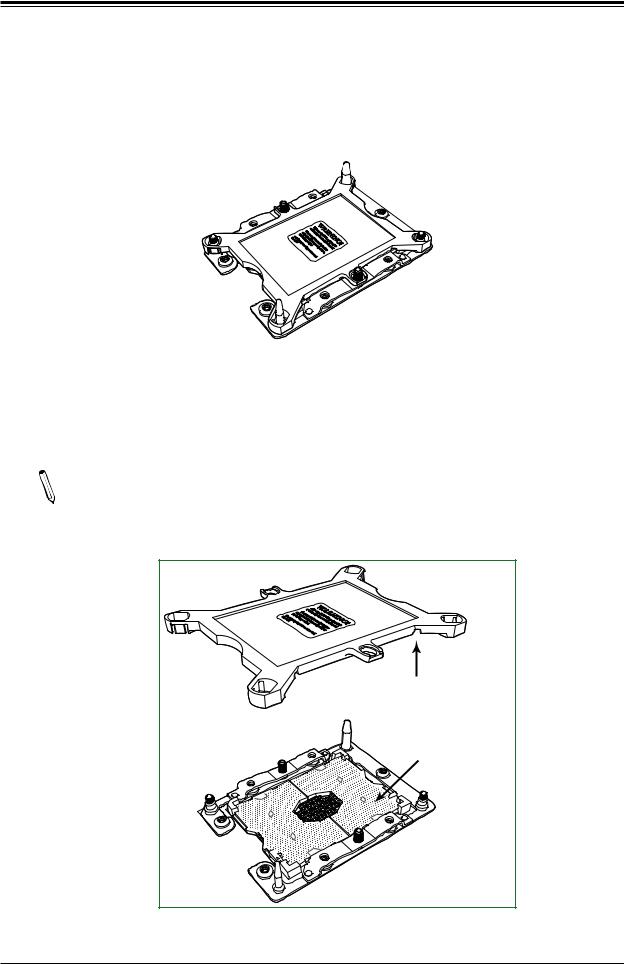
X11SPW-CTF/-TF User's Manual
Preparing the CPU Socket for Installation
This motherboard comes with the CPU socket pre-assembled in the factory. The CPU socket contains 1) a dust cover, 2) a socket bracket, 3) the CPU (P0) socket, and 4) a back plate. These components are pre-installed on the motherboard before shipping.
CPU Socket w/Dust Cover On
Removing the Dust Cover from the CPU Socket
Remove the dust cover from the CPU socket, exposing the SKX socket and socket pins as shown on the illustration below.
Note: Do not touch the socket pins to avoid damaging them, causing the CPU to  malfunction.
malfunction.
Dusk Cover
Remove the dust cover from |
the CPU socket. Do not |
touch the socket pins! |
Socket Pins |
SKX CPU Socket
28
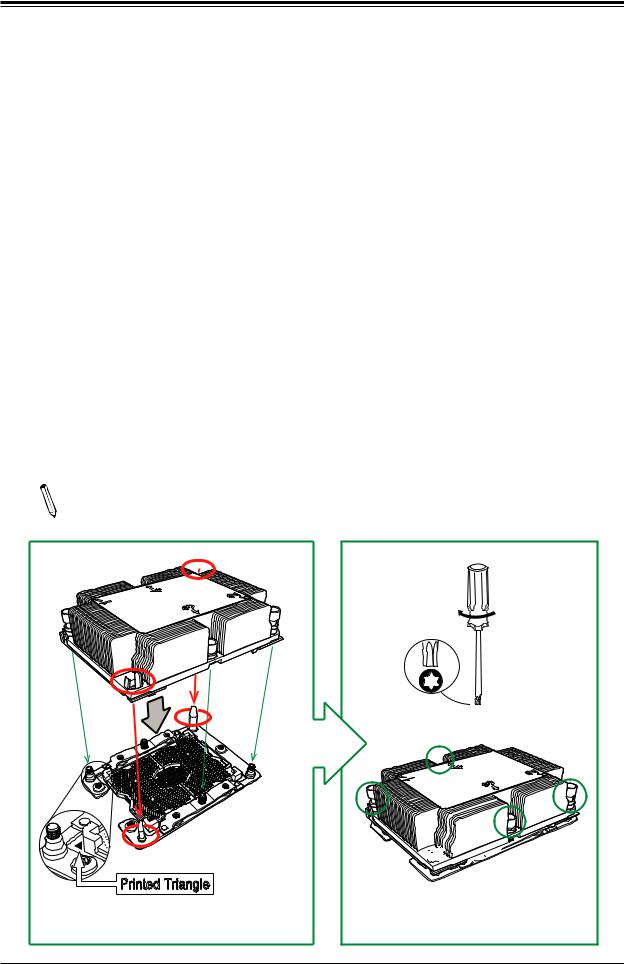
Chapter 2: Installation
Installing the Processor Heatsink Module (PHM)
Once you have assembled the processor heatsink module (PHM) by following the instructions listed on page 26, you are ready to install the processor heatsink module (PHM) into the CPU socket on the motherboard. To install the PHM into the CPU socket, follow the instructions below:
1.Locate the triangle (pin 1) on the CPU socket, and locate the triangle (pin 1) at the corner of the PHM that is closest to "1." (If you have difficulty locating pin 1 of the PHM, turn the PHM upside down. With the LGA-lands side facing up, you will note the hollow triangle located next to a screw at the corner. Turn the PHM right side up, and you will see a triangle marked on the processor clip at the same corner of hollow triangle.)
2.Carefully align pin 1 (the triangle) on the the PHM against pin 1 (the triangle) on the CPU socket.
3.Once they are properly aligned, insert the two diagonal oval holes on the heatsink into the guiding posts.
4.Using a T30 Torx-bit screwdriver, install four screws into the mounting holes on the socket to securely attach the PHM onto the motherboard starting with the screw marked "1" (in the sequence of 1, 2, 3, and 4).
Note: Do not use excessive force when tightening the screws to avoid damaging the  LGA-lands and the processor.
LGA-lands and the processor.
Oval C
Oval D |
Large Guiding Post |
Small Guiding Post
Printed Triangle
Mounting the Processor Heatsink Module into the CPU socket (on the motherboard)
|
Use a torque |
|
of 12 lbf |
|
T30 Torx Driver |
|
#4 |
#1 |
#2 |










 #3
#3
Tighten the screws in the sequence of 1, 2, 3, 4 (top 3 quarter view)
29
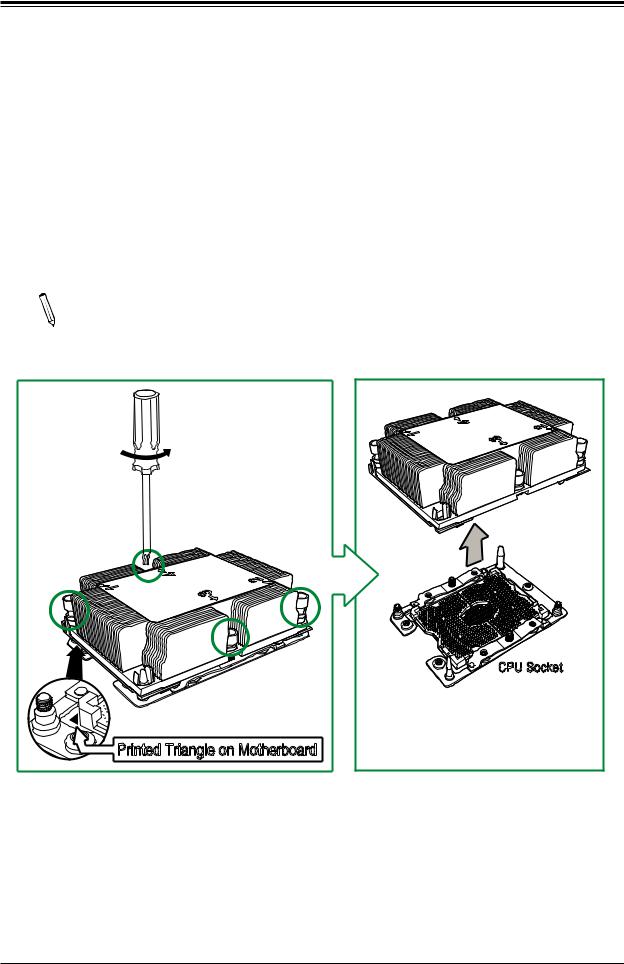
X11SPW-CTF/-TF User's Manual
Removing the Processor Heatsink Module (PHM) from the Motherboard
Before removing the processor heatsink module (PHM), unplug the power cord from the power outlet.
1.Using a T30 Torx-bit screwdriver, turn the screws on the PHM counterclockwise to loosen them from the socket, starting with the screw marked #4 (in the sequence of 4, 3, 2, 1).
2.After all four screws are removed, wiggle the PHM gently and pull it up to remove it from the socket.
Note: To properly remove the processor heatsink module, be sure to loosen and re-  move the screws on the PHM in the sequence of 4, 3, 2, 1 as shown below.
move the screws on the PHM in the sequence of 4, 3, 2, 1 as shown below.
Removing the screws in the sequence of 4, 3, 2, 1
|
#4 |
|
#1 |
#2 |
|
#3 |
||
|
Printed Triangle on Motherboard
CPU Socket
After removing the screws, lift the Processor Heatsink Module off the CPU socket.
30
