Sony UBP-UX80, UBP-X800 Operating Instruction
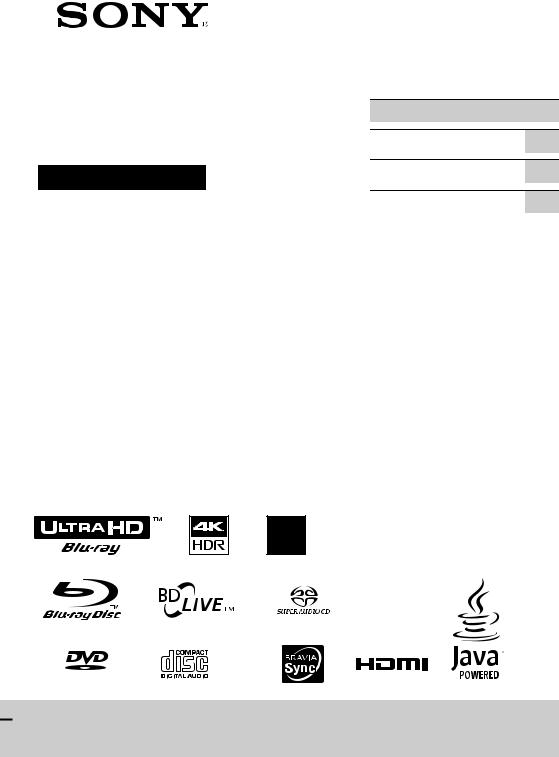
Ultra HD Blu-ray™/
DVD Player
Operating Instructions
Thank you for your purchase. Before using this player, please read this operating instructions carefully.
The software of this player may be updated in the future. Please visit the following website:
http://www.sony.com/bluraysupport/
4-687-309-11(1)
Getting Started
Playback
Settings and Adjustments
Additional Information
TM
VIDEO/AUDIO
UBP-X800 / UBP-UX80
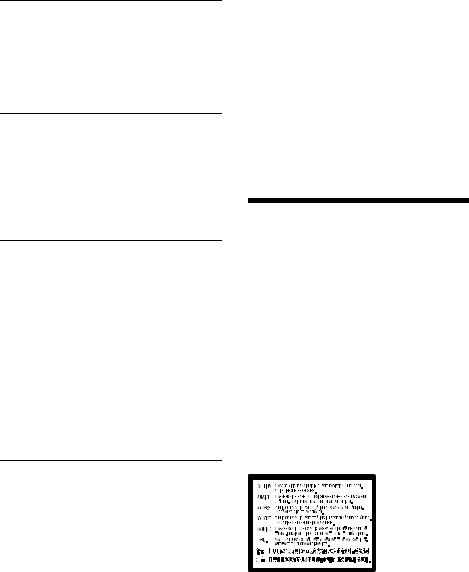
Contents
WARNING . . . . . . . . . . . . . . . . . . . . . . . . . . 2 PRECAUTIONS . . . . . . . . . . . . . . . . . . . . . . 3
Getting Started
Supplied Accessories . . . . . . . . . . . . . . . . 7 Guide to Parts and Controls . . . . . . . . . . . 8 Step 1: Connecting the Player . . . . . . . . . 11 Step 2: Network Connection . . . . . . . . . . .13 Step 3: Easy Setup . . . . . . . . . . . . . . . . . . .14
Playback
Playing a Disc . . . . . . . . . . . . . . . . . . . . . . .15 Playing from a USB Device . . . . . . . . . . . .15 Playing via a Network . . . . . . . . . . . . . . . .16 Listening to Audio through a Bluetooth® Device . . . . . . . . . . . . . . . . . . . . . . . . . . . . . 17 Available Options . . . . . . . . . . . . . . . . . . .18
Settings and Adjustments
Using the Settings Displays . . . . . . . . . . 20 [Software Update] . . . . . . . . . . . . . . . . . . 20 [Accessibility Settings] . . . . . . . . . . . . . . . 20 [Screen Settings]. . . . . . . . . . . . . . . . . . . . 20 [Audio Settings] . . . . . . . . . . . . . . . . . . . . 22 [Bluetooth Settings] . . . . . . . . . . . . . . . . . 23 [BD/DVD Viewing Settings] . . . . . . . . . . . 23 [Parental Control Settings]. . . . . . . . . . . . 24 [Music Settings] . . . . . . . . . . . . . . . . . . . . 24 [System Settings] . . . . . . . . . . . . . . . . . . . 24 [Network Settings] . . . . . . . . . . . . . . . . . . 25 [Easy Setup]. . . . . . . . . . . . . . . . . . . . . . . . 26 [Resetting]. . . . . . . . . . . . . . . . . . . . . . . . . 26
Additional Information
Troubleshooting . . . . . . . . . . . . . . . . . . . 27 Playable discs . . . . . . . . . . . . . . . . . . . . . 30 Playable types of files . . . . . . . . . . . . . . . .31 Specifications . . . . . . . . . . . . . . . . . . . . . . 33
Owner’s Record
The model and serial numbers are located at the rear of the unit. Record the serial number in the space provided below. Refer to them whenever you call upon your Sony dealer regarding this product.
Model No.______________
Serial No.______________
For Customers in the USA
If this product is not working properly, please call 1-800-222-SONY(7669).
For Customers in Canada
If this product is not working properly, please contact our Customer Information Service Center at 1-877-899-7669 or write to us at: Customer Information Service 115 Gordon Baker Road, Toronto, Ontario, M2H 3R6
WARNING
To reduce the risk of fire or electric shock, do not expose this apparatus to rain or moisture.
To avoid electrical shock, do not open the cabinet.
Refer servicing to qualified personnel only.
Do not expose batteries or appliances with battery-installed to excessive heat, such as sunshine and fire.
CAUTION
The use of optical instruments with this product will increase eye hazard. As the laser beam used in this Ultra HD Blu-ray /DVD player is harmful to eyes, do not attempt to disassemble the cabinet.
Refer servicing to qualified personnel only.
2
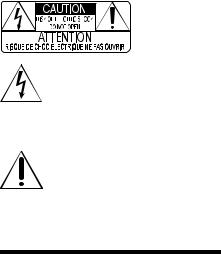
This label is located on the laser protective housing inside the enclosure.
This symbol is intended to alert the user to the presence of uninsulated “dangerous voltage” within the product’s enclosure that may be of sufficient magnitude to constitute a risk of electric shock to persons.
This symbol is intended to alert the user to the presence of important operating and maintenance (servicing) instructions in the literature accompanying the appliance.
PRECAUTIONS
•To reduce the risk of fire or electric shock, do not expose this appliance to dripping or splashing, and do not place objects filled with liquids, such as vases, on the appliance.
•Install this unit so that the AC power cord can be unplugged from the wall socket immediately in the event of trouble.
•This equipment has been tested and found to comply with the limits set out in the EMC Directive using a connection cable shorter than 3 metres.
•Place the player in a location with adequate ventilation to prevent heat build-up in the player.
•To reduce the risk of fire, do not cover the ventilation opening of the appliance with newspapers, tablecloths, curtains, etc.
•Do not expose the appliance to naked flame sources (for example, lighted candles).
•Do not install this player in a confined space, such as a bookshelf or similar unit.
•Do not place the player outdoors, in vehicles, on ships, or on other vessels.
•If the player is brought directly from a cold to a warm location, or is placed in a very damp room, moisture may condense on the lenses inside the player. Should this occur, the player may not operate properly. In this case, remove the disc and leave the player turned on for about half an hour until the moisture evaporates.
•Do not install the player in an inclined position. It is designed to be operated in a horizontal position only.
•Do not place metal objects in front of the front panel. It may limit reception of radio waves.
•Do not place the player in a place where medical equipment is in use. It may cause a malfunction of medical instruments.
•If you use a pacemaker or other medical device, consult your physician or the manufacturer of your medical device before using the wireless LAN function.
•Do not place heavy or unstable objects on the player.
•Do not place any objects other than discs on the disc tray. Doing so may cause damage to the player or the object.
•Take out any discs from the tray when you move the player. If you don’t, the disc may be damaged.
•Disconnect the AC power cord and all other cables from the player when you move the player.
•The player is not disconnected from the AC power source as long as it is connected to the wall outlet, even if the player itself has been turned off.
•Disconnect the player from the wall outlet if you are not going to use the player for a long time. To disconnect the AC power cord, grasp the plug itself; never pull the cord.
•Observe following points to prevent the AC power cord being damaged. Do not use the AC power cord if it is damaged, as doing so may result in an electric shock or fire.
–Do not pinch the AC power cord between the player and wall, shelf, etc.
–Do not put anything heavy on the AC power cord or pull on the AC power cord itself.
•Do not turn up the volume while listening to a section with very low level inputs or no audio signals. Your ears and the speakers may be damaged when the sound level reaches the peak.
•Clean the cabinet, panel, and controls with a soft cloth. Do not use any type of abrasive pad, scouring powder or solvent such as alcohol or benzine.
•Do not use cleaning discs or disc/lens cleaners (including wet or spray types). These may cause the apparatus to malfunction.
•In the events that this player is repaired, repaired parts may be collected for reuse or recycling purposes.
3
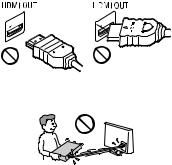
•Observe the following as improper handling may damage the HDMI OUT jack and the connector.
–Carefully align the HDMI OUT jack on the rear of the player and the HDMI connector by checking their shapes. Make sure the connector is not upside down or tilted.
–Be sure to disconnect the HDMI cable when moving the player.
–Hold the HDMI connector straight when connecting or disconnecting the HDMI cable. Do not twist or force the HDMI connector into the HDMI OUT jack.
For United States customers. Not applicable in Canada, including in the province Of Quebec. Pour les consommateurs Aux États-Unis. Non applicable au Canada, y compris la province de Québec.
FCC WARNING
You are cautioned that any changes or modifications not expressly approved in this manual could void your authority to operate this equipment.
This transmitter must not be co-located or operated in conjunction with any other antenna or transmitter.
The shielded Interface cable (LAN cable) and bundled HDMI Cable or High Speed HDMI Cable with Cable Type Logo must be used with the equipment in order to comply with the limits for a digital device pursuant to Subpart B of Part 15 of FCC Rules.
b
This equipment has been tested and found to comply with the limits for a Class B digital device, pursuant to Part 15 of the FCC Rules. These limits are designed to provide reasonable protection against harmful interference in a residential installation. This equipment generates, uses, and can radiate radio frequency energy and, if not installed and used in accordance with the instructions, may cause harmful interference to radio communications. However, there is no guarantee that interference will not occur in a particular installation. If this equipment does cause harmful interference to radio or television reception, which can be determined by turning the equipment off and on, the user is encouraged to try to correct the interference by one or more of the following measures:
–Reorient or relocate the receiving antenna.
–Increase the separation between the equipment and receiver.
–Connect the equipment into an outlet on a circuit different from that to which the receiver is connected.
–Consult the dealer or an experienced radio/ TV technician for help.
FCC Radiation Exposure Statement:
This equipment complies with FCC radiation exposure limits set forth for an uncontrolled environment and meets the FCC radio frequency (RF) Exposure Guidelines. This equipment should be installed and operated keeping the radiator at least 20cm or more away from person’s body (excluding extremities: hands, wrists, feet and ankles).
Contains FCC ID : MCLJ20H086
Compliance with FCC requirement 15.407©
Data transmision is always initiated by software, which is the passed down through the MAC, through the digital and analog baseband, and finally to the RF chip. Several special packets are initiated by MAC. These are the only ways the digital baseband portion will turn on the RF transmitter, which it then turns off at the end of the packet. Therefore, the transmitter will be on only while one of the aforementioned packets is being transmitted. In other words, this device automatically discontinue transmission in case of either absence of information to transmit or operational failure.
Frequency Tolerance : ± 20 ppm
4
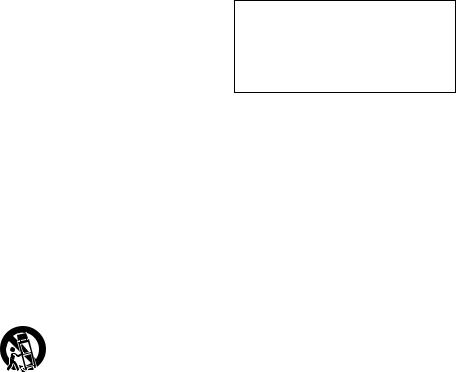
Important Safety Instructions
1)Read these instructions.
2)Keep these instructions.
3)Heed all warnings.
4)Follow all instructions.
5)Do not use this apparatus near water.
6)Clean only with dry cloth.
7)Do not block any ventilation openings. Install in accordance with the manufacturer’s instructions.
8)Do not install near any heat sources such as radiators, heat registers, stoves, or other apparatus (including amplifiers) that produce heat.
9)Do not defeat the safety purpose of the polarized or grounding-type plug. A polarized plug has two blades with one wider than the other. A grounding type plug has two blades and a third grounding prong. The wide blade or the third prong are provided for your safety. If the provided plug does not fit into your outlet, consult an electrician for replacement of
the obsolete outlet.
10)Protect the power cord from being walked on or pinched particularly at plugs, convenience receptacles, and the point where they exit from the apparatus.
11)Only use attachments/accessories specified by the manufacturer.
12)Use only with the cart, stand, tripod, bracket, or table specified by the manufacturer, or sold with the apparatus. When a cart is used, use caution when moving the cart/apparatus combination to avoid injury from tip-over.
13)Unplug this apparatus during lightning storms or when unused for long periods of time.
14)Refer all servicing to qualified service personnel. Servicing is required when the apparatus has been damaged in any way, such as power-supply cord or plug is damaged, liquid has been spilled or objects have fallen into the apparatus, the apparatus has been exposed to rain or moisture, does not operate normally, or has been dropped.
For Customers in Canada
IC Radiation Exposure Statement:
This equipment complies with IC radiation exposure limits set forth for an uncontrolled environment and meets RSS-102 of the IC radio frequency (RF) Exposure rules. This equipment should be installed and operated keeping the radiator at least 20cm or more away from person’s body (excluding extremities: hands, wrists, feet and ankles).
Contains IC : 2878D-J20H086
This device complies with Industry Canada’s licence-exempt RSSs. Operation is subject to the following two conditions:
(1)This device may not cause interference; and
(2)This device must accept any interference, including interference that may cause undesired operation of the device.
•5 150 - 5 250 MHz band is restricted to indoor operations only.
•High-power radars are allocated as primary users (i.e. priority users) of the bands
5 250 - 5 350 MHz and 5 650 - 5 850 MHz and that these radars could cause interference and/or damage to LE-LAN devices.
On watching 3D video images
Some people may experience discomfort (such as eye strain, fatigue, or nausea) while watching 3D video images. Sony recommends that all viewers take regular breaks while watching 3D video images. The length and frequency of necessary breaks will vary from person to person. You must decide what works best. If you experience any discomfort, you should stop watching the 3D video images until the discomfort ends; consult a doctor if you believe necessary. You should also review (i) the instruction manual and/or the caution message of any other device used with, or Blu-ray Disc contents played with this product and (ii) our website (http://esupport.sony.com/) for the latest information. The vision of young children (especially those under six years old) is still under development. Consult your doctor (such as a pediatrician or eye doctor) before allowing young children to watch 3D video images. Adults should supervise young children to ensure they follow the recommendations listed above.
5
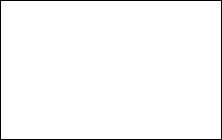
IMPORTANT NOTICE
Caution: This player is capable of holding a still video image or on-screen display image on your television screen indefinitely. If you leave the still video image or on-screen display image displayed on your TV for an extended period of time you risk permanent damage to your television screen. Plasma display panel televisions and projection televisions are susceptible to this.
If you have any questions or problems concerning your player, please consult your nearest Sony dealer.
6
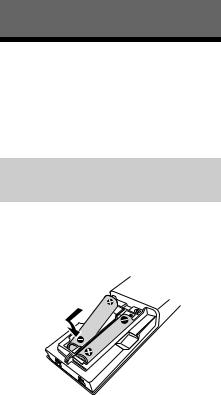
Getting Started
Supplied Accessories
•High Speed HDMI Cable (1)*
•Remote commander (remote) (1)
•Size AAA (R03) batteries (2)
* Supplied for UBP-UX80
Inserting batteries into the remote control
Insert two size AAA (R03) batteries by matching the + and – ends on the batteries to the markings inside the battery compartments of the remote.
7
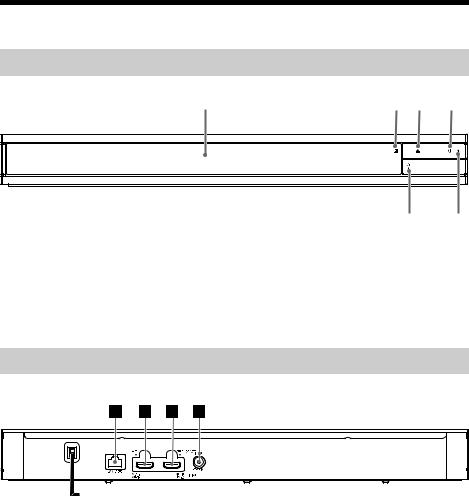
Getting Started
Guide to Parts and Controls
Front panel
A B C D
A Door tray
B Remote sensor
C Z (open/close)
D1 (on/standby)
Turns on the player, or sets to standby mode.
F E
EPower indicator
Lights up when the player is turned on.
F (USB) jack cover
(USB) jack cover
Lift the cover to connect a USB device to this jack. See page 15.
Rear panel
A LAN (100) terminal
BHDMI OUT 1 jack (VIDEO/AUDIO)
Outputs digital video and audio signal.
CHDMI OUT 2 jack (AUDIO ONLY)
Outputs digital audio signal only. Please remove the attached sticker to use the jack.
D DIGITAL OUT (COAXIAL) jack
8
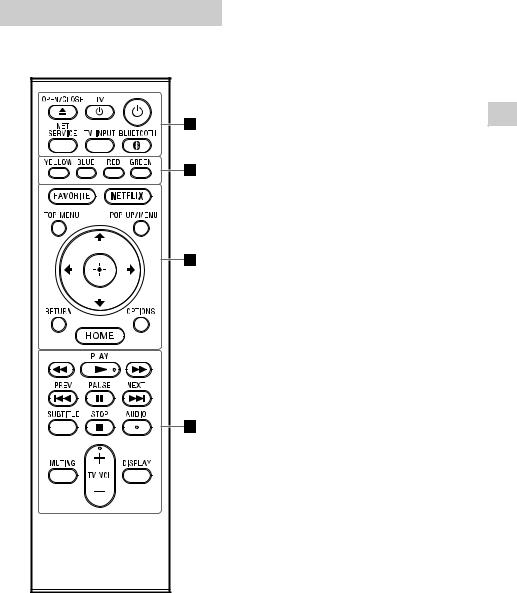
Remote
The available functions of the remote are different depending on the disc or the situation.
z
N PLAY, TV VOL +, and AUDIO buttons have a tactile dot. Use the tactile dot as a reference when operating the player.
The player automatically returns to standby mode if no button on the player or remote is pressed for more than 20 minutes.
AZ OPEN/CLOSE
Opens or closes the door tray.
TV 1 (on/standby)
Turns on the TV, or sets to standby mode.
1 (on/standby)
Turns on the player, or sets to standby mode.
NET SERVICE
Returns to the previous online service portal.
TV INPUT
Switches between TV and other input sources.
 BLUETOOTH (page 17)
BLUETOOTH (page 17)
•Scan device list will appear if this player has no paired Bluetooth device.
•Connect to the last connected device if this player has a paired Bluetooth device. If the connection fails, scan device list will appear.
•Disconnect the connected Bluetooth device.
BColor buttons (YELLOW/BLUE/RED/ GREEN)
Shortcut keys for interactive functions.
CFAVORITE (page 14)
Accesses the application registered as favorite.
NETFLIX
Accesses the “NETFLIX” online service. For further NETFLIX online service details, visit the following website and check the FAQ: http://www.sony.com/bluraysupport/
TOP MENU
Opens or closes the Ultra HD Blu-ray/BD/ DVD’s Top Menu.
POP UP/MENU
Opens or closes the Ultra HD Blu-ray/BD/ DVD’s menu.
OPTIONS (page 18)
Displays the available options on the screen.
RETURN
Returns to the previous display.
Started Getting
9
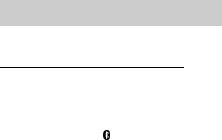
</M/m/,
Moves the highlight to select a displayed item.
z
•M/m as a shortcut key to launch track search window and input track number during music CD playback.
•M/m as a shortcut key to rotate photo clockwise/counterclockwise by 90 degrees.
•</, as a shortcut key to perform seek functions during Home Network video playback.
•</, as a shortcut key to change still image when it is enabled to change.
Center button (ENTER)
Enters the selected item.
HOME
Enters the player’s home screen.
Dm/M (fast reverse/fast forward)
•Fast reverse/fast forward the disc when pressed during playback. The search speed changes each time you press the button.
•Plays in slow motion when pressed for more than one second in pause mode.
•Plays one frame at a time when pressed for a short time in pause mode.
N PLAY
Starts or re-starts playback.
. PREV/NEXT >
Skips to the previous/next chapter, track, or file.
X PAUSE
Pauses or re-starts playback.
SUBTITLE (page 23)
Selects the subtitle language when multilingual subtitles are recorded on Ultra HD Blu-ray/BD/DVD.
x STOP
Stops playback and remembers the stop point (resume point).
The resume point for a title/track is the last point you played or the last photo for a photo folder.
AUDIO (page 23)
Selects the language track when multilingual tracks are recorded on Ultra HD Blu-ray/BD/DVD.
Selects the sound track on CDs.
MUTING
Turns off the TV sound temporarily.
TV VOL +/–
Adjusts the TV volume.
DISPLAY
Displays the playback information on the screen.
To lock the disc tray (Child Lock)
You can lock the disc tray to avoid accidental opening of the tray.
While the player is turned on, press x STOP, HOME, and then TOP MENU button on the remote to lock or unlock the tray.
Code numbers of controllable TVs
Hold down TV 1 and the TV manufacturer’s code using the remote buttons for 2 seconds.
Manufacturer |
Remote Button |
|
|
Sony (Default) |
NET SERVICE |
Hitachi |
TV INPUT |
LG/Goldstar/NEC |
BLUETOOTH |
|
|
Toshiba |
Color button |
|
(YELLOW) |
RCA |
Color button |
|
(BLUE) |
Mitsubishi/MGA |
Color button |
|
(RED) |
Pioneer |
Color button |
|
(GREEN) |
Sharp |
FAVORITE |
Panasonic |
NETFLIX |
Samsung |
TOP MENU |
Philips |
POP UP/MENU |
Vizio 1 |
RETURN |
Vizio 2 |
OPTIONS |
Vizio 3 |
HOME |
|
|
10

Step 1: Connecting the Player
Do not connect the AC power cord until you have made all the connections.
Connecting to your TV
HDMI Cable*1*2
*1 See “Supplied Accessories” (page 7).
*2 Premium High Speed HDMI Cable (not supplied) or High Speed HDMI Cable that supports 18 Gbps bandwidth (not supplied).
b
•To enjoy 4K Ultra HD 60p content, you need to connect the player to your 4K TV using Premium High Speed HDMI Cable or High Speed HDMI Cable that supports 18 Gbps bandwidth.
•4K output requires a compatible 4K display which has HDCP2.2 capable HDMI input.
•If you use BRAVIA TV that supports 4K60p, set the TV’s “HDMI signal format” setting to “Enhanced format”.
Started Getting
11
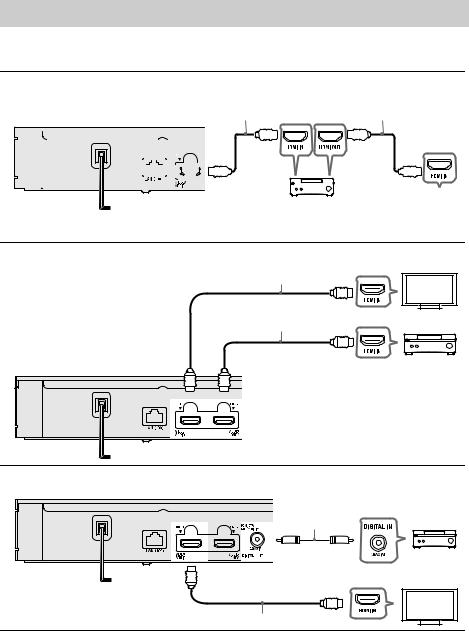
Connecting to your AV amplifier (receiver)
Select A, B or C connection methods according to the input jacks on your AV amplifier (receiver).
A4K AV amplifier (receiver)
|
|
|
|
|
|
|
|
|
|
|
|
|
|
|
|
|
|
|
|
|
|
|
HDMI Cable*1*2 |
|
|
|
|
|
|
|
HDMI Cable*1*2 |
||||||||||||||||||||||||||
|
|
|
|
|
|
|
|
|
|
|
|
|
|
|
|
|
|
|
|
|
|
|
|
|
|
|
|
|
|
|
|
|
|
|
|
|
|
|
|
|
|
|
|
|
|
|
|
|
|
|
|
|
|
|
|
|
|
|
|
|
|
|
|
|
|
|
|
|
|
|
|
|
|
|
|
|
|
|
|
|
|
|
|
|
|
|
|
|
|
|
|
|
|
|
|
|
|
|
|
|
|
|
|
|
|
|
|
|
|
|
|
|
|
|
|
|
|
|
|
|
|
|
|
|
|
|
|
|
|
|
|
|
|
|
|
|
|
|
|
|
|
|
|
|
|
|
|
|
|
|
|
|
|
|
|
|
|
|
|
|
|
|
|
|
|
|
|
|
|
|
|
|
|
|
|
|
|
|
|
|
|
|
|
|
|
|
|
|
|
|
|
|
|
|
|
|
|
|
|
|
|
|
|
|
|
|
|
|
|
|
|
|
|
|
|
|
|
|
|
|
|
|
|
|
|
|
|
|
|
|
|
|
|
|
|
|
|
|
|
|
|
|
|
|
|
|
|
|
|
|
|
|
|
|
|
|
|
|
|
|
|
|
|
|
|
|
|
|
|
|
|
|
|
|
|
|
|
|
|
|
|
|
|
|
|
|
|
|
|
|
|
|
|
|
|
|
|
|
|
|
|
|
|
|
|
|
|
|
|
|
|
|
|
|
|
|
|
|
|
|
|
|
|
|
|
|
|
|
|
|
|
|
|
|
|
|
|
|
|
|
|
|
|
|
|
|
|
|
|
|
|
|
|
|
|
|
|
|
|
|
|
|
|
|
|
|
|
|
|
|
|
|
|
|
|
|
|
|
|
|
|
|
|
|
|
|
|
|
|
|
|
|
|
|
|
|
|
|
|
|
|
|
|
|
|
|
|
|
|
|
|
|
|
|
|
|
|
|
|
|
|
|
|
|
|
|
|
|
|
|
|
|
|
|
|
|
|
|
|
|
|
|
|
|
|
|
|
|
|
|
|
|
|
|
|
|
|
|
|
|
|
|
|
t To enjoy Bitstream (Dolby/DTS), set [BD Audio MIX Setting] in [Audio Settings] (page 22).
BNon-4K AV amplifier (receiver) with HDMI IN
HDMI Cable*1*2
High Speed HDMI Cable
(not supplied)
CNon-4K AV amplifier (receiver) without HDMI IN
Coaxial digital cable (not supplied)
HDMI Cable*1*2
*1 See “Supplied Accessories” (page 7).
*2 Premium High Speed HDMI Cable (not supplied) or High Speed HDMI Cable that supports 18 Gbps bandwidth (not supplied).
12
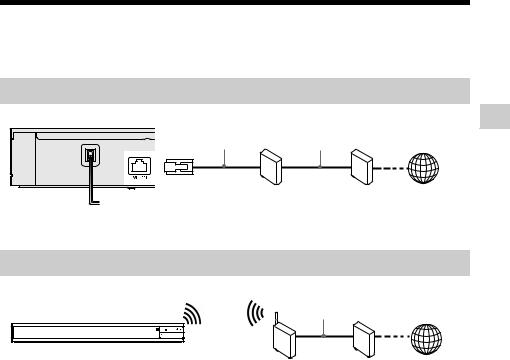
Step 2: Network Connection
If you are not going to connect the player to a network, proceed to “Step 3: Easy Setup” (page 14).
Wired Setup
LAN cable |
LAN cable |
|
(not supplied) |
(not supplied) |
|
Router |
Modem |
Internet |
z
The use of a shielded and straight interface cable (LAN cable) is recommended.
Wireless Setup
LAN cable (not supplied)
Wireless LAN |
Modem Internet |
Router |
|
z
No cable assembly required between the player and the wireless LAN router.
Started Getting
13
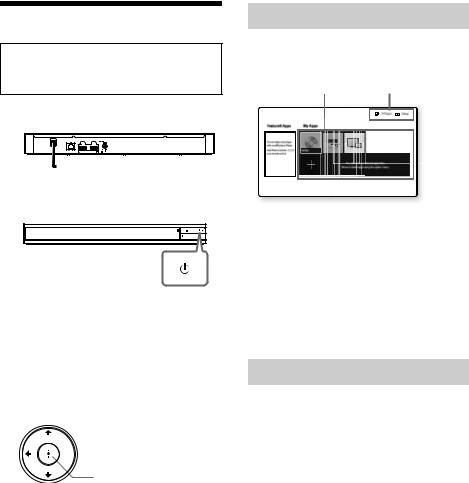
Step 3: Easy Setup
When turned on for the first time
Wait for a short while before the player turns on and starts [Easy Setup].
1 Plug the player into the AC outlet.

 to AC outlet
to AC outlet
2Press 1 to turn on the player. Power indicator lights up..
3Turn on the TV and press TV INPUT button on the remote to set the input selector. This will show the signal from the player on your TV screen.
4Perform [Easy Setup].
Follow the on-screen instructions to make the basic settings using </M/m/, and press ENTER on the remote.
 </M/m/,
</M/m/,
ENTER
b
•When [Easy Setup] is complete, the player will automatically find the available network.
•If there is no output or black screen appears, refer to “Troubleshooting” (page 27).
Home screen display
The home screen appears when you press HOME. Select an application using </M/m/,, and press ENTER.
Application |
Tools |
ltra HD Blu-ra |
Player |
[My Apps]: Manages favorite application. You may add shortcuts for application from [All Apps].
[Featured Apps]: Displays recommended application.
[All Apps]: Shows all available applications. You can add applications to [My Apps] by pressing OPTIONS, and select [Add to My Apps].
[Setup]: Adjusts the player’s settings.
Available options
Various settings and playback operations are available by pressing OPTIONS. The available items differ depending on the situation.
[Move Application]: Arranges applications in [My Apps].
[Remove Application]: Deletes applications in [My Apps].
[Register as Favorite]: Registers 1 application into FAVORITE remote button. [Data Contents]: Displays the contents of the mixed disc.
14
