Sony KDL-46X4500 User Manual [ru, en, pl]
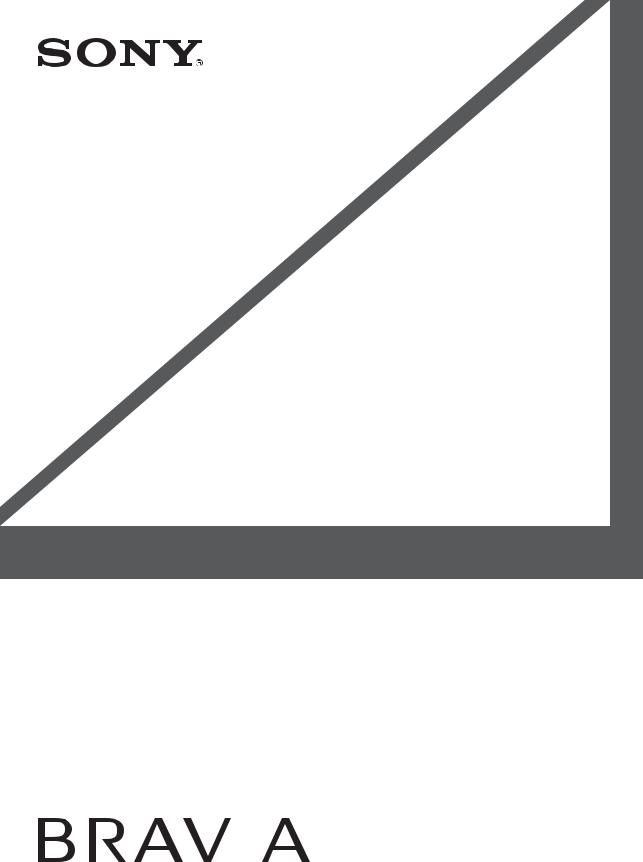
LCD Digital Colour TV
Operating Instructions |
GB |
|||
|
|
|
|
|
Instrukcja obsługi |
PL |
|||
|
|
|
|
|
Инструкция по эксплуатации |
|
RU |
||
KDL-55X4500
KDL-46X4500
KDL-40X4500
|
|
|
© 2008 Sony Corporation |
4-108-535-52(1) |
|

Introduction
Thank you for choosing this Sony product. Before operating the TV, please read this manual thoroughly and retain it for future reference.
Notes on Digital TV function
sAny functions related to Digital TV
( ) will only work in countries or areas where DVB-T (MPEG-2 and H.264/MPEG-4 AVC) digital terrestrial signals are broadcast or where you have access to a compatible DVB-C (MPEG-2 and H.264/MPEG-4 AVC) cable service. Please confirm with your local dealer if you can receive a DVB-T signal where you live or ask your cable provider if their DVB-C cable service is suitable for integrated operation with this TV.
) will only work in countries or areas where DVB-T (MPEG-2 and H.264/MPEG-4 AVC) digital terrestrial signals are broadcast or where you have access to a compatible DVB-C (MPEG-2 and H.264/MPEG-4 AVC) cable service. Please confirm with your local dealer if you can receive a DVB-T signal where you live or ask your cable provider if their DVB-C cable service is suitable for integrated operation with this TV.
sYour cable provider may charge a fee for their services, or require you to agree to its terms and conditions of business.
sThis TV set complies with DVB-T and DVB-C specifications, but compatibility with future DVB-T digital terrestrial and DVB-C digital cable broadcasts are not guaranteed.
sSome Digital TV functions may not be available in some countries/areas and DVB-C cable may not operate correctly with some providers.
For a list of compatible cable providers, refer to the support web site:
http://support.sony-europe.com/TV/ DVBC/
Trademark information
 is a registered trademark of the DVB Project
is a registered trademark of the DVB Project
HDMI, the HDMI logo and HighDefinition Multimedia Interface are trademarks or registered trademarks of HDMI Licensing LLC.
DLNA and DLNA CERTIFIED are trademarks and/or service marks of Digital Living Network Alliance.
Adobe is a registered trademark or a trademark of Adobe Systems Incorporated in the United States and/or other countries.
Manufactured under license from Dolby Laboratories. Dolby and the double-D symbol are trademarks of Dolby Laboratories.
“BRAVIA” and 


 are trademarks of Sony Corporation.
are trademarks of Sony Corporation.
“XMB” and “xross media bar” are trademarks of Sony Corporation and Sony Computer Entertainment Inc.
2 GB
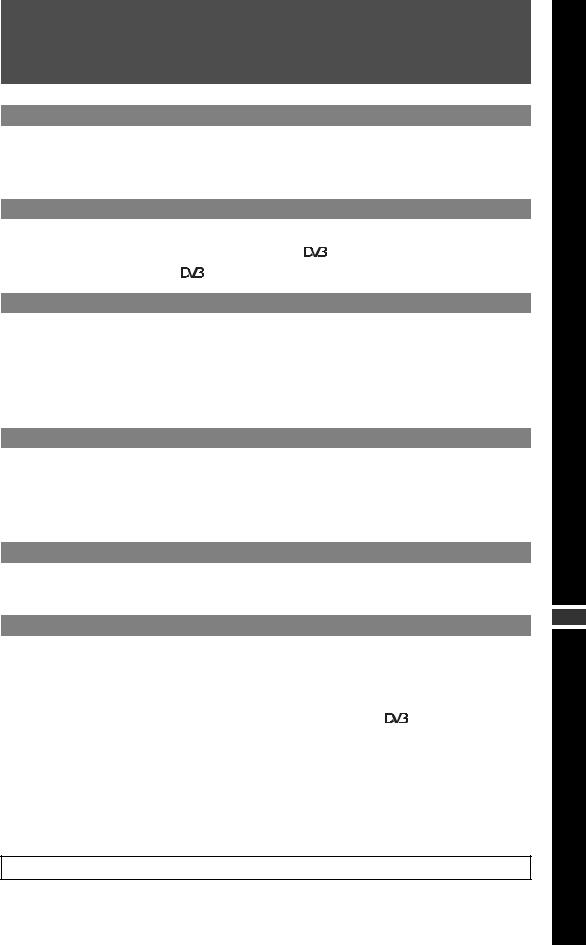
Table of Contents
Start-up Guide |
4 |
Safety Information............................................................................................................................ |
9 |
Precautions..................................................................................................................................... |
10 |
Remote and TV Controls/Indicators ............................................................................................. |
12 |
Watching TV |
|
Watching TV.................................................................................................................................... |
17 |
Using the Digital Electronic Programme Guide (EPG) ....................................................... |
19 |
Using the Digital Favourite List ............................................................................................ |
20 |
Using Optional Equipment |
|
Connecting Optional Equipment................................................................................................... |
21 |
Viewing Pictures from Connected Equipment............................................................................. |
23 |
Playing back Photo/Music via USB............................................................................................... |
24 |
Using BRAVIA Sync with Control for HDMI ................................................................................. |
27 |
Operating Optional Equipment Using the TV Remote ................................................................ |
28 |
Using Home Network Features |
|
Connecting to the Network............................................................................................................ |
31 |
Enjoying Photo/Music Files via the Network ............................................................................... |
31 |
Checking the Network Connection............................................................................................... |
33 |
Adjusting the Server Display Settings ......................................................................................... |
33 |
Using Menu Functions |
|
Navigating through TV Home Menu on XMB™............................................................................ |
35 |
TV Settings Menu ........................................................................................................................... |
36 |
|
GB |
Additional Information |
|
Installing the Accessories (Wall-Mount Bracket) ........................................................................ |
49 |
Specifications ................................................................................................................................. |
51 |
Troubleshooting ............................................................................................................................. |
53 |
|
: for digital channels only |
Before operating the TV, please read “Safety Information” (page 9). Retain this manual for future reference.
3 GB
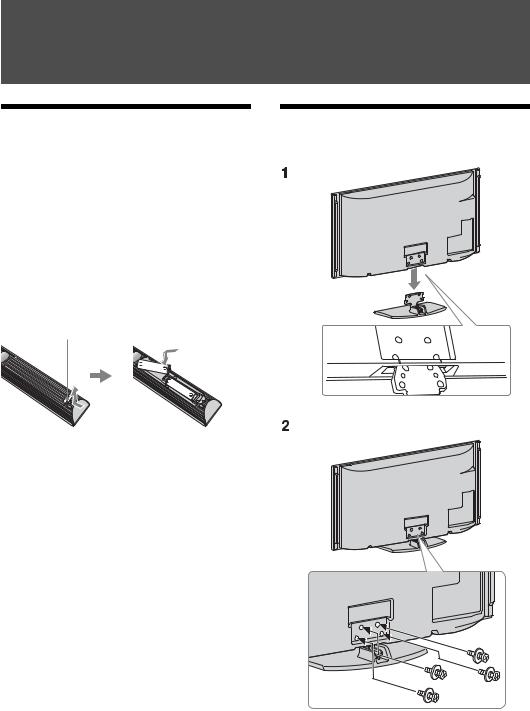
Start-up Guide
Before Use |
1: Attaching the stand (for |
To check the accessories |
KDL-46X4500/40X4500) |
|
Mains lead (Type C-6)* (1)
Coaxial cable* (1)
Stand (1) and screws (4) (KDL-46X4500/40X4500 only)
Remote RM-ED012 (1)
Size AA batteries (R6 type) (2)
* Do not remove the ferrite cores.
To insert batteries into the remote
Push and lift the cover to open.
To replace the speaker grille
The speaker grille unit can be replaced with others that are sold separately. However, do not remove the unit except to replace it. For details, see the instructions supplied with speaker grille units.
~
• If using an electric screwdriver, set the tightening torque at approximately 1.5 N·m (15 kgf·cm).
4 GB

2: Connecting an aerial/Set Top Box/recorder (e.g. DVD recorder)
Connecting a Set Top Box/recorder (e.g. DVD recorder) with SCART
Set Top Box/recorder (e.g. DVD recorder)
Connecting a Set Top Box/recorder (e.g. DVD recorder) with HDMI
Set Top Box/recorder (e.g. DVD recorder)
3: Preventing the TV from toppling over
Guide up-Start
1Install a wood screw (4 mm in diameter, not supplied) in the TV stand.
2Install a machine screw (M6 × 12–15, not supplied) into the screw hole of the TV.
3Tie the wood screw and the machine screw with a strong cord.
5 GB
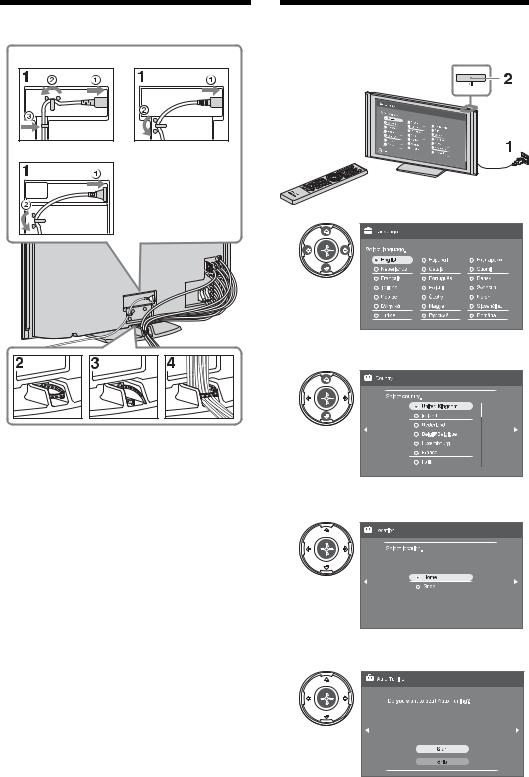
4: Bundling the cables
KDL-40X4500 |
KDL-55X4500 |
KDL-46X4500 |
5: Performing the initial set-up
3
4
~
• Do not bundle the mains lead together with other cables.
5
Select “Home” for the best TV settings to use the TV in the home.
6
Make sure that the aerial is connected.
6 GB
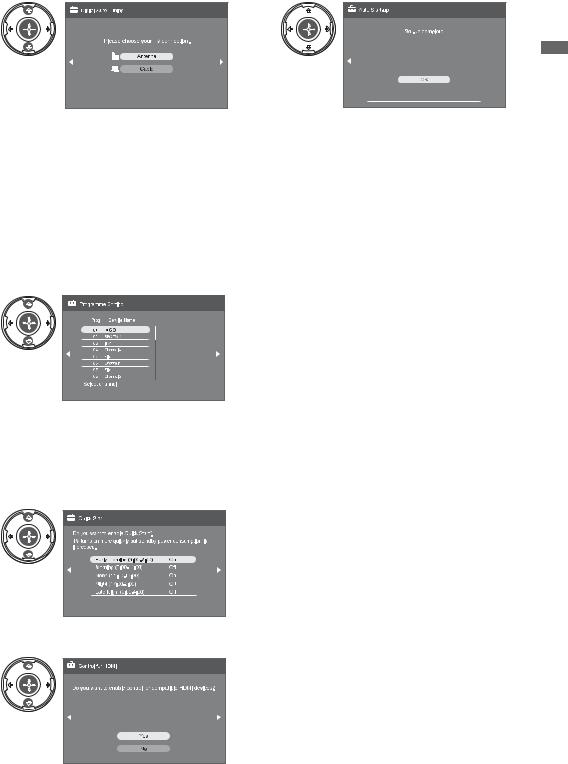
7 |
11 |
When you select “Cable”, we recommend that you select “Quick Scan” for quick tuning. Set “Frequency” and “Network ID” according to the information supplied from your cable provider. If no channel is found using “Quick Scan”, try “Full Scan” (though it may take some time).
For a list of compatible cable providers, refer to the support web site: http://support.sony-europe.com/TV/ DVBC/
8
If you want to change the order of analogue channels, follow the steps in “Programme Sorting” on page 44.
If your TV cannot receive digital broadcasts, the “Clock Set” menu appears on the screen (page 36).
9
10
Guide up-Start
7 GB
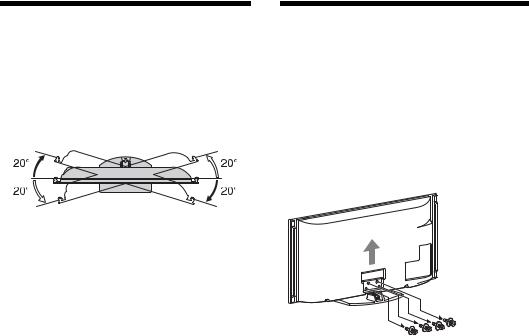
Adjusting the viewing angle of the TV
This TV can be adjusted within the angles shown below.
Adjust the angle left and right (swivel)
Top view
Front
Detaching the Table-Top Stand from the TV
~
•Remove the screws guided by the arrow marks  of the TV.
of the TV.
•Do not remove the Table-Top Stand for any reason other than listed below.
–To wall-mount the TV.
–To put the TV in the carton at time of purchase (KDL-46X4500/40X4500 only).
8 GB
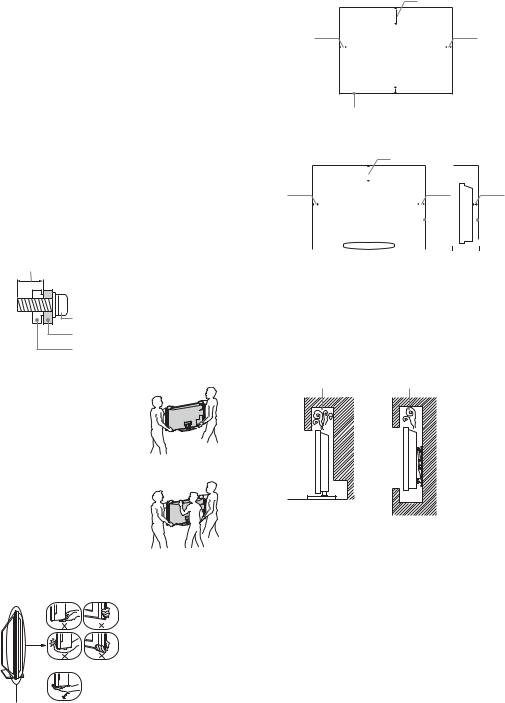
Safety
Information
Installation/Set-up
Install and use the TV set in accordance with the instructions below in order to avoid any risk of fire, electrical shock or damage and/or injuries.
Installation
sThe TV set should be installed near an easily accessible mains socket.
sPlace the TV set on a stable, level surface.
sOnly qualified service personnel should carry out wall installations.
sFor safety reasons, it is strongly recommended that you use Sony accessories, including:
– Wall-mount bracket SU-WL500
sBe sure to use the screws supplied with the Wall-mount bracket when attaching the mounting hooks to the TV set. The supplied screws are designed so that they are 8 mm to 12 mm in length when measured from the attaching surface of the mounting hook.
The diameter and length of the screws differ depending on the Wall-mount bracket model.
Use of screws other than those supplied may result in internal damage to the TV set or cause it to fall, etc.
8 mm - 12 mm
 Screw (supplied with the Wall-mount bracket)
Screw (supplied with the Wall-mount bracket)
Mounting Hook
Hook attachment on rear of TV set
Transporting
s Before transporting the TV set, disconnect all cables.
s Two or three people are needed to transport a large TV set.
sWhen transporting the TV set by hand, hold it as shown on
the right. Do not put stress on For KDL-46X4500/40X4500 the LCD panel.
sWhen lifting or moving the TV
set, hold it firmly from the |
|
bottom. |
|
s When transporting the TV set, |
|
do not subject it to jolts or |
|
excessive vibration. |
|
s When transporting the TV set |
For KDL-55X4500 |
for repairs or when moving, |
|
pack it using the original |
|
carton and packing material. |
|
Be sure to hold the bottom of the panel, and not the transparent part, speaker, or speaker grille area. Do not compress the panel’s speaker grille area.
Ventilation
sNever cover the ventilation holes or insert anything in the cabinet.
sLeave space around the TV set as shown below.
sIt is strongly recommended that you use a Sony wall-mount bracket in order to provide adequate air-circulation.
Installed on the wall
30 cm
10 cm |
|
|
|
|
10 cm |
||
|
|
|
|||||
|
|
|
|
|
|
|
|
|
|
|
|
|
|
|
|
|
|
|
|
|
|
|
|
 10 cm
10 cm
Leave at least this space around the set.
Installed with stand
|
|
|
|
|
30 cm |
|
|
|
|
|
|
|
||||||
10 cm |
|
|
|
|
|
|
10 cm |
|
|
|
|
|
|
6 cm |
||||
|
|
|
|
|
|
|
|
|
|
|
|
|||||||
|
|
|
|
|
|
|
|
|
|
|
|
|||||||
|
|
|
|
|||||||||||||||
|
|
|
|
|
|
|
|
|
|
|
|
|
|
|
|
|
|
|
|
|
|
|
|
|
|
|
|
|
|
|
|
|
|
|
|
|
|
|
|
|
|
|
|
|
|
|
|
|
|
|
|
|
|
|
|
|
|
|
|
|
|
|
|
|
|
|
|
|
|
|
|
|
|
|
|
|
|
|
|
|
|
|
|
|
|
|
|
|
|
|
|
|
|
|
|
|
|
|
|
|
|
|
|
|
|
|
|
|
|
|
|
|
|
Leave at least this space around the set.
sTo ensure proper ventilation and prevent the collection of dirt or dust:
–Do not lay the TV set flat, install upside down, backwards, or sideways.
–Do not place the TV set on a shelf, rug, bed or in a closet.
–Do not cover the TV set with a cloth, such as curtains, or items such as newspapers, etc.
–Do not install the TV set as shown below.
Air circulation is blocked.
Wall |
Wall |
Mains lead
Handle the mains lead and socket as follows in order to avoid any risk of fire, electrical shock or damage and/or injuries:
–Use only mains leads supplied by Sony, not other suppliers.
–Insert the plug fully into the mains socket.
–Operate the TV set on a 220–240 V AC supply only.
–When wiring cables, be sure to unplug the mains lead for your safety and take care not to catch your feet on the cables.
–Disconnect the mains lead from the mains socket before working on or moving the TV set.
–Keep the mains lead away from heat sources.
–Unplug the mains plug and clean it regularly. If the plug is covered with dust and it picks up moisture, its insulation may deteriorate, which could result in a fire.
(Continued) 9 GB
Notes
sDo not use the supplied mains lead on any other equipment.
sDo not pinch, bend, or twist the mains lead excessively. The core conductors may be exposed or broken.
sDo not modify the mains lead.
sDo not put anything heavy on the mains lead.
sDo not pull on the mains lead itself when disconnecting the mains lead.
sDo not connect too many appliances to the same mains socket.
sDo not use a poor fitting mains socket.
Prohibited Usage
Do not install/use the TV set in locations, environments or situations such as those listed below, or the TV set may malfunction and cause a fire, electrical shock, damage and/or injuries.
Location:
Outdoors (in direct sunlight), at the seashore, on a ship or other vessel, inside a vehicle, in medical institutions, unstable locations, near water, rain, moisture or smoke.
Environment:
Places that are hot, humid, or excessively dusty; where insects may enter; where it might be exposed to mechanical vibration, near flammable objects (candles, etc). The TV set shall not be exposed to dripping or splashing and no objects filled with liquids, such as vases, shall be placed on the TV.
Situation:
Do not use when your hands are wet, with the cabinet removed, or with attachments not recommended by the manufacturer. Disconnect the TV set from mains socket and aerial during lightning storms.
Broken pieces:
sDo not throw anything at the TV set. The screen glass may break by the impact and cause serious injury.
sIf the surface of the TV set cracks, do not touch it until you have unplugged the mains lead. Otherwise electric shock may result.
When not in use
sIf you will not be using the TV set for several days, the TV set should be disconnected from the mains for environmental and safety reasons.
sAs the TV set is not disconnected from the mains when the TV set is just turned off, pull the plug from the mains to disconnect the TV set completely.
sHowever, some TV sets may have features that require the TV set to be left in standby to work correctly.
For children
sDo not allow children to climb on the TV set.
sKeep small accessories out of the reach of children, so that they are not mistakenly swallowed.
If the following problems occur...
Turn off the TV set and unplug the mains lead immediately if any of the following problems occur.
Ask your dealer or Sony service centre to have it checked by qualified service personnel.
When:
–Mains lead is damaged.
–Poor fitting of mains socket.
–TV set is damaged by being dropped, hit or having something thrown at it.
–Any liquid or solid object falls through openings in the cabinet.
Precautions
Viewing the TV
sView the TV in moderate light, as viewing the TV in poor light or during long period of time, strains your eyes.
sWhen using headphones, adjust the volume so as to avoid excessive levels, as hearing damage may result.
LCD Screen
sAlthough the LCD screen is made with high-precision technology and 99.99% or more of the pixels are effective, black dots may appear or bright points of light (red, blue, or green) may appear constantly on the LCD screen. This is a structural property of the LCD screen and is not a malfunction.
sDo not push or scratch the front filter, or place objects on top of this TV set. The image may be uneven or the LCD screen may be damaged.
sIf this TV set is used in a cold place, a smear may occur in the picture or the picture may become dark. This does not indicate a failure. These phenomena disappear as the temperature rises.
sGhosting may occur when still pictures are displayed continuously. It may disappear after a few moments.
sThe screen and cabinet get warm when this TV set is in use. This is not a malfunction.
sThe LCD screen contains a small amount of liquid crystal. Some fluorescent tubes used in this TV set also contain mercury. Follow your local ordinances and regulations for disposal.
Handling and cleaning the screen surface/ cabinet of the TV set
Be sure to unplug the mains lead connected to the TV set from mains socket before cleaning.
To avoid material degradation or screen coating degradation, observe the following precautions.
sTo remove dust from the screen surface/cabinet, wipe gently with a soft cloth. If dust is persistent, wipe with a soft cloth slightly moistened with a diluted mild detergent solution.
sNever use any type of abrasive pad, alkaline/acid cleaner, scouring powder, or volatile solvent, such as alcohol, benzene, thinner or insecticide. Using such materials or maintaining prolonged contact with rubber or vinyl materials may result in damage to the screen surface and cabinet material.
sPeriodic vacuuming of the ventilation openings is recommended to ensure to proper ventilation.
sWhen adjusting the angle of the TV set, move it slowly so as to prevent the TV set from moving or slipping off from its table stand.
Optional Equipment
Keep optional components or any equipment emitting electromagnetic radiation away from the TV set. Otherwise picture distortion and/or noisy sound may occur.
Batteries
sObserve the correct polarity when inserting batteries.
sDo not use different types of batteries together or mix old and new batteries.
sDispose of batteries in an environmentally friendly way. Certain regions may regulate the disposal of batteries. Please consult your local authority.
sHandle the remote with care. Do not drop or step on it, or spill liquid of any kind onto it.
sDo not place the remote in a location near a heat source, a place subject to direct sunlight, or a damp room.
10 GB
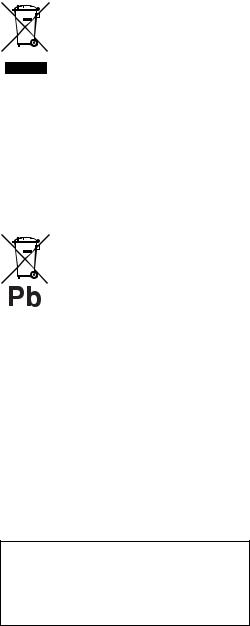
Disposal of the TV set
Disposal of Old Electrical & Electronic Equipment (Applicable in the European Union and other European
countries with separate collection systems)
This symbol on the product or on its packaging indicates that this product shall not be treated as household waste. Instead it shall be handed over to the applicable collection point for the recycling of electrical and electronic equipment. By ensuring this product is disposed of correctly, you will help prevent potential negative consequences for the environment and human health, which could otherwise be caused by inappropriate waste handling of this product. The recycling of materials will help to conserve natural resources. For more detailed information about recycling of this product, please contact your local Civic Office, your household waste disposal service or the shop where you purchased the product.
Disposal of waste batteries (applicable in the European Union and other European countries with separate collection systems)
This symbol on the battery or on the packaging indicates that the battery provided with this product shall not be treated as household waste. By ensuring these batteries are disposed of correctly, you will help prevent potentially negative consequences for the environment and human health which could otherwise be caused by inappropriate waste handling of the battery. The recycling of the materials will help to conserve natural resources. In case of products that for safety, performance or data integrity reasons require a permanent connection with an incorporated battery, this battery should be replaced by qualified service staff only. To ensure that the battery will be treated properly, hand over the product at end-of-life to the applicable collection point for the recycling of electrical and electronic equipment. For all other batteries, please view the section on how to remove the battery from the product safely. Hand the battery over to the applicable collection point for the recycling of waste batteries. For more detailed information about recycling of this product or battery, please contact your local Civic Office, your household waste disposal service or the shop where you purchased the product.
The manufacturer of this product is Sony Corporation, 1-7-1 Konan Minato-ku Tokyo, 108-0075 Japan. The Authorized Representative for EMC and product safety is Sony Deutschland GmbH, Hedelfinger Strasse 61, 70327 Stuttgart, Germany. For any service or guarantee matters please refer to the addresses given in separate service or guarantee documents.
11 GB
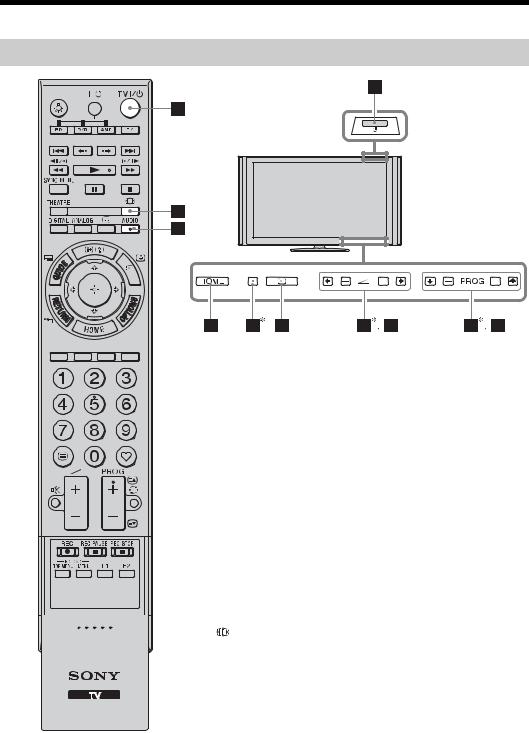
Remote and TV Controls/Indicators
Remote and TV controls
A button or touch sensors on the TV will work the same as those on the remote.
* In the TV menu, these touch sensors will work as F/f/G/g/ . z
. z
•The number 5, N, PROG + and AUDIO buttons on the remote have a tactile dot. Use the tactile dots as a reference when operating the
TV.
Button |
Description |
|
|
|
|
1 |
TV "/1 (TV |
Press to turn the TV on and off from standby |
|
standby) |
mode. |
|
|
|
2 |
1 (Power) |
Press to turn the TV on or off. |
|
|
~ |
|
|
• To disconnect the TV completely, turn off the |
|
|
TV, then unplug the mains lead from the |
|
|
mains. |
|
|
|
3 |
(Screen |
Press to change the screen format (page 18). |
|
mode) |
|
|
|
|
4 |
AUDIO |
In analogue mode: Press to change the dual |
|
|
sound mode (page 39). |
|
|
In digital mode: Press to change the language |
|
|
to be used for the programme currently being |
|
|
viewed (page 47). |
|
|
|
12 GB
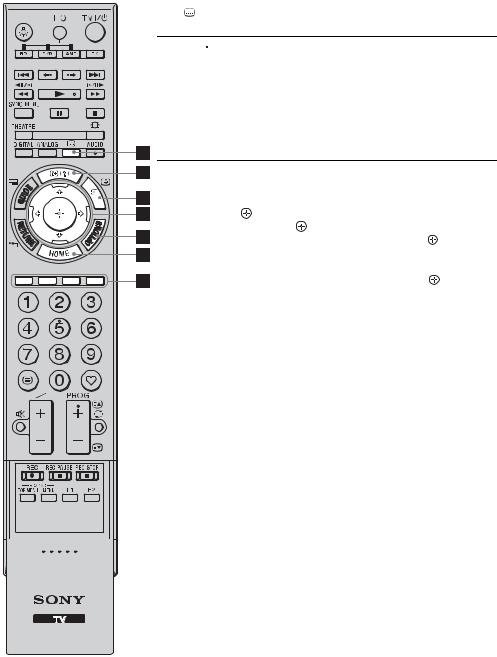
5 |
(Subtitle |
Press to change the subtitle language (page 47) |
|
setting) |
(in digital mode only). |
6 /
/ (Info/ In digital mode: Displays details of the Text reveal) programme currently being viewed.
(Info/ In digital mode: Displays details of the Text reveal) programme currently being viewed.
In analogue mode: Displays information. Press once to display the current channel number and screen mode. Press again to display clock information. Press a third time to remove the display from the screen.
In Text mode (page 17): Reveals hidden information (e.g. answers to a quiz).
7 /
/ (Input In TV mode: Press to display a list of inputs. select/Text In Text mode: Press to hold the current page. hold)
(Input In TV mode: Press to display a list of inputs. select/Text In Text mode: Press to hold the current page. hold)
8 F/f/G/g/ |
Press F/f/G/g to move the on-screen cursor. |
|
|
Press to select/confirm the highlighted item. |
|
|
When playing a photo file: Press |
to pause/ |
|
start a slideshow. Press F/G to select the |
|
|
previous file. Press f/g to select the next file. |
|
|
When playing a music file: Press |
to pause/ |
|
start the playback. Press and hold G/g to fast |
|
|
forward/fast reverse, then release the button at |
|
|
the point where you want to resume playback. |
|
|
Press F to start playback from the beginning of |
|
|
the current file. Press f to go to the next file. |
|
|
|
|
9 OPTIONS |
Press to display a list that contains “PAP” |
|
|
(page 23), “PIP” (page 24), “Device Control”, |
|
|
or shortcuts to some setting menus. Use the |
|
|
“Device Control” menu to operate equipment |
|
|
that is compatible with control for HDMI. |
|
|
The listed options vary depending on the input |
|
|
source. |
|
|
|
|
0 HOME |
Press to display the TV Home menu (page 35). |
|
|
|
|
qa Coloured |
When the coloured buttons are available, an |
|
buttons |
operation guide appears on the screen. Follow |
|
|
the operation guide to perform a selected |
|
|
operation (page 17, 19, 20). |
|
|
|
|
(Continued) 13 GB
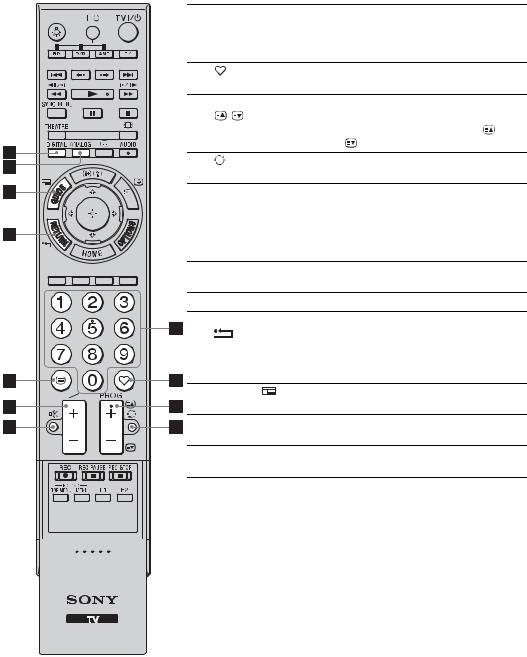
qs Number |
In TV mode: Press to select channels. For |
|
|
buttons |
channel numbers 10 and above, press the |
|
|
second and third digits in quick succession. |
|
|
In Text mode: Press to enter a page number. |
qd |
(Favourite) |
Press to display the Digital Favourite List that |
|
you have specified (page 20). |
|
qf PROG +/–/ |
In TV mode: Press to select the next (+) or |
|
|
/ |
previous (–) channel. |
|
|
In Text mode: Press to select the next ( ) or |
|
|
previous ( ) page. |
qg |
(Previous |
Press to return to the channel that was last |
|
channel) |
viewed (for more than five seconds). |
qh % (Mute) |
Press to mute the sound. Press again to restore |
|
|
|
the sound. |
|
|
z |
|
|
• In standby mode, if you want to turn on the |
|
|
TV without sound, press this button. |
qj 2 +/– |
Press to adjust the volume. |
|
|
(Volume) |
|
qk / (Text) |
Press to display text information (page 17). |
|
ql RETURN / |
Press to return to the previous screen of the |
|
|
|
displayed menu. |
|
|
When playing a photo/music file: Press to stop |
|
|
the playback. (The display returns to the file or |
|
|
folder list.) |
w; GUIDE / |
Press to display the Digital Electronic |
|
|
(EPG) |
Programme Guide (EPG) (page 19). |
wa ANALOG |
Press to display the analogue channel that was |
|
|
|
last viewed. |
ws DIGITAL |
Press to display the digital channel that was |
|
|
|
last viewed. |
14 GB

wd THEATRE You can set Theatre Mode to on or off. When Theatre Mode is set to on, the optimum audio output (if the TV is connected with an audio system using an HDMI cable) and picture quality for film-based contents are automatically set.
z
•If you turn the TV off, Theatre Mode is also turned off.
•“Control for HDMI” (BRAVIA Sync) is only available with the connected Sony equipment that has the BRAVIA Sync or BRAVIA Theatre Sync logo or is compatible with control for HDMI.
wf SYNC MENU Displays the menu of connected HDMI equipment. While viewing other input screens or TV programmes, “HDMI Device Selection” is displayed when the button is pressed.
z
•“Control for HDMI” (BRAVIA Sync) is only available with the connected Sony equipment that has the BRAVIA Sync logo or is compatible with control for HDMI.
wg  (Light) Press to illuminate the buttons on the remote so that you can see them easily even if the room is dark.
(Light) Press to illuminate the buttons on the remote so that you can see them easily even if the room is dark.
wh Buttons for You can operate the equipment connected to using the TV (page 22, 27, 28).
optional equipment
(Continued) 15 GB
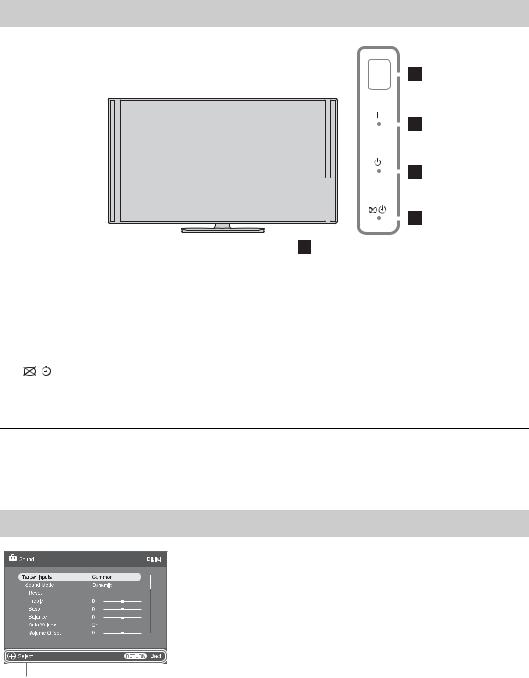
Indicators
|
|
|
|
|
|
|
|
|
|
|
|
|
|
|
|
|
|
|
|
|
|
|
|
|
|
|
|
|
|
|
|
|
|
|
|
|
|
|
|
|
|
|
|
|
|
|
|
|
|
|
|
|
|
|
|
|
|
|
|
|
|
|
|
|
|
|
|
|
|
|
|
|
|
|
|
|
|
|
|
|
|
|
|
|
|
|
|
|
|
|
|
|
|
|
|
|
|
|
|
|
|
|
|
|
|
|
|
|
|
|
|
|
|
|
|
|
|
|
|
|
|
|
|
|
|
|
|
|
|
|
|
|
|
|
|
|
|
|
|
|
|
|
|
|
|
|
|
|
|
Indicator |
Description |
|||||||||||||
1 Light sensor |
Do not put anything over the sensor, doing so may affect its function. |
|||||||||||||
|
(page 44) |
|
|
|
|
|
|
|
|
|
|
|
|
|
|
|
|
|
|
|
|
|
|
|
|
|
|
|
|
2 |
" (Power) |
Lights up in green when the TV is on. |
||||||||||||
|
|
|
|
|
|
|
|
|
|
|
|
|
|
|
3 |
1 (Standby) |
Lights up in red when the TV is in standby mode. |
||||||||||||
|
|
|
|
|
|
|
|
|
|
|
|
|
|
|
4 |
(Picture Off / |
Lights up in green when you select “Picture Off” (page 44). |
||||||||||||
|
Timer) |
Lights up in orange when you set the timer (page 19, 36). |
||||||||||||
|
|
|
|
|
|
|
|
|
|
|
|
|
|
|
5 Remote control |
Receives IR signals from the remote. |
|||||||||||||
|
sensor |
Do not put anything over the sensor. The sensor may not operate properly. |
||||||||||||
~
•Make sure that the TV is completely turned off before unplugging the mains lead. Unplugging the mains lead while the TV is turned on may cause the indicator to remain lit or may cause the TV to malfunction.
About the operation guide on the TV screen
Operation Guide
Example: Press  or RETURN (see 8 on page 13 or ql on page 14).
or RETURN (see 8 on page 13 or ql on page 14).
The operation guide provides help on how to operate the TV using the remote, and is displayed at the bottom of the screen. Use the remote buttons shown on the operation guide.
16 GB
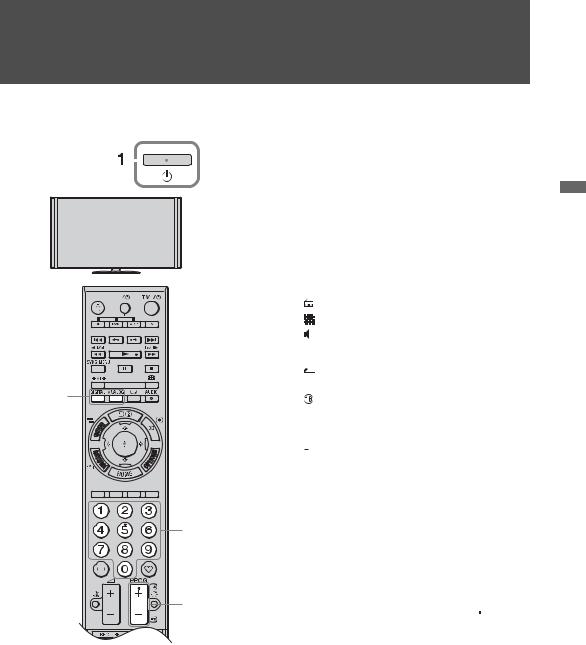
Watching TV
|
|
|
|
|
|
|
To select channel numbers 10 and above |
|
|
|
|
|
|
|
|
||
Watching TV |
||||||||
using the number buttons, enter the |
||||||||
|
|
|
|
|
|
|
second and third digits in quick |
|
|
|
|
|
|
|
|
succession. |
|
|
|
|
|
|
|
|
To select a digital programme using the |
|
|
|
|
|
|
|
|
Digital Electronic Programme Guide |
|
|
|
|
|
|
|
|
||
|
|
|
|
|
|
|
(EPG), see page 19. |
|
|
|
|
|
|
|
|
In digital mode |
|
|
|
|
|
|
|
|
An information banner appears briefly. |
|
|
|
|
|
|
|
|
The following icons may be indicated on |
|
|
|
|
|
|
|
|
the banner. |
|
|
|
|
|
|
|
|
||
: |
: |
: |
 :
:

 :
:
2 |
: |

 :
:
Radio service Scrambled/Subscription service Multiple audio languages available Subtitles available
Subtitles available for the hearing impaired
Recommended minimum age for current programme (ages from 4 to 18)
Parental lock
3
3
1Press 1 on the TV to turn on the TV.
When the TV is in standby mode (the 1 (standby) indicator on the TV front panel is red), press TV "/1 on the remote to turn on the TV.
2Press DIGITAL to switch to digital mode, or press ANALOG to switch to analogue mode.
The available channels vary depending on the mode.
3Press the number buttons or PROG +/– to select a TV channel.
To access Text
Press /. Each time you press /, the display changes cyclically as follows:
Text and TV picture t Text t No Text (exit the Text service)
To select a page, press the number buttons or  /
/ .
.
To hold a page, press  .
.
To reveal hidden information, press  . z
. z
•You can also jump directly to a page by selecting the page number displayed on the screen. Press  and F/f/G/g to select the page number, then press
and F/f/G/g to select the page number, then press  .
.
•When four coloured items appear at the bottom of the Text page, you can access pages quickly and easily (Fast Text). Press the corresponding coloured button to access the page.
TV Watching
(Continued) 17 GB
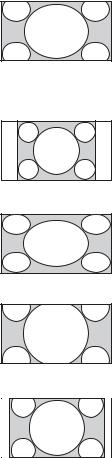
To change the screen format manually
Press  repeatedly to select the desired screen format.
repeatedly to select the desired screen format.
Smart*
4:3
Wide
Zoom*
14:9*
Displays conventional 4:3 broadcasts with an imitation wide screen effect. The 4:3 picture is stretched to fill the screen.
Displays conventional 4:3 broadcasts (e.g. non-wide screen TV) in the correct proportion.
Displays wide screen (16:9) broadcasts in the correct proportion.
Displays cinemascopic (letter box format) broadcasts in the correct proportion.
Displays 14:9 broadcasts in the correct proportion. As a result, black border areas are visible on the screen.
*Parts of the top and bottom of the picture may be cut off. You can adjust the vertical position of the picture. Press F/f to move the picture up or down (e.g. to read subtitles).
~
•When you select “Smart”, some characters and/or letters at the top and the bottom of the picture may not be visible. In such a case, adjust “Vertical Size” in the “Screen” menu (page 40).
z
•When “Auto Format” (page 39) is set to “On”, the TV automatically selects the best mode to suit the broadcast.
•If 720p, 1080i or 1080p source pictures are displayed with black borders on the screen edges, select “Smart” or “Zoom” to adjust the pictures.
18 GB
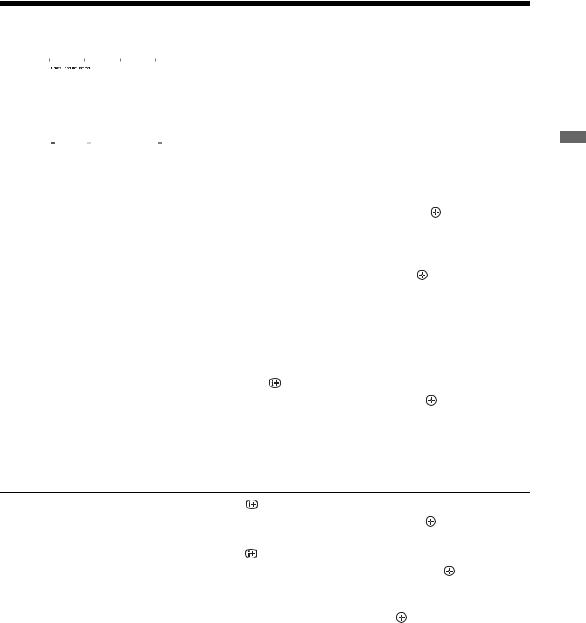
Using the Digital Electronic Programme Guide (EPG)  *
*
|
|
|
|
|
|
|
|
1 In digital mode, press GUIDE. |
|
|
|
|
|
|
|
|
|
|
|
|
|
|
|
|
|
2 Perform the desired operation as shown in |
|
|
|
|
|
|
|
|
|
|
|
|
|
|
|
|
|
the following table or displayed on the |
|
|
|
|
|
|
|
|
|
|
|
|
|
|
|
|
|
|
|
|
|
|
|
|
|
|
screen. |
|
|
|
|
|
|
|
|
|
|
|
|
|
|
|
|
|
* This function may not be available in some countries/ |
|
|
|
|
|
|
|
|
|
|
|
|
|
|
|
|
|
areas. |
|
|
|
|
|
|
|
|
|
Digital Electronic Programme Guide (EPG) |
|
|||||||
|
|
|||||||
To |
Do this |
|||||||
View a programme |
Press F/f/G/g to select a programme, then press . |
|||||||
|
|
|||||||
Turn off the EPG |
Press GUIDE. |
|||||||
|
|
|||||||
Sort programme information by |
1 Press the blue button. |
|||||||
category |
2 |
Press F/f to select a category, then press . |
||||||
– Category list |
|
The categories available include: |
||||||
|
|
|
|
|
|
|
|
|
|
|
|
|
|
|
|
|
“All Categories”, “Favourites” (1 – 4), “Radio”: Contains all |
|
|
|
|
|
|
|
|
available channels. |
|
|
|
|
|
|
|
|
Category name (e.g. “News”): Contains all channels |
|
|
|
|
|
|
|
|
corresponding to the selected category. |
|
|
|||||||
Set a programme to be displayed |
1 Press F/f/G/g to select a future programme you want to display, |
|||||||
automatically on the screen when it |
|
then press . |
||||||
starts |
2 |
Press F/f to select “Reminder”, then press . |
||||||
– Reminder |
|
A c symbol appears next to the programme’s information. The |
||||||
|
|
|
|
|
|
|
|
|

 indicator on the TV front panel lights up in orange.
indicator on the TV front panel lights up in orange.
~
•If you switch the TV to standby mode, the TV will automatically turn on when the programme starts.
Cancel a reminder |
1 |
Press . |
– Cancel Timer |
2 |
Press F/f to select “Timer list”, then press . |
|
3 |
Press F/f to select the programme you want to cancel, then |
|
4 |
press . |
|
Press F/f to select “Cancel Timer”, then press . |
|
|
|
A display appears to confirm that you want to cancel the |
|
5 |
programme. |
|
Press G/g to select “Yes”, then press . |
|
|
|
|
TV Watching
19 GB
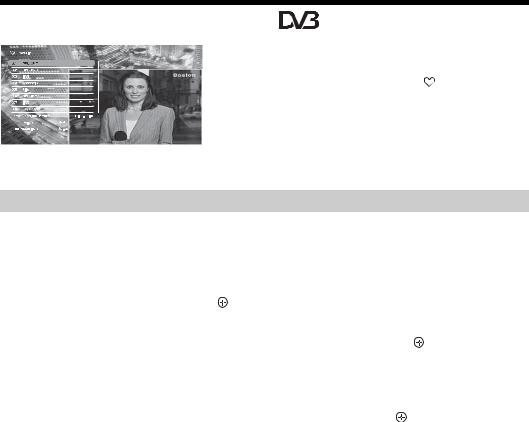
Using the Digital Favourite List |
* |
||
|
|
You can specify up to four of your favourite |
|
|
|
||
|
|
channel lists. |
|
|
|
1 |
In digital mode, press . |
|
|
||
|
|
2 Perform the desired operation as shown in |
|
|
|
|
the following table or displayed on the |
|
|
|
|
|
|
|
screen. |
Digital Favourite List |
|
||
* This function may not be available in some countries/ |
|||
|
|
|
areas. |
|
|
|
|
To |
Do this |
|
|
|
|
||
Add or remove channels in a |
1 Press the blue button. |
||
Favourite list |
Go to step 2 when you add channels for the first time or the |
||
|
|
||
|
2 |
Favourite list is empty. |
|
Press the yellow button to select the Favourite list to edit. |
|
|
3 |
Press F/f/G/g to select the channel to add or remove, then press |
|
|
. |
|
|
|
Watch a channel |
1 |
Press the yellow button to select a Favourite list. |
|
2 |
Press F/f to select a channel, then press . |
|
|
|
Remove all channels from a Favourite |
1 |
Press the blue button. |
list |
2 |
Press the yellow button to select the Favourite list to edit. |
|
3 |
Press the blue button. |
|
4 |
Press G/g to select “Yes”, then press . |
|
|
|
20 GB
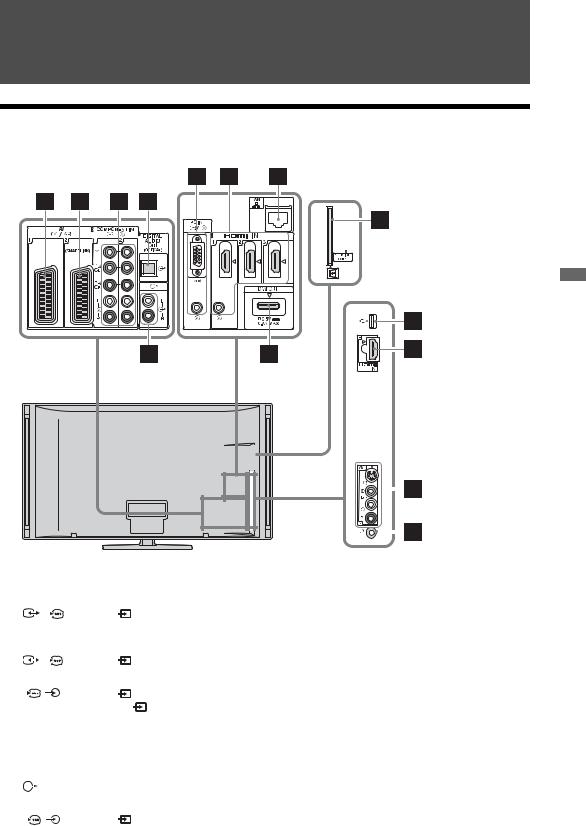
Using Optional Equipment
Connecting Optional Equipment
You can connect a wide range of optional equipment to your TV.
 For service use only
For service use only
Equipment Optional Using
|
|
|
|
|
|
|
|
|
|
|
|
|
|
|
|
|
|
|
|
|
|
|
|
|
|
|
|
|
|
|
|
|
|
|
|
|
|
|
|
|
|
|
|
|
|
|
|
|
|
|
|
|
|
|
|
|
|
|
|
|
|
|
|
|
|
|
|
|
|
|
|
|
|
|
|
|
|
|
|
|
|
|
|
|
|
|
|
|
|
|
|
|
|
|
|
|
|
|
|
|
|
|
|
|
|
|
|
|
|
|
|
|
|
|
|
|
|
|
|
|
|
|
|
|
|
|
|
|
|
|
|
|
|
|
|
|
|
|
|
|
|
|
|
|
|
|
|
|
|
|
|
|
|
|
|
|
|
|
|
|
|
|
|
|
|
|
|
|
|
|
|
|
|
|
|
|
|
|
|
|
|
|
|
|
|
|
|
|
|
|
|
|
|
|
|
|
|
|
|
|
|
|
|
|
|
|
|
|
|
|
|
|
|
|
|
Connect to |
|
Input symbol on |
Description |
||||||||||||||
|
|
|
|
|
|
|
|
|
screen |
|
|
|
|
|
|
|
|
1 |
|
/ |
|
|
AV1 |
AV1 |
When you connect a decoder, the TV tuner outputs scrambled |
||||||||||
|
|
||||||||||||||||
|
|
|
|
|
|
|
|
|
|
|
signals to the decoder, and the decoder unscrambles the |
||||||
|
|
|
|
|
|
|
|
|
|
|
signals before outputting them. |
||||||
|
|
|
|
|
|
|
|
|
|
|
|
|
|
|
|
|
|
2 |
|
/ |
|
|
|
AV2 |
AV2 |
SmartLink provides a direct link between the TV and a |
|||||||||
|
|
|
|||||||||||||||
(SMARTLINK) |
|
|
recorder (e.g. DVD recorder). |
||||||||||||||
|
|
|
|
|
|
|
|
|
|
|
|
|
|
|
|
|
|
3 |
|
/ |
|
|
|
Component 1 |
The component video sockets support the following video |
||||||||||
|
|
|
|
||||||||||||||
COMPONENT IN1 |
or Component |
inputs only: 480i, 480p, 576i, 576p, 720p, 1080i and 1080p. |
|||||||||||||||
or 2 |
|
|
|
|
|
|
|
2 |
|
|
|
|
|
|
|
|
|
|
|
|
|
|
|
|
|
|
|
|
|
|
|
|
|
||
4 DIGITAL |
|
|
Use an optical audio cable. |
||||||||||||||
AUDIO OUT |
|
|
|
|
|
|
|
|
|
||||||||
(OPTICAL) |
|
|
|
|
|
|
|
|
|
||||||||
|
|
|
|
|
|
|
|
|
|
|
|
|
|
|
|
|
|
5 |
|
|
|
|
|
|
|
|
|
|
You can listen to TV sound on the connected Hi-Fi audio |
||||||
|
|
|
|
|
|
|
|
|
|
||||||||
|
|
|
|
|
|
|
|
|
|
|
equipment. |
||||||
|
|
|
|
|
|
|
|
|
|
|
|
|
|
|
|
|
|
6 |
|
|
/ |
|
|
PC IN |
PC |
It is recommended to use a PC cable with ferrites, such as the |
|||||||||
|
|
|
|
||||||||||||||
|
|
|
|
|
|
|
|
|
|
|
“Connector, D-sub 15” (ref. 1-793-504-11, available in Sony |
||||||
|
|
|
|
|
|
|
|
|
|
|
Service Centre), or an equivalent. |
||||||
|
|
|
|
|
|
|
|
|
|
|
|
|
|
|
|
|
|
(Continued) 21 GB
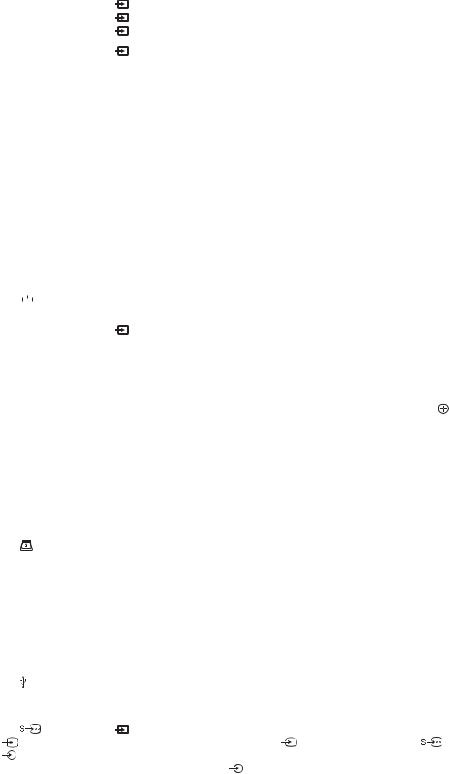
Connect to |
Input symbol on |
Description |
|
|||||||||
|
|
|
|
|
|
|
|
|
screen |
|
|
|
7 HDMI IN 1, 2, or |
HDMI 1, |
Digital video and audio signals are input from the connected |
||||||||||
3 |
|
|
|
|
|
|
|
|
HDMI 2, or |
equipment. |
|
|
|
|
|
|
|
|
|
|
|
HDMI 3 |
In addition, when you connect the equipment that is |
||
qs HDMI IN 4 |
HDMI 4 |
compatible with control for HDMI, communication with the |
||||||||||
connected equipment is supported. Refer to page 43 to set up |
||||||||||||
|
|
|
|
|
|
|
|
|
|
|||
|
|
|
|
|
|
|
|
|
|
this communication. |
|
|
|
|
|
|
|
|
|
|
|
|
If the equipment has a DVI socket, connect the DVI socket to |
||
|
|
|
|
|
|
|
|
|
|
the HDMI IN 1 socket through a DVI - HDMI adaptor |
||
|
|
|
|
|
|
|
|
|
|
interface (not supplied), and connect the equipment’s audio |
||
|
|
|
|
|
|
|
|
|
|
out sockets to the audio in sockets in the HDMI IN 1 sockets. |
||
|
|
|
|
|
|
|
|
|
|
~ |
|
|
|
|
|
|
|
|
|
|
|
|
• The HDMI sockets support the following video inputs only: |
||
|
|
|
|
|
|
|
|
|
|
480i, 480p, 576i, 576p, 720p, 1080i, 1080p and 1080/24p. |
||
|
|
|
|
|
|
|
|
|
|
For PC video inputs, see page 52. |
|
|
|
|
|
|
|
|
|
|
|
|
• Be sure to use only an authorized HDMI cable bearing the |
||
|
|
|
|
|
|
|
|
|
|
HDMI logo. We recommend that you use a Sony HDMI |
||
|
|
|
|
|
|
|
|
|
|
cable (high speed type). |
|
|
|
|
|
|
|
|
|
|
|
|
• When connecting an audio system that is compatible with |
||
|
|
|
|
|
|
|
|
|
|
control for HDMI, be sure to also connect it to the |
||
|
|
|
|
|
|
|
|
|
|
DIGITAL AUDIO OUT (OPTICAL) socket. |
||
|
|
|
|
|
|
|
|
|
|
|
||
8 |
|
|
|
|
|
|
|
LAN |
|
You can enjoy contents stored in DLNA-compatible devices |
||
|
|
|
|
|
|
|
|
|||||
|
|
|
|
|
|
|
|
|
|
via a network (page 31). |
|
|
|
|
|
|
|
|
|
|
|
|
|
||
9 DMPORT |
DMPORT |
You can play audio or video (optional cable required) of a |
||||||||||
|
|
|
|
|
|
|
|
|
|
portable audio player that is connected to the TV using a |
||
|
|
|
|
|
|
|
|
|
|
DIGITAL MEDIA PORT (DMPORT) adaptor. |
||
|
|
|
|
|
|
|
|
|
|
Depending on the connected DIGITAL MEDIA PORT |
||
|
|
|
|
|
|
|
|
|
|
adaptor, you can operate the connected equipment using the |
||
|
|
|
|
|
|
|
|
|
|
TV as follows; |
|
|
|
|
|
|
|
|
|
|
|
|
– Using the remote of the TV: F/f/G/g, |
, RETURN, N/ |
|
|
|
|
|
|
|
|
|
|
|
x/X/m/M/./>. |
|
|
|
|
|
|
|
|
|
|
|
|
– Using the OPTIONS menu function: Press OPTIONS, and |
||
|
|
|
|
|
|
|
|
|
|
select “Device Control (Menu)”. |
|
|
|
|
|
|
|
|
|
|
|
|
~ |
|
|
|
|
|
|
|
|
|
|
|
|
• Do not connect or disconnect a DIGITAL MEDIA PORT |
||
|
|
|
|
|
|
|
|
|
|
adaptor while the TV is turned on. |
|
|
|
|
|
|
|
|
|
|
|
|
• The connected equipment is not powered when the TV is |
||
|
|
|
|
|
|
|
|
|
|
turned off or in standby mode. |
|
|
|
|
|
|
|
|
|
|
|
|
|
||
0 |
|
|
|
|
|
|
CAM |
|
Provides access to pay TV services. For details, refer to the |
|||
(Conditional |
|
instruction manual supplied with your CAM. |
||||||||||
Access Module) |
|
To use the CAM, remove the “dummy” card from the CAM |
||||||||||
|
|
|
|
|
|
|
|
|
|
slot, then turn off the TV and insert your CAM card into the |
||
|
|
|
|
|
|
|
|
|
|
slot. When you are not using the CAM, we recommend that |
||
|
|
|
|
|
|
|
|
|
|
you keep the “dummy” card in the CAM slot. |
||
|
|
|
|
|
|
|
|
|
|
~ |
|
|
|
|
|
|
|
|
|
|
|
|
• CAM is not supported in some countries/areas. Check with |
||
|
|
|
|
|
|
|
|
|
|
your authorised dealer. |
|
|
|
|
|
|
|
|
|
|
|
|
|
||
qa |
|
|
|
USB |
|
You can enjoy photo/music files stored in a Sony digital still |
||||||
|
|
|
|
|
|
|
|
|
|
camera or camcorder through a USB cable or USB storage |
||
|
|
|
|
|
|
|
|
|
|
device on your TV (page 24). |
|
|
|
|
|
|
|
|
|
|
|
|
|
||
qd |
|
|
|
|
|
|
|
AV3, |
AV3 |
To avoid picture noise, do not connect the camcorder to the |
||
|
AV3, and |
|
video jack AV3 and the S video jack |
AV3 at the same |
||||||||
AV3 |
time. When connecting a mono equipment, connect to the |
|
AV3 L socket. |
|
|
qf i Headphones |
You can listen to TV sound through headphones. |
|
|
22 GB
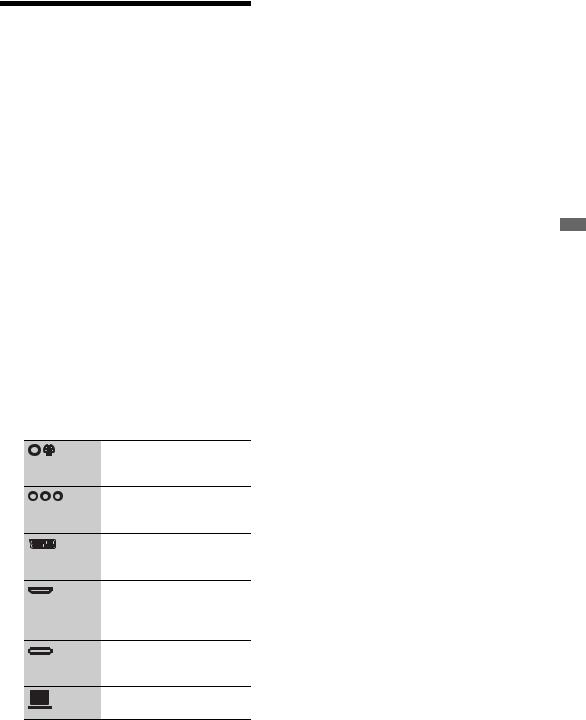
Viewing Pictures from Connected Equipment
Turn on the connected equipment, and perform one of the following operations.
For equipment connected to the scart sockets using a fully-wired 21-pin scart lead
Start playback on the connected equipment. The picture from the connected equipment appears on the screen.
For an auto-tuned VCR
In analogue mode, press PROG +/– or the number buttons, to select the video channel.
For a USB device
See page 24.
For a network device, see page 31.
For other connected equipment
1Press HOME.
2Press g to select “External Inputs”.
3Press F/f to select the desired input source, then press  .
.
Switches to the video of equipment connected to the AV3 inputs.
Switches to the video of equipment connected to Component 1 or 2 inputs.
Switches to the video of equipment connected to AV1 or AV2 inputs.
Switches to the video of equipment connected to HDMI 1, HDMI 2, HDMI 3, or HDMI 4 input.
Switches to the video of equipment connected to DMPORT input.
Switches to the video of the
PC connected to PC input.
~
•Depending on the “Skip AV Inputs” setting (page 43), some input sources may not appear in the list. If you have set an input source to “Skip”, that input source does not appear regardless of whether the equipment is connected. If you have set an input source to “Auto”, that input source does not appear when the equipment is not connected to the TV.
Additional operations
To |
Do this |
Return to normal TV |
Press DIGITAL or |
mode |
ANALOG. |
|
|
Change the volume of |
Press 2 +/–. |
the connected audio |
|
system that is |
|
compatible with |
|
control for HDMI |
|
|
|
Mute the sound of the |
Press %. |
connected audio |
Press again to restore |
system that is |
the sound. |
compatible with |
|
control for HDMI |
|
|
|
To view two pictures simultaneously
– PAP (Picture and Picture)
You can view two pictures (external input and TV programme) on the screen simultaneously. Connect an optional equipment (page 21), and make sure that images from the equipment appear on the screen (page 23).
~
•This function is not available for a PC input or DIGITAL MEDIA PORT input.
•You cannot change the size of the pictures.
1Press OPTIONS.
2Press F/f to select “PAP”, then press  .
.
The picture from the connected equipment is displayed on the left, and the TV programme is displayed on the right.
3Press the number buttons or PROG +/– to select the TV channel.
To return to single picture mode
Press RETURN.
z
•The highlighted picture is audible. You can switch the audible picture by pressing G/g.
Equipment Optional Using
(Continued) 23 GB

To view two pictures simultaneously
– PIP (Picture in Picture)
You can view two pictures (PC input and TV programme) on the screen simultaneously.
~
•This function is not available for a DIGITAL MEDIA PORT input.
1Press OPTIONS.
2Press F/f to select “PIP”, then press  .
.
The picture from the connected PC is displayed in full size, and the TV programme is displayed in the small screen.
You can use F/f to change the position of the TV programme screen.
3Press the number buttons or PROG +/– to select a TV channel.
To return to single picture mode
Press RETURN.
z
•You can switch the audible picture by pressing G/ g.
Playing back Photo/Music via USB
You can enjoy photo/music files stored in a Sony digital still camera or camcorder through a USB cable or USB storage device on your TV.
1Connect a supported USB device to the TV.
2Press HOME.
3Press G/g to select “Photo” or “Music”.
4Press F/f to select a USB device, then press  .
.
The file or folder list appears.
To display a thumbnail list, press the yellow button while the list is displayed.
5Press F/f to select a file or folder, then press  .
.
When you select a folder, select a file, then press  .
.
Playback starts.
Photo Playback Auto Start
The TV automatically starts photo playback when the TV is turned on and a digital still camera or other device storing photo files is connected to the USB port and then turned on (page 42).
 (Photo) Available OPTIONS
(Photo) Available OPTIONS
Option |
Description |
Picture |
See page 36. |
|
|
Sound |
See page 38. |
|
|
Surround |
See page 39. |
|
|
Video Settings |
See page 40. |
|
|
Cropping |
Crops a photograph. |
|
|
Display map |
Displays a map of the |
|
location where a photo |
|
was shot along with the |
|
photo itself. |
|
|
Show Options |
Allows you to set |
|
repeat/shuffle for photo |
|
playback. |
|
|
Photo Set-up |
Sets how playback |
|
should be performed |
|
and what effects to use |
|
during slideshows. |
|
|
24 GB
Option |
Description |
Rotate and Save |
Rotates and saves |
|
unprotected files. |
|
|
Speaker |
See page 42. |
|
|
i Volume |
See page 42. |
|
|
Picture Frame |
Allows you to select a |
Image |
photograph to be |
|
displayed as a picture |
|
frame. |
|
|
Information |
Displays information |
|
about the device, |
|
folders, and files. |
|
|
 (Music) Available OPTIONS
(Music) Available OPTIONS
Option |
Description |
Sound |
See page 38. |
|
|
Surround |
See page 39. |
|
|
Add to Slideshow |
Registers the |
|
background music to be |
|
played during a |
|
slideshow using |
|
(Photo). |
|
|
Omit from |
Cancels the registered |
Slideshow |
background music. |
|
|
Playback Options |
Allows music options to |
|
be set for repeat, |
|
shuffle, or regular |
|
playback. |
|
|
Speaker |
See page 42. |
|
|
i Volume |
See page 42. |
|
|
Information |
Displays information |
|
about the device, |
|
folders, and files. |
|
|
~
•While the TV is accessing the data on the USB device, observe the following:
–Do not turn off the TV or connected USB device.
–Do not disconnect the USB cable.
–Do not remove the USB device.
The data on the USB device may be damaged.
•Sony will not be held liable for any damage to, or loss of, data on the recording media due to a malfunction of any connected devices or the TV.
•Playback does not start automatically if the TV is turned on after connecting the digital still camera or other device to the USB port.
•USB playback is supported for the following photo file formats:
–JPEG (JPEG format files with the extension “.jpg” and conforming to DCF or Exif)
–RAW (ARW/ARW 2.0 format files with the extension “.arw”. For preview only.)
•USB playback is supported for the following music file formats:
–MP3 (files with the extension “.mp3” that have not been copyrighted)
•When you connect a Sony digital still camera, set the camera’s USB connection mode to Auto or “Mass Storage”. For more information about USB connection mode, refer to the instructions supplied with your digital camera.
•Check the website below for updated information about compatible USB devices. http://support.sony-europe.com/TV/compatibility/
To display a photograph
— Picture Frame
You can display a photograph on the screen for a selected period of time. After that period, the TV automatically switches itself into standby mode.
1Select a photograph.
You can select a photograph from the connected USB device or preset picture folder. For details on selecting a photograph, see page 24.
2Press OPTIONS while the selected photograph is displayed, then press F/f to select “Picture Frame Image” and press  .
.
3Press RETURN repeatedly to return to
the Home Menu.
4Press G/g to select “Photo”, then select “Picture Frame” and press  .
.
The TV is switched to Picture Frame mode, and the selected photograph is displayed on the screen.
To set the duration of displaying a photograph
Press OPTIONS, then select “Duration” and press  . Then, select the duration, and press
. Then, select the duration, and press  .
.
The counter appears on the screen.
To return to the XMB™
Press RETURN.
Equipment Optional Using
(Continued) 25 GB
~
•If the photograph is selected from a USB device, it must remain connected to the TV.
•If “Sleep Timer” is activated, the TV automatically will switch into standby mode.
To display a photograph with the location on the map
When using a digital still camera with GPS function, it is possible to display a photograph with a map of the location where the photograph was taken using a function of GPS for recording longitude and latitude. Because map information is downloaded from the Internet online map service, the network connection must be required and the TV has to be connected to the network (page 31).
1Select a photograph (page 24).
2Press the green/red buttons to zoom in/out on the map.
To change the display position of the map on the TV screen, press the blue button repeatedly.
~
•Because the Internet online map service is provided by a third party, service may be changed or terminated without prior notification to the user.
•The position indicated on the map may differ depending on the digital still camera.
•Only a large-scale map that cannot be zoomed in or out is displayed if the TV is not connected to the Internet or the Internet online map service is terminated.
z
•A map can be displayed in the case of photograph’s Exif data includes a date information, and the associated longitude and latitude information (“Log files”) has been recorded using a Sony GPS unit. Follow the procedure described below.
1Connect the GPS unit to the USB port.
2Press HOME.
3Press G/g to select “Photo”.
4Press F/f to select the GPS unit, then press  .
.
5Select “Load GPS log files”, then press  .
.
6Select the following items using F/f, then set them using G/g.
–Time Zone
–DST
7Select “OK”, then press  .
.
The GPS log files are loaded.
8Disconnect the GPS unit and connect the device on which the photograph is stored.
9Select a photograph (page 24).
10Press the green/red buttons to zoom in/out on the map.
26 GB

Using BRAVIA Sync with Control for HDMI
The control for HDMI function enables the TV to communicate with the connected equipment that is compatible with the function, using HDMI CEC (Consumer Electronics Control). For example, by connecting Sony equipment that is compatible with control for HDMI (with HDMI cables), you can control them together.
Be sure to connect the equipment correctly, and make the necessary settings.
Control for HDMI
•Automatically turns the connected equipment off when you switch the TV to standby mode using the remote.
•Automatically turns the TV on and switches the input to the connected equipment when the equipment starts to play.
•If you turn on a connected audio system while the TV is on, the sound output switches from the TV speaker to the audio system.
•Adjusts the volume (2 +/–) and mutes the sound (%) of a connected audio system.
•You can operate the connected Sony equipment that has the BRAVIA Sync logo by the TV remote by pressing:
–N/x/X/m/M to operate the connected equipment directly.
–SYNC MENU to display the menu of the connected HDMI equipment on the screen.
After displaying the menu, you can operate the menu screen by using F/f/G/g,  , colour buttons, and RETURN.
, colour buttons, and RETURN.
–OPTIONS to display “Device Control”, then select options from “Options” and “Content List” to operate the equipment.
–Refer to the instruction manual of the equipment for available control.
•If “Control for HDMI” of the TV is set to “On”, “Control for HDMI” of the connected equipment is also automatically switched to “On”.
To connect the equipment that is compatible with control for HDMI
Connect the compatible equipment and the TV with an HDMI cable. When connecting an audio system, be sure to also connect the DIGITAL AUDIO OUT (OPTICAL) jack of the TV and the audio system using an optical audio cable. For details, see page 21.
To make the control for HDMI settings
The control for HDMI settings must be set on both the TV side and connected equipment side. See “HDMI Set-up” on page 43 for the TV side settings. For settings on the connected equipment, refer to the operating instructions for that equipment.
Equipment Optional Using
27 GB
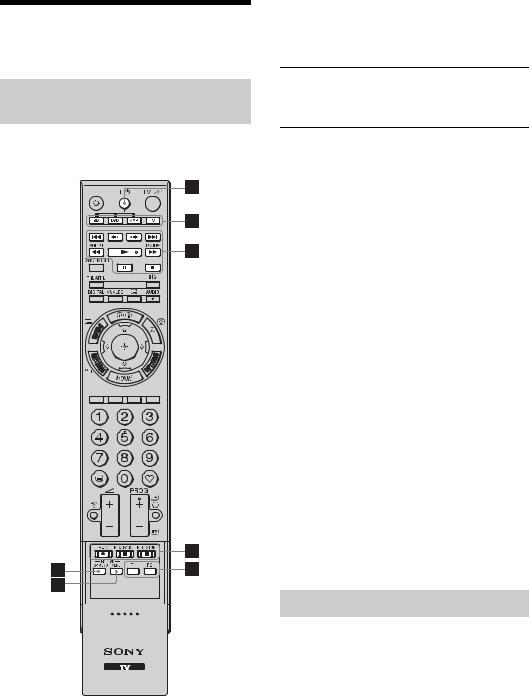
Operating Optional
Equipment Using the TV
Remote
Buttons for using optional equipment
For details, refer to the operating instructions supplied with the connected equipment.
z
•The N button has a tactile dot. Use the tactile dot as a reference when operating other equipment.
Item |
Description |
1 "/1 |
Turns on or off the optional |
|
equipment you have selected |
|
with the function buttons. |
2Function Allows you to operate the buttons corresponding equipment. For
details, see “Programming the remote” on page 28.
3BD/DVD operating buttons
•./>: Goes to the beginning of the previous/ next title/chapter/scene/ track.
• /
/ : Replays the scene/ briefly fast forwards the scene.
: Replays the scene/ briefly fast forwards the scene.
•m/M: Fast reverses/fast forwards the disc when pressed during playback.
•N: Plays a disc at normal speed.
|
• X: Pauses the playback. |
|
• x: Stops the playback. |
|
|
4 DVD record |
• z REC: Starts the |
buttons |
recording. |
|
• X REC PAUSE: Pauses the |
|
recording. |
|
• x REC STOP: Stops the |
|
recording. |
|
|
5 F1/F2 |
• Selects a disc when using a |
|
disc changer. |
|
• Selects a function when |
|
using a combination unit |
|
(e.g. a DVD/HDD). |
|
|
6 BD/DVD |
Displays the BD/DVD disc |
MENU |
menu. |
|
|
7 BD/DVD |
Displays the top menu of the |
TOP MENU |
BD/DVD disc. |
|
|
Programming the remote
This remote is preset to operate Sony TVs, and most Sony Blu-ray disc players, DVD players, DVD/HDD recorders, and audio systems (Home Theatre, etc.).
To control Blu-ray disc players, DVD players, and DVD/HDD recorders of other manufacturers (and some other Sony models), programme the remote as follows.
~
•Before you start, look up the three-digit code of your equipment from the “Manufacturer’s codes” on page 29.
28 GB

1





 1
1
 3
3
2
1Press and hold the BD, DVD, or AMP function button you want to programme on the remote, then press  .
.
The selected function button (BD, DVD, or AMP) flashes.
2Press the number buttons to enter the three-digit manufacturer’s code number when the function button flashes.
If you do not enter the code within
10 seconds, you need to go back to step 1.
3Press  .
.
The selected function button flashes twice.
If the selected function button flashes five times, repeat from step 1.
4Turn on your equipment and check that the following main functions work.
For Blu-ray disc players, DVD players and DVD/HDD recorders, check:
N (playback), x (stop), m (rewind), M (fast forward), channel selection. For DVD players and DVD/HDD recorders, check:
TOP MENU/MENU and F/f/G/g.
If your equipment is not working, or some of the functions do not work
Enter the correct code or try the next code listed for the brand. Note that the list may not include codes for all models of all brands.
To return to normal TV operation
Press the TV function button.
Manufacturer’s codes
DVD players
Manufacturer |
Code |
|
|
|
SONY |
001, 029, 030, 036 – 044, 053 – 055 |
|
||
AIWA |
021 |
|
|
|
|
|
|
|
|
AKAI |
032 |
|
|
Using |
|
|
|
||
GRUNDIG |
009, 028, 023, 024, 016, 003 |
|
||
DENON |
018, 027, 020, 002 |
|
|
|
|
|
|
Optional |
|
HITACHI |
025, 026, 015, 004, 035 |
|
||
|
|
|
|
|
JVC |
006, 017 |
|
||
|
|
|||
|
|
|
|
|
KENWOOD |
008 |
|
|
|
|
|
|
|
|
LG |
015, 014, 034 |
|
Equipment |
|
|
|
|
|
|
LOEWE |
009, 028, 023, 024, 016, 003 |
|
||
|
|
|||
|
|
|
|
|
MATSUI |
013, 016 |
|
|
|
|
|
|
|
|
ONKYO |
022, 033 |
|
|
|
|
|
|
|
|
PANASONIC |
018, 027, 020, 002, 045 – 047 |
|
||
|
|
|
|
|
PHILIPS |
009, 028, 023, 024, 016, 003, 031 |
|
|
|
|
|
|
|
|
PIONEER |
004, 050, 051, 052 |
|
|
|
|
|
|
|
|
SAMSUNG |
011, 014 |
|
|
|
|
|
|
|
|
SANYO |
007 |
|
|
|
|
|
|
|
|
SHARP |
019, 027 |
|
|
|
|
|
|
|
|
THOMSON |
012 |
|
|
|
|
|
|
|
|
TOSHIBA |
003, 048, 049 |
|
|
|
|
|
|
|
|
YAMAHA |
018, 027, 020, 002 |
|
|
|
|
|
|
||
Blu-ray disc (BD) players |
|
|||
|
|
|
|
|
Manufacturer |
Code |
|
|
|
SONY |
101 |
– 103 |
|
|
DVD/video cassette recorders |
|
|||
|
|
|
|
|
Manufacturer |
Code |
|
|
|
SONY |
251 |
|
|
|
|
|
|
||
DVD/HDD recorders |
|
|||
|
|
|
|
|
Manufacturer |
Code |
|
|
|
SONY |
201 |
– 203 |
|
|
|
|
|
|
|
VCRs |
|
|
|
|
|
|
|
|
|
Manufacturer |
Code |
|
|
|
SONY |
301 |
– 310, 362 |
|
|
AIWA |
325, 331, 351 |
|
|
|
AKAI |
326, 329, 330 |
|
|
|
DAEWOO |
342, 343 |
|
|
|
GRUNDIG |
358, 355, 360, 361, 320, 351, 366 |
|
|
|
HITACHI |
327, 333, 334 |
|
|
|
JVC |
314, 315, 322, 344, 352 – 354, 348, |
|
||
|
349 |
|
|
|
(Continued) 29 GB
Manufacturer |
Code |
|
LG |
332, 338 |
|
|
|
|
LOEWE |
358, 355, 360, 361, 320, 351 |
|
|
|
|
MATSUI |
356, 357 |
|
|
|
|
ORION |
328 |
|
|
|
|
PANASONIC |
321, 323 |
|
|
|
|
PHILIPS |
311 |
– 313, 316 – 318, 358, 359, 363, |
|
364 |
|
SAMSUNG |
339 |
– 341, 345 |
|
|
|
SANYO |
335, 336 |
|
|
|
|
SHARP |
324 |
|
|
|
|
THOMSON |
319, 350, 365 |
|
|
|
|
TOSHIBA |
337 |
|
|
|
|
DAV Home Theatre System
Manufacturer |
Code |
SONY (DAV) |
401 – 404 |
AV receivers
Manufacturer |
Code |
SONY |
451 – 454 |
|
|
Digital terrestrial receivers
Manufacturer |
Code |
SONY |
501 – 504 |
|
|
30 GB
