Sony KDL-32W700B, KDL-42W700B, KDL-50W700B, KDL-50W790B, KDL-50W800B Operating Instruction

Television
Téléviseur
Operating Instructions |
US |
|
(Setup Guide) |
|
|
|
|
|
Mode d’emploi |
FR |
|
(Guide d’installation) |
|
|
Sony Customer Support
U.S.A.:
http://www.sony.com/tvsupport
Canada:
http://www.sony.ca/support
United States |
Canada |
1.800.222.SONY |
1.877.899.SONY |
Please Do Not Return the Product to the Store
Service à la clientèle Sony
Canada : http://support.sony.ca/fr États-Unis : http://www.sony.com/tvsupport
Canada États-Unis 1.877.899.SONY 1.800.222.SONY
Ne retournez pas le produit au magasin
KDL-50W800B / 50W790B / 50W700B / 42W700B / 32W700B

Owner’s Record
The model and serial numbers are located at the side and rear of the TV. Record these numbers in the spaces provided below. Refer to them whenever you call upon your Sony dealer regarding this TV.
Model Name
Serial No.
CAUTION
To prevent electric shock and blade exposure, do not use this AC plug with an extension cord, receptacle or other outlet unless the blades can be fully inserted.
•Operate the TV only on DC 19.5 V (with AC adapter)
•Some people may experience discomfort (such as eye strain, fatigue, or nausea) while watching 3D video images or playing stereoscopic 3D games. Sony recommends that all viewers take regular breaks while watching 3D video images or playing stereoscopic 3D games. The length and frequency of necessary breaks will vary from person to person. You must decide what works best. If you experience any discomfort, you should stop watching the 3D video images or playing stereoscopic 3D games until the discomfort ends; consult a doctor if you believe necessary. You should also review
(i) the instruction manual of any other device or media used with this television and (ii) our website (http://www.sony.com/tvsupport) for the latest information. The vision of young children (especially those under six years old) is still under development. Consult your doctor (such as a pediatrician or eye doctor) before allowing young children to watch 3D video images or play stereoscopic 3D games. Adults should supervise young children to ensure they follow the recommendations listed above.
•Do not use, store, or leave the 3D Glasses or battery near a fire, or in places with a high temperature, e.g., in direct sunlight, or in sunheated cars.
•When using the simulated 3D function, please note that the displayed image is modified from the original due to the conversion done by this television.
Licensing Information
The terms HDMI and HDMI HighDefinition Multimedia Interface, and the HDMI Logo are trademarks or registered trademarks of HDMI Licensing LLC in the United States and other countries.
Fergason Patent Properties, LLC:
U.S. Patent No. 5,717,422
U.S. Patent No. 6,816,141
Manufactured under license from Dolby Laboratories. Dolby and the double-D symbol are trademarks of Dolby Laboratories.
“BRAVIA” and 


 , S-Force, Motionflow, BRAVIA Sync, and
, S-Force, Motionflow, BRAVIA Sync, and  are trademarks or registered marks of Sony Corporation.
are trademarks or registered marks of Sony Corporation.
DLNA®, the DLNA Logo and DLNA CERTIFIED® are trademarks, service marks, or certification marks of the Digital Living Network Alliance.
TrackID is a trademark or registered trademark of Sony Mobile Communications AB.
Gracenote, Gracenote eyeQ, Gracenote VideoID, Gracenote Video Explore, Gracenote MusicID, the Gracenote logo and logotype, and the “Powered by Gracenote” logo are either registered trademarks or trademarks of Gracenote in the United States and/or other countries.
Opera® Devices SDK from Opera Software ASA. Copyright 1995-2014 Opera Software ASA. All rights reserved.
Wi-Fi, Wi-Fi Direct and Miracast are trademarks or registered trademarks of Wi-Fi Alliance.
“Sony Entertainment Network logo” and “Sony Entertainment Network” are trademarks of Sony Corporation.
MHL, Mobile High-Definition Link and the MHL Logo are trademarks or registered trademarks of MHL Licensing, LLC.
For DTS patents, see http://patents.dts.com. Manufactured under license from DTS Licensing Limited. DTS, the Symbol, & DTS and the Symbol together are registered trademarks, and DTS Digital Surround is a trademark of DTS, Inc. © DTS, Inc. All Rights Reserved.
Designed with UEI Technology™ Under License from Universal Electronics Inc. Portions © UEI 2000 - 2013
The Bluetooth® word mark and logos are owned by the Bluetooth SIG, Inc. and any use of such marks by Sony Corporation is under license. Other trademarks and trade names are those of their respective owners.
2 US

Your BRAVIA TV is |
|
ENERGY STAR® |
|
qualified in the |
|
default mode. |
|
It meets strict energy |
|
efficiency guidelines |
|
set by the U.S. Environmental |
|
Protection Agency and Department |
|
of Energy. ENERGY STAR is a joint |
|
program of these government |
|
agencies, designed to promote |
US |
energy efficient products and |
|
practices. |
|
Changes to certain features, settings, and functionalities (when available) of this TV (i.e. Picture/Sound, Light Sensor, Power Savings, Picture Scene/Mode, Auto Display, Shop Front Display Settings) can increase or change the power consumption.
The “Auto” and “General” picture scenes are default settings optimized for the input signal selected. Your BRAVIA TV is tested in these settings for ENERGY STAR qualification.
Depending upon such changed settings, the power consumption may exceed the limits required for the ENERGY STAR qualification in the default mode.
The 32 class has a 31.5 inch viewable image size and the 50 class has a 49.5 inch viewable image size (measured diagonally).
Location of the identification label
Labels for the TV Model No. and Power Supply rating are located on the rear of the TV. Labels for the AC adapter Model No. and Serial No. are located on the bottom of the AC adapter.
~
•Instructions for “Installing the TV to the Wall” are included in this manual.
•The illustrations of the remote control used in this manual are of the RM-YD102 unless otherwise stated.
•The illustrations used in this manual may differ depending on your TV model.
•Retain this manual for future reference.
3 US
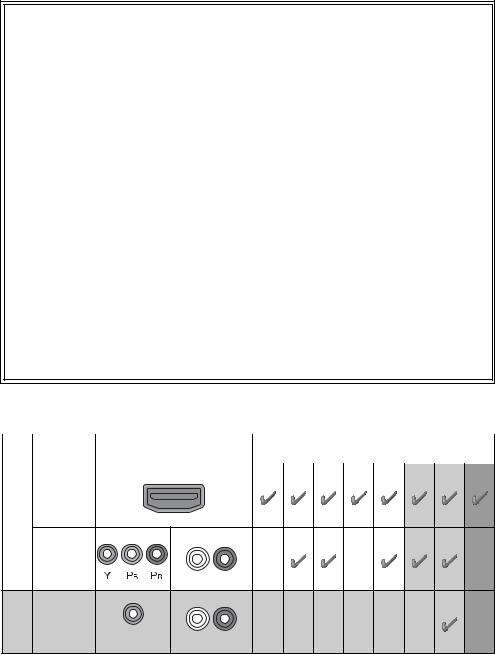
The BRAVIA® Full HDTV Experience
Thank you for choosing Sony! Your new BRAVIA® TV opens the door to the “Full HDTV Experience.” This document will help you get the most out of your TV.
Please take a moment to register your TV at:
U.S.A.: http://productregistration.sony.com Canada: http://www.sony.ca/registration
Four Steps to a Full HD Experience
Set, Source, Sound, and Setup.
1 Set
Now that you have made the best selection in LED backlit LCD TV technology, be sure to remove all accessory contents from the packaging before setting up your TV.
2 Source
To experience the stunning detail of your BRAVIA TV, you need access to HD programming.
•Upgrade your signal or content source to high-definition (HD) by contacting your HD service provider.
•Receive over-the-air HD broadcasts with an HD-quality antenna connected directly to the back of your TV.
Visit http://www.antennaweb.org for more information on antenna selection and setup.
•Discover the wealth of entertainment now available on super-high resolution Blu-ray Disc™ player and other Sony HD equipment.
3 Sound
Complete the high-definition experience with a BRAVIA Sync™ surround sound system or A/V receiver from Sony.
4 Setup
Install your TV and connect your sources. See page 12 for sample connection diagrams. To help assure the highest quality for your HD experience, use Sony HDMI (High-Definition Multimedia Interface) cables.
To learn more about HDTV, visit:
U.S.A.: http://www.sony.com/HDTV Canada: http://www.sony.ca/hdtv
This TV displays all video input signals in a resolution of 1,920 dots × 1,080 lines.
The following chart shows the high-definition (HD) and standard-definition (SD) video formats supported by your BRAVIA TV inputs.
INPUT |
VIDEO |
AUDIO |
SUPPORTED FORMATS |
|
1080/24p/30p 1080p*1 1080i 720/24p/30p 720p*1 480p 480i PC*2 |
||||
|
|
|
HDMI
HD
COMPONENT |
|
|
|
Audio L/R |
|
SD VIDEO |
|
|
Composite video |
Audio L/R |
|
connection |
||
|
*1 For details of supported formats, refer to the “Specifications” in this manual. *2 For supported PC formats refer to the i-Manual.
4 US

US
5 US
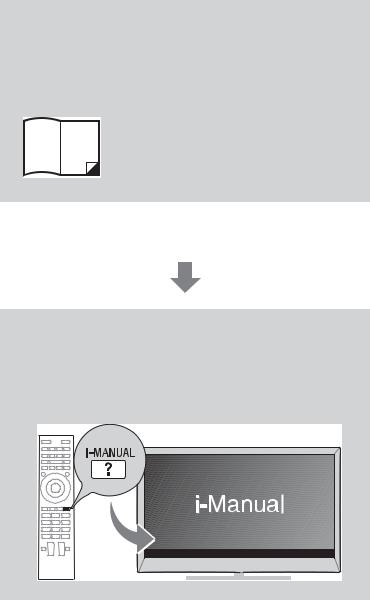
About this manual (Operating Instructions)
This manual explains how to setup your TV. For more information on how to use your BRAVIA TV, refer to the “Electronic manual”.
Operating Instructions
Explains how to setup your TV such as connections, initial setup, and basic operations.
For more information, press the i-MANUAL button
Electronic manual
(i-Manual)
Explains how to use all the features. See page 26 on how to use the i-Manual.
Images and illustrations used in this manual may differ from the actual screen.
6 US
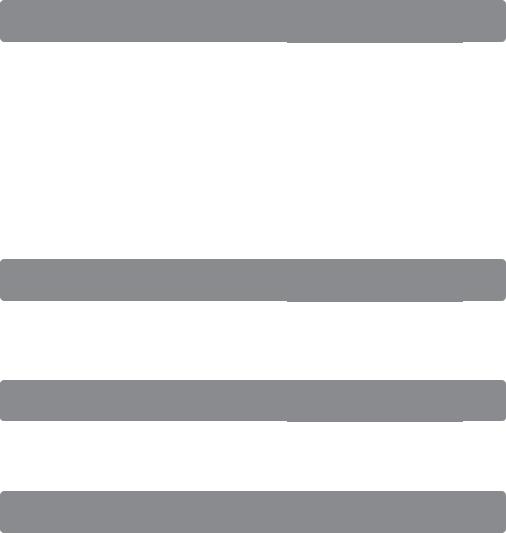
Table of Contents
Getting Started
Checking the accessories........................................................................ |
8 |
|
|
Inserting batteries into the remote control |
8 |
|
|
US |
|||
Before setting up your TV |
9 |
||
|
|||
1: Attaching the Table-Top Stand .......................................................... |
10 |
|
|
2: Connecting the TV.............................................................................. |
12 |
|
|
3: Securing the TV.................................................................................. |
17 |
|
|
4: Bundling the cables ........................................................................... |
19 |
|
|
5: Connecting the TV to the Internet....................................................... |
19 |
|
|
6: Running initial setup........................................................................... |
20 |
|
|
Watching TV ........................................................................................... |
21 |
|
|
Using the remote control........................................................................ |
22 |
|
Using Your BRAVIA TV
Discovering the contents you like (Discover)......................................... |
23 |
Enjoying social networking while watching TV (Social Viewing) ............ |
23 |
Selecting various contents and tools (Home Menu) .............................. |
24 |
Looking for Instructions
Looking for instructions in the electronic manual (i-Manual) B...wh
Additional Information
Troubleshooting...................................................................................... |
28 |
How to care for your BRAVIA TV............................................................ |
30 |
Specifications......................................................................................... |
31 |
Installing the TV to the Wall .................................................................... |
33 |
Installing the TV against a wall or enclosed area................................... |
41 |
Safety Information................................................................................... |
42 |
7 US
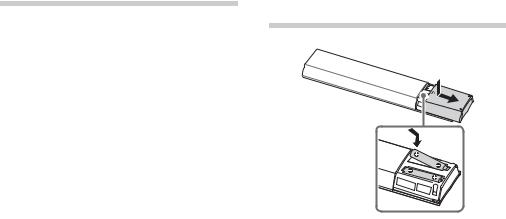
Checking the accessories
Remote control (1)*1
Size AAA batteries (2)
AC power cord (1)
AC adapter (1)
Cable holder (1)
Table-Top Stand (1)*2
Fixing screws for Table-Top Stand (M5 × 16) (2)
Assembling screws for Table-Top Stand (M5 x 16) (2)
Active 3D Glasses (battery included) (2)
(KDL-50W800B, KDL-50W790B only)
Operating Instructions (this manual) and other documents
Wall-Mount Bracket accessories
*1 Refer to the model name printed on the remote control.
*2 Assembling the Table-Top Stand is required. Refer to the supplied Table-Top Stand leaflet to assemble the Table-Top Stand.
Inserting batteries into the remote control
1 Remove the protection sheet.
2 Push and slide the cover to open.
8 US
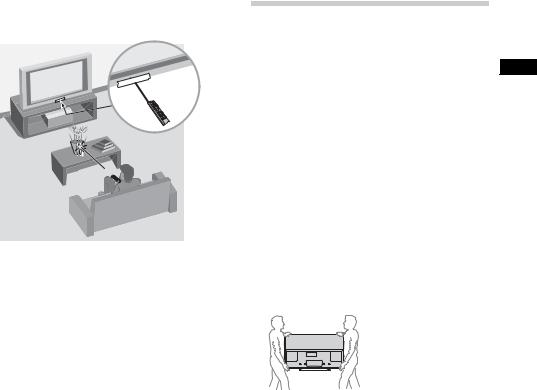
x Guidelines for Remote Control
•Point your remote control directly at the IR sensor located on your TV.
•Make sure that no objects are blocking the path between the remote control and the IR sensor on your TV.
•Fluorescent lamps can interfere with your remote control; try turning off the fluorescent lamps.
•If you are having problems with the remote control, reinsert or replace your batteries and make sure that they are correctly inserted.
Before setting up your TV
Some TV models are packaged with a detached Table-Top Stand so you can mount your TV to a wall right away. See
page 33 (Installing the TV to the Wall) if you US want to mount the TV to a wall. If you are not mounting the TV to a wall, you will need to
attach the Table-Top Stand. You will need a Phillips screwdriver (not supplied) and the supplied screws to complete the task. Look for the supplied Table-Top Stand instruction leaflet.
Be sure to consider the following while setting up your TV:
•Disconnect all cables when carrying the TV.
•Carry the TV with the adequate number of people; larger size TVs require two or more people.
•Correct hand placement while carrying the TV is very important for safety and to avoid damage.
•Ensure your TV has adequate ventilation, see page 41.
•For best picture quality, do not expose the screen to direct illumination or sunlight.
•Avoid installing the TV in a room with reflective wall and floor materials.
•Avoid moving the TV from a cold area to a warm area. Sudden room temperature changes may cause moisture condensation. This may cause the TV to show poor picture and/or poor color. Should this occur, allow moisture to evaporate completely before powering the TV on.
(Continued) |
9 US |
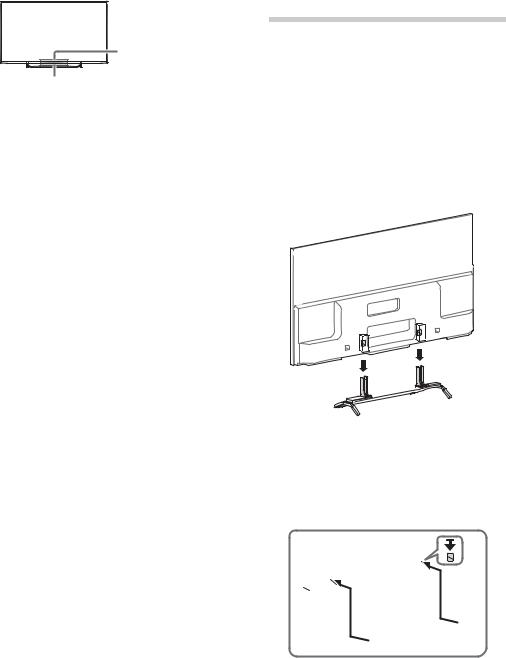
•Ensure that there are no objects in front of the TV.
3D Sync Transmitter (KDL-50W800B,
KDL-50W790B only)
IR Sensor
1:Attaching the Table-Top Stand
Refer to the supplied Table-Top Stand leaflet for proper attachment.
~
•Do not put stress on the LCD panel or the frame around the screen.
•Be careful to not pinch your hands or the AC power cord when you install the TV set to the Table-Top Stand.
1 Place the TV set on the Table-Top Stand.
2 Fix the TV to the Table-Top Stand using the supplied screws. The arrow marks  indicate the location of the screw holes used for securing the Table-Top Stand.
indicate the location of the screw holes used for securing the Table-Top Stand.
10 US
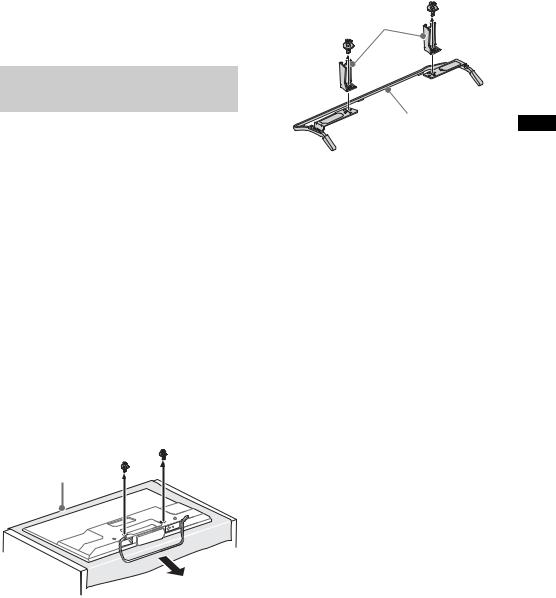
~
•If using an electric screwdriver, set the torque at approximately 1.5 N·m
{15 kgf·cm}.
Detaching the Table-Top Stand from the TV
To detach the Table-Top Stand from the TV, remove the screws  fixed in step 2.
fixed in step 2.
~
•Do not remove the Table-Top Stand for any reason other than to install corresponding accessories on the TV.
•When removing the Table-Top Stand from the TV, lay the display face down on a stable work surface that is larger than the TV.
•To prevent damaging the surface of the LCD display, make sure to place a soft cloth on the work surface.
•Once the Stand Necks are detached from the Stand, be sure to keep the Stand Necks and screws in a safe place.
•Be sure the TV is vertical before turning on. To avoid uneven picture uniformity do not power on the TV with the LCD panel facing down.
•When attaching the Table-Top Stand again, be sure to fasten the screws (previously removed) to the original holes on the rear of the TV.
Soft cloth
Stand Necks
Stand |
US |
|
11 US

2: Connecting the TV
~
•Use an antenna cable connector no greater than 14 mm thick.
•When connecting the cable to the Cable/ Antenna, input finger tighten only, over tightening the connection can damage the TV.
•Before moving the TV, disconnect all of the cables connected to the TV to prevent damaging the TV when it is moved.
•Use an HDMI cable connector within 12 mm (thickness) × 21 mm (width).
•For more information on connections, refer to the i-Manual.
xShown with a Set Top Box with HDMI connection
Set Top Box
Recommendation for an F type plug
Projection of the inner wire from the connection part must be less than 1.5 mm.


 7 mm max.
7 mm max.
1.5 mm max.
(Reference drawing for an F type plug)
xShown with a Set Top Box with COMPONENT connection
Set Top Box
12 US

xCable System or VHF/UHF Antenna System
Cable or Antenna 
xShown with MHL device with MHL connection
The TV simultaneously charges the MHLcompatible connected device while playing photo/music/video files. You can use the TV remote control to control the connected MHL-compatible device.
~
• If Auto Input Change (MHL) is set to On, the TV automatically switches to HDMI IN 1/MHL
from other input when MHL-compatible US device is connected to HDMI IN 1/MHL jack.
The availability of Auto Input Change (MHL) depends on whether the MHL-compatible device can support this feature.
•If Charge MHL during Power Off is set to
On, you can continue charging the MHLcompatible device even when the TV is in standby mode.
Use authorized |
|
MHL 2 CABLE |
|
with MHL logo |
MHL |
|
device |
(Continued) 13 US
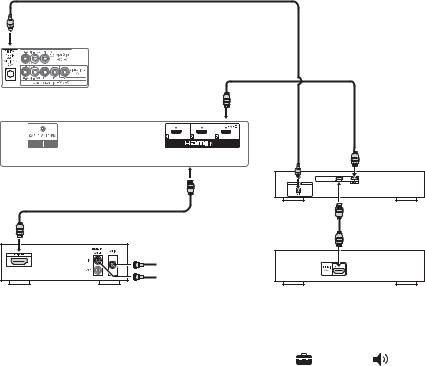
x Shown with HD BRAVIA® Sync™ Basic Connection
*2Optical Connection
*1Rear of TV
*1Rear Panel
*1A/V Receiver
|
|
*1Blu-ray Disc |
|
|
SAT (Dish) |
|
|
|
Cable/Antenna |
|
|
HD Cable Box or |
|
|
|
HD Satellite Receiver |
|
|
|
*1 |
Signifies a BRAVIA Sync capable device. |
|
|
*2 |
The optical connection is only needed for A/V receivers that do not support ARC (Audio Return Channel). |
||
|
Set the speaker settings to audio out, press HOME, then select |
Settings t |
Sound t Speakers t |
|
Audio System. |
|
|
|
Set the HDMI CEC settings on the TV and AV receiver to allow for system audio control for ARC connections. |
||
14 US

x Shown with HD Basic Connection with Home Theater System
*Optical Connection
|
|
|
|
|
|
Rear of TV |
SD Cable Box or |
|
|
|
|
|
|
SD Satellite Receiver |
VIDEO
L
|
Cable/SAT |
US |
|
(Dish) |
|
|
|
R
Cable/Antenna |
or |
Rear Panel |
Home Theater System |
Blu-ray Disc/DVD
* The optical connection is only needed for home theater system that do not support ARC (Audio Return Channel) when connecting with HDMI.
Set the speaker settings to audio out, press HOME, then select  Settings t
Settings t  Sound t Speakers t
Sound t Speakers t
Audio System.
Set the HDMI CEC settings on the TV and AV receiver to allow for system audio control for ARC connections.
(Continued) 15 US
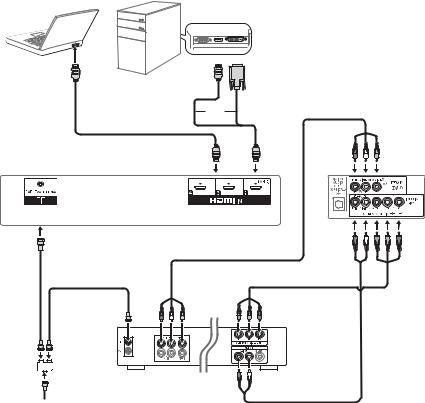
x Shown with PC Connection with SD VCR/DVD
Notebook PC


 *DVI
*DVI
PC
or
Rear Panel |
Rear of TV |
Splitter |
VCR |
DVD |
VCR/DVD Combo
Cable/Antenna
*DVI does not support audio signals. Connect the audio output of the PC to the PC speakers or an A/V receiver to listen to sound from the PC.
16 US
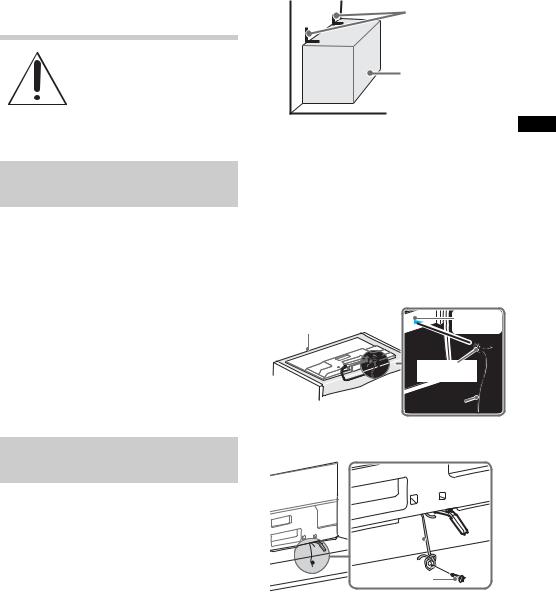
3: Securing the TV
Sony strongly recommends taking measures to prevent the TV from toppling over.
Unsecured TVs may topple and result in property damage, serious bodily injury or even death.
Preventing the TV from Toppling
•Secure the TV to a wall and/or stand.
•Do not allow children to play or climb on furniture and TV sets.
•Avoid placing or hanging items on the TV.
•Never install the TV on:
–slippery, unstable and/or uneven surfaces.
–furniture that can easily be used as steps, such as a chest of drawers.
•Install the TV where it cannot be pulled, pushed, or knocked over.
•Route all AC power cords and connecting cables so that they are not accessible to curious children.
Angle brace |
(not supplied) |
Stand |
US
2 Secure the TV to the Stand.
Use the optional hardware listed as follows (not supplied):
•M4 machine screw (screwed into the TV’s Table-Top Stand)
•A screw or similar (attach it to the Stand)
•Rope or chain (strong enough to support the weight of the TV). Make sure that there is no excess slack in the rope or chain.
Screw hole
Soft cloth 
 on the TableTop Stand
on the TableTop Stand
M4 machine screw (not supplied)
Rope or chain (not supplied)
Recommended Measures to Secure the TV
Consider the following measures when securing your TV to a Stand (not supplied).
1 Secure the Stand for the TV.
Make sure the Stand can adequately support the weight of the TV. Use two angle braces (not supplied) to secure the stand. For each angle brace use the appropriate hardware to:
•Attach one side of the angle brace to the wall stud.
•Attach the other side to the Stand.
Rope or chain  (not supplied)
(not supplied)
Screw (not supplied)
(Continued) 17 US

The length of the M4 machine screw differs depending on the rope or chain diameter. Please see below illustration.
6-8 mm
Screw M4 |
Rope or chain |
TV’s Table-Top
Stand
3 Anchor the TV to the wall by using bolts, wall anchor and chain (or rope).
Anchor bolts (M6) (not supplied)
Wall- |
|
|
|
Rope or |
|
||||
|
|
|
chain(not |
|
mount |
|
|
|
|
|
|
|
supplied) |
|
holes |
|
|
|
|
|
|
|
|
Wall-anchor 
 (not
(not
supplied)
~
•Your TV is shipped with screws attached to the rear of the TV depending on the TV model. (They are fastened in the screw holes for wall mounting.) Be sure to remove the upper two screws prior to anchoring the TV to a wall.
•Securing the TV to the stand without securing the TV and the stand to the wall provides minimum protection against the TV toppling over. For further protection, be sure to follow the three measures recommended.
18 US
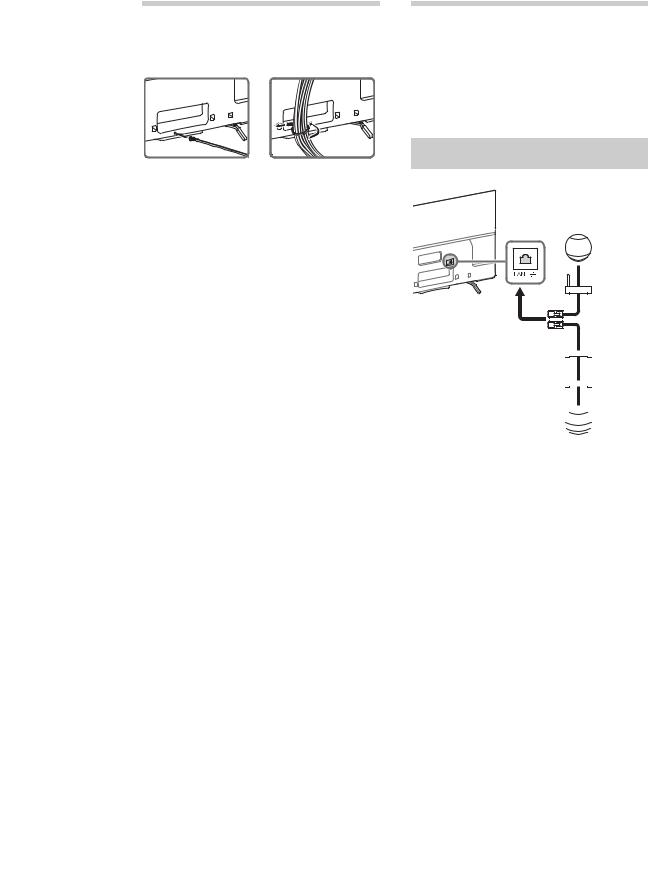
4:Bundling the cables
~
•Do not bundle the AC power cord together with other cables.
1 |
2 |
5:Connecting the TV to the Internet
When you connect this TV to the Internet, you can enjoy multiple functions. For details on the functions, refer to the i-Manual.
~ |
US |
|
•You will need to contract with an Internet service provider to connect to the Internet.
Preparing a wired network
TV
 Internet
Internet
Modem with router functions
or

 Router
Router

 Modem
Modem
 Internet
Internet
~
•For LAN connections, use a Category 7 cable (not supplied).
(Continued) 19 US
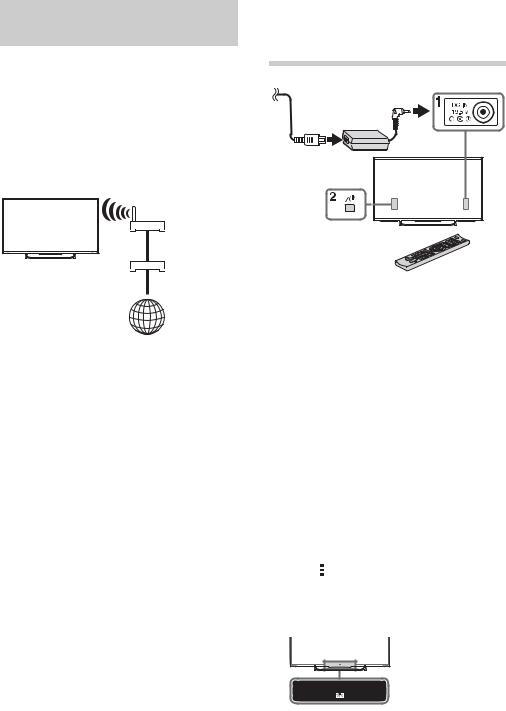
Preparing a Wi-Fi connection
The built-in Wi-Fi device allows you to access the Internet and your home network. With this feature, you can connect to a wireless network and enjoy the benefits of networking in a cable-free environment. Before setting up the Wi-Fi function of the TV, be sure to set up a wireless router (access point).
TV
Wireless router (access point)
Modem
Internet
6:Running initial setup
1 Complete your cable connections before proceeding with the Initial Setup. Connect the AC power cord to the AC adapter and plug the AC adapter to the TV in the DC IN 19.5 V terminal. Then, connect the AC adapter to your nearest power outlet.
2 Press "/1 on the TV.
The illumination LED will light up in white. When you switch on the TV for the first time, the Language menu appears on the screen.
~
•The illumination LED lights up in different colors according to the status of the TV. If you do not wish to light up the
illumination LED, you can turn it off later. Press HOME, then select Settings t Preferences t Front Panel Illumination t Illumination LED t
Settings t Preferences t Front Panel Illumination t Illumination LED t
Off. You can also press OPTIONS, then select Illumination LED t Off.
20 US
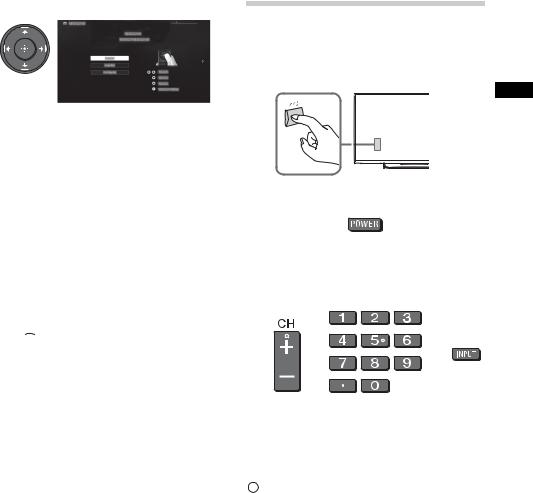
3 Press V/v/B/b to select an item, then press  .
.
Follow the instructions on the screen.
4 Set up the Internet connection by selecting Wi-Fi or Wired LAN. If you will not be using the network features of the TV, or to set up later, select Skip.
~
•The TV will automatically detect and setup the network when a wired connection is made before the initial setup.
•For customers who need to setup their network connection with a Static IP address and/or a Proxy server, select
Skip. After completing the initial setup,
press HOME, then select  Settings t
Settings t  Network t Network Setup t Set up network connection t Expert.
Network t Network Setup t Set up network connection t Expert.
•If you use WEP security, select Wi-Fi t
Connect by scan list. Then, select the network name (SSID) you want to connect to. If you cannot find the required network name, select [Manual
Entry] and press  to enter network name.
to enter network name.
•To perform Network Setup later, press
HOME, then select  Settings t
Settings t  Network t Network Setup.
Network t Network Setup.
•The TV will automatically search for a software update after the network is setup and will try to automatically detect your region.
5 Scan for available channels using the TV’s built-in tuner by selecting Built-in Tuner t Auto. If you will be using a cable box or satellite receiver and do not wish to use the TV’s built-in tuner select Set Top Box. If you do not wish to use the TV’s built-in tuner or a set top box, select Skip.
Watching TV
1 Turn on the TV.
Press "/1 on the TV or POWER on the remote control to turn on the TV.
US
or
2 Select a TV channel or select an input.
or |
or |
x To select digital channels
Use 0-9 and  . For example, to enter channel 2.1:
. For example, to enter channel 2.1:
Press  ,
,  and
and  , then press
, then press


 .
.
21 US

Using the remote control
x Frequently used buttons
1 Color buttons
When the color buttons are available, an operation guide appears on the screen.
2 DISPLAY
Displays channel number, program details, and the clock.
3 GUIDE
Displays the digital program guide. (For an Antenna signal only and
1



 availability depends on your TV model/ region/country)
availability depends on your TV model/ region/country)
4 SUBTITLE/CC
You can turn closed captions/subtitles on/off.
2
3
4
22 US
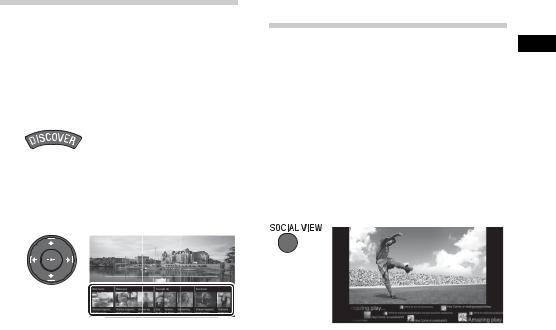
Discovering the contents you like (Discover)
You can use Discover to search for content (such as TV programs, Internet contents, etc.). Contents that appear in Discover vary depending on your TV model/region/ country.
1 Press DISCOVER.
2 Press V/v to select the desired category.
3 Press B/b to select the desired item, then press  .
.
The selected content is displayed.
Enjoying social networking while watching TV (Social Viewing)
Social Viewing brings the benefits of social US networking to your TV viewing experience.
Press SOCIAL VIEW to enjoy chatting with friends while watching TV. The available features in Social Viewing may vary depending on your TV model/region/ country. You will need a broadband Internet connection. For details, see page 19
(5: Connecting the TV to the Internet). Then, go to Network Setup and follow the on-screen instructions to connect your TV to the Internet.
~
•You may need to update the TV’s software to
use this function. Press HOME, select
 Help t
Help t  Customer Support t Software Update.
Customer Support t Software Update.
23 US
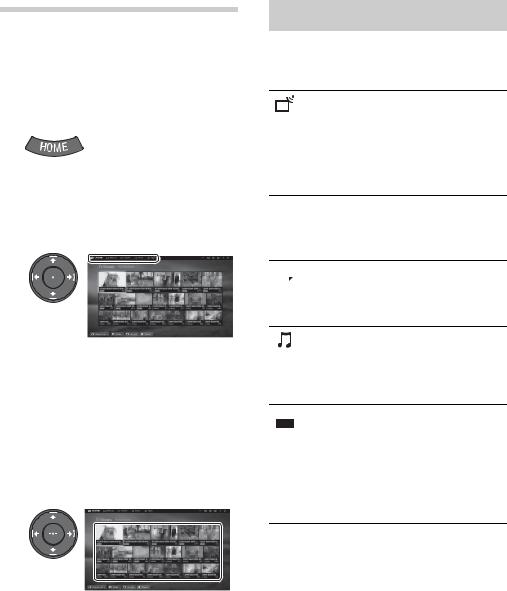
Selecting various contents and tools (Home Menu)
Select the desired category at the top of the Home Menu. You can play back content by selecting its thumbnail in a subcategory.
You can also use functions (such as setting change) by selecting its icon.
1 Press HOME.
2 Press B/b to select the desired category.
3 Press v, then press B/b to select the desired subcategory.
When the cursor is moved beyond the left/right edge of the subcategory, the next subcategory is displayed (if there is more than one subcategory).
4 Select the thumbnail of the desired content.
The content is played back.
Selecting various contents
The categories are available depending on your TV model/region/country.
You can view the list of digital
Channel broadcast contents and thumbnails of live and future
broadcasts. You can also change the broadcast system by using Channel List at the bottom of the Home Menu.
 You can watch movies from Movies online movie service providers,
You can watch movies from Movies online movie service providers,
connected USB devices, or your home network.
 You can view photos from Album online service providers,
You can view photos from Album online service providers,
connected USB devices, or your home network.
You can play back music Music content from online music
service providers, connected USB devices, or your home network.

 You can launch applications. Apps Thumbnails of featured
You can launch applications. Apps Thumbnails of featured
applications (Featured) and your favorite applications (My Apps) are displayed. To view all applications, select All Apps at the bottom of the Home Menu.
24 US
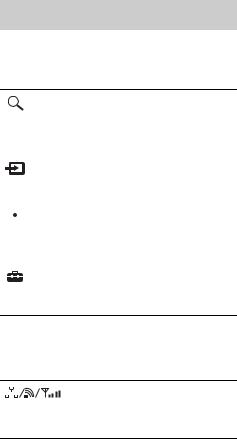
Selecting a Tool
The tools are available depending on your
TV model/region/country.
|
|
|
|
|
|
|
You can input a keyword to |
|
||
Search |
search for content. You can |
|
||||||||
US |
||||||||||
|
|
|
|
|
|
|
also select keywords searched |
|||
|
|
|
|
|
|
|
in the past. |
|
||
|
|
|
|
|
|
|
|
|
|
|
|
|
|
|
|
|
|
You can select an input device |
|
||
Inputs |
connected to the TV. |
|
||||||||
|
|
|
|
|
|
|
|
|
|
|
|
|
|
|
|
|
|
You can select a media server |
|
||
Media |
(e.g. USB flash drive, home |
|
||||||||
Server |
network) to browse its content |
|
||||||||
using the Media Browser. |
|
|||||||||
|
|
|
|
|
|
|
|
|||
|
|
|
|
|
|
|
|
|
|
|
|
|
|
|
|
|
|
You can change TV settings |
|
||
Settings |
(e.g. Picture & Display, Sound, |
|
||||||||
|
|
|
|
|
|
|
Channel). |
|
||
 You can view information Help about self diagnostics and
You can view information Help about self diagnostics and
customer support. You can also access the i-Manual.
You can view the network
Network connection status.
Status
25 US

Looking for instructions in the electronic manual (i-Manual)
Operating instructions are built into your BRAVIA TV and can be displayed on the screen.
To learn more about your TV features, access your i-Manual with the touch of a button.
2 |
RETURN |
1 |
1 Press i-MANUAL.
2 Select an item.
1 Press B/b to select an item.
2Press V/v/B/b to select an item, then press  .
.
Arrow mark*
*If an arrow mark appears, press v repeatedly to display more items.
The page of the selected item appears.
~
•You can step through pages using B/b. Press RETURN to return to the previous page.
26 US
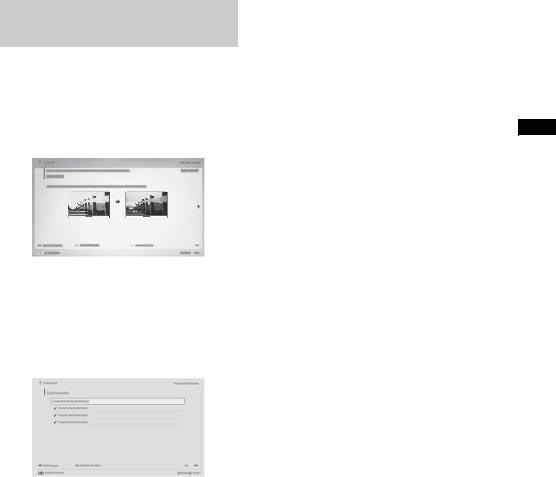
Saving frequently viewed pages (Bookmark)
You can save frequently viewed pages for easy access anytime.
x To save a page
When displaying the page to bookmark, |
US |
press the red button on the remote control. |
x To access the bookmarked page
When displaying the i-Manual, press the blue button on the remote control to display the bookmark list. Press V/v to select the desired item, then press  .
.
~
•To return to the previous screen, press
RETURN.
x To remove a bookmark
When the bookmarked page is displayed, press the red button on the remote control.
27 US
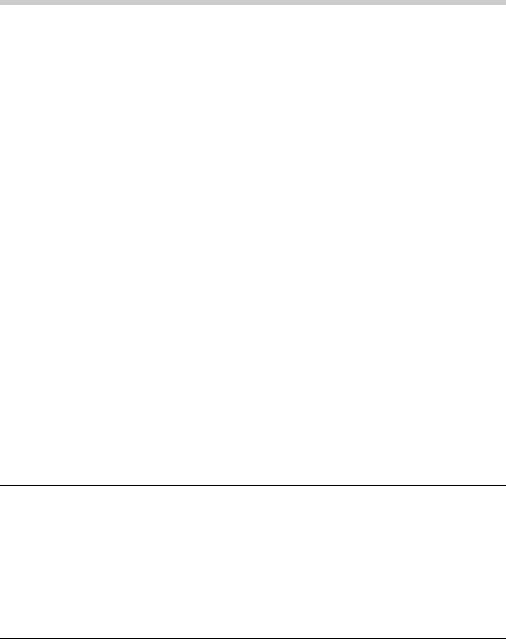
Troubleshooting
When the illumination LED is flashing red, count how many times it flashes (interval time is three seconds).
If the illumination LED flashes red, reset the TV by disconnecting the AC power cord from the TV for two minutes, then turn on the TV.
If the problem persists, contact Sony Customer Support (information provided on the front cover) with the number of times the illumination LED flashes red (interval time is three seconds). Press "/1 on the TV to turn it off, disconnect the AC power cord, and contact Sony Customer Support.
When the illumination LED is not flashing, check the items as follows.
You can also refer to “Troubleshooting” in the i-Manual or perform self-diagnosis by selecting
 Help t
Help t  Customer Support t Self Diagnostics. If the problem persists, contact Sony Customer Support (information provided on the front cover).
Customer Support t Self Diagnostics. If the problem persists, contact Sony Customer Support (information provided on the front cover).
Condition |
Explanation/Solution |
There is no picture (screen |
• Check the cable/antenna connection. |
is dark) and no sound. |
• Connect the TV to AC power, and press "/1 on the TV |
|
or POWER on the remote control. |
|
|
Some programs cannot be |
• Check the antenna. |
tuned. |
|
|
|
The remote control does not |
• Replace the batteries. |
function. |
• Your TV may be in SYNC mode. |
|
Press SYNC MENU, select TV Control and then |
|
select Home (Menu) or Options to control the TV. |
|
|
The Parental Lock |
• Enter 4357 for the PIN code. (PIN code 4357 is always |
password has been |
accepted.) |
forgotten. |
|
|
|
The TV and its surroundings |
• When the TV is used for an extended period of time, |
become warm. |
the TV and its surroundings may become warm to the |
|
touch. This is not a malfunction of the TV. |
How to reset the TV to • Turn on the TV. While holding down V on the remote
factory settings control, press "/1 on the TV. (The TV will turn itself off, then back on again.) Release V.
WARNING: The reset will clear all of your customized settings including the Parental Lock setting.
•For security purposes, be sure to remove all personal and account information before discarding, selling or passing your TV to someone else by: unlinking/ unregistering, signing out of and deactivating all network services as well as factory reset the TV.
28 US
