Sony KDL-32NX500, KDL-46EX401, KDL-32EX402, KDL-32EX401, KDL-40EX402 User Manual
...
Table of Contents
Remote and TV Controls/Indicators
Overview of the remote.................................................................................................................................. |
(3) |
Overview of the TV buttons and indicators.................................................................................................. |
(10) |
Watching TV |
|
Watching TV.................................................................................................................................................. |
(15) |
Using the Digital Electronic Programme Guide (EPG).................................................................................. |
(26) |
Using the Digital Favourite List.................................................................................................................... |
(28) |
Using Optional Equipment |
|
Connecting optional equipment................................................................................................................... |
(31) |
Viewing pictures from connected equipment.............................................................................................. |
(33) |
Playing Back Photo/Music/Video via USB.................................................................................................... |
(41) |
Using BRAVIA Sync with Control for HDMI................................................................................................... |
(45) |
1/83

Table of Contents
Using MENU Functions
Navigating through TV Home Menu on XMB™ |
...........................................................................................(48) |
Settings |
|
System Update...................................................................................................................................... |
(51) |
Instruction Manual................................................................................................................................ |
(52) |
Picture................................................................................................................................................... |
(53) |
Sound.................................................................................................................................................... |
(57) |
Eco......................................................................................................................................................... |
(61) |
Screen................................................................................................................................................... |
(63) |
Set-up................................................................................................................................................... |
(66) |
Additional Information |
|
Troubleshooting........................................................................................................................................... |
(79) |
2/83
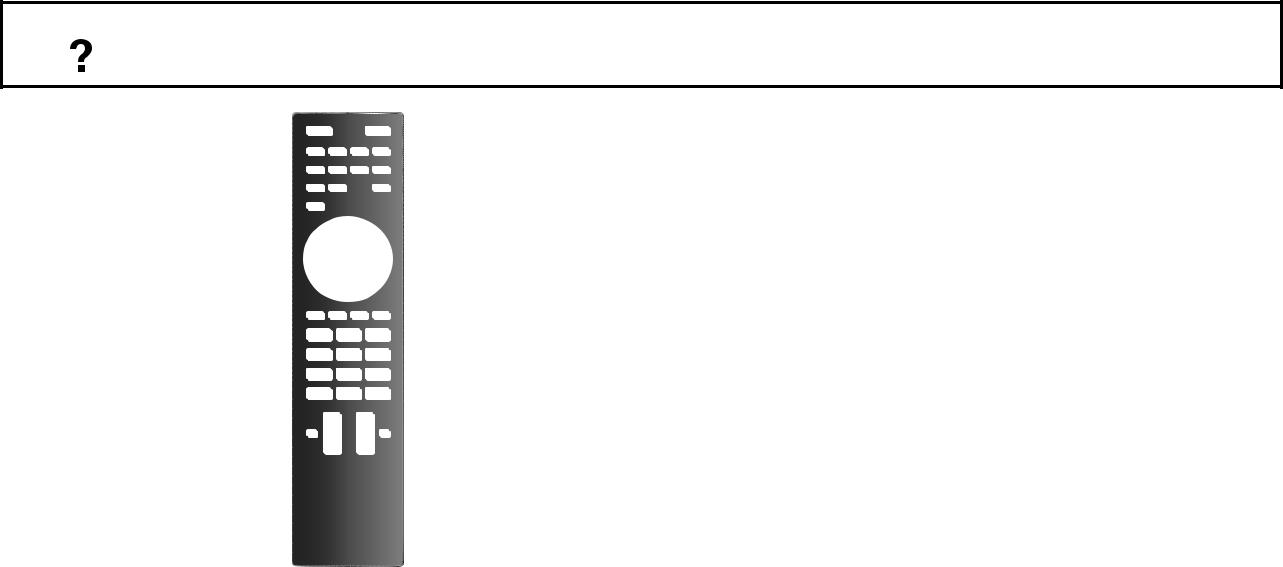
Overview of the remote
1 
 – TV standby
– TV standby
Turns the TV on and off from standby mode.
• Depending on the model you may also have an additional power button on the rear of the Remote Commander.
2  – Screen mode (22)
– Screen mode (22)
3  – Digital Favourite list
– Digital Favourite list
Press to display the Digital Favourite list that you have specified (28).
3/83
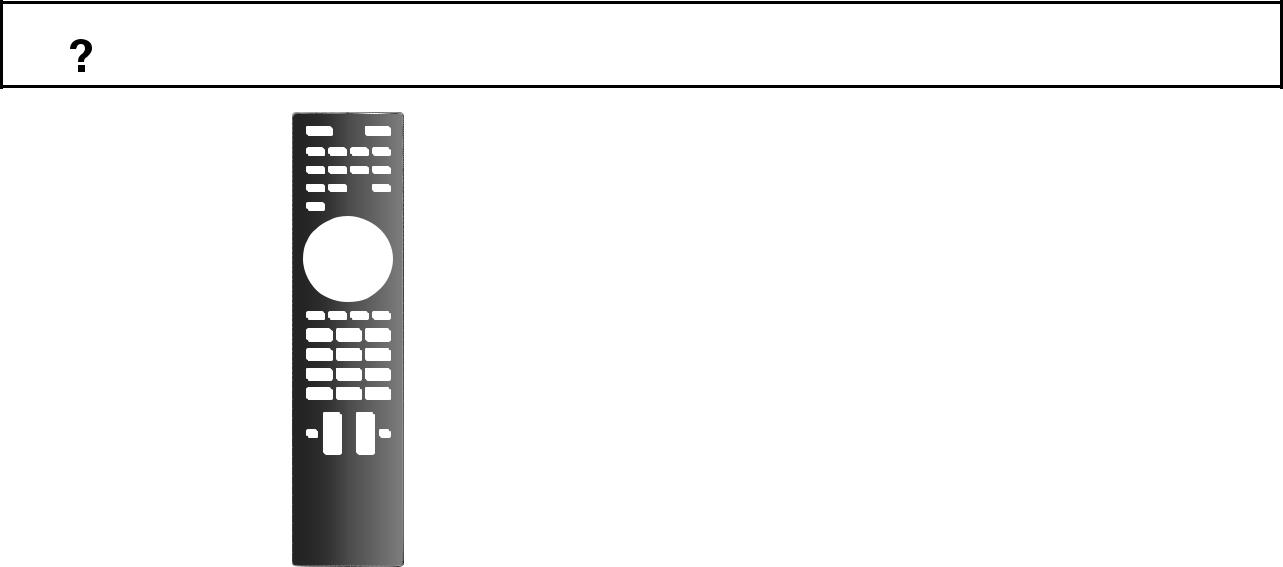
Overview of the remote
4  /
/ – Info/Text reveal
– Info/Text reveal
• In digital mode: Displays brief details of the programme currently being watched.
• In analogue mode: Displays information such as current channel number and screen format.
• In Text mode (19): Reveals hidden information (e.g. answers to a quiz).
5
6 OPTIONS (25)(40)
Enables you to access various viewing options and change/make adjustments according to the source and screen format.
7 HOME (48)
8 Coloured buttons (19)(29)
4/83
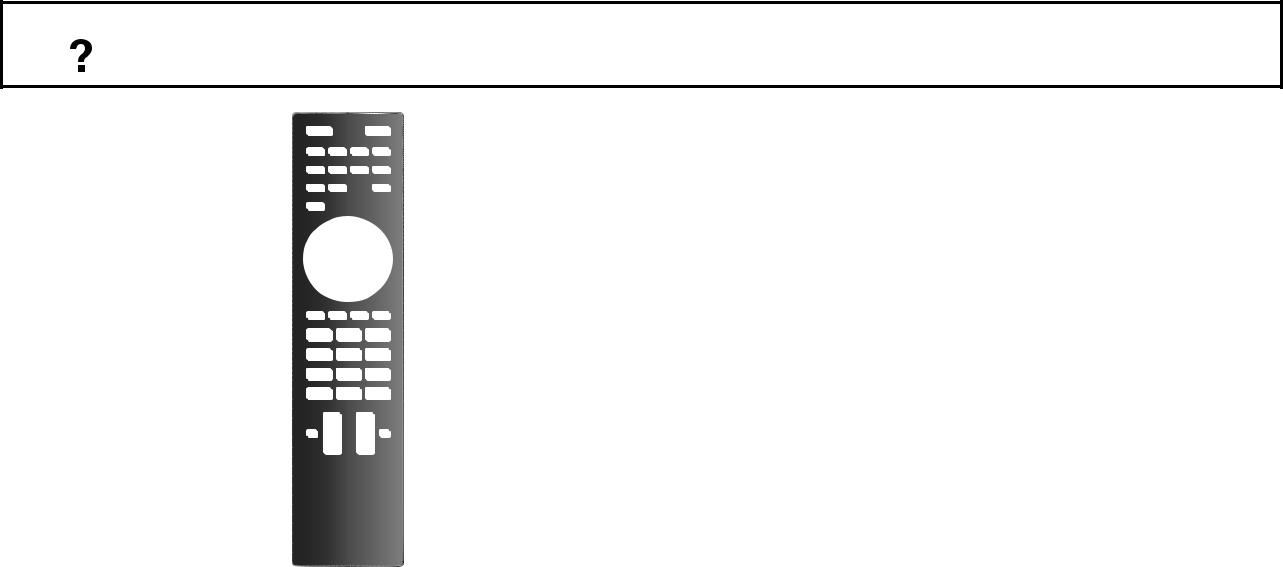
Overview of the remote
9 Number buttons
• In TV mode: Selects channels. For channel numbers 10 and above, press the second and third digit in quick succession.
• In Text mode: Enters the three digit page number to select the page.
10  – Subtitle setting
– Subtitle setting
Press to change the subtitle language (74) (in digital mode only).
11 AUDIO
Press to change the dual sound mode (58). 12 PROG +/-/ /
/
• In TV mode: Selects the next (+) or previous (-) channel.
5/83
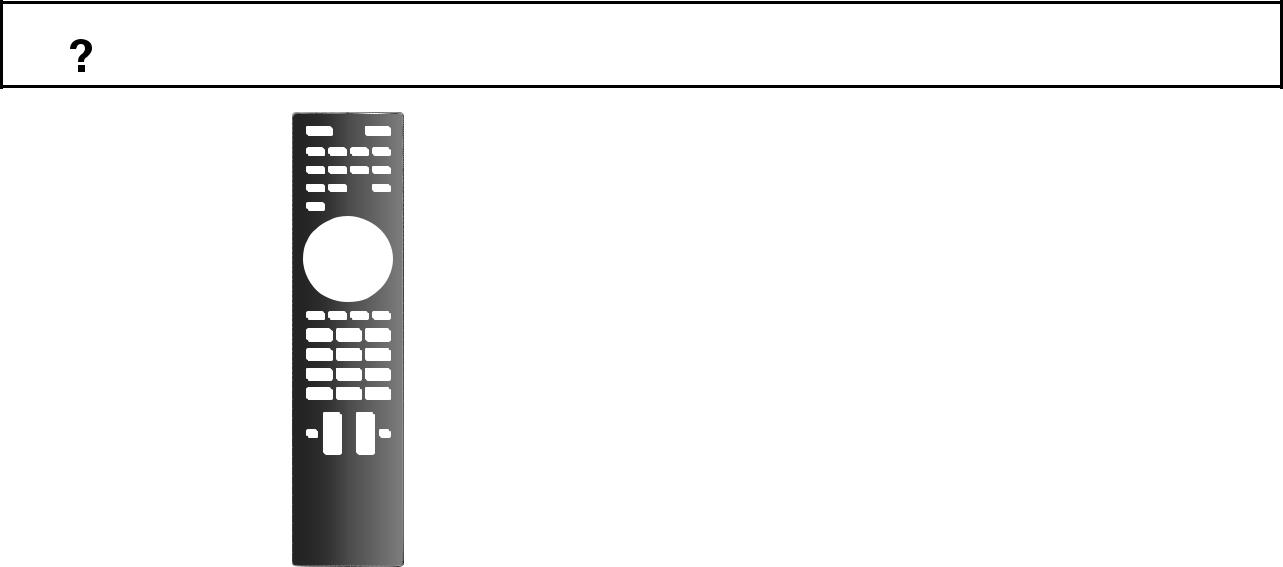
Overview of the remote
• In Text mode (19): Selects the next ( ) or previous (
) or previous ( ) page.
) page.
13  +/- – Volume
+/- – Volume
14  – Mute the sound
– Mute the sound
15  – Text (19)
– Text (19)
16 RETURN / 
Returns to the previous screen of any displayed menu.
17 GUIDE /  – EPG (Digital Electronic Programme Guide) (26)
– EPG (Digital Electronic Programme Guide) (26)
18 DIGITAL – Digital mode (15) ANALOG – Analogue mode (15)
19 SCENE – Scene Select (20)
6/83
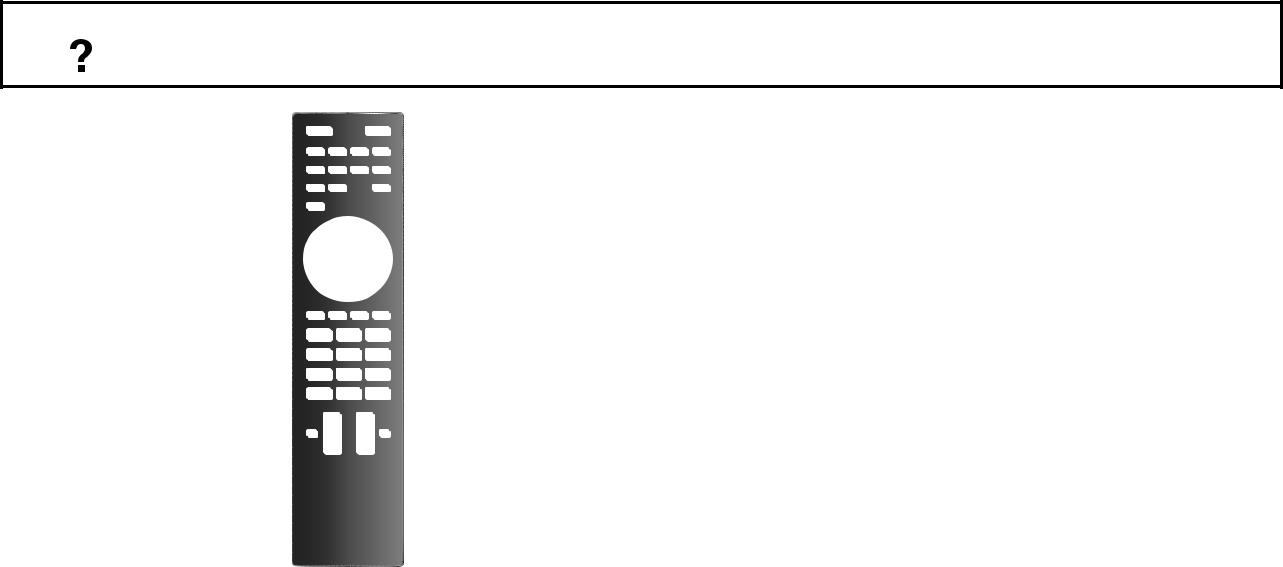
Overview of the remote
20 i-MANUAL
Displays contents of Instruction Manual on the screen.
21 BRAVIA Sync
 :
:
You can operate the BRAVIA Sync-compatible equipment that is connected to the TV.
SYNC MENU:
Displays the menu of connected HDMI equipment. While viewing other input screens or TV programmes, “HDMI Device Selection” is displayed when the button is pressed.
7/83

Overview of the remote
THEATRE:
You can set Theatre Mode to on or off. When Theatre Mode is set to on, the optimum sound quality (if the TV is connected with an audio system using an HDMI cable) and picture quality for film-based contents are automatically set.
• If you turn the TV off, Theatre Mode is also turned off.
• When you change the “Scene Select” setting, Theatre Mode turns off automatically.
8/83

Overview of the remote
• “Control for HDMI” (BRAVIA Sync) is only available with the connected Sony equipment that has the BRAVIA Sync or BRAVIA Theatre Sync logo or is compatible with Control for HDMI.
22 
 – Input select
– Input select
• In TV mode: Press to display a list of inputs.
• The number 5, PROG + and AUDIO buttons have tactile dots. Use the tactile dots as references when operating the TV.
9/83
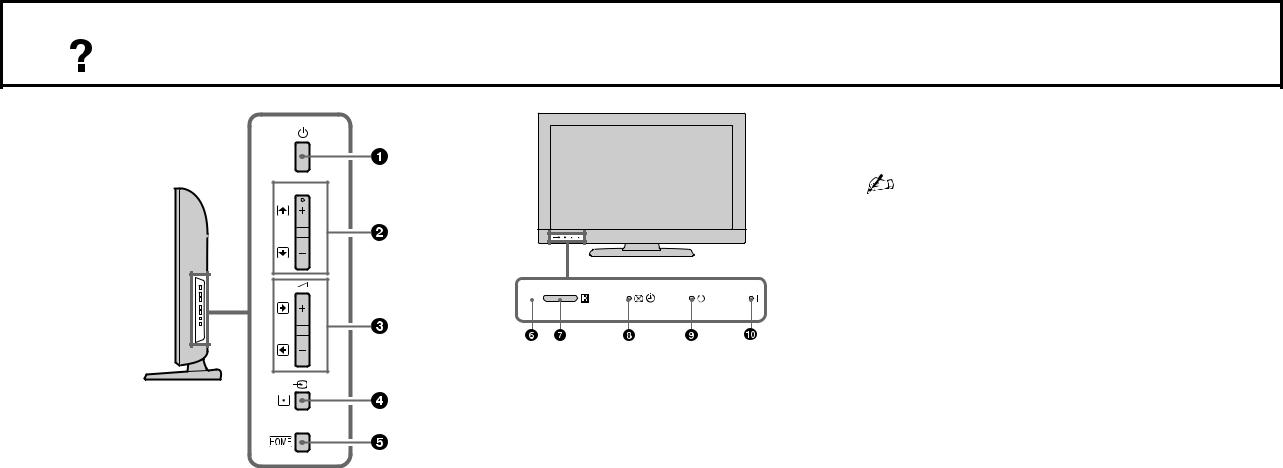
Overview of the TV buttons and indicators
PROG
1 – Power
– Power
Turns the TV on or off.
•To disconnect the TV completely, pull the plug from the mains.
•When you turn on the TV, the power indicator lights in green.
2PROG +/-/ /
/
•In TV mode: Selects the next
(+) or previous (-) channel.
•In TV menu: Moves through the options up ( ) or down (
) or down ( ).
).
10/83
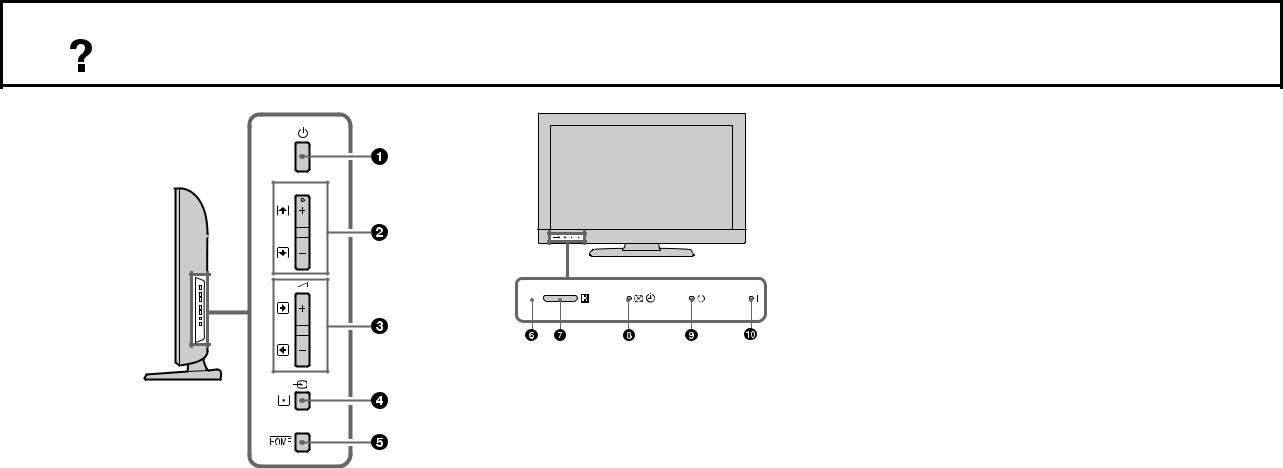
Overview of the TV buttons and indicators
PROG
3 +/-/
+/-/ /
/
•In TV mode: Increases (+) or decreases (-) the volume.
•In TV menu: Moves through the options right ( ) or left (
) or left ( ).
).
4 /
/ – Input select / OK
– Input select / OK
•In TV mode: Selects the input source from equipment connected to the TV sockets (33).
•In TV menu: Selects the menu or option, and confirms the setting.
11/83
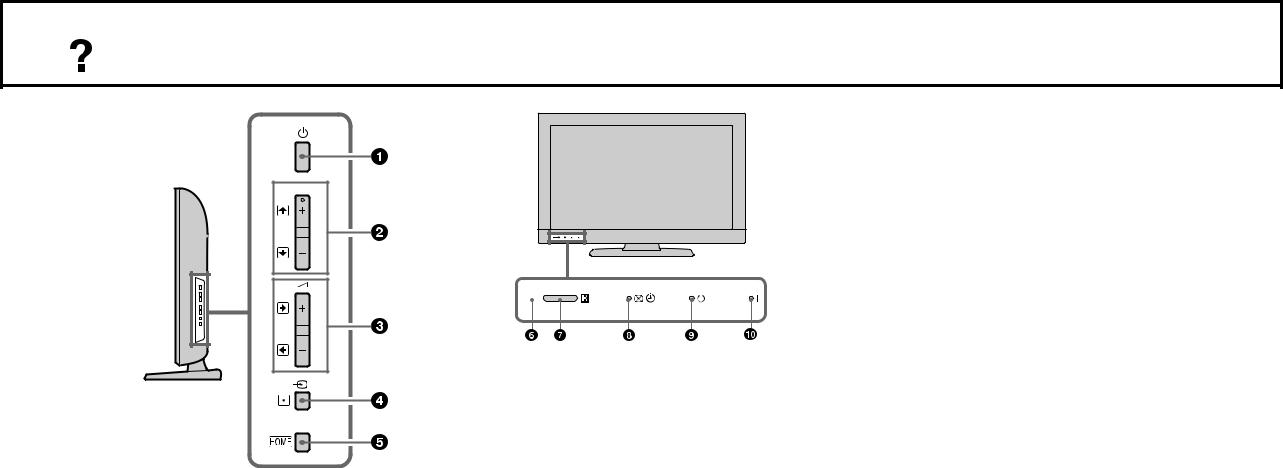
Overview of the TV buttons and indicators
PROG
5 (48)
(48)
6Light sensor
Do not put anything over the sensor, doing so may affect its function (62).
7Remote control sensor
•Receives IR signals from the remote.
•Do not put anything over the sensor, as its function may be affected.
12/83
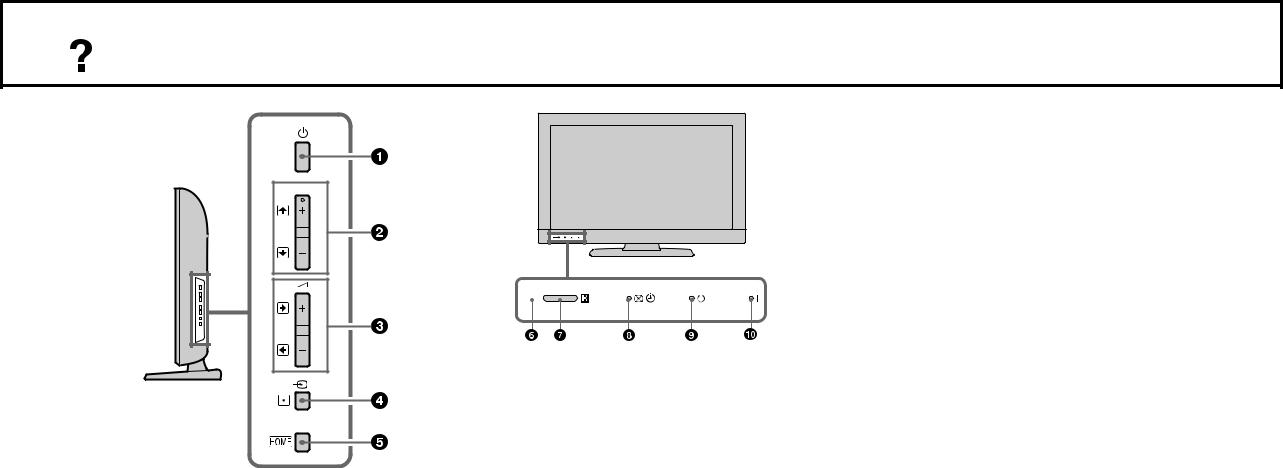
Overview of the TV buttons and indicators
PROG
8
 – Picture Off / Sleep Timer indicator
– Picture Off / Sleep Timer indicator
•Lights up in green when the picture is switched off (61).
•Lights up in orange when the sleep timer is set (61).
9 – Standby indicator
– Standby indicator
Lights up in red when the TV is in standby mode.
10
 – Power indicator
– Power indicator
Lights up in green when the TV is turned on.
13/83
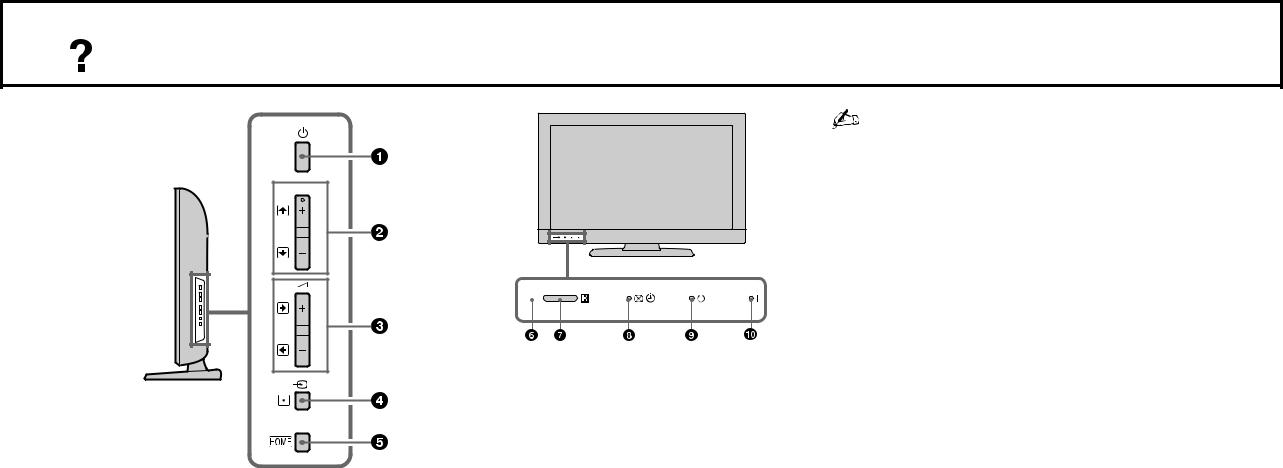
Overview of the TV buttons and indicators
PROG
•Make sure that the TV is completely turned off before unplugging the mains lead. Unplugging the mains lead while the TV is turned on may cause the indicator to remain lit or may cause the TV to malfunction.
14/83
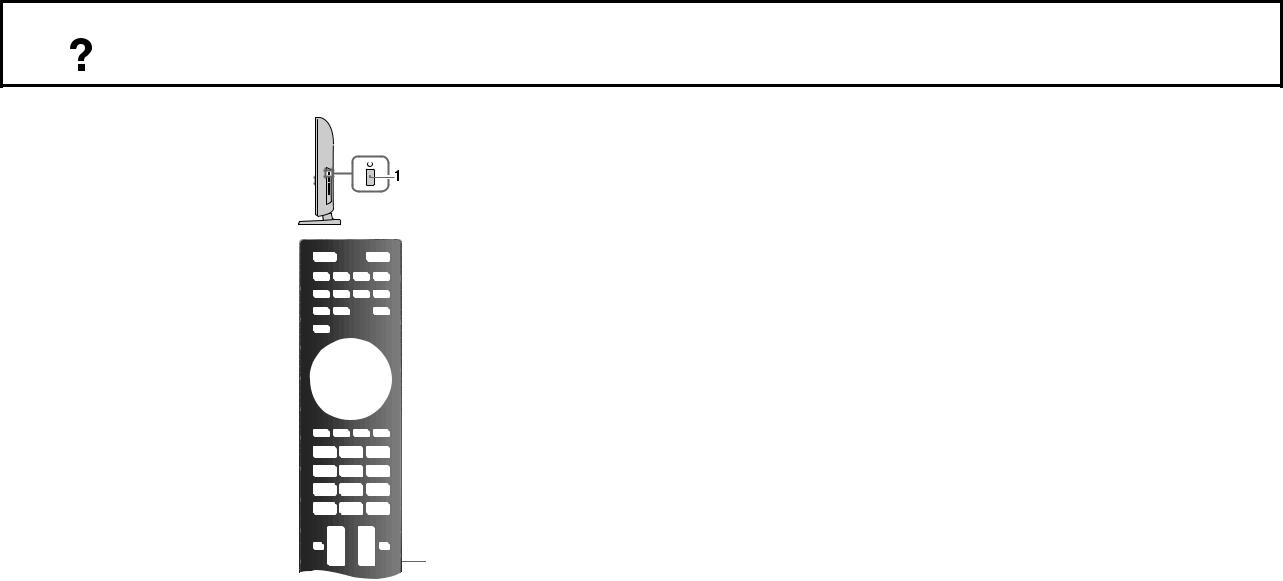
Watching TV
1 Press  on the side of the TV to turn on the TV.
on the side of the TV to turn on the TV.
When the TV is in standby mode (the  (standby) indicator on the TV front panel is red),
(standby) indicator on the TV front panel is red),
press 
 on the remote to turn on the TV.
on the remote to turn on the TV.
2 Press DIGITAL/ANALOG to switch between digital and analogue modes.
The channels available vary depending on the mode.
15/83
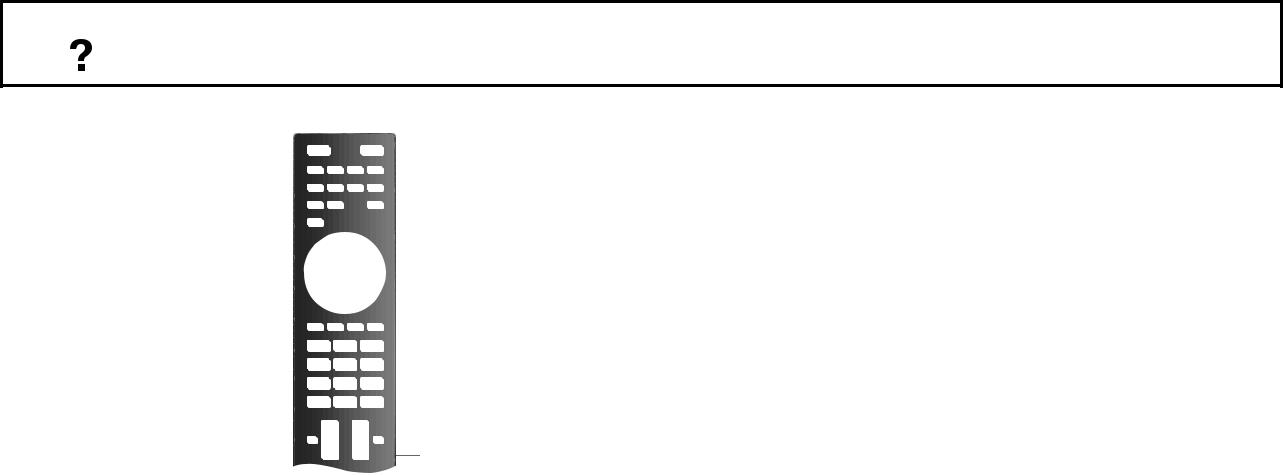
Watching TV
3 Press the number buttons or PROG +/- to select a TV channel.
To select channel numbers 10 and above using the number buttons, press the second and third digits in quick succession.
To select a digital channel using the Digital Electronic Programme Guide (EPG) (26).
16/83

Watching TV
In digital mode
An information banner appears briefly. The following icons may be indicated on the banner.
 : Interactive service is available (MHEG Digital Text)
: Interactive service is available (MHEG Digital Text)
 : Interactive service (MHEG Digital Text) is currently disabled
: Interactive service (MHEG Digital Text) is currently disabled
 : Radio Service
: Radio Service





 : Scrambled/Subscription service
: Scrambled/Subscription service

 : Multiple audio languages available
: Multiple audio languages available
 : Subtitles available
: Subtitles available

 : Subtitles available for the hearing impaired
: Subtitles available for the hearing impaired
 : Recommended minimum age for current programme (from 4 to 18 years)
: Recommended minimum age for current programme (from 4 to 18 years)

 : Parental Lock
: Parental Lock
 : Digital Programme Lock
: Digital Programme Lock
17/83

Watching TV
Additional operations
To adjust the volume, press  + (increase)/ (decrease).
+ (increase)/ (decrease).
To access the Programme index table (in analogue mode only), press  . To select an analogue channel, press
. To select an analogue channel, press 
 , then press
, then press  .
.
To access the Digital Favourites (in digital mode only), press  . For details, see (28).
. For details, see (28).
To access Digital Text
Many broadcasters provide a Digital Text service. Digital Text offers graphically rich contents, compared to Analogue Text.
Select a digital channel which provides Digital Text, then press  .
.
When a broadcaster provides a dedicated Digital Text channel, select this channel to access Digital Text.
To navigate through Digital Text, follow the instructions on the screen.
To exit Digital Text, press  RETURN. To move around, press
RETURN. To move around, press 


 .
.
To select items, press  and the number buttons. To access shortcuts, press the coloured buttons.
and the number buttons. To access shortcuts, press the coloured buttons.
18/83
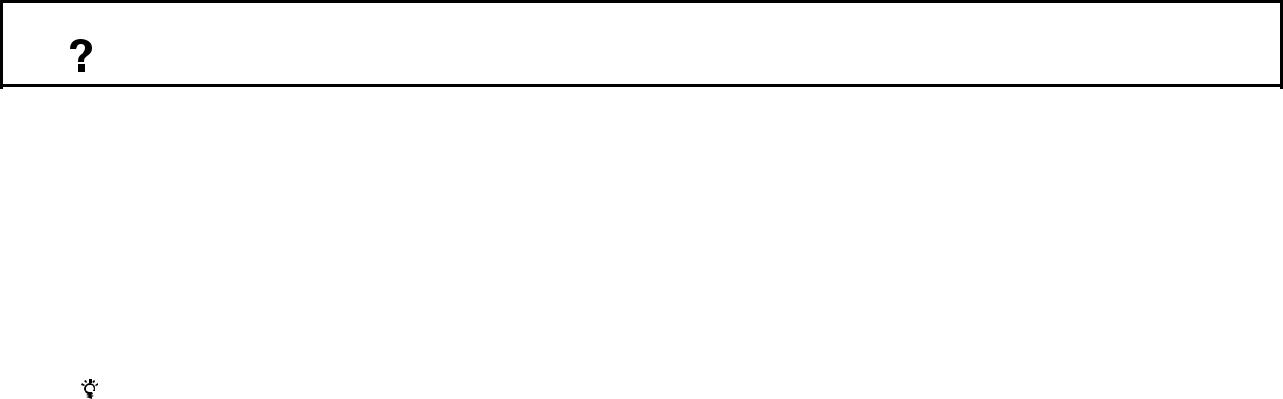
Watching TV
To access Analogue Text
In analogue mode, press  . Each time you press
. Each time you press  , the display changes cyclically as follows:
, the display changes cyclically as follows:
Text  Text over the TV picture (mix mode)
Text over the TV picture (mix mode)  No Text (exit the Text service)
No Text (exit the Text service)
To select a page, press the number buttons or  /
/ . To hold a page, press
. To hold a page, press  .
.
To reveal hidden information, press  .
.
•You can also jump directly to a page by selecting the page number displayed on the screen. Press  and
and 


 to select the page number, then press
to select the page number, then press  .
.
•When four coloured items appear at the bottom of the Text page, you can access pages quickly and easily (FasText). Press the corresponding coloured button to access the page.
19/83

Watching TV
Scene Select mode
When you select the desired scene option, the optimum sound quality and picture quality for the selected scene are automatically set.
1Press SCENE on the remote control.
2Press 


 to select the mode, then press
to select the mode, then press
 .
.
Cinema: Delivers a theatre-like picture and sound.
Sports: Delivers a realistic picture with surround sound.
Photo: Delivers a picture that reproduces the texture and colour of a printed photo.
Game: Delivers a picture that lets you enjoy gameplaying to the fullest with the best picture and sound quality.
Graphics: Delivers picture scenes that ease your prolonged monitor viewing experience and reduce fatigue by displaying clearer detailed pictures.
General: Current user settings.
Auto HDMI: The optimum sound quality and picture quality are automatically set according to the input source, though there may not be any effect depending on the connected devices.
20/83

Watching TV
•Except for “General”, if any scene mode is selected, picture mode selection in the picture menu is not possible - release scene selection first.
•When you set Theatre Mode (8) to on, the “Scene Select” setting switches to “Cinema” automatically.
21/83
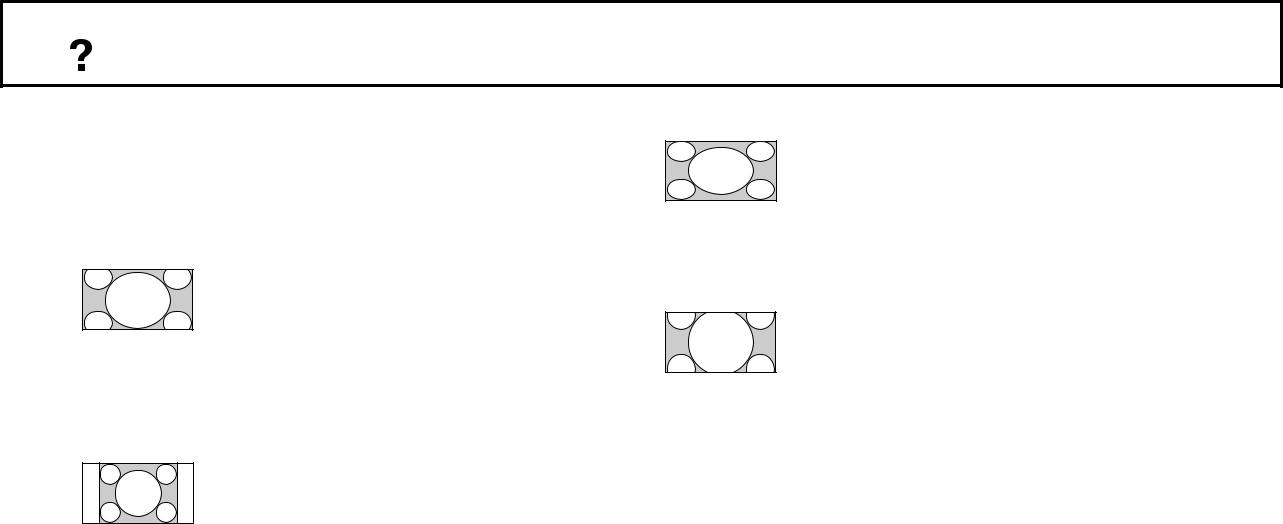
Watching TV
To change the screen format manually to suit the broadcast
Press  repeatedly to select the desired screen format.
repeatedly to select the desired screen format.
Smart*
Displays conventional 4:3 broadcasts with an imitation wide screen effect. The 4:3 picture is stretched to fill the screen.
4:3
Displays conventional 4:3 broadcasts (e.g. non-wide screen TV) in the correct proportions.
Wide
Stretches a 4:3 picture horizontally, to fill a 16:9 screen.
Zoom*
Displays cinemascopic (letter box format) broadcasts in the correct proportions.
22/83
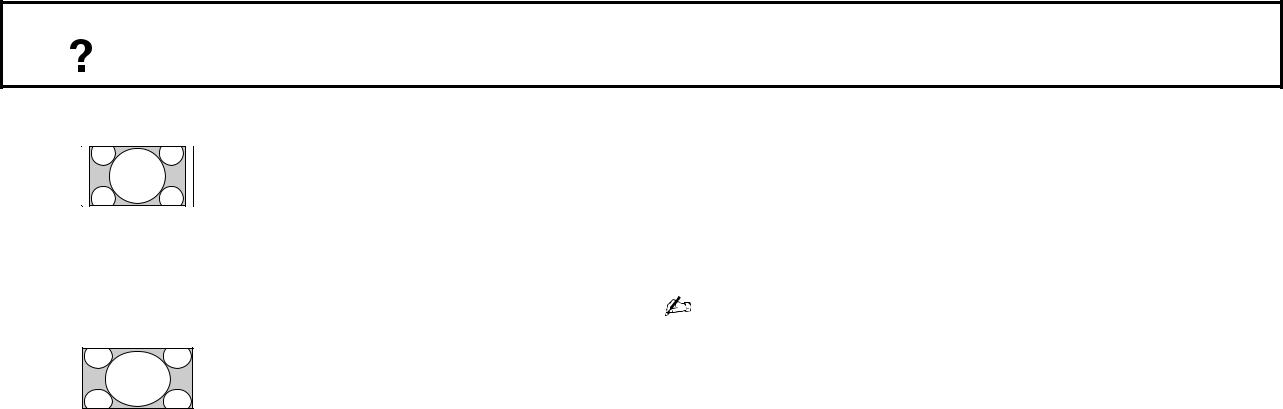
Watching TV
14:9*
Displays 14:9 broadcasts in the correct proportions. As a result, black border areas are visible on the screen.
Subtitle*
Displays cinemascopic (letter box format) broadcasts with subtitles on the screen.
Auto
•“Screen Format” is set to “Auto”, automatically changes the screen format to suit the broadcast signal.
*Parts of the top and bottom of the picture may be cut off.
•Depending on the signal, some screen formats may not be selectable.
•Some characters and/or letters at the top and the bottom of the picture may not be visible in “Smart”.
23/83

Watching TV
•You can adjust the vertical position of the picture when selecting “Zoom”, “14:9” or “Subtitle”.
Press 
 to move up or down (e.g. to read subtitles).
to move up or down (e.g. to read subtitles).
24/83

Watching TV
Using the OPTIONS menu
Press OPTIONS to display the following options when viewing a TV programme.
(53) Picture
(57) Sound
(59) Speaker
Lock/Unlock (in digital mode only)
Lock/Unlock the selected channel. See “Parental Lock” for PIN Code (75).
(74) Audio Language (in digital mode only)
(74) Subtitle Setting (in digital mode only)
(61) Sleep Timer
(61) Power Saving
System Information (in digital mode only) Displays the system information screen.
25/83
