SONY CECHP06, CECHP07, CECHP12 User Manual
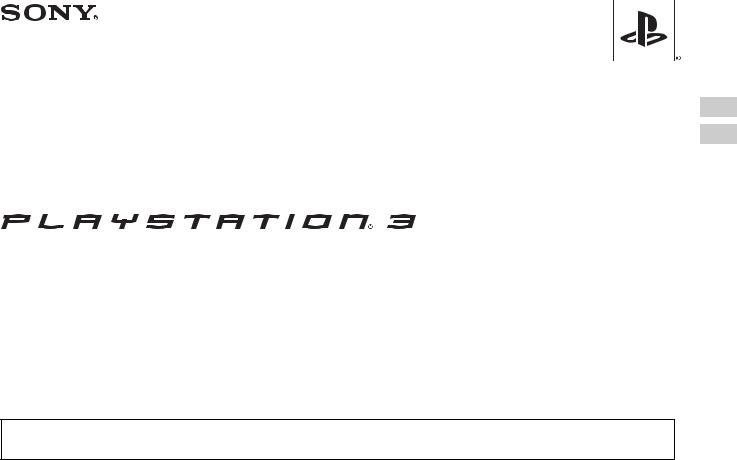
EN
CT
Safety and Support
CECHP06
CECHP07
CECHP12
Before using this product, carefully read all product documentation and retain it for future reference.
4-126-894-21(1)
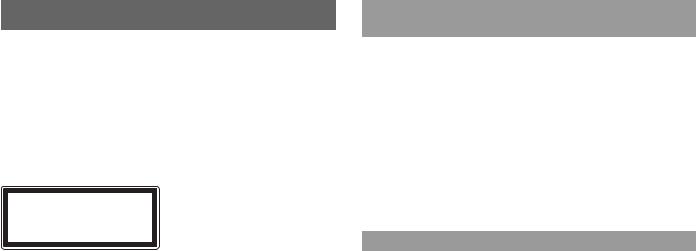
WARNING
To avoid electrical shock, do not open the cabinet. Refer servicing to qualified personnel only.
Caution
Use of controls or adjustments or performance of procedures other than those specified herein may result in hazardous radiation exposure.
The use of optical instruments with this product will increase eye hazard.
CLASS 1 LASER PRODUCT
LASER KLASSE 1 PRODUKT
This appliance is classified as a CLASS 1 LASER product under IEC60825-1+A2:2001.
Seizures induced by light stimulation (Photosensitive Epilepsy)
If you have an epileptic condition or have had seizures, consult your doctor prior to playing. Some individuals may experience eye soreness, altered vision, migraine, muscle twitching, convulsion, blackout, loss of awareness or disorientation when exposed to flashing or flickering lights or other light stimulation on a television screen or while playing video games. If you experience any of the above symptoms while playing, discontinue use immediately and consult your doctor.
Stop playing immediately when you experience the following symptoms
In addition to the above symptoms, whilst playing if you have a headache, dizziness, nausea, fatigue, similar symptoms to motion sickness, or if you feel a discomfort or pain in any body part such as eyes, ears, hands, arms, feet, discontinue use immediately. If the condition persists, seek medical attention.
Radio waves
Radio waves may affect electronic equipment or medical devices (for example, pacemakers), which may cause malfunctions and possible injuries.
•If you use a pacemaker or other medical device, consult your physician or the manufacturer of your medical device before using the wireless networking feature (Bluetooth and wireless LAN).
•Do not use the wireless networking feature in the following locations:
–Areas where wireless network use is prohibited, such as in hospitals. Abide by medical institution regulations when using the system on their premises.
–Areas near fire alarms, automatic doors and other types of automated equipment.
2 WARNING

About DNAS
Sony Computer Entertainment Inc. uses DNAS (Dynamic Network Authentication System), a proprietary authentication system, to help protect copyright and security in connecting the PS3™ system to a network. DNAS may retrieve information about a user's hardware and software for authentication, copy protection, account blocking, system, rules, or game management and other purposes. The information collected does not identify the user personally. The unauthorized transfer, exhibition, export,
import or transmission of programs and devices circumventing its authentication EN scheme may be prohibited by law.
System software
The system software included within this product is subject to a limited license from Sony Computer Entertainment Inc. Refer to http://www.scei.co.jp/ps3-eula for further details.
WARNING 3
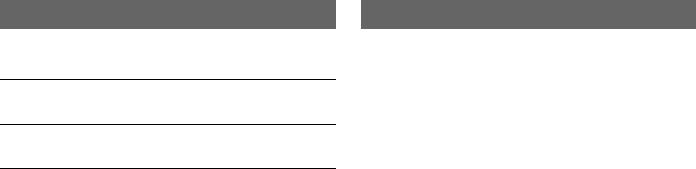
Table of contents
WARNING. . . . . . . . . . . . . . . . . . . . . . . . . . . . . . . . . . . . . . . . . . . 2 About the PS3™ system documentation . . . . . . . . . . . . . . . . . . .4
x Before use
Precautions . . . . . . . . . . . . . . . . . . . . . . . . . . . . . . . . . . . . . . . . . . 5
x Troubleshooting
Before requesting service . . . . . . . . . . . . . . . . . . . . . . . . . . . . . . .9
x Additional information
WARRANTY . . . . . . . . . . . . . . . . . . . . . . . . . . . . . . . . . . . . . . . .13 Removing / replacing the hard disk . . . . . . . . . . . . . . . . . . . . . . . 13 Reinstalling the system software. . . . . . . . . . . . . . . . . . . . . . . . . 15 Caution on disposal of the PS3™ system . . . . . . . . . . . . . . . . . . 16 Wireless controller battery. . . . . . . . . . . . . . . . . . . . . . . . . . . . . .17 Specifications . . . . . . . . . . . . . . . . . . . . . . . . . . . . . . . . . . . . . . .18
Information about system functionality published in this document may vary from the information for your PS3™ system, depending on the system software version in use.
About the PS3™ system documentation
The PS3™ system documentation includes the following:
Safety and Support (this document)
This document contains safety information related to the use of the PS3™ system, troubleshooting, specifications and other information.
Quick Reference
This document contains information on setting up the PS3™ system, preparing for use and basic hardware operations.
User's Guide (http://manuals.playstation.net/document/)
This online document is accessed through the Internet and contains detailed information related to use of the PS3™ system software.
4 |
Table of contents |

Before use
Precautions
Safety
This product has been designed with the highest concern for safety. However, any electrical device, if used improperly, has the potential for causing fire, electrical shock or personal injury. To help ensure accident-free operation, follow these guidelines:
•Observe all warnings, precautions and instructions.
•Regularly inspect the AC power cord for damage and for dust build-up around the power plug or electrical outlet.
•Stop use, unplug the AC power cord from the electrical outlet and disconnect any other cables immediately if the device functions in an abnormal manner, produces unusual sounds or smells or becomes too hot to touch.
•Call the PS3™ service line at the number listed on your warranty card if the device does not operate properly.
Use and handling
•Use in a well-lit area and keep a safe distance from the TV screen.
•Avoid prolonged use of the PS3™ system. Take a 15-minute break during each hour of play.
•Avoid playing when you are tired or need sleep.
•Stop using the system immediately if you begin to feel tired or if you experience discomfort or pain in your hands or arms while operating the wireless controller. If the condition persists, consult a doctor.
•If you experience any of the following health problems, discontinue use of the system immediately. If symptoms persist, consult with your physician.
–Dizziness, nausea, fatigue or symptoms similar to motion sickness
–Discomfort or pain in a part of the body, such as eyes, ears, hands or arms
•Keep the system and accessories, including cable ties and fasteners, out of the reach of small children.
•Do not connect cables other than a USB cable while the AC power cord is plugged into the electrical outlet.
•Do not touch the system or connected cables or accessories during an electrical storm.
•Do not use the system or accessories near water.
•Do not allow liquid, small particles or other foreign objects to get into the system or accessories.
•Do not touch the connectors of the system or accessories.
•Do not expose the system or accessories to dust, smoke or steam. Also, do not place the system in an area subject to excessive dust or cigarette smoke. Dust build-up or cigarette smoke residue on the internal components (such as the lens) may cause the system to malfunction.
•Do not expose the system or accessories to high temperatures, high humidity or direct sunlight.
•Do not place the system or accessories on surfaces that are unstable, tilted or subject to vibration.
•Do not set the system other than in the vertical or horizontal position. Also, do not change the position while the system is turned on.
•Be careful when carrying the system. If you do not have a good grip, the system may drop causing potential damage or injury.
•Do not move or change the position of the system with a disc inserted. The vibration may result in scratching of the disc or the system.
•Do not turn off the system while data is being saved on or loaded from the hard disk.
•Do not stand on or put objects on the system, and do not stack the system with other devices.
•Do not place the system and connected accessories on the floor or in a place where they may cause someone to trip or stumble.
•Do not allow bodily contact with the system or air from the system vents for an extended period of time while in use. Extended contact under these conditions may cause low-temperature burns.
•When connecting the system to a plasma or projection* TV, do not leave a still image on the TV screen for an extended period of time, as this may leave a faint image permanently on the screen.
*Except LCD screen types
•Parents are encouraged to monitor children in online activities to ensure safe and responsible Internet usage.
EN
use Before
Precautions 5
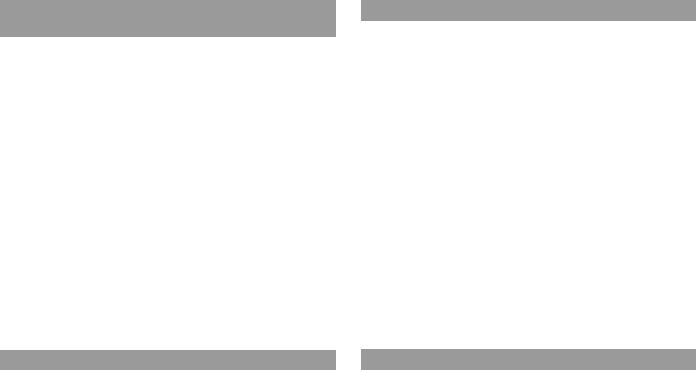
Notes on safety when using the DUALSHOCK®3 wireless controller*
•Stop using the system immediately if you begin to feel tired or if you experience discomfort or pain in your hands or arms while operating the DUALSHOCK®3 wireless controller. If the condition persists, consult a doctor.
•The vibration function of the DUALSHOCK®3 wireless controller can aggravate injuries. Do not use the vibration function if you have any ailment or injury to the bones, joints or muscles of your hands or arms. If you have an ailment or an injury, do not play such titles using the DUALSHOCK®3 wireless controller unless you have set the vibration function to "Off".
•Avoid prolonged use of the DUALSHOCK®3 wireless controller. Take a break at about 30-minute intervals.
•Note that some software titles set the vibration function to "On" by default. To disable the vibration function, press the PS button of the controller, and then select "Controller Settings"  "Vibration Function"
"Vibration Function"  "Off".
"Off".
•When using the motion sensor function of the wireless controller, be cautious of the following points. If the controller hits a person or object, this may cause an accident, injury or damage.
–Before use, check that there is plenty of space around you.
–When using the controller, grip it firmly and make sure it cannot slip out of your hand.
–If using a controller that is connected to the PS3™ system with a USB cable, make sure that the cable will not hit a person or object. Also take care to avoid
pulling out the cable from the PS3™ system.
* These notes also apply to other controllers.
AC power cord use
•To help ensure safe operation, regularly inspect the AC power cord. If damaged, stop use immediately and contact the PS3™ service line at the number listed on your warranty card for assistance.
•Do not use a power cord other than the supplied AC power cord. Do not modify the cord.
•Do not touch the plug of the AC power cord with wet hands.
•Protect the AC power cord from being walked on or pinched particularly at plugs, expansion receptacles and the point where the cord exits from the system.
•Do not place heavy items on the cord.
•Do not place the AC power cord near heating equipment and do not expose the cord to heat.
•Do not allow dust or foreign matter to build up around the AC IN connector. Before connecting or plugging in the AC power cord, check that there is no dust or foreign matter in or on the power plug or connecting end of the cord, the electrical outlet or the AC IN connector on the system rear. If the plug or connector becomes dirty, wipe off with a dry cloth before connecting.
•Unplug the AC power cord from the electrical outlet before cleaning or moving the system, or when you do not intend to use the system for an extended period of time. When disconnecting, grasp the power cord by the plug and pull straight out of the electrical outlet. Never pull by the cord and do not pull out at an angle.
•Do not connect the AC power cord to a voltage transformer or inverter. Connecting the AC power cord to a voltage transformer for overseas travel or an inverter for use in an automobile may cause heat to build up in the system and may cause burns or a malfunction.
Vents
Do not block any vents. To maintain good ventilation, follow the guidelines below:
•Place the system at least 10 cm (4 in) away from a wall surface.
•Do not place on a carpet or rug with long fibers.
•Do not place in a narrow or cramped space.
•Do not cover with cloth.
•Do not allow dust to build up on the vents.
Never disassemble or modify the system or accessories
Use the PS3™ system and accessories according to the instructions in the product documentation. No authorization for the analysis or modification of the system or accessories, or the analysis and use of its circuit configurations, is provided.
Unauthorized modification of the system or accessories will void your warranty. There are no user serviceable components inside the PS3™ system (the supplied hard disk may be removed but not disassembled or modified). Additionally, there is a risk of exposure to laser radiation as well as to electrical shock.
6 Precautions

Network
•A broadband Internet connection is required to connect to a network.
•User is responsible for Internet service fees. For details, refer to the information provided in your service contract or contact your Internet service provider.
•Use only an Ethernet cable compatible with 10BASE-T, 100BASE-TX or 1000BASE-T networks. Do not use a cord for a standard residential telephone line or cables of types other than those mentioned here. Using the wrong type of cord or cable can cause more electrical current than necessary to flow through the LAN connector, which may lead to heat build-up, fire or malfunction.
Wireless networking feature
•The 2.4 GHz range of radio waves used by the wireless networking feature of this product is a range shared by various devices. This product has been designed to minimize the effect of other devices using the same range. However, in some cases interference from other devices may reduce the connection speed, shorten the signal range or cause the connection to be terminated unexpectedly.
•When using the PS3™ system's scan function to select a wireless LAN access point, access points that are not intended for public use may be displayed. Only connect to an access point that you are authorized to use, or one that is available through a public wireless LAN or hotspot service.
Moisture condensation
If the system or disc is brought directly from a cold location to a warm one, moisture may condense on the lens inside the system or on the disc. Should this occur, the system may not operate properly. In this case, remove the disc and turn off and unplug the system. Do not put the disc back in until the moisture evaporates (this may take several hours). If the system still does not operate properly, contact the PS3™ service line at the number listed on your warranty card for assistance.
Cleaning
For safety reasons, before cleaning the system or connected accessories, disconnect the AC power cord from the electrical outlet.
Exterior surfaces (plastic cover of system and wireless controller)
Follow the instructions below to help prevent the product exterior from deteriorating or becoming discolored.
•Wipe with a soft, dry cloth.
•Do not apply insecticides or other volatile substances.
•Do not place any rubber or vinyl materials on the product exterior for an extended period of time.
•Do not use solvents or other chemicals. Do not wipe with a chemically-treated cleaning cloth.
Vents
When dust accumulates in the system vents, remove the dust with a low-powered vacuum cleaner.
Connectors
Do not use when the connectors of the system or the AC power cord are not clean. If used when dirty, the flow of electrical current may be obstructed. Remove the dirt with a dry cloth.
Backing up data
It is recommended that you regularly back up data on the hard disk. If for any reason software or data loss or corruption occurs or the hard disk must be initialized during authorized service, it may not be possible to restore or repair the software or data.
Sony Computer Entertainment Inc. and its subsidiaries and affiliates will not be held liable for damage or injury related to software or data loss or corruption.
EN
use Before
Precautions 7

Using the backup utility
You can back up data stored on the hard disk to a USB mass storage device and restore data that has been backed up. Select "Backup Utility" under (Settings)
(Settings)

 (System Settings) and follow the on-screen instructions to perform this operation. Note that depending on the system's usage condition, you might not be able to back up or restore some data. It is recommended that you create a spare backup for important data in advance by copying or moving the data to a USB mass storage device.
(System Settings) and follow the on-screen instructions to perform this operation. Note that depending on the system's usage condition, you might not be able to back up or restore some data. It is recommended that you create a spare backup for important data in advance by copying or moving the data to a USB mass storage device.
For details on the backup utility feature, refer to the user's guide (
 page 4).
page 4).
Copying/moving files
The following file types saved on the system's hard disk can be copied or moved to a USB mass storage device. Select the file, press the  button, and then select "Copy" or "Move" from the options menu. You may not be able to copy or move files that contain copyright-protected data.
button, and then select "Copy" or "Move" from the options menu. You may not be able to copy or move files that contain copyright-protected data.
File type |
Back up destination |
|
|
Saved data from games; video, audio or
USB mass storage device (USB flash drive, etc.)
image files
Hint
By using a commercially available card reader/writer (USB connector type), you can back up files saved on the hard disk to storage media such as a Memory Stick™ or an SD Memory Card.
Discs
Note on compatibility
Some media may have region or territorial restrictions and may not work with your system. See media packaging for details.
Handling
•Do not touch the disc surface when handling a disc; hold it by the edges.
•Do not stick paper or tape onto discs and do not write on discs.
•Fingerprints, dust, dirt or scratches on the disc can distort the picture or reduce sound quality. Always handle carefully and check that discs are clean before use.
Storage
•Do not expose discs to high temperatures, high humidity or direct sunlight.
•When discs will not be used for an extended period of time, store them in their cases. Stacking uncased discs or storing them at an angle can cause them to warp.
Cleaning method
•Clean discs with a soft cloth, lightly wiping from the center outwards.
•Do not use solvents, record cleaners, anti-static spray or
other chemicals as these can damage the discs.
8 Precautions
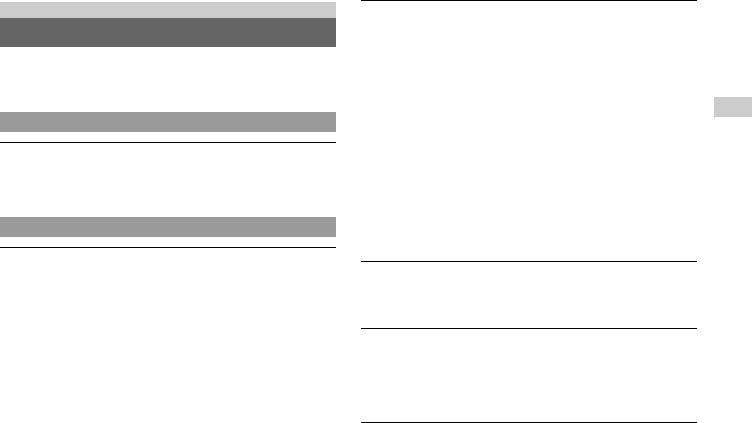
Troubleshooting
Before requesting service
Go through this section if you experience difficulty in operating the PS3™ system. Should any problem persist, call the PS3™ service line at the number listed on your warranty card for assistance.
Power
The system does not turn on.
,Check that the main power switch on the system rear is turned on.
,Check that the AC power cord is securely inserted in the system and the electrical outlet.
Picture
There is no picture on the TV screen.
,Adjust the video input on the TV to match the input connector that is being used to connect to the PS3™ system.
,Check that the cable is securely inserted. Try disconnecting the cable from the PS3™ system or TV and then reconnecting it.
,There may be a problem with the AV cable in use. Try using another cable that is compatible with the PS3™ system.
,If the video output settings on the system do not match those of the cable or TV in use, there may be no picture. If the screen goes blank, turn off the system. Then, with only the system and the TV connected, touch the system's power button for more than 5 seconds to turn the system back on. The video output settings will automatically be reset to the standard resolution.
,If the resolution of the video content is not supported by the TV in use, when the video is played the screen may go blank. If this happens, go to the screen for selecting the resolution in the system's video output settings, and then select all the resolutions that are supported by the TV.
The Blu-ray Disc (BD) or DVD cannot be played, or the picture is distorted.
,When outputting DVD content or PLAYSTATION®3 format software in SD resolution, only discs recorded in the NTSC standard can be played (Taiwan/ Hong Kong models only).
,If the system is connected to a VCR or a combination TV/VCR unit, copy protection encoding on some BDs and DVDs may cause image distortion, or may cause the image to become lighter or darker. In such cases, connect the system to the TV directly.
,If the BD or DVD does not match the region code set in the system, it cannot be played.
,Some DVDs are preset with parental control restrictions. Enter the password that was set in  (Security Settings) to temporarily increase the parental control level.
(Security Settings) to temporarily increase the parental control level.
,Some BDs are preset with parental control restrictions. Enter the password that was set in  (Security Settings) to change the parental control level.
(Security Settings) to change the parental control level.
,The BD may be disc-locked. Enter the password that was set when the disc was created.
,See also the notices under "Playable discs" (
 page 19).
page 19).
Certain BDs cannot be played.
,To play commercially available BD video software, in some cases the encryption key for AACS (Advanced Access Control System) may need to be renewed. The encryption key can be renewed when the system software is updated.
The size of the video image and the TV screen do not match.
,Check that the system's settings under  (Settings)
(Settings) 
 (Display Settings)
(Display Settings)  "Video Output Settings" are correct.
"Video Output Settings" are correct.
,Check that the settings of the connected TV are correct. For details, refer to the instructions supplied with your TV.
,With some video content, the screen size cannot be changed.
The screen color does not seem right.
,If set to the default setting, the background color changes automatically with the passing of time.
EN
Troubleshooting
Before requesting service |
9 |
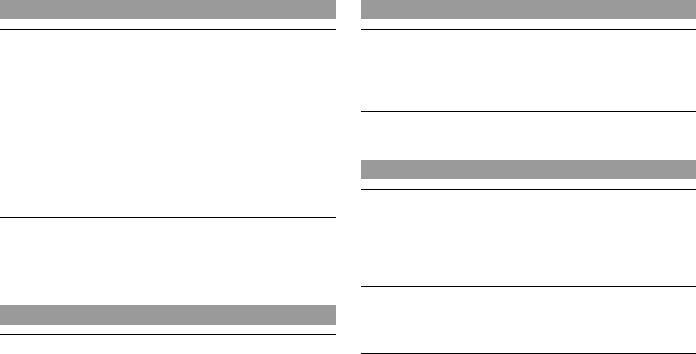
Audio
There is no sound.
,Check that the muting function on the TV or speakers is turned off. Also check that the volume is at the appropriate level.
,If an audio device is connected, check the settings of the device. For details, refer to the instructions supplied with the audio device.
,There may be a problem with the AV cable. Try using another cable that is compatible with the PS3™ system.
,Some software do not support digital audio output.
,If the system's audio output settings do not match the AV cable or device in use,
the system may not produce sound. Check that the system's settings under
 (Settings)
(Settings) 

 (Sound Settings)
(Sound Settings)  "Audio Output Settings" are correct.
"Audio Output Settings" are correct.
,Some content that support Dolby Digital, DTS, and other formats may not produce audio from all channels.
Music files do not play.
,Tracks with a time limit or a limited number of playing times cannot be played.
,Playback methods may be limited for some music files that are distributed via the Internet. In such cases, it may not be possible to play the data on the PS3™ system.
Video
Even after selecting an item from the control panel, the desired operation cannot be performed.
,Playback conditions may be set in advance by the software developer. In such cases, certain options may not be available, even if you follow the instructions in the product documentation.
Network
A connection to the network cannot be established.
,Check that the Ethernet cable is securely connected.
,Check that the network settings are correct. Refer to the instructions supplied by your Internet service provider or in the software manual to make the correct network settings.
The Web page does not display properly.
,Some Web pages may not display properly due to the browser.
Disc media and USB devices
The system does not recognize the disc.
,Remove the disc and reinsert it.
,If the disc has a label, insert it with the label side up.
,Check whether the disc is scratched or dirty. If dirty, wipe it gently with a soft cloth.
,See also the notices under "Playable discs" (
 page 19).
page 19).
The disc cannot be removed.
,Touch the eject button on the system front for 10 seconds or longer to force the disc to eject. After removing and before reinserting a disc into the system, turn off the system, and then turn on the system again to resume use.
The system does not recognize the USB device, or the USB device does not operate properly.
,Check that the device is inserted correctly.
,Check whether the device's connector is dirty. If dirty, wipe it with a cotton swab.
,The connected USB device may not be compatible with the system.
,Try changing the USB connector where it is connected. The device may not be recognized depending on the combination of USB connectors in use.
10 |
Before requesting service |

,In some cases, the system may not recognize the device if an external USB hub is used and more than the allotted number of devices are connected. Try removing unused devices.
When connecting a USB device, the message "An unknown USB device has been connected." is displayed.
,The connected device may not be compatible with the system or software application.
,The device may be compatible with specific software only. Use software that is compatible with the device.
,There may be too many USB hubs connected. Try removing a USB hub.
Wireless controller
The wireless controller does not function.
,When using the controller wirelessly, if the controller and the system are too far apart, you will not be able to operate the system effectively.
,When using the wireless controller, you must pair it with the system and assign a controller number. With the system turned on (power indicator on the system front is lit solid green), connect the system and the controller using the USB cable, and then press the PS button of the controller.
,The controller number may have been cleared. Press the PS button of the controller to reassign the number.
,Check the charge level of the wireless controller battery. When the controller is used in wireless mode, it will not function if the battery does not have any charge left. Charge the battery by connecting the controller to the system with the USB cable.
,Reset the wireless controller by pushing the reset button on the controller rear with a sharp-tipped object such as a pen.
Reset button
The wireless controller does not vibrate.
,Select (Settings)
(Settings)
 (Accessory Settings)
(Accessory Settings) "Controller Vibration Function", and then try setting "Vibration Function" to "On".
"Controller Vibration Function", and then try setting "Vibration Function" to "On".
,The software may not support the vibration function. Refer to the instruction
manual for the software. For software downloaded from
 (PLAYSTATION®Store), refer to the online description.
(PLAYSTATION®Store), refer to the online description.
The response to button operations is slow.
,The response speed may be slow on an LCD display or PC display. This is not a malfunction.
The battery does not charge or does not fully recharge.
,The battery can only be charged when the system is turned on (power indicator on the system front is lit solid green).
,Check whether the connector on the USB cable is dirty. If dirty, wipe it with a soft cloth.
,See "Wireless controller battery" ( page 17).
page 17).
The battery charge does not last long.
,The battery may be wearing out. Battery duration will gradually decrease with repeated usage and age. See "Wireless controller battery" ( page 17).
page 17).
Even when the wireless controller is not being used, it loses its charge over time.
,The controller's battery slowly loses its charge even when the controller is not in use. It is recommended that you charge the controller frequently.
EN
Troubleshooting
Before requesting service |
11 |

Other issues
The system makes noise.
,Because some discs read at higher speeds, disc noise may be louder than normal.
,When using the system in a location where heat can build up, such as an enclosed AV cabinet, the internal fan will rotate rapidly to reduce the system's temperature and this may generate increased noise. Move the system to a location with good ventilation.
You forgot your password for security settings.
,If you initialize the system using  (Settings)
(Settings) 

 (System Settings)
(System Settings) "Restore Default Settings", your password will return to "0000". However, note
"Restore Default Settings", your password will return to "0000". However, note
that all settings other than the password will also be reset. Once these settings are reset, they cannot be recovered.
The system is warm.
,When the system is being used or is turned on, it may become warm. This is not a malfunction.
The screen is frozen. The system does not operate.
,Restart the system. Touching the power button on the system front for 10 seconds or longer will force the system to shut down. After shutdown, turn on the system again.
The power indicator on the system front is flashing red and green alternately.
,The interior of the system has become hot. Check whether the system is being used in a hot location or whether the vents are blocked. Continuing to use the system in the above condition will cause it to stop functioning. Turn the system off and leave it unused until it cools down. After the system cools down, turn it on again.
The power indicator on the system front is flashing red and the system does not operate.
,The temperature inside the system may be too high. Check whether the system is being used in a hot location or whether the vents are blocked. Touch the power button on the system front to stop the flashing, and then leave the system turned off until it cools down. After it cools down, turn on the system again.
The system does not recognize content.
,The content may be of a format that is not supported by the system. Content of types not supported by the system will not be recognized. For information on supported formats, refer to the online user's guide.
12 |
Before requesting service |

Additional information
WARRANTY
For warranty terms and conditions of respective regions, please refer to following official websites, or call our Customer Service Hotline (listed on back cover).
Hong Kong: http://asia.playstation.com/hk/warranty
Singapore: http://asia.playstation.com/sg/warranty
Taiwan: http://asia.playstation.com/tw/warranty
Removing / replacing the hard disk
The following section explains how to remove and replace the hard disk.
 Caution
Caution
•Remove the hard disk in a location out of the reach of small children to help prevent accidental swallowing of small parts such as the screws.
•The inside of the system is hot directly after use. Allow time for the system to cool down before starting to remove the hard disk.
•Be careful not to injure yourself when removing or handling the hard disk.
•Be sure to reattach the HDD bay cover before turning the PS3™ system on. If the cover is not attached, it may cause heat to build up inside the system.
Notices
•Depending on the type of service performed, the hard disk that had been in use prior to servicing may need to be reformatted. Be sure to back up important data in advance.
•To help protect your personal information and prevent misuse of this information by others, be sure to clear passwords for all PLAYSTATION®Network accounts and remove the hard disk before submitting the PS3™ system for service.
•To attach or remove screws, use an appropriate crosshead screwdriver. If the size does not match, the groove on the screw's head may be damaged.
Removing the hard disk
 Caution
Caution
For safety reasons, be sure to turn off and unplug the system before attempting to remove the hard disk.
1 Select  (Turn Off System) under
(Turn Off System) under  (Users) in the home menu.
(Users) in the home menu.
The power indicator will turn solid red and the system will enter standby mode.
2 Turn off the system using the main power switch on the system rear.
3 Unplug the AC power cord, and then disconnect the other cables from the system.
For safety reasons, remove the plug for the power cord from the electrical outlet, and then detach the other cables.
4 Remove the HDD bay cover on the system's left side.
Use the space at the left edge of the HDD bay cover to pull it out from the system.
If the cover is difficult to remove, gently insert a small screwdriver in the space and pry the cover off. Be careful not to damage the system or the cover when using a screwdriver.
HDD bay cover
EN
information Additional
WARRANTY 13
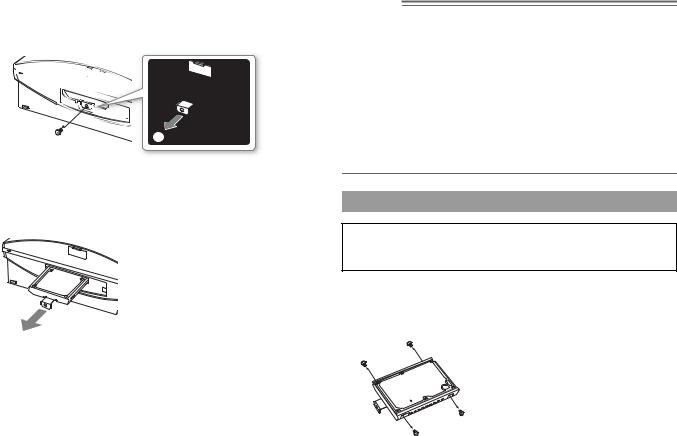
5 Free the hard disk from the system.
1 Remove the blue screw with an appropriate crosshead screwdriver. 2 Pull the handle forward.
1 2
Pull while sliding the handle to the left. Be careful not to hurt yourself during this operation.
6 Remove the hard disk from the system.
Pull the handle further to remove the hard disk from the system.
Notices
The hard disk is a sensitive piece of equipment and should be handled with care at all times. To help prevent software or data loss or corruption, or damage to the hard disk, carefully follow the precautions listed below:
•Do not drop the system or hard disk, or subject them to physical shock or vibration.
•Do not allow liquid or small particles to get into the system or hard disk.
•Do not touch the connectors or insert foreign objects into the connectors.
•Do not place the system or hard disk close to magnetic fields such as those produced by magnets or loudspeakers. Also, do not place devices that may be sensitive to magnetic forces (such as a wrist watch or a magnetic card) near the hard disk.
•Do not put heavy objects on the hard disk.
•When handling the hard disk hold it only by the edges or metal frame.
•The hard disk is sensitive to static electricity. Ensure that proper handling methods are used when installing the hard disk.
•Store in a cool, dry location.
Replacing the hard disk
 Caution
Caution
For safety reasons, be sure to turn off and unplug the system before attempting to replace the hard disk.
When replacing the hard disk, follow the procedure below to remove the metal frame.
1 Using a crosshead screwdriver, remove the screws (4 places).
14 Removing / replacing the hard disk
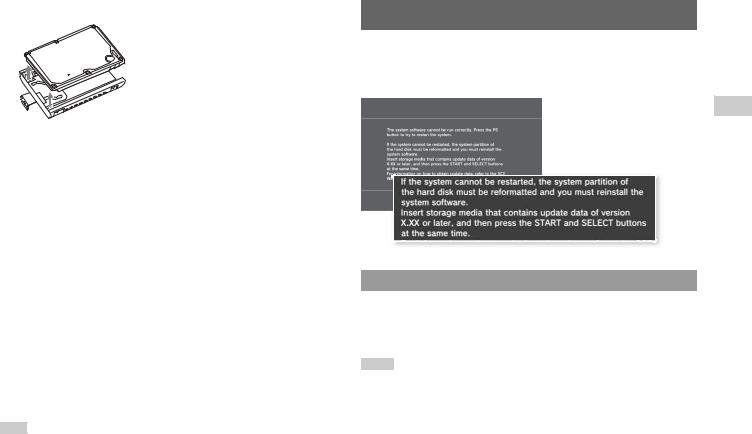
2 Remove the hard disk from the metal frame.
3 Place the replacement hard disk on the PS3™ system hard disk's metal frame, and then attach using the screws (4 places).
Do not overtighten the screws.
4 Install the hard disk in the system.
Fully insert the hard disk in the HDD bay. Attach the blue screw to lock the hard disk in place. Refer to the instructions in "Removing the hard disk" (
 page 13) and follow them in reverse order when installing.
page 13) and follow them in reverse order when installing.
5 Reattach the HDD bay cover.
6 Reinstall the system software.
When the hard disk has been replaced, the system software must be reinstalled (
 page 15).
page 15).
Replacement hard disks
You can use hard disks of the following types with the PS3™ system:
Size |
2.5 inch (internal type)*1 |
Interface format |
Serial ATA*2 |
*1 Proper operation is not guaranteed for all models.
*2 Parallel ATA is not supported.
Hint
If you lose the HDD bay cover, screws, or metal attachment, for availability of replacement parts contact the PS3™ service line at the number listed on your warranty card for assistance.
Reinstalling the system software
If the system software does not start when the system is turned on (such as when the hard disk has been replaced), a screen such as the one shown below is displayed on the system. In this case, you must reinstall the system software using downloaded update data.
EN
information Additional
Step 1: Download the system software update data
Using a PC with Internet access, download the system software update data from the Web site shown below.
http://asia.playstation.com
Hints
•Use the latest version of the update data. You cannot reinstall the system software using a version that is older than the system software version that had previously been used. If the relevant update data is not available on the Web page, contact the PS3™ service line at the number listed on your warranty card for assistance.
•If you have a game disc or other disc that contains update data, you may be able to use that disc to reinstall the system software. If you insert the disc in the PS3™ system and follow the onscreen instructions, you can verify whether the update data can be used.
•If you do not have Internet access from a PC, contact the PS3™ service line at the number listed on your warranty card for assistance.
Reinstalling the system software |
15 |
