Sharp VCR OPERATION MANUAL
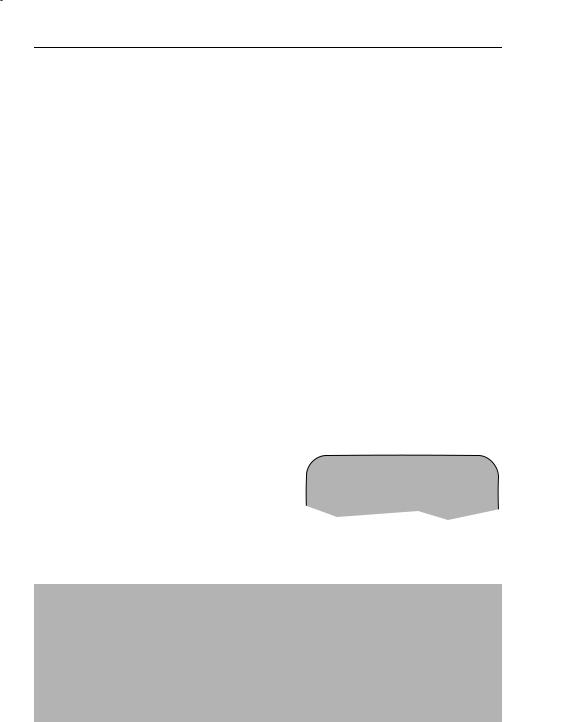
ADVANCED OPERATION
AUDIO AND YOUR VCR
HI-FI STEREO SOUND
Stereo sound is possible from this VCR if you have a stereo TV connected to the VCR with a scart lead, or audio equipment connected with audio phono leads. The VCR is normally set so that stereo sound is possible. The sound output from the VCR is controlled by the AUDIO OUT button on the remote control. If you wish to change the sound output you can use the AUDIO OUT button as follows:
•Press AUDIO OUT once. The LEFT audio channel will be sent to BOTH speakers. L will appear on the VCR display.
•Press AUDIO OUT twice. The RIGHT audio channel will be sent to BOTH speakers. R will appear on the VCR display.
•Press AUDIO OUT three times. The MONO track will be sent to BOTH speakers. L and R will disappear from the VCR display.
•Pressing AUDIO OUT a fourth time, normal Hi-Fi stereo sound will be heard. L and R will appear on the VCR display.
NICAM Hi-Fi STEREO SOUND
Your VCR can receive and record programmes broadcast in NICAM sound (the factory preset condition for NICAM is AUTO). NICAM sound may not be stereo, this depends on the programme being received.
Audio is automatically recorded in two different ways:
(i)Hi-Fi: Using specialised rotary heads, two audio signals are recorded on to the tape. These will be stereo, mono or bilingual depending on the sound being received.
(ii)Normal: A mono recording is also made on the conventional analogue audio track.
4.Press MENU to display the main menu on the screen.
5.Press [ /
/  ] to select MODE.
] to select MODE.
6.Press SET. NICAM will be selected.
7.Press [ /
/ ] to select OFF.
] to select OFF.
8.Press SET, to return to the menu screen.
9.Press MENU, to exit to normal screen.
N I CAM |
AU T O |
O F F |
CO L OUR |
AU T O |
P A L |
NOTES:
•If the tape being played back does not carry sound recorded on Hi-Fi tracks, L and R will not appear on the display.
•lf the sound contains ‘crackling’ or ‘popping’ noises the sound quality may be improved by adjusting the tracking using CHANNEL  /
/  .
.
•If the poor quality is for a long period the VCR will automatically select the mono track and the sound will be in mono.
•Not all TV transmitters provide NICAM sound. In this case the VCR automatically switches to receive the mono signal.
•NICAM sound may not be stereo.
If problems persist contact the SHARP Helpline on tel: 08705-274277 (office hours) or www.sharp.co.uk/support
20
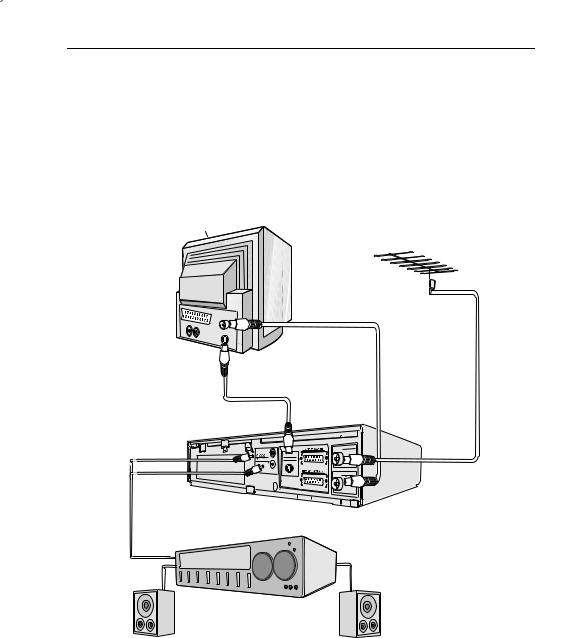
ADVANCED OPERATION
AUDIO AND YOUR VCR
CONNECTING TO AUDIO EQUIPMENT
The diagram below shows how to connect your VCR to audio equipment. When connected in this way stereo sound is possible from the speakers.
EXISTING AERIAL
CABLE
BACK OF |
RF CONNECTION CABLE |
TELEVISION |
|
S-VIDEO CABLE
G |
S-VIDEO OUT |
|
SORTIE SON S-VIDEO |
D 
AUDIO OUT
L and R
AERIAL IN
ANTENNA IN
ENTREE ANTENNE
RF OUT 
SORTIE ANTENNE
RF-OUT
AUDIO PHONO LEADS |
|
(NOT SUPPLIED) |
+ |
AMPLIFIER
If problems persist contact the SHARP Helpline on tel: 08705-274277 (office hours) or www.sharp.co.uk/support
21

ADVANCED OPERATION
AUDIO DUBBING
RECORDING SOUND ON TO A VIDEO TAPE (AUDIO DUBBING)
This feature enables you to add narration or background music to a pre-recorded tape.
•The audio signal will be recorded on the mono track. The Hi-Fi track will remain unchanged..
Connect your audio equipment to AUDIO IN L-R terminals on the front of your VCR.
If a microphone is to be used, connect it to your audio equipment
+













 AUDIO SOURCE
AUDIO SOURCE
1.Connect the audio source to the AUDIO IN L-R terminals on the front of the VCR as shown above.
2.Insert the pre-recorded tape into the VCR.
3.Press PLAY/X2 (  ) to view the recording.
) to view the recording.
4.If you wish to listen to the original Hi-Fi track while you are recording the new dubbed audio track you will need to set AUDIO MIX to ON in the mode menu.
5.Press PAUSE/STILL (  ) when you reach the point on the tape where you want audio dubbing to start.
) when you reach the point on the tape where you want audio dubbing to start.
6.Press A.DUB (A.DUB will be shown on your TV)
NOTE: The input source will be automatically changed to L3 (Front phono jacks)
7.Press PAUSE/STILL (  ) , to start audio dubbing.
) , to start audio dubbing.
II A. DUB |
L3 |
SP
8.Press STOP (  ) , to finish audio dubbing (A.DUB will disappear from your TV)
) , to finish audio dubbing (A.DUB will disappear from your TV)
If problems persist contact the SHARP Helpline on tel: 08705-274277 (office hours) or www.sharp.co.uk/support
22
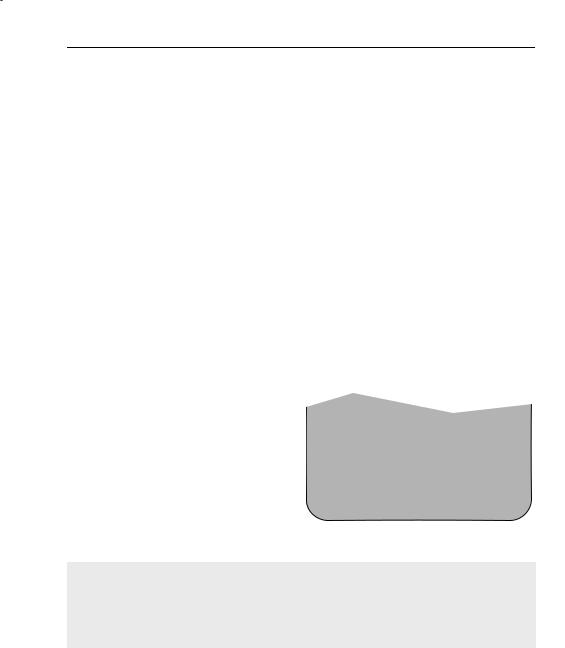
ADVANCED OPERATION
AUDIO DUBBING
PLAYING BACK AN AUDIO DUBBED TAPE
•If you want to listen to the original and the new dubbed audio signal simultaneously, you will need to set AUDIO MIX to ON.
•You can change the audio output by pressing the AUDIO OUT button on the remote control. Refer to the table below.
AUDIO MIX |
AUDIO OUT MODE |
VCR DISPLAY |
RESULT |
|
|
|
|
|
|
|
Original Hi-Fi audio (L&R |
|
|
|
channels) and dubbed audio |
|
|
|
|
ON |
Hi-Fi and Mono audio |
|
Original Hi-Fi audio (L channel) |
|
plus dubbed audio |
||
|
|
|
|
|
|
|
|
|
|
|
Original Hi-Fi audio (R channel) |
|
|
|
plus dubbed audio |
|
|
|
|
1.Press MENU, to display the main menu on the screen.
2.Press [  /
/  to select MODE.
to select MODE.
3.Press SET.
4.Press [  /
/  ] to select AUDIO MIX.
] to select AUDIO MIX.
5.Press [  /
/  ] to select ON.
] to select ON.
6.Press SET, to return to the menu screen.
7.Press MENU, to exit to the normal screen.
MODE MENU SCREEN
AUDIO MIX |
ON |
OFF |
16: 9 |
AUTO |
OFF |
POWERS AVE |
ON |
OFF |
▲▲2/ 2 ▲▲
▲▼ |
:SELECT |
▲▲ |
:CHANGE |
SET |
:ENTER |
MENU |
:EXIT |
NOTES: .
•Do not start audio dubbing until AUTO or MANUAL tracking has been completed as the audio signal will not be recorded correctly.
•Because the audio signal is recorded onto the mono track any previous recording on this track will be erased.
•If AUDIO MIX in the mode menu is set to OFF, no sound will be heard during audio dubbing.
If problems persist contact the SHARP Helpline on tel: 08705-274277 (office hours) or www.sharp.co.uk/support
23
