Sharp VL-AX1 Manual
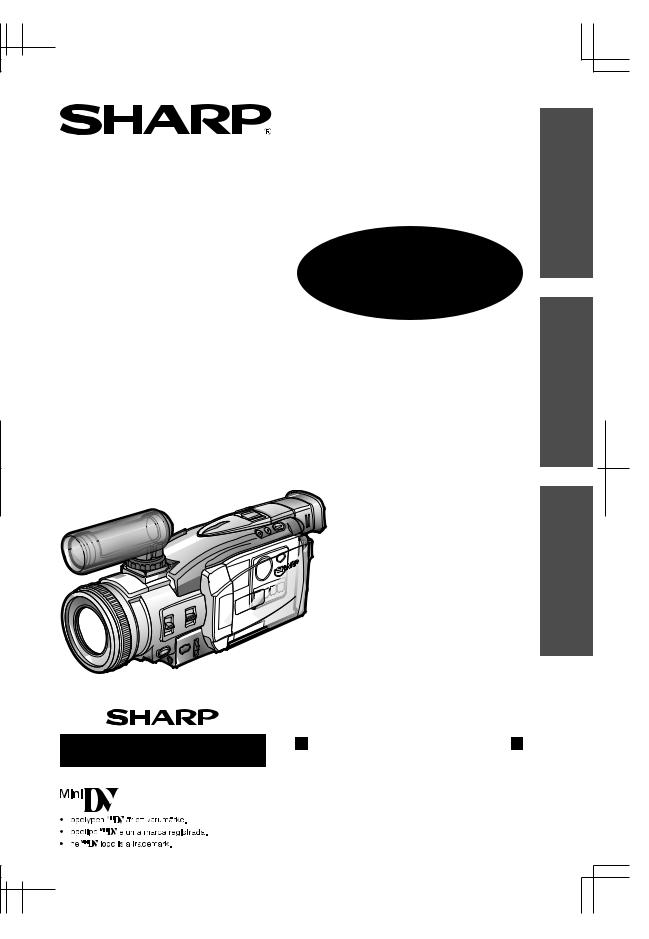
AX1S-VL
BRUKSANVISNING
DE MANUAL
ÇÃOPERA
O
MANUAL OPERATION
VIDEOKAMERA MED FLYTANDE KRISTALLSKÄRM |
SVENSKA |
|
|
CAMCORDER COM VISOR DE CRISTAL LÍQUIDO |
|
LIQUID CRYSTAL DISPLAY CAMCORDER |
|
VL-AX1S
ÊPORTUGU
S
ENGLISH
BRUKSANVISNING
 MANUAL DE OPERAÇÃO
MANUAL DE OPERAÇÃO 
 OPERATION MANUAL
OPERATION MANUAL 
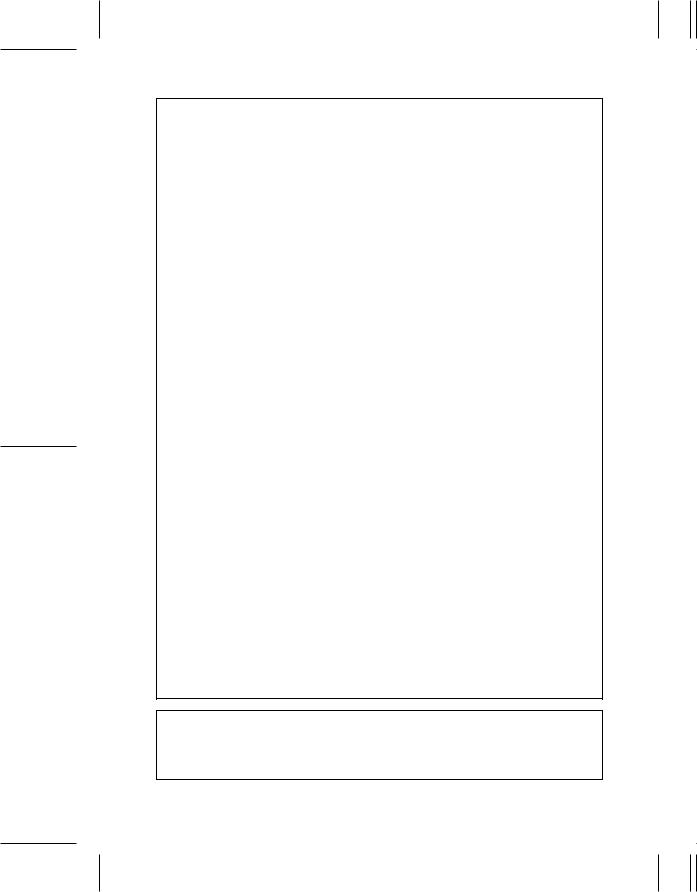
VL-AX1S-CE1; 01/10/1/18:00
This equipment complies with the requirements of Directives 89/336/ EEC and 73/23/EEC as amended by 93/68/EEC.
Dieses Gerät entspricht den Anforderungen der EG-Richtlinien 89/336/ EWG und 73/23/EWG mit Änderung 93/68/EWG.
Ce matériel répond aux exigences contenues dans les directives 89/336/ CEE et 73/23/CEE modifiées par la directive 93/68/CEE.
Dit apparaat voldoet aan de eisen van de richtlijnen 89/336/EEG en 73/ 23/EEG, gewijzigd door 93/68/EEG.
Dette udstyr overholder kravene i direktiv nr. 89/336/EEC og 73/23/EEC med tillæg nr. 93/68/EEC.
Quest’ apparecchio è conforme ai requisiti delle direttive 89/336/EEC e 73/23/EEC, come emendata dalla direttiva 93/68/EEC.
« В„Н·Щ‹ЫЩ·ЫБ ·ıЩfi ·МЩ· ФНТflМВЩ·И ЫЩИЪ · ·ИЩfiЫВИЪ Щ˘М Ф‰Б„И˛М ЩБЪ EıТ˘ ·˙НfiЪ EМ˘ЫБЪ 89/336/EOK Н·И 73/23/EOK, ¸ ˘Ъ ФИ Н·МФМИЫПФfl ·ıЩФfl ЫıП ОБТ˛ЛБН·М · ¸ ЩБМ Ф‰Б„fl· 93/68/EOK.
Este equipamento obedece às exigências das directivas 89/336/CEE e 73/23/CEE, na sua versão corrigida pela directiva 93/68/CEE.
Este aparato satisface las exigencias de las Directivas 89/336/CEE y 73/ 23/CEE, modificadas por medio de la 93/68/CEE.
Denna utrustning uppfyller kraven enligt riktlinjerna 89/336/EEC och 73/ 23/EEC så som kompletteras av 93/68/EEC.
Dette produktet oppfyller betingelsene i direktivene 89/336/EEC og 73/ 23/EEC i endringen 93/68/EEC.
Tämä laite täyttää direktiivien 89/336/EEC ja 73/23/EEC vaatimukset, joita on muutettu direktiivillä 93/68/EEC.
POZOR! P¿ED SEJMUTÍM KRYTU NUTNO VYJMOUT SÍfiOVOU VIDLICI ZE SÍfiOVÉ ZÁSUVKY.
UPOZORNÊNÍ: OPRAVU SMÍ PROVÁDÊT POUZE ODBORN„ SERVIS.

Before using the camcorder, please read this operation manual carefully,
especially page ix.
OPERATION MANUAL
ENGLISH
WARNING
TO PREVENT SHOCK HAZARD, DO NOT EXPOSE THIS APPLIANCE TO RAIN OR MOISTURE.
This equipment should be used with the recommended AC adapter/battery charger or battery pack.
CAUTION
To prevent electric shocks and fire hazards, do NOT use any other power source.
Important:
Audio-visual material may consist of copyrighted works which must not be recorded without the authority of the owner of the copyright. Please refer to relevant laws in your country.
CAUTION
To prevent shock, do not open the cabinet. No user serviceable parts inside. Refer servicing to qualified dealer or service centre.
Power supply:
This unit can be operated by connecting it to either the AC adapter/ battery charger or battery pack. The AC adapter/battery charger incorporates the AUTO VOLTAGE (AC 110–240 V, 50/60 Hz) function.
NOTE
The LCD panel of this camcorder is a very high technology product with more than 120,000 thin-film transistors*, giving you fine picture detail. Occasionally, a pixel may appear on the screen as a fixed point of blue, green, red, or black. Please note that this does not affect the performance of your camcorder.
*Specifications are subject to change without notice.
Trademarks
•Microsoft and Windows are either registered trademarks or trademarks of Microsoft Corporation in the United States and/or other countries.
•Adobe Acrobat Reader is a trademark of Adobe Systems Incorporated.
•DPOF is a trademark of CANON INC., Eastman Kodak Company, Fuji Photo Film Co., Ltd. and Matsushita Electric Industrial Co., Ltd.
•All other brand or product names are registered trademarks or trademarks of their respective holders.
ENGLISH
VL-AX1S-GB-**tobira |
1 |
01.10.9, 1:20 PM |

Quick Operation Guide
Please consult this operation manual further for details on these and other functions of your camcorder.
Charging the Battery
Pack
1 Connect the supplied power cord to the AC power socket on the AC adapter/ battery charger, and insert the AC plug into a power outlet.
• The POWER indicator lights up.
Attaching the Battery
Pack
1 Make sure that the POWER switch is set to OFF.
2 Pull out the viewfinder completely (1), then lift it up (2).
60˚
AC power socket
|
To power |
POWER indicator |
outlet |
2 Align the smark on the battery pack with the a mark on the charger (1) and guide the battery into the groove. Pressing the battery (2), slide it in the direction of the arrow (3) until it locks into place.
• The CHARGE indicator lights up.
3 Align the =mark on the side of the battery pack with the =mark on the camcorder (1). Press the battery pack and slide it down completely until it locks into place (2).
CHARGE indicator
•The CHARGE indicator turns off when the battery is fully charged.
3 Slide the battery pack in the direction of the arrow (1), and remove it (2). Then remove the AC plug of the power cord from the power outlet.
 i
i
VL-AX1S-GB-*i-xiv |
1 |
01.10.9, 1:21 PM |
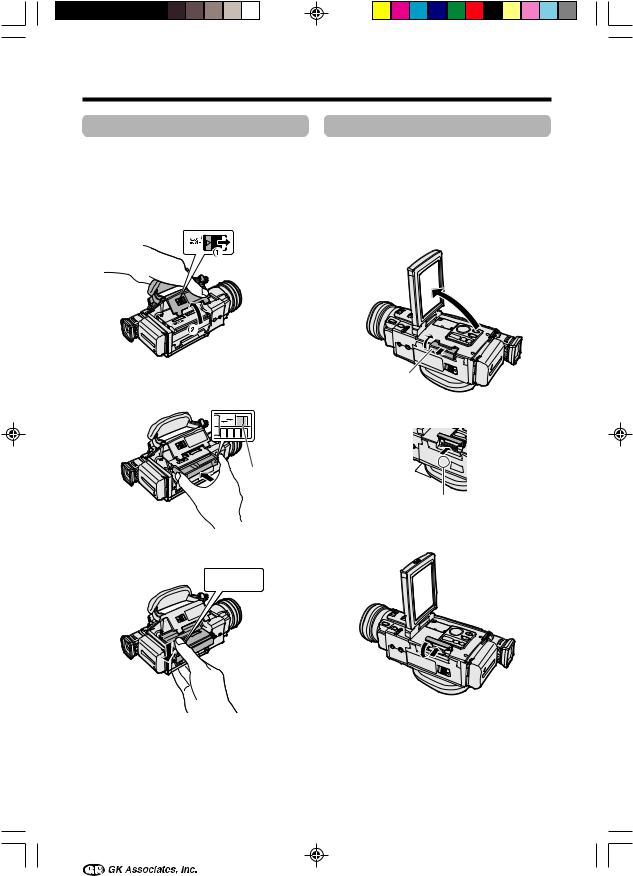
Inserting a Cassette
1 Attach the power source to the camcorder.
2 Slide the cassette compartment door release and open the cassette compartment door completely.
Cassette compartment door release
3 Insert a commercially available cassette fully with the window facing upwards, and with the erasure protect tab facing outwards.
R E C
SAVE
Erasure protect tab
4 Press the W mark gently until the cassette holder clicks into place.
 mark
mark
5 Wait for the cassette holder to fully retract. Close the compartment door by pressing the centre until it clicks into place.
Inserting a Card
1 Make sure that the POWER switch is set to OFF.
2 Press the LCD monitor PUSH OPEN release and open the LCD monitor.
3 Slide the card slot cover and open it in the direction of the arrow.
 LCD monitor PUSH
LCD monitor PUSH
OPEN release
Card slot cover
4 Insert a card into the slot as shown below, and push it in as far as it will go.
Label 

Clipped corner
5 Close the card slot cover in the direction of the arrow.
Note:
•You can use an SD Memory Card (supplied) and a MultiMediaCard (commercially available) for storing still images with this camcorder, not a SmartMediaEcard or Memory StickEmedia. In this operation manual, “card” refers to the SD Memory Card or the MultiMediaCard.
ii 
VL-AX1S-GB-*i-xiv |
2 |
01.10.9, 1:21 PM |

Quick Operation Guide
Using the Viewfinder
1 Pull out the viewfinder completely.
2 Raise the viewfinder to aim the camcorder better depending on your position.
60˚
Using the LCD Monitor
1 Press the LCD monitor PUSH OPEN release, and open the LCD monitor to a 90° angle to a camcorder body.
90˚
2 Adjust the LCD monitor to an angle that allows easy viewing of the on-screen picture.
180
90




 iii
iii
VL-AX1S-GB-*i-xiv |
3 |
01.10.9, 1:21 PM |

Power Zoom control/ Media Selection switch Volume control
STILL button
|
|
|
|
|
|
POWER switch |
|
|
|
|
|
|
|
||
REC START/ |
|||||||
|
|||||||
STOP button |
|
||||||
Easy Camera Recording on Tape
1 Insert a cassette into the camcorder.
2 Set the Media Selection
switch to TAPE.
3 Hold down the Lock button and set the POWER switch to CAMERA.
• The picture from the lens now displays.
Lock button |
A U T O |
|
Auto mode indicator
4 Adjust the Power Zoom control to frame the subject as you desire.
5 Press the REC START/STOP button to begin recording.
RE C
REC START/
STOP button
To pause recording
Press the REC START/STOP button again.
Zooming
Push the Power Zoom control to T (1) (telephoto) or W (2) (wide angle) side.
Tape Playback
1 Set the Media Selection
switch to TAPE.
2 Hold down the Lock button and set the POWER switch to VCR.
Lock button
3 Press e(or r) on the Operation button to rewind (or fast forward) the tape to the desired point.
4 Press yto begin playback.
To stop playback
Press d.
Volume Control
Push the Volume control to the Lor +side to increase (1) or decrease (2) the volume.
iv 
VL-AX1S-GB-*i-xiv |
4 |
01.10.9, 1:21 PM |

Quick Operation Guide
Card Recording
1 Insert a card into the camcorder.
2 Set the Media Selection
switch to CARD.
3 Hold down the Lock button and set the POWER switch to CAMERA.
• The picture from the lens now displays.
Number of shots taken/remaining
CARD
1 0 / 4 0 E C ON OMY [ 1 1 5 2 ]
Lock button |
A U T O |
4 Adjust the Power Zoom control to frame the subject as you desire.
5 Press the STILL button halfway down to focus on the subject.
•The camcorder automatically focuses on the subject. When it is set, you will hear a sound and see Tmark, then the camcorder locks the focus.
 CARD
CARD
1 0 / 4 0 E C ON OMY [ 1 1 5 2 ]
6 Press the STILL button fully to begin recording.
CARD
1 0 / 4 0 E C ON OMY [ 1 1 5 2 ]
A U T O
•The S indicator flashes red while data is being recorded on the card, and returns to white when recording completes.
Card Playback
1 Set the Media Selection
switch to CARD.
2 Hold down the Lock button and set the POWER switch to VCR.
•The images recorded on the card displays in a thumbnail format.
|
7 |
8 |
9 |
|
1 0 |
|
|
|
P L A Y B A C K |
|
1 0 0 - 0 0 1 0 |
Lock button |
N O RMA L |
|
P A G E 2 / 2 |
|
|
|
Page number/total thumbnail pages
3 Press qor w to move the selection frame to the desired image.
1 |
2 |
3 |
4 |
5 |
6 |
P L A Y B A C K |
|
1 0 0 - 0 0 0 1 |
N O RMA L |
|
P A G E 1 / 2 |
•You can also turn the CONTROL dial to move the selection frame.
4 Press the MULTI button.
•The selected image displays in fullscreen.
Image file name
1 0 0 - 0 0 0 13 |
CARD |
31 / 1 0 N O RMA L [ 1 1 5 2 ]
 v
v
VL-AX1S-GB-*i-xiv |
5 |
01.10.9, 1:21 PM |
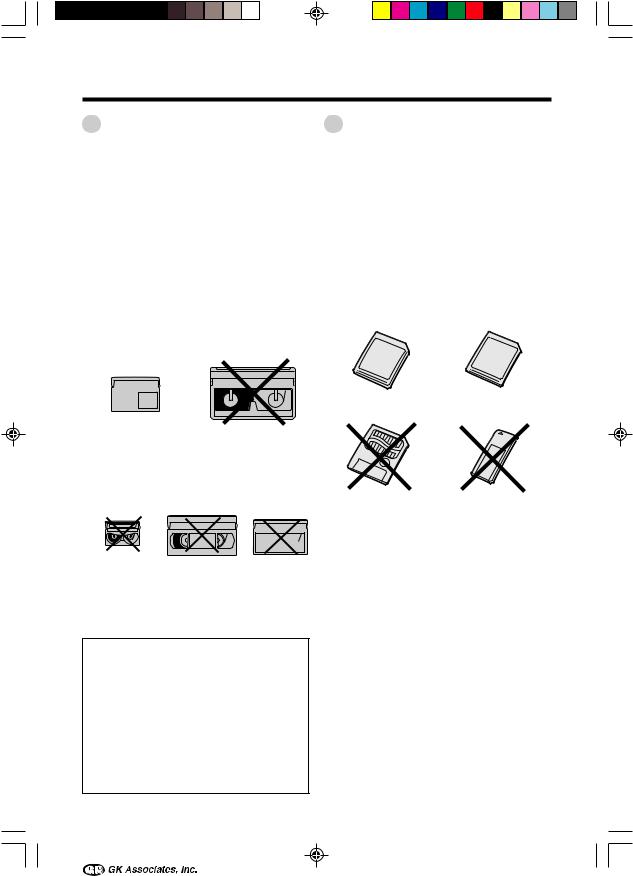
About Your Camcorder
DV Technology
Digital video (DV) is a revolutionary technology that enables recording and playback of high quality images with the use of special digital features previously unavailable with conventional analog formats.
DV and conventional video cassette tapes
There are two kinds of DV-format video cassette tapes: the Mini DV cassette and the larger DV cassette used for extended playback and recording. This camcorder only operates with Mini DV cassettes. DV cassettes cannot be used. Be sure to use Mini DV cassettes with the imark.
SD Memory Card and
MultiMediaCard
SD Memory card and MultiMediaCard are compact recording media just 32 mm long and 24 mm wide which support the needs of the digital network society where music, images, games and various other provider services are offered.
•You can use an SD Memory Card (supplied) and a MultiMediaCard (commercially available) for storing still images with this camcorder, not a SmartMedia\card or Memory Stick\media.
SD Memory Card |
MultiMediaCard |
Mini DV cassette |
DV cassette |
||
|
|
|
|
|
|
|
SmartMedia\card |
Memory Stick\media |
|
|
|
||
|
|
8 mm, VHS, and Beta cassettes cannot be used for playback or recording with this camcorder.
8 mm cassette VHS cassette Beta cassette
Note:
•This camcorder reproduces the highest picture quality when used with an ME tape. It is recommended you use an ME tape for highquality recording and playback.
This product incorporates copyright protection technology that is protected by method claims of certain U.S. patents and other intellectual property rights owned by Macrovision Corporation and other rights owners. Use of this copyright protection technology must be authorized by Macrovision Corporation, and is intended for home and other limited viewing uses only unless otherwise authorized by Macrovision Corporation. Reverse engineering or disassembly is prohibited.
•An SD Memory Card is superior to a MultiMediaCard in terms of copyright protection functions and high speed transfer.
•The SD Memory Card is compatible with MultiMediaCard, and data stored on MultiMediaCard can be used with the SD Memory Card.
Note:
•This camcorder is verified to work with the following card types and capacities. CSD Memory Card: 128 MB or less CMultiMediaCard: 64 MB or less
vi 
VL-AX1S-GB-*i-xiv |
6 |
01.10.9, 1:21 PM |

Supplied Accessories
Battery pack |
AC adapter/ |
|
|
BT-L221 |
battery charger |
Power cord |
DC cable |
Remote control |
CR2025 type |
Audio/video cable |
Zoom microphone |
lithium batteryK2 |
|||
Shoulder strap |
Lens cap |
Lens hood |
8MB SD Memory Card |
PixLab Video Capture |
|
|
|
Software (Lite Version) |
PC connecting cable |
|
|
 vii
vii
VL-AX1S-GB-*i-xiv |
7 |
01.10.9, 1:21 PM |
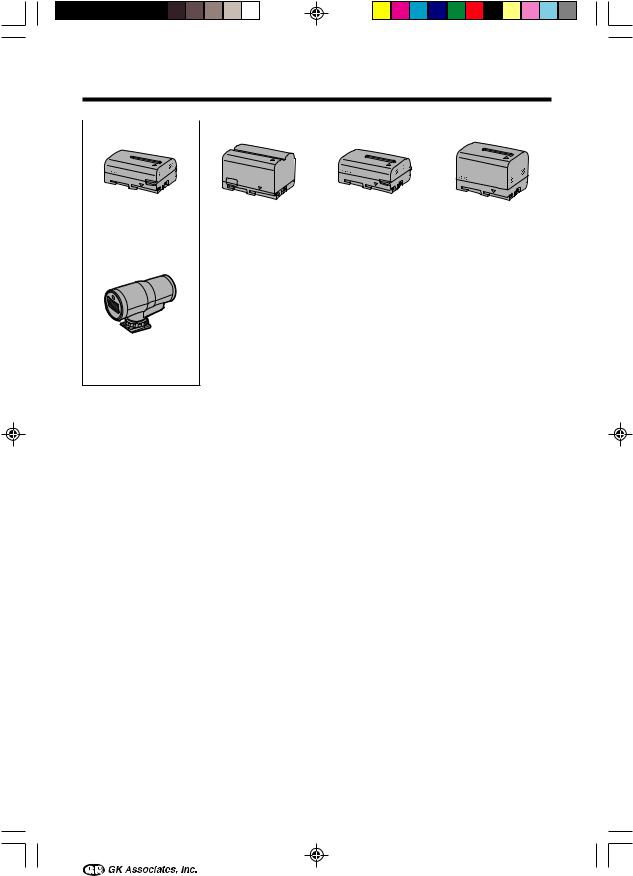
Optional Accessories
|
|
|
|
|
|
|
|
|
|
Standard-life |
Extended-life |
Standard-life intelligent |
Extended-life intelligent |
|
battery pack |
battery pack |
battery pack |
battery pack |
|
BT-L221 |
BT-L441 |
BT-LS222 |
BT-LS442A |
|
|
|
|
|
|
*IR & Flash light VR-3VIF
Note:
• When using the *IR & Flash light VR-3VIF with this camcorder, it can only be used as a flash.
viii 
VL-AX1S-GB-*i-xiv |
8 |
01.10.9, 1:22 PM |
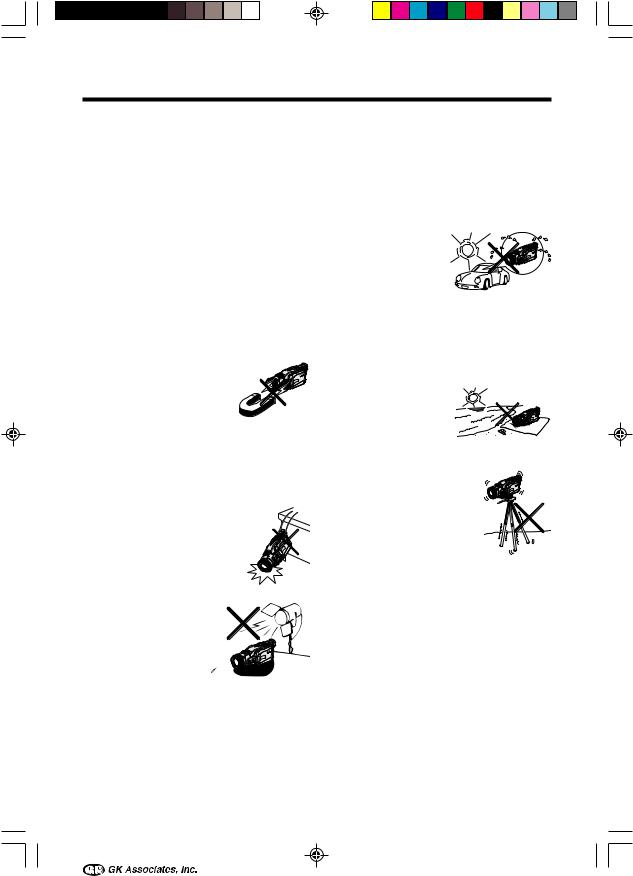
Precautions
•When the camcorder is not in use, remember to remove the cassette tape, turn off the power, and disconnect the camcorder from the power source.
•Do not aim the lens at the sun.
Do not allow direct sunlight to strike the camcorder lens, the viewfinder eyepiece or the LCD monitor screen, whether or not recording is in progress, as it may damage the CCD sensor or LCD screen surface. Be particularly careful when recording outside.
•When shooting in dark places, avoid sudden brightly lit objects or light sources, such as the sun. Otherwise, the image may white out. Should this happen, point the lens in a different direction until the picture returns to normal.
• Avoid magnetic sources.
Using the camcorder near strong fluorescent lights, motors, televisions, or other magnetic sources may adversely affect recorded images.
•Using the camcorder near a broadcasting station or other powerful transmission source may cause buzzing or picture deterioration.
•Avoid shocks and dropping.
Do not drop or otherwise sub-
ject the camcorder to hard shocks or strong vibrations. Bumping or striking the unit during recording will generate noise in the recorded image.
• Avoid placing the camcorder in close proximity to lighting equipment.
The heat from incan-  descent lights may de-
descent lights may de-  form the camcorder, or cause it to malfunction.
form the camcorder, or cause it to malfunction.
•Always respect prohibitions or restrictions on the use of electronic equipment on commercial flights or in other sensitive areas.
•Be aware of the temperature and humidity.
You can use your camcorder at 0°C to L40°C, and at 30% to 80% relative humidity. Do not store the unit in
an unventilated car in the summer, in direct sunlight, or near strong heat sources; this can result in severe damage to the unit casing and circuitry.
•Avoid situations where water, sand, dust or other foreign matter could get on or inside the camcorder, and do not use or leave your camcorder in areas with excessive smoke, steam or moisture.
Such environments can
cause malfunctions or cause mildew to form on the lenses. Be sure to keep the unit in a well-ventilated location.
• Some small, portable tripods may be difficult to attach and may not be sturdy enough to support your camcorder. Be sure to use only a strong, stable tripod.
•When using your camcorder
in a cold environment, the LCD monitor screen often appears less bright immediately after the power is turned on. This is not a malfunction. To prevent the camcorder from becoming too cold, wrap it in a thick cloth (a blanket, etc.).
 ix
ix
VL-AX1S-GB-*i-xiv |
9 |
01.10.9, 1:22 PM |
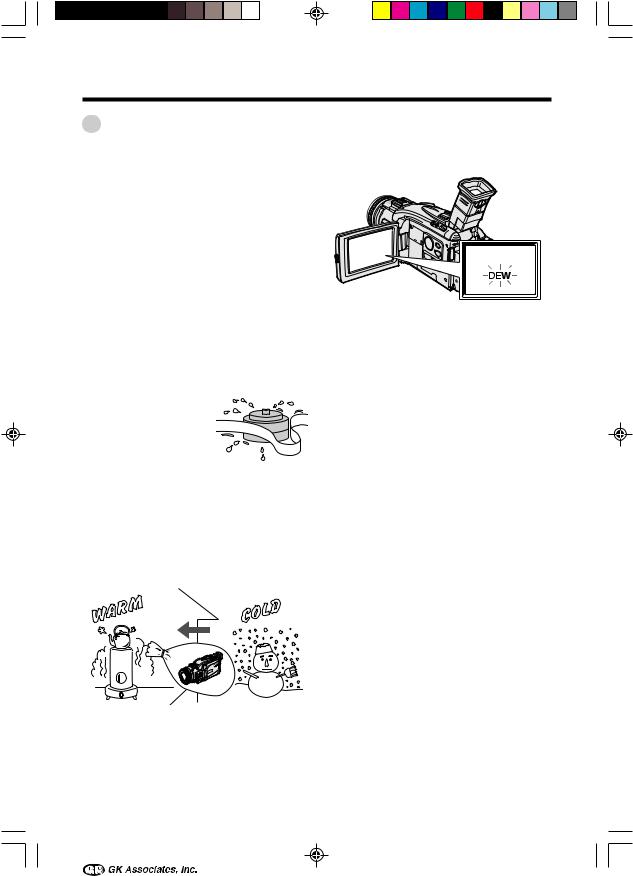
Dew Formation
•What is “dew formation”?
When cold water is poured into a glass, dew drops form on the glass. This clinging of water drops is called dew formation.
•When dew forms in your camcorder.
Dew will gradually form on the head drum of your camcorder and make the video tape stick to the head. This causes damage both to the head and the tape. When dew forms, recording and playback may not function properly.
Dew is likely to form in the following circumstances:
—When moving the camcorder from a cold place to a warm place.
—When placing the camcorder in a cold room which is then heated rapidly.
—When moving the camcorder outdoors from an air-conditioned room or car.
—When placing the
camcorder in the direct path of air blowing from an air conditioner.
—When placing the camcorder in a humid room.
•How to prevent trouble.
When using the camcorder in a place where dew is likely to form, allow the camcorder and the video tape to acclimatise to the surroundings for about one hour.
For example, when bringing the camcorder indoors after skiing, place it in a plastic bag.
Plastic bag
•“Dew” warning feature
If dew forms, the word “DEW” flashes on the screen, and the power will automatically turn off in approximately 10 seconds.
1If “DEW” flashes, remove the cassette, leave the cassette compartment open, and wait for a few hours to allow the camcorder to acclimatise to the surrounding temperature.
2To use the camcorder again, turn on the power after waiting for a few hours. Be sure that “DEW” has disappeared.
3Do not insert a cassette while “DEW” is flashing; this may result in damage to the tape.
4Since dew forms gradually, it may take 10 to 15 minutes before the dew warning feature engages.
1Be sure to tightly seal the plastic bag containing the camcorder.
2Remove the bag when the air temperature inside it reaches the temperature of the room
x 
VL-AX1S-GB-*i-xiv |
10 |
01.10.9, 1:22 PM |
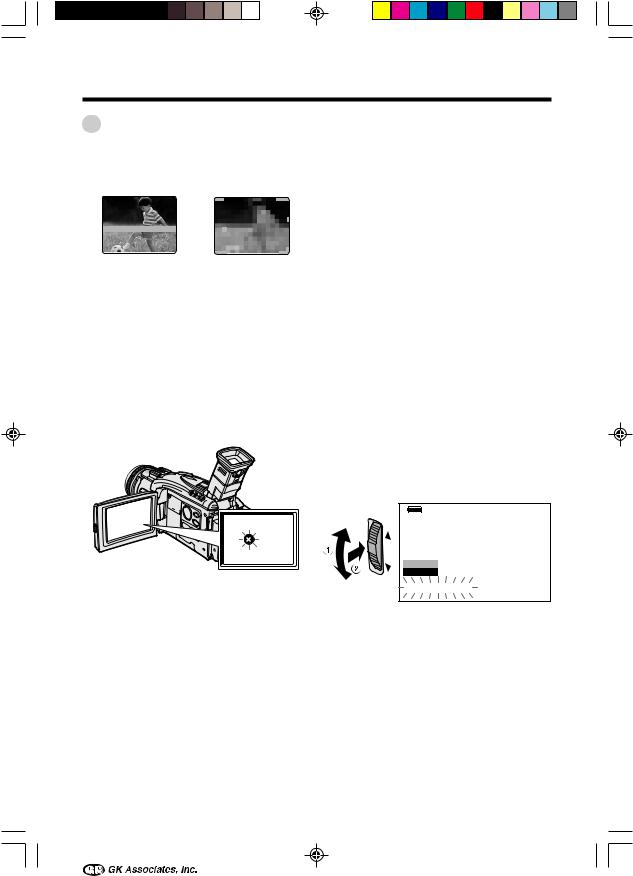
Precautions
Dirty Video Heads
When the video heads have become clogged with dirt (dust and tape coating particles),
Striped noise |
|
|
|
Mosaic noise |
|||||||||
|
|
|
|
|
|
|
|
|
|
|
|
|
|
|
|
|
|
|
|
|
|
|
|
|
|
|
|
•mosaic-like noise appears on the playback picture. (see above illustration)
•playback pictures do not move.
•during playback, the whole screen becomes blue.
Using a Cleaning Tape (Commercially
Available)
Available mode: TAPE-VCR
You can clean the video head with a commercially available cleaning tape.
Notes:
•Excessive use of the cleaning tape may cause damage to the video heads. Please read the instructions accompanying the cleaning tape carefully before using it.
•The fast forward and rewind functions cannot be used when the cleaning tape is in the camcorder.
•If the video heads again become clogged with dirt soon after cleaning, this might be caused by a damaged tape. In this case, stop using that cassette immediately.
Causes of video head clogging
•Environments with high-temperature and highhumidity
•A lot of dust in the air
•Damaged tape
•Worn tape
•Long-time use
•Dew formation
If the video heads become clogged, the
vindicator appears on the screen. Contact the nearest SHARP service centre or your dealer for further advice.
1 Insert a cleaning tape into the camcorder.
2 Set the camcorder to TAPE-VCR mode.
•The video head cleaning screen appears.
3 Turn the CONTROL dial to select “START”, then push the dial to begin video head cleaning.
•“NOW CLEANING” flashes during cleaning.
C L E A N I N G
S T A R T
S T O P
NOW C L E AN I N G
•After about 20 seconds, video head cleaning automatically finishes, and “EJECT THE CASSETTE.” displays.
4 Remove the cleaning tape.
To cancel cleaning, press the CONTROL dial.
 xi
xi
VL-AX1S-GB-*i-xiv |
11 |
01.10.9, 1:22 PM |
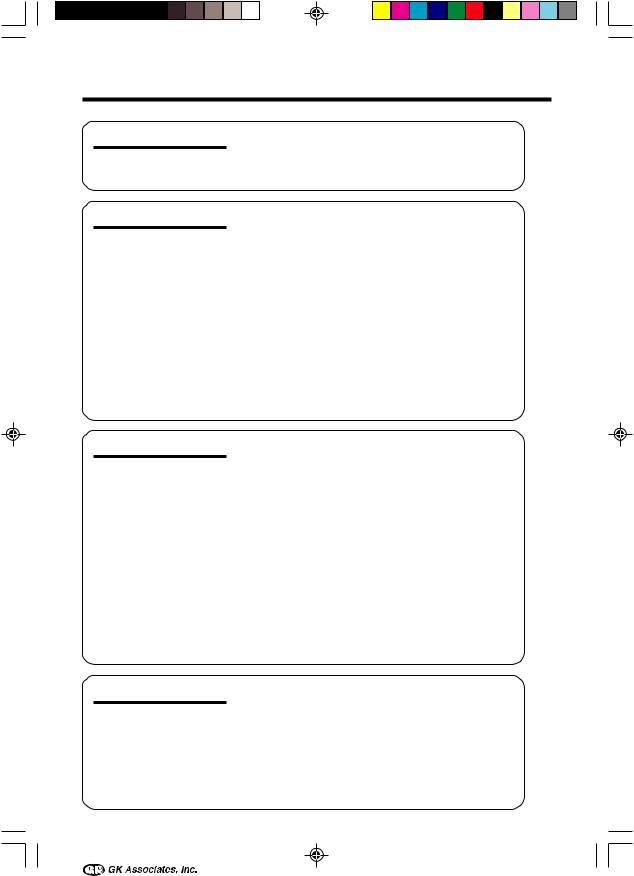
Contents |
|
|
Operation References |
Part Names ............................................................... |
1 |
|
Quick Reference List ................................................. |
4 |
|
On-screen Display Index .......................................... |
5 |
|
Warning Indicators .................................................... |
7 |
Preparation |
Charging the Battery Pack ........................................ |
9 |
|
Attaching and Removing the Battery Pack ............. |
10 |
|
Powering the Camcorder from an AC Outlet ........... |
11 |
|
Inserting and Removing a Cassette ........................ |
12 |
|
Inserting and Removing a Card .............................. |
13 |
|
Installing the Lithium Batteries ................................. |
14 |
|
Selecting the Language for the On-screen |
|
|
Display ................................................................... |
15 |
|
Setting the Area, Date and Time .............................. |
16 |
|
Using the Lens Cap ................................................ |
17 |
|
Adjusting the Hand Strap ....................................... |
18 |
|
Attaching the Shoulder Strap .................................. |
18 |
|
Using the Lens Hood ............................................... |
18 |
|
Using the Viewfinder ............................................... |
19 |
|
Using the LCD Monitor ........................................... |
20 |
|
Tips on Recording Positions ................................... |
21 |
Basic Operations |
Camera Recording |
|
|
Selecting the Camcorder Mode .............................. |
22 |
|
Easy Camera Recording on Tape |
|
|
in Full Auto Mode ................................................... |
23 |
|
Zooming ................................................................... |
24 |
|
Auto Focus ............................................................... |
24 |
|
Macro Shots ............................................................ |
24 |
|
Remaining Recording Time Display ........................ |
25 |
|
Remaining Battery Power Display .......................... |
25 |
|
Playback |
|
|
Tape Playback ........................................................ |
26 |
|
Volume Control ........................................................ |
26 |
|
Video Search ............................................................ |
27 |
|
Still .......................................................................... |
27 |
|
Using Earphones (Commercially Available) ............ |
28 |
|
Watching Playback on a TV ..................................... |
28 |
Useful Features |
Using the Menu Screens .......................................... |
30 |
|
Camera Recording |
|
|
Setting the Digital Zoom .......................................... |
31 |
|
Using the Zoom Microphone .................................. |
32 |
|
Windbreak ................................................................ |
33 |
|
Dialog Recording .................................................... |
33 |
|
Gamma Brightness Compensation ......................... |
34 |
|
Gain-up .................................................................... |
35 |
OperationReferences |
|
|
|
|
|
Preparation |
|
|
|
|
|
BasicOperations |
|
|
|
|
|
UsefulFeatures |
|
|
|
|
|
AdvancedFeatures |
|
|
|
|
|
Features |
DigitalStill Camera |
|
|
|
|
Appendix |
|
|
|
xii 
VL-AX1S-GB-*i-xiv |
12 |
01.10.9, 1:22 PM |

Contents |
|
|
Useful Features |
Quick Return ............................................................ |
36 |
|
Edit Search ............................................................... |
36 |
|
Fade In and Fade Out .............................................. |
37 |
|
Still Recording ......................................................... |
38 |
|
Self Recording ........................................................ |
40 |
|
Digital Picture Effects ............................................... |
41 |
|
Recording in LP (Long Play Recording) Mode ........ |
42 |
|
Selecting the 16-bit Audio Recording Mode ............ |
43 |
|
Digital Image Stabilization (DIS) .............................. |
43 |
|
Wide Screen (16:9) .................................................. |
44 |
|
Turning on/off the On-screen Indicators ................. |
44 |
|
Playback |
|
|
Using the Remote Control ....................................... |
45 |
|
Tape Playback Functions |
|
|
with the Remote Control ....................................... |
46 |
|
Playback Zoom ........................................................ |
47 |
|
Displaying the Date and Time of Recording ............ |
48 |
|
Gamma Playback ................................................... |
49 |
|
Multiple Strobe Playback ........................................ |
50 |
|
Copying an Image from Tape to Card ..................... |
51 |
|
Picture Effect Playback ........................................... |
52 |
Advanced Features |
Camera Recording |
|
|
Setting the Camcorder to Full Auto Mode ................ |
53 |
|
Manual Focus ......................................................... |
54 |
|
Adjusting White Balance .......................................... |
56 |
|
Manual Exposure .................................................... |
57 |
|
Manual Gain ............................................................ |
58 |
|
Setting the Shutter Speed ....................................... |
59 |
|
Scene Menu (Program AE) ...................................... |
61 |
|
Playback |
|
|
Using the Time Code ............................................... |
63 |
|
Editing ..................................................................... |
64 |
|
Editing with the DV Terminal (IEEE1394) ................. |
65 |
|
Audio Dubbing Feature ........................................... |
66 |
|
Selecting the Audio Playback Mode ........................ |
68 |
|
Configuring Software for PC Connection ................. |
69 |
 xiii
xiii
VL-AX1S-GB-*i-xiv |
13 |
01.10.9, 1:22 PM |

Digital Still Camera |
Camera Recording |
|
Features |
Selecting the Picture Quality and Image Size ......... |
71 |
|
Card Recording ....................................................... |
73 |
|
Recording with the Self-Timer .................................. |
74 |
|
Using the Flash Light (Optional Accessory) ............ |
75 |
|
Formatting a Card ................................................... |
76 |
|
Playback |
|
|
Card Playback ........................................................ |
77 |
|
Delete Protection ...................................................... |
78 |
|
Deleting Stored Images ........................................... |
79 |
|
Slide Show Playback ............................................... |
81 |
|
Slide Show Effects ................................................... |
82 |
|
Copying an Image from Card to Tape ..................... |
83 |
|
Print Order ................................................................ |
84 |
|
Using the Shortcut Menu ........................................ |
86 |
|
Transferring Data on Card to Computer ................. |
87 |
Appendix |
Picture/Backlight Adjustments ................................. |
88 |
|
World Clock ............................................................. |
89 |
|
Selecting Summer Time ........................................... |
91 |
|
Setting the Confirmation Sounds ............................. |
91 |
|
Setting the Camcorder to Factory Presettings ........ |
92 |
|
Useful Information ................................................... |
93 |
|
Demonstration Mode ............................................... |
99 |
|
Before Requesting Service ................................... |
100 |
|
Specifications ....................................................... |
102 |
OperationReferences |
|
|
|
|
|
Preparation |
|
|
|
|
|
BasicOperations |
|
|
|
|
|
UsefulFeatures |
|
|
|
|
|
AdvancedFeatures |
|
|
|
|
|
Features |
DigitalStill Camera |
|
|
|
|
Appendix |
|
|
|
xiv 
VL-AX1S-GB-*i-xiv |
14 |
01.10.9, 1:22 PM |

Operation References
Operationperation ReferencesReferences
Part Names
For details on the use of each part, refer to the page number indicated in brackets.
Front view
|
FADE button [p. 37] |
|
|
RETURN button [p. 36] |
|
Accessory shoe [pp. 32, 75] |
||
|
GAMMA/ |
|
|
BRIGHTER button |
|
Stereo microphone |
[pp. 34, 35] |
|
FOCUS switch |
Manual Selection |
|
[p. 54] |
||
switch [pp. 53-62] |
||
Zoom lens |
||
Remote sensor |
||
|
[p. 45] |
|
|
CONTROL dial [p. 30] |
|
Manual Focus ring
MENU button [p. 30]
[p. 54]
EarPHONES jack [p. 28]
STILL button [pp. 39, 73]
 1
1
VL-AX1S-GB-001-008 |
1 |
01.10.9, 1:23 PM |
