Sharp VCM304, VCM314 Manual

TINS-3991UMZZ HM Final Cover 8/6/01 10:44 am Page 1
VC-M304HM Shown
VC-M314HM
VC-M304HM
VC-M314LM
VC-M304LM
VIDEO CASSETTE RECORDER OPERATION MANUAL
●AUTO INSTALLATION
●SHARP SUPER PICTURE
●2 HEAD LONG PLAY
●CHILD LOCK

TINS-3991UMZZ HM Final Cover 8/6/01 10:44 am Page 2
Dear SHARP Customer
Thank you for buying this SHARP VCR. Given proper care it will provide years of entertainment for the whole family. Please read this operation manual carefully before attempting to operate the VCR.
Copyright
●Audio-visual material may consist of copyrighted works which must not be recorded without the authority of the owner of the copyright. Please refer to the relevant laws in your country.
●No part of this publication may be reproduced, stored or transmitted in any form without prior permission from SHARP Electronics (UK) Ltd.
●



 ® and PlusCode® are registered trademarks of Gemstar Development Corporation.
® and PlusCode® are registered trademarks of Gemstar Development Corporation.
●



 system is manufactured under license from Gemstar Development Corporation.
system is manufactured under license from Gemstar Development Corporation.
This manual covers a range of models, not all of the features included will be relevant to your VCR.
If you require any advice or assistance regarding your Sharp product, please visit our web-site www.sharp.co.uk/support. Customers without Internet access may telephone
08705 274277 during office hours (or (01)676 0648 if telephoning from Ireland).
SAFETY WARNINGS
Observe all warnings for your safety and to ensure trouble free use of your VCR.
INFORMATION
Additional information complements instructions.
(i)

TINS-3991UMZZ HM Final Cover 8/6/01 10:44 am Page 3
VCR REMOTE CONTROL
1.STANDBY
2.CHILD LOCK
3.TIMER ON/OFF
4.AUDIO OUT (This button
has no function with this model)
5.MENU
6.SV/V+/TIMER
7.NUMBER BUTTONS
8.AM/PM or 

9.REWIND
10.STOP (The STOP button is
also used to switch on the VCR.)
11. RECORD
12.SLOW
13. TAPE SPEED 
14.BASIC SHARP TV CONTROLS
15. ZERO BACK
16. SKIP SEARCH
17.SET
18.MENU SELECT
 /
/ /
/  /
/ 
19.CLEAR
20.MODE ON SCREEN DISPLAY
21.DISPLAY
22. CHANNEL UP AND DOWN
23. INPUT SELECT
24.FAST FORWARD
25.PLAY/X2
26.PAUSE/STILL
27. DPSS  /
/  SLOW SPEED
SLOW SPEED  / +
/ +
 28. TV/VCR (This button has no function with this model)
28. TV/VCR (This button has no function with this model)
VCR FRONT PANEL/REMOTE CONTROL EQUIVALENT FUNCTIONS.
If you prefer, or if remote control batteries fail, you will need to use the VCR front panel controls. The only differences in function are shown below:
FUNCTION OSD |
|
OPERATION WITH REMOTE |
OPERATION WITH VCR |
|
|
On-Screen Display |
|
|
CONTROL |
FRONT PANEL |
|
Moving UP/DOWN menu |
[ |
/ |
] Menu Select buttons |
CHANNEL / /buttons. |
|
Moving LEFT/RIGHT menu |
[ |
/ |
] Menu Select buttons |
Press the FF or REW buttons |
|
|
|
|
|
on the front of the VCR. |
|
|
|
|
|
|
|
(ii)
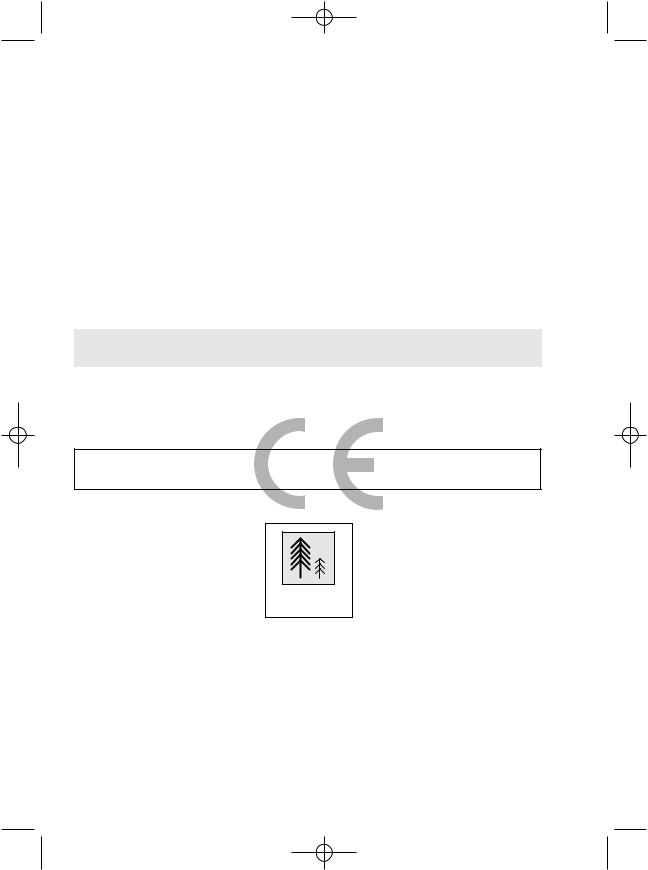
TINS-3991UMZZ HM Final Cover 8/6/01 10:44 am Page 4
CALLING FOR SERVICE
●If you are unable to resolve a problem using the TROUBLESHOOTING guide, do not remove the cabinet or attempt to service this VCR yourself.
●For service please contact your dealer. If this is not possible, please call our Customer Information Centre for details of your nearest Sharp Service Centre.
●In the unlikely event of this equipment requiring repair during the guarantee period, you will need to provide proof of the date of purchase to the repairing company. Please keep your invoice or receipt which is supplied at the time of purchase.
●Certain replacement parts and accessories may be obtained from our main parts distributor who can be contacted at: Willow Vale Electronics Limited
Tel. 0121 766 5414. Most credit/debit cards accepted.
SHARP Customer Helpline: Tel: 08705 274277 during office hours (or (01) 676 0648 if telephoning from Ireland)
Alternatively, please visit our web-site:
www.sharp.co.uk/support
This equipment complies with the requirements of Directives 89/336/EEC and 73/23/EEC as amended by 93/68/EEC.
100% of the pulp used in making this paper comes
from sustainable forests
•Specifications are subject to change without notice as part of our policy of continuous improvement.
•No liability is accepted for any inaccuracies or omissions in this publication, although every possible care has been taken to make it complete and as accurate as possible.
SHARP ELECTRONICS (U.K.) Ltd.
Printed in U.K. |
TINS-3991UMZZ |

TINS-3991UMZZ.book Page 1 Friday, June 8, 2001 11:44 AM
|
CONTENTS |
|
BEFORE USING YOUR VCR |
|
|
Important notes on your VCR ....................................................................................................... |
2 |
|
Unpacking the accessories ........................................................................................................... |
3 |
|
INSTALLING YOUR VCR |
|
|
Connecting the cables ................................................................................................................. |
4 |
|
Auto Tuning |
..................................................................................................................................... |
5 |
BASIC OPERATION |
|
|
Scart lead connection .........................................................................................(Not supplied) |
9 |
|
Important notes .........................................................................on your VCR and video tapes |
9 |
|
How to playback ....................................................................................................a video tape |
9 |
|
...................................................................................... |
Pausing and slow motion |
10 |
............................................................ |
Fast forwarding/rewinding a video tape |
11 |
Immediate recording................................................................................................................... |
11 |
|
............................................................................................ |
Tape speed selection |
12 |
How to use ...................... |
to make a recording (VC - M314HM/VC - M314LM only) |
13 |
How to set a ................................................................................................delayed recording |
15 |
|
Playback of ...........................................................................................................a video tape |
18 |
|
.......................................................... |
Checking the amount of tape remaining |
18 |
.............................................................. |
Playing back a video tape repeatedly |
18 |
LCD Display ................................................................................................................................... |
|
19 |
Tape counter ......................................................................................................and zero back |
19 |
|
Blue mute ...................................................................................................................................... |
|
20 |
Colour ............................................................................................................................................ |
|
20 |
Searching the ...........................................................................................................video tape |
21 |
|
............................................................................. |
Skip searching the video tape |
21 |
........................................................... |
Digital programme search system (DPSS) |
21 |
Recording from ..............................................................................................other equipment |
22 |
|
Child lock....................................................................................................................................... |
|
23 |
CUSTOMISED INSTALLATION |
|
|
Manually tuning .........................................................................................................a channel |
24 |
|
Manually sorting ...........................................................................................................channels |
25 |
|
.................................................. |
Sorting the channels into your preferred order |
25 |
.................................................................................................. |
Deleting channels |
26 |
Manually setting ..........................................................................................................the clock |
27 |
|
MORE INFORMATION ABOUT YOUR VCR |
|
|
VCR display ................................................................................................................................... |
|
28 |
On-screen display......................................................................................................................... |
29 |
|
Specifications................................................................................................................................ |
30 |
|
Troubleshooting ............................................................................................................................ |
31 |
|
VCR reset....................................................................................................................................... |
|
33 |
RF channel tuning......................................................................................................................... |
33 |
|
Guarantee .................................................................................................................................... |
|
34 |
Connecting ............................................................................................................to the mains |
35 |
|

TINS-3991UMZZ.book Page 2 Friday, June 8, 2001 11:44 AM
BEFORE USING YOUR VCR
IMPORTANT NOTES ON YOUR VCR
IDEAL VCR LOCATION
PLACE THE VCR..
•... on a flat level surface away from radiators or other heat sources and out of direct sunlight.
•... and video tapes away from magnetic sources such as speakers or microwave ovens.
•... at least 8” (20cm) away from the TV.
•... away from curtains, carpets or other materials and allow ventilation space around the VCR.
DO NOT...
•... block the air-vent openings.
•... expose the VCR to excessive dust, mechanical vibration or shock.
•... place any heavy object or liquid on top of the VCR. If liquid drops inside the VCR unplug immediately and contact your SHARP dealer. Do not use the VCR.
•... insert or drop anything into the tape compartment or through the air-vents, as this could result in serious damage, fire or an electric shock.
POWER SOCKETS
•To avoid overheating or even fire, insert the plug correctly into the socket.
DO NOT...
•... overload power sockets, this may cause a fire or electric shock.
•... pull the power cord to disconnect the plug from the mains.
•... bind the power cords together.
•This VCR is not equipped with a mains power switch. Accordingly, nominal current to drive the clock is drawn at all times when the AC power cord is plugged into a wall socket. If the VCR is not to be used for an extended period be sure to unplug the cord.
www.sharp.co.uk/support
2

TINS-3991UMZZ.book Page 3 Friday, June 8, 2001 11:44 AM
BEFORE USING YOUR VCR
UNPACKING THE ACCESSORIES
CHECK ALL THESE ACCESSORIES ARE SUPPLIED WITH YOUR VCR. CONTACT YOUR DEALER IF ANY ARE MISSING.
REMOTE CONTROL
For a more detailed picture of your remote control refer to page (ii).
Battery cover
(TYPE AA/R6/UM3) BATTERIES (X2)
for the remote control unit.
RF CONNECTION CABLE connects the VCR to the TV.
To fit the batteries into the remote control
Remove the battery cover on the back of the remote control. Fit the batteries:  to
to  and
and  to
to  terminals. Place the battery cover back into position.
terminals. Place the battery cover back into position.
Remote Control
•Remote Control must be pointed towards the VCR to operate.
•Do not expose to liquid or shock.
•May not function if the VCR is in direct sunlight or any other strong light.
•Replace both alkaline batteries (type AA/R6/UM3) if the remote control fails.
•Remove the batteries and keep in a safe place if you do not plan to use the VCR for several months.
•Remove and dispose of flat batteries safely and promptly.
•Incorrect use of batteries may cause them to leak or burst.
www.sharp.co.uk/support
3
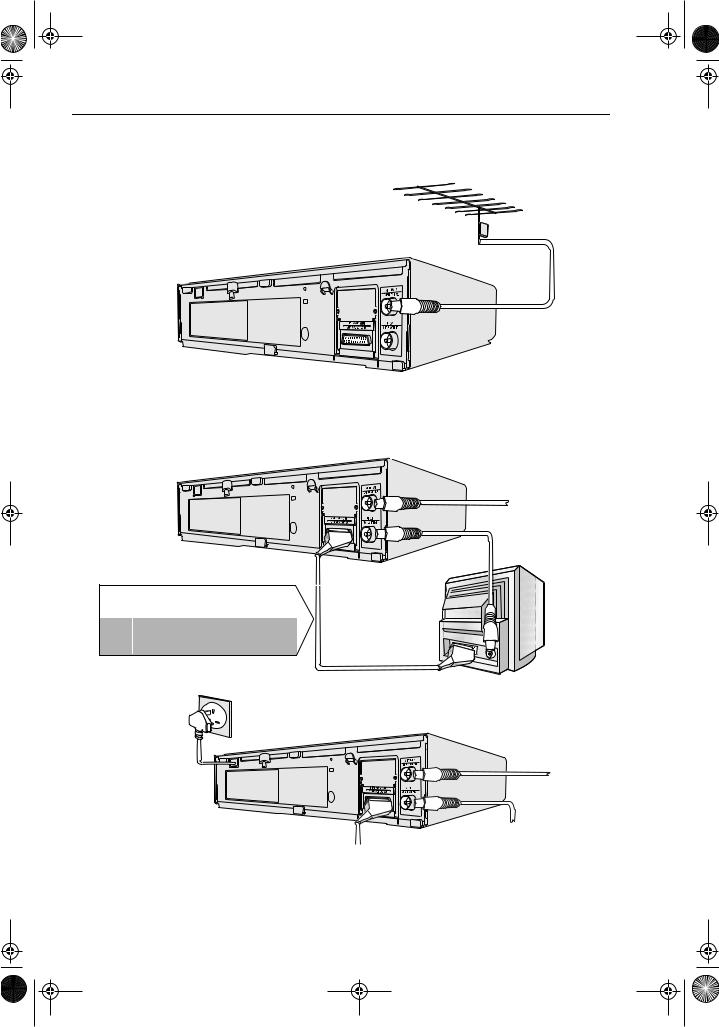
TINS-3991UMZZ.book Page 4 Friday, June 8, 2001 11:44 AM
INSTALLING YOUR VCR
CONNECTING THE CABLES
EXISTING AERIAL
OR CATV CABLE
1 Connect your existing aerial cable to the ANTENNA IN socket on your VCR.
2 Connect your TV to the VCR using the supplied RF connection cable, i.e. connect the VCR RF OUT socket to the TV AERIAL IN socket.
Optional SCART (not supplied). If you have a scart lead connect it to your TV and LINE 1 IN/OUT socket on the VCR.
- The advantage of a Scart connection is improved picture and sound quality during playback.
3 Connect the VCR to the mains.
AERIAL
RF CONNECTION
CABLE
BACK OF
TELEVISION 

AERIAL
RF CONNECTION
CABLE
SCART LEAD
The VCR is correctly connected.
SHARP Helpline tel: 08705-274277 or www.sharp.co.uk/support
4

TINS-3991UMZZ.book Page 5 Friday, June 8, 2001 11:44 AM
INSTALLING YOUR VCR
AUTO TUNING
PROCEDURE
This model automatically tunes the TV channels for your area. If the VCR has not previously been tuned-in, instructions will be given on screen to guide you through this procedure.
1. Ensure your VCR is still in the STANDBY mode.
2. |
Switch on the TV. |
|
|
|
|
|||
|
|
|
|
|
|
|
|
|
3. |
Select the next available or unused channel on your TV, this will become the dedicated |
|||||||
|
video channel. |
|
|
|
|
|
|
|
|
|
|
|
|
|
|
|
|
|
Example of |
1 = BBC1 |
4 = Channel 4 |
|
|
|
||
|
2 = BBC2 |
5 = Channel 5 |
|
|
|
|||
|
TV channels |
|
|
|
||||
|
3 = ITV |
? = VCR |
|
|
|
|||
|
|
|
|
|
||||
|
|
|
|
|
|
|
|
|
|
|
|
|
|
|
|
|
|
4. |
Press the STOP |
|
|
|
button. The VCR will |
|
|
|
|
|
|
|
|
||||
|
|
|
|
|
||||
search and display an ideal RF channel.
Wait for the flashing channel number to appear on the VCR display, this number will be between 21 and 69.
•If you are connected via a scart lead, go to step 6.
CAUTION:
If the clear button is pressed at this point it will not allow the TV to be tuned to the VCR. Refer to RF through ON/OFF on page 33.
5.Tune the selected channel on your TV. (Refer to your TV manual for instructions on how to tune in your TV).
Store this as your VCR channel.
TV SCREEN
AUT O I NS T AL L AT I ON
Blue
P R E S S S E T K E Y T O S T AR T . background with
White Text
S E T : E N T E R |
ME NU : E X I T |
NOTE:
If the AUTO INSTALLATION screen doesn’t appear when you switch on your VCR or you wish to reset your VCR and start the installation again, refer to VCR RESET at the back of the book.
See next page to continue 
SHARP Helpline tel: 08705-274277 or www.sharp.co.uk/support
5

TINS-3991UMZZ.book Page 6 Friday, June 8, 2001 11:44 AM
INSTALLING YOUR VCR
AUTO TUNING CONTINUED
6.Press the SET SET button to store the RF channel setting and continue with the installation.
7.Ensure your Aerial/Scart cables are
connected to your VCR and then
press the SET SET button to confirm.
7.
P L E A S E B E S UR E T H E
A E R I A L / S CAR T CAB L E I S CONN E C T E D T O YOUR V CR .
P R E S S S E T T O CON T I NU E
Auto install will now search for and tune in all available channels.
(This may take a few minutes.)
S E T : E N T E R |
ME NU : E X I T |
|
|
1 CH 2 2 |
AU T OMA T I C |
T UN I NG . |
|
P L E A S E WA I T . |
||
|
|
|
|
|
|
S E T : E N T E R |
ME NU : E X I T |
|
Button positions for your reference.
SET
REMOTE CONTROL
See next page to continue 
SHARP Helpline tel: 08705-274277 or www.sharp.co.uk/support
6
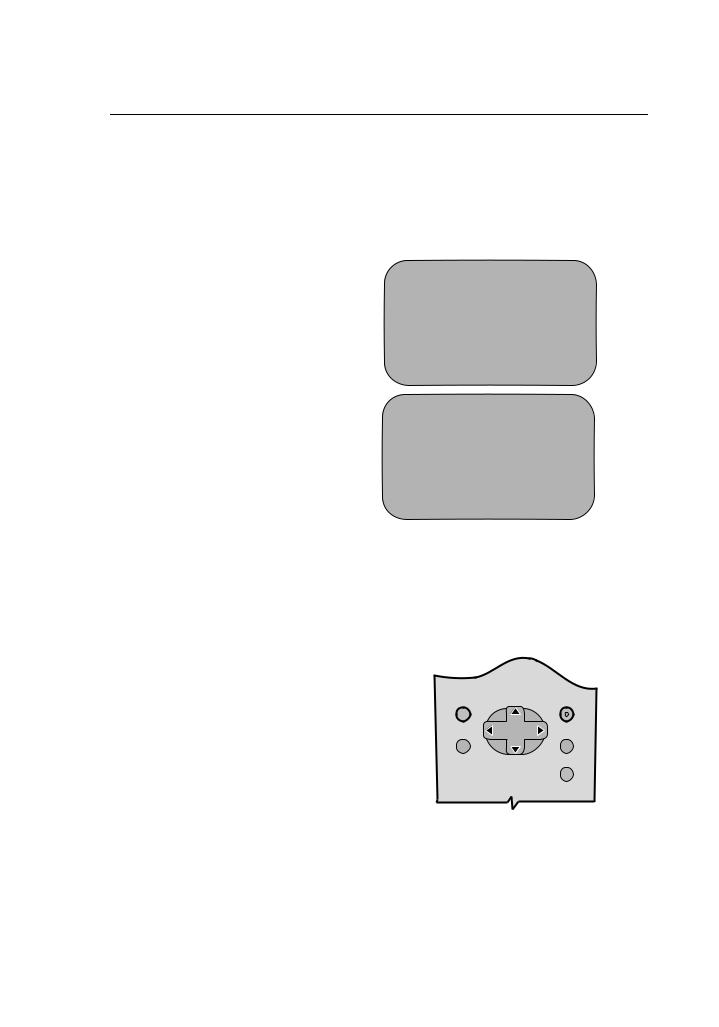
TINS-3991UMZZ.book Page 7 Friday, June 8, 2001 11:44 AM
INSTALLING YOUR VCR
On completion the MOVE MENU will appear showing all the channels the VCR was able to tune in. By pressing MODE OSD button, the VCR will change to a blue background. This may help you see which channel your VCR has tuned in. Using the [ /
/ /
/ /
/ ] menu select buttons scroll through the channels to find BBC1. Some channels may be duplicated but with more interference than others. Search for the best quality picture and using the procedure below, move this channel to Preset 1. Repeat this procedure for BBC2 - Preset 2, ITV - Preset 3, etc.
] menu select buttons scroll through the channels to find BBC1. Some channels may be duplicated but with more interference than others. Search for the best quality picture and using the procedure below, move this channel to Preset 1. Repeat this procedure for BBC2 - Preset 2, ITV - Preset 3, etc.
1.Press [ /
/ /
/ /
/ ] to highlight the channel to be moved.
] to highlight the channel to be moved.
2.Press the SET SET button to confirm.
3.Press [ /
/ /
/ /
/ ] to highlight the new position for the channel.
] to highlight the new position for the channel.
4.Press the SET SET button to confirm.
5.If any more channels are to be moved,
repeat procedure from step 3.
6.Press the  button to exit if you are happy with the channel order.
button to exit if you are happy with the channel order.
1.
|
MOV E |
1 / 5 |
1 CH 2 1 |
7 |
1 3 |
2 CH 3 2 |
8 |
1 4 |
3 CH 4 3 |
9 |
1 5 |
4 CH 5 4 |
1 0 |
1 6 |
5 CH 6 5 |
1 1 |
1 7 |
6 |
1 2 |
1 8 |
C L E AR : CHANN E L SOR T: S E L E C T E D
S E T : E N T E R ME NU : E X I T
3.
|
MOV E |
1 / 5 |
1 CH 3 2 |
7 |
1 3 |
2 CH 4 3 |
8 |
1 4 |
3 CH 5 4 |
9 |
1 5 |
4 CH 6 5 |
1 0 |
1 6 |
5 CH 2 1 |
1 1 |
1 7 |
6 |
1 2 |
1 8 |
S E L E C T E D |
: CH 5 |
|
: S E L E C T E D |
S E T : E N T E R |
ME NU : E X I T |
All the programmes should now be correctly tuned!
If you wish to, delete or change the |
MENU |
SET |
|
channel order at a later date please refer |
|||
|
to MANUALLY SORTING CHANNELS towards the back of this book.
MENU SELECT
BUTTONS
See next page to continue 
SHARP Helpline tel: 08705-274277 or www.sharp.co.uk/support
7
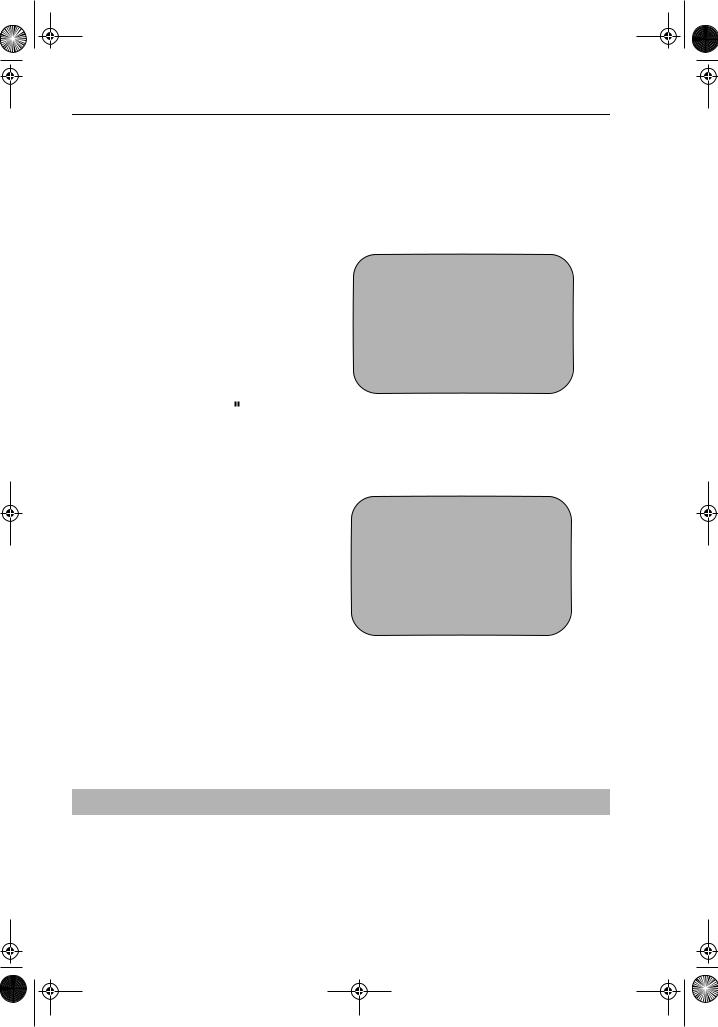
TINS-3991UMZZ.book Page 8 Friday, June 8, 2001 11:44 AM
INSTALLING YOUR VCR
The clock setting screen will now appear. To set the time and date follow the steps below:
1.Press the [  /
/  ] menu select buttons to select either 12 or 24 hour
] menu select buttons to select either 12 or 24 hour
clock operation.
2.Press [  /
/  ] to select TIME. Enter the time using the NUMBER BUTTONS or the [
] to select TIME. Enter the time using the NUMBER BUTTONS or the [  /
/  ] buttons. If the minutes or hours are
] buttons. If the minutes or hours are
less than 10, enter the leading 0. If using the 12 hour clock enter AM or
AM/PM
PM by pressing the  AM/PM button on the remote control.
AM/PM button on the remote control.
24 hour example:
|
C L OCK |
|
|
MOD E |
T I ME |
DA T E |
Y E AR |
2 4 H |
1 5 : 0 5 |
0 1 / 0 4 |
0 1 |
MOD E |
: 2 4 H / 1 2 H |
|
|
|
: S E L E C T |
: CHANGE |
|
S E T |
: E N T E R |
ME NU : E X I T |
|
3.Press [  /
/  ] to select DATE. Enter the date using the NUMBER BUTTONS or the [
] to select DATE. Enter the date using the NUMBER BUTTONS or the [  /
/  ] buttons. For example, for 1st April
] buttons. For example, for 1st April
enter 01 04.
4.Press [  /
/  ] to select YEAR. Enter the last two digits of the year using
] to select YEAR. Enter the last two digits of the year using
the NUMBER BUTTONS or the [  /
/  ] buttons. For example, for 2001 enter 01. For the year 2002 enter 02.
] buttons. For example, for 2001 enter 01. For the year 2002 enter 02.
5.Press the SET button to store the time and date.
NOTE:
12 hour example:
|
C L OCK |
|
|
MOD E |
T I ME |
DA T E |
Y E AR |
1 2 H |
0 3 : 0 5 PM 0 1 / 0 4 |
0 1 |
|
MOD E |
: 2 4 H / 1 2 H |
|
|
|
: S E L E C T |
: CHANGE |
|
S E T |
: E N T E R |
ME NU : E X I T |
|
•You will need to update the clock for Winter/Summer daylight saving.
All the programmes should now be correctly tuned in and the clock set.
SHARP Helpline tel: 08705-274277 or www.sharp.co.uk/support
8
